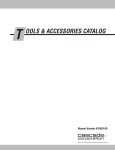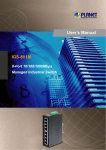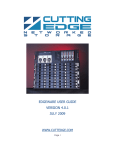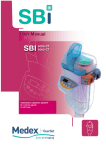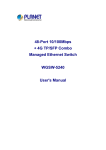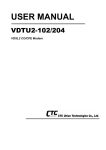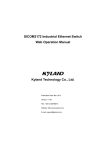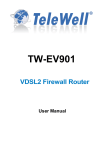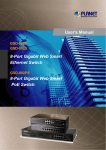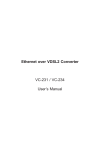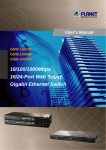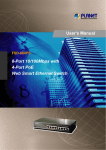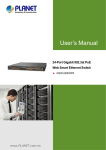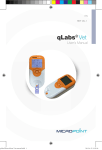Download GSD-800S/802S/802PS User`s Guide
Transcript
User's Manual VC-810S VC-810S48 8-Port VDSL2 + 1-Port Gigabit TP/SFP Combo Web Smart Switch User’s Manual of VC-810S / VC-810S48 Trademarks Copyright © PLANET Technology Corp. 2008. Contents subject to which revision without prior notice. PLANET is a registered trademark of PLANET Technology Corp. All other trademarks belong to their respective owners. Disclaimer PLANET Technology does not warrant that the hardware will work properly in all environments and applications, and makes no warranty and representation, either implied or expressed, with respect to the quality, performance, merchantability, or fitness for a particular purpose. PLANET has made every effort to ensure that this User's Manual is accurate; PLANET disclaims liability for any inaccuracies or omissions that may have occurred. Information in this User's Manual is subject to change without notice and does not represent a commitment on the part of PLANET. PLANET assumes no responsibility for any inaccuracies that may be contained in this User's Manual. PLANET makes no commitment to update or keep current the information in this User's Manual, and reserves the right to make improvements to this User's Manual and/or to the products described in this User's Manual, at any time without notice. If you find information in this manual that is incorrect, misleading, or incomplete, we would appreciate your comments and suggestions. FCC Warning This equipment has been tested and found to comply with the limits for a Class A digital device, pursuant to Part 15 of the FCC Rules. These limits are designed to provide reasonable protection against harmful interference when the equipment is operated in a commercial environment. This equipment generates, uses, and can radiate radio frequency energy and, if not installed and used in accordance with the Instruction manual, may cause harmful interference to radio communications. Operation of this equipment in a residential area is likely to cause harmful interference in which case the user will be required to correct the interference at whose own expense. CE Mark Warning This is a Class A product. In a domestic environment, this product may cause radio interference, in which case the user may be required to take adequate measures. WEEE Warning To avoid the potential effects on the environment and human health as a result of the presence of hazardous substances in electrical and electronic equipment, end users of electrical and electronic equipment should understand the meaning of the crossed-out wheeled bin symbol. Do not dispose of WEEE as unsorted municipal waste and have to collect such WEEE separately. Revision PLANET Web Smart VDSL2 Switch User's Manual FOR MODELS: VC-810S / VC-810S48 REVISION: 1.0 (MARCH2008) Part No.: 2080-AC0090-000 User’s Manual of VC-810S / VC-810S48 TABLE OF CONTENTS 1. INTRODUCTION............................................................................................................................................................. 5 1.1 PACKAGE CONTENTS .................................................................................................................................................... 5 1.2 ABOUT THE SWITCH ...................................................................................................................................................... 5 1.3 HOW TO USE THIS MANUAL ........................................................................................................................................... 6 1.4 PRODUCT FEATURES .................................................................................................................................................... 7 1.5 PRODUCT SPECIFICATION .............................................................................................................................................. 8 2. INSTALLATION............................................................................................................................................................ 10 2.1 HARDWARE DESCRIPTION............................................................................................................................................ 10 2.1.1 Switch Front Panel ............................................................................................................................................ 10 2.1.2 LED Indicators................................................................................................................................................... 11 2.1.3 Switch Rear Panel............................................................................................................................................. 12 2.2 INSTALL THE SWITCH................................................................................................................................................... 14 2.2.1 Desktop Installation........................................................................................................................................... 14 2.2.2 Rack Mounting .................................................................................................................................................. 14 2.2.3 Installing the SFP transceiver............................................................................................................................ 16 2.2.4 Wiring for VDSL ports ....................................................................................................................................... 18 2.2.5 Connecting DC Power Supply........................................................................................................................... 20 3. SWITCH MANAGEMENT ............................................................................................................................................. 21 3.1 OVERVIEW ................................................................................................................................................................. 21 3.2 REQUIREMENTS .......................................................................................................................................................... 21 3.3 MANAGEMENT METHODS ............................................................................................................................................. 22 3.3.1 Web Management............................................................................................................................................. 22 3.3.2 Login the Switch................................................................................................................................................ 22 4. CONFIGURATION ........................................................................................................................................................ 24 4.1 MAIN MENU ............................................................................................................................................................... 24 4.2 SYSTEM ..................................................................................................................................................................... 25 4.2.1 System Information ........................................................................................................................................... 25 4.2.2 IP Configuration ................................................................................................................................................ 26 4.2.3 SNTP Configuration .......................................................................................................................................... 27 4.2.4 Password Setting .............................................................................................................................................. 28 4.2.5 Firmware Upgrade ............................................................................................................................................ 29 4.2.6 Factory Default.................................................................................................................................................. 31 4.2.7 System Reboot.................................................................................................................................................. 32 4.2.8 SNMP Management.......................................................................................................................................... 32 4.3 PORT MANAGEMENT ................................................................................................................................................... 34 4.3.1 Port Configuration ............................................................................................................................................. 34 4.3.2 Port Status ........................................................................................................................................................ 37 4.3.3 Port Security...................................................................................................................................................... 37 4.4 VLAN ....................................................................................................................................................................... 39 4.4.1 VLAN Configuration .......................................................................................................................................... 41 4.4.2 VLAN Membership ............................................................................................................................................ 45 User’s Manual of VC-810S / VC-810S48 4.4.3 VLAN setting example:...................................................................................................................................... 47 4.5 QUALITY OF SERVICE .................................................................................................................................................. 55 4.5.1 802.1p Tag Priority Mode .................................................................................................................................. 56 4.5.2 DSCP QoS Mode .............................................................................................................................................. 58 4.5.3 Port-Based Priority Mode .................................................................................................................................. 60 4.6 MULTICAST ................................................................................................................................................................ 61 4.6.1 IGMP Snooping Configuration........................................................................................................................... 65 4.7 ADDRESS LEARNING TABLE ......................................................................................................................................... 67 4.8 PORT MIRRORING ....................................................................................................................................................... 68 4.9 LINK AGGREGATION .................................................................................................................................................... 70 4.10 STATISTICS .............................................................................................................................................................. 71 4.11 STORM CONTROL ..................................................................................................................................................... 72 4.12 LOGOUT................................................................................................................................................................... 73 5. SWITCH OPERATION.................................................................................................................................................. 74 5.1 ADDRESS TABLE ......................................................................................................................................................... 74 5.2 LEARNING .................................................................................................................................................................. 74 5.3 FORWARDING & FILTERING .......................................................................................................................................... 74 5.4 STORE-AND-FORWARD................................................................................................................................................ 74 5.5 AUTO-NEGOTIATION.................................................................................................................................................... 75 5.6 VDSL2 ..................................................................................................................................................................... 75 6. TROUBLESHOOTING.................................................................................................................................................. 76 7. FAQ............................................................................................................................................................................... 77 APPENDIX A .................................................................................................................................................................... 78 A.1 SWITCH‘S RJ-45 PIN ASSIGNMENTS ............................................................................................................................ 78 A.2 RJ-45 CABLE PIN ASSIGNMENT .................................................................................................................................... 79 APPENDIX B .................................................................................................................................................................... 80 PLANET SMART DISCOVERY UTILITY ................................................................................................................................ 80 1. INTRODUCTION Thank you for purchasing PLANET VDSL2 Manageable Switch – VC-810S and VC-810S48. Terms of “VDSL2 Switch” means the Switches mentioned titled in the cover page of this User’s manual 1.1 Package Contents Open the box of the VDSL2 Switch and carefully unpack it. The box should contain the following items: Check the contents of your package for following parts: ; VDSL2 Switch x1 ; User's Manual CD x1 ; Quick installation guide x1 ; Power cord x1 (VC-810S only) ; Rubber feet x 4 ; Rack mount accessory kit x 1 If any of these are missing or damaged, please contact your dealer immediately, if possible, retain the carton including the original packing material, and use them against to repack the product in case there is a need to return it to us for repair. 1.2 About the Switch PLANET VC-810S is an 8-Port VDSL2 Manageable CO Switch (Central Office) for Telecom, ISP (Internet Service Provider), SI (System Integration), IP Surveillance provider and etc. It is based on two core networking technology, Ethernet and VDSL2 (Very-high-data-rate Digital Subscriber Line 2). Co-works with PLANET developed CPE (Customer Premises Equipment) – the VC-201, they offers the absolutely fastest data transmission speeds over existing cooper telephone lines without the need of rewiring. The ideal xDSL technology provides the best solution in the last mile. The EoVDSL(Ethernet over VDSL) provides up to 100Mbps download capability of VC-810S enables many Multi-Media services to come true on local Internet, such as IPTV, VOD (Video on Demand), Voice over IP, Video phone, Internet caching server, distance education, and so on. The VC-810S provides the excellent bandwidth to satisfy the triple play devices for home entertainment and communication. Each VDSL2 port of the VC-810S provides two cooper phone wire interfaces–one for VDSL2 connection and the other one for POTS (Plain Old Telephone Service) connection. To share the existing phone line with POTS, the VC-810S has built-in POTS splitter that helps the voice of telephone and data of network applications transmitting at the same wire without interrupted. The VDSL2 Switch contains robust QoS features such as Port-Based, 802.1p priority and also IP TOS/DSCP; it guarantees the best performance at VoIP and Video stream transmission and empowers the enterprises to take full advantages of the limited network resources. Through the Web management interface, administrator can control the data transmit speed of each VDSL2 interface. Telecom and ISP can immediately and remotely upgrade/downgrade bandwidth service by different demand. 5 User’s Manual of VC-810S / VC-810S48 The VDSL2 Switch contains an advanced management capability that can be remotely accessed by Web Browser. It provides more flexible and more effectively management function via build-in VLAN, QoS(Quality of Service), storm control, IGMP Snooping and rate control features to optimize network bandwidth and utilization for Service Providers. Affording the current network to grow and expand, the VC-810S supports standard Simple Network Management Protocol (SNMP) and can be centralize monitored the link status and bandwidth of each VDSL2 interface These features provide a cost-effective way to manage the devices from the Internet whenever. The below drawing shows the typical application of the Ethernet over VDSL: 1.3 How to Use This Manual This Web Smart VDSL2 Switch User Manual is structured as follows: Section 2, Installation It explains the functions of VDSL2 Switch and how to physically install the VDSL2 Switch. Section 3, Switch Management It contains information about the how to manage the VDSL2 Switch. Section 4, Configuration The section explains how to manage the VDSL2 Switch by Web interface. Section 5, Switch Operation The section explains the basic Layer 2 theories and functions. Appendices It contains cable information of the VDSL2 Switch. 6 User’s Manual of VC-810S / VC-810S48 1.4 Product Features VDSL2 Interfaces 8 x Spring terminal block connectors for VDSL2 connection 8 x Spring terminal block connectors for telephone/POTS connection Built-in POTS splitter for each VDSL2 port Link to VC-201 CPE Bridge Auto-speed function for VDSL2 link (by distance and cable quality) Ethernet Interface 1-Port Gigabit TP/SFP combo interface Auto-MDI/MDI-X detection on Gigabit RJ-45 port VDSL2 Features Cost-effect VDSL2 link and central management solution ITU-T G.993.2 VDSL2 standard DMT (Discrete Multi-Tone) line coding VDSL Up to 100/55Mbps asymmetric data rate Copper wiring distance up to 1km Selectable target data rate and target SNR margin Build-in surge protection to against surge damage from high energy spike Voice and data communication can be shared on the existing telephone wire simultaneously Layer 2 Features Complies with IEEE 802.3 10Base-T, IEEE 802.3u 100Base-TX, IEEE 802.3z 1000Base-SX/LX, IEEE 802.3ab 1000Base-T, IEEE 802.3x flow control, IEEE 802.1Q VLAN and 802.1p priority queuing 8K MAC address table, auto-ageing, 3.6Gbps backbone IEEE 802.3x Full-duplex flow-control, back-pressure in half-duplex eliminate packets loss High performance Store and Forward architecture, broadcast storm control, runt/CRC filtering eliminates erroneous packets to optimize the network bandwidth IEEE 802.1Q Tagged based VLAN and Port-Based VLAN IEEE 802.1Q Tagged VLAN, supports tag insertion and removal, and up to 32 VLAN groups Support up to 2 Trunk groups, each trunk for up to maximum 4 ports per group Quality of Service 2 priority queues on all switch ports Support QoS and bandwidth control (Rate Limit) on each VDSL port and GbE port Traffic class assignment based on IP TOS/DSCP mode, 802.1p priority tag mode and Port-Based mode Support for strict priority and Weighted Round Robin (WRR) CoS policies Multicast IGMP Snooping v1 and v2 Security Port mirroring for dedicated port monitoring MAC address based port security, unknown source MAC address will be ignored on a specified port 7 User’s Manual of VC-810S / VC-810S48 Management WEB-based management SNMP v1, v2c interface monitor* SNMP Trap for VDSL port link up and link down status alarm. 48VDC power input for telecom installation ( VC-810S48) Reset Button for system reset and Reset to factory default Firmware upgrade by TFTP file transfer protocol through Ethernet network Port Description (Double bit column) PLANET Smart Discovery Utility for deploy management EMI standards comply with FCC, CE class A *Future Released Features 1.5 Product Specification VC-810S / VC-810S48 Product 8-Port VDSL2 + 1-Port Gigabit TP/SFP Web Smart CO Switch Hardware Specification 8-Port VDSL2, 2-Pin screwless spring terminal block connectors VDSL Interface Ethernet VDSL2 Features 8-Port POTS/Telephone, 2-Pin screwless spring terminal block connectors 1-Port Gigabit TP/SFP Combo interface, Auto-negotiation, Auto MDI/MDI-X Selectable Fast and Interleaved mode Selectable target data rate Selectable target SNR (signal to Noise Ratio) mode POTS voices pass through Surge protected up to 8KV Switch Architecture Store-and-Forward Switch Fabric 3.6Gbps / non-blocking Address Table 8K entries Share Data Buffer 1.25Mbit Maximum Frame Size 1536 Bytes packet size Flow Control Back pressure for Half Duplex IEEE 802.3x Pause Frame for Full Duplex LED System: Power, Status VDSL: Data Active, VDSL Link/Sync. Gigabit Port: 1000 Link/Active, 100 Link/Active Cables 。 。 。 。 。 。 VDSL2: twisted-pair telephone wires (AWG24 or better) up to 1km 10Base-T: 2-Pair UTP Cat.3,4,5 up to 100m (328ft) 100Base-TX: 2-Pair UTP Cat.5, up to 100m (328ft) 1000Base-T: 4-pair UTP Cat 5, up to 100m 1000Base-SX: 50/125 and 62.5/125 fiber-optic cable, up to 550m 1000Base-LX: 9/125 fiber optic cable, up to 10km 50/125 and 62.5/125 fiber-optic cable, up to 550m • Full VDSL2 Down Stream / Up Stream bandwidth up to:* Performance / Distance (Based on AWG26 wires) 。 200m -> 100/55Mbps 。 400m -> 85/36Mbps 。 600m -> 60/11Mbps 。 800m -> 40/5Mbps 。 1000m -> 30/1Mbps 8 User’s Manual of VC-810S / VC-810S48 Button Reset Button for system reset and Reset to factory default Layer 2 Function Management Interface Web Browser, SNMP v1 and v2c, SNMP Trap* PLANET Smart Discovery Utility Port Configuration Port Enable / Disable. Flow Control Enable / Disable. Bandwidth control on each port. Port Status VDSL2: Display each port’s Status, Mode, Rate Limit and SNR Gigabit Ethernet interface: Display each port’s speed duplex mode, link status, Flow control status. Auto negotiation status Port Statistics 。 。 TX/RX packet/byte CRC error VLAN Port-Based VLAN: up to 9 VLAN groups IEEE 802.1Q Tagged Based VLAN: 4094 VLAN ID, up to 32VLAN groups Link Aggregation Supports 2 groups of 4-Port trunk QoS 2 priority queues for three type of Class of Service • Port-Based • IEEE 802.1p priority tag • TCP/IP header’s TOS/DSCP classifier Weighted Round Robin queue scheduling IGMP Snooping v1 and v2, allow to disable or enable. Bandwidth Control Per port bandwidth control Downstream: 1Mbps~100Mbps Upstream: 1Mbps~60Mbps Port Mirror RX or TX Security Port Security (Per Port Disable MAC Address Learning ) SNMP MIBs RFC-1213 MIB-II RFC-2863 Interface MIB Others SNTP Client MAC Address Table Aging time: selectable Default Mode (300 Sec.) and Fast Mode (30 Sec.) Standards Conformance Regulation Compliance FCC Part 15 Class A, CE Protocols and Standards Compliance IEEE 802.3 10BASE-T IEEE 802.3u 100BASE-TX IEEE 802.3z Gigabit SX/LX IEEE 802.3ab Gigabit 1000T IEEE 802.3x Flow Control IEEE 802.1p Class of service IEEE 802.1Q VLAN Tagging ITU-T G.993.1 (VDSL) G.997.1 G.993.2 VDSL2 (Profile 12a Support), Annex A RFC 768 UDP RFC 793 TFTP RFC 791 IP RFC 792 ICMP RFC 2068 HTTP RFC 2030 SNTP RFC 1112 IGMP versions 1 RFC 2236 IGMP versions 2 * The actual data rate will vary on the quality of the copper wire or coaxial cable and environment factors. 9 User’s Manual of VC-810S / VC-810S48 2. INSTALLATION This section describes the hardware features and installation of these VDSL2 Switches on the desktop or rack mount. For easier management and control of the VDSL2 Switch, familiarize yourself with its display indicators, and ports. Front panel illustrations in this chapter display the unit LED indicators. Before start to deploy the VDSL2 Switch, please read this chapter completely. 2.1 Hardware Description 2.1.1 Switch Front Panel The unit front panel provides a simple interface monitoring the VDSL2 Switch. Figure 2-1 shows a front panel of VC-810S / VC-810S48. Figure 2-1 PLANET VC-810S / VC-810S48 Front Panel ■ VDSL2 and POTS interface (Port-1~Port-8) There are 8 VDSL2 ports and 8 POTS ports with Screw less Spring Terminal Block connector on the front panel. The advantage of Screw less Spring Terminal Block connector is no need to fabricate RJ-11 type phone connector in the Equipment Room. And no need extra phone line patch panel. Each port is built-in POTS splitter that helps the voice of telephone and data of network applications transmitting at the same wire without interrupted. The VDSL2 supports auto detection transmission rate that operate in different band allocation and result in different upstream and downstream bandwidth. And Due to different telephone line quality, cross talk or extension distance may affect actual achievable speed; you can configure individual port in built-in management interface for optimized connectivity. 1. 2. The payload rate is about 9% less than the line rate due to framing overhead. AWG 26 (0.4mm) cable can also be used but the distance is 20% to 40% shorter than above table. 3. Each terminated bridge tap can reduce the VDSL link distance by 90m.The quality of the cable, the size of the cable bundles, and the cross talk within the bundle, can also affect other overall reach. ■ Gigabit TP / SFP Combo interface (Port-9) The one Gigabit TP/SFP combo interface provides the below link mode: • 10/100/1000Base-T Copper, RJ-45 Twist-Pair: Up to 100 meters. • 1000Base-SX/LX mini-GBIC slot, SFP (Small Factor Pluggable) transceiver module: From 550 meters (Multi-mode fiber), up to 10/30/50/70/120 kilometers (Single-mode fiber). 10 User’s Manual of VC-810S / VC-810S48 ■ Reset button At the left of front panel, the reset button is designed for reboot the VDSL2 Switch without turn off and on the power. Figure 2-2 Reset button of VC-810S / VC-810S48 The following is the summary table of Reset button functions: Reset Button Pressed and Released Function About 1 second Reboot the VDSL2 Switch. Reset the VDSL2 Switch to Factory Default configuration. The VDSL2 Switch will then reboot and load the default IP. Until the SYS LED lit off settings as below: 。 Default Password: admin 。 Default IP address: 192.168.0.100 。 Subnet mask: 255.255.255.0 。 Default Gateway: 192.168.0.254 To press the RESET button about 10 seconds and then release. The VDSL2 Switch will back to the factory default mode. Be sure that you backup the current configuration of VDSL2 Switch; else the entire configuration will be erased when pressing the “RESET” button. 2.1.2 LED Indicators The front panel LEDs indicates instant status of port links, data activity, system operation and system power, helps monitor and troubleshoot when needed. Figure 2-3 PLANET VC-810S / VC-810S48 LED panel 11 User’s Manual of VC-810S / VC-810S48 ■ System LED Color PWR Green SYS Orange Function Lit: Indicate that the VDSL2 Switch is powered on. Off: Indicate that the VDSL2 Switch is powered off. Lit: Lights to indicate the system is working. ■ Per VDSL Interface ( Port-1 to Port-8) LED Color Function Indicate that the DATA link is actively sending or receiving data Blink: Data ACT VDSL LNK/Sync over that VDSL port. Green Orange Off: Indicate that the port is link down or no data active on this port. Lit: Indicate that the VDSL link is established. Blink: Indicate that the VDSL is at training status with remote CPE. Off: Indicate that the VDSL is link down. ■ 10/100/1000Base-T Copper / 1000Base-SX/LX SFP Interface (Port-9) LED 1000 LNK/ACT 10/100 LNK/ACT Color Green Orange Function Lit: Indicate that the port is link up. Blink: Indicate that the VDSL2 Switch is actively sending or receiving data over that port. Off: Indicate that the port is link down or operate at 10Mbps or 100Mbps. Lit: Indicate that the port is operating at 100Mbps or 10Mbps. Blink: Indicate that the VSL2 Switch is actively sending or receiving data over that port. Off: Indicate that the port is link down or 1000Mbps. 2.1.3 Switch Rear Panel ■ VC-810S The rear panel of the VC-810S contains a power switch and an AC inlet power socket, which accepts input power from 100 to 240VAC, 50-60Hz. Figure 2-4 Rear Panel of VC-810S 12 User’s Manual of VC-810S / VC-810S48 ■ VC-810S48 The rear panel of the VC-810S48 contains a power switch and a DC power connector, which accepts DC power input voltage from -30V to -60V DC. Connect the power cable to the Switch at the input terminal block. The size of the two screws in the terminal block is M3.5. Figure 2-5 Rear Panel of VC-810S48 Warning: Power Notice: Before connect the DC power cable to the input terminal block of VC-810S48, ensure that the power switch in the “OFF” position and the DC power is OFF. 1. The device is a power-required device, it means, it will not work till it is powered. If your networks should active all the time, please consider using UPS (Uninterrupted Power Supply) for your device. It will prevent you from network data loss or network downtime. 2. In some area, installing a surge suppression device may also help to protect your VDSL2 Switch from being damaged by unregulated surge or current to the Switch or the power adapter. 13 User’s Manual of VC-810S / VC-810S48 2.2 Install the Switch This section describes how to install your VDSL2 Switch and make connections to the VDSL2 Switch. Please read the following topics and perform the procedures in the order being presented. To install your VDSL2 Switch on a desktop or shelf, simply complete the following steps. 2.2.1 Desktop Installation To install VDSL2 Switch on a desktop or shelf, simply complete the following steps: Step1: Attach the rubber feet to the recessed areas on the bottom of the VDSL2 Switch. Step2: Place the VDSL2 Switch on a desktop or shelf near an AC power source. Step3: Keep enough ventilation space between the VDSL2 Switch and the surrounding objects. When choosing a location, please keep in mind the environmental restrictions discussed in Chapter 1, Section 4, and Specification. Step4: Connect your Switch to network devices. A. Connect one end of a standard network cable to the 10/100/1000 RJ-45 ports on the front of the Gigabit Ethernet Switch. B. Connect the other end of the cable to the network devices such as printer servers, workstations or routers…etc. Connection to the VDSL2 Switch requires UTP Category 5 network cabling with RJ-45 tips. For more information, please see the Cabling Specification in Appendix A. Step5: Supply power to the Switch. A. Connect one end of the power cable to the VDSL2 Switch. B. Connect the power plug of the power cable to a standard wall outlet. When the VDSL2 Switch receives power, the Power LED should remain solid Green. 2.2.2 Rack Mounting To install the VDSL2 Switch in a 19-inch standard rack, please follows the instructions described below. Step1: Place the VDSL2 Switch on a hard flat surface, with the front panel positioned towards the front side. Step2: Attach the rack-mount bracket to each side of the VDSL2 Switch, with supplied screws attached to the package. Figure 2-6 shows how to attach brackets to one side of the VDSL2 Switch. 14 User’s Manual of VC-810S / VC-810S48 Figure 2-6 Attach brackets to the VDSL2 Switch You must use the screws supplied with the mounting brackets. Damage caused to the parts by using incorrect screws would invalidate the warranty. Step3: Secure the brackets tightly. Step4: Follow the same steps to attach the second bracket to the opposite side. Step5: After the brackets are attached to the VDSL2 Switch, use suitable screws to securely attach the brackets to the rack, as shown in Figure 2-7. Figure 2-7 Mounting the VDSL2 Switch in a Rack Step6: Proceeds with the steps 4 and steps 5 of session 2.2.1 Desktop Installation to connect the network cabling and supply power to the VDSL2 Switch. 15 User’s Manual of VC-810S / VC-810S48 2.2.3 Installing the SFP transceiver The sections describe how to insert an SFP transceiver into an SFP slot. The SFP transceivers are hot-pluggable and hot-swappable. You can plug-in and out the transceiver to/from any SFP port without having to power down the VDSL2 Switch. As the Figure 2-8 appears. Figure 2-8 Plug-in the SFP transceiver Approved PLANET SFP Transceivers PLANET VDSL2 Switch supports both single mode and multi mode SFP transceiver. The following list of approved PLANET SFP transceivers is correct at the time of publication: ■MGB-SX SFP (1000Base-SX SFP transceiver ) ■MGB-LX SFP (1000Base-LX SFP transceiver ) It recommends using PLANET SFP transceiver on the VDSL2 Switch. If you insert a SFP transceiver that is not supported, the VDSL2 Switch will not recognize it. Before connect the other switches, workstation or Media Converter. 1. Make sure both side of the SFP transceiver are with the same media type, for example: 1000Base-SX to 1000Base-SX, 1000Bas-LX to 1000Base-LX. 2. Check the fiber-optic cable type match the SFP transceiver model. ¾ To connect to 1000Base-SX SFP transceiver, use the multi-mode fiber cable- with one side must be male duplex LC connector type. ¾ To connect to 1000Base-LX SFP transceiver, use the single-mode fiber cable-with one side must be male duplex LC connector type. 16 User’s Manual of VC-810S / VC-810S48 Connect the fiber cable 1. Attach the duplex LC connector on the network cable into the SFP transceiver. 2. Connect the other end of the cable to a device – switches with SFP installed, fiber NIC on a workstation or a Media Converter.. 3. Check the LNK/ACT LED of the SFP slot on the front of the VDSL2 Switch. Ensure that the SFP transceiver is operating correctly. 4. Check the Link mode of the SFP port if the link failed. Co works with some fiber-NICs or Media Converters, set the Link mode to “1000 Force” is needed. There is a known SFP operation issue, please insert the transceiver into the SFP slot first. Then connect the fiber cable, or the Fiber link might be failed. Remove the transceiver module 1. Make sure there is no network activity by consult or check with the network administrator. Or through the management interface of the switch/converter (if available) to disable the port in advance. 2. Remove the Fiber Optic Cable gently. 3. Turn the handle of the MGB/MFB module to horizontal. 4. Pull out the module gently through the handle. Figure 2-9 Pull out the SFP transceiver Never pull out the module without pull the handle or the push bolts on the module. Direct pull out the module with violent could damage the module and SFP module slot of the VDSL2 Switch. 17 User’s Manual of VC-810S / VC-810S48 2.2.4 Wiring for VDSL ports The VDSL2 ports of VC-810S / VC-810S48 use Screwless Spring Terminal Block connector to connect to 8 VDSL2 Converters (VC-210- Ethernet over VDSL2 Media Converter) through structured or unstructured wiring, such as existing telephone lines. The advantages of Screwless Terminal Block as below: - Fast and maintenance-free connection regardless of the skills of the installer - Vibration and shock resistant The link between the VDSL2 Switch port and each Converter can reach speeds of up to 100/55 Mbps over distances of up to1km. The network manager or ISP/Telecom operator can hot swap the VDSL2 Converters without powering down the VDSL2 Switch or disrupting the other Switch ports. If telephone services, such as voice or Fax, use the same cabling as VDSL2 traffic, the VDSL2 port is built-in POTS (Plain Old Telephone Service) splitter that helps the voice of telephone and data of network applications transmitting at the same wire without interrupted. The splitter routes VDSL2 data (high-frequency) and voice (low-frequency) traffic from the telephone line to the VDSL2 Switch and private branch exchange (PBX) switch or public switched telephone network (PSTN). The connection diagram is as the following: Figure 2-10 VDSL2 link diagram If the port is connected but the relevant LED is dark, check the following items: 1. The VDSL2 Switch and the connected device’s power are on or not. 2. The connecting cable is good and with correct type. 3. The cable is firmly seated in its connectors in the Switch and in the associated device. 4. The connecting device, including any network adapter is well installed and functioning. 5. Confirm the CPE (VC-201) is set to CPE mode. Check the DIP switch at the rear panel. 6. Confirm the CPE (VC-201) device is implemented within the scope of operative without interference. 18 User’s Manual of VC-810S / VC-810S48 Connecting the 2-Pair telephone wire 1 Using a wire cutter, cut off the bare wire just below the plastic insulation on all two wires. 2 Then use a wire stripper to strip off about 1cm (1/2”) of the insulation from both ends of each wire. As the Figure 2-11 appears. 3 Some trial and error may be necessary to ensure the insulation is cut and not the wire when it is placed in the notch of the cutting blades. 4 This will give you a clean piece of wire for the new connection to the Screwless Terminal Block connector. As the Figure 2-12 appears. 5 The 'push-in' design allows tool-less insertion of twist phone wires. 6 If needed, strip the wires that are already attached to the VDSL2 ports of the VDSL2 Switch. Figure 2-11 Use a wire stripper to stripe the telephone wire Figure 2-12 Tools-less push-in design 19 User’s Manual of VC-810S / VC-810S48 2.2.5 Connecting DC Power Supply The VC-810S48 support -48VDC power input, connect the power cable to the VDSL2 Switch at the input terminal block. 1 The size of the two screws in the terminal block is M3.5. 2 The terminals are marked “-48V”, “FG“. 3 Loosen the two screws so you can slide the DC cable beneath it. Insert the DC cable into the connector first, and screw it down tight. 4 Connect the power cable to the DC power supply. After power up or reset, the VC-810S48 performs a cold start procedure. Figure 2-13 -48VDC connector Warning: Before connect the DC power cable to the input terminal block of VC-810S48, ensure that the power switch in the “OFF” position and the DC power is OFF 20 User’s Manual of VC-810S / VC-810S48 3. SWITCH MANAGEMENT This chapter describes how to manage the VDSL2 Switch. Topics include: - Overview - Management methods - Assigning an IP address to the VDSL2 Switch - Logging on to the VDSL2 Switch 3.1 Overview This chapter gives an overview of switch management. The VDSL2 Switch provides a simply WEB browser interface. Using this interface, you can perform various switch configuration and management activities, including: System Port Management VLAN Quality of Service Multicast Address Learning Table Port Mirroring Link Aggregation Statistics Storm Control Please refer to the following Chapter 4 for more details. 3.2 Requirements ■ Network cables. Use standard network (UTP) cables with RJ45 connectors. ■ Subscriber PC installed with Ethernet NIC (Network Card) ■ Workstations of subscribers running Windows 98/ME, NT4.0, 2000/2003/XP, MAC OS X or later, Linux, UNIX or other platform compatible with TCP/IP protocols. ■ Above PC installed with WEB Browser and JAVA runtime environment Plug-in. It is recommended to use Internet Explore 6.0 or above to access VDSL2 Switch. 21 User’s Manual of VC-810S / VC-810S48 3. 3 Management Methods The way to manage the VDSL2 Switch: - Web Management via a network or dial-up connection. 3.3.1 Web Management The PLANET VDSL2 Switch provides a built-in browser interface. You can manage the VDSL2 Switch remotely by having a remote host with web browser, such as Microsoft Internet Explorer, Netscape Navigator or Mozilla Firefox. Using this management method: The VDSL2 Switch must have an Internet Protocol (IP) address accessible for the remote host. Figure 3-1 Web Management over Ethernet 3.3.2 Login the Switch The following shows how to startup the Web Management of the VDSL2 Switch, please note the VDSL2 Switch is configured through an Ethernet connection, make sure the manager PC must be set on the same IP subnet address. For example, the default IP address of the VDSL2 Switch is 192.168.0.100, then the manager PC should be set at 192.168.0.x (where x is a number between 1 and 254, except 100), and the default subnet mask is 255.255.255.0. 1 Use Internet Explorer 6.0 or above Web browser, enter IP address http://192.168.0.100 (the factory-default IP address) to access the Web interface. 2 When the following login screen appears, please enter the default account and password - "admin" and press Apply to enter the main screen. The login screen in Figure 3-2 appears. Default IP Address: 192.168.0.100 Default Account: admin Default Password: admin 22 User’s Manual of VC-810S / VC-810S48 Figure 3-2 Login screen After a successful login, the main screen appears, the main screen displays the Switch status. The screen in Figure3-3 appears. Figure 3-3 Web Login screen of VDSL2 Switch 1. For security reason, please change and memorize the new password after this first setup. 2. Only accept command in lowercase letter under web interface. 23 User’s Manual of VC-810S / VC-810S48 4. CONFIGURATION The VDSL2 Switch provide Web interface for Switch smart function configuration and make the VDSL2 Switch operate more effectively - They can be configured through the Web Browser. A network administrator can manage and monitor the VDSL2 Switch from the local LAN. This section indicates how to configure the VDSL2 Switch to enable its smart function. 4.1 Main Menu Main menu appears at left side of the WEB browser interface after successfully login VC-810S. To enter any of the submenus, simply move the cursor to the main function and click. When select further options, the configurable interface shows at right side. The screen in Figure 4-1 appears. Figure 4-1 Web Main screen Via the Web-Management, the administrator can setup the VDSL2 Switch by select the functions those listed in the Main Function. As listed at the left of the main screen, the configurable smart functions are shown as below: System – Check the hardware, software version and System MAC address. Setting the IP address, Firmware Update and SNTP management for the VDSL2 Switch. Port Management - Setup per VDSL2 port mode, Rate Limit, SNR margin Port description. VLANs – Configure VLAN Member / Port Configuration. Quality of Service – Mapping the packet level to classify the packets priority. Multicast – Enables or disables IGMP Snooping on the device to filter the multicast stream. Address Learning Table – Configure MAC address table aging, aging time mode and 802.1d BPDU packet filter. Port Mirroring - Dedicated port monitoring for incoming packets. Link Aggregation – Configure link aggregation groups. Up to 4 VDSL2 ports per link trunk group. Statistics - Display transmit, receive and CRC packets statistics of each port on the VDSL2 Switch. Storm Control - Enable Storm Control function to reduce broadcast packets on the VDSL2 Switch. 24 User’s Manual of VC-810S / VC-810S48 4.2 System 4.2.1 System Information The System Info page provides information for the current device information. System Info page helps a switch administrator to identify the Model Name / firmware version / MAC Address and IP subnet address / DHCP server IP address / System Name. The screen in Figure 4-2 appears. Figure 4-2 System Information screen The page includes the following fields: Object Description • Model Name The product name of this VDSL2 Switch. • Version The current software version running on the device. • MAC Address Specifies the device MAC address. • IP Address The current IP Address of the device. The IP Address could be manual assigned or get via DHCP server. • Subnet Mask The current IP Subnet Mask setting on the device. • Gateway The current IP Gateway of the device. • DHCP Server If the IP address is got and assigned via a DHCP server, the field shows the IP Address of the DHCP server. • System Name Display the user-defined device name. 25 User’s Manual of VC-810S / VC-810S48 4.2.2 IP Configuration The IP Configuration includes the IP Address, Subnet Mask, Gateway and DNS server. Through the Web Switch Utility, you can easily recognize the device by using the System Name. Fill up the IP Address, Subnet Mask and Gateway for the device. The screen in Figure 4-3 appears. Figure 4-3 IP Configuration screen The page includes the following configurable data: Object Description DHCP Mode Choose what the switch should do following power-up: transmit a DHCP request, or manual setting (Disable). The factory default is Disable. IP Address The IP address of the interface. The factory default value is 192.168.0.100 Subnet Mask The IP subnet mask for the interface. The factory default value is 255.255.255.0 Gateway The default gateway for the IP interface. The factory default value is 192.168.0.254. Primary DNS Enter the IP Address of the Primary DNS Server. The Domain Name System (DNS) converts user-defined domain names into IP addresses. Secondary DNS Enter the IP Address of the Secondary DNS Server. 26 User’s Manual of VC-810S / VC-810S48 4.2.3 SNTP Configuration In the System sub-function menu, you can see the SNTP Configuration (see Figure 4-4), by which you can configure the time settings for the VDSL2 Switch. You can specify SNTP Servers and select GMT Time zone. Figure 4-4 SNTP Configuration screen The Time page includes the following fields: Object Description Current Time Display the current local date and time (UTC) of the last SNTP request or receipt of an unsolicited message. The field format is Day : Month: HH : MM : SS : Year. For example, Thu Jan 21:15:03 GMT 2008. Mode Enable: Specifies that the system time is set via an SNTP server. Disable: Specifies that the system time is not set by an external source. GMT Time zone The difference between Greenwich Mean Time (GMT) and local time. For example, the Time Zone Offset for Paris is GMT +1, while the local time in Taipei is GTM +8. SNTP Server Enter a user-defined SNTP server IP addresses or hostname. This is a text string of up to 64 characters containing the encoded unicast IP address or hostname of a SNTP server. Unicast SNTP requests will be sent to this address. If this address is a DNS hostname, then that hostname should be resolved into an IP address each time a SNTP request is sent to it. The device supports the Simple Network Time Protocol (SNTP). SNTP assures accurate network device clock time synchronization up to the millisecond. Time synchronization is performed by a network SNTP server. SNTP operates only as a client, and cannot provide time services to other systems. 27 User’s Manual of VC-810S / VC-810S48 It is recommended that you research any time server selection to ensure that it can meet your specific time server requirements. Any NTP time server selection should be evaluated to determine if the server in question meets your specific time server requirements. For more detail about the Time Server and Time Server List, please refer to the following URL: http://ntp.isc.org/bin/view/Servers/WebHome http://ntp.isc.org/bin/view/Servers/NTPPoolServers http://support.microsoft.com/kb/262680/en-us 4.2.4 Password Setting This section provides password change Configuration of VDSL2 Switch. After setup completed, please press “Save” button to take effect. Please login Web interface with new password, the screen in Figure 4-5 appears. Figure 4-5 Password Setting screen The Password Setting page includes the following fields: Object Description Old Password Enter the current password to confirm acess permission for password change. New Password Enter the optional new or changed password for the account. It will not display as it is typed, only asterisks (*) will show. Passwords are alpha numeric characters in length, and are case sensitive. (Maximum Length: 16 characters) Confirm Enter the password again, to confirm that you entered it correctly. This field will not display, but will show asterisks (*) After change the default password, if you forget the password. Please press the “Reset” button in the front panel of VDSL2 Switch over 10 seconds and then release, the current setting includes VLAN, will be lost and the VDSL2 Switch will restore to the default mode. 28 User’s Manual of VC-810S / VC-810S48 4.2.5 Firmware Upgrade The Firmware Upgrade page provides the functions to allow a user to update the switch firmware from the TFTP server in the network. Before updating, make sure you have your TFTP server ready and the firmware image is on the TFTP server. Figure 4-6 TFTP Update Firmware screen The page includes the following fields: Object Description TFTP Server IP Fill in your TFTP server IP address. Filename The name of firmware image. (Maximum length : 24 characters) Upgrade button Press the button for upgrade the switch firmware. To open Firmware Upgrade screen perform the folling: 1. Click System -> Firmware Upgrade. 2. The Firmware Upgrade screen is displayed as in Figure 4-6. 3. Fill in the TFTP server IP Address and the firmware file name, click the “Upgrade” button of the main page, the system would pop up the confirm message . Figure 4-7 TFTP Firmware upgrade pop-up message 29 User’s Manual of VC-810S / VC-810S48 Figure 4-8 Firmware Upgrade pop-up message 4. Click “OK”, the VDSL2 Switch will start the TFTP upgrade procedure. 5. Please check your TFTP server application to confirm the TFTP file is well transmit to the VDSL2 Switch. 6. The VDSL2 Switch will reboot then, and It will cost 2 to 3 minutes for the TFTP firmware upgrade and reboot procedure. Please wait for the process complete. 7. Once the new software is loaded to the system successfully, the Login screen appears. Enter the user name and password to login the VDSL2 Switch. Figure 4-9 Login screen DO NOT Power OFF the VDSL2 Switch until the update progress is complete. Do not quit the Firmware Upgrade page without press the “OK” button - after the image is loaded. Or the system won’t apply the new firmware. User has to repeat the firmware upgrade processes again. 30 User’s Manual of VC-810S / VC-810S48 4.2.6 Factory Default The Factory Reset button can reset the VDSL2 Switch back to the factory default mode. Be aware that the entire configuration will be reset; include the IP address of the VDSL2 Switch. Once the Factory Reset item is pressed, the screen in Figure 4-10 appears. Figure 4-10 Factory Default Reset screen After the “Factory” button be pressed and rebooted, the system will load the default IP settings as following: 。 Default IP address: 192.168.0.100 。 Subnet mask: 255.255.255.0 。 Default Gateway: 192.168.0.254 。 The other setting value is back to disable or none. To reset the VDSL2 Switch to the Factory default setting, you can also press the hardware reset button at the front panel about 10 seconds. After the device be rebooted. You can login the management Web interface within the same subnet of 192.168.0.xx. Hardware Reset button 31 User’s Manual of VC-810S / VC-810S48 4.2.7 System Reboot The Reboot page enables the device to be rebooted from a remote location. Once the Reboot button is pressed, user have to re-login the WEB interface about 60 seconds later, the screen in Figure 4-11 appears. Figure 4-11 System Reboot screen You can also check the SYS LED at the front panel to identify the System is load completely or not. If the SYS LED is blinking, then it is in the firmware load stage; if the SYS LED light on, you can use the WEB browser to login the VDSL2 Switch. 4.2.8 SNMP Management The SNMP is a Protocol that governs the transceiver of information between management and agent. The VDSL2 Switch supports SNMP Trap for event alarm, such as interface link up and link down. You also can define a name, location, and contact person for the VDSL2 Switch. Fill in the system options data, and then click Save to update the changes. Trap Manager A trap manager is a management station (SNMP application) that receives traps (the system alerts generated by the switch), the system alerts generated by the VDSL2 Switch. If no trap manager is defined, no traps will issue. Create a trap manager by entering the IP address of the station. Figure 4-12 SNMP Management screenshot 32 User’s Manual of VC-810S / VC-810S48 While SNMP mode is selected, the displayed page includes the following configurable data Object Description • Mode To turn on or turn off the SNMP Trap function on the VDSL2 Switch. • System Name The system name of the VDSL2 Switch which would show in the SNMP software. • System Description The system description of the VDSL 2 Switch which would show in the SNMP software. • System Contact The contact person of the VDSL2 Switch which would show in the SNMP software. • System Location The system location of the VDSL2 Switch which would show in the SNMP software. • Trap Destination IP Enter the IP address to receive SNMP traps from this device. Enter 4 numbers between 0 and 255 separated by periods. The VDSL2 Switch supports SNMP System information read and SNMP Trap only. It is not able to be management via SNMP SET command. 33 User’s Manual of VC-810S / VC-810S48 4.3 Port Management In this chapter, there are three sub-functions can be configure and monitor about network interfaces: Port Configuration Port Status Port Security There are two kinds of network interface on the VDSL2 Switch: Port Index. Ethernet Type Connector Type Port-1 to Port-8 VDSL2 over Ethernet Screw less Spring Terminal Block Port-9 Gigabit Ethernet TP / SFP Combo Cable 2-wire twist pair telephone line • RJ-45 • Optical Fiber Patch Cord 4.3.1 Port Configuration This section introduces detail settings of per port on VDSL2 Switch. Via the Port configuration table, you can know status of each port clear at a glance, like Link Up/Link Down, Enable/Disable, Link Speed, Up/Down Rate, Up/Down SNR, Duplex mode and Flow Control. The screen in Figure 4-13 appears. Figure 4-13 Port Configuration screen 34 User’s Manual of VC-810S / VC-810S48 The page includes the following configurable data: ■ VDSL2 over Ethernet Interface (Port-1 to Port-8) Object Description • Port Indicate Port number. • Type Indicate the Ethernet interface type. • Link Indicate the Port link status: Up or Down. • Admin User can disable or enable this port control. Enable –- Make the port to be in operation. Disable – Make the port to be paused. • Mode Fast mode guarantees a minimum end to end latency less than 1 ms. Interleaved mode provides impulse noises protection for any impulse noise with a duration less than 250 us. Interleaved mode has a maximum end to end latency of 10m sec. • Rate Limit Down The value of inbound traffic limitation in Mbps, from the VDSL2 Switch to the CPE. Per port in step of 1 Mbps and 5Mbps. Default : No Limit. The range between 1Mbps to 100Mbps. • Rate Limit Up The value of outbound traffic limitation in Mbps, from the CPE to the VDSL2 Switch. Per port in step of 1 Mbps and 5Mbps. Default : No Limit. The range between 1Mbps to 60Mbps. • SNR Margin Target SNR (Signal Noise Ratio) Margin When fixed SNR margin is selected, the system will maintain the SNR margin at 9 dB across all usable loop length. The line quality is determined by using the SNR (Signal to Noise Ratio) and applies to VDSL line connections only. SNR is the ratio of the amplitude of the actual signal to the amplitude of noise signals at a given point in time. The higher the SNR is, the better the line quality. Please manually adapt SNR margin according to line quality and distance to get better performance or replace the line with new one. • Description Can key in the description for the port. The maximum data rate for VDSL2 ports depends on the physical link. 35 User’s Manual of VC-810S / VC-810S48 ■ 10/100/1000Base-T Copper / 1000Base-SX/LX SFP Interface (Port-9) Object Description • Port Indicate Port number. • Type Indicate the Ethernet interface type. • Link Indicate the Port link status: Up or Down. • Admin User can disable or enable this port control. Enable –- Make the port to be in operation. Disable – Make the port to be paused. • Mode Allow configuring the port speed and operation mode. Draw the menu bar to select the mode. • Auto- Setup Auto negotiation. • Down • 10 half - Force sets 10Mbps/Half-Duplex mode. • 10 Full - Force sets 10Mbps/Full-Duplex mode. • 100 half - Force sets 100Mbps/Half-Duplex mode. • 100 full - Force sets 100Mbps/Full-Duplex mode. • 1000 full - Force sets 10000Mbps/Full-Duplex mode. • Disable - Shutdown the port manually. Input the value of packet rate sent from the connected port to this port must enable the flow control feature of this port for the function to work normally. The available value ranges from 1 to 99 and rate unit: 1Mbps. • Up Input the value of packet rate sent from this port to the connected port. The available value ranges from 1 to 99 and rate unit: 1Mbps. • Flow Control Allow Enable or Disable flow control for selected port. • Enable – 802.3x flow control is enabled on Full-Duplex mode or Backpressure is enabled on Half-Duplex mode. • Disable – No flow control or backpressure function on no matter Full-Duplex or Half-Duplex mode. • Description Can key in the description for the port. When set each port to run at 100M Full, 100M Half, 10M Full, and 10M Half-speed modes. The Auto-MDIX function will disable. 36 User’s Manual of VC-810S / VC-810S48 4.3.2 Port Status It is a ports’ configurations summary table. Via the summary table, you can know status of each port clear at a glance, like Port Type, Link Up/Link Down status, Enable/Disable, Link Speed, Up/Down Rate, Up/Down SNR, Duplex mode and Flow Control. Figure 4-14 Port Status screen 4.3.3 Port Security The Layer 2 MAC address learning function can be per-port disable for security management purposes. When the port is in security mode, the port will be "locked" without permission of address learning. Only the incoming packets with Source MAC already existing in the address table can be forwarded normally. User can disable the port from learning any new MAC addresses. Figure 4-15 Port Security screen 37 User’s Manual of VC-810S / VC-810S48 Object Description Port Which selecting this option locks the specified interface. Check Box Enable Source MAC address lock function on specified port. By which locks the port using the classic lock mechanism. The port is immediately locked without permission of address learning. Only the incoming packets with Source MAC already existing in the address table can be forwarded normally. In order to change the Learning Mode, the Lock Interface must be set to unlocked. Once the mode is changed, the Lock Interface can be reinstated. 38 User’s Manual of VC-810S / VC-810S48 4.4 VLAN A Virtual LAN (VLAN) is a logical network grouping that limits the broadcast domain. It allows you to isolate network traffic so only members of the VLAN receive traffic from the same VLAN members. Basically, creating a VLAN from a switch is logically equivalent of reconnecting a group of network devices to another Layer 2 switch. However, all the network devices are still plug into the same switch physically. The VDSL2 Switch supports IEEE 802.1Q (tagged-based) and Port-Base VLAN setting in web management page. In the default configuration, VLAN support is “No VLAN”. Port-based VLAN Port-based VLAN limit traffic that flows into and out of switch ports. Thus, all devices connected to a port are members of the VLAN(s) the port belongs to, whether there is a single computer directly connected to a switch, or an entire department. On port-based VLAN.NIC do not need to be able to identify 802.1Q tags in packet headers. NIC send and receive normal Ethernet packets. If the packet's destination lies on the same segment, communications take place using normal Ethernet protocols. Even though this is always the case, when the destination for a packet lies on another switch port, VLAN considerations come into play to decide if the packet is dropped by the Switch or delivered. IEEE 802.1Q VLANs IEEE 802.1Q (tagged) VLAN are implemented on the Switch. 802.1Q VLAN require tagging, which enables them to span the entire network (assuming all switches on the network are IEEE 802.1Q-compliant). VLAN allow a network to be segmented in order to reduce the size of broadcast domains. All packets entering a VLAN will only be forwarded to the stations (over IEEE 802.1Q enabled switches) that are members of that VLAN, and this includes broadcast, multicast and unicast packets from unknown sources. VLAN can also provide a level of security to your network. IEEE 802.1Q VLAN will only deliver packets between stations that are members of the VLAN. Any port can be configured as either tagging or untagging. The untagging feature of IEEE 802.1Q VLAN allows VLAN to work with legacy switches that don't recognize VLAN tags in packet headers. The tagging feature allows VLAN to span multiple 802.1Q-compliant switches through a single physical connection and allows Spanning Tree to be enabled on all ports and work normally. Any port can be configured as either tagging or untagging. The untagging feature of IEEE 802.1Q VLAN allows VLAN to work with legacy switches that don’t recognize VLAN tags in packet headers. The tagging feature allows VLAN to span multiple 802.1Q-compliant switches through a single physical connection and allows Spanning Tree to be enabled on all ports and work normally. Some relevant terms: Tagging - The act of putting 802.1Q VLAN information into the header of a packet. Untagging - The act of stripping 802.1Q VLAN information out of the packet header. 802.1Q VLAN Tags The figure below shows the 802.1Q VLAN tag. There are four additional octets inserted after the source MAC address. Their presence is indicated by a value of 0x8100 in the Ether Type field. When a packet's Ether Type field is equal to 0x8100, the packet carries the IEEE 802.1Q/802.1p tag. The tag is contained in the following two octets and consists of 3 bits of user priority, 1 bit of Canonical Format Identifier (CFI - used for encapsulating Token Ring packets so they can be carried across Ethernet backbones), and 12 bits of VLAN ID (VID). The 3 bits of user priority are used by 802.1p. The VID is the VLAN identifier and is used by the 802.1Q standard. Because the VID is 12 bits long, 4094 unique VLAN can be identified. 39 User’s Manual of VC-810S / VC-810S48 The tag is inserted into the packet header making the entire packet longer by 4 octets. All of the information originally contained in the packet is retained. 802.1Q Tag User Priority 3 bits TPID (Tag Protocol Identifier) Destination Address Source Address 6 bytes 1 bits 12 bits 2 bytes Ethernet Type VLAN TAG 6 bytes VLAN ID (VID) TCI (Tag Control Information) 2 bytes Preamble CFI 4 bytes 2 bytes Data FCS 46-1517 bytes 4 bytes The Ether Type and VLAN ID are inserted after the MAC source address, but before the original Ether Type/Length or Logical Link Control. Because the packet is now a bit longer than it was originally, the Cyclic Redundancy Check (CRC) must be recalculated. Adding an IEEE802.1Q Tag Dest. Addr. Src. Addr. Length/E. type Dest. Addr. Src. Addr. E. type Data Tag Original Ethernet Old CRC Length/E. type Data New CRC New Tagged Packet Priority CFI VLAN ID Port VLAN ID Packets that are tagged (are carrying the 802.1Q VID information) can be transmitted from one 802.1Q compliant network device to another with the VLAN information intact. This allows 802.1Q VLAN to span network devices (and indeed, the entire network – if all network devices are 802.1Q compliant). Every physical port on a switch has a PVID. 802.1Q ports are also assigned a PVID, for use within the switch. If no VLAN are defined on the switch, all ports are then assigned to a default VLAN with a PVID equal to 1. Untagged packets are assigned the PVID of the port on which they were received. Forwarding decisions are based upon this PVID, in so far as VLAN are concerned. Tagged packets are forwarded according to the VID contained within the tag. Tagged packets are also assigned a PVID, but the PVID is not used to make packet forwarding decisions, the VID is. Tag-aware switches must keep a table to relate PVID within the switch to VID on the network. The switch will compare the VID of a packet to be transmitted to the VID of the port that is to transmit the packet. If the two VID are different the switch will drop the packet. Because of the existence of the PVID for untagged packets and the VID for tagged packets, tag-aware and tag-unaware network devices can coexist on the same network. A switch port can have only one PVID, but can have as many VID as the switch has memory in its VLAN table to store them. 40 User’s Manual of VC-810S / VC-810S48 Because some devices on a network may be tag-unaware, a decision must be made at each port on a tag-aware device before packets are transmitted – should the packet to be transmitted have a tag or not? If the transmitting port is connected to a tag-unaware device, the packet should be untagged. If the transmitting port is connected to a tag-aware device, the packet should be tagged. Default VLANs The Switch initially configures one VLAN, VID = 1, called "default." The factory default setting assigns all ports on the Switch to the "default". As new VLAN are configured in Port-based mode, their respective member ports are removed from the "default." The VDSL2 Switch supports SVL(Shared VLAN Learning) , all VLAN groups share the same Layer 2 learned MAC address table. 1 No matter what basis is used to uniquely identify end nodes and assign these nodes VLAN membership, packets cannot cross VLAN without a network device performing a routing function between the VLAN. 2 The Switch supports Port-based VLAN and IEEE 802.1Q VLAN. The port untagging function can be used to remove the 802.1 tag from packet headers to maintain compatibility with devices that are tag-unaware. 4.4.1 VLAN Configuration The VLAN Configuration page contains fields for managing VLAN mode of the VDSL2 Switch and setting ports that are part of a VLAN. The port default VLAN ID (PVID) is configured on the VLAN Port Configuration page. All untagged packets arriving to the device are tagged by the ports PVID. The screen in Figure 4-16 and 4-17 appears. The VDSL2 Switch supports Port-based and 802.1Q (Tagged-based) in Web management page. In the default configuration, VLAN support is “No VLAN”. Object Description VLAN Type There’re three VLAN mode support – 802.1Q VLAN, Port-Bas VLAN and No VLAN. • 802.1Q – Packets income will be tagged with VID as the PVID setting. All ports on the switch belong to default VLAN (VID 1). • Port-Base - Packets can only be broadcast among other members of the same VLAN group. Note all unselected ports are treated as belonging to the default system VLAN. • No VLAN - Forbidden ports are not included in the VLAN. If Port-based VLAN are enabled, then VLAN-tagging feature is ignored. Port Select the physical interface for which you want to display or configure data. 41 User’s Manual of VC-810S / VC-810S48 Port-Based VLAN By setting the VLAN Type with Port-Based, Port-Based VLAN is enabled and 802.1Q VLAN tagging is ignored. The VLAN group classification of an incoming packet on a Port-Based VLAN is defined by the port PVID (Port VLAN Identifier). The Switch uses the PVID to search the VLAN table for the VLAN member. Figure 4-16 VLAN Type – Port-Based VLAN screen While Port-Based VLAN mode is selected, the displayed page includes the following configurable data: Object Description VLAN Type There’re three VLAN mode support – 802.1Q VLAN, Port-Based VLAN and No VLAN. • 802.1Q – Packets income will be tagged with VID as the PVID setting. All ports on the switch belong to default VLAN (VID 1). • Port-Base - Packets can only be broadcast among other members of the same VLAN group. Note all unselected ports are treated as belonging to the default system VLAN. • No VLAN - Forbidden ports are not included in the VLAN. If Port-based VLAN are enabled, then VLAN-tagging feature is ignored. Port Select the physical interface for which you want to display or configure data. PVID Allow assign PVID for selected port. The range for the PVID is 1-32. A Port-Based VLAN Switch uses the PVID to search the VLAN table for the VLAN member. 42 User’s Manual of VC-810S / VC-810S48 IEEE 802.1Q VLAN By setting the VLAN Type with 802.1Q, IEEE 802.1Q tag-based VLAN is enabled. VLAN classification is the first step before VLAN table lookup. The VDSL2 Switch will check the VID value of the received packets and the VLAN table ingress/egress rule, then forwards the packets to valid destination ports. Figure 4-17 VLAN Type – 802.1Q VLAN screen The page includes the following fields: Object Description VLAN Type There’re two VLAN mode support – 802.1Q VLAN and Port-Bas VLAN. • 802.1Q – Packets income will be tagged with VID as the PVID setting. All ports on the switch belong to default VLAN (VID 1). • Port-Base - Packets can only be broadcast among other members of the same VLAN group. Note all unselected ports are treated as belonging to the default system VLAN. • No VLAN - Forbidden ports are not included in the VLAN. If Port-Based VLAN are enabled, then VLAN-tagging feature is ignored. Port Select the physical interface for which you want to display or configure data. Tag/Untag Allow 802.1Q Untagged or Tagged VLAN for selected port. 43 User’s Manual of VC-810S / VC-810S48 When adding a VLAN to selected port, it tells the switch whether to keep or remove the tag from a frame on egress. • Untag: outgoing frames without VLAN-Tagged. • Tagged: outgoing frames with VLAN-Tagged. ( 802.1Q mode only) PVID Allow assign PVID for selected port. The range for the PVID is 1-4094 The PVID will be inserted into all untagged frames entering the ingress port. The PVID must as same as the VLAN ID that the port belong to VLAN group, or the untagged traffic will be dropped. Acceptable Frame Type Specifies the types of frames that may be received on this port. The options are 'All' and 'Tagged only'. • All- untagged frames or priority tagged frames received on this port are accepted and assigned the value of the Port VLAN ID for this port. • Tagged only - untagged frames or priority tagged frames received on this port are discarded. With either option, VLAN tagged frames are forwarded in accordance to the 802.1Q VLAN specification. ( 802.1Q mode only) Ingress Filtering Enabled - the frame is discarded if this port is not a member of the VLAN with which this frame is associated. In a tagged frame, the VLAN is identified by the VLAN ID in the tag. In an untagged frame, the VLAN is the Port VLAN ID specified for the port that received this frame. Disabled - all frames are forwarded in accordance with the 802.1Q VLAN bridge specification. The factory default is disabled. ( 802.1Q mode only) Once [Accept Frame Type] be set to "Tagged only" and be applied, the management connection to the switch might be lost. Please make sure your client's NIC or link partner provided with VLAN Tagged capability or through other tagged link path. Understand nomenclature of the 802.1Q VLAN aware Switch Tagging and Untagging Every port on an 802.1Q compliant switch can be configured as tagging or untagging. 。 Tagging: Ports with tagging enabled will put the VID number, priority and other VLAN information into the header of all packets that flow into those ports. If a packet has previously been tagged, the port will not alter the packet, thus keeping the VLAN information intact. The VLAN information in the tag can then be used by other 802.1Q compliant devices on the network to make packet-forwarding decisions. 。 Untagging: Ports with untagging enabled will strip the 802.1Q tag from all packets that flow into those ports. If the packet doesn't have an 802.1Q VLAN tag, the port will not alter the packet. Thus, all packets received by and 44 User’s Manual of VC-810S / VC-810S48 forwarded by an untagging port will have no 802.1Q VLAN information. (Remember that the PVID is only used internally within the Switch). Untagging is used to send packets from an 802.1Q-compliant network device to a non-compliant network device. Frame Income Frame Leave Income Frame is tagged Leave port is tagged Income Frame is untagged Tag is inserted Frame remains tagged (Tag=PVID or Original VID be remained) Leave port is untagged Frame remain untagged Tag is removed (Tag=PVID be removed) 4.4.2 VLAN Membership This function group individual ports into a small “Virtual” network of their own to be independent of the other ports. The screen in Figure 4-18 appears. Figure 4-18 VLAN Membership screen The page includes the following items: Object Description • VLAN The VLAN entry index. Use the pull-down menu to specify the VLAN group for VLAN member ports configure. The Switch supports up to 32 active VLAN groups. • VID Specify the VLAN Identifier for the 802.1Q VLAN, the available range of the VID is (1 to 4094). ( 802.1Q mode only) • Member Port Select the physical interface for which you want to add or remove from the specify VLAN group. Checked the Member box to select the members for the VLAN group. Number 1-9 is the Physical interface ID of the VDSL2 Switch. ; ADD: To add selected ports to the specify VLAN group. Remove: Remove the selected ports from the specify VLAN Group. After setup completed, please press “Save” to take affect. 45 User’s Manual of VC-810S / VC-810S48 4.4.2.1 Modify the VLAN Group Member Once you want to add new VLAN groups or modify the existence VLAN group member. Refer to the following steps. 1. To add new VLAN groups, click the VLAN pull-down menu and select 2. The default VID of VLAN group 2 is 2. You can enter a new VID value for VLAN group 2. As show in Figure 4-19 appears. 2. To add/remove a port from specific VLAN group, just check/cancel the Member check Box and press “Save” to take affect. Figure 4-19 VLAN Membership – VLAN member modify screen 1 There is no way to delete a VLAN group on the VDSL2 Switch. Just cancel all the check box from Port-1 to Port-9 to make the VLAN group be not active. 2 Once the VLAN Group is deleted, the Ports with the PVID set to this VLAN Group have to re-configure the PVID. Or the PVID will be set to “None” 46 User’s Manual of VC-810S / VC-810S48 4.4.3 VLAN setting example: 4.4.3.1 Two separate 802.1Q VLAN The diagram shows how the VDSL2 Switch handle Tagged and Untagged traffic flow for two VLANs. VLAN Group 2 and VLAN Group 3 are separated VLAN. Each VLAN isolate network traffic so only members of the VLAN receive traffic from the same VLAN members. The screen in Figure 4-20 appears and Table 4-1 describes the port configuration of VDSL2 Switch. Figure 4-20 two separate VLAN diagram VLAN Group VID Untagged Members Tagged Members VLAN Group 1 1 Port-7~Port-9 N/A VLAN Group 2 2 Port-1,Port-2 Port-3 VLAN Group 3 3 Port-4,Port-5 Port-6 Table 4-1 VLAN and Port Configuration The scenario described as follow: Untagged packet entering VALN 2 1. While [PC-1] transmit an untagged packet enters Port-1, the switch will tag it with a VLAN Tag=2. [PC-2] and [PC-3] will received the packet through Port-2 and Port-3. 2. [PC-4],[PC-5] and [PC-6] received no packet. 3. While the packet leaves Port-2, it will be stripped away it tag becoming an untagged packet. 4. While the packet leaves Port-3, it will keep as a tagged packet with VLAN Tag=2. 47 User’s Manual of VC-810S / VC-810S48 Tagged packet entering VLAN 2 5. While [PC-3] transmit a tagged packet with VLAN Tag=2 enters Port-3, [PC-1] and [PC-2] will received the packet through Port-1 and Port-2. 6. While the packet leaves Port-1 and Port-2, it will be stripped away it tag becoming an untagged packet. Untagged packet entering VLAN 3 1. While [PC-4] transmit an untagged packet enters Port-4, the switch will tag it with a VLAN Tag=3. [PC-5] and [PC-6] will received the packet through Port-5 and Port-6. 2. While the packet leaves Port-5, it will be stripped away it tag becoming an untagged packet. 3. While the packet leaves Port-6, it will keep as a tagged packet with VLAN Tag=3. At this example, VLAN Group 1 just set as default VLAN, but only focus on VLAN 2 and VLAN 3 traffic flow Setup steps 1. Create VLAN Group Set VALN Group 1 = default-VLAN with VID (VLAN ID)=1 Add two VLANs – VLAN 2 and VLAN 3 VLAN Group 2 with VID=2 VLAN Group 3 with VID=3 2. Assign VLAN Member : VLAN 2 : Port-1,Port-2 and Port-3 VLAN 3 : Port-4, Port-5 and Port-6 VLAN 1 : All other ports – Port-7~Port-8 Figure 4-21 Assign VLAN 2 Group members screen 48 User’s Manual of VC-810S / VC-810S48 Figure 4-22 Assign VLAN members for VLAN 3 Remember to remove the Port 1 – Port 6 from VLAN 1 membership, since the Port 1 – Port 6 had been assigned to VLAN 2 and VLAN 3. Figure 4-23 Remove specify ports from VLAN 1 member It’s import to remove the VLAN members from VLAN 1 configuration. Or the ports would become overlap setting. ( About the overlapped VLAN configuration, see next VLAN configure sample) 3. Assign PVID for each port: Port-1,Port-2 and Port-3 : PVID=2 Port-4,Port-5 and Port-6 : PVID=3 Port-7~Port-9: PVID=1 4. Enable VLAN Tag for specific ports Link Type: Port-3 (VLAN-2) and Port-6 (VLAN-3) be set to “Tagged”. The Per Port VLAN configuration in Figure 4-24 appears. 49 User’s Manual of VC-810S / VC-810S48 Figure 4-24 Port 1-Port 9 VLAN Configuration 4.4.3.2 Two VLANs with overlap area Follow the example of 4.4.3.1. There’re two exist separate VLANs – VLAN 2 and VLAN 3, and the PCs of each VLANs are not able to access each other of different VLANs. But they all need to access with the same server. The screen in Figure 4-25 appear. This section will show you how to configure the port for the server – that could be accessed by both VLAN 2 and VLAN 3. Figure 4-25 A Server connect to the VLAN overlap area 50 User’s Manual of VC-810S / VC-810S48 1. 2. Specify Port-9 on the device to connect to the server. Assign Port-9 to both VLAN 2 and VLAN 3 at the VLAN Member configuration page. The screen in Figure 4-26 appears. Figure 4-26 VLAN overlap port setting 3. Define a VLAN 1 as a “Public Area” that overlapping with both VLAN 2 members and VLAN 3 members. Figure 4-27 VLAN 1 – The public area member assigning 4. Setup Port-9 with “PVID=1” at VLAN per Port Configuration page. The screen in Figure 4-28 appears. 51 User’s Manual of VC-810S / VC-810S48 Figure 4-28 Setup Port-9 with PVID-1 That is, although the VLAN 2 members: Port-1 to Port-3 and VLAN 3 members: Port-4 to Port-6, are also belonging to VLAN 1. But with different PVID settings, packets form VLAN 2 or VLAN 3 is not able to access to the other VLAN. 52 User’s Manual of VC-810S / VC-810S48 4.4.3.3 VLAN Trunking between two 802.1Q aware switch The most cases are used for “Uplink” to other switches. VLANs are separated at different switches, but they need to access with other switches within the same VLAN group. The screen in Figure 4-29 appears. Figure 4-29 802.1Q Trunking with other VLAN aware device About the VLAN ports connect to the hosts, please refer to 4.4.3.1 and 4.4.3.2 examples. The following steps will focus on the VLAN Trunk port configuration. 1. Specify Port-9 to be the 802.1Q VLAN Trunk port, and the Trunking port must be a Tagged port while egress. The Port-8 configuration as the following screen in Figure 4-30. Figure 4-30 The configuration of VLAN Trunk port Once [Tag/Untag] setting be set to "Tagged" and be applied, the management connection to the switch might be lost. Please make sure your client's NIC provided with VLAN Tagged capability or through other tagged link path. 53 User’s Manual of VC-810S / VC-810S48 2. Assign the VLAN Trunk Port to be the member of each VLAN – which wants to be aggregated. At this sample, add Port-9 to be VLAN 2 and VLAN 3 member port. Figure 4-31 Add VLAN Trunk port to each VLAN 3. Repeat Step 1 and Step 2, setup the VLAN Trunk port at the partner switch. 4. To add more VLANs to join the VLAN trunk, repeat Step 2 to assign the Trunk port to the VLANs. 54 User’s Manual of VC-810S / VC-810S48 4.5 Quality of Service Quality of Service (QoS) is an advanced traffic prioritization feature that allows you to establish control over network traffic. QoS enables you to assign various grades of network service to different types of traffic, such as multi-media, video, protocol-specific, time critical, and file-backup traffic. QoS reduces bandwidth limitations, delay, loss, and jitter. It also provides increased reliability for delivery of your data and allows you to prioritize certain applications across your network. You can define exactly how you want the switch to treat selected applications and types of traffic. You can use QoS on your system to: • Classifying traffic based on packet attributes. • Assigning priorities to traffic (for example, to set higher priorities to time-critical or business-critical applications). • Applying security policy through traffic filtering. • Provide predictable throughput for multimedia applications such as video conferencing or voice over IP by minimizing delay and jitter. • Improve performance for specific types of traffic and preserve performance as the amount of traffic grows. • Reduce the need to constantly add bandwidth to the network. • Manage network congestion. The QoS page of the VDSL2 Switch contains three types of QoS mode - the 802.1p mode, DSCP mode or Port-base mode can be selected. Both the three mode rely on predefined fields within the packet to determine the output queue. 802.1p Tag Priority Mode –The output queue assignment is determined by the IEEE 802.1p VLAN priority tag. TOS/DSCP Mode - The output queue assignment is determined by the TOS or DSCP field in the IP packets. Port-Base Priority Mode – Any packet received from the specify high priority port will treated as a high priority packet. The Switch supports two priority level queue, the queue service rate is based on the WRR(Weight Round Robin) alorithm. The WRR ratio of high-priority and low-priority can be set to “Hight first, 4:1, 8:1 and 16:1. The screen in Figure 4-32 shows the Quality of Service configuration page. Figure 4-32 Quality of Service screen 55 User’s Manual of VC-810S / VC-810S48 4.5.1 802.1p Tag Priority Mode QoS settings allow customization of packet priority in order to facilitate delivery of data traffic that might be affected by latency problems. When 802.1p Tag Priority is applied, the VDSL2 Switch recognizes 802.1Q VLAN tag packets and extracts the VLAN tagged packets with User Priority value. 802.1Q Tag and 802.1p priority User Priority 3 bits TPID (Tag Protocol Identifier) CFI 1 bits VLAN ID (VID) 12 bits TCI (Tag Control Information) 2 bytes Preamble Destination Address Source Address 6 bytes Ethernet Type VLAN TAG 6 bytes 2 bytes 4 bytes Data 2 bytes FCS 46-1517 bytes 4 bytes Figure 4-33 802.1p Tag Priority The IEEE 802.1p Tag Priority specification uses 2 priority levels to classify data packets. The screen in Figure 4-34 appears. Figure 4-34 QoS - 802.1p Tag Priority screen 56 User’s Manual of VC-810S / VC-810S48 The page includes the following fields: • Object • Description • QoS Mode The draw menu allows customization of QoS mode for Traffic classifiers. • 802.1p Tag Priority • TOS / DSCP • Port-Base Priority Flow Control Auto Turn off Enable – the VDSL2 Switch can automatically turn off IEEE 802.3x flow control and back pressure flow control for 1~2 seconds whenever the port receives a high priority packet. Flow control is re-enable when no priority packets are received for 1~2 seconds. Disable- the flow control ability of this port for any packet will be enabled as it was set. Weighted Round Robin Ratio Weighted Round Robin ratio setting of priority queue. The frame service rate of High-Priority queue to Low-Priority queue options are shown as below: High First (Default) Highest:Lowest=4:1 Highest:Lowest=8:1 Highest:Lowest=16:1 The VDSL2 Switch had define the VLAN tagged packets with User Priority value 4~7 are treated as high priority packets, and the other User Priority values (0~3) as low priority packets. The User Priority follows the IEEE 802.1p standard). IEEE 802.1p priority value from VLAN tag High Priority User priority values= 4~7 Low Priority User priority values= 0~3 57 User’s Manual of VC-810S / VC-810S48 4.5.2 DSCP QoS Mode DiffServ Code Point (DSCP) - is the traffic prioritization bits within an IP header that are encoded by certain applications and/or devices to indicate the level of service required by the packet across a network. The Quality of Service page provides fields for defining output queue to specific DSCP fields. When TCP/IP’s TOS/DSCP mode is applied, the VDSL2 Switch recognizes TCP/IP Differentiated Service Codepoint (DSCP) priority information from the DS-field defined in RFC2474. Select the QoS mode to TOS/DSCP, the DSCP to priority mapping page appears, as the Figure 4-35 shows. Figure 4-35 DSCP QoS Configuration screen The page includes the following fields: • Object • Description • QoS Mode The draw menu allows customization of QoS mode for Traffic classifiers. • 802.1p Tag Priority • TOS / DSCP • Port-Base Priority Flow Control Auto Turn off Enable – the Switch can automatically turn off IEEE 802.3x flow control and back pressure flow control for 1~2 seconds whenever the port receives a high priority packet. Flow control is re-enable when no priority packets are received for 1~2 seconds. Disable- the flow control ability of this port for any packet will be enabled as it was set. 58 User’s Manual of VC-810S / VC-810S48 Weighted Round Robin Ratio Weighted Round Robin ratio setting of priority queue. The frame service rate of High-Priority queue to Low-Priority queue options are shown as below: High First (Default) Highest:Lowest=4:1 Highest:Lowest=8:1 Highest:Lowest=16:1 DSCP are defined in RFC2597 for classifying traffic into different service classes. The VDSL2 Switch extracts the codepoint value of the DS field from IPv4 packets and identifies the priority of the incoming IP packets following the definitions listed below: TOS/DSCP Value High Priority Low Priority EF AF11 AF21 AF31 AF41 DSCP 46 DSCP 10 DSCP 18 DSCP 26 DSCP 34 (101110) (001010) (010010) (011010) (100010) Other DSCP values DSCP: Differentiated Services Code Point EF: Expected Forwarding AF: Assured Forwarding 59 User’s Manual of VC-810S / VC-810S48 4.5.3 Port-Based Priority Mode When Port-Based priority is applied, any packets received from a high priority port will be treated as a high priority packet. Select the QoS mode to Port-Based Priority, the Port ID to queue mapping configuration page appears, as the Figure 4-36 shows. Figure 4-36 QoS – Port-Based Priority Configuration screen The page includes the following fields: • Object • Description • QoS Mode The draw menu allows customization of QoS mode for Traffic classifiers. • 802.1p Tag Priority • TOS / DSCP • Port-Base Priority Flow Control Auto Turn off Enable – the VDSL2 Switch can automatically turn off IEEE 802.3x flow control and back pressure flow control for 1~2 seconds whenever the port receives a high priority packet. Flow control is re-enable when no priority packets are received for 1~2 seconds. Disable- the flow control ability of this port for any packet will be enabled as it was 60 User’s Manual of VC-810S / VC-810S48 set. Weighted Round Robin Ratio Weighted Round Robin ratio setting of priority queue. The frame service rate of High-Priority queue to Low-Priority queue options are shown as below: High First (Default) Highest:Lowest=4:1 Highest:Lowest=8:1 Highest:Lowest=16:1 4.6 Multicast The Internet Group Management Protocol (IGMP) lets host and routers share information about multicast groups memberships. IGMP snooping is a switch feature that monitors the exchange of IGMP messages and copies them to the CPU for feature processing. The overall purpose of IGMP Snooping is to limit the forwarding of multicast frames to only ports that are a member of the multicast group. About the Internet Group Management Protocol (IGMP) Snooping Computers and network devices that want to receive multicast transmissions need to inform nearby routers that they will become members of a multicast group. The Internet Group Management Protocol (IGMP) is used to communicate this information. IGMP is also used to periodically check the multicast group for members that are no longer active. In the case where there is more than one multicast router on a sub network, one router is elected as the ‘queried’. This router then keeps track of the membership of the multicast groups that have active members. The information received from IGMP is then used to determine if multicast packets should be forwarded to a given sub network or not. The router can check, using IGMP, to see if there is at least one member of a multicast group on a given subnet work. If there are no members on a sub network, packets will not be forwarded to that sub network. Figure 4-37 Multicast Service 61 User’s Manual of VC-810S / VC-810S48 Figure 4-38 Multicast flooding Figure 4-39 IGMP snooping multicast stream control IGMP Versions 1 and 2 Multicast groups allow members to join or leave at any time. IGMP provides the method for members and multicast routers to communicate when joining or leaving a multicast group. IGMP version 1 is defined in RFC 1112. It has a fixed packet size and no optional data. The format of an IGMP packet is shown below: 62 User’s Manual of VC-810S / VC-810S48 IGMP Message Format Octets 0 8 Type 16 31 Response Time Checksum Group Address (all zeros if this is a query) The IGMP Type codes are shown below: Type Meaning 0x11 Membership Query (if Group Address is 0.0.0.0) 0x11 Specific Group Membership Query (if Group Address is Present) 0x16 Membership Report (version 2) 0x17 Leave a Group (version 2) 0x12 Membership Report (version 1) IGMP packets enable multicast routers to keep track of the membership of multicast groups, on their respective sub networks. The following outlines what is communicated between a multicast router and a multicast group member using IGMP. A host sends an IGMP “report” to join a group A host will never send a report when it wants to leave a group (for version 1). A host will send a “leave” report when it wants to leave a group (for version 2). Multicast routers send IGMP queries (to the all-hosts group address: 224.0.0.1) periodically to see whether any group members exist on their sub networks. If there is no response from a particular group, the router assumes that there are no group members on the network. The Time-to-Live (TTL) field of query messages is set to 1 so that the queries will not be forwarded to other sub networks. IGMP version 2 introduces some enhancements such as a method to elect a multicast queried for each LAN, an explicit leave message, and query messages that are specific to a given group. The states a computer will go through to join or to leave a multicast group are shown below: 63 User’s Manual of VC-810S / VC-810S48 Non-Member Leave Group (Stop Timer) Delaying Member Leave Group Join Group (Send Report, Start Timer) Query Received (Start Timer) Report Received (Stop Timer) Timer Expried (Send report) Figure 4-40 IGMP State Transitions 64 Idle Member User’s Manual of VC-810S / VC-810S48 4.6.1 IGMP Snooping Configuration The IGMP Configuration page let the administrator to configure the parameters for IGMP Snooping, which is used to build forwarding lists for multicast traffic. The default status of the IGMP Snooping function is disabled. To turn on the IGMP Snooping function, select “Enable” of the IGMP Snooping field and click on the “Save” button to save. The screen in Figure 4-41 appears. Figure 4-41 IGMP Snooping Configuration and Status The page includes the following fields: Object Description • IGMP Snooping Enables or disables IGMP snooping on the VDSL2 Switch. Ports on the VDSL2 Switch will be applied to filter the Multicast stream. When enabled, the VDSL2 Switch can automatically snoop IGMP packets and build an IP multicast address table. Enable : Enable IGMP Snooping. Disable : Disable IGMP Snooping. • Port Indicates the number of each port. • Status Display IP Multicast Router Discovery result. It Iindicates which port is an IP Multicast Router port. The possible result might be: • Normal • IP multicast Router port Once IGMP Snooping is enabled, Multicast control packets are forwarded to the appropriate port . 65 User’s Manual of VC-810S / VC-810S48 The Multicast table is combined with a Layer 2 MAC table with maximum of 8k entries. For a given multicast entry, the valid port member bit will auto age out after 300 seconds if the port does not receive a corresponding group address IGMP report packet. Enabling IGMP Snooping allows the ports to detect IGMP queries and report packets and manage IP multicast traffic through the switch. IGMP have three fundamental types of message as follows: Message Description Query A message sent from the querier (IGMP router or switch) asking for a response from each host belonging to the multicast group. Report A message sent by a host to the querier to indicate that the host wants to be or is a member of a given group indicated in the report message. Leave Group A message sent by a host to the querier to indicate that the host has quit to be a member of a specific multicast group. 66 User’s Manual of VC-810S / VC-810S48 4.7 Address Learning Table In a dynamic network topology, address aging allows the contents of the address table to always be the most recent and correct. A learned source address entry ill be cleared (age out) if it is not update by the address learning process within a set aging time period. Use this page to set the Address Ageing Timeout for the MAC Address database, and to filter 802.1D control packets. The screen in Figure 4-42 appears. Figure 4-42 Address Learning Table screen The Address Learning Table includes the following fields: Object Description • MAC Table Aging Global Enable or Disable MAC table aging function. Enable – Enable MAC table aging function. A learned source address entry will be cleared with a period of time if it is not updated by the address learning process. IEEE 802.1D recommends a default of 300 seconds, which is the factory default. Disable – Disable MAC table aging function. Default value: Enable. • Aging Time mode • 802.1D specified reserved control frame filtering Enable Fast Aging time mode. 300 Sec – Disable Fast aging time; Aging time set to 300 seconds. 12 Sec- Enable Fast aging time; Aging time set to 12 seconds. Global configure 802.1D specified reserved control frame filtering. Enable – When network control packets are received with a destination MAC address as below, the Switch will drop the packets: 01-80-C2-00-00-04~01-80-C2-00-00-0F Disable – The network control packets will be flooded. 67 User’s Manual of VC-810S / VC-810S48 4.8 Port Mirroring This function provide to monitoring network traffic that forwards a copy of each incoming or outgoing packet from one port of a network Switch to another port where the packet can be studied. It enables the manager to keep close track of switch performance and alter it if necessary. Figure 4-43 Port Mirroring The Port Mirroring screen in Figure 4-44 appears. Figure 4-44 Port Mirroring Setting screen 68 User’s Manual of VC-810S / VC-810S48 The page includes the following configurable data: Object Description • Mirror Mode Set mirror mode: Disable RX TX Default value is Disable. • Destination Port Use this option to select the port for monitored traffic. This is the port that your network analyzer would be connected to – such as NAI Sniffer Pro or Ethereal. • Source Port Duplicate the data transmitted from the source port and forward it to the Destination port. Configuring the port mirroring by assigning a source port from which to copy all packets and a destination port where those packets will be sent. When the Mirror Mode set to RX or TX and the Destination Port be selected, the packets to and from the Destination Port will not be transmitted. The Destination Port will accept only COPPIED packets from the Source Port. 69 User’s Manual of VC-810S / VC-810S48 4.9 Link Aggregation Port Link Aggregation optimizes port usage by linking a group of ports together to form a single Link Aggregated Groups (LAGs). Port Aggregation multiplies the bandwidth between the devices, increases port flexibility, and provides link redundancy. Each LAG is composed of ports of the same speed, set to full-duplex operations. Ports in a LAG, can be of different media types (UTP/Fiber, or different fiber types), provided they operate at the same speed. Aggregated Links are treated by the system as a single logical port. Specifically, the Aggregated Link has similar port attributes to a non-aggregated port, including auto-negotiation, speed, Duplex setting, etc. The device supports the following Aggregation links : Static LAGs (Port Trunk) – Force aggregared selected ports to be a trounk group. This function provides to cascade multiple VDSL2 converter to VDSL2 Switch with a double bandwidth. 2 Trunk Group per system, up to 4 ports per Trunk Group. The Link Aggregation configuration screen in Figure 4-45 appears. Figure 4-45 Link Aggregation Configuration screen The page includes the following fields: Object Description • Trunk Group Specify the Joined Trunk Group. There’re maximum 2 trunk groups per system, up to 4 ports as a trunk group number. They are identified as: • Trunk 1: Port 1,2,3,4 • Trunk 2 : Port 5,6,7,8 • Enable / Disable Trunk Group Enable / Disable control. The default setting is Disable. The VDSL2 Switch Static supports Static Port Trunk mode. The link partner must be set to Static Port Trunk mode too, it’s not able to well work with LCAP (Link Aggregation Control Protocol) 70 User’s Manual of VC-810S / VC-810S48 The VDSL2 Switch Trunk Group always sends packets over the same link path in the trunk with a given Source and Destination MAC address to prevent frames from getting out of order, but the reverse path may follow a different link. 4.10 Statistics The Port Statistic Overview page displays the status of packet count from each port for basic traffic management and diagnostic purposes. The Port statistics overview screen in Figure 4-46 appears. Figure 4-46 Port Statistics Overview screen The page includes the following fields: Object Description • Port The Port number. • RX (Packet) Number of packets received on the port. Include the Unicast packets. • TX (Packet) Number of packets transmitted on the port. Include the Unicast packets. • CRC The numbers of CRC error packets transmit from the port. 71 User’s Manual of VC-810S / VC-810S48 4.11 Storm Control The Storm Control function enables each port to drop broadcast packets (Destination MAC Address is “FF-FF-FF-FF-FF-FF) after a continuous received broadcast packets counter count of 64. This function is to control the Braodcast Storm packet on each port. The screen Figure 4-47 appears. Figure 4-47- Strom Control screen Object Description • Storm Control The control function is used under 802.3x flow control mode. Strict flood mode will drop broadcast packets if any destination packets to be flooded to all non-congested ports Enable – Enable Broadcast packet strict flood (Strict flood mode) Disable – Disable Broadcast packet strict flood (Loose flood mode) The Strom Control function will reset the counter to 0 every 800ms or when receiving non-broadcast packets. 72 User’s Manual of VC-810S / VC-810S48 4.12 Logout Press this function; the web interface will go back to login screen. The screen in Figure 4-48 and Figure 4-49 appears. Figure 4-48 Logout screen Figure 4-49 Login screen 73 User’s Manual of VC-810S / VC-810S48 5. SWITCH OPERATION 5.1 Address Table The VDSL2 Switch is implemented with an address table. This address table composed of many entries. Each entry is used to store the address information of some node in network, including MAC address, port no, etc. This information comes from the learning process of Ethernet Switch. 5.2 Learning When one packet comes in from any port, the VDSL2 Switch will record the source address, port no. And the other related information in address table. This information will be used to decide either forwarding or filtering for future packets. 5.3 Forwarding & Filtering When one packet comes from some port of the Ethernet Switching, it will also check the destination address besides the source address learning. The Ethernet Switching will lookup the address-table for the destination address. If not found, this packet will be forwarded to all the other ports except the port, which this packet comes in. And these ports will transmit this packet to the network it connected. If found, and the destination address is located at different port from this packet comes in, the Ethernet Switching will forward this packet to the port where this destination address is located according to the information from address table. But, if the destination address is located at the same port with this packet comes in, then this packet will be filtered. There by increasing the network throughput and availability. 5.4 Store-and-Forward Store-and-Forward is one type of packet-forwarding techniques. A Store-and-Forward Ethernet Switching stores the incoming frame in an internal buffer, do the complete error checking before transmission. Therefore, no error packets occurrence, it is the best choice when a network needs efficiency and stability. The Ethernet Switch scans the destination address from the packet-header, searches the routing table provided for the incoming port and forwards the packet, only if required. The fast forwarding makes the switch attractive for connecting servers directly to the network, thereby increasing throughput and availability. However, the switch is most commonly used to segment existing hubs, which nearly always improves overall performance. An Ethernet Switching can be easily configured in any Ethernet network environment to significantly boost bandwidth using conventional cabling and adapters. Due to the learning function of the Ethernet switching, the source address and corresponding port number of each incoming and outgoing packet are stored in a routing table. This information is subsequently used to filter packets whose destination address is on the same segment as the source address. This confines network traffic to its respective domain, reducing the overall load on the network. The VDSL2 Switch performs "Store and Forward" therefore, no error packets occur. More reliably, it reduces the re-transmission rate. No packet loss will occur. 74 User’s Manual of VC-810S / VC-810S48 5.5 Auto-Negotiation The STP port on the VDSL Switch have built-in “Auto-negotiation”. This technology automatically sets the best possible bandwidth when a connection is established with another network device (usually at Power On or Reset). This is done by detect the modes and speeds at the second of both device is connected and capable of, both 10Base-T and 100Base-TX devices can connect with the port in either Half- or Full-Duplex mode. 1000Base-T can be only connected in Full-duplex mode. 5.6 VDSL2 VDSL2 (Very High-Bit-Rate Digital Subscriber Line 2), G.993.2 is the newest and most advanced standard of xDSL broadband wire line communications. Designed to support the wide deployment of Triple Play services such as voice, data, high definition television(HDTV) and interactive gaming, VDSL2 enable operators and carrier to gradually, flexibly, and cost efficiently upgrade exiting xDSL-infrastructure. 75 User’s Manual of VC-810S / VC-810S48 6. TROUBLESHOOTING This chapter contains information to help you solve issues. If the VDSL2 Switch is not functioning properly, make sure the VDSL2 Switch was set up according to instructions in this manual. VDSL LNK/Sync LED does not lit after wire is connected to the VDSL port. Solution: 1. Verify the length of the wire connected between VC-810S to VC-201 is not more than 1km. Please also try to adjust the DIP switch or VC-201 to other SNR mode. 2. Please note you must set VC-201 wit with CPE mode, connect to each other to make it work. Why the VDSL2 Switch doesn’t connect to the network Solution: Check the LNK/ACT LEDfrom the RJ-45 port from the VDSL2 Switch . Make sure the cable is installed properly Make sure the cable is the right type Turn off the power. After a while, turn on power again. How to deal forgotten password situation of VDSL2 Switch? Solution: Please press Reset button at front panel for 10 seconds then the VDSL2 Switch will reset to factory default mode(username and password: admin) TP LNK/ACT LED does not light after cable is connected to the port. Solution: 1. Verify you are using the Cat.5 or better cable with RJ-45 connector to connect to the port. 2. If your device (like LAN card) supports to Auto-Negotiation, please try to manual set at a fixed speed of your device to solve this problem. 3. The converter and the connected device’s power are on or not. 4. The port’s cable is firmly seated in its connectors in the switch and in the associated device. 5. The connecting cable is good and with correct type. 6. The connecting device, including any network adapter is functional. 76 User’s Manual of VC-810S / VC-810S48 7. FAQ Q1: What is the maximum distance for VC-810S (CO Switch) to VC-201(CPE)? A1: In order to guarantee the stability and better quality of network, so we would suggest the distance within 1 kilometer is the best for VC-810S and VC-201. Q2: What is the best date rate for VC-810S? A2: We provide the data rate of the VC-810 is up to 55Mbps/100Mpbs (upstream/downstream) in 200 meters. Q3: Can VC-810S compatible with VC-1602? A3: The OLANET VC-810S is base on ITU-T G.993.2 VDSL2, and VC-1602 is VDSL1, so it can not compatible with VC-201. Q4: Can VC-810S compatible with VC-200M/VC-200S? A4: Currently NO, although VC-810S and VC-200M/200S are base on ITU-T G.993.2 VDSL2, but with different chipset specification, so far they are not compatible with each other. Q5: What is SNR and what’s the effect? A5: In analog and digital communications, Signal-to-Noise Ratio, often written SNR, is a measure of signal strength relative to background noise. The ratio is usually measured in decibels (dB). In digital communications, the SNR will probably cause a reduction in data speed because of frequent errors that require the source (transmitting) computer or terminal to resend some packets of data. SNR measures the quality of a transmission channel over a network channel. The greater the ratio, the easier it is to identify and subsequently isolate and eliminate the source of noise. Generally speaking, the higher SNR value gets better line quality, but lower performance. 77 User’s Manual of VC-810S / VC-810S48 APPENDIX A A.1 Switch‘s RJ-45 Pin Assignments 1000Mbps, 1000Base T Contact MDI MDI-X 1 BI_DA+ BI_DB+ 2 BI_DA- BI_DB- 3 BI_DB+ BI_DA+ 4 BI_DC+ BI_DD+ 5 BI_DC- BI_DD- 6 BI_DB- BI_DA- 7 BI_DD+ BI_DC+ 8 BI_DD- BI_DC- 10/100Mbps, 10/100Base-TX RJ-45 Connector pin assignment MDI MDI-X Contact Media Dependant Interface Media Dependant Interface -Cross 1 Tx + (transmit) Rx + (receive) 2 Tx - (transmit) Rx - (receive) 3 Rx + (receive) Tx + (transmit) 4, 5 6 7, 8 Not used Rx - (receive) Tx - (transmit) Not used Implicit implementation of the crossover function within a twisted-pair cable, or at a wiring panel, while not expressly forbidden, is beyond the scope of this standard. 78 User’s Manual of VC-810S / VC-810S48 A.2 RJ-45 cable pin assignment 6 32 1 6 321 6 3 21 There are 8 wires on a standard UTP/STP cable and each wire is color-coded. The following shows the pin allocation and color of straight cable and crossover cable connection: Straight Cable 1 2 3 4 5 6 SIDE 1 7 8 SIDE 1 SIDE 2 1 2 3 4 5 6 7 8 Straight Cable 1 2 3 4 5 6 8 SIDE 1 SIDE 2 1 2 3 4 5 6 1 = White / Orange 1 = White / Orange 2 = Orange 2 = Orange 3 = White / Green 3 = White / Green 4 = Blue 4 = Blue 5 = White / Blue 5 = White / Blue 6 = Green 6 = Green 7 = White / Brown 7 = White / Brown 8 = Brown 8 = Brown SIDE 1 7 7 8 SIDE2 SIDE2 1 = White / Orange 1 = White / Orange 2 = Orange 2 = Green 3 = White / Green 3 = White / Orange 4 = Blue 4 = Blue 5 = White / Blue 5 = White / Blue 6 = Green 6 = Orange 7 = White / Brown 7 = White / Brown 8 = Brown 8 = Brown Figure A-1: Straight-Through and Crossover Cable Please make sure your connected cables are with same pin assignment and color as above picture before deploying the cables into your network. 79 User’s Manual of VC-810S / VC-810S48 APPENDIX B PLANET Smart Discovery Utility For easily list the VC-810S / VC-810S48 in your Ethernet environment, the Planet Smart Discovery Utility from user’s manual CD-ROM is an ideal solution. The following install instructions guiding you for run the Planet Smart Discovery Utility. 1. Deposit the Planet Smart Discovery Utility in administrator PC. 2. Run this utility and the following screen appears. Figure B-1 Planet Smart Discovery Utility Screen If there are two LAN cards or above in the same administrator PC, choose different LAN card by use the “Select Adapter” tool. 3. Press “Refresh” button for list current connected devices in the discovery list, the screen is shown as follow. 80 User’s Manual of VC-810S / VC-810S48 Figure B-2 Planet Smart Discovery Utility Screen 3. This utility show all necessary information from the devices, such as MAC Address, Device Name, firmware version, Device IP Subnet address, also can assign new password, IP Subnet address and description for the devices. 4. After setup completed, press “Update Device”, “Update Multi” or “Update All” button to take affect. The meaning of the 3 buttons above are shown as below: Update Device: use current setting on one single device. Update Multi: use current setting on choose multi-devices. Update All: use current setting on whole devices in the list. The same functions mentioned above also can be finding in “Option” tools bar. 5. To click the “Control Packet Force Broadcast” function, it can allow assign new setting value to the Web Smart Switch under different IP subnet address. 6. Press “Connect to Device” button then the Web login screen appears. 7. Press “Exit” button to shutdown the planet Smart Discovery Utility. 2080-AC0090-000 81 EC Declaration of Conformity For the following equipment: *Type of Product: 8-Port VDSL2 + 1-Port Gigabit TP/SFP Combo Web Smart Switch *Model Number: VC-810S / VC-810S48 * Produced by: Manufacturer‘s Name : Manufacturer‘s Address: Planet Technology Corp. 11F, No 96, Min Chuan Road Hsin Tien, Taipei, Taiwan , R. O.C. is herewith confirmed to comply with the requirements set out in the Council Directive on the Approximation of the Laws of the Member States relating to Electromagnetic Compatibility Directive on (89/336/EEC,92/31/EEC,93/68/EEC). For the evaluation regarding the EMC, the following standards were applied: Conducted / Radiated Harmonic Flicker Immunity ESD RS EFT/ Burst Surge CS Magnetic Field Voltage Disp EN 55022 EN 61000-3-2 EN 61000-3-3 EN 55024 EN 61000-4-2 EN 61000-4-3 EN 61000-4-4 EN 61000-4-5 EN 61000-4-6 EN 61000-4-8 EN 61000-4-11 (1994+A1:2000+A2:2001) (2000) (1995+A1:2001) (1998+A1:2001+A2:2003) (2001) (:2002) (2001) (2001) (2001) (2001) (2001) Responsible for marking this declaration if the: ⌧ Manufacturer Authorized representative established within the EU Authorized representative established within the EU (if applicable): Company Name: Planet Technology Corp. Company Address: 11F, No.96, Min Chuan Road, Hsin Tien, Taipei, Taiwan, R.O.C Person responsible for making this declaration Name, Surname Kent Kang Position / Title : Product Manager Taiwan Place 10, February, 2008 Date Legal Signature PLANET TECHNOLOGY CORPORATION e-mail: [email protected] http://www.planet.com.tw 11F, No. 96, Min Chuan Road, Hsin Tien, Taipei, Taiwan, R.O.C. Tel:886-2-2219-9518 Fax:886-2-2219-9528