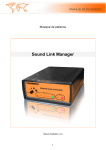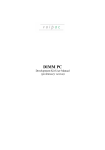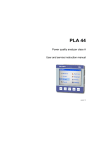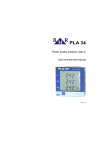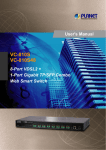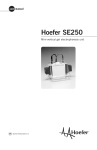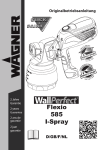Download HWg-Ares 12 MANUAL: GSM/GPRS thermometer
Transcript
HWg-Ares 12/14 MANUAL HWg-Ares HW group Package contents A complete shipment contains the following items: HWg-Ares unit Printed manual + datasheet Safety information The device complies with regulations and industrial standards in force in the Czech Republic and the European Union. The device has been tested and is supplied in working order. To keep the device in this condition, it is necessary to adhere to the following safety and maintenance instructions. Using the device in a manner other than prescribed by the manufacturer may cause its safeguards to fail! The power supply outlet or disconnection point must be freely accessible. In particular, the device must not be used under any of the following conditions: The device is noticeably damaged The device does not function properly Unfastened parts can move inside the device The device has been exposed to moisture or rain The device has been serviced by unauthorized personnel The power adapter or power supply cable are noticeably damaged If the device is used in a manner other than designed for, the protection provided by the device may fail. The local electrical system must include a power switch or a circuit breaker and overcurrent protection. If you have any problems with installing or operating the device, please contact technical support: HW group s.r.o. http://www.hw-group.com Email: [email protected] U Pily 3 143 00 Praha 4 Tel. +420 222 511 918 When contacting technical support, please note the exact type of your device (at the type plate) and, if possible, the firmware version. February 2012 www.HW-group.com page 2 HWg-Ares HW group Table of Contents Package contents................................................................................................................................. 2 Safety information............................................................................................................................... 2 Basic features ...................................................................................................................................... 4 Description of connectors and connections........................................................................................ 5 First steps ............................................................................................................................................ 8 Digital Inputs tab ........................................................................................................................... 10 Sensors tab .................................................................................................................................... 11 SMS tab.......................................................................................................................................... 12 E-mail tab....................................................................................................................................... 13 Advanced settings ............................................................................................................................. 14 General tab .................................................................................................................................... 14 Digital Inputs tab ........................................................................................................................... 16 Sensors tab .................................................................................................................................... 17 Time tab......................................................................................................................................... 18 SMS tab.......................................................................................................................................... 19 SMS Template tab ......................................................................................................................... 20 E-mail tab....................................................................................................................................... 22 Email Template tab........................................................................................................................ 23 GSM/GRPS/Internet tab ................................................................................................................ 24 Portal ............................................................................................................................................. 25 Logger ............................................................................................................................................ 26 System ........................................................................................................................................... 27 How to reduce operating costs ......................................................................................................... 28 Primary cost-saving options .......................................................................................................... 28 Special functions ............................................................................................................................... 28 Text message commands .................................................................................................................. 28 Troubleshooting ................................................................................................................................ 29 Internal memory size......................................................................................................................... 30 1-Wire UNI sensors............................................................................................................................ 30 Customizing user messages............................................................................................................... 31 Mechanical ........................................................................................................................................ 32 February 2012 www.HW-group.com page 3 HWg-Ares HW group Basic features Quadband modem GSM 850 / 900 / 1800 / 1900 MHz Number of 1-Wire sensors: o Ares 12 – 2 o Ares 14 – 12 External antenna Support for PIN-protected SIM Alarm alerts o SMS (up to 5 phone numbers) o Ringing a specified number (up to 5 phone numbers) o Email (up to 5 addresses) with selectable priority User templates for SMS and Email alarms (different for each sensor) Periodic reminders about active alarms Per-sensor hysteresis settings Logs periodically e-mailed to up to 5 addresses (independent from Alarm addresses) with selectable priority Configurable global interval for storing measured values (15 minutes by default) Support for portal-based solutions with the HWg-PUSH protocol o Periodic data transfer o Data transfer when values differ by more than the specified tolerance Status request o SMS from a predefined number o SMS from any number containing a password o Ringing the device from a predefined number Internal memory for measured values: 2 MB – 170,000 records Simple configuration with an intuitive Windows utility Connects to PC over USB without special drivers (Mass Storage, HID) Power failure indication through a virtual input (supports alarms) Battery status indication (supports alarms) Option to activate/deactivate GPRS when roaming. SMS alarms and control still 100% functional Wall mount, DIN rail mount options Firmware upgrade over USB or GPRS (On the Fly – Over the Air) o Upgrade can be started with a SMS command Logging stops when Ares is connected to USB Sensors are automatically detected when the device is turned on Alarm information available immediately after powering up February 2012 www.HW-group.com page 4 HWg-Ares HW group Description of connectors and connections LED indicators Alarm (red) – Indicates alarm status. One or more sensors read outside of the allowed range, or an alarm at one or more inputs (2x Digital Inputs or external power supply indication). Modem (blue) – Informs about GPRS connection. o Fast blinking – GPRS connection is being established o On – Connection established o Slow / occassional blinking – Communication takes place Status (yellow) o Fast blinking – GSM connection is being established o Blinking 1x / second – Device works normally Power (green) – Power is connected. Blinks when the device runs on battery. February 2012 www.HW-group.com page 5 HWg-Ares HW group Inputs 2x Digital Input for connecting a voltage-free (dry) contact. Logic LOW (contact open) when the resistance between terminals is greater than 15 kOhm. Logic HIGH (closed contact) when the resistance is less than 2.7 kOhm. Resistances between these values are undefined. Power Power supply 9-30V/500mA can be connected to the power terminals or the power barrel connector. The terminals and the connector are interconnected and can NOT be used to connect two different power sources (e.g. adapter and back-up battery). Sensors 2x independent port for connecting 1-Wire sensors, with support for 1-Wire UNI. Each port can be connected to a bus, maximum length is 60 m. The total number of supported sensors is a devicewide limitation, the sensors can be connected to one port or distributed among both ports in any way. Caution: There is a limit of two 1-Wire UNI sensors per port. Some 1-Wire UNI sensors may require an active hub – see 1-Wire UNI sensors. Sim Card Standard plug-in SIM GSM SMA connector for an external antenna. The external antenna needs to be QuadBand-capable and equipped with a male SMA connector. External antenna is required for proper operation of the device. February 2012 www.HW-group.com page 6 HWg-Ares HW group Specifications GSM/GPRS Interface Supported protocols SNMP compatibility Quad-Band 850/ 900/ 1800/ 1900 MHz, GPRS class 10/8 Compliant to GSM phase 2/2+ – Class 4 (2 W @850/ 900 MHz) – Class 1 (1 W @ 1800/1900MHz) IP: TCP, UDP, HTTP, SNTP, SMTP, HWg-PUSH Ver.1.00 compatible, partial ver.2.0 implementation SENSORS Type Connector Sensors Sensor distance HWg original accessories: 1-Wire & 1-Wire UNI RJ11 (1-Wire Bus) Ares12 - Up to 2 sensors Ares14 - Up to 14 sensors Up to 60m DRY CONTACT INPUTS Port Type Sensitivity Max. distance I1, I2 Digital Input (supports NO/NC Dry contact) 1 (On) = 0-500 Ω (Right pin on the terminal block can be connected to 12V GND) Up to 50m POWER input Port Type Connector POWER 9-30V DC Main device power input (typically 500 mA) Jack (barrel, inner 2.5 mm outer 6.3 mm) + Terminal Block Physical parameters Temperature range Dimensions / Mass EMC February 2012 Operating: -10 to +65 °C (+14 to +150 °F) / Storage: -25 to +85 °C (-13 to +185 °F) 98 x 92 x 30 [mm] / 150 g FCC Part 15, Class B, CE - EN 55022, EN 55024, EN 61000 www.HW-group.com page 7 HWg-Ares HW group First steps Connect Ares to PC with an USB cable and open the ARES disk that appears. Double-click the AresConf application to start it. The General tab appears and shows the device status: This tab gives information about sensors and digital inputs, together with graphical symbols for quick overview. You can set the Device Name and the unit of temperature (°C, °F, K) here. The temperature unit changes about 5 seconds after pressing Save. When starting the device for the first time, pay attention to the mobile network connection and signal strength information. If the signal is too weak, relocate the antenna. If the modem is unable to log in to the GSM network, check the PIN security code settings of the SIM. For details, see Advanced settings. Digital Inputs, ID 8 – External Power is a system entry that indicates connected/disconnected external power supply. It is used to inform about power failures and battery-powered operation. Sensors, ID 65535 – Battery monitor is a system entry that informs about the battery charge level. February 2012 www.HW-group.com page 8 HWg-Ares HW group All deviations from normal are indicated graphically: Sensor connected, value within Safe Range (no Alarm) Sensor disconnected (Alarm) Sensor (Digital Input) out of range, upper threshold exceeded (Alarm) Sensor (Digital Input) out of range, lower threshold exceeded (Alarm) February 2012 www.HW-group.com page 9 HWg-Ares HW group Digital Inputs tab Use this tab to configure basic properties of digital inputs: State – Graphical information about input states (same as on the General tab) ID – Unique sensor ID Name – Digital Input name, used for easier overview and for further processing in other systems Current Value – Current input state: o 0 – Open (power disconnected) o 1 – Closed (power applied) Name (0) – Name of the state when the input is Off (contact open) Name (1) – Name of the state when the input is On (contact closed) Alarm Alert – Specifies when the input is in Alarm: o Disable – Alarm is disabled for this input o Active if ON (1) – Alarm when the input is On (closed) o Active if ON (0) – Alarm when the input is Off (open) Email – Send an e-mail when the input is in Alarm SMS – Send a text message (SMS) when the input is in Alarm Save – Save all changes February 2012 www.HW-group.com page 10 HWg-Ares HW group Sensors tab Use this tab to configure basic properties of sensors: State – Graphical information about sensor states (same as on the General tab) ID – Unique sensor ID Name – Sensor name, used for easier overview and for further processing in other systems Current Value – Current sensor value Min – Lower limit of the Safe Range. If the value is less than MIN, Alarm is automatically set Max – Upper limit of the Safe Range. If the value is more than MAX, Alarm is automatically set Email – Send an e-mail when the input is in Alarm SMS – Send a text message (SMS) when the input is in Alarm Del – Remove the sensor from the list (e.g. when the sensor is disconnected). If the sensor remains physically connected, it will be detected again when the Ares unit is restarted. Sensor no. 65535 is a system entry and cannot be deleted. Find Sensors – Detect all connected sensors. By default, sensors are detected only when the unit is powered up. Sensors connected later must be discovered manually. Detected sensors are automatically added to the list. Delete All – Delete all discovered sensors. Sensor no. 65535 is a system entry and cannot be deleted. Save – Save all changes February 2012 www.HW-group.com page 11 HWg-Ares HW group SMS tab Use this tab to configure alarm text message (SMS) recipients. Each recipient phone number is also authorized to request information from Ares 12 by dialing the unit's phone number and to send SMS commands without a password (see Advanced settings). Recipient 1-5 – Phone numbers where to send alarm text messages (SMS) o Ring-out – Upon alarm, dial the given number. The phone rings for 15 seconds, or until the call is refused. Report End of Alarm – Users will be also informed when an alarm ends (global setting) Send Test SMS – Send a test SMS to all configured numbers Save – Save all changes February 2012 www.HW-group.com page 12 HWg-Ares HW group E-mail tab Use this tab to configure alarm e-mail recipients and parameters. Recipient 1-5 – Addresses of recipients for alarm e-mails Report End of Alarm – Users will be also informed when an alarm ends (global setting) SMTP Server* – IP address or host name of the SMTP server to use for sending e-mail SMTP Port* – TCP port where the SMTP server listens Username* – Username for authentication to the SMTP server Password* – Password for authentication to the SMTP server Show Password – Display the actual password instead of asterisks Secure Connection (SSL)*: No/STARTTLS – Enables encrypted authentication Outgoing Email Address – Sender e-mail address. E-mails will be sent to the recipients from this address. Subject – Subject prefix. Useful for adding a keyword to the e-mail subject in order to simplify mail filtering. Send Test Email – Send a test e-mail to all listed recipients Save – Save all changes *Ask your network administrator or mobile carrier for this information. February 2012 www.HW-group.com page 13 HWg-Ares HW group Advanced settings Advanced settings are enabled by pressing the Show in Advanced Mode button. General tab This tab gives information about sensors and digital inputs, together with graphical symbols for quick overview. Device name – Device name. Useful for sorting in higher-level systems, or to tell apart several Ares units. Temperature Unit – Units used to work with temperature. The temperature unit changes about 5 seconds after pressing Save. - Celsius – °C - Kelvin – K - Fahrenheit – °F Current Time – Informs about the current system time set in the device. The time appears in the log of measured values. Last Sync. Time – Date and time of last time synchronization over the Internet. Useful for checking if the time synchronization works. Modem status – Information about the current modem status and readiness: - SIM unplugged – No SIM was found. Insert a SIM, or clean its contact pads. - Modem initializing... – Modem is being initialized. The device is establishing communication with the modem and making the modem ready for operation. This information should not appear for more than 10 s. Otherwise, it indicates a modem fault (see Troubleshooting). - Invalid PIN – PIN code stored in the Ares unit is incorrect - PUK requested – PUK code is needed (must be entered in a different kind of device) - Ready to use – Modem is registered to the carrier's network and ready for operation - Dialing... – Connection to the carrier is being dialed (necessary to establish GPRS connection). This information should not appear for more than 20 s. Otherwise, it indicates a modem fault (see Troubleshooting). February 2012 www.HW-group.com page 14 HWg-Ares HW group - Configuring Internet... – Internet connection is being configured (reading IP parameters) - Connected to Internet – The modem is successfully connected to the Internet - Terminating Internet... – Internet connection is being disconnected - Terminate – Connection to the mobile network was terminated. This can appear when the device is being restarted, switched off, or when its battery is low. - Hanging... – Dial-up connection is being hanged up - - – Unknown state Signal Quality – GSM signal quality in dBm and as a percentage. The percentage should be as high as possible. If it is less than 50%, we strongly suggest to relocate the antenna or use a different mobile carrier. Reg. Operator – Regional GSM carrier. Indicates a successful connection to the GSM network, and the actual carrier when roaming. FW version – Current firmware version Email Queue – Number of outgoing e-mails waiting in the queue SMS Queue – Number of outgoing text messages waiting in the queue Digital Inputs, ID 8 – External Power is a system entry that indicates connected/disconnected external power supply. It is used to inform about power failures and battery-powered operation. Sensors, ID 65535 – Battery monitor is a system entry that informs about the battery charge level. February 2012 www.HW-group.com page 15 HWg-Ares HW group Digital Inputs tab Use this tab to configure basic and advanced properties of digital inputs: State – Graphical information about input states (same as on the General tab) ID – Unique sensor ID Name – Sensor name, used for easier overview and for further processing in other systems Current Value – Current input state: o 0 – Open (power disconnected) o 1 – Closed (power applied) Name (0) – Name of the state when the input is Off (contact open) Name (1) – Name of the state when the input is On (contact closed) Alarm Alert – Specifies when the input is in Alarm: o Disable – Alarm is disabled for this input o Active if ON (1) – Alarm when the input is On (closed) o Active if ON (0) – Alarm when the input is Off (open) Email – Send an e-mail when the input is in Alarm SMS – Send a text message (SMS) when the input is in Alarm Save – Save all changes Templ. – Alarm message template. (See the SMS Templ. and Email Templ. tabs.) The template is set independently for each input. February 2012 www.HW-group.com page 16 HWg-Ares HW group Sensors tab Use this tab to configure basic and advanced properties of sensors: State – Graphical information about sensor states (same as on the General tab) ID – Unique sensor ID Name – Sensor name, used for easier overview and for further processing in other systems Current Value – Current sensor value Min – Lower limit of the Safe Range. If the value is less than MIN, Alarm is automatically set Max – Upper limit of the Safe Range. If the value is more than MAX, Alarm is automatically set Email – Send an e-mail when the sensor is in Alarm SMS – Send a text message (SMS) when the sensor is in Alarm Del – Remove the sensor from the list (e.g. when the sensor is disconnected). If the sensor remains physically connected, it will be detected again when the Ares unit is restarted. Sensor no. 65535 is a system entry and cannot be deleted. Find Sensors – Detect all connected sensors. By default, sensors are detected only when the unit is powered up. Sensors connected later must be discovered manually. Detected sensors are automatically added to the list. Delete All – Delete all discovered sensors. Sensor no. 65535 is a system entry and cannot be deleted. Save – Save all changes Hyst – Hysteresis for the given sensor Templ. – Alarm message template. (See the SMS Templ. and Email Templ. tabs.) The template is configured independently for each sensor. February 2012 www.HW-group.com page 17 HWg-Ares HW group Time tab Use this tab to configure the current system time. The time can be set either manually in Time Setup, or automatically over the Internet. SNTP Server – URL or IP address of the time server to use o List of stratum one time servers: https://support.ntp.org/bin/view/Servers/StratumOneTimeServers o List of stratum two time servers: https://support.ntp.org/bin/view/Servers/StratumTwoTimeServers o List of NIST time servers: http://tf.nist.gov/tf-cgi/servers.cgi o List of NTP pool servers: https://support.ntp.org/bin/view/Servers/NTPPoolServers and http://www.pool.ntp.org Time Zone – Time zone where Ares is used Sync. Period – Indicates how often to synchronize time over the Internet (1h/24h) Daylight Saving Time – Activates automatic change to/from DST Sync. After Device Startup – Synchronize time over the Internet whenever the device is powered on New Day – Shows the current date and lets the user change it manually New Time – Shows the current system time and lets the user change it manually Synchronize Time – Immediately synchronize time. Only works when the GPRS connection is functional. Set Time Manually – Store the changed date and time values to memory Save – Save all changes February 2012 www.HW-group.com page 18 HWg-Ares HW group SMS tab Use this tab to configure alarm text message (SMS) recipients. Each recipient phone number is also authorized to request information from Ares 12 by dialing the unit's phone number and to send SMS commands without a password (see Advanced settings). Recipient 1-5 – Phone numbers where to send alarm text messages (SMS) o Ring-out – Upon alarm, dial the given number. The phone rings for 15 seconds (rings three times), or until the call is refused. Report End of Alarm – Users will be also informed when an alarm ends (global setting) Alarm reminder – Send reminders about active alarms o Period – Period of alarm reminders in minutes o Template – Template to use for the reminder message Send Test SMS – Send a test SMS to all configured numbers Clean SMS Queue – Clear all unsent text messages from the queue Save – Save all changes Status SMS Settings – Ares can send a text message with the current sensor states as a reply to an incoming “STATUS” message. If the phone number where the status request originated is not listed among the recipients, a password needs to be specified as well. o Status SMS Password – Password required to send the status message to a number not listed among alarm recipients. o Show password – Displays the password in a readable form o Template – Template to use for the status message o Send Status SMS if ring from one of the Alarm recipients – Status message is sent whenever any of the alarm recipients calls the device Save – Save all changes February 2012 www.HW-group.com page 19 HWg-Ares HW group SMS Template tab Use this tab to define the formats of individual messages, e.g. to distinguish temperature alarm messages from humidity alarm messages or to define the contents of status and reminder messages. Template – Selects the template to edit Text – Message contents, with macros as variables Help – list of supported macros – List of macros that can be used in the message Preview – Display a dialog with a preview of the message Save – Save all changes Macros window February 2012 www.HW-group.com page 20 HWg-Ares HW group Preview window February 2012 www.HW-group.com page 21 HWg-Ares HW group E-mail tab Use this tab to configure alarm e-mail recipients and parameters. Recipient 1-5 – Addresses of recipients for alarm e-mails Importance – Importance of the e-mail message. Useful for mail filtering in e-mail clients. Report End of Alarm – Users will be also informed when an alarm ends (global setting) Alarm reminder – Send reminders about active alarms o Period – Period of alarm reminders in minutes o Template – Template to use for the reminder message SMTP Server* – IP address or host name of the SMTP server to use for sending e-mail SMTP Port* – TCP port where the SMTP server listens Username* – Username for authentication to the SMTP server Password* – Password for authentication to the SMTP server Show Password – Display the actual password instead of asterisks Secure Connection (SSL)*: No/STARTTLS – Enables encrypted authentication Outgoing Email Address – Sender e-mail address. E-mails will be sent to the recipients from this address. Subject – Subject prefix. Useful for adding a keyword to the e-mail subject in order to simplify mail filtering. Send Test Email – Send a test e-mail to all listed recipients Clean Email Queue – Clear all unsent e-mails from the queue Save – Save all changes *Ask your network administrator or mobile carrier for this information. February 2012 www.HW-group.com page 22 HWg-Ares HW group Email Template tab Use this tab to define the format of individual messages, e.g. to distinguish temperature alarm messages from humidity alarm messages or to define the contents of status and reminder messages. Template – Selects the template to edit Subject – Subject of the e-mail. Macros can be used. Text – Message contents, with macros as variables Help – list of supported macros – List of macros that can be used in the message See the SMS Template tab. Preview – Displays a dialog with a preview of the message. See the SMS Template tab. Save – Save all changes February 2012 www.HW-group.com page 23 HWg-Ares HW group GSM/GRPS/Internet tab Use this tab to configure the GSM and Internet connection details. SIM Card PIN – Specifies the security PIN code for the SIM. The SIM can remain protected with the PIN. Show Password – Display the entered PIN Enable GPRS/Internet – Enable Internet-based services, such as sending e-mail, portal services and time synchronization GPRS Operator Settings – Settings for accessing the GPRS network of the mobile carrier: o APN Address – Access Point Name identifier. The default is “internet”. Your mobile carrier can advise if another is needed. o Dial Number – Phone number for accessing the Internet. The default is *99***1#. Your mobile carrier can advise if another is needed. Roaming – Enable Internet connection outside of the home carrier network, e.g. when traveling abroad Show Advanced GPRS Settings – Display advanced settings that are accessible directly using AT commands (for experts only) Username – User name for the connection. Will be provided by the mobile carrier if needed. Password – Password for the connection. Will be provided by the mobile carrier if needed. Dialup String – AT string. Will be provided by the mobile carrier if needed. Save – Save all changes February 2012 www.HW-group.com page 24 HWg-Ares HW group Portal Use this tab to configure the HWg-PUSH protocol. Enable Portal – Enable transmission of data to a remote portal (HWg-PDMS etc.) Server Address – HTTP address of the portal where the data should be sent Port – TCP port of the remote portal (default 80) Username – Username for authentication to the portal Password – Password for authentication to the portal Push Settings – Current PUSH settings. Information is provided by the remote portal, HWgAres only retrieves it. Push Period – Interval for sending the values, in seconds Log Period – Interval for logging records into memory, in seconds. Data are then transmitted together according to the configured Push Period. The memory can hold up to 10 measurements. Delta Temperature – Difference in temperatures that triggers immediate data transmission Delta Humid & Other – Difference in humidities and other quantities that triggers immediate data transmission Refresh – Update the received settings Manual Push – Manual transmission for test purposes Save – Save all changes February 2012 www.HW-group.com page 25 HWg-Ares HW group Logger Use this tab to configure logging of measured values. Datalog Total Size – Current size (volume) of recorded data in bytes Log Period – Interval for storing measured values E-mail period – Interval for e-mailing recorded values Erase log after e-mail – Delete recorded values after e-mailing them Recipient 1-5 – Addresses of recipients for e-mails with logged data Importance – Importance of the e-mail message. Useful for mail filtering in e-mail clients. Send Test Email – Send a test e-mail to all listed recipients Get Log – One-time transmission of recorded data Clear log – Delete recorded data Save – Save all changes February 2012 www.HW-group.com page 26 HWg-Ares HW group System Use this tab to display and set system variables, upgrade firmware, and save or restore configuration. System o Build Time – Date and time of the current firmware build o Uptime – Time since last restart Periodical Restart – Automatically restart the device: o Daily – Once per day o Weekly (every Sunday) – Once every Sunday o Monthly (every 1st day of month) – On the first day of every month o at Universal Time (UTC) – Time for the automatic restart (in UTC) Upgrade o Upgrade server – Firmware URL, or upgrade configuration file URL o Check for fw version – If the URL of the config file is specified, check for the availability of a firmware upgrade o GSM Upgrade – Upgrade the firmware over GSM/GPRS. Correct address needs to be specified in the Upgrade server field. o Local Upgrade – Upload firmware from the local computer through a standard dialog window Load Settings – Load a previously stored configuration from a setup.xml file Save Settings – Save the current configuration into a setup.xml file Device reset – Restart the device Set to factory Default – Restore factory default settings of the device Save – Save all changes February 2012 www.HW-group.com page 27 HWg-Ares HW group How to reduce operating costs HWg-Ares units offer functions for reducing overhead GSM/GPRS costs, particularly in the following scenarios: Networks that limit the maximum volume of transferred data Subscribers without a flat-rate data plan Primary cost-saving options Disabling GPRS/Internet functions Disabling data services when roaming outside of the home network Terminating GPRS connection when idle for longer than 60 seconds Special functions Alarm information after power up – When any sensor or digital input is in alarm when the power is connected, all alarm messages according to Ares configuration are sent as soon as the GSM/GPRS connection is established. Text message commands 1234 STATUS Test: Value OFF(0) of input Input 1 is on state normal. Your HWgAres12 1234 is default password. You have to use it, if your number is not listed in 5 SMS recipients. STATUS or STATUS SMS – Sends a text message with the current status STATUS EMAIL – Sends an e-mail with the current status RESET or REBOOT – Restarts the Ares unit DEBUG – Returns debugging information UPGRADE – Without further parameters, upgrades the firmware using the configured address. Full URL can be included in the message. February 2012 www.HW-group.com page 28 HWg-Ares HW group Troubleshooting Modem does not respond Check the information in the Modem Status field on the General tab: SIM unplugged – No SIM was found. Insert a SIM, or clean its contact pads. Modem initializing... – Modem is being initialized. This information should not appear for more than 10 s. Otherwise, it indicates a modem fault. If this message persists, check the SIM, clean its contact pads if necessary, and press Reset to restart the unit. Invalid PIN – PIN code is not entered in the Ares unit, or it is incorrect. Input the correct PIN in Advanced Config Mode on the GSM/GPRS/Internet tab. PUK requsted – PUK code is required (must be entered in a different kind of device). The SIM is blocked until the correct PUK is entered. Take the SIM out and unblock it in a mobile phone. Dialing... – Connection to the carrier is being dialed (necessary to establish GPRS connection). This information should not appear for more than 20 s. Otherwise, it indicates a modem fault. Check the Dial number in Advanced Config Mode on the GSM/GPRS/Internet tab. When in doubt, contact your mobile carrier. Configuring Internet... – Internet connection is being configured (reading IP parameters). Check the APN in Advanced Config Mode on the GSM/GPRS/Internet tab. Connected sensor cannot be found Make sure that the sensors are properly connected. Restart Ares. Press Find Sensors on the Sensors tab to detect the missing sensor. Press Delete All Sensors to remove all sensors, then press Find Sensors to find them again. I am receiving too many alarm messages Check the hysteresis setting. By default, hysteresis is set to 1 without regard to the measured quantity. However, in some cases, this hysteresis is too low. February 2012 www.HW-group.com page 29 HWg-Ares HW group Internal memory size HWg-Ares is equipped with 2MB internal memory for storing measured values. The available recording time depends on the number of values being stored. One value takes up 12 bytes of memory. Therefore, 2048kB*1024=2,097,152B/12B = approximately 170,000 records (due to the internal memory organization, the actual number is slightly smaller). Examples: 3 values Stored once per 300 s 170,000/3 = 56,666 records = 4722 hours = 196 days 1 value Stored once per 30 s 170,000 records = 85,000 minutes = 1416 hours = 54 days 2 values Stored once per 180 s 170,000/2 = 85,000 records = 4250 hours = 177 days 1-Wire UNI sensors 1-Wire sensors are connected using RJ-12 jacks. 1-Wire UNI sensors are a special kind of 1-Wire sensors. They communicate using the same protocol over the same interface but also contain added circuitry for connecting special probes. For this reason, 1-Wire UNI sensors may require an additional power supply (Sens UDI 86). When the 1-Wire UNI sensors do not explicitly require external power, a maximum of two 1-Wire UNI sensors can be connected to one Ares port. More sensors can only be connected through the 1Wire HUB Power (active hub). 1-Wire UNI sensors strongly influence how long the internal Ares battery lasts. This needs to be taken into account when planning your system. For more information about connecting 1-Wire UNI sensors, carefully read the user manual for the respective sensor. February 2012 www.HW-group.com page 30 HWg-Ares HW group Customizing user messages Ares supports up to 4 user-defined custom types of e-mail and text messages. The following macro commands can be used to insert system variables, sensor names and measured values. List of macro commands Name Description General: General macros %DEV_NAME% Device name %MSG_TYPE% Message type (Alarm, status, periodic) Source sensor: %SRC_NAME% %SRC_VALUE% %SRC_UNIT% %SRC_STATUS% %SRC_MIN% %SRC_MAX% %SRC_ALARM% Sensor with ID=XXXX: %NAME_XXXX% %VALUE_XXXX% %UNIT_XXXX% %STATUS_XXXX% %MIN_XXXX% %MAX_XXXX% %ALARM_XXXX% February 2012 Sensor name Current value Unit of the measured value Sensors: Invalid, Normal, Alarm, Out Of Range Digital inputs: Normal, Alarm Lower limit of the Safe Range Upper limit of the Safe Range Alarm begin/end Information about other sensors to include in the message XXXX sensor name XXXX sensor reading XXXX sensor unit of measurement Sensors: Invalid, Normal, Alarm, Out Of Range Digital inputs: Normal, Alarm Lower limit of the Safe Range XXXX Upper limit of the Safe Range XXXX Alarm begin/end www.HW-group.com page 31 HWg-Ares HW group Mechanical 76,0 32,8 February 2012 www.HW-group.com 120,0 106,0 92,2 27,5 page 32 HW group EMC Declaration of Conformity Product description Manufactured By Address of Manufacturer Telephone number HWg-Ares 12/14 HW group s.r.o. Rumunská 26, Prague 2, Czech Republic +420 222 511 918 This is to certify that the above described product conforms will the protection requirements of council directive 89/336/EEC EEC and the amending directives, relating to Electromagnetic Compatibility, and council directive 73/23/EEC and amending directives, relating to the Safety standard: EN 61 950 - 1, by application of: Application of EMC Standards EN 61000-6-2: Information technology Equipment-Radio disturbance Characteristics EN 61000-6-4: Information Technology Equipment-Immunity Characteristics Competent Body / Test house report Name Západočeská univerzita v Plzni Fakulta elektrotechnická, Elektrotechnická laboratoř Address Univerzitní 8 306 14 Plzeň +420 271 192 111 12-23 16.8.2012 Telephone Report/Certificate Number Report/Certificate Date Signed on behalf of HW group s.r.o Dated: 29.8.2012 ……………………………………….. Jan Rehak (Managing Director) Acting as Responsible Person (Manufacturer) Prague, Czech Republic, Europe www.HW-group.com