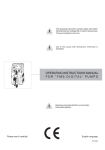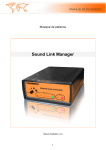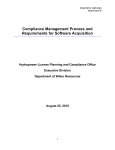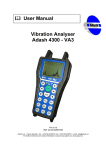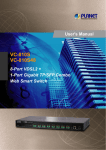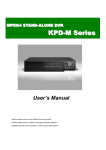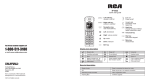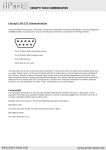Download FERCS10, week 48/2009
Transcript
FERCS10 INTERNET- AND GSM-BASED ALARM AND REMOTE MONITORING SYSTEM INSTALLATION AND USER MANUAL From SW version onwards: F10_2009_wk48_v1 TABLE OF CONTENTS SPECIFICATIONS .................................................................................... 4 1 INTRODUCTION................................................................................. 5 2 IMPORTANT TO READ......................................................................... 6 2.1 SAFETY REGULATIONS..................................................................................................6 2.2 WARNINGS ........................................................................................................................6 2.2.1 BATTERY WARNING...............................................................................................6 3 FERCS10 CONNECTORS ..................................................................... 7 3.1 FRONT PANEL CONNECTORS .......................................................................................7 3.2 BACK PANEL CONNECTORS .........................................................................................8 4 INSTALLATION OF THE FERCS10 SYSTEM............................................. 9 4.1 MAIN PHASES OF FERCS10 SYSTEM INSTALLATION.............................................9 4.2 INSTALLING SENSORS AND DETECTORS................................................................10 4.2.1 INSTALLING SENSORS .........................................................................................10 4.2.2 INSTALLING WIRED DETECTORS......................................................................10 4.2.3 INSTALLING WIRELESS DETECTORS ...............................................................11 4.3 INSTALLING BYPASS ZONE ........................................................................................11 4.4 INSTALLING GSM/GPRS ...............................................................................................12 4.5 INSTALLING OUTPUTS.................................................................................................12 4.6 INSTALLING SIREN .......................................................................................................12 4.7 INSTALLING BATTERY ................................................................................................13 5 USING THE FERCS10 SYSTEM ............................................................14 5.1 ADDING USERS TO SYSTEM .......................................................................................14 5.2 SETTING AND UNSETTING SYSTEM .........................................................................15 5.3 SENSOR FUNCTIONALITY ...........................................................................................16 5.4 ZONE FUNCTIONALITY................................................................................................16 5.5 BYPASS ZONE FUNCTIONALITY................................................................................17 5.6 OUTPUT FUNCTIONALITY...........................................................................................18 5.7 SIREN FUNCTIONALITY...............................................................................................20 5.8 BATTERY FUNCTIONALITY ........................................................................................20 5.9 INSTANT ALARM FUNCTIONALITY..........................................................................20 5.10 CHANGING LANGUAGE ...............................................................................................20 5.11 RESTORING FACTORY SETTINGS..............................................................................21 5.12 USING FERCS10 FROM NETWORK.............................................................................21 5.13 USING FERCS10 FROM MOBILE NETWORK.............................................................22 6 USING FERCS10 SYSTEM WITH COMPUTER .........................................24 6.1 CHANGING NETWORK SETTINGS OF THE COMPUTER........................................24 6.2 FERCS10 WWW PAGES .................................................................................................26 6.2.1 FERCS10 SYSTEM LOGIN .....................................................................................27 6.2.2 FRONT PAGE ...........................................................................................................28 6.2.3 SETTINGS PAGE .....................................................................................................29 6.2.3.1 DEVICE SETTINGS .............................................................................................29 6.2.3.2 CONNECTION SETTINGS..................................................................................30 6.2.3.3 TIME SETTINGS ..................................................................................................31 6.2.3.4 SECURITY SETTINGS ........................................................................................33 6.2.3.5 ALARM SETTINGS .............................................................................................34 6.2.3.6 USER SETTINGS..................................................................................................35 6.2.4 SENSORS PAGE.......................................................................................................36 2 6.2.5 ZONES PAGE ...........................................................................................................39 6.2.6 CAMERAS PAGE.....................................................................................................41 6.2.7 CONTROLS PAGE ...................................................................................................42 6.2.8 ADMINISTRATION PAGE......................................................................................43 7 USING FERCS10 SYSTEM WITH MOBILE PHONE ...................................45 7.1 TEXT MESSAGE TYPES.................................................................................................45 7.2 TEXT MESSAGE STRUCTURE .....................................................................................45 7.3 TEXT MESSAGES............................................................................................................46 7.3.1 TIME..........................................................................................................................46 7.3.2 SENSOR ....................................................................................................................47 7.3.3 GPRS..........................................................................................................................49 7.3.4 USER .........................................................................................................................50 7.3.5 ALARM .....................................................................................................................52 7.3.6 SYSTEM....................................................................................................................53 7.3.7 DEVICE .....................................................................................................................54 7.3.8 CONTROL.................................................................................................................55 7.3.9 HELP..........................................................................................................................57 7.3.10 INSTANT ALARMING ............................................................................................58 7.3.11 ZONE .........................................................................................................................59 7.3.12 CONNECTION..........................................................................................................62 7.3.13 CHANGING LANGUAGE .......................................................................................63 TROUBLE SHOOTING ..............................................................................64 APPENDIX 1 SUMMARY OF TEXT MESSAGES ..............................................65 APPENDIX 2 FERCS10 WIRING DIAGRAM ..................................................67 APPENDIX 3 CONNECTION EXAMPLES OF EXTERNAL DEVICES.....................68 APPENDIX 4 CONNECTION EXAMPLES OF NO AND NC TYPE ZONES..............69 APPENDIX 5 CONNECTION EXAMPLES OF WIRELESS RECEIVER ...................71 APPENDIX 6 CREATING GPRS CONNECTION TO FERCS10 SYSTEM ...............72 3 SPECIFICATIONS Manufacturer: Finembe Ltd Trademark: FERCSTM Model: FERCS10 Manual: This manual is valid from SW version F10_2009_wk48_v1 Operating Voltage: 15 VDC Power Consumption: 2 W (standby) Data transmission: • 10BaseT • GSM (SMS) Indication leds: • Power • GSM GSM/GPRS: • Internal modem (900/1800/1900 MHz) • SIM card (not included) Dimensions (WxLxD): • 135 x 200 x 34 mm Weight: • 400 g Sales package content: • FERCS10 central unit • GSM antenna • Power supply • Quick guide • Ethernet Cat5 patch cable • TS20 temperature sensor Temperatures: • Operating: -10 … +40°C • Storing: -10 … +70°C Inputs: • Four digital sensors • Seven detectors • One remote controller Accessories: • Battery • Wired detectors • Wireless detectors • Receiver for wireless detectors • Digital sensors • Siren • Remote controller Outputs: • Two outputs for controlling external devices • One battery backup • One siren Current limits: • Controlling outputs: 12V, max 100mA • Siren: 12V, max 200mA • Detectors: max 200mA Battery: • Maintenance charging • Type: lead acid battery • Voltage: 12V • Capacity: 7Ah Recommend cables: • Sensors: Ethernet Cat5 patch cable Restrictions: • Comply these specifications 4 1 INTRODUCTION FERCS10 is a remote monitoring and intrusion alarm system. It consists of a central unit capable of accommodating various wireless and wired sensors and detectors. FERCS10 can also be used to control remotely electrical devices such as heating or lighting via internet or text message. FERCS10 sends alarm or indication messages as emails and/or text messages External siren can be attached to FERCS10 system in order to conspicuously expel burglars and other unwanted persons from the property. Backup battery can be connected to FERCS10 system ensuring continuous operation of the system during power failures. The user is informed when system is switched from main power to battery. The system can be set or unset with a mobile phone, keypad or remote controller. The system also supports timered setting and unsetting using the handy week calendar feature. FERCS10 maintains a user defined list of network cameras so that they can easily be accessed through one interface. FERCS10 keeps tracking measurement data, such as temperature and humidity, so that the user can later view it graphically with internet browser. The system can be used anywhere from the world. The easiest way to use and maintain the FERCS10 system is through internet browser but this can also be done with text messages in absence of an internet connection. 5 2 IMPORTANT TO READ This chapter contains important information of using the device safely. Read the following safety regulations and warnings before using the device! 2.1 SAFETY REGULATIONS • • • • • • • • Do not expose the device or the battery to moisture, dust smoke or other harmful substances Do not expose the device or the battery to heat or fire Do not open the device or the battery Do not cover the device or the battery Use only the power supply included in the package Unplug the power supply during thunder storm If the device or battery is damaged do not try fix it yourself but contact your seller Do not deviate the technical details mentioned in SPECIFICATIONS 2.2 WARNINGS The content of this document is provided “as is” including accuracy and flawlessness. Finembe reserves the right alter the content of this document or withdraw it without prior notice. DANGER 2.2.1 BATTERY WARNING Use only battery recommended by manufacturer with caution. Wrong kind of battery usage may damage battery or cause damage to environment. Dispose of batteries according to local regulations. 6 3 FERCS10 CONNECTORS This chapter describes the connectors of the FERCS10 central unit. 3.1 FRONT PANEL CONNECTORS Figure 1 shows the front panel of the FERCS10 central unit. Figure 1. The front panel Sensors: • 1 – 4: sensors • for digital sensors Zones: • 12V: operating voltage (two pieces) • GND: ground (two pieces) • 1 – 8: zones • zone one is a 30 second delay zone • zone eight is a bypass zone to set or unset system Indication Leds: • PWR: power led • lights when the device is powered • flashes when device software is running • GSM: status of GSM network connection • flashes every second while searching for GSM network • flashes every third second when connected to GSM network • flashes continuously during GPRS connection 7 3.2 BACK PANEL CONNECTORS Figure 2 shows the front panel of the FERCS10 central unit. Figure 2. The back panel ANT: • for GSM antenna SIM: • for SIM card LAN: • for local area network or internet connection OUT1/OUT2: • outputs for driving external devices BUZZ: • for external siren BATT: • for backup battery DC: • for power supply 8 4 INSTALLATION OF THE FERCS10 SYSTEM This chapter describes the installation of sensors, zones, GSM, relay control outputs, siren and battery of the system. 4.1 MAIN PHASES OF FERCS10 SYSTEM INSTALLATION The main phases of the installation process: • • • • • • • • Installing central unit o The central unit is installed to a dry place where temperature is between -10 … +40°C Installing sensors o The sensors are placed to their locations and connected to the sensor connector of the central unit o See chapter 4.2.1 INSTALLING SENSORS Installing detectors o The detectors are placed to their locations and connected to the zone connector of the central unit o See chapter 4.2.2 INSTALLING WIRED DETECTORS for wired detectors o See chapter 4.2.3 INSTALLING WIRELESS DETECTORS for wireless detectors Installing GSM/GPRS o GSM/GPRS usage requires antenna and SIM card. o See chapter 4.4 INSTALLING GSM o Installed if needed Installing outputs o OUT1 and OUT2 pins can be used to control external devices o See chapter 4.5 INSTALLING OUTPUTS o Installed if needed Installing siren o Siren is connected to BUZZ pin o See chapter 4.6 INSTALLING SIREN o Installed if needed Installing battery o Battery is connected to the BATT pin o See chapter 4.7 INSTALLING BATTERY o Installed if needed Powering up FERCS10 o Power supply is connected to the DC connector and the other end is connected to a wall socket o The power indication led (PWR) lights when the central unit is powered 9 After installation process the system is ready to operate. After boot up the central unit looks for connected sensors, detectors, GSM and accessories. This can take up to few minutes. The system can be used and configured using text messages or internet browser. See chapter 6 USING FERCS10 SYSTEM WITH COMPUTER or 7 USING FERCS10 SYSTEM WITH MOBILE PHONE for details. The instructions of the accessories can be found from the documentation of their manufacturer. See wiring examples from Appendices. 4.2 INSTALLING SENSORS AND DETECTORS Various sensors, such as temperature and humidity sensors, can be connected to FERCS10 system. Also, different detectors, such as motion, fire, smoke, flood and magnetic contacts for doors and windows, can be connected to the system. Wired and wireless detectors are available depending on the type of the detector. 4.2.1 INSTALLING SENSORS Measuring sensors, such as temperature and humidity sensors, are connected to the sensor connector of the central unit with straight ethernet cable. The other end of the cable is connected to the free port of the sensor connector and the other end to the sensor. More information about functionality of the sensors can be found from chapter 5.3 SENSOR FUNCTIONALITY. 4.2.2 INSTALLING WIRED DETECTORS Wired detectors, such as motion and fire detectors, are connected to the zone connector of the central unit with suitable cable. There are two 12V and GND pins in the zone connector. The pins numbered one to seven are used to connect normal close (NC) or normal open (NO) type detectors. NC type detector alarms when alarm loop breaks and NO type detector alarms when alarm loop closes. The type of the detector tells the position of the switch inside the detector in normal situation. Normally, the NC type detector has the switch closed which opens in alarm situation. The NO type detector operates in the opposite way. Connection examples can be found from chapter APPENDIX 4 CONNECTION EXAMPLES OF NO AND NC TYPE ZONES. The default type in the FERCS10 system is NC for each detector. The type can be changed using text message or internet browser. 10 Zones from one to seven are regular alarm zones. Zone one is dedicated to be the delay zone and alarms coming from it are delayed by the user configured time. More information about functionality of the zones can be found from chapter 5.4 ZONE FUNCTIONALITY. Zone eight is dedicated to be the bypass zone and regular detectors can not be attached to it. Information about installation of the bypass zone can be found from chapter 4.3 INSTALLING BYPASS ZONE. The suitable cable for connecting wired detectors can be for instance 4 x 0,5 mm2 cable. The wires of the cable are connected between a detector and the zone connector according to Table 1. Use the counter piece that is attached to the zone connector. Table 1. Signal name and The Signal Name +12 V GND COMMON NC or NO (normal close/open) the zone connector pin The Zone Connector Pin 12 V GND GND 1-8 4.2.3 INSTALLING WIRELESS DETECTORS An optional receiver is required when wireless detectors are used. The outputs of the receiver are connected to the zone connector of FERCS10. See chapter APPENDIX 5 CONNECTION EXAMPLES OF WIRELESS RECEIVER for connecting Visonic MCR-308 receiver to the FERCS10 system. 4.3 INSTALLING BYPASS ZONE Zone eight is the bypass zone and a keypad or wireless remote controller can be connected to it. Using of wireless remote controller requires a separate receiver which is connected to the zone connector of the central unit. A controller connected to the bypass zone can be used either in pulse or hold mode. An example of connecting a keypad to FERCS10 system can be found from chapter APPENDIX 3 CONNECTION EXAMPLES OF EXTERNAL DEVICES. An example of connecting a receiver for the wireless remote controller can be found from chapter APPENDIX 5 CONNECTION EXAMPLES OF WIRELESS RECEIVER. Information about functionality of the bypass zone can be found from chapter 5.5 BYPASS ZONE FUNCTIONALITY. 11 4.4 INSTALLING GSM/GPRS GSM antenna is needed when GSM/GPRS feature is used. Antenna is included in the sales package. The antenna is connected to the GSM antenna connector labelled as ANT. Tightening the antenna needs to be done carefully. Turning antenna too tight may damage the GSM antenna or the connector and weaken the GSM signal receiving. SIM card is also required when using GSM/GPRS. SIM card is placed to the SIM tray which is ejected by pressing the yellow button next to the SIM connector. The SIM tray is then carefully put in place so that the contacts of SIM card are facing the metallic contacts of the SIM holder. SIM card is not included in the sales package. Before inserting SIM card the PIN inquiry needs to be disabled and text messages need to be deleted from SIM card. This can be done with a mobile phone. 4.5 INSTALLING OUTPUTS There are two outputs which can be used to control external devices. Depending on the type of the external device a relay might be needed. The outputs are located in the output connector and are labelled as OUT1 and OUT2. When outputs are active then there is current in the circuit. See the maximum values of the relay control outputs for voltage and current from SPECIFICATIONS. See information about the functionality of the outputs from chapter 5.6 OUTPUT FUNCTIONALITY. See an output connection example from chapter APPENDIX 3 CONNECTION EXAMPLES OF EXTERNAL DEVICES. 4.6 INSTALLING SIREN There is one siren output to control external siren. The siren output is located in the output connector labelled as BUZZ. See the maximum voltage and current ratings from SPECIFICATIONS. See information about the functionality of siren from chapter 5.7 SIREN FUNCTIONALITY. 12 See a siren connection example from chapter APPENDIX 3 CONNECTION EXAMPLES OF EXTERNAL DEVICES. 4.7 INSTALLING BATTERY Maintenance free battery can be used for backup purposes in case of power failures. The battery is connected to the output connector labelled as BATT. See the details of the battery from SPECIFICATIONS. See information about the functionality of battery from chapter 5.8 BATTERY FUNCTIONALITY. See a battery connection example from chapter APPENDIX 3 CONNECTION EXAMPLES OF EXTERNAL DEVICES. 13 5 USING THE FERCS10 SYSTEM This chapter describes how to use the FERCS10 system. It includes adding users to the system, setting and unsetting the system and using control outputs, battery, siren and instant alarming features. Also network usage is covered. 5.1 ADDING USERS TO SYSTEM There can be up to eight users programmed to the FERCS10 system. Adding users to the system can be done using text message or internet browser. See details from chapter 6.2.3.6 USER SETTINGS when using internet browser and chapter 7.3.4 USER when using text message. User information that can programmed contains name, mobile phone number and email address. Also alarm types that are call, sms or email can be programmed. The alarm type tells the way the user is informed when an alarm occurs. The FERCS10 system reacts only to mobile phone numbers programmed in the system. These mobile phone numbers act as administrators. The indication and alarm messages are sent to these mobile phone numbers and also to email addresses. If there are no administrator numbers programmed then the system can be controlled by any mobile phone. The system can not be controlled by email. It is possible to program administrator numbers to the system by calling from those numbers in 10 minutes after the first startup. This feature can be used again after restoring factory settings. 14 5.2 SETTING AND UNSETTING SYSTEM The FERCS10 system has two states which are set and unset. In the set state FERCS10 monitors the system and informs users when there is an alarm. In the unset state system is idle. The system is unset by default. The system can be set or unset using internet browser, mobile phone, remote controller or keypad: • • • • Setting/unsetting system by internet browser o Chapter 6.2.3.5 ALARM SETTINGS describes how to set or unset the system using internet browser. Setting/unsetting system by mobile phone o Chapter 7.3.5 ALARM describes how to set or unset the system using text message. This can also be done by calling the system which toggles the system state between set and unset depending on which state the system is at the moment. Setting/unsetting system by remote controller or keypad o If a remote controller or keypad is connected to the zone eight it can be used to set or unset the system. See more information from chapter 4.2.2 INSTALLING WIRED DETECTORS. Setting/unsetting system by timer o The system can also be set or unset automatically by using the timer feature. This feature is only available through web interface using internet browser. See more information from chapter 6.2.3.5 ALARM SETTINGS. If a zone is active, meaning NC loop is open or NO loop is closed, then the system can not be set. For instance, zone with door detector connected is active if the door is open. Only the controller attached to the bypass zone can be used to set or unset the system if the bypass zone is operating in the hold mode. All the pending zone alarms are automatically acknowledged when the system is set successfully meaning there are no active zones at the setting moment. If there is an external siren connected to the system a sound indication will be played when the system is set or unset. If the setting of the system fails it will also generate a sound indication. More information about siren functionality can be found from chapter 5.7 SIREN FUNCTIONALITY. In the alarm situation siren is played for 15 minutes by default but the user can change this time using text message or internet browser. Information about changing the alarm time can be found from chapter 6.2.3.5 ALARM SETTINGS when done with internet browser or from chapter 7.3.5 ALARM when done with text message. 15 5.3 SENSOR FUNCTIONALITY Sensors are detected automatically when the system is started up. Sensors are disabled by default and thus will not generate any alarms. If a sensor is enabled it will generate an alarm if its high or low limit has been exceeded whether the system is set or unset. This is because enabled sensors are always active. In sensor alarm situation siren will not be played but text message and email will be sent. Also, the user is not called even though the user is configured to have a call in alarm situations. Sensor will not alarm again until its alarm has been acknowledged either by text message or internet browser. 5.4 ZONE FUNCTIONALITY Zones can not be detected automatically when the system is started up. Thus the type and the state have to be configured. Type can be either NC or NO and is NC by default. Zone state is disabled by default and can be one of the following: • • • Disabled o In alarm situation zone alarm will not be generated regardless of the system state Enabled o In alarm situation zone alarm will be generated if the system is set 24h o In alarm situation zone alarm will be generated regardless of the system state o Siren will not be played in alarm situation o Fire or flood detectors are advised to be used in 24h mode Zone will not alarm again until its alarm is acknowledged using text message or internet browser. The zone alarm can not be acknowledged until the zone is back in normal state. For instance, if a door is open then door detector alarm can not be acknowledged before the door is closed. Zone one is the delay zone and alarms coming from it are delayed by the user configured time. By default the delay is 30 seconds. If the delay is set zero the zone will work as a regular zone. Information about setting the delay can be found from chapter 6.2.3.5 ALARM SETTINGS when done with internet browser or from chapter 7.3.5 ALARM when done with text message. The delay applies for both entry and exit directions. For instance, a door detector can be attached to the zone one so that an alarm is not passed immediately when the user enters property. This way the user has time to unset the system. Also, when the system is set the user has time to leave without alarm being caused by the door detector. 16 Zone eight is the bypass zone and its functionality differs from other zones. Information about the functionality of the bypass zone can be found from chapter 5.5 BYPASS ZONE FUNCTIONALITY. 5.5 BYPASS ZONE FUNCTIONALITY Zone eight is the bypass zone dedicated to unset and set the system. Thus it can not be connected with regular detectors. A keypad or wireless remote controller can be connected to the bypass zone. More information about installation can be found from chapter 4.3 INSTALLING BYPASS ZONE. Do not use zone eight for any other purpose than setting and unsetting the system. The bypass zone can be programmed to operate in pulse or hold mode. More information about programming can be found from chapter 6.2.5 ZONES PAGE when done with internet browser or from chapter 7.3.11 ZONE when done with text message. In pulse mode a controller connected to the bypass zone has to send an upwards pulse lasting for at least one second to change the system state. Figure 3 demonstrates this. When the bypass zone is operating in pulse mode the system state can also be changed by calling, text message, internet browser or timer. In hold mode the bypass zone operates as NC loop. The system is unset when signal coming in to the bypass zone is low. When incoming signal is high (512V) the system is set. Figure 3 demonstrates this. The system state can not be changed in any other way but using the device connected to the bypass zone when the bypass zone is operating in hold mode. Thus system state can not be changed by calling, text message, internet browser or timer in hold mode. 17 Figure 3. The bypass zone functionality in pulse and hold modes The system state can only be changed using the device connected to the bypass zone when the bypass zone is programmed to hold mode. 5.6 OUTPUT FUNCTIONALITY The outputs are set off by default. They can be controlled using text message or internet browser. See details from chapter 6.2.7 CONTROLS PAGE when using internet browser and chapter 7.3.8 CONTROL when using text message. The user can program outputs to operate in following modes: • • • • • • Normal control: user sets the output on or off Pulse control: user sets the output on for a certain period of time after which the output is set off automatically Follow system state: the output is set automatically on or off: o System is set the output is on o System is unset the output is off Follow alarm state: the output is set on or off automatically depending if a zone alarm has occurred. The output is set on when an alarm occurs from a zone and set off when all the zone alarms have been acknowledged which can be done manually or by setting the system. Follow zone: the output is set automatically on or off o User defined zone is active the output is on o User defined zone is not active the output is off Follow sensor: the output is set on or off automatically according to on and off limits of a user-defined sensor. These limits can be different than 18 low and high limits of the sensor. See more information from this chapter. The user can set output on or off only in normal or pulse control mode. In other modes the outputs are set on or off automatically. If the output is wanted to be set on or off while it is operating automatically then the output mode has to be changed to normal or pulse mode. Output following a sensor Figure 4 shows two cases, A and B, when output is following a sensor. Figure 4. Output state changing according to on and off limits In case A, sensor on value is greater than sensor off value. The output is set on when the curve goes over on value and set off when it goes below off value. In case B, sensor off value is greater than sensor on value. The output is set on when the curve goes below on value and set off when it goes over OFF value. 19 5.7 SIREN FUNCTIONALITY Siren is used to give information to the users about current state of the system. Siren is played in the following situations: • • • • • • Alarm: siren is on for 2 - 15 minutes except in alarm situations caused by sensors and 24h mode zones System is set: three beeps and during exit delay System is unset: two beeps System setting failure: long beep Entry time indication: beeps during entry delay User launch instant alarm: as in normal alarm 5.8 BATTERY FUNCTIONALITY Battery is used to ensure power to the system in case of main power supply failure. The user will be informed if the system switches to work on battery and also when the system again runs on main power. Battery is maintenance charged while the system is running on main power. FERCS10 is reading the battery voltage from time to time and alerts if the battery voltage drops too low. It is recommended to have low voltage protection and protective container when backup battery is connected to system. 5.9 INSTANT ALARM FUNCTIONALITY The user can make an instant alarm using internet browser or text message. See chapter 6.2.3.5 ALARM SETTINGS when using internet browser and chapter 7.3.10 INSTANT ALARMING when using text message for information. In the case of instant alarm all users are informed as in normal alarm situation and also the external siren will be played. Instant alarm can be launched regardless if the system is set or unset. Instant alarm can be used to remotely expel an unwanted person from the property. Instant alarming can be stopped by unsetting the system with text message or internet browser. 5.10 CHANGING LANGUAGE User can change language of the device using text message or internet browser. See details from chapter 6.2.3.1 DEVICE SETTINGS when using internet browser and chapter 7.3.13 CHANGING LANGUAGE when using text message for more information. 20 5.11 RESTORING FACTORY SETTINGS The factory settings can be restored using text message or internet browser See chapter 6.2.8 ADMINISTRATION PAGE when using internet browser and 7.3.7 DEVICE when using text message for more information. Hardware restoring is also possible: • BATT+ and BUZZ+ are connected together • FERCS10 is rebooted. Booting takes 30 – 60 seconds during which the power led labelled PWR lights steadily. After the boot the power led will flash for 30 seconds • During flashing the connection between BATT+ and BUZZ+ is removed • After flashing time is over FERCS10 will restore factory settings and boot itself during which the led is not lighting • Hardware restoring is completed 5.12 USING FERCS10 FROM NETWORK The FERCS10 system can be used and programmed using text messages and internet browser. Figure 5 shows the usage of the FERCS10 system in network environment. Figure 5. Network charts FERCS10 is connected to internet via ADSL modem as shown in option A. FERCS10 can also be connected directly to computer as shown in option B. 21 Programming the FERCS10 system is easy when using option B because internet browser can be used as described in chapter 6 USING FERCS10 SYSTEM WITH COMPUTER. Programming can also be done using text messages as described in chapter 7 USING FERCS10 SYSTEM WITH MOBILE PHONE. In both options A and B a straight network cable is used to connect FERCS10 to modem or computer. Both modem and FERCS10 network settings need to be configured properly if the system is accessed via internet: • FERCS10 network settings are configured using text message or internet browser. See chapter 6.2.3.2 CONNECTION SETTINGS when using internet browser and chapter 7.3.12 CONNECTION when using text message for more information. • The NAT settings of the modem need to be programmed so that the incoming http traffic is routed to the IP address of FERCS10. • Firewall settings are programmed if needed. See more information from the manual of your modem. For internet connection SNTP or SMTP server address of the FERCS10 system need to be defined. See details from chapters 6.2.3.3 TIME SETTINGS or 6.2.3.2 CONNECTION SETTINGS. The IP address of the modem has to be known before the FERCS10 system can be accessed via internet. The modem routes the incoming http traffic to FERCS10 when the above mentioned NAT settings are done. Usually a modem does not have a fixed IP address so that it could be easily accessed from internet. Dynamic DNS service can be used to locate the modem in internet. For this an account needs to be created in DDNS service. For instance www.dyndns.org can be used to create a DDNS account. After creating the account the IP address of the modem can be associated to an easily remembered internet address. Many modems support the DDNS service and thus the information of DDNS account can be stored to the modem. This way the modem updates its IP address to the DDNS service and the user does not have to worry about the changing IP address of the modem. 5.13 USING FERCS10 FROM MOBILE NETWORK FERCS10 has an internal GPRS modem and so the system can be operated from mobile internet. The GPRS connection can be used in places where there is no ADSL network available or as a backup connection for IP traffic. 22 For creating the mobile internet connection GPRS feature needs to be enabled and operator’s APN or access point name to be defined. The APN defines the access point between internet and GPRS networks. If email messages are needed to be received via GPRS network then the IP address of the operator’s SMTP server has to be defined. These settings can be defined by using internet browser as described in chapter 6.2.3.2 CONNECTION SETTINGS or by text message as described in chapter 7.3.3 GPRS. Creating the GPRS connection to the FERCS10 system is initiated by sending a text message as described in chapter 7.3.3 GPRS. The system replies by sending a message which contains the IP address if the GPRS connection was successfully created. By writing this IP address to the address bar of the internet browser the FERCS10 system can be accessed. The WWW pages are optimized for GPRS browsing. Chapter APPENDIX 6 CREATING GPRS CONNECTION TO FERCS10 SYSTEM has a picture how to create a GPRS connection to the FERCS10 system. If GPRS connection is not used for five minutes it is automatically closed. 23 6 USING FERCS10 SYSTEM WITH COMPUTER The connection between computer and FERCS10 is created by connecting a straight network cable between the LAN connector of FERCS10 and the ethernet connector of the computer. 6.1 CHANGING NETWORK SETTINGS OF THE COMPUTER Computer and FERCS10 have to be in the same network before they can communicate with each other. Thus the network settings of the computer might need to be changed. The old network settings of the computer should be written down before changing the network settings so that they can be restored back to original. There is an example of changing network settings in Microsoft Windows XP using traditional menu model and it might be different in other operating systems: 1. Open Network Connections as shown in Figure 6: Figure 6. Network Connections • Click Start Settings Network Connections 24 2. Change the properties of the network connection to which FERCS10 is connected as shown in Figure 7: Figure 7. Network connection properties • Right click the correct connection and select Properties 3. Choose the properties of internet protocol as shown in Figure 8: Figure 8. Internet protocol properties • Under General tab choose Internet Protocol (TCP/IP) and then click Properties 25 4. Change internet protocol settings as shown in Figure 9: Figure 9. Changing Internet protocol properties • • Under General tab select Use the following IP address o IP address: 10.0.0.5 or other suitable address different than 10.0.0.20 o Subnet mask: 255.255.255.0 o Default gateway: leave empty Press OK 5. After all settings are done close window by pressing OK button. Now the computer should be able to communicate with the FERCS10 system. See chapter 6.2 FERCS10 WWW PAGES for using FERCS WWW pages. 6.2 FERCS10 WWW PAGES The easiest way to use and maintain the FERCS10 system is through internet browser. To see all the WWW pages correctly Javascript needs to be enabled in browser settings. Usually it is enabled by default. If the Javascript functionality is disabled the user is notified. 26 Avoid using back, forward and refresh buttons of the browser but rather links of the www pages of FERCS10 while using them. Some of the FERCS10 www pages contain question marks for assistance. 6.2.1 FERCS10 SYSTEM LOGIN The FERCS10 www pages can be accessed by writing the IP address of FERCS10 to the address bar of the browser as shown in Figure 10: Figure 10. Writing FERCS10 IP address in address bar • Default IP address: 10.0.0.20 The system then asks user name and password as shown in Figure 11: • • Default user name: admin Default password: password Figure 11. FERCS10 login 27 6.2.2 FRONT PAGE Figure 12. Front page Figure 12 shows the system front page. At the left there are top level links which are also shown in other WWW pages: • • • • • • • Front page Settings Sensors Zones Cameras Controls Administration The front page contains information about the system, sensors, zones, outputs, power, GSM, GPRS and alarms on the front page. 28 6.2.3 SETTINGS PAGE Settings page contains the tabs related to settings of different groups: • • • • • • Device Connection Time Security Alarm User 6.2.3.1 DEVICE SETTINGS Figure 13. Device page Figure 13 shows the device page of the system. The page contains following settings: • • • Owner Name Location This information is used identify FERCS10 from other devices and it is shown in emails sent by FERCS10. Changed settings are saved by pressing Save button or can be cancelled by pressing Cancel button. 29 6.2.3.2 CONNECTION SETTINGS Figure 14. Connection page Figure 14 shows the connection page of the system. The page contains following settings for LAN: • • • • • IP address Netmask Gateway HTTP port SMTP server address The IP address, netmask, gateway and http port are used to configure FERCS10 to work in local area network. SMTP server address is required when sending email alarm messages. The server address can be acquired from internet service provider (ISP). The connection page also following settings for GPRS connection: • • • Connection APN or access point name SMTP server address for GPRS connection The GPRS connection can be enabled or disabled from the drop down menu of the connection. The APN and SMTP server information can be acquired from 30 the operator. Also the status of the GPRS connection that can be either connected or disconnected is shown. If internet access for FERCS10 is used it is advisable to define SMTP and/or NTP address to keep connection alive. See chapter 6.2.3.3 TIME SETTINGS for setting NTP address. Changed settings are saved by pressing Save button or can be cancelled by pressing Cancel button. 6.2.3.3 TIME SETTINGS Figure 15. Time page Figure 15 shows the time page of the system. The page contains following settings: • • • • • Time Date Time zone Use of time server Time server address 31 Time can be set in the following ways: • • • Manually By pressing Update time and date from computer now link Using time server (SNTP) located in internet Time server usage is enabled or disabled from the drop down menu. If time server feature is on the FERCS10 system asks after saving if time is updated from internet. By pressing OK time is updated immediately and by pressing Cancel time is updated within the next boot. Lists of time servers can be got from here: http://support.ntp.org/bin/view/Servers/NTPPoolServers. Time zone needs to be set manually. Changed settings are saved by pressing Save button or can be cancelled by pressing Cancel button. If internet access for FERCS10 is used it is advisable to define SMTP and/or NTP address to keep connection alive. See chapter 6.2.3.2 CONNECTION SETTINGS for setting NTP address. 32 6.2.3.4 SECURITY SETTINGS Figure 16. Security page Figure 16 shows the security page of the system. The page contains following settings: • • Username Password Username can be changed by pressing Change username link which opens popup window. Password can be changed by pressing Change password link. Changed settings are saved by pressing Save button or can be cancelled by pressing Cancel button. 33 6.2.3.5 ALARM SETTINGS Figure 17. Alarm page Figure 17 shows the alarm page of the system. The page contains following settings: • • • • The state of alarms (off/on/timer) Timer Alarm duration Delay length of the delay zone See information about the FERCS10 system functionality in different states of alarm from 5.2.SETTING AND UNSETTING SYSTEM When using the timer feature the FERCS10 system is set when the system time is in between set and unset times and the correct day of week box is crossed. Set line contains the start time and Unset line contains the end time. The alarm duration can be set by choosing the correct time from the drop down menu. The delay length of the delay loop can be set by choosing the correct time from the drop down menu. Changed settings are saved by pressing Save button or can be cancelled by pressing Cancel button. 34 The user can activate the instant alarm by pressing Click this to trigger instant alarm link. 6.2.3.6 USER SETTINGS Figure 18. User page Figure 18 shows the user page of the system. If the user is enabled his/her name, email address, GSM number and the alarm types are shown. The alarm types can be call, text message and email. Otherwise only the name of the user is shown. User configuration window opens by clicking Edit link. Changed settings are saved by pressing Save button or can be cancelled by pressing Cancel button. It is important that at least one user with GSM number is configured in the system. See details from chapter 5.1 ADDING USERS TO SYSTEM. 35 6.2.4 SENSORS PAGE Figure 19. Sensors page Figure 19 shows the sensors page of the system. A list of sensors with following details is shown: • • • • • Name Alarms o Alarming states: enabled or disabled Low and high limits o User defined alarm limits Minimum and maximum values o Since clearing these values or booting the system Present value See information FUNCTIONALITY. about sensor functionality from chapter 5.3 SENSOR When a combined temperature and humidity sensor is used the FERCS10 system automatically calculates the dew point. The dew point value is shown at the humidity side of the sensor. If sensor a sensor is ok its line is shown as green. If a sensor has generated an alarm its line is shown as red. All sensors alarms can be acknowledged at once by pressing Acknowledge alarms link. 36 If a sensor is defective then that sensor is shown in sensors page like in alarm situation. After acknowledging that sensor is tried to be read again. If the defect still exists a new fail alarm is given. Sensor settings configured by pressing Tool button. This opens a popup window like shown in Figure 20. Figure 20. Sensor editing window Also the sensor type is shown and it can be one of the following: • • • • TS – temperature HS – humidity HTST – temperature side of a combined temperature and humidity sensor HTSH – humidity side of a combined temperature and humidity sensor Changed settings are saved by pressing Save button or can be cancelled by pressing Cancel button. History charts The history charts of a sensor can be viewed by pressing Chart link which opens a window where the last 24 hours and 30 days information can be seen like shown Figure 21. 37 Figure 21. Sensor history chart These values can be viewed also after power failure. User can save the data in text format by pressing Last 24 hours history data in text format or Last 30 days history data in text format links. The values can also be cleared by pressing Reset 24 hours chart data or Reset 30 days chart data links. Scaling of a picture is done by setting minimum and maximum values and Update image button. 38 6.2.5 ZONES PAGE Figure 22. Zones page Zone page shows a list of zones connected to the FERCS10 system and their information. Every zone has following information shown as in Figure 22: • • Name Alarming states: disabled/enabled/24h See chapter 5.4 ZONE FUNCTIONALITY for details about zone functionality. There can be also extra information about the zone shown. For instance, zone can be a delay zone. If a zone is enabled or in 24h mode the corresponding line is shown as yellow if that zone is active. For instance a door is left open but system is unset. In alarm situation the row is shown as red. In normal situation the row is shown as green. Settings of a zone are configured from a popup window opened by pressing Tool button as shown in Figure 23. 39 Figure 23. Zone editing window In the popup window the type of the zone, either NO or NC, is shown. See chapter 4.2.2 INSTALLING WIRED DETECTORS for details about type and zone installation. Changed settings are saved by pressing Save button or can be cancelled by pressing Cancel button. The bypass zone Figure 22 shows also the information of the bypass zone. The type and the name of the bypass zone can be changed by pressing Tool button which opens a popup window. Chapter 5.5 BYPASS ZONE FUNCTIONALITY contains information about the functionality of the bypass zone. 40 6.2.6 CAMERAS PAGE Figure 24. Cameras page There is a list of cameras or camera systems attached to the FERCS10 system shown in Cameras page. Each camera or camera system has following information shown as in Figure 24: • • • Name Local area network (LAN) address Internet (WAN) address Settings of a camera or camera system are configured from a popup window opened by pressing Tool button. Changed settings are saved by pressing Save button or can be cancelled by pressing Cancel button. 41 6.2.7 CONTROLS PAGE Figure 25. Controls page Controls page shows the outputs in the FERCS10 system and their information. Following information of both outputs is shown as in Figure 25: • • • Name The type of output: o Normal (user driven) o Pulse and time (user driven) o Follows system state (system driven) o Follows alarm state (system driven) o Follows zone state and zone name (system driven) o Follows sensor state and zone name, on and off limit (system driven) The state of the output if output is driven by the FERCS10 system When output is driven by the user the output is set on by pressing Set button and set off by pressing Unset button. If the output is set on it is shown as red and if it is set off it is shown as green. See more information about outputs from chapter 5.6 OUTPUT FUNCTIONALITY. Settings of an output are configured from a popup window opened by pressing Tool button. 42 Changed settings are saved by pressing Save button or can be cancelled by pressing Cancel button. 6.2.8 ADMINISTRATION PAGE Figure 26. Administration page FERCS10 can be rebooted or factory settings administration page as shown in Figure 26. can be restored from Rebooting system Rebooting is done by pressing Reboot link after which confirmation is asked. Rebooting is confirmed by pressing Yes I want to reboot link or cancelled by pressing Cancel link. After rebooting the front page is shown. Restoring factory settings Restoring factory settings sets all the system parameters to their default values. CAUTION! Restoring factory settings deletes all the user made settings. Also, network settings are restored after factory reset: 43 • • • • IP address is 10.0.0.20 HTTP port is 80 Username is admin Password is password Restoring factory settings is done by pressing Factory reset link after which confirmation is asked. Restoring factory settings is confirmed by pressing Yes I want to reset device link or cancelled by pressing Cancel link. After restoring the front page is shown. 44 7 USING FERCS10 SYSTEM WITH MOBILE PHONE The FERCS10 system can be used and configured by text messages using mobile phone. This chapter describes the necessary text message commands to use and configure FERCS10. Before using text messages the SIM card must be inserted and the GSM antenna must be attached to the FERCS10. See details from chapter 4.4 INSTALLING GSM. 7.1 TEXT MESSAGE TYPES There are two types of text messages: • • Setting messages Daily use messages The setting messages are used to program the FERCS10 system and they are mainly used in installation phase. Daily use messages are used more often for controlling or getting information about the system. See APPENDIX 1 SUMMARY OF TEXT MESSAGES for summary of all the text messages and their examples. 7.2 TEXT MESSAGE STRUCTURE The structure of a daily use message: group <action> <extra attribute> The structure of a setting message: group <action> <extra attribute> <possible parameters and their values> In setting messages parameters are separated from each other with comma. Parameter and its value is separated by ‘=’ sign. User can set one or more parameters relating to the same function at a time. If one or more values of parameters are faulty then none off the values of parameters is changed. Changing a value of a parameter does not affect on any other values of other parameters. NOTE! Do not send text messages over 160 characters. 45 NOTE! Parameter value must not contain comma (,) 7.3 TEXT MESSAGES This chapter describes every setting and daily use text message of each group. Also examples are provided. 7.3.1 TIME Setting_message(s) User can set time of the FERCS10 system. Table 2 contains the setting messages of the time group. Format: Table 2. Time group setting messages Group Action Parameters time set hh:mm dd.mm.yyyy +/-zz Parameter explanation: • • • hh:mm Two digit number hour and minute values dd.mm.yyyy Two digit day and month values and four digit year value +/-zz Three digit time zone User has to always give time, date and time zone when setting the time. The time is given in 24-hour mode. Examples: • User wants to set system time o time set 03:53 03.06.2008 +02 o time set 12:45 12.11.2008 -05 Daily use message(s) Time related information can be asked from the system. Table 3 contains the daily use messages of the time group. 46 Format: Table 3. Time group daily use messages Group Action time get time help Examples: • • User o User o wants to ask system time time get wants to get available time group commands time help 7.3.2 SENSOR Setting_message(s) User can set name, alarm low and high limit action concerns a single sensor which is why added after action part. Comma has to be entering parameters. Table 4 contains the group. and alarm state of a sensor. This the name of the sensor has to be added after sensor name before setting messages of the sensor Format: Group sensor Table 4. Sensor group setting messages Action Sensor to be edited Parameters set sensor name name, low, high, state Parameter explanation: • • • • name new name low alarm low limit high alarm high limit state informs if alarm is passed to the users from this sensor in alarm situations. See chapter 5.3 SENSOR FUNCTIONALITY. o disabled: alarm is not passed o enabled: alarm is passed if low or high limit is broken Parameter default values: • • • • name sensorXX low 0.00 (decimal separator is ‘.’) high 0.00 (decimal separator is ‘.’) state disabled 47 Examples: • • • User wants to modify information of a sensor called sensor11: name is changed to temperature, low limit to 15.5°C, high limit to 25°C and alarms are enabled o sensor set sensor11, name=temperature, low=15.50, high=25, state=enabled User wants to modify information of a sensor called temperature: low limit is changed to 14°C o sensor set temperature, low=14 User wants to modify information of a sensor called temperature: alarms are disabled o sensor set temperature, state=disabled Daily use message(s) Sensor related information can be asked from the system. Sensor alarms can also be acknowledged. If action concerns one sensor then its name has to be added after action part. Table 5 contains the daily use messages of the sensor group. Format: Table 5. Sensor group daily use messages Group Action Sensor edited (if needed) sensor get sensor name sensor ack sensor list sensor help - Examples: • • • • User o User o User o User o wants to get information of a sensor called temperature sensor get temperature wants to acknowledge all sensor alarms at once sensor ack wants to list sensors connected to the FERCS10 system sensor list wants to get available sensor group commands sensor help 48 7.3.3 GPRS Setting_message(s) User can set access point name or APN and the SMTP address for GPRS connection. User can also enable or disable GPRS connection. Table 6 contains the setting messages of the GPRS group. Format: Table 6. GPRS group setting messages Group gprs Action set Parameters apn, smtp, connection Parameter explanation: • • • apn operator’s access point name from GPRS network to internet smtp smtp server address for GPRS connection connection GPRS connection enabling or disabling o disabled o enabled Parameter default values: • • • apn <empty> smtp <empty> connection disabled Examples: • • User wants to modify the GPRS settings: APN is changed to internet.serviceprovider, SMTP server address is changed to smtp.serviceprovider.com and GPRS connection is enabled o gprs set apn=internet.serviceprovider, smtp= smtp.serviceprovider.com, connection=enabled User wants to prevent GPRS usage in the system o gprs set connection=disabled Daily use message(s) GPRS related information can be asked from the system. GPRS connection can created or stopped by text message. Chapter APPENDIX 6 CREATING GPRS CONNECTION TO FERCS10 SYSTEM describes how GPRS connection is created. Table 7 contains the daily use messages of the GPRS group. 49 Table 7. GPRS group daily use messages Group gprs gprs gprs gprs Action get connect disconnect help Examples: • • • • User wants to get the GPRS settings o gprs get User wants to create GPRS connection to the system. The system returns IP address which user can use to browse the WWW pages of the system via GPRS connection o gprs connect User wants to stop GPRS connection o gprs disconnect User wants to get available GPRS group commands o gprs help 7.3.4 USER Setting_message(s) Names, mobile phone numbers, email addresses and alarms types of the user can be set by text message. Users can be enabled or disabled to be active in the FERCS10 system. Table 8 contains the setting messages of the user group. It is important that at least one user with GSM number is configured in the system. See chapter 5.1 ADDING USERS TO SYSTEM for details. Format: Group user Action set Table 8. User group setting messages User to be edited Parameters user name name, gsm, email_address, state, call, sms, email Parameter explanation: • • • • • • name user new name gsm user mobile number email_address user email address state user is disabled or enabled in the system call the state of the call alarming o on: user is called in alarm situation o off: user is not called in alarm situation sms the state of the sms alarming 50 • o on: user is sent sms in alarm situation o off: user is not sent sms in alarm situation email the state of the email alarming o on: user is sent email in alarm situation o off: user is not sent email in alarm situation Parameter default values: • • • • • • • name userX gsm <empty> email_address <empty> state disabled call on sms on email on Examples: • • • • • User wants to modify information of the user called user1: name is changed to john, gsm number to 0123456, email address to [email protected] and user is enabled to operate the system. Also call, sms and email alarming is enabled. o user set user1, name=john, gsm=0123456, [email protected], state=enabled, call=on, sms=on, email=on User wants to modify information of the user called john: name is changed to david o user set john, name=david User wants to modify information of the user called david: call alarming is disabled o user set david, call=off User wants to modify information of the user called david: sms and email alarming is disabled and call alarming is enabled o user set david, call=on, sms=off, email=off User wants to modify information of a user called david: user is disabled to operate the FERCS10 system o user set david, state=disabled Daily use message(s) User related information can be asked from the system. Table 9 contains the daily use messages of the user group. 51 Format: Table 9. User group daily use messages Group Action User edited (if needed) user get user name user list user help - Examples: • • • User o User o User o wants to get information of a user called john user get john wants to list all users in the FERCS10 system user list wants to get available user group commands user help 7.3.5 ALARM Setting_message(s) Alarming time and delay time for the delay loop can be set by text message. Table 10 contains the setting messages of the alarm group. Table 10. Alarm group setting messages Group alarm Action set Parameters alarm_time, delay_time Parameter explanation: • • alarm_time alarming time length for siren o varies between 2 – 15 minutes o one minute steps delay_time delay time for the delay loop o varies between 30 – 120 seconds o 10 seconds steps o can also be 0 Parameter default values: • • alarm_time 15 minutes delay_time 30 seconds 52 Examples: • User wants to set alarming time to 10 minutes and delay time to 40 seconds o alarm set alarm_time=10, delay_time=40 Daily use message(s) The system can be set or unset as described in chapter 5.2 SETTING AND UNSETTING SYSTEM. Table 11 contains the daily use messages of the alarm group. Format: Table 11. Alarm group daily use messages Group Action alarm get alarm on alarm off alarm timer alarm help Examples: • • • • • User wants to know if system is set or unset o alarm get User wants to set system o alarm on User wants to unset system o alarm off User wants the system to be set or unset by the timer (on and off times must be programmed using web browser) o alarm timer User wants to get available alarm group commands o alarm help 7.3.6 SYSTEM Setting_message(s) - 53 Daily use message(s) System status, such as alarms, outputs, gsm and power states can be asked by text message. System information such as serial number, sw versions and device internal temperature can also be asked. Table 12 contains the daily use messages of the system group. Format: Table 12. System group daily use messages Group Action system status system info system help Examples: • • • User o User o User o wants to get system status system status wants to get system information system info wants to get available system group commands system help 7.3.7 DEVICE Setting_message(s) Device name, location and owner can be set. Device can also be restored to factory settings. Table 13 contains the setting messages of the device group. CAUTION! Restoring factory settings deletes all the user made settings. Format: Table 13. Device Group Action device set device reset group setting messages Parameters name, owner, location - Parameter explanation: • • • name device name owner device owner location device location 54 Parameter default values: • • • name <empty> owner <empty> location <empty> Examples: • • User wants to modify device information: name is changed to fercs10, owner to john and location to home o device set name=fercs10, owner=john, location=home User wants to restore factory settings o device reset Daily use message(s) Device related information can be asked from the system. Device can also be rebooted. Table 14 contains the daily use messages of the device group. Format: Table 14. Device group daily use messages Group Action device get device boot device help Examples: • • • User o User o User o wants to get information of the device device get want to reboot the device device boot wants to get available device group commands device help 7.3.8 CONTROL Setting_message(s) Output related information can be set as described in chapter 5.6 OUTPUT FUNCTIONALITY. Table 15 contains the setting messages of the device group. Format: Group control Action set Table 15. Control group setting messages Output edited Parameters output name name, time, type, on_value, off_value 55 Parameter explanation: • • • • • name output new name time pulse length in seconds type what mode output follows o normal o pulse o system o alarm o sensor or zone name connected to the FERCS10 system on_value limit when output is set on when output follows a sensor off_value limit when output is set off when output follows a sensor Parameter default values: • • • • • name outputX time 0 type normal on_value 0 off_value 0 Examples: • • • • • • User wants to modify information off an output called output1: name is changed to lock, type to pulse mode and pulse time to 5 seconds o control set output1, name=lock, type=pulse, time=5 User wants to modify information off an output called output2: type is changed to normal mode o control set output2, type=normal User wants to modify information off an output called lock: name is changed to indicator and type to system mode o control set lock, name=indicator, type=system User wants to modify information off an output called output2: type is changed to alarm mode o control set output2, type=alarm User wants to modify information off an output called output1: type is changed to zone mode following a zone called flood o control set output1, type=flood User wants to modify information off an output called output2: type is changed to sensor mode following a sensor called temperature, output is set on when temperature is 28.5°C or more and set off when temperature is 20°C or less o control set output2, type=temperature, on_value=28.5, off_value=20 56 Daily use message(s) Output related information can be asked from the system. User can also set on or off an output. See more information about output functionality from chapter 5.6 OUTPUT FUNCTIONALITY. Table 16 contains the daily use messages of the control group. Format: Table Group control control control control control 16. Control group daily use messages Action Output edited (if needed) get output name on output name off output name list help - Examples: • • • • • User o User o User o User o User o wants to control wants to control wants to control wants to control wants to control get information of an output called output1 get output1 set on an output called output1 on output1 set off an output called output1 off output1 list all the outputs list get available control group commands help 7.3.9 HELP Setting_message(s) - Daily use message(s) Available text message commands can be asked. The device returns group related sub help commands. By sending sub help message the commands of that group can be got. Table 17 contains the daily use messages of the control group. This way user only has to remember one command. 57 Format: Table 17. Help group daily use messages Group help Examples: • User wants to get group related sub help messages o help This message returns following commands: • • • • • • • • • • • time help sensor help gprs help alarm help system help user help device help control help panic help zone help con help After this user can send for instance the following message: ”device help”. This message returns the commands of the device group. 7.3.10 INSTANT ALARMING Setting_message(s) - Daily use message(s) User can trigger an instant alarm. See information about instant alarming from chapter 5.9 INSTANT ALARM FUNCTIONALITY. Table 18 contains the daily use messages of the control group. 58 Format: Table 18. Panic group daily use messages Group Action panic panic help Examples: • • User o User o 7.3.11 wants to sound alarm instantly panic wants to get available panic group commands panic help ZONE Setting_message(s) User can set name, type and alarm state of a zone by text message. Also the bypass zone can be programmed. This chapter has been divided into two parts: setting a regular zone and setting the bypass zone. This action concerns single zone which is why the name of the zone has to be added after action part. Comma has to be added after zone name before parameters. REGULAR ZONES Table 19 contains the setting messages of the zone group. Format: Group zone Table 19. Zone group setting messages Action Zone edited Parameters set zone name name, type, state Parameter explanation: • • • name zone new name type informs the situation when an alarm is passed from a detector attached to that zone. See chapter 4.2.2 INSTALLING WIRED DETECTORS for details. o nc o no state informs if alarm is passed to the users from this zone in alarm situations. See chapter 5.4 ZONE FUNCTIONALITY for details. 59 o disabled o enabled o 24h Parameter default values: • • • name zoneX (X=1…7) type nc state disabled Examples: • • • • User wants to modify the information of a zone called zone1: name is changed to fire, type to NC, state to 24h mode meaning all time monitoring from the zone o zone set zone1, name=fire, type=nc, state=24h User wants to modify the information of a zone called motion: state is changed to disabled meaning alarms are prevented from the zone o zone set motion, state=disabled User wants to modify the information of a zone called motion: state is changed to enabled meaning alarms are allowed from the zone o zone set motion, state=enabled User wants to modify the information of a zone called motion: type is changed to NO o zone set motion, type=no THE BYPASS ZONE Table 20 contains the setting message of the bypass zone. Group zone Table 20. Bypass zone setting messages Action Bypass zone name Parameters set bypass zone name name, type Parameter explanation: • • name new name for the bypass zone type tells how a controller connected to the bypass zone operates o pulse o hold Parameter default values: • • name zone8 type pulse 60 Examples: • • User wants to modify the information of the bypass zone called zone8: name is changed to keypad and type to hold o zone set zone8, name=keypad, type=hold User wants to modify the information of the bypass zone called keypad: type is changed to pulse o zone set keypad, type=pulse Daily use message(s) Zone related information can be asked from the system. Zone alarms can also be acknowledged. If action concerns a certain zone then its name has to be added after action part. Table 21 contains the daily use messages of the zone group. Format: Table Group zone zone zone zone 21. Zone group daily use messages Action Zone name (if needed) get zone name ack list help - Command “zone list” returns information of all zones. The response message contains also “al” and “act” fields. Act field tells if a zone is active or not. See chapter 4.2.2 INSTALLING WIRED DETECTORS for details about zone activity. Al field means there is an alarm from that zone. Examples: • • • • User o User o User o User o wants to get information of a zone called fire zone get fire wants to acknowledge all zone alarms at once zone ack wants to list all the zones connected to the FERCS10 system zone list wants to get available zone group commands zone help 61 7.3.12 CONNECTION Setting_message(s) Network connection settings can be set. For FERCS10 internet connection see chapter 5.12 USING FERCS10 FROM NETWORK for details. Table 22 contains the setting messages of the connection group. Before changed network settings are in effect FERCS10 needs to be rebooted (device reboot). Format: Table 22. Connection group setting messages Group Action Parameters con set ip, netmask, gateway, http Parameter explanation: • • • • ip device IP address netmask device netmask gateway device gateway http device http port Parameter default values: • • • • ip 10.0.0.20 netmask 255.255.255.0 gateway 10.0.0.2 http 80 Examples: • User wants to modify network settings: ip is changed to 10.0.0.50, netmask to 255.255.255.0, gateway to 10.0.0.1 and http port to 81 o con set ip=10.0.0.50, netmask=255.255.255.0, gateway=10.0.0.1, http=81 Daily use message(s) Network related information can be asked from the system. Table 23 contains the daily use messages of the connection group. 62 Format: Table 23. Connection group daily use messages Group Action con get con help Examples: • • User o User o 7.3.13 wants to get current connection settings con get wants to get available connection group commands con help CHANGING LANGUAGE Format: • • ### en o changes language to English ### o lists available languages 63 TROUBLE SHOOTING Problem Power led is not lit No connection between computer and FERCS10 FERCS10 does not recognise sensors FERCS10 does not send email alarms FERCS10 does not send text message alarms Zone or sensor WWW pages do not work properly Popup windows (sensor, user, zone, camera, output etc.) do not open FERCS10 does not have access to GSM network FERCS10 does not have access to internet FERCS10 does not have access to GPRS network FERCS10 can not be set or unset Solution • Check that output of the power supply is connected to FERCS10 and the other end to a wall socket • Check network cable type • Check computer network settings • Check FERCS10 connection settings • Check sensor connections • Check sensor cable type • Check email addresses • Check that user is enabled • Check that user has valid email address • Check if sensors and/or zones are enabled • Check if FERCS10 system is set • Check the SMTP server address and right connection is used (LAN or GPRS) • Check mobile numbers • Check that user is enabled • Check that user has valid mobile number • Check if sensors and/or zones are enabled • Check if FERCS10 system is set • Check that Javascript is enabled in internet browser • Check that Javascript is enabled in internet browser • Check that popup windows are allowed in internet browser • Check that PIN code inquiry is off from SIM card • Check that SIM card is inserted right way • Check your operator about possible limitations on GSM subscription • Check GSM network coverage • Check network cable type • Check FERCS10 network settings • Check operator’s APN • Mobile phone’s browser can have too short timeout. Try again after a while • Check if the bypass zone is in hold mode only controller connected to that can be user to set or unset the system See also FAQs from www.finembe.com 64 APPENDIX 1 SUMMARY OF TEXT MESSAGES TEXT MESSAGE TABLE 1 / 2 GROUP Time time ACTION ATTRIBUTION PARAMETERS EXAMPLE SMS INFORMATION set - time set 03:53 03.06.2009 +02 - time get time help state: disabled/ enabled acknowledges all sensor alarms - time time Sensor sensor get help - hh:mm dd.mm.yyyy +/zz - set sensor name name, low, high, state sensor sensor get ack sensor name - - sensor set sensor11, name=temperature, low=15, high=25, state=disabled sensor get temperature sensor ack sensor sensor Gprs gprs list help - - sensor list sensor help set - apn, smtp, connection gprs gprs gprs gprs Alarm alarm get connect disconnect help - - gprs set apn=internet.serviceprovider, smtp= smtp.serviceprovider.com, connection=enabled gprs get gprs connect gprs disconnect gprs help set - alarm_time, delay_time alarm set alarm_time=10, delay_time=40 alarm alarm alarm alarm get on off timer - - alarm get alarm on alarm off alarm timer alarm System system system system User user help - - alarm help if delay_time=0 delay loop operates as a regular zone on/off times with browser - status info help - - system status system info system help - set user name name, gsm, email_address, state, call, sms, email user set user1, name=john, gsm=0123456, [email protected] m, state=enabled, call=off, sms=on, email=off user user user Device device get list help user name - - user get john user list user help default names: userX (X=1…8) state: disabled/ enabled alarm types: call, sms, email - set - name, owner, location device device device device reset boot get help - - device set name=fercs10, owner=john, location=home device reset device boot device get device help 65 connection: disabled/enabled - caution - TEXT MESSAGE TABLE 2 / 2 GROUP Control control ACTION ATTRIBUTION PARAMETERS EXAMPLE SMS INFORMATION set output name name, time, type, on_value, off_value control set output1, name=light, type=system get on off list help output name output name output name - - control get output1 control on output1 control off output1 control list control help type:normal/pulse/ system/alarm/sens or or zone name - - - - help - help - - panic panic help - set zone name name, state, type zone set zone2, name=fire, type=nc, state=24h zone set zone name name, type zone set zone8, name=keypad, type=pulse zone zone get ack zone name - - zone get fire zone ack zone zone Connection con list help - - zone list zone help REGULAR ZONES (zone1 is the delay zone) type: nc/no state:disabled/enab led/24h BYPASS ZONE (zone8 is the bypass zone) type: pulse/hold acknowledges all zone alarms - set - ip, netmask, http, gateway - con set ip=10.0.0.20, netmask=10.0.0.2, http=80, gateway=255.255.255.0 con get con help reboot device (”device reboot”) - - - ### en ### lists languages control control control control control Help help Panic panic panic Zone zone con get con help Language changing ### en/fi ### - 66 APPENDIX 2 FERCS10 WIRING DIAGRAM 67 APPENDIX 3 CONNECTION EXAMPLES OF EXTERNAL DEVICES CONNECTING KEYPAD CONTROLLING LIGHTS CONNECTING BATTERY CONNECTING SIREN 68 APPENDIX 4 CONNECTION EXAMPLES OF NO AND NC TYPE ZONES CONNECTING SINGLE NC TYPE DETECTOR TO ZONE FOUR CONNECTING MULTIPLE NC TYPE DETECTORS TO ZONE FOUR CONNECTING SINGLE NO TYPE DETECTOR TO ZONE SIX CONNECTING MULTIPLE NO TYPE DETECTORS TO ZONE SIX 69 NC DETECTOR: NORMAL STATE NC DETECTOR: ALARM STATE NO DETECTOR: NORMAL STATE NO DETECTOR: ALARM STATE 70 APPENDIX 5 CONNECTION EXAMPLES OF WIRELESS RECEIVER MCR-308 (WIRELESS RECEIVER) CONNECTION: ALL ALARM OUTPUTS MCR-308 (WIRELESS RECEIVER) CONNECTION: ONLY ALARM ZONES MCR-308 (WIRELESS RECEIVER) CONNECTION: ALARM ZONES AND LOW BAT 71 APPENDIX 6 CREATING GPRS CONNECTION TO FERCS10 SYSTEM 72