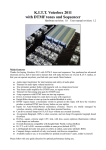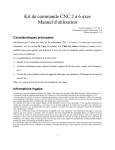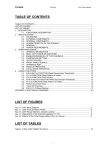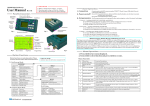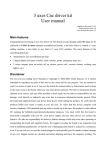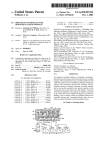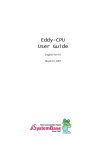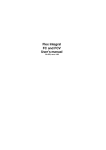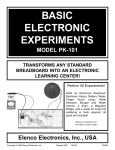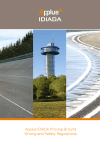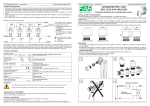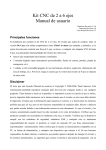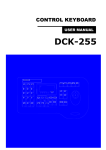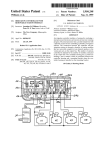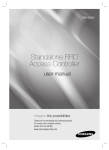Download CNC V6.1.1 Illustrated assembling guide V 0.1
Transcript
CNC V6.1.1 Illustrated assembling guide V 0.1 All stuff in this document (text, pictures, tables and whatever) is Copyright © 2005-2006, Paolo Sancono http://www.ideegeniali.it/. It is forbidden to totally or partially reproduce anything, by any mean. The author tried at his best to provide correct and accurate information in this guide, but can not be held responsible for any direct or indirect damage that may occur you caused by erroneous information or erroneous interpretation of information here reported. By continuing reading, you accept this disclaimer. Parts list There exist 4 version of the board: 3 axis + 2 relais / 4 axis + 2 relais / 5 axis + 2 relais / 6 axis without relais. Part with a star mark * indicate component wich are to be mounted on some version of the board and not on other version (see tables below). Lista componenti R1*, R2* R3 C1 C2 C3, C4, C5*, C6, C7, C8* C9* LED1*, LED2* LED3 IC1, IC2, IC3, IC4*, IC5*, IC6* IC7, IC8, IC9, IC10* IC11*, IC12*, IC13, IC14* IC15 RELAY1*, RELAY2* CON1, CON2, CON3 CON4*, CON5*, CON6* X1*, X2*, X3 X4 X5 H1, H2, H3, H4 Resistor 1kΩ ¼ W (brown-black-red-gold) Resistor 270Ω ¼ W (red-violet-brown-gold) Electrolytic cylindrical vertical capacitor 220 µF 25V Electrolytic cylindrival vertical capacitor 22 µF 16V Polyester capacitor 100 nF Optional electrolytic capacitor (see text below) Red Led 5 mm diameter Green Led 5 mm diameter Integrated circuit PIC16F628A Integrated circuit ULN2803 Integrated circuit ULN2803 Voltage regulator 7805 o 78M05 Relais, package E3206S, coil: 12V switch: 230V 5A Pin-Header 6 pin Pin-Header 6 pin Screw terminal, 2 ways 5,08 mm Screw terminal, 10 ways 5,08 mm SUBD-25 Male Connector, 90° PCB Mount Hexagonal Spacers 10mm M3 Parts with optional mounting (depending on kit kind) R1, R2, LED1, LED2 RELAY1, RELAY2, X1, X2 C9 (vedi testo) IC4, IC10, CON4, C8 IC5, IC11, CON5, C5 IC6, IC12, CON6 IC14 3 axis YES YES NO NO NO NO NO 4 axis YES YES NO YES NO NO YES 5 axis YES YES NO YES YES NO YES 6 axis NO NO NO YES YES YES YES Congratulations for Purchasing this high-quality electronic kit! Assembling it following step-bystep directions found in this guide will be fun and will make you proud! Soldering Iron To assemble the board, you will need a soldering iron for electronics. Power should be between 15W and 40W, if it’s without temperature control, or any power, if it’s temperature controlled. You can’t use a gun-shape 100W solder, which is suitable to solder connectors on speakers or other big connectors but its strength is just too much to mount delicate electronic devices on PCBs. Excessive heating can damage electronic components. Solder You will also need solder for electronics, in classical alloy Sn/Pb 60/40 and classical alloy variations (Sn/Pg/Ag 60/38/2 Sn/Pb/Cu 60/38/2) or the new Lead-free alloys Sn/Ag 98/2 Sn/Sb 95/5 which melt at higher temperatures. You cannot use solder for pipes, of inferior quality and purity and without alloy components needed to lower melting point to temperatures which don’t damage electronic devices. We suggest a wire diameter of 0,7 0,8 or 1,0 mm; thicker diameters are excessive for electronics. Solder for electronic use is stuffed with flux inside, which serves to eliminate oxide from components leads and board pads. While solder emits smoke, its flux is cleaning parts: smoke is generated by flux, not by melting solder. Flux is necessary, because it cleans oxide, which is nonconductive and wouldn’t let the circuit work or would let it work worse because oxide doesn’t conduct well electricity. If you solder with “old” solder, i.e. one which was not smoking any more, and remained without active flux, your soldering may be good from a mechanical point of view (parts remain on place) but bad from an electric point of view (soldering doesn’t conduct well), and this may cause malfunctions. You have same kind of troubles if you didn’t heat enough pad on board prior to putting solder onto it: solder doesn’t stick to the pad, but forms a sphere landing no the pad, but not sticking to it (these are called cold solderings, and don’t conduct well). So be extremely concentrated while soldering, to make each soldering a perfect one! Other useful tools You will find useful cutting-tweezers bent 45° degrees, to cut out components leads. Also long tweezers are useful to handle small parts, and help you put components leads into holes on board. Tweezers are extremely useful to mount jumpers. Since board is not so small (100 x 160 mm), a “third hand” advice it is not strictly necessary for this project. “Third hand” is a heavy base with two tweezers which can help at holding components and small boards while soldering with the other two hands (one for soldering iron, the other for soldering thread): indeed you would need 4 hands for a good soldering session! You definitively won’t need soldering paste, which might be useful while desoldering components from old boards with lot of dust and stains, of you are reworking old boards, but it is not needed for new components and new boards mounting, for whom it is sufficient flux core present inside solder thread, and more flux would be too much. Printed Circuit Boards Component side on the CNC-Kit PCB On Printed circuit boards (the green-colored board is called this way) – PCBs for short – you may identify a components side, the one with white serigraphies, where components will find room, and a soldering side, the opposite one, where copper traces and pads are present. Copper traces are protected by a green solder mask, which protects copper, and helps you out during soldering, because solder won’t stick on solder mask, but will stick on pads, which are not covered by solder mask, so you won’t mess with solder where it shouldn’t be. Components are provided with leads which are to be inserted in holes already drilled on PCB. You insert components from components side (the one with serigraphies), than flip-over the board and solder leads to pads. Soldering Soldering consists of 3 phases to be done rapidly one after the other: 1. Put soldering iron tip at first on the board pad, heating it, and then also to the lead, heating both of them. You should start from the pad because it’s bigger and needs more heat to reach the same temperature as the component lead. Moreover, pad is linked to copper trace, which will take away some of the heat provided, and also, over-heating components may damage them, while over-heating pads and copper traces won’t damage them, unless you insist really too much with your soldering iron. 2. Keeping soldering iron in position, still heating pad and lead, put solder thread onto lead and pad. Smoke should come out of the solder at all times (flux is cleaning pad and lead from oxide). Solder should stick confortable to pad and lead, connecting them: that is true if you heated them at correct temperature before putting solder thread on them, and ended the whole job while flux was still smoking. 3. Take away soldering iron and immediately later, almost at the same time, take away also soldering thread. 3 phases must be performed so rapidly one after the other, and they last not so long, that we can say that soldering well consists in one single sequence of operations, which doesn’t last long, but indeed must be timed correctly. A good soldering post will appear clean and shiny at sight. A bad soldering post will look opaque, irregular-shaped, and not sticked/glued to pad or component lead. Some people put solder thread onto soldering iron tip, and then carry it to pad and lead. This is completely wrong, because flux will smoke while on soldering tip, and by the time you reach pad and lead, it’s all gone away and won’t clean pad and lead surfaces oxide. It is true that at beginning of work session you may clean soldering iron tip using some fresh solder, of which you intend to use flux. Let the flux do its job, and then remove solder excess with the wet sponge provided with your soldering iron. The solder you used for cleaning soldering iron tip can’t be used for soldering, because its flux is finished, and must be disposed of. You may repeat this procedure (cleaning soldering tip) every 20 or 30 soldering posts, if your tip gets dirty and is not soldering well anymore. After doing 10 or so soldering posts, cut away lead excess with cutting tweezers: it’s not a good idea to cut them to correct length prior to soldering, because you may get wrong, cutting too much, and it is more difficult to hold components on place if they have shorter leads. So: keep leads at full length, solder them, then cut away excess. Mounting order It is best to first mount smaller parts, the ones with less height on circuit, and mount higher/bigger parts later, so that there are no totems in the way to reach the bottom of the board. Our suggestion is to follow the order proposed in this guide. We will show the assembling process for a 4 axis board. Following parts list, wich you can read on the tables found at the beginning of this guide, please adapt explanation to your specific version (from 3 to 6 axis). IC Sockets I zoccolini DIL18 forniti col kit (da 7 a 14 di numero) You will start with Integrated Circuits Sockets, among the shortest (as opposite to tall) components in the kit, the ones which are also the easier to solder because of generous pads dimensions. From 7 up to 14 sockets are to be mounted (exact number vary with the number of axis of the board). In this example case, since we are assembling a 4 axis board, we’ll have to mount 10 sockets in positions IC1, IC2, IC3, IC4, IC7, IC8, IC9, IC10, IC13, IC14, as you may guess from tables at the beginning of this guide. These are all the same: DIL 18 (Dual In-line, 18 pin). Please note that on one edge of sockets there’s a U sign: this must be oriented as shown in the serigraphy. The U sign will be matched with the U sign on chips which will be inserted in the sockets at a later time (after mounting and checking the whole board). After inserting the sockets, hold them on place with a hand or by using a flat plate, and flip board upside down, so that working desk or used plate will keep them on place. It’s easy for sockets to come out from holes, because holes diameter is bigger than sockets’ leads. If sockets should come outside, do all again by caring more. For each socket, we suggest to solder two diagonally opposite pins, to keep it steady. Before soldering all other pins, check if socket is down on the bottom of the board, other wise while pressing ics inside you may force copper pads to dissect from the PCB. How a 4 axis board will look like after soldering on the right positions the 10 DIL18 sockets. Polyester Capacitors Polyester capacitors are parallelepiped-shaped components, and white colored. From 4 to 6 are to be mounted (number vary depending on how many axis the board is). In our example we assemble a 4 axis board, so we’ll mount 5 polyester capacitors in positions C3, C4, C6, C7, C8. Polyester Capacitors (from 4 to 6) These capacitors are all the same: 100 nF capacity. You won’t need any peculiar advice with these components, except the good old suggestion of opening wide a little bit leads to help holding component on place while soldering it. Don’t forget to remove excess lead with cutting tweezers (you might forget because they’re not so long, but still need to be cut not to eventually get shorted with other leads after bending by accident). Spread wide leads on traces side before soldering them, to prevent them from falling down when you flip the board upside down. . Polyester Capacitors are un-polarized components as well, so you may orient them in one of the two possible verses, and it would be the same for the circuit. Assembling keeps going: we mounted the polyester capacitors after the sockets. Resistors Resistors come in a cilindrical shape with 2 axial leads. Main (background) color is light brown. On this background, 4 colored bands are drawn, which serve to identify nominal resistance. There are 3 resistors to be mounted on board, except for 6 axis version, on wich you’ll mount only 1 resistor. 270Ω have bands colored red-purple-brown-gold 1kΩ resitors have bands colored brown-black-red-gold Once you identify a resistor place on serigraphy, check the parts list (at the beginning of this document) to know what value is to be mounted there. For example, R1 is 1kΩ resistor, so in R1 position you will mount a 1kΩ resistor, which you will recognize by its bands colors: brown-blackred-gold. Bands can’t be read back-order because last band is always gold. The right way to bend resistor lead before soldering them. Prior to inserting esistors leads in holed in PCB, bend one of the two leads by 180°, as shown in picture. Once inserted a resistor, spread wide a little bit its leads, so that it doesn’t fall down out of the holes when you flip the board upside down. Spread leads wide open a little bit to prevent them from falling when you flip the board. It’s not a good idea to spread leads a lot, because that makes it very difficult to desolder the component if you need to. Be sure that the pad gets warmed as well as the lead, so that flux gets activated to clean both, and solder will glue to pad and lead in a natural way. When soldering, be sure that solder covers adequately both pad and lead. That happens when you warm up both the pad and the lead. Don’t cut leads before soldering, because components may come out from the board by themselves, since they have less anchoring. Cut out exceding lead with a cutter. Led Led stands for Light Emitting Diode, and are typically used to signal something to the user. They come in a semi-transparent plastic package which lets you see produced light. You will get two red and one green led with the kit. Red ones are to be mounted on LED1 and LED2 marked position (the red leds will indicate relays activation), while green led is to be mounted on LED3 marked position. If you own a 6 axis kit, no red leds are to be mounted, because 6 axis kit doen’t have relais, and of course doesn’t have corresponding leds, wich are useless for a 6 axis kit. The three leds supplied with the kit. Leds are polarized components. Positive pole has a longer lead than the negative pole, which is shorter. Negative pole can also be identified by the straight beveling on that side. On serigraphy, you won’t find a + (plus) and – (minus) sign, but the bevel on negative side, which should match the bevel on component, corresponding to negative pole. Longer lead is positive pole. Shorter lead is negative pole. Negative pole corresponds to flattened site, reported on serigraphy. Depending on which kind of leds you received, there could be a diameter increase on leads 5 mm away from the package. These will help mounting led 5 mm away from the board, so it can be seen easier. If such diameter increase is not present in leds supplied, you may freely choose to mount leds directly on board, or some millimeters far from it. It’s easy to mount leds not perfectly vertical. You may fix them by heating soldering again and orienting them correctly. You can do this fix only once or twice, if you insist, you should start soldering procedure all again because you smoked away all remaining flux out of the solder. An alternative, if lateral bending is not too much, is to straighten led by using tweezers. If led leads were bent too much, it’s not a good idea to use tweezers because you may damage pad on the other side, which may eventually break and dislocate from the board. First method is safer, even if it may lead to start soldering all over (remove solder, and solder again). Electrolytic Capacitors Electrolytic Capacitors are cylindrical shape and can be black, blue, violet, brown, or any color! Upper base of cylinder is metallic with pre-carved braking lines. From the bottom base the two leads come out. The two electrolytic capacitors supplied with kit. Electrolytic capacitors are polarized components and must be oriented correctly on board. On board’s serigraphy there a + (Plus) sign next to positive pole hole. On component, positive pole lead can be recognized because it’s longer than negative pole one. If you happen to cut the leads of the same length, negative pole can still be recognized by the “- - - - -” (a line of minus signs) you find on the lateral side of the cylinder. The bigger capacitor, of 220µF, should be mounted in C1 place. The smaller one, of 22µF, should be mounted on C2 place. Please make sure to align correctly the two capacitors, following + (Plus) sign on serigraphy. Please note that the two + signs are one opposite the other. A common mistake is to orient correctly one of the two capacitors, and for the second one to align looking at the other instead of looking at serigraphy again. Assembling is proceeding well. SUBD25 Connector SUBD25 90° male connector fixes perfectly into 25 holes for pins and two bigger holes for fixing it firmly. Be sure the connector entered completely in the board before soldering, because it’s extremely difficult to push it down after you did some soldering, due to the high number of soldering joints. Soldering on these small pads is more difficult than for IC’s pads, because connector pins take away heat, and pads are smaller. Be sure solder covered and jointed well both pin and pad. If you insisted too much on a soldering post which isn’t developing well, and you put more solder because you needed it’s flux, you may end up with too much “old” (inactive flux) solder in zone, and also a lot of “old” solder on iron tip. Things get dirty because there’s no flux, and all this solder in zone doesn’t leave room for the good soldering post you plan to do. In this case, clean the tip on sponge, to remove all solder excess. Put the cleaned tip in the bad zone, and it should take away most of the solder. Repeat once or twice if needed. Than start all over again with fresh solder. Sometimes when you want to remove old solder, which tends to stick on place and doesn’t come away following a clean soldering iron tip, it’s a good idea to start by adding a lot of new, fresh solder, which will help at producing a single giant ball out of the old solder which will eventually fall away by itself if you hold board vertically, and keep on heating and adding more solder. Male DSUB25 connector perfectly soldered on PCB. Relays Relays are one of the biggest components, and in fact we mount them almost at the end. Leads disposition forces you to mount them in the correct orientation. There are two relays in the kit, and they are to be mounted on positions marked RELAY1 and RELAY2 on board (6 axis board version is with no relais at all). The relais supplied with kit Voltage Stabilizer IC15 is a voltage stabilizer marked 7805 or 78M05. This must be orientated correctly. On serigraphy one side is drawn with thicker (bold) white border: towards that border you must orient the metallic side of the component; opposites the plastic side. Voltage stabilizer: 7805 on the left, 78M05 on the right. The two are just the same internally. With the kit comes one or the other. Stabilizer may be supplied in one of the kinds shown in picture. The two are substantially the same, just mount the one you find in the kit. Assembling preceeds: now also relais and IC15 are correctly mounted on right place. Pin-header connectors 6-ways pin-headers (male) connectors are to be mounted on CON1 CON2 CON3 CON4 CON5 CON6 marked positions on the board (from 3 to 6 are to be mounted, one for each axis). This connector is hard to mount because it tends to fall down when you flip the board, and you can’t spread open its leads, because it would deform the connector. You may use a bit of taper ribbon or thermic glue gun, to be removed after soldering. Pay attention to the fact that connectors must be firmly based on board, and not mounted lifted, so that you won’t force pads when inserting or removing motors. It should be obvious and self-explanatory, but let me point out that shortest side is to be put in holes in PCB, longest side remains on component side of PCB where motors will be connected (it may sound strange, but somebody mounted pin-headers upside-down, leaving shortest side outside the board, and putting longest side in PCB’s holes!!! Obviously, this way there’s no room for motors’ female connectors). It’s a good idea to solder 1 or 2 pads on opposite sides, verify connector has come down to touch the board, and only then proceed soldering the remaining pins. A thermic glue gun may help to keep connectors on place while soldering. This kind of glue can be easily removed when you’re finished. Pin-header connectors to be mounted on PCB (left side). Female strip connectors to be used on extension cables for motors. A female strip connector mounted on pin-header to keep it rigid while soldering. After putting male pin-headers in the holes, before soldering, it’s a good idea to mount female stripconnectors on them while soldering. They will help to take heat away from pin-headers and far away from plastic, and to keep pin-header of its shape. Pin headers plastic, in fact, tends to melt during soldering iron heating and connectors might loose its shape. This is yet more important when soldering extention cables, because the copper in wires needs a lot of heating and PCB board isn’t there to help keep correct shape. For the same reason, please allow connectors to cool down after soldering one pin, before soldering the next one. Once you are done with 6 soldering points, you may remove helping female connector. Screw terminals On board you will also need to mount 3 two-ways screw terminals, and a 10-ways screw terminal. Two-ways screw terminals are to be inserted on X1 X2 X3 positions (on 6 axis version you don’t mount X1 and X2). Pay attentions that the side where you insert wires into should face the external boundary of the board, and not the interior part of the board (it really sounds strange, but again some people mounted screw terminals backwards). On X4 marked post, a 10 position long stripe of screw terminal is to be mounted. You should assemble yourself the 10-ways terminal, by locking together 5 2-ways termianls. Be sure to mount them by pushing all way down, so that bottom surface is aligned among all the terminals. When using terminals, in fact, it is important that the base is anchored to the board, because you will be exercising pressure with a screw driver on them, and if they are not firmly based on the board, you may damage pads from the other side, because leads would be pressed downway by the screw driver. A 10-ways screw terminal made out of 5 2-ways screw terminals. The remaining 3 2-ways screw terminal to be used individually. On serigraphy next to X1 terminal (the power-in supply terminal) it is clearly marked 12V and “+” (plus) and “-” (minus) marking to find out where to connect positive and negative pole of power supply. To prevent reversing supply by accident, you may also write “+” (plus) and “-” (minus) signs directly on terminal, with a lumocolor pen, just in case serigraphy gets removed by grasping. The circuit is not protected from inverted polarity supply, and some components will get damaged if you link a reversed-polarity supply to the board. Assembling is almost done: we need very little time to finish. Hexagonal spacers It is a nice idea to mount the 4 hexagonal spacers on the five suitable holes, so that soldering side of the board won’t be accidentally damaged by irregular surfaces and a conductive object has less chances to short traces. We suggest you mount the nut on component side, so that board can lean on a flat surface, or can be fixed with M3 screws (not supplied) in the thread of the spacer. This way you can fix the board on the bottom or on a side wall of your machine. The 4 hexagonal spacers 10mm tall with M3 thread and relative nuts. During normal usage of board, please be sure no metallic object can come in contact with traces side, shorting out different zones of the circuit. For better protection you can fix PCB to a rigid plate, such as another circuit board, a plastic or wooden plate (not supplied). Check out soldering and polarity of polarized components Please take your time to carefully inspect all soldering for omissions, short circuits, weak soldering posts. It may happen to insert a component and forget to solder all its leads, to short two consecutive pads with a solder drop, to do weak soldering, from a mechanical or electrical point of view, and these will cause subtle malfunctions. Before powering up the board, double check soldering side, and double check also correct orientation of polarized components, such as diodes and electrolytic capacitors. Hexagonal spacers mounted on board (nuts on component side) and perfect soldering realized with professional solder and soldering iron. Your soldering should look similar to this: shiny aspect, solder on the whole pad, right amount of solder, regular shape, mechanical strength. Inserire i circuiti integrati You may place integrated circuits in their sockets only after double checking the board for shorts or missing soldering. Refer to U marking on one side to orient correctly IC’s. Before pushing/pressing on the IC’s from above downway, control that pins are entering correctly the socket, because if a pin is not really straight, it may happen that it bends badly while you are trying to insert a chip into its socket. If a pin bends badly, chances are high that it can get broken when you try to fix it in its original shape with tweezers. There are two kinds of Integrated Circuits in this project. Exteriorly they look similar, because package is DIL18 for both: you must read what’s writte on them to distinguish them. In positions IC1 IC2 IC3 IC4 IC5 IC6 (if you have less than 6 axis, not all of them are to be mounted) you’ll insert PIC16F628A. In positions IC7 IC8 IC9 IC10 IC11 IC12 IC13 IC14 (not all of them on all versions) you’ll insert ULN2803 ICs. Be extremely careful at IC13: since it’s between taller components, you must pay extra attention to prevent some pins from bend badly. The board (4 axis version in photo) is eventually done and ready to be used. Well done! All done! Your board is ready. Just read user’s manual to start using it with satisfaction!