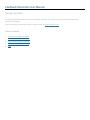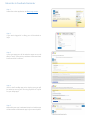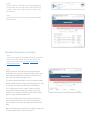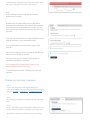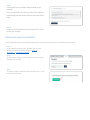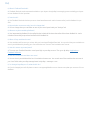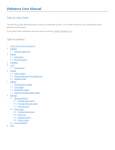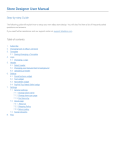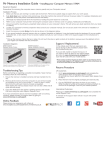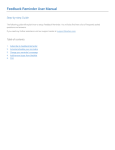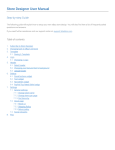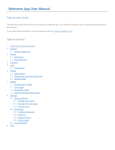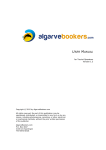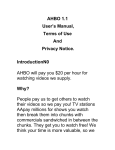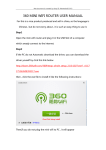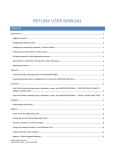Download Feedback Reminder User Manual
Transcript
Feedback Reminder User Manual
Step-by-step Guide
The following guide will explain how to setup Feedback Reminder. You will also find here a list of frequently asked
questions and answers.
If you need any further assistance visit our support center at: support.3dsellers.com.
Table of contents:
1.
Subscribe to Feedback Reminder
2.
Activate/schedule your reminders
3.
Change your reminder’s message
4.
5.
Add/remove buyer from blacklist
FAQ
Subscribe to Feedback Reminder
Step 1:
Subscribe to the application at eBay’s app center.
Step 2:
If you aren’t logged-in in eBay, you will be asked to
login.
Step 3:
In the next page you will be asked to agree to ours &
eBay’s Terms. Once you’ve read them checkmark both
boxes and click “continue”.
Step 4:
If this is the first eBay app you’re signing up to you will
be asked to set up your recurring payment in PayPal
for your eBay apps.
Step 5:
Wait while your app is activated. Keep in mind that you
will also need to activate the app in your control panel.
Step 6:
Next you will be redirected to your app management
area on eBay, here you will find the “Start” button for
the app. Click on the “Start” button to login to your
control panel.
Step 7:
Next you will be sent to your control panel to activate
your reminders.
Activate/schedule your reminders
Step 1:
Once you’ve signed up to Feedback Reminder you will be
sent to your control panel. You can also access your
control panel by going to: My eBay > Applications >
Feedback Reminder.
Step 2:
At the first tab of your control panel you will find your
dashboard. You can check here the number of items you
have awaiting feedback, the number of reminders that
were sent and the last reminders sent.
The “Items awaiting feedback” counter is based on eBay’s
awaiting feedback list. It shows you all the buyers you sold
to in the past 60 days that still haven’t left feedback.
The “Total reminders sent” counter shows you all the
reminders that were already sent to buyers. Once you
activate your reminders, reminders will be sent to all the
buyers on your awaiting feedback list.
The “Last reminders sent” table shows you the last 10
reminders that were sent to your buyers including the
buyer’s eBay ID, item name, purchase date and the send
date.
Before activating your reminders the list will be empty and
“Total reminders sent” counter will show “0”.
To activate your reminders and remove the red alert at the
top of your control panel visit your “Settings” tab.
Step 3:
In your “Settings” tab you will be able to activate &
schedule your reminders.
By default your reminders will be sent 14 days after a
purchase was made. But you can schedule your reminders
to be sent from 3 to 60 days after the purchase. You can
also schedule your reminders according to when you ship
your item.
If you ship internationally you can setup a different time for
sending reminders to your international buyers.
You can also choose to email yourself a copy of each
reminder.
You can also choose to send a 2nd follow up reminder and
set a time for the follow up reminder.
Once you’ve set up your reminders’ settings click on
“Activate” to activate your reminders.
Your reminders will be sent to all the buyers on your
awaiting feedback list within the hour.
To customize your reminder’s message proceed to the
next step.
Change your reminder’s message
Step 1:
In your control panel you will be able change your
reminder’s message. You can access your control panel by
going to: My eBay > Applications > Feedback Reminder.
Step 2:
To change your reminder’s message visit your “Message”
tab.
Step 3:
In your “Message” tab you will be able to choose one of our
versions for your reminder’s message, or write your own.
By default our version #1 will be sent as your message.
Step 3:
In these fields you can edit the subject & body of your
message.
Keep in mind that the field “{item_name}“ will be replaced
automatically with the name of the item purchased by the
buyer.
Step 4:
Once you’ve finished editing your message click on “Save”
to save your changes.
Add/remove buyer from blacklist
In your “Blacklist” tab you will be able add the names of buyers you don’t want to send feedback reminders to.
Step 1:
In your control panel visit your “Blacklist” tab. You can
access your control panel by going to: My eBay >
Applications > Feedback Reminder.
Step 2:
To add a name enter the buyer’s eBay user ID in the given
field and click on “Add”.
Step 2:
To remove a buyer’s name from the list click on the “x” sign
near the buyer’s name.
FAQ
Q: What is Feedback Reminder?
A: Feedback Reminder sends automated reminders to your buyers through eBay’s messaging system reminding your buyers
to leave feedback for their purchase.
Q: Does it work?
A: Yes! Feedback Reminder has been proven to show immediate results and to increase sellers’ positive feedback in up to
50%!
Q: My reminders are sent too early, how do I change that?
A: You can change when your reminders are sent in your control panel under your “Settings” tab.
Q: What are my items awaiting feedback?
A: Your items awaiting feedback list is an eBay list that includes all the items that sellers did not leave feedback for. It also
includes all items that you purchased and haven't left feedback for.
Q: When will my reminders be sent?
A: Your reminders will be sent up to an hour after you’ve activated Feedback Reminder. You can check that your reminders are
sent in your dashboard by checking your “Last reminders sent” list and “Total reminders sent” counter.
Q: How do I access my control panel?
A: To access your Feedback Reminder control panel login to your eBay account. Then go to: My eBay > Applications >
Feedback Reminder.
Q: How do I know which reminders were sent?
A: You can view in your dashboard the last 10 reminders that were sent. You can also see all the reminders that were sent in
your "sent" folder under your eBay message board at: My eBay > messages > sent.
Q: I’ve changed my eBay user ID, what should I do?
A: If you’ve changed your seller ID please contact us at [email protected] so that we can update your new user ID in our
database.