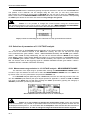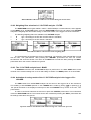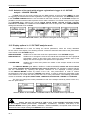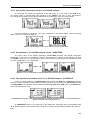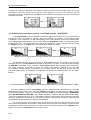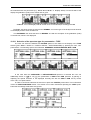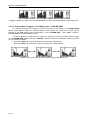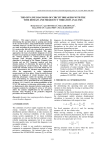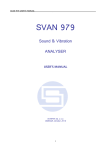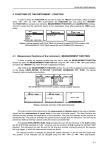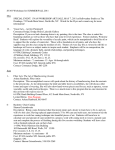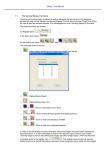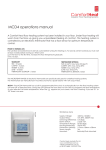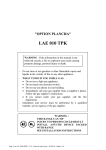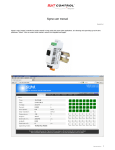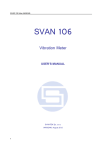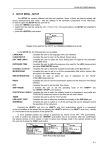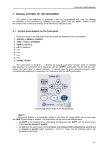Download 10 1/1 OCTAVE ANALYSER 10.1 Selection of 1/1
Transcript
SVAN 953 USER MANUAL 10 1/1 OCTAVE ANALYSER The instrument operates as 1/1 OCTAVE analyser in a very similar way to the SLM mode and, in addition, 1/1 OCTAVE analysis is performed in parallel with the SLM operations. All ten, 1/1-octave digital pass-band filters (with the centre frequencies from 16 kHz down to 31.5 Hz; in base two system) are working in the real time with the weighting filters: Z, A or C selected in the SPECTRUM (path: MENU / INPUT / SPECTRUM / FILTER) and the linear RMS detector. Additionally, the TOTAL RMS values for the full frequency range with the A, C and Z weighting filters are calculated and displayed. Notice: The TOTAL RMS results are measured with the weighting filters: A, C and Z without taking into account the settings of the SLM profiles. The spectra are always linearly averaged. Thus, the TOTAL values from 1/1 OCTAVE analysis can be different from those obtained for the SLM profiles (if the RMS INTEGRATION was set as EXPONENTIAL). The SVAN 953 instrument, which in SLM mode operates in one, wide measurement range, as 1/1 OCTAVE analyser it operates in two ranges, called LOW and HIGH, which can be selected in the MEASUREMENT RANGE window (path: MENU / INPUT / MEASUREMENT RANGE). The results of 1/1 OCTAVE analysis (so-called spectrum) can be examined by the user on a display in so-called SPECTRUM presentation mode. The availability of this mode can be switched on or off by the user (path: MENU / DISPLAY / DISPLAY MODES / SPECTRUM). 1/1 OCTAVE spectrum for all ten centre frequencies of 1/1 octave pass-band filters together with the TOTAL RMS values measured with A, C and Z weighting filters are presented in the switched on SPECTRUM mode. The read-out of the interested value of 1/1 OCTAVE spectrum can be done by means of the cursor controlled by the <>, <> push-buttons. Below the spectrum lines, the numerical value in dB (Level) and the selected 1/1 octave filter (its centre frequency) or the selected TOTAL (indicated by the letter A, C or Z) are displayed. Displays in 1/1 OCTAVE analysis in the SPECTRUM display mode 10.1 Selection of 1/1 OCTAVE analysis mode In order to select the 1/1 OCTAVE analysis mode the user has to enter the FUNCTION list by pressing the <MENU> push-button, then - select by means of the <>, <> (or <>, <>) pushbuttons the FUNCTION text and finally - press the <ENTER> one. Then, the user has to open the MEASUREMENT FUNCTION sub-list (to select the MEASUREMENT FUNCTION text using the <>, <> (or <>, <>) push-buttons and press the <ENTER> one when this text is displayed inversely). b) c) a) Main list with FUNCTION text selected (a), FUNCTION list opened with MEASUREMENT FUNCTION text selected (b), 1/1 OCTAVE mode activated in MEASUREMENT FUNCTION window (c) 10-1 SVAN 953 USER MANUAL _ 1/1 OCTAVE mode is selected by placing the special character in the line with 1/1 OCTAVE text. The position of the character can be changed using the <>, <> (or <>, <>) push-buttons. After placing the character in the line with 1/1 OCTAVE text, the user has to press the <ENTER> pushbutton, which closes the MEASUREMENT FUNCTION sub-list and confirms the selection. After pressing the <ESC> push-button the sub-list is also closed but any changes are ignored. Notice: It is not possible to change the current function during the measurements. The instrument displays in this case for about 2 seconds the text: ”MEASUREMENT IN PROGRESS”. In order to change the current measurement function the instrument must be stopped! Display with the text informing the user about the currently performed measurements 10.2 Selection of parameters of 1/1 OCTAVE analysis The execution of 1/1 OCTAVE analysis depends on the certain number of the parameters, which can be set in the different sub-lists of the INPUT list. Namely, the user can set there the range of the measurements (path: MENU / INPUT / MEASUREMENT RANGE) and FILTER (path: MENU / INPUT / SPECTRUM FILTER). Additionally, the user can be informed about the BAND of the analysis (path: MENU / INPUT / SPECTRUM / BAND) and switch on or off the registration of 1/1 OCTAVE spectra in the LOGGER (path: MENU / INPUT / SPECTRUM LOGGER). The output of the selected 1/1-octave filter can be also used as the triggering signal in LOGGER TRIGGER window (path: MENU / INPUT / TRIGGER SETUP / LOGGER TRIGGER / SOURCE). 10.2.1 Measurement range selection in 1/1 OCTAVE analysis - MEASUREMENT RANGE The selection of the input range is possible after entering the MEASUREMENT RANGE window. In order to open this window the user has to select the MEASUREMENT RANGE text in the INPUT list by means of the <>, <> push-buttons and press the <ENTER> one. In 1/1 OCTAVE analyser (differently than in SLM mode) the user can select (by means of the <>, <> and <ENTER> push-buttons) the input ranges specified in Appendix C, named as LOW and HIGH. The return to the INPUT list is made after pressing the <ESC> push-button (ignoring the changes) or <ENTER> push-button (confirming the selection). MEASUREMENT RANGE window in 1/1 OCTAVE analyser Notice: It is not possible to change the measurement range during the execution of the measurements. It is possible to open different lists and sub-lists but the positions in these lists are not displayed inversely and so - not accessible. The “Loudspeaker” icon indicates that the instrument is in the measurement process. In order to change the range the measurement must be stopped! 10-2 SVAN 953 USER MANUAL MEASUREMENT RANGE window not accessible during the measurement 10.2.2 Weighting filter selection in 1/1 OCTAVE analysis - FILTER The SPECTRUM sub-list (path: MENU / INPUT / SPECTRUM) is a context element, which appears on the INPUT list in 1/1 OCTAVE mode. Using the SPECTRUM sub-list one can select in 1/1 OCTAVE analysis the weighting filter and enable saving 1/1 OCTAVE results in the logger’s file of the instrument. • • • The following weighting filters are available in 1/1 OCTAVE analysis: A type 1 according to the IEC 651 and IEC 61672-1 standards, C type 1 according to the IEC 651 and IEC 61672-1 standards, Z type 1 according to the IEC 61672-1 standard. <ENTER> SPECTRUM windows with selection of the weighting filter The characteristics of the filters are given in Appendix D. The selection of the required filter is made with the <>, <> push-buttons. After pressing the <ENTER> push-button the user can confirm the selection and close the window. The return to the INPUT list is made also after pressing the <ESC> push-button but in this case the selection is ignored. 10.2.3 The 1/1 OCTAVE analysis band - BAND In SVAN 953 instrument the 1/1 OCTAVE analysis is performed in so called AUDIO band, which consists of ten octaves starting from 31.5 Hz and ending at 16 kHz. The BAND position is not accessible. 10.2.4 Activation of saving results of the 1/1 OCTAVE analysis in the logger’s file LOGGER The RMS results from 1/1 OCTAVE analysis can be saved in the logger’s file of the instrument. The enabling of 1/1 OCTAVE spectrum in the LOGGER file is made by placing ([√ √]) or replacing ([ ]) the special character in the displayed inversely line with the LOGGER text by means of the <>, <> push-buttons. In order to confirm the selection the user has to press the <ENTER> push-button. This confirmation closes the SPECTRUM sub-list. The sub-list can be also closed after pressing the <ESC> push-button but the settings made there are ignored. Spectrum windows with disabled and enabled savings of 1/1 OCTAVE spectrum 10-3 SVAN 953 USER MANUAL _ 10.2.5 Selection of the result which triggers registration in logger in 1/1 OCTAVE analysis - LOGGER TRIGGER In SLM mode only the result coming from the RMS detector of the first profile (RMS(1)) is used for triggering the measurement results registration in the logger of the instrument. The SOURCE position in the LOGGER TRIGGER window is not accessible in that mode. However, in 1/1 OCTAVE analysis it is possible to access mentioned above position and to make a selection. The results coming from the output of 1/1 OCTAVE filters, starting from 125 Hz (125 Hz, 250 Hz, 500 Hz, 1.00 kHz, 2.00 kHz, 4.00 kHz, 8.00 kHz and 16.0 kHz), are available as well as RMS result from the first profile. Other LOGGER SETUP settings are identical as for the SLM. => ... LOGGER TRIGGER windows; the selection of the signal used for triggering 10.3 Display options in 1/1 OCTAVE analysis mode The DISPLAY list is used for setting the various parameters, which are mainly dedicated for the control of the display. The following sub-lists contain the elements that influence the presentation of the results of 1/1 OCTAVE analysis: DISPLAY MODES enables one to select the mode of the presentation of 1/1 OCTAVE analysis; DISPLAY SETUP enables one to change the scale of the vertical and horizontal axis of the graphical presentation, switch on and off the grid, select one of the available views of the display and choose the type of the spectrum to be presented; enables one to select and present the results of the analysis stored in the files of the logger. LOGGER VIEW The DISPLAY MODES (path: MENU / DISPLAY / DISPLAY MODES) enables the user to switch on or off the available modes of displaying the results of analysis. The activation is made by placing and the deactivation by replacing the special character in the displayed inversely position of the DISPLAY MODES sub-list by means of the <>, <> push-buttons. In order to confirm the selection the user has to press the <ENTER> push-button. In order to change the presentation mode to be switched on or off the user has to press the <> or <> push-buttons. The following presentation modes are available: one-profile, SPECTRUM, 3 PROFILES, STATISTICS, LOGGER and FILE INFO. The user can change the current presentation mode of the analysis results by means of the <>, and <> push-buttons. => => Main list, DISPLAY list and DISPLAY MODES window with available modes of presentation Notice: The user can switch on ([√]) or off ([ ]) the available presentation modes of the analysis results (SPECTRUM, 3 PROFILES, STATISTICS, LOGGER, FILE INFO) in the DISPLAY MODES window (path: MENU / DISPLAY / DISPLAY MODES). One-profile mode cannot be switched off. See Chapter dealing with DISPLAY list for the details. 10-4 SVAN 953 USER MANUAL 10.3.1 One-profile presentation mode in 1/1 OCTAVE analysis In one-profile, the results are presented in the same way as in the case of the SLM mode. The active profile is changed after each pressing of the <SHIFT> and <> or <> push-buttons. The change of the result from the same profile is done by pressing the <>, <> push-buttons. Displays in 1/1 OCTAVE analysis in one-profile mode It is also possible to change the size of the characters in one-profile display mode by pressing <ALT> and <> or <> push-buttons. <ALT>+<> Displays with the change of the size of characters in one-profile mode 10.3.2 Presentation of 1/1 OCTAVE analysis results - SPECTRUM The basic view of the display presenting 1/1 OCTAVE spectrum was already discussed. Additionally, in this view it is possible to shift the horizontal axis in relation to the vertical one using the <SHIFT> and <>, <> push-buttons. After each pressing of these buttons the presented picture is moved 10 dB down or up - respectively. <SHIFT> + < > .. Displays in 1/1 OCTAVE analysis with the shifted horizontal axis in relation to vertical one 10.3.3 Three-profiles presentation mode in 1/1 OCTAVE analysis - 3 PROFILES There is a slight difference in 3 PROFILES mode between the SLM and 1/1 OCTAVE analyser. Namely, in order to inform the user about the current function of the instrument, the doted lines are used in 3 PROFILES for the indication that the instrument does not work in the SLM mode. In the SLM mode, the continuous lines are used. a) b) 3 PROFILES presentation mode with the doted lines stating the instrument does not work in SLM mode (a) and the continuous lines in SLM mode (b) In 3 PROFILES mode on the right side of the display the information about the weighting filter (A, C, Z) and indicator of the detector time constant or indicator of linear RMS integration (S - Slow, F Fast, 10-5 SVAN 953 USER MANUAL _ I -Impulse, L - Linear) are displayed. It is possible to change the view by pressing <ALT> and <> or <> push-buttons. After that change on the left side of the display the scale can be observed, and the information about the weighting filter and detector time constant are displayed in the first line below the measurement results. <ALT> + <> Displays with the different 3 PROFILE presentation mode 10.3.4 Statistical presentation mode in 1/1 OCTAVE analysis - STATISTICS In the STATISTICS mode it is possible to select the LN value using the <>, <> push-buttons. The active profile is presented on the right side of the display. The indicator of the weighting filter is displayed - in the fourth line. The LN corresponding to the current position of the cursor and the value of the LN displayed down together with the units. When the STATISTICS mode of result’s presentation is entered (the <>, <> push-buttons are used for this purpose) in order to change the active profile the <SHIFT> and <> or <SHIFT> and <> push-buttons should be pressed. <SHIFT>+<> <SHIFT>+<> Displays in 1/1 OCTAVE analysis with presentation of the statistical analysis in all profiles The statistical analysis is also performed in 1/1 OCTAVE analysis. The results of this analysis, performed for one of 1/1 OCTAVE bands selected by the cursor, are visible on the display after pressing the <ENTER> push-button in the case when 1/1 OCTAVE spectrum was presented in the instrument. The centre frequency of the filter for which the analysis was made is showed on the right side of the display. The LN number corresponding to the cursor position, the LN value and the units are presented on the bottom of the display. The LN value can be changed by pressing the <>, <> pushbuttons. <ENTER> 1/1 OCTAVE spectrum and the statistical analysis performed for selected 1/1 OCTAVE band (here: 1 kHz) It is also possible to examine 1/1 OCTAVE spectrum, calculated for the selected by the cursor LN statistical level, after pressing once more the <ENTER> push-button. The LN value (e.g. L90) for which the presented spectrum is given, the information about the TYPE of the spectrum (Aver - AVERAGED, Inst - INSTANTANEOUS, MAX, MIN - path: MENU / DISPLAY / DISPLAY SETUP / SPECTRUM VIEW / TYPE), the weighting filter (A, C or Z - path: MENU / INPUT / SPECTRUM / FILTER) and the real time clock (e.g. 13:21) or the actual time of the recent measurement cycle in the case when the measurements are performed are presented on the right side of the display. The centre frequency of the band for which the analysis was made, the value at the cursor position and the units are presented on the bottom of the display. On the left side of the display, the user can see the graduation (scale) of the vertical axis. The effect of two consecutive pressings of the <ENTER> pushbutton in the case of 1/1 OCTAVE spectrum is given below. 10-6 SVAN 953 USER MANUAL <ENTER> <ENTER> Displays with 1/1 OCTAVE spectrum, after entering the presentation of the statistical analysis results performed for the selected 1/1 OCTAVE filter and after entering 1/1 OCTAVE spectrum of the LN The centre frequency of the band can be changed by pressing the <>, <> push-buttons. After two consecutive pressings of the <ESC> push-button, in the case when the LN spectra are presented, the instrument returns to the presentation of 1/1 OCTAVE spectrum. <ESC> <ESC> Displays with 1/1 OCTAVE spectrum of LN, after return to the presentation of the statistical analysis results performed for the selected 1/1 OCTAVE filter and after return to the presentation of 1/1 OCTAVE spectrum The statistical analysis and LN spectra calculation is also made for all TOTAL values of 1/1 OCTAVE analysis. <ENTER> <ENTER> <ENTER> <ENTER> <ENTER> <ENTER> < > < > Presentation of the statistical analysis results performed for TOTAL results of 1/1 OCTAVE analysis <ESC> <ESC> Displays after pressing <ESC> push-button in 1/1 OCTAVE spectrum of LN while TOTAL C value was selected and after another pressing of <ESC> push-button - return to presentation of 1/1 OCTAVE spectrum 10-7 SVAN 953 USER MANUAL _ 10.3.5 Time history plot - LOGGER In the LOGGER mode the user can see the time history plot with the results which are saved in the logger file (in the case when the LOGGER x positions is switched on ([√ √]) in the PROFILE x sublists with the step set for all profiles in the LOGGER STEP position - path: MENU / INPUT / MEASUREMENT RANGE / LOGGER STEP). In this mode the user, after pressing the different push-buttons, can achieve the following results: • <> or <> push-buttons - the change of the active profile • <ALT> and <> or <ALT> and <> push-buttons - the change of the view type • <ALT> and <> or <ALT> and <> push-buttons - the change of the result saved in a profile (PEAK, MAX, MIN, RMS) • <> or <> push-buttons - the change of the position of the cursor on the display • <SHIFT> and <> push-buttons - the cursor is moved to the left corner of the display • <SHIFT> and <> push-buttons - the cursor is moved to the right corner of the display • <SHIFT> and <> push-buttons - the shift of the horizontal axis in relation to the vertical one; after each pressing the presented picture is moved 10 dB up • <SHIFT> and <> push-buttons - the shift of the horizontal axis in relation to the vertical one; after each pressing the presented picture is moved 10 dB down <> <> Displays in 1/1 OCTAVE analysis in LOGGER mode; registered results from all profiles 10.3.6 Basic data of the saved files - FILE INFO In the FILE INFO window, the following information is presented: • the file name • the file size • date of the registration of the main results (cf. App. B) • time of the registration • time (so-called ELAPSED TIME) during which the main results saved in the logger were measured. The value presented in the ELAPSED TIME belongs to the interval [1, INTEGRATION PERIOD] and depends on the moment and the way the measurements were stopped. During the measurement (when the AUTO SAVE option is active), at the display the user can see the name of the file being written. FILE INFO window with the name of the file being written and with information about already saved file 10.3.7 Scaling the vertical axis of graphical presentation - DYNAMIC The DYNAMIC (path: MENU / DISPLAY / DISPLAY SCALE / DYNAMIC) enables the user to select the proper scaling of the graphical mode presentation. In the case of the vertical axis one can obtain the double, four-times and eight-times expansion (as the default the vertical axis corresponds to 80 dB, 10-8 SVAN 953 USER MANUAL after expansion it corresponds to 40 dB, 20 dB and 10 dB – respectively) using the <>, <> pushbuttons and pressing the <ENTER> for the confirmation. <> <> <> <> 1/1 OCTAVE analysis results presented with different value of DYNAMIC selected in DISPLAY SCALE 10.3.8 Scaling the horizontal axis of graphical presentation - X–ZOOM The X–ZOOM (path: MENU / DISPLAY / DISPLAY SCALE / X–ZOOM) enables the user to change the horizontal axis of the results of 1/1 OCTAVE analysis by means of the <>, <> push-buttons. The following values are available in this mode: 3x, 4x, 5x and 6x. In order to confirm the selection the user has to press the <ENTER> push-button, which closes the sub-list. The sub-list can be also closed after pressing the <ESC> push-button but the settings made there are ignored. <> <> <> <> 1/1 OCTAVE analysis results presented with different value of X–ZOOM selected in DISPLAY SCALE Notice: The same result (the horizontal extension or narrowing of the analysis results) can be achieved by pressing the <SHIFT> and <>, <> push-buttons while 1/1 octave spectrum is presented on the display. <SHIFT>+< > .. Displays in 1/1 OCTAVE SPECTRUM with different X–ZOOM parameter 10-9 SVAN 953 USER MANUAL _ 10.3.9 Switching on/off the grid in the graphical presentation - GRID The GRID (path: MENU / DISPLAY / DISPLAY SCALE / X–ZOOM) enables the user to switch on ([√ √]) or off ([ ]) the grid in any graphical presentation placing or replacing the special character in the displayed inversely line with the GRID text by means of the <>, <> push-buttons. In order to confirm the selection the user has to press the <ENTER> push-button. This confirmation closes also the DISPLAY SCALE window. The window can be also closed after pressing the <ESC> push-button but the settings made there are ignored. => < > => GRID option selection and switching it on and off 1/1 OCTAVE spectrum presented without and with GRID 10.3.10 View selection in 1/1 OCTAVE analysis - VIEW The user can select the actually active view mode in the VIEW position of the SPECTRUM VIEW sub-list (path: MENU / DISPLAY / DISPLAY SETUP / SPECTRUM VIEW / VIEW) by means of the <>, <> push-buttons. In order to confirm the selection the user has to press the <ENTER> push-button, which closes the sub-list. The sub-list can be also closed after pressing the <ESC> push-button but the settings made there are ignored. => <> <> <> 1/1 OCTAVE analysis results presented with different value of VIEW selected in SPECTRUM VIEW Notice: The same result (change of the current view mode) can be achieved by pressing the <ALT> and <>, <> push-buttons while 1/1 octave spectrum is presented on the display. In so-called NORMAL view, on the right side of the display the user can see the text corresponding to the value presented on the bottom of the display for the band selected with the cursor (1/1 RMS, 1/1 LEQ, 1/1 Max or 1/1 Min), the information about the type of the analysis result showed on display (Aver – AVERAGED, Inst - INSTANTANEOUS, Max, Min - path: MENU / DISPLAY / DISPLAY SETUP / SPECTRUM VIEW / TYPE), the weighting filter (A, C or Z - path: MENU / INPUT / SPECTRUM / FILTER) and the real time clock (e.g.: 10:33) or the actual time of the recent measurement cycle in the case when 10-10 SVAN 953 USER MANUAL the measurements are performed (e.g.: 00:13, 00:11, 00:09 - cf. displays below). On the left side of the display the graduation (scale) of the vertical axis is given. NORMAL view of the display with the results of 1/1 OCTAVE analysis actually performed The FULL view looks nearly the same as the NORMAL one but the type of the analysis result showed on the display and the clock are taken off. The EXTENDED view looks the same as NORMAL one with the exception of the graduation (scale) on the left side, which is not displayed. 10.3.11 Selection of the spectrum type for presentation - TYPE The user can select the different 1/1 OCTAVE spectra to be visible on the display in the TYPE window (path: MENU / DISPLAY / DISPLAY SETUP / SPECTRUM VIEW) by pressing the <>, <> push-buttons. The following spectra are selectable: AVERAGED, INSTANTANEOUS, MAX or MIN. <> <> <> <> Presentation of different 1/1 OCTAVE spectra In the case when the AVERAGED or INSTANTANEOUS spectrum is selected the user can additionally switch on ([√ √]) or off ([ ]) the presentation of MAX and/or MIN spectrum by placing or replacing the special character in the displayed inversely line with the MAX or MIN text by means of the <>, <> push-buttons. In order to confirm the selection the user has to press the <ENTER> push-button. This confirmation closes the SPECTRUM VIEW sub-list. The sub-list can be also closed after pressing the <ESC> pushbutton but the settings made there are ignored. Displays with MAX and/or MIN spectrum switched on and off 10-11 SVAN 953 USER MANUAL _ b) c) a) Displays with MAX (a), MIN (b) or both, MAX and MIN (c) spectra presented together with averaged one 10.3.12 Presentation of logged 1/1 OCTAVE spectra - LOGGER VIEW The spectra registered in the logger’s file can be presented on the display in the LOGGER VIEW window (path: MENU / DISPLAY / LOGGER VIEW). These spectra are saved with the same step as selected in the SLM profiles (see the description of the LOGGER STEP - path: MENU / INPUT / MEASUREMENT SETUP/LOGGER STEP). In order to display the registered in the logger’s file spectra the user has to select required logger file in LOGGER VIEW window and press <ENTER>, select the spectrum presentation mode by pressing <> push-button and then: • press the <SHIFT> and <> push-buttons for the spectra registred later; • press the <SHIFT> and <> push-buttons for the spectra registred earlier. <SHIFT>+< > <SHIFT>+< > Displays with 1/1 OCTAVE spectra saved in the logger with 500 ms step 10-12