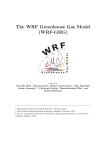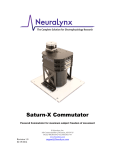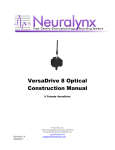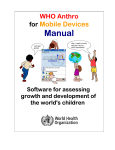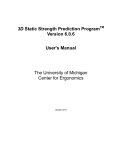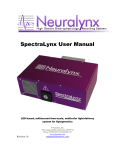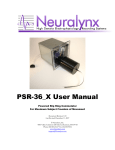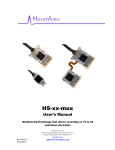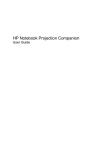Download Isolation Cart User Manual
Transcript
Isolation Cart Installation Manual Document Revision 2.2 Last Revised: February 15, 2010 Neuralynx, Inc. 105 Commercial Drive, Bozeman, MT 59715 Phone 406.585.4542 • Fax 406.585.9034 www.Neuralynx.com [email protected] Table of Contents 1 2 3 4 5 6 Document Overview ................................................................................................... 4 Power and Environmental Specifications ................................................................... 5 Manufacturer’s Assembly Instructions ....................................................................... 7 Attaching Feet, Leg Columns, and Casters ................................................................. 8 The Cart Base .............................................................................................................. 9 Installing the Shelves ................................................................................................ 11 6.1 Bottom Bin ......................................................................................................... 11 6.2 Computer Placement .......................................................................................... 12 6.3 Middle Shelf ....................................................................................................... 13 6.4 Cap Shelf ............................................................................................................ 14 6.4.1 Bracket Mounts ........................................................................................... 14 6.4.2 Securing the Cap Shelf................................................................................ 14 7 Monitor Mounting..................................................................................................... 15 8 Installing the Digital Lynx ........................................................................................ 15 9 Connecting the Power Supply and GFI Inside the Polycarbonate Case ................... 16 9.1 BNC TTL Output ............................................................................................... 18 10 Power Conditioners ................................................................................................... 19 10.1 110 Volt Power conditioner ............................................................................ 19 10.2 240 Volt Power Conditioner ........................................................................... 20 11 Connecting Fiber Optics and Computer Cables........................................................ 21 11.1 Optional Installation of Optical Ethernet Card ............................................... 21 12 Completed Isolation Cart and System....................................................................... 22 Neuralynx, Inc. Isolation Cart Installation Manual Rev 2.2 Last Revised: February 15, 2010 Page 2 List of Figures and Tables Figure 4-1 Attaching Feet, Leg Columns, and Casters ...................................................... 8 Figure 5-1 Side Rails and Base Bin .................................................................................... 9 Figure 5-2 Complete Base ................................................................................................ 10 Figure 6-1 A Screw Hold .................................................................................................. 11 Figure 6-2 Bottom Bin ...................................................................................................... 11 Figure 6-3 Bottom Bin Installed ....................................................................................... 12 Figure 6-4 Base Unit with Computer ................................................................................ 12 Figure 6-5 Middle Shelf .................................................................................................... 13 Figure 6-6 Bracket Mounts ............................................................................................... 14 Figure 6-7 Isolation Cart with Digital Lynx and Computer ............................................. 14 Figure 8-1 Digital Lynx Mounting Screw ........................................................................ 15 Figure 8-2 Isolation Cart with Digital Lynx and Computer (monitor stand not shown) .. 15 Figure 9-1 Power Entry Filter ........................................................................................... 16 Figure 9-2 GFI Power Connection ................................................................................... 16 Figure 9-3 GFI Unit ground connection ........................................................................... 16 Figure 9-4 GFI Connections ............................................................................................. 17 Figure 9-5 GFI-BNC Connection ..................................................................................... 18 Figure 9-6 Parallel Input Port .......................................................................................... 18 Figure 10-1 Power Conditioner-110V .............................................................................. 19 Figure 9-0-1 Power Conditioner-240V ............................................................................. 20 Figure 11-1 Fiber Optics connection ................................................................................ 21 Figure 12-1 Assembled Isolation Cart .............................................................................. 22 Neuralynx, Inc. Isolation Cart Installation Manual Rev 2.2 Last Revised: February 15, 2010 Page 3 1 Document Overview Thank you for purchasing Neuralynx new Isolation Rack for the Digital Lynx. Below are instructions that will help you assemble your new Isolation Rack. These instructions are intended as a supplement to the included manufacturer’s assembly instructions. The following Symbols appear on the system components and documentation. Symbol Description Alternating Current Direct current Protective earth ground Earth (ground) Connection point for the neutral conductor on PERMANENTLY INSTALLED EQUIPMENT IPX0 Protection rating against the ingress of water Attention, consult ACCOMPANYING DOCUMENTS Off (power disconnection from the mains) On (power connection to the mains) TYPE BF EQUIPMENT Neuralynx, Inc. Isolation Cart Installation Manual Rev 2.2 Last Revised: February 15, 2010 Page 4 2 Power and Environmental Specifications 240 Volt Input Voltage Range Input Current Frequency Temperature Range Relative Humidity Range Atmospheric Pressure Range 110 Volt Input Voltage Range Input Current Frequency Temperature Range Relative Humidity Range Atmospheric Pressure Range 200->240 VAC 3.2 Amp Max 50->60Hz -40 Degrees C -> +70 Degrees C 10% to 100% 500 to 1060 hPa 100->125 VAC 5.2 Amp Max 50->60Hz -40 Degrees C -> +70 Degrees C 10% to 100% 500 to 1060 hPa Equipment not suitable for use in the presence of a flammable anesthetic mixture with air or with oxygen or nitrous oxide. The power cord is to be used for mains disconnection. Type of protection against electric shock: Class 1 Equipment Neuralynx, Inc. Isolation Cart Installation Manual Rev 2.2 Last Revised: February 15, 2010 Page 5 Degree of Protection against electric shock: Type BF Applied Parts Degree of Protection of the ingress of water: IPX0 Cleaning and disinfection methods: outside surfaces may be cleaned with a damp cloth and ammonia based cleaner. No user replaceable parts on the isolation cart. Neuralynx, Inc. Isolation Cart Installation Manual Rev 2.2 Last Revised: February 15, 2010 Page 6 3 Manufacturer’s Assembly Instructions The Neuralynx Isolation Cart is built around Anthro Corporation’s Convoi Cart. Please use the provided Neuralynx installation manual in combination with the Anthro Convoi Cart assembly instructions. Please read each manual completely before beginning assembly. Steps 3 through 10 of this manual are also explained in detail in the included Convoi Cart assembly instructions. For questions or comments, please contact Neuralynx at 406.585.4542. Neuralynx, Inc. Isolation Cart Installation Manual Rev 2.2 Last Revised: February 15, 2010 Page 7 4 Attaching Feet, Leg Columns, and Casters * Extra details in Convoi Base Unit Assembly Instructions 1. Attach one foot to the bottom of a leg column using four cap screws. Loosely install each screw individually and then tighten them all. 2. Repeat for second leg column. 3. While holding the top of the caster, rotate the wheel until it clicks into the locked position. Notice that each foot has an integrated washer. When attaching the swivel lock caster to the foot, make sure the tab faces the same direction as the integrated washer. You may need to use the rubber mallet to fully insert the wheel into the leg column/foot unit. Figure 4-1 Attaching Feet, Leg Columns, and Casters Neuralynx, Inc. Isolation Cart Installation Manual Rev 2.2 Last Revised: February 15, 2010 Page 8 5 The Cart Base * Extra details in Convoi Base Unit and Metal Base Shelf Assembly Instructions Install the carrier bin on the center rails/cross tubes using the given screws (Figure 4-1, center). The next step will be attaching this piece to the two side rails. Figure 5-1 Side Rails and Base Bin Neuralynx, Inc. Isolation Cart Installation Manual Rev 2.2 Last Revised: February 15, 2010 Page 9 1. Orient the legs so the integrated washer faces the outside of the cart. 2. Insert one bolt through a bolt hole at the center of the spine of one foot and thread it into one end of a cross tube, but do not tighten all the way. 3. Insert another bolt through the corresponding hole in the other foot and thread it into the other end of the cross tube. 4. Repeat to install the second cross section. After all 4 bolts are attached; tighten them to secure the bottom base bin to the two leg units making one complete unit (Figure 4-2). Figure 5-2 Complete Base Neuralynx, Inc. Isolation Cart Installation Manual Rev 2.2 Last Revised: February 15, 2010 Page 10 6 Installing the Shelves 6.1 Bottom Bin The bottom bin is the shelf that contains a black antistatic foam mat. The black foam is a non-slick, static deterrent substance that will secure your computer base. Before installing the bottom bin in the slide rails, 4 screw holds must be attached. A screw hold is a rectangular metal bar with threaded holes (Figure 5-1). Loosely attach each of the 4 screw holds to the bottom bin using two button head screws per screw hold. Figure 6-1 A Screw Hold To mount the bottom bin to the slide rails, align the 4 screw holds with the guides at the top of the slide rails and lower the bin to the bottom. Once the bottom bin is resting on the bottom, tighten the top screw of each screw hold (Figure 5-2). Figure 6-2 Bottom Bin Neuralynx, Inc. Isolation Cart Installation Manual Rev 2.2 Last Revised: February 15, 2010 Page 11 The lower section is now complete (Figure5-3). Figure 6-3 Bottom Bin Installed 6.2 Computer Placement Place your acquisition computer on the non-slick black antistatic foam. Your computer will rest on its side (Figure 5-4). It will later be connected to a power a source and a fiber optic link to the Digital Lynx. Figure 6-4 Base Unit with Computer Neuralynx, Inc. Isolation Cart Installation Manual Rev 2.2 Last Revised: February 15, 2010 Page 12 6.3 Middle Shelf * Extra details in Convoi Inboard Shelves Assembly Instructions Take the middle shelf (Figure 5-5) and mount screw holds to it in the same way as for the bottom bin in Section 5.1. Guide the middle shelf into slide rails and slide it down until it is 5-8 cm above the computer. Tighten all 8 button head screws locking the shelf into place. Figure 6-5 Middle Shelf Neuralynx, Inc. Isolation Cart Installation Manual Rev 2.2 Last Revised: February 15, 2010 Page 13 6.4 Cap Shelf * Extra details in Convoi Cap Shelf Assembly Instructions 6.4.1 Bracket Mounts Attach the two bracket mounts to the tops of the slide rails using the eight bracket mount screws (Figure 5-6). 6.4.2 Securing the Cap Shelf 1. Orient the cap shelf so that the pre-drilled holes for the monitor mount are on the same side as the back side of your computer. 2. Place the cap shelf on top of the two bracket mounts while aligning the 8 bracket mount screws (4 on each bracket mount). 3. Secure the cap shelf with the eight wood screw provided in the Convoi Cap Shelf packaging. These screws insert from under the shelf. Figure 6-6 Bracket Mounts Figure 6-7 Isolation Cart with Digital Lynx and Computer Neuralynx, Inc. Isolation Cart Installation Manual Rev 2.2 Last Revised: February 15, 2010 Page 14 7 Monitor Mounting Mount the monitor holding bracket using the four attached screws. Tighten all screws until it is secure. On the back of your monitors there should be four screws holding it to its stand. Take these four screws along with the two black mounting brackets and attach your monitors using the Anthro “Flat Panel Mount Double” Assembly Instructions. 8 Installing the Digital Lynx For UL 60601 compliance the acquisition system needs to rest securely in a shielded enclosure. The Neuralynx Isolation Cart comes with a customized polycarbonate housing to shield the Digital Lynx. 1. Remove the polycarbonate from its box and place it in the center of the middle shelf. The polycarbonate shielding unit has a rubber bottom which will prevent it from moving. 2. Place the Digital Lynx in the polycarbonate case and secure the unit with the four provided rack mount screws (Figure 7-1). Figure 8-1 Digital Lynx Mounting Screw Figure 8-2 Isolation Cart with Digital Lynx and Computer (monitor stand not shown) Neuralynx, Inc. Isolation Cart Installation Manual Rev 2.2 Last Revised: February 15, 2010 Page 15 9 Connecting the Power Supply and GFI Inside the Polycarbonate Case The Digital Lynx will be shipped with a ground fault interrupter (GFI) combined with a WSL515-MC Medical Grade Power Supply (GFI unit). The Power Supply and GFI devices will be shipped in a separate package, so you will need to make a couple of minor connections. The polycarbonate enclosure will be shipped with a power entry filter already mounted in place (Figure 8-1). Power and ground connections from this module will need to be connected to the WSL515-MC Power Supply and the GFI. First, connect the main power line to the power supply (Figure 8-2). Next, connect the green ground line to the top of the grey GFI unit (Figure 8-3) Pay special attention to connect the ground banana plug to the GREEN banana jack on the GFI. . Figure 9-1 Power Entry Filter Figure 9-2 GFI Power Connection Figure 9-3 GFI Unit ground connection Neuralynx, Inc. Isolation Cart Installation Manual Rev 2.2 Last Revised: February 15, 2010 Page 16 Figure 9-4 GFI Connections Next, the GFI unit will need to be connected to the Digital Lynx. First, connect the black ground cable with the “banana plug” style connecter to the Chassis Ground Input on the back of the Digital Lynx. Next, connect the power connection to the Main Power on the back of the Digital Lynx. Finally, peel of the Velcro covering on the bottom of the power supply and firmly secure the complete unit to the bottom of the polycarbonate enclosure. This will complete the GFI unit installation. Neuralynx, Inc. Isolation Cart Installation Manual Rev 2.2 Last Revised: February 15, 2010 Page 17 9.1 BNC TTL Output The GFI unit is equipped with a BNC connector for TTL output. This unit will generate a TTL pulse every time that the unit is tripped allowing you to monitor this event. This TTL pulse can then be directly inputted into the parallel input port on the front of the Digital Lynx Control Board or some other viewing scope (see Figure 9-5 and Figure 9-6). If you connect to the Parallel input port of the Digital Lynx, then these “events” will be displayed in the event display of Cheetah. Figure 9-5 GFI-BNC Connection Figure 9-6 Parallel Input Port Neuralynx, Inc. Isolation Cart Installation Manual Rev 2.2 Last Revised: February 15, 2010 Page 18 10 Power Conditioners 10.1 110 Volt Power conditioner The Neuralynx Isolation Cart includes a power conditioner for providing stable power to your equipment. Section 10.1 shows the power conditioner that will be used for all 110V hook-ups. If you are a 240V customer, please skip to Section 10.2. It is recommended that you plug all of your acquisition equipment, including the computer and monitor(s), into your power conditioner (Figure 10-1). This will also create one common ground which is an essential part of proper data acquisition. Insert the power conditioner in the space beneath the bottom shelf of the cart. Orient it so the power receptacles are on the same side as the back side of your computer. Figure 10-1 Power Conditioner-110V Neuralynx, Inc. Isolation Cart Installation Manual Rev 2.2 Last Revised: February 15, 2010 Page 19 10.2 240 Volt Power Conditioner The Neuralynx Isolation Cart includes a power conditioner for providing stable power to your equipment. It is recommended that you plug all of your acquisition equipment, including the computer and monitor(s), into your power conditioner (Figure 10-1). With the 240V Power Conditioner you will need to use the provided power cables. This will create one common ground which is an essential part of proper data acquisition. Insert the power conditioner in the space beneath the bottom shelf of the cart. Orient it so the power receptacles are on the same side as the back side of your computer. Figure 9-0-1 Power Conditioner-240V Figure 9-0-2 Power Cord-240V Neuralynx, Inc. Isolation Cart Installation Manual Rev 2.2 Last Revised: February 15, 2010 Page 20 11 Connecting Fiber Optics and Computer Cables The final steps to get your system up and running are to connect the remaining cabling components. This will include your monitors, computer mouse, keyboard (please follow all Hewlett Packard assembly instructions) and finally your orange fiber optics cable. This cable goes from the optical niche on the back of the computer to the Fiber Optics connection on the back of the Digital Lynx. There is a cutout on the side of the Polycarbonate box that this cable should go through. For a complete detailed outline of this connection, please refer to the Digital Lynx Installation Guide provided by Neuralynx. Figure 11-1 Fiber Optics connection 11.1 Optional Installation of Optical Ethernet Card The isolation cart is sold with an optically isolated ethernet card. In most situations, this card is installed at Neuralynx when the system is being prepared for the initial setup. If the isolation cart is purchased after the initial purchase of the Digital Lynx, then this ethernet card will need to be installed by the end user. This PCIe card can be installed in any open PCIe slot. All drivers for the card will be found on the accompanying CD. Neuralynx, Inc. Isolation Cart Installation Manual Rev 2.2 Last Revised: February 15, 2010 Page 21 Each Cheetah Software license is linked to its individual PC by a unique MAC address. Sometimes, after installing this new ethernet card, the MAC address can differ by one character. If this happens, Cheetah will display errors saying that the license file is not valid. You should then contact Neuralynx Support for a new license file. If you have any questions on this topic, feel free to contact us at 406-585-4542 or email [email protected]. 12 Completed Isolation Cart and System Figure 12-1 Assembled Isolation Cart Neuralynx, Inc. Isolation Cart Installation Manual Rev 2.2 Last Revised: February 15, 2010 Page 22