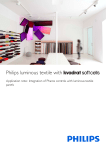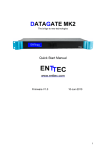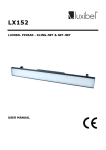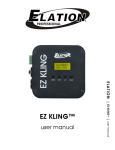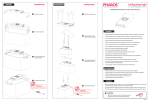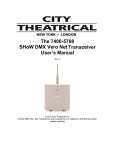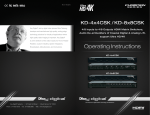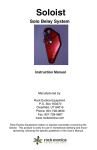Download Philips luminous textile with - Philips Large Luminous Surfaces
Transcript
Philips luminous textile with Application note: Interactivity with luminous textile panels © Royal Philips Electronics N.V. 2013 2 Application note April 2013 Luminous textile panel Document information Info Content Title Interactivity with luminous textile panels, Application note Date April 2013 Security The attached material and the information contained herein are proprietary to Large Luminous Surfaces, Philips Lighting BV. Copying, reproduction, adaptation, modification or dissemination in whole or part is not permitted without written permission from Large Luminous Surfaces, Philips Lighting. Contact address Large Luminous Surfaces, Philips Lighting B.V. head quarters: High Tech Campus 27 5600 AE Eindhoven, the Netherlands Email: [email protected] Website: www.largeluminoussurfaces.com Luminous textile panel Application note April 2013 3 Contents 1. Introduction........................................................................................................................................................... 5 2. Interfacing with luminous textile panel................................................................................................... 6 3. Command set....................................................................................................................................................... 7 4. Control the LTP using a Pharos LPC...................................................................................................... 9 5. Scenario II (complex, using video streaming).................................................................................. 10 6. Scenario III (program your own interactive system, for developers)................................. 11 7. Contact / Information................................................................................................................................... 12 4 Application note April 2013 Luminous textile panel 1. Introduction The luminous textile panel (LTP) can be used in various interactive applications. One possible application is playing specific content after sensing motion in the vicinity of the panel. Another, but more extensive, application could be projecting the shadows of the passersby of the panels. The range of sensors and their interfaces is so broad that we have chosen to use Ethernet as the single standardized interface for controlling the LTP. For interfacing a specific sensor there is always a bridging device (gateway) that can connect between the sensor and Ethernet. Among the companies (and standards) that supply these bridges are: Pharos, Color Kinetics, Crestron, Savant, Lutron, KNX, BACnet and many more. The panel responds to defined commands sent over Ethernet, and for the more extensive interactive applications it supports the KiNet streaming protocol, which makes it possible to control every individual lighting element of the panel at a time, for instance for displaying live generated content. Various interactive scenarios will be described later in this application note for illustrative purposes. Next sections will describe the interfacing of the panel, and will go into detail of the LTP command set. This is also described in the “Integrating Pharos controls” application note but for completeness the necessary information is also included in the following chapters. The “Integrating Pharos controls” application note additionally explains how to send the commands using the Pharos LPC general purpose controller, which will be different for other bridges or gateways. The chapters towards the end of the application note explain some streaming scenarios, in which it is possible to stream live content to the panels. Note that the kind of interactive applications can be numerous and the installation is mostly performed by a VAR or installer who has programming skills to build the application to customers’ needs. There are various companies that can perform this task, please contact us and we can help you in finding a suitable partner to perform this task for you. Luminous textile panel Application note April 2013 5 2. Interfacing with luminous textile panel The luminous textile panel (LTP) has an Ethernet connection, which makes it possible to integrate it into an existing network. The physical interface is RJ-45 and 100Base-T, and has Auto-MDIX capability, meaning that no special cable (straight through or patch) is needed to connect it to a router, switch or other Ethernet device. The LTP is standard configured as a DHCP client, meaning that it will get an address from a DHCP server. A DHCP server is present in all commercial routers. An optional possibility is to configure the LTP such that it has a static IP address, however this configuration is out of the scope of this application note, and is explained in more detail in the LTP user manual. The LTP has a built-in web server, which is used to control the LTP using your favorite web-browser on your pc, or mobile system. Once you have discovered (read LTP User manual) the IP address of the panel, you can type the address in the address bar of your browser. This will show the main webpage of the LTP (see Figure 1). This webpage contains some status information, like panel name (luminous textile panel)), and the album and playlist name. On the right hand site of the page you will find the time, date and player mode settings. Further, you can press the buttons: Previous, Play, Stop and Next. See the LTP user manual for more information on how to control the LTP. LTP Reference Guide: http://www.largeluminoussurfaces.com/pdfs Figure 1: Control page When pressing a button on the control page, a specific command is sent to the LTP. The LTP will execute that specific command and you will see that the status of the panel will change depending on the button that is pressed. The next step is to learn how to control the LTP from another device that is on the same network as the LTP to send messages over Ethernet according to the TCP/IP protocol. To check the firmware of your panels, go to the upper right settings button “Gear wheels” and fill in your admin password. Under that status menu your firmware release version will be documented. 6 Application note April 2013 Luminous textile panel 3. Command set As you have seen in the previous chapter, the panel can be controlled by sending specific commands to the webpages. These commands are based on the HTTP GET calls, which are the same as typing in the address bar of your browser. This can also be an easy way to test these commands and behavior of the LTP. For instance, if you type in the address bar (if the ip address of the panel is 192.168.0.190): http://192.168.0.190/control.php?command=Next The LTP will jump to the next playlist of the current album the LTP is playing. Note that it only needs to be sent to the “Master” LTP in your setup. The other panels, which are configured as “Slave”, will follow automatically. This means that you can send these commands also using a program or script on a PC. And if that script can perform other actions which depend on external events, you can make an interactive application. Also, other control systems besides PCs can be used, as long as they have the capability of sending http calls. Below, is a list of the possible commands, including an explanation of them (as an example an IP address of 192.168.0.190 of the panel is used). Also, take care that the commands are case sensitive. Firmware release 1.0.0 responds to slightly different commands (more specifically the “File” command). Command list for firmware release 1.0.0: Command Action Mode http://192.168.0.190/control.php?command=Start This will start to play the first playlist in the content file which is present on the panel. Player http://192.168.0.190/control.php?command=Stop This will stop playing content, and the power supply will go to low-power, no content is visible on the LTP. Player http://192.168.0.190/control.php?command=Next This will start to play the next playlist in the content file, if it is the last one, it will keep playing the last one. Player http://192.168.0.190/control.php?command=Prev This will start to play the previous playlist in the content file, if it is the first one, it will keep playing the first one. Player http://192.168.0.190/control.php?command=Pause This will pause at the current image. Sending the command again will resume playing. Player http://192.168.0.190/control.php?command=Identify This will show an image on the panel to verify that this panel is addressed, and correctly rotated. This action will only be performed by the addressed LTP. Player http://192.168.0.190/control.php?command= Playlist&playlist=2 This will start to play playlist 2 in the content file which is present on the panel. It will keep playing the current playlist if the playlist in the command is not valid. Playlist 0 is the first playlist in the content file. Player http://192.168.0.190/control.php?command=Start This will start to play content stored in the content.lcf content file and especially playlist (sequence) 2 in that content file. Playlist 0 is the first playlist in the content file. The 1.0.0 firmware release needs an extra http call to execute this command. The “Start” call needs to be executed before the “File” command. Player http://192.168.0.190/control.php?command= File&file=content.lcf&playlist=2 http://192.168.0.190/control.php?command= Streaming Switches the panel into streaming mode. It will start to process KiNet streaming commands. This mode can be used for “video streaming” kind of interactive applications. The panel will no longer respond to the player Mode commands. http://192.168.0.190/control.php?command=Player This is the standard mode of the panel. It will play content that is stored in the panel, and will listen to Player Mode commands. Luminous textile panel Application note April 2013 7 Commands list for firmware releases above 1.0.0: Command Action Mode http://192.168.0.190/control.php?command=Start This will start to play the first playlist in the content file which is present on the panel. Player http://192.168.0.190/control.php?command=Stop This will stop playing content, and the power supply will go to low-power, no content is visible on the LTP. Player http://192.168.0.190/control.php?command=Next This will start to play the next playlist in the content file, if it is the last one, it will keep playing the last one. Player http://192.168.0.190/control.php?command=Prev This will start to play the previous playlist in the content file, if it is the first one, it will keep playing the first one. Player http://192.168.0.190/control.php?command=Pause This will pause at the current image. Sending the command again will resume playing. Player http://192.168.0.190/control.php?command=Identify This will show an image on the panel to verify that this panel is addressed, and correctly rotated. This action will only be performed by the addressed LTP. Player http://192.168.0.190/control.php?command= Playlist&playlist=2 This will start to play playlist 2 in the content file which is present on the panel. It will keep playing the current playlist if the playlist in the command is not valid. Playlist 0 is the first playlist in the content file. Player http://192.168.0.190/control.php?command= File&file=content.lcf&playlist=2 This will start to play content stored in the content.lcf content file and especially playlist (sequence) 2 in that content file. Playlist 0 is the first playlist in the content file. Player http://192.168.0.190/control.php?command= Streaming Switches the panel into streaming mode. It will start to process KiNet streaming commands. This mode can be used for “video streaming” kind of interactive applications. The panel will no longer respond to the player Mode commands. http://192.168.0.190/control.php?command=Player This is the standard mode of the panel. It will play content that is stored in the panel, and will listen to Player Mode commands. With this set of commands it is possible to control the LTP the same way as on the webpage. 8 Application note April 2013 Luminous textile panel 4. Control the LTP using a Pharos LPC Imagine the following application: You would like to install a set of LTPs in a public place like a corridor at an airport. If there are no people present no content will be played. As soon as motion is detected a first playlist will be presented on the LTP. The playlist that will be played is dependent on the time of day. For instance in the morning a sunrise will be shown, during the day some other content, and during the night bright stars will be shown. In the case of no movement for a few minutes the LTP will be switched off again. There are various gateways available that can use triggers from motion sensors. For this time we will take a Pharos LPC that has various input options, and which can send the intended LTP commands. The Pharos LPC is a programmable multi-functional lighting control system, and has too many features to list here. More information can be found at http://www.pharoscontrols.com/products/lighting_controllers/lpc The Pharos LPC has an Ethernet interface, which should be connected to a switch or router in the same network as the LTPs. The motion sensor should be connected to one of the analog or digital inputs (depending on the sensor interface). The LTP content manager can be used to create the albums for the LTPs, which contain a first playlist with sunrise, a second playlist with day-content, and a third playlist with stars. That content should be uploaded to the panels. Information about how to create content can be found in the user manual of the LTP content manager. The Pharos LPC should be programmed such that it will trigger on an event of the motion sensor and depending on the time of day it will send a different command to the LTP, which would be for the morning: http://192.168.0.190/control.php?command=File&file=content.lcf&playlist=1 for the afternoon: http://192.168.0.190/control.php?command=File&file=content.lcf&playlist=2 and for the evening: http://192.168.0.190/control.php?command=File&file=content.lcf&playlist=3 and in case there is no motion: http://192.168.0.190/control.php?command=Stop Figure 2: Pharos LPC For more information about the integration of Pharos and the luminous textile panels, go the “Integration with Pharos” application note. Luminous textile panel Application note April 2013 9 5. Scenario II (complex, using video streaming) Imagine the following application: You would like to install a set of LTP in a public place like a corridor at an airport. For instance, a total of 15 panels installed side-by-side. If a person enters the corridor he sees his own shadow on the wall of panels. When the person moves, the shadow mirrors his or her movements. In the case that two shadows interact, the color of the shadow changes from one color to another. The color of the shadow indicates the number of collisions. You can imagine that you could extend this application with numerous other options or animations. A way to accomplish this is to place various cameras in the corridor. These cameras are connected to one or more PCs. These cameras in combination with the PCs are used to detect the people, their motions, do the image processing and run the application. The output of the application (shadows moving and interactive part) can be rendered onto the video output of a PC. Another scenario would be to have for instance an Apple TV with HDMI output. It is possible to stream content from the camera of any Apple iPhone/iPad device towards the Apple TV. With a suitable App it is possible to make your own interactive application in combination with a mobile device. The DVI output of the PC or interactive device needs to be connected to a VSM Pro from Philips Color Kinetics to capture the video and translate that into the KiNET Ethernet streaming protocol. Before being able to use the VSM Pro, one should configure the mapping of the panels. For information on mapping the panels to the VSM Pro, please contact us as we can also supply you with some example mapping files. Additionally, there are other manufactures of KiNET Ethernet streamers available on the market, e.g. Artistic License, Madrix. The Ethernet output of the VSM Pro will be connected to an Ethernet switch, which can be used to connect to the LTPs in the installation. Best practice is to use Gigabit Ethernet switches, as the video content will be streamed uncompressed over the Ethernet interface which may result in high traffic on Ethernet in case of large installations. It is also better to use an isolated subnet for streaming such that there is no influence from other devices. Note that the VSM Pro is a DHCP server, and as such it will assign IP addresses to the panels. This may not be the case if you want to use another capture and streaming device. In case you want to use the LTPs in streaming mode, you first need to send the LTP “streaming” command, or configure the panel via the LTP website (user interface) and force it into streaming mode. Should you have questions or require guidance, please contact us via [email protected]. 10 Application note April 2013 Luminous textile panel 6. Scenario III (program your own interactive system, for developers) The current LTP supports the KiNET streaming protocol, and can be controlled by devices that also support that protocol. This is a proprietary protocol from Philips Color Kinetics It supports streaming of video (DMX universes) over Ethernet with a minimum level of overhead. It is easy to support this protocol in an interactive application running on programmable platforms (PC, Apple, Mobile) in the event that you are the programmer of your interactive system. If you as developer would like to integrate the protocol into your application, please contact us. It may be possible to make an application using public source applications like Pure Data, Processing and others, or even by extending your own existing application. For that you need to write specific drivers supporting KiNET Ethernet streaming. Luminous textile panel Application note April 2013 11 7. Contact / Information Large Luminous Surfaces, Philips Lighting B.V. head quarters: High Tech Campus 27 5600 AE Eindhoven, the Netherlands Email: [email protected] Website: www.largeluminoussurfaces.com 12 Application note April 2013 Luminous textile panel Philips reserves the right to make design and specification changes for product improvement without prior notice. Trademarks are the property of Royal Philips Electronics or their respective owners. 2013© Royal Philips Electronics. All rights reserved.