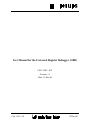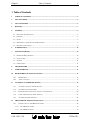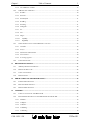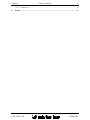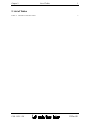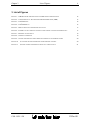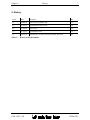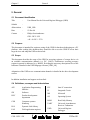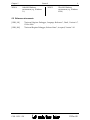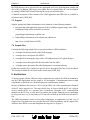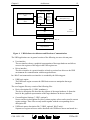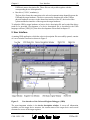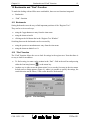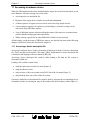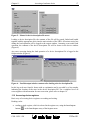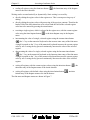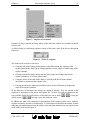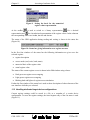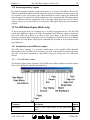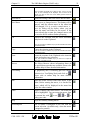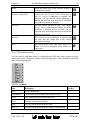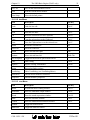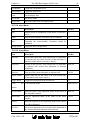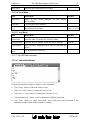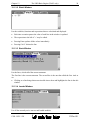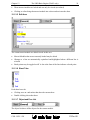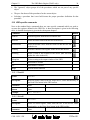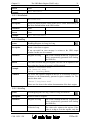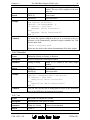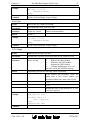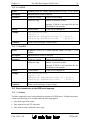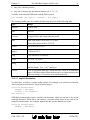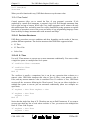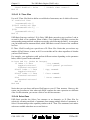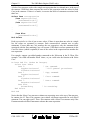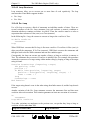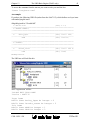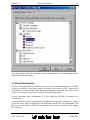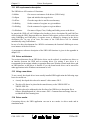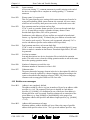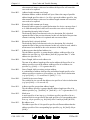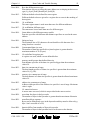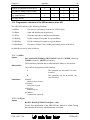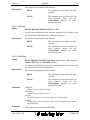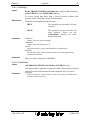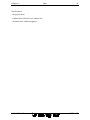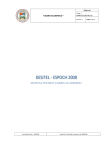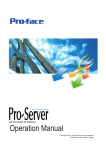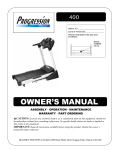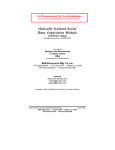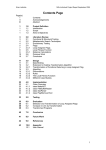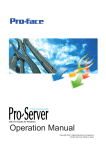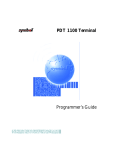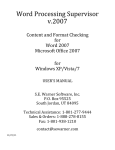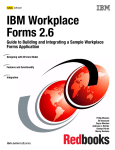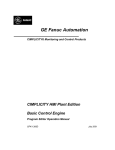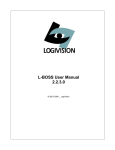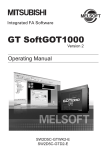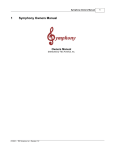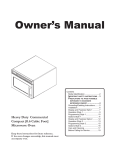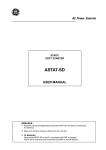Download User Manual for the Universal Register Debugger (URD)
Transcript
User Manual for the Universal Register Debugger (URD) CSH - DEV / SW Version: 1.1 Date: 13-Dec-00 CSH - DEV / SW 13-Dec-00 Chapter 1 Table of Contents 2 1 Table of Contents 1 TABLE OF CONTENTS ............................................................................................................................ 2 2 LIST OF TABLES....................................................................................................................................... 5 3 LIST OF FIGURES..................................................................................................................................... 6 4 HISTORY..................................................................................................................................................... 7 5 GENERAL ................................................................................................................................................... 8 5.1 DOCUMENT IDENTIFICATION...................................................................................................................... 8 5.2 PURPOSE .................................................................................................................................................... 8 5.3 SCOPE ........................................................................................................................................................ 8 5.4 DEFINITIONS, ACRONYMS AND ABBREVIATIONS ........................................................................................ 8 5.5 REFERENCE DOCUMENTS ........................................................................................................................... 9 6 INTRODUCTION ..................................................................................................................................... 10 7 GETTING STARTED............................................................................................................................... 10 7.1 HARDWARE REQUIREMENTS.................................................................................................................... 10 7.2 INSTALLATION ......................................................................................................................................... 10 7.3 SUPPORT .................................................................................................................................................. 11 7.4 SAMPLE FILES .......................................................................................................................................... 11 8 ARCHITECTURE..................................................................................................................................... 11 9 USER INTERFACE .................................................................................................................................. 13 10 BOOKMARKS AND “FIND”-FUNCTION............................................................................................ 15 11 12 10.1 BOOKMARKS ....................................................................................................................................... 15 10.2 “FIND”-FUNCTION ............................................................................................................................... 15 ACCESSING A HARDWARE DEVICE................................................................................................. 16 11.1 ACCESSING A DEVICE DESCRIPTION FILE ............................................................................................. 16 11.2 ACCESSING DEVICE REGISTERS ........................................................................................................... 17 11.3 HANDLING DEDICATED TARGET DEVICE CONFIGURATIONS ................................................................. 20 11.4 USING VARIABLES AND SIMPLE MACROS............................................................................................. 21 11.5 ACCESSING MEMORY REGIONS ............................................................................................................ 22 THE URD BASIC ENGINE (WIN32 ONLY)......................................................................................... 22 12.1 INTRODUCTION TO THE URD BASIC ENGINE ....................................................................................... 22 12.1.1 The URD basic toolbar.................................................................................................................. 22 12.1.2 The URD Basic menu .................................................................................................................... 24 CSH - DEV / SW 13-Dec-00 Chapter 1 Table of Contents 12.1.3 12.2 15 URD SPECIFIC COMMANDS ................................................................................................................. 30 ReadAll.......................................................................................................................................... 30 12.2.2 WriteAll ......................................................................................................................................... 30 12.2.3 WriteDefault .................................................................................................................................. 31 12.2.4 ReadReg ........................................................................................................................................ 31 12.2.5 WriteReg........................................................................................................................................ 31 12.2.6 DebugOut ...................................................................................................................................... 32 12.2.7 Inc.................................................................................................................................................. 32 12.2.8 Dec ................................................................................................................................................ 33 12.2.9 Magic............................................................................................................................................. 33 12.2.10 LeftShift..................................................................................................................................... 34 12.2.11 RightShift .................................................................................................................................. 34 SHORT INTRODUCTION TO THE URD BASIC LANGUAGE ...................................................................... 34 12.3.1 Variables ....................................................................................................................................... 34 12.3.2 Arrays ............................................................................................................................................ 36 12.3.3 Subroutines and Functions............................................................................................................ 38 12.3.4 Flow Control ................................................................................................................................. 40 12.3.5 Accessing registers ........................................................................................................................ 44 12.4 14 The URD basic windows ............................................................................................................... 27 12.2.1 12.3 13 3 USING ONLINE HELP ........................................................................................................................... 46 DRIVER DEVELOPMENT ..................................................................................................................... 47 13.1 API REQUIREMENTS DESCRIPTION ...................................................................................................... 48 13.2 DRIVER ARCHITECTURE ...................................................................................................................... 48 13.3 USING A NEW DRIVER ......................................................................................................................... 48 13.4 DRIVER MODES ................................................................................................................................... 48 ERROR CODES AND TROUBLE SHOOTING ................................................................................... 49 14.1 PARSER ERROR MESSAGES .................................................................................................................. 49 14.2 BUILDER ERROR MESSAGES ................................................................................................................ 50 14.3 DRIVER ERROR MESSAGES .................................................................................................................. 53 APPENDIX................................................................................................................................................. 53 15.1 TABLE OF FEATURES OF THE URD PER OS ......................................................................................... 53 15.2 PROGRAMMERS REFERENCE OF THE URD HARDWARE DRIVER API.................................................... 54 15.2.1 LibMain ......................................................................................................................................... 54 15.2.2 UrdOpen........................................................................................................................................ 54 15.2.3 UrdClose ....................................................................................................................................... 55 15.2.4 UrdSetReg ..................................................................................................................................... 55 15.2.5 UrdGetReg .................................................................................................................................... 56 CSH - DEV / SW 13-Dec-00 Chapter 1 15.2.6 16 Table of Contents 4 UrdGetStatus................................................................................................................................. 56 INDEX ........................................................................................................................................................ 57 CSH - DEV / SW 13-Dec-00 Chapter 2 List of Tables 5 2 List of Tables TABLE 1: HISTORY OF THIS DOCUMENT CSH - DEV / SW 7 13-Dec-00 Chapter 3 List of Figures 6 3 List of Figures FIGURE 1: URD SOFTWARE ARCHITECTURE AND HARDWARE COMMUNICATION 12 FIGURE 2: USER INTERFACE OF THE UNIVERSAL REGISTER DEBUGGER (URD) 13 FIGURE 3: THE VIEW MENU 14 FIGURE 4: THE FIND DIALOG 15 FIGURE 5: MENUS FOR DEVICE DESCRIPTION FILE ACCESS 17 FIGURE 6: POSSIBLE OUTPUT WINDOW CONTENTS AFTER LOADING A DEVICE DESCRIPTION FILE 17 FIGURE 7: REGISTER ACCESS MENUS 19 FIGURE 8: SLIDER OF A REGISTER 19 FIGURE 9: SETTING THE BASIS FOR THE NUMERICAL REGISTER VALUE REPRESENTATION 20 FIGURE 10: STATUS BAR GIVING INFORMATION OVER REGISTER ACCESSES 20 FIGURE 11: STORING CURRENT REGISTER SETTINGS OF A TARGET DEVICE 21 CSH - DEV / SW 13-Dec-00 Chapter 4 History 7 4 History Version When Description Who 0.1 04-Mar-99 Initial version, headlines only. CE 0.2 01-Apr-99 Updated headers after review CE 0.3 13-Sep-99 First version CE 1.0 21-Sep-99 Updated after review CE 1.1 13-Dec-00 Added chapter 10 and error descriptions B28, B29, B30 PN Table 1: History of this document CSH - DEV / SW 13-Dec-00 Chapter 5 General 8 5 General 5.1 Document identification Title : Subtitle : User Manual for the Universal Register Debugger (URD) Abbreviation : URD_USR Date : 13-Dec-00 Contact : Philips Semiconductors CSH - DEV / SW +49 / 40 5613 - 3270 5.2 Purpose This document is intended for engineers using of the URD for hardware debugging on a PC platform. After reading this document they should be able to use the URD to access their target devices and adapt the URD to their needs. 5.3 Scope This document describes the usage of the URD for accessing registers of a target device via an available communication channel (e.g. I2C, UART). Furthermore accessing memory regions in general is addressed (e.g. ROMs). Providing the necessary descriptions files of the hardware is detailed in the URD language reference [URD_LR]. Adaptation of the URD to new communication channels is detailed in the driver development section. In addition installation and support are described. 5.4 Definitions, acronyms and abbreviations API Application Programming Interface SW Software DEV Product development department CSH Consumer systems Hamburg DLL Dynamic Link Library FAE Field application engineer CSH - DEV / SW I2C Inter IC connection IC Integrated Circuit MS Microsoft OS Operating System ROM Read Only Memory UART Universal Asynchronous Receiver Transmitter URD Universal Register Debugger 13-Dec-00 Chapter 5 WIN16 General 16bit MS Windows environment (e.g. Windows 3.1) WIN32 9 32bit MS Windows environment (e.g. Windows 95/98) 5.5 Reference documents [URD_LR] "Universal Register Debugger, Language Reference", Draft, Version 0.7, 13-Dec-2000 [URD_RN] "Universal Register Debugger, Release Notes", Accepted, Version 3.10 CSH - DEV / SW 13-Dec-00 Chapter 6 Introduction 10 6 Introduction This user manual describes the handling of the Universal Register Debugger (URD) to access registers of a target device, which is connected to the host, on which the URD application is running. In particular, this manual describes: - getting started with the URD application (chapter 7) - understanding the underlying software architecture and hardware communication structure (chapter 8) - reading and writing of registers and memory areas of a target device (chapter 10) - storing and reloading current register settings of a target device (chapter 10) - using simple macros for a sequence of register accesses (chapter 10) - using URD basic macros for small programs (branches, loops, functions calls) (chapter 12) - developing drivers to connect the URD application to the target device through a communication bus (chapter 13) A general understanding of the handling of MS Windows OSs is required and assumed available. The URD language and its use are described in the language reference manual [URD_LR]. The components of the URD application are described in the release note [URD_RN]. 7 Getting Started 7.1 Hardware Requirements The following minimum hardware is required to run the URD: - Pentium 90 CPU - 16Mbyte main memory - 20Mbyte hard disk memory space - CDROM drive, 2x or network connection, depending on the medium for installation of the URD Depending on the communication channel between host and target, additional hardware is needed (e.g. an I2C transceiver or a JTAG probe) 7.2 Installation The URD application will be installed by starting the selfextracting file URD.EXE. This invokes first an installation wizard, which copies all necessary file to a temporary file location for set-up. Afterwards a set-up wizard is invoked, which guides through the rest of the installation procedure. During installation, a choice needs to be made between the 16-bit and 32-bit version of the URD. Only by choosing the 32-bit version enhanced features like sliders or the URD basic engine are available (see also chapter 15.1). Further, several components of CSH - DEV / SW 13-Dec-00 Chapter 8 Architecture 11 the URD package can be selected, like the application itself, user documentation, sample and driver files. In addition URD device description files of existing Philips ICs can be installed by starting URDFILES.EXE and following the set-up wizard instructions. A detailed description of the contents of the URD application and URD files is available in the release notes [URD_RN]. 7.3 Support Support, updates and further information can be obtained via the following channels: N In general the field application engineers (FAEs) of Philips supports usage of the URD. In addition Philips can be contacted via email at: [email protected] N Inside Philips information can be obtained in addition via http://pww-cs:8000/Software/URD/. 7.4 Sample files Currently the following sample files are provided within an URD installation: N A sample file showing details of the URD language N A sample device description file ADD32 N A sample DLL showing the usage of the API without the need of a physical target N A sample macro description file directly usable from the URD N A sample macro description file called during macro execution indirectly Further bus specific DLLs and device specific device description files have been developed. The actually available files are listed in the release notes [URD_RN]. 8 Architecture To debug a target with the URD two major components are needed: the URD environment to run the URD application and the target to be investigated. Communication between both components is carried out via a dedicated physical communication channel. In terms of hardware this involves a PC to run the URD, one of the communication channels of the PC and a target device. The target device may be located inside the PC on a plug-in card or outside the PC as a separate piece of hardware. Examples of PC communication channels are the PCI bus, a serial port or a parallel port. Further channels may be established by using converters, e.g. a line printer to I2C converter to hook up the URD to an external I2C bus. The URD environment consists of two major components: an application core and a set of support files. The application core provides the basic URD functionality and the support files customise the URD to access and manipulate the target device (Figure 1). CSH - DEV / SW 13-Dec-00 Chapter 8 Architecture 12 URD User Interface Device Description Files *.URD Current Register Settings *.URG URD Register Tree URD Basic Engine (Win32 only) URD Basic Macro Files *.URM (Win32 only) Driver Interface Bus Driver *.DLL URD environment Bus Interface e.g. PCI, Serial Bus, I2C Bus Interface Target Hardware Figure 1: URD Software Architecture and Hardware Communication The URD application core in general consists of the following two user relevant parts: N User interface: The user interface shows a graphical representation of the target hardware and allows access to the registers of the target in the URD register tree. N Driver interface: The driver interface is a generic interface to hook up various bus drivers to the URD environment for communication with the target hardware. In a Win32 environment the user interface is extended by the following part: N URD basic engine: The URD basic engine executes the URD basic macros to manipulate the target hardware. The set of support files may consist of the following files: N Device description file ('*.URD', mandatory): The device description file describes the registers of the target hardware. It forms the basis for the graphical representation of the target hardware in the user interface. N Current Register Settings ('*.URG', optional): Next to one device description file sets of current register values can be stored in current register settings. These files are only usable together with the corresponding device description file. N URD basic macro description file ('*.URM', optional, Win32 only): Sequences of register accesses can be described with URD basic macros and stored in a CSH - DEV / SW 13-Dec-00 Chapter 9 User Interface 13 URD basic macro description file. These files are only usable together with the corresponding device description file. N Bus driver ('*.DLL', mandatory): The bus driver forms the connection to the selected communication channel between the URD and the target hardware. The driver converts the function calls of the URD to physical hardware accesses via the chosen bus interface of the PC, the involved bus system and the bus interface of the target to the target hardware. To adapt the URD to target hardware at least a device description file and a suited bus driver needs to be provided. Development of a device description file is described in the URD language reference [URD_LR]. Bus driver development is described in chapter 13. 9 User Interface A running URD application, which has a device description file successfully opened, consists of a set of windows and bars as shown in Figure 2. Figure 2: User interface of the Universal Register Debugger (URD) The most important window is the device description window. It covers all information available over the target device structure, the current status of the target device and several elements for access of the target registers. CSH - DEV / SW 13-Dec-00 Chapter 9 User Interface 14 All information about the structure of the target device are covered in a register tree, which is accessible via the register tree window. Details of how the register tree is build and the target device needs to be described are given in the URD language reference manual (URD_LR). The following elements are in the device description window available for register access: the macro bar, the slider bar and the URD basic engine window. N The macro bar allows execution of a linear sequence of register accesses. This bar is available automatically only, if at least one macro is part of the loaded device description file. Further details are given in chapter 11.4. N The slider bar allows dynamic change of the contents of the related registers. This bar is available automatically only, if at least one slider is part of the loaded device description file. Details can be found in chapter 11.2. N The URD basic engine window is the interface to the URD basic engine integrated in the URD. This window together with an introduction to the integrated basic engine is given in chapter 13. The tool bar provides buttons for frequently used action for file handling and register access. The usage of the buttons is part of the descriptions of chapter 10. The URD basic bar supports frequently used action for the usage of the integrated URD basic engine. Details are described in chapter 12. The output window is the communication interface from the URD application to the user. It provides status information during loading of a device description file and about errors occurred. The contents of the output window is described in chapter 11.1. Error codes are explained in chapter 14. The status bar provides current information about the URD application. Details are given with the descriptions of chapter 10. Help information about functionality of the URD application is available in form of tooltips. The Help menu entry provides information about the URD application in an About URD box. To customise the appearance of the user interface, the mentioned bars can be hidden or shown using the corresponding entries of the View menu (Figure 3). Figure 3: The View menu CSH - DEV / SW 13-Dec-00 Chapter 10 Bookmarks and “Find”-Function 15 10 Bookmarks and “Find”-Function To make the dealing with urd-files more comfortable, there are two functions integrated N Bookmarks N “Find”- function 10.1 Bookmarks Setting bookmarks eases the way to find important positions of the “Register Tree”. They can be set in several ways: N using the Toggle Bookmark entry from the View menu N using the shortcut Crtl+F2 N clicking on the left button bar in the “Register Tree Window” Switching between the bookmarks can be executed by N using the previous or next Bookmark entry from the View menu N using the shortcuts Shift+F2 or F2 10.2 “Find”-function The “Find”-function allows the user to look for strings in the register tree. Note that there is no way to look for an address. N To find a string, its name can be written in the “find”- field in the tool bar and pressing either the Find String button ( N ), or the return key. Another way is either to use the shortcut Alt+F3, or to use the Find entry in the View menu. In both cases a dialog appears (Figure 4), where it is possible to specify the strings, the search direction and to choose, if the results should be bookmarked. Figure 4: The Find Dialog CSH - DEV / SW 13-Dec-00 Chapter 11 Accessing a hardware device 16 11 Accessing a hardware device When the URD application has been installed and the target device has been described, access to the hardware can start carrying out various tasks: N Accessing a device description file. N Registers of the target device could be accessed and manipulated N A linear sequence of register accesses can be carried out using simple macros. N A more complex sequence of register access including e.g. branches or loops can be carried out using URD basic macros. N A set of dedicated register values describing the status of the target at a certain moment could be handled using register description files. N Whole memory regions like an embedded RAM could be written and read. All these tasks, except the usage of URD basic macros, are described in detail in the following chapters. URD basic macros are described in chapter 12. 11.1 Accessing a device description file Accessing a hardware device needs a description of the target in form of a device description file. This is needed as a file named '<file name>.URD'. Preparation of a device description file is detailed in the language reference manual [URD_LR]. Accessing a device description file could be either loading a file from the file system or choosing a loaded one. Loading a file could be carried out by: N using the Open entry from the File menu (Figure 5) N using the shortcut Crtl+O N using an entry of the least recently used (LRU) list of the File menu (Figure 5) N drag and drop from one or files of the file system Choosing a loaded device description file could be done by selecting the corresponding device description window or selecting an entry of the windows list of the windows menu (Figure 5). CSH - DEV / SW 13-Dec-00 Chapter 11 Accessing a hardware device 17 Figure 5: Menus for device description file access Loading a device description file, the contents of the file will be parsed, linked and loaded together with the appropriate driver into the main window of the URD. All actions carried out during the load operation will be logged to the output window. Assuming a successful load operation, the contents of the device description file will be shown in the device window (Figure 6). Any error occurring during the load operation of a device description file is logged to the Output window (Figure 6). Figure 6: Possible output window contents after loading a device description file In this log each error found is shown with an explanation and is preceded by a line number indicating the location of the error in the device description file. For a complete list of all errors together with information for error correction, please refer to chapter 14. 11.2 Accessing device registers Basic ways of accessing device registers are reading and writing. Reading can be N reading a single register, which is selected in the register tree, using the Read Register button ( ) or the Read Register entry of the Register menu CSH - DEV / SW 13-Dec-00 Chapter 11 N Accessing a hardware device reading all registers using the Read Now button ( menu or the Ctrl+R shortcut 18 ), the Read Now entry of the Register Writing can be executed statically or dynamically. Static writing is covered by: N directly editing the register value in the register tree. This is a non preserving way of editing. N directly editing the register value with preserving of the previous contents. Therefore the header field of the data column has to be selected and the field of the selected register value has to be entered by pressing the return button. N rewriting a single register, which is selected in the register tree, with the current register value using the Write Register button ( menu. N ) or the Write Register entry in the Register incrementing the value of a single, selected register using the Increase Value button ( ), the '+' key on the numerical keyboard or the Increase Value entry of the Edit menu. A single keystroke to the '+' key of the numerical keyboard increases the current register value by one. Leaving the key pressed continuously increases the value of the selected register. N decrementing the value of a single, selected register using the Decrease Value button ( ), the '-' key on the numerical keyboard or the Decrease Value entry of the Edit menu. A single keystroke to the '-' key of the numerical keyboard decreases the current register value by one. Leaving the key pressed continuously decreases the value of the selected register. N writing all registers with the current register values using the Write Now button ( entry of the Register menu or the Ctrl+W shortcut ), the Write Now N writing all registers with default values using the Write Default button ( Default entry of the Register menu or the Ctrl+D shortcut ), the Write The Edit menu and Register menus are shown in Figure 7. CSH - DEV / SW 13-Dec-00 Chapter 11 Accessing a hardware device 19 Figure 7: Register access menus Dynamic writing is carried out using sliders of the slider bar. Sliders are available in Win32 systems only. A slider belongs to a dedicated register or group of bits and is part of the device description (Figure 8). Figure 8: Slider of a register The slider can be used in several ways: N Using the left mouse button pressed down on the slider button, the contents of the register linked to the slider can be changed quickly over the whole available range of the register contents. N Clicking with the left mouse button into the slider range area changes the current register contents by 1/16 of the whole range. N Using the arrows at the ends of the slider by clicking with the left mouse button increments or decrements the register value. N Leaving the left mouse button pressed down on the arrows continuously changes the value of the register contents. In the slider bar at maximum four sliders are shown in parallel. They are ordered in the sequence of description in the device description file. To move forward or backward to the next available slider the single arrows of the slider bar can be used ( double arrows ( , , ). Using the ) moving covers four sliders at a time. In addition the radix of the numerical representation of the register values can be changed. Options are binary, decimal or hexadecimal. To switch between the different number systems either the concerning buttons from the toolbar or the Set Base submenu from the Options menu of the URD can be used (Figure 9). CSH - DEV / SW 13-Dec-00 Chapter 11 Accessing a hardware device 20 Figure 9: Setting the basis for the numerical register value representation At the toolbar is used to switch to a binary representation, for a decimal representation and for a hexadecimal representation of the register values. In the submenu the corresponding entries are Set Bin, Set Dec and Set Hex. The status of the URD application during reading and writing is shown in the status bar (Figure 10). Figure 10: Status bar giving information over register accesses In the first four windows of the status bar the following information are given over the selected register: N register description N access mode (read, write, both, status) N numerical basis of the register value N actual register value The status of the current register access is shown in the fifth window using colours: N Dark green: no register access ongoing N Light green: register access ongoing N Blinking dark and light red: register access simulation Further the first window of the status bar is used to show description of other elements of the user interface while they are selected. 11.3 Handling dedicated target device configurations Current register settings could be stored in a file as a snapshot of a certain device configuration. To store the register settings, the Save Register entry of the File menu is used (Figure 11). CSH - DEV / SW 13-Dec-00 Chapter 11 Accessing a hardware device 21 Figure 11: Storing current register settings of a target device The stored file type is '*.URG'. A comment can be added in the Comment Field of the used file dialog box. Reloading current register settings into a loaded device description file is used to bring the target device into a predefined state or mode. This is carried out by loading the device description file first and then using the Open entry of the File menu or the Ctrl+O shortcut (Figure 5). For read only registers in the device, a Read Now access need to be executed to fill the "X..X" value entries in the register tree to restore all current register settings. 11.4 Using variables and simple macros Variables can be used to have virtual registers for intermediate storage of values available. The contents of a register or another variable can be assigned to a variable. Accessing variables need the use of simple macros. Simple macros are a means to execute a sequence of register or variable accesses. The accesses are constraint to the assignment of a numeric constant, a register contents or a variable contents to another writable register or variable contents. Further special sleep functionality allows wait states between the execution of register accesses. The implementation of variables and simple macros in a device description file is detailed in [URD_LR]. Execution of a macro, which is accessible via the macro bar of a device description file, can be carried out by pressing the corresponding macro button or by selecting the corresponding macro from the Macro menu of the URD application. At maximum six macro buttons are shown in parallel. They are ordered in the sequence of description in the device description file. To scroll to further macros, the arrow buttons needs to be used. Scrolling forward and backward by one macro ( , ) or by six macros ( , ) is supported by the URD. Furthermore macros can be executed prior to or directly after a register access. They are called pre-macros or post-macros. Depending on whether they are executed together with a read or write access to a register they are called in addition read macros or write macros. This is useful, when e.g. a reset of an IRQ status register is needed every time the signal condition, on which an interrupt will be generated, will be changed. Read and write macros are not accessible via buttons or the macro menu, if not especially allowed. Read and write macros can be enabled or disabled using the corresponding entries of the Options menu (Figure 9). CSH - DEV / SW 13-Dec-00 Chapter 12 The URD Basic Engine (Win32 only) 22 11.5 Accessing memory regions In a memory mapped computer system any memory is accessed via its address. Because the URD is an application which reads and writes data from given addresses, memory regions can be accessed as well. The memory part, which should be accessed, needs to be divided into parts of equal or less than 32 bit and described in a device description file. This then contains a list of addresses and the organisation form of the data which should be accessed. Hence memory regions of a system could be accessed by the URD application in the same manner as registers. 12 The URD Basic Engine (Win32 only) To access the target device in a dynamic way as a software program runs on a PC the URD provides the URD basic engine in a Win32 environment. The URD basic engine is an integral part of the URD and is based on a subset of MS Visual Basic. It provides an integrated develop environment (IDE) to develop, execute and debug the URD basic macros. In addition to the subset of Visual Basic, URD specific commands are provided to access registers of the target hardware. 12.1 Introduction to the URD basic engine The URD basic language is a powerful enhancement to the standard URD described functionality so far. It enables you to automate your task. In the following chapters the usage and some of the basic commands are described to help you writing your own URD basic macros. 12.1.1 The URD basic toolbar The following figure shows all buttons of the URD basic toolbar with there short description. They will be explained in detail in the table below. Command Description New Macro Creates a new empty macro in the URD basic editor. CSH - DEV / SW Button 13-Dec-00 Chapter 12 The URD Basic Engine (Win32 only) 23 Note: The editor can handle up to 9 files at a time. If you try to open more, an error message will be displayed, and no macro will be opened. You have to close one of the already opened macros to create a new one. Open Macro Opens an existing URD basic macro into the editor. Save Macro Saves a new or changed macro. This button will be ‘grayed’ until the current macro in the editor has been changed. If it is a newly created macro, a ‘ Save As’ dialog will be shown, where you can select the name and folder for the macro. If the macro already has a name the changed macro will be saved to the file without further prompting. Cut Removes the selection from the active document and places it on the Clipboard. Note: This command is available only if you have selected some text in the URD basic editor. Copy Copies the selection to the Clipboard. Note: This command is available only if you have selected some text in the URD basic editor. Paste Inserts the contents of the Clipboard at the insertion point, and replaces any selection. Note: This command is available only if you have cut or copied an object, text, or contents of a cell. Browse The Object Browser shows information about all the special data types that are available. Please refer to online help for more detailed information. User Dialog To graphically edit a UserDialog place the current selection in a UserDialog block and click on . Please refer to online help for more detailed information. Run Starts the actual selected URD basic macro in the editor. Before starting the macro, it is checked for errors, which will be displayed in the status line below the editor window. Pause Pauses a running URD basic macro. The actual line will be highlighted. You can restart the macro from the current line with debug your code. or use , or to Stop Stops the currently running macro. Set breakpoint Sets or unsets a breakpoint to the line with the current selection. (Available only, when the macro is stopped or paused) CSH - DEV / SW 13-Dec-00 Chapter 12 The URD Basic Engine (Win32 only) 24 Watch Shows the actual value of the selected variable in the Immediate window. Step Into / Single Step Executes one line of code. If the current line of code is a call to a subroutine or function, this command will step into the called subroutine or function and will stop at the next line of executable code in this subroutine or function. Step Over This will execute one line of code. If the current line is a call to a subroutine or function, the whole subroutine or function will be executed, and the execution stops again on the next line in the current subroutine or function. Step Out This will step out of a subroutine or function and will stop after the calling line of the current subroutine or function. Print This will print the actual URD basic macro on a printer. You will be prompted which printer you want to use. 12.1.2 The URD Basic menu You can open the URD Basic menu by clicking into the URD basic editor window with the right mouse button. The menu is shown in the following figure. All commands are described in the following paragraphs. 12.1.2.1 File Menu Item Description New Create a new macro. New Module Create a new macro module (code, object or class). Open... Load an existing macro/module from disk. Close Close the current macro/module. Save Save the current macro/module to disk. Save As... Save the current macro/module to disk as a particular file. CSH - DEV / SW Hot Key 13-Dec-00 Chapter 12 The URD Basic Engine (Win32 only) Save All Save all the macros/modules to disk. Print Print the current macro/module. Print Setup... Select the default printer. 25 12.1.2.2 Edit Menu Item Description Hot Key Undo Undo the last edit. Ctrl+Z Redo Redo the last undo. Ctrl+Y Cut Move the selected text to the Clipboard. Ctrl+X Copy Copy the selected text to the Clipboard. Ctrl+C Paste Paste the Clipboard text over the selected text. Ctrl+V Delete Delete the selected text. Del Select All Select all of the text. Indent Move selected lines right. Tab Outdent Move selected lines left. Shift+Tab Tab As Spaces Toggle the insert tab as spaces mode on/off. Find... Find a string. Ctrl+F Replace... Replace a string with another. Ctrl+R Again Repeat last find or replace. F3 UserDialog... Edit a UserDialog. (see UserDialog Editor) References Edit the macro/module's references. Properties Edit the module's properties. 12.1.2.3 View Menu Item Description Hot Key Macro Activate the macro editing window. Ctrl+A Immediate Show the immediate output window. Ctrl+E Watch Show the watch expressions window. Ctrl+W Stack Show the call stack window. Ctrl+T Loaded Show the loaded macros/modules window. Ctrl+L Toolbar Toggle the toolbar on/off. Status Bar Toggle the status bar on/off. CSH - DEV / SW 13-Dec-00 Chapter 12 The URD Basic Engine (Win32 only) Edit Buttons Toggle the edit buttons on/off. Always Split Toggle the split on/off. Font... Set the display font. Tab Width Set the tab width. Object/Proc Select the Object/Proc list display mode. 26 12.1.2.4 Macro Menu Item Description Hot Key Run Run the macro to completion. (If the macro is not active, F5 start it.) Pause Stop the macro/module. Execution can be continued. End Terminate the macro/module. Execution cannot be continued. Design Mode Toggle the macro design mode. Esc 12.1.2.5 Debug Menu Item Description Step Into Execute the current line. If the current line is a subroutine F8 or function call, stop on the first line of that subroutine or function. (If the macro is not active, start it.) Step Over Execute to the next line. If the current line is a subroutine Shift+F8 or function call, execute that subroutine of function completely. Step Out Step out of the current subroutine or function call. Step to Cursor Execute until the line the cursor is on is the current line. F7 (If the macro is not active, start it.) Toggle Break Toggle the break point on the current line. Clear All Clear all break points. Hot Key Ctrl+F8 F9 Shift+Ctrl+F9 Breaks Quick Watch Show the value of the expression under of the cursor in Shift+F9 the immediate window. Add Watch Add the expression under of the cursor in the watch Ctrl+F9 window. Browse Show the methods of the expression under of the cursor. (see Object Browser) Set Next Set the next statement to be executed. Only statements in the current subroutine/function can be selected. CSH - DEV / SW 13-Dec-00 Chapter 12 Show Next The URD Basic Engine (Win32 only) 27 Show the next statement to be executed. 12.1.2.6 Sheet Menu Item Description Hot Key Open Uses Open all the macro/module. Close All Close all the macros/modules. 1...9 Show this macro/module. '#Uses modules for the current Ctrl+1...Ctrl+9 12.1.2.7 Help Menu Item Description Editor Help Show the table of contents for Sax Basic Editor. Language Help Show the table of contents for the Sax Basic language. Topic Search Show Sax Basic language help for the keyword under the F1 cursor. About Sax Basic Hot Key Shift+F1 Sax Basic Editor's about box. 12.1.3 The URD basic windows 12.1.3.1 Immediate Window Evaluate an expression, assign a variable or call a subroutine. N Type '?expr' <Enter> to show the value of 'expr'. N Type 'var = expr' <Enter> to change the value of 'var'. N Type 'Set var = expr' <Enter> to change the reference of 'var'. N Type 'subname args' <Enter> to call a subroutine or built-in instruction. N Type 'Trace' <Enter> to toggle trace mode. Trace mode prints each statement in the immediate window when a macro/module is running. CSH - DEV / SW 13-Dec-00 Chapter 12 The URD Basic Engine (Win32 only) 28 12.1.3.2 Watch Window List the variables, functions and expressions that are calculated and displayed. N Each time execution pauses the value of each line in the window is updated. N The expression to the left of '->' may be edited. N Pressing Enter updates all the values immediately. N Pressing Ctrl+Y deletes the line. 12.1.3.3 Stack Window List the lines, which called the current statement. The first line is the current statement. The second line is the one that called the first. And so on. N Clicking on a line brings that macro/module into a sheet and highlights the line in the edit window. 12.1.3.4 Loaded Window List all the currently active macros and loaded modules. CSH - DEV / SW 13-Dec-00 Chapter 12 The URD Basic Engine (Win32 only) 29 N These macros/modules are locked and can only be viewed (not edited). N Clicking on a line brings that macro/module into a sheet and activates the sheet. 12.1.3.5 Edit Area The current macro/module are edited/viewed in this area. N Macros/Modules that are not currently loaded may be edited. N Changes to a line are automatically capitalized and highlighted when a different line is selected. N Break points may be toggled on/off. A dot at the front of the line indicates a break point. 12.1.3.6 Sheet Tabs Each sheet has a tab. N Clicking once on a tab makes that sheet the current sheet. N Double-clicking closes that sheet. 12.1.3.7 Object and Proc List The object list shows all the objects for the current module. CSH - DEV / SW 13-Dec-00 Chapter 12 The URD Basic Engine (Win32 only) 30 N The "(general)" object groups all of the procedures which are not part of any specific object. N The proc list shows all the procedures for the current object. N Selecting a procedure that is not bold inserts the proper procedure definition for that procedure. 12.2 URD specific commands Next to the standard basic commands there are some special commands which are used to accesses the registers defined in the URD file. A short description is given in the following table. A detailed description is given in the subsequent chapters: Description Command Button ReadAll Read all registers from the device into the tree WriteAll Write all actual values from the tree to the device WriteDefault Write the default values from the URD file into the tree and to the device ReadReg Read the content of one register of the device into the tree WriteReg Write a value to one register of the device (this will also update the value in the tree) DebugOut Writes a string to the output window of the URD Inc Increments a variable Dec Decrements a variable Magic Several useful functions 12.2.1 ReadAll Syntax ReadAll Description Read all register values from the actual device. Same functionality, as the Read Now button in the URD toolbar Parameter None Return None Example Call ReadAll 12.2.2 WriteAll Syntax WriteAll Description Write all actual register values from the tree to the device. Same functionality, as the Write Now button in the URD toolbar Parameter None CSH - DEV / SW 13-Dec-00 Chapter 12 The URD Basic Engine (Win32 only) Return None Example Call WriteAll 31 12.2.3 WriteDefault Syntax WriteDefault Description Writes all default register values to the device. Same functionality, as the Write Default button in the URD toolbar Parameter None Return None Example Call WriteDefault 12.2.4 ReadReg Syntax ReadReg(lRegister As Long) As Long Description Reads a value from a register. If not successful an error message is written to the URD output window. In this case 0 is returned Parameter lRegister As Long Return The value read from the given register. The tree will be updated to the new value also. In case of an error 0 will be returned. '#uses "*register.urm" Dim lMode As Long lMode = ReadReg(MODE) Example Comment One of the constants defined in *register.urm (this is automatically generated while loading the URD file) To access the registers defined in the tree it is necessary to have a reference to the automatically generated register constants list. This must be done with: '#uses "*register.urm" Please see also #uses in the online documentation of the basic engine. 12.2.5 WriteReg Syntax WriteReg(lRegister As Long, lValue as Long) As Boolean Description Writes a value to a register. Parameter lRegister As Long One of the constants defined in *register.urm (this is automatically generated while loading the URD file) lValue As Long The value to be written to the register. If the value is to big to fit in the register, only the CSH - DEV / SW 13-Dec-00 Chapter 12 The URD Basic Engine (Win32 only) 32 least significant bits that will fit will be written. The tree will be updated to the new value too. Return Example Comment TRUE (1) If successful FALSE (0) If not successful '#uses "*register.urm" Dim lReturn as Boolean lReturn = WriteReg(MODE, 3) If lReturn = True then DebugOut “Write Successful” Else DebugOut “Write Unsuccessful” End If To access the registers defined in the tree it is necessary to have a reference to the automatically generated register constants list. This must be done with: '#uses "*register.urm" Please see also #uses in the online documentation of the basic engine. 12.2.6 DebugOut Syntax DebugOut (sString As String) As Boolean Description Writes a string to the URD output window Parameter sString As String String to be written to the URD output window Return TRUE (1) If successful Example Comment FALSE (0) If not successful Dim lReturn as Boolean lReturn = DebugOut(“Hello URD World”) If lReturn = True then Debug.Print “Write Successful” Else Debug.Print “Write Unsuccessful” End If You can also use the call to Debug.Print to write to the Immediate pane of the URD basic development environment. 12.2.7 Inc Syntax Inc (lValue As Variant) As Variant Description Increments the value given in lValue Parameter lValue As Variant Return lValue + 1 CSH - DEV / SW Value to be incremented 13-Dec-00 Chapter 12 Example Comment The URD Basic Engine (Win32 only) 33 Dim k As Single Do Until k >= 10 DebugOut Inc(k) Loop lValue can be an Integer, Long or Single 12.2.8 Dec Syntax Dec (lValue As Variant) As Variant Description Decrements the value given in lValue Parameter lValue As Variant Return Example lValue - 1 Dim k As Single Do Until k <= 0 DebugOut Dec(k) Loop Comment lValue can be an Integer, Long or Single Value to be decremented 12.2.9 Magic Syntax Magic(lFunc as Long) As Long Description Performs the following actions depending on the parameter lFunc Parameter lFunc as Long Return Depending on lFunc the following values are returned lFunc = 1 If the window was previously visible, the return value is True. If the window was previously hidden, the return value is False lFunc = 2 True lFunc = 3 True lFunc = 4 Returns the value of the pressed key or zero, if no key is pressed ‘ Wait for a key press Dim lRet As Long Do While lRet = 0 lRet = Magic(4) Loop Debug.Print lRet Example 1: Redraws the entire desktop 2: Minimizes the URD window 3: Restores the URD window 4: Calls the PeekMessage service to check for a WM_KEYDOWN message Comment CSH - DEV / SW 13-Dec-00 Chapter 12 The URD Basic Engine (Win32 only) 34 12.2.10 LeftShift Syntax LeftShift(lValue As Variant, Optional lShifts As Long = 1) As Variant Description Shifts the bits in lValue to the left. Parameter lValue As Variant Value to be left-shifted lShifts As Long Number of positions to shift. Optional, if lShifts is not specified, the bits are shifted for one position. Return lValue shifted lValue will be changed too Example Dim lValue As Long lValue = 1 Debug.Print LeftShift(lValue, 3) ‘ gives 8 Debug.Print LeftShift(lValue) ‘ gives 16 Comment lValue can be an Integer, Long or Single 12.2.11 RightShift Syntax RightShift (lValue As Variant, Optional lShifts As Long = 1) As Variant Description Shifts the bits in lValue to the right. Parameter lValue As Variant Value to be right-shifted lShifts As Long Number of positions to shift. Optional, if lShifts is not specified, the bits are shifted for one position. Return lValue shifted lValue will be changed too Example Dim lValue As Long lValue = 16 Debug.Print RightShift(lValue, 3) ‘ gives 2 Debug.Print RightShift(lValue) ‘ gives 1 Comment lValue can be an Integer, Long or Single 12.3 Short Introduction to the URD basic language 12.3.1 Variables Variables temporarily store values during the execution of a URD macro. Variables must have a name and a data type. For variable names the following applies: N they must begin with a letter N they must not exceed 255 characters N they must be unique within the same scope CSH - DEV / SW 13-Dec-00 Chapter 12 The URD Basic Engine (Win32 only) N they can’t contain a period (.) N they can’t contain a type declaration character (@, #, %, !, $) 35 Variables are declared in URD basic with the Dim keyword. Dim varname [As type][, varname 2 [As type]] … The various possible types for variables and the range are given in the following table: Type Range Boolean True or False Byte 0 to 255 Currency 15 digits before and 4 digits after the period Date Date value from 01.01.0100 to 31.12.9999 Time value from 0:00:00 to 23:59:59 Double ± 4.9·10-324 to 1.8·10+308 Integer -32768 to 32767 Long -2147483648 to 2147483647 Single ± 1.4·10-45 to 3.4·10+38 String fixed length: 1 to ~65400 characters variable length: 0 to ~2·10+9 characters Variant This is a universal data type, which can store values of all other data types. URD Basic knows about the data type in a variant and treats the value accordingly. Conversions are made automatically. 12.3.1.1 Implicit Declaration You don't have to declare a variable before using it. For example, you could write a function where you don't need to declare TempVal before using it: Function SafeSqr(num) TempVal = Abs(num) SafeSqr = Sqr(TempVal) End Function URD Basic automatically creates a variable with that name, which you can use as if you had explicitly declared it. While this is convenient, it can lead to subtle errors in your code if you misspell a variable name. For example, suppose that this was the function you wrote: Function SafeSqr(num) TempVal = Abs(num) CSH - DEV / SW 13-Dec-00 Chapter 12 The URD Basic Engine (Win32 only) 36 SafeSqr = Sqr(TemVal) End Function At first glance, this looks the same. But because the TempVal variable was misspelled on the next-to-last line, this function will always return zero. When URD Basic encounters a new name, it can't determine whether you actually meant to implicitly declare a new variable or you just misspelled an existing variable name, so it creates a new variable with that name. 12.3.1.2 Explicit Declaration To avoid the problem of misnaming variables, you can stipulate that URD Basic always warn you whenever it encounters a name not declared explicitly as a variable. 12.3.1.3 To explicitly declare variables Place this statement in the Declarations section of a module: Option Explicit Had this statement been in effect for the form or standard module containing the SafeSqr function, URD Basic would have recognized TempVal and TemVal as undeclared variables and generated errors for both of them. You could then explicitly declare TempVal: Function SafeSqr(num) Dim TempVal TempVal = Abs(num) SafeSqr = Sqr(TemVal) End Function Now you'd understand the problem immediately because URD Basic would display an error message for the incorrectly spelled TemVal. Because the Option Explicit statement helps you catch these kinds of errors, it's a good idea to use it with all your code. 12.3.2 Arrays If you have programmed in other languages, you're probably familiar with the concept of arrays. Arrays allow you to refer to a series of variables by the same name and to use a number (an index) to tell them apart. This helps you create smaller and simpler code in many situations, because you can set up loops that deal efficiently with any number of cases by using the index number. Arrays have both upper and lower bounds, and the elements of the array are contiguous within those bounds. Because URD Basic allocates space for each index number, avoid declaring an array larger than necessary. All the elements in an array have the same data type. Of course, when the data type is Variant, the individual elements may contain different kinds of data (objects, strings, numbers, and so on). You can declare an array of any of the fundamental data types, including user-defined types. In URD Basic there are two types of arrays: a fixed-size array which always remains the same size, and a dynamic array whose size can change at run-time. Dynamic arrays are discussed in more detail later in this chapter. CSH - DEV / SW 13-Dec-00 Chapter 12 The URD Basic Engine (Win32 only) 37 12.3.2.1 Declaring Fixed-Size Arrays When declaring an array, follow the array name by the upper bound in parentheses. The upper bound cannot exceed the range of a Long data type (-2,147,483,648 to 2,147,483,647). For example, these array declarations can appear in the Declarations section of a module: Dim Counters(14) As Integer Dim Sums(20) As Double ' 15 elements. ' 21 elements. To create a public array, you simply use Public in place of Dim: Public Counters(14) As Integer Public Sums(20) As Double The same declarations within a procedure use Dim: Dim Counters(14) As Integer Dim Sums(20) As Double The first declaration creates an array with 15 elements, with index numbers running from 0 to 14. The second creates an array with 21 elements, with index numbers running from 0 to 20. The default lower bound is 0. To specify a lower bound, provide it explicitly (as a Long data type) using the To keyword: Dim Counters(1 To 15) As Integer Dim Sums(100 To 120) As String In the preceding declarations, the index numbers of Counters range from 1 to 15, and the index numbers of Sums range from 100 to 120. 12.3.2.2 Multidimensional Arrays Sometimes you need to keep track of related information in an array. For example, to keep track of each pixel on your computer screen, you need to refer to its X and Y coordinates. This can be done using a multidimensional array to store the values. With URD Basic, you can declare arrays of multiple dimensions. For example, the following statement declares a two-dimensional 10-by-10 array within a procedure: Static MatrixA(9, 9) As Double Either or both dimensions can be declared with explicit lower bounds: Static MatrixA(1 To 10, 1 To 10) As Double You can extend this to more than two dimensions. For example: Dim MultiD(3, 1 To 10, 1 To 15) This declaration creates an array that has three dimensions with sizes 4 by 10 by 15. The total number of elements is the product of these three dimensions, or 600. Note When you start adding dimensions to an array, the total storage needed by the array increases dramatically, so use multidimensional arrays with care. Be especially careful with Variant arrays, because they are larger than other data types. CSH - DEV / SW 13-Dec-00 Chapter 12 The URD Basic Engine (Win32 only) 38 12.3.2.3 Using Loops to Manipulate Arrays You can efficiently process a multidimensional array by using nested For loops. For example, these statements initialize every element in MatrixA to a value based on its location in the array: Dim I As Integer, J As Integer Static MatrixA(1 To 10, 1 To 10) As Double For I = 1 To 10 For J = 1 To 10 MatrixA(I, J) = I * 10 + J Next J Next I For information about loops, see "Loop Structures" later in this chapter. 12.3.3 Subroutines and Functions 12.3.3.1 Subroutines A Sub procedure is a block of code that is executed in response to an event. By breaking the code in a module into Sub procedures, it becomes much easier to find or modify the code in your application. The syntax for a Sub procedure is: [Private|Public] Sub procedurename (arguments) statements End Sub Each time the procedure is called, the statements between Sub and End Sub are executed. Sub procedures can be placed in modules. Sub procedures are by default Public in all modules, which means they can be called from anywhere in the application. To be able to use a Sub procedure in another file, then the one with the calling function, the reference to the other file must be made by using the ‘#uses keyword. (See online help for details) The arguments for a procedure are like variable declarations, declaring values that are passed in from the calling procedure. A procedure tells the application how to perform a specific task. Once a procedure is defined, it must be specifically invoked by the application. Why create general procedures? One reason is that several different event procedures might need the same actions performed. A good programming strategy is to put common statements in a separate procedure application call it. This eliminates the need to duplicate code and also makes the application easier to maintain. 12.3.3.2 Calling Sub Procedures A Sub procedure differs from a Function procedure in that a Sub procedure cannot be called by using its name within an expression. A call to a Sub is a stand-alone statement. Also, a Sub does not return a value in its name as does a function. However, like a Function, a Sub can modify the values of any variables passed to it. There are two ways to call a Sub procedure: CSH - DEV / SW 13-Dec-00 Chapter 12 The URD Basic Engine (Win32 only) 39 ' Both of these statements call a Sub named MyProc. Call MyProc (FirstArgument, SecondArgument) MyProc FirstArgument, SecondArgument Note that when you use the Call syntax, arguments must be enclosed in parentheses. If you omit the Call keyword, you must also omit the parentheses around the arguments. 12.3.3.3 Functions URD Basic includes built-in, or intrinsic functions, like Sqr, Cos or Chr. In addition, you can use the Function statement to write your own Function procedures. The syntax for a Function procedure is: [Private|Public] Function procname (arguments) [As type] statements End Function Like a Sub procedure, a Function procedure is a separate procedure that can take arguments, perform a series of statements, and change the value of its arguments. Unlike a Sub procedure, a Function procedure can return a value to the calling procedure. There are three differences between Sub and Function procedures: N Generally, you call a function by including the function procedure name and arguments on the right side of a larger statement or expression (returnvalue = function()). N Function procedures have data types, just as variables do. This determines the type of the return value. (In the absence of an As clause, the type is the default Variant type.) N You return a value by assigning it to the procname itself. When the Function procedure returns a value, this value can then become part of a larger expression. For example, you could write a function that calculates the third side, or hypotenuse, of a right triangle, given the values for the other two sides: Function Hypotenuse (A As Integer, B As Integer) As String Hypotenuse = Sqr(A ^ 2 + B ^ 2) End Function 12.3.3.4 Calling Function Procedures Usually, you call a function procedure you've written yourself the same way you call an intrinsic URD Basic function like Abs; that is, by using its name in an expression: ' All of the following statements would call a function ' named ToDec. Print 10 * ToDec X = ToDec If ToDec = 10 Then Debug.Print "Out of Range" X = AnotherFunction(10 * ToDec) It's also possible to call a function just like you would call a Sub procedure. The following statements both call the same function: CSH - DEV / SW 13-Dec-00 Chapter 12 The URD Basic Engine (Win32 only) 40 Call Year(Now) Year Now When you call a function this way, URD Basic throws away the return value. 12.3.4 Flow Control Control structures allow you to control the flow of your program's execution. If left unchecked by control-flow statements, a program's logic will flow through statements from left to right, and top to bottom. While some very simple programs can be written with only this unidirectional flow, and while some flow can be controlled by using operators to regulate precedence of operations, most of the power and utility of any programming language comes from its ability to change statement order with structures and loops. 12.3.4.1 Decision Structures URD Basic procedures can test conditions and then, depending on the results of that test, perform different operations. The decision structures that URD Basic supports include: N If...Then N If...Then...Else N Select Case 12.3.4.2 If...Then Use an If...Then structure to execute one or more statements conditionally. You can use either a single-line syntax or a multiple-line block syntax: If condition Then statement If condition Then statements End If The condition is usually a comparison, but it can be any expression that evaluates to a numeric value. URD Basic interprets this value as True or False; a zero numeric value is False, and any nonzero numeric value is considered True. If condition is True, URD Basic executes all the statements following the Then keyword. You can use either single-line or multiple-line syntax to execute just one statement conditionally (these two examples are equivalent): If anyDate < Now Then anyDate = Now If anyDate < Now Then anyDate = Now End If Notice that the single-line form of If...Then does not use an End If statement. If you want to execute more than one line of code when condition is True, you must use the multiple-line block If...Then...End If syntax. If anyDate < Now Then anyDate = Now CSH - DEV / SW 13-Dec-00 Chapter 12 The URD Basic Engine (Win32 only) Timer1.Enabled = False End If 41 ' Disable timer control. 12.3.4.3 If...Then...Else Use an If...Then...Else block to define several blocks of statements, one of which will execute: If condition1 Then [statementblock-1] [ElseIf condition2 Then [statementblock-2]] ... [Else [statementblock-n]] End If URD Basic first tests condition1. If it's False, URD Basic proceeds to test condition2, and so on, until it finds a True condition. When it finds a True condition, URD Basic executes the corresponding statement block and then executes the code following the End If. As an option, you can include an Else statement block, which URD Basic executes if none of the conditions are True. If...Then…ElseIf is really just a special case of If...Then...Else. Notice that you can have any number of ElseIf clauses, or none at all. You can include an Else clause regardless of whether you have ElseIf clauses. For example, your application could perform different actions depending on the parameter Index, which is passed to the subroutine: Private Sub foo (Index As Integer) If Index = 0 Then ' Cut command. CopyActiveControl ' Call general procedures. ClearActiveControl ElseIf Index = 1 Then ' Copy command. CopyActiveControl ElseIf Index = 2 Then ' Clear command. ClearActiveControl Else ' Paste command. PasteActiveControl End If End Sub Notice that you can always add more ElseIf parts to your If...Then structure. However, this syntax can get tedious to write when each ElseIf compares the same expression to a different value. For this situation, you can use a Select Case decision structure. 12.3.4.4 Select Case URD Basic provides the Select Case structure as an alternative to If...Then...Else for selectively executing one block of statements from among multiple blocks of statements. A Select Case statement provides capability similar to the If...Then...Else statement, but it makes code more readable when there are several choices. CSH - DEV / SW 13-Dec-00 Chapter 12 The URD Basic Engine (Win32 only) 42 A Select Case structure works with a single test expression that is evaluated once, at the top of the structure. URD Basic then compares the result of this expression with the values for each Case in the structure. If there is a match, it executes the block of statements associated with that Case: Select Case testexpression [Case expressionlist1 [statementblock-1]] [Case expressionlist2 [statementblock-2]] . . . [Case Else [statementblock-n]] End Select Each expressionlist is a list of one or more values. If there is more than one value in a single list, the values are separated by commas. Each statementblock contains zero or more statements. If more than one Case matches the test expression, only the statement block associated with the first matching Case will execute. URD Basic executes statements in the Case Else clause (which is optional) if none of the values in the expression lists matches the test expression. For example, suppose you added another command to the Edit menu in the If...Then...Else example. You could add another ElseIf clause, or you could write the function with Select Case: Private Sub foo (Index As Integer) Select Case Index Case 0 ' Cut command. CopyActiveControl ' Call general procedures. ClearActiveControl Case 1 ' Copy command. CopyActiveControl Case 2 ' Clear command. ClearActiveControl Case 3 ' Paste command. PasteActiveControl Case Else DoSomeThing ' Do something. End Select End Sub Notice that the Select Case structure evaluates an expression once at the top of the structure. In contrast, the If...Then...Else structure can evaluate a different expression for each ElseIf statement. You can replace an If...Then...Else structure with a Select Case structure only if the If statement and each ElseIf statement evaluates the same expression. CSH - DEV / SW 13-Dec-00 Chapter 12 The URD Basic Engine (Win32 only) 43 12.3.4.5 Loop Structures Loop structures allow you to execute one or more lines of code repetitively. The loop structures that Visual Basic supports include: N Do...Loop N For...Next 12.3.4.6 Do...Loop Use a Do loop to execute a block of statements an indefinite number of times. There are several variations of the Do...Loop statement, but each evaluates a numeric condition to determine whether to continue execution. As with If...Then, the condition must be a value or expression that evaluates to False (zero) or to True (nonzero). In the following Do...Loop, the statements execute as long as the condition is True: Do While condition statements Loop When URD Basic executes this Do loop, it first tests condition. If condition is False (zero), it skips past all the statements. If it's True (nonzero), URD Basic executes the statements and then goes back to the Do While statement and tests the condition again. Consequently, the loop can execute any number of times, as long as condition is nonzero or True. The statements never execute if condition is initially False. For example, this procedure counts the occurrences of a target string within another string by looping as long as the target string is found: Function CountStrings (longstring, target) Dim position, count position = 1 Do While InStr(position, longstring, target) position = InStr(position, longstring, target) + 1 count = count + 1 Loop CountStrings = count End Function If the target string doesn't occur in the other string, then InStr returns 0, and the loop doesn't execute. Another variation of the Do...Loop statement executes the statements first and then tests condition after each execution. This variation guarantees at least one execution of statements: Do statements Loop While condition Two other variations are analogous to the previous two, except that they loop as long as condition is False rather than True. Loop zero or more times CSH - DEV / SW Loop at least once 13-Dec-00 Chapter 12 The URD Basic Engine (Win32 only) Do Until condition statements Loop 44 Do statements Loop Until condition 12.3.4.7 For...Next Do loops work well when you don't know how many times you need to execute the statements in the loop. When you know you must execute the statements a specific number of times, however, a For…Next loop is a better choice. Unlike a Do loop, a For loop uses a variable called a counter that increases or decreases in value during each repetition of the loop. The syntax is: For counter = start To end [Step increment] statements Next [counter] The arguments counter, start, end, and increment are all numeric. Note The increment argument can be either positive or negative. If increment is positive, start must be less than or equal to end or the statements in the loop will not execute. If increment is negative, start must be greater than or equal to end for the body of the loop to execute. If Step isn't set, then increment defaults to 1. In executing the For loop, URD Basic: 1. Sets counter equal to start. 2. Tests to see if counter is greater than end. If so, URD Basic exits the loop. 3. (If increment is negative, URD Basic tests to see if counter is less than end.) 4. Executes the statements. 5. Increments counter by 1 or by increment, if it's specified. 6. Repeats steps 2 through 4. This code prints the numbers 0 to 10 on the Immediate window: Private Sub foo() Dim I As Integer For i = 0 To 10 DebugPrint i Next End Sub 12.3.5 Accessing registers All registers defined in the actual ‘.urd’ file can be found as predefined constants in one of the sheets (Right after opening a ‘.urd’ file it’s the last sheet, but by adding new macros, the new macros will be appended at the end of the sheets). The sheet has the name ‘*register.urm’, this is an automatically generated list of constants. The names of the constants are the same, as the register names in the ‘.urd’ file. The values for these constants can change every time you open the ‘.urd’ file. So please use the constants names in your code, and not the numbers. You should never edit or close this macro. CSH - DEV / SW 13-Dec-00 Chapter 12 The URD Basic Engine (Win32 only) 45 To access the constants from the macros you want to write you need the line: '#uses "*register.urm" An example: If you have the following URD file (taken from the SAA7112), which defines two byte items with underlying bit items: #BeginRegisterList "i2curd46.dll" 0: SAA7112 A2 D1 [0x40] << 1.1; //============================================================================ 2: "ANALOG CONTROL"; //============================================================================ //---------------------------------------------------------------------------3: Analog_Input [0x02] & 0xff = 0xc5; //---------------------------------------------------------------------------MODE [0x02] & 0x0f SL; //============================================================================ 2: "STATUS"; //============================================================================ //---------------------------------------------------------------------------3: Decoder_status [0x1f] & 0xff = 0x00 R; //---------------------------------------------------------------------------HLCK [0x1f] & 0x40; #EndRegisterList The URD tree will look like this: And ‘*register.urm’ will be: 'DO NOT EDIT THIS CODE! 'Device : SAA7112 'Byte Items Public Const Public Const 'Bit Items Public Const Public Const CSH - DEV / SW Analog_Input As Integer = 0 Decoder_status As Integer = 2 MODE As Integer = 1 HLCK As Integer = 3 13-Dec-00 Chapter 12 The URD Basic Engine (Win32 only) 46 To access the bit item MODE, you can use: Dim lValue As Long lValue = ReadReg(MODE) WriteReg(MODE, &h3) As the bit item HLCK is defined as readonly, you can’t write to it (but WriteReg will give you no error, if you still try to do so, but the value will not change). The values passed to WriteReg can be decimal (without a prefix) or in hexadecimal (use &h before the value). Reading this bit item can be done by: Dim lValue As Long lValue = ReadReg(MODE) Do display the returned value (which is decimal) in hexadecimal use the URD basic function Hex or Hex$. You can also access the byte item directly, so the commands: WriteReg(Analog_Input, &hC6) will write the hexadecimal value C6hex to the register Analog_Input 12.4 Using Online help The URD basic engine comes with context sensitive online help. If you place the current selection in a keyword and press F1, the online help will open and display the syntax and example for the keyword. If the keyword can not be found in the help, a index of all commands will be displayed. The URD basic editor must be selected prior to pressing F1 to open online help (So if the tree view is currently selected, when you press F1, nothing will happen). You can also choose to view the hierarchical content of the help file by selecting the ‘Content’ tab in online help: CSH - DEV / SW 13-Dec-00 Chapter 13 Driver Development 47 The online help describes all commands, keyword and functions, etc. of the language and the usage of the URD basic editor. 13 Driver Development If access to the target hardware should be carried out via a communication channel for which no driver is available, a new driver could be developed. This results in a DLL, which can be used within an actually installed URD application. Information about the driver API and the usage of the newly developed driver are given in the following chapters. General knowledge about development of a DLL using the MS IDE is assumed to be available here. A sample DLL for a WIN32 environment is provided in the sample file collection. It consists of the two source code files add32urd.c and add32urd.h and the DLL file add32urd.dll. This DLL is to be used with the ADD32 device description file, which is as well part of the sample file collection. CSH - DEV / SW 13-Dec-00 Chapter 13 Driver Development 48 13.1 API requirements description The URD driver API consists of 6 functions: - LibMain Get access to an instance of the driver (WIN16 only) - UrdOpen Open and initialise the target device - UrdClose Close the target device and free used memory - UrdSetReg Set the contents of a register at a given address - UrdGetReg Get the contents of a register at a given address - UrdGetStatus Get status of Open, Close, GetReg and SetReg access to the driver In general the URD will call UrdOpen after loading a device description file and UrdClose when closing the URD. Between these two function calls register accesses will be carried out using UrdSetReg and UrdGetReg. A register access is initiated by changes in the device description file. In case of an error, the status of the URD driver will be obtained automatically using UrdGetStatus. In case of a driver development for a WIN16 environment, the function LibMain gets access to an instance of the device driver. A programmers reference description of the URD API functions is given in the appendix in chapter 15.2. 13.2 Driver architecture Two main architectures for an URD device driver can be realised: A complete new driver or an interface between the URD and an existing driver. For writing a new driver it is recommended to investigate whether a separation between a Windows kernel mode driver and an URD interface to this driver is feasible. If yes, the kernel mode driver can be reused for other applications in the Windows environment as well. 13.3 Using a new driver To use a newly developed driver in an actually installed URD application the following steps has to be carried out: N A newly developed driver has to be named '<driver name>.DLL'. N The driver file has to be placed in the same directory as the 'URD16.EXE' or 'URD32.EXE' file. N The driver has to be addressed in the first line of an URD device description file as follows: #BeginRegisterList '<driver name>.DLL'. Comment lines and empty lines are excluded from line counting here. 13.4 Driver modes Concerning drivers, the URD application can run in two modes: in driver mode and in simulation mode. CSH - DEV / SW 13-Dec-00 Chapter 14 Error Codes and Trouble Shooting 49 In driver mode the driver named in the line #BeginRegisterList line of the device description file will be used to access the target hardware. The driver mode is the default mode while loading a new device description file. In simulation mode the register accesses to the target hardware will not be executed and hence reactions of the target hardware to register accesses by the URD application cannot be expected. On way to enter simulation mode is during loading of a new device description file. When either an unavailable driver (in the directory of the URD application file) or no driver is specified in the device description file, the application queries to switch to simulation mode. In case of a positive user response the URD application switches to simulation mode. In case of a negative response the application will be aborted. A second way to enter simulation mode is to use the simulation entry in the Options menu (Figure 9). This menu entry allows toggling between simulation mode and driver mode, when the current device description file was loaded with a valid driver. Switching from simulation mode to driver mode, when no valid driver was loaded, leads to an error message in the output window. To reset a loaded driver into the state, which it enters after loading, the Reset entry of the Driver menu can be used. 14 Error Codes and Trouble Shooting While loading an URD device description file the following actions will be carried out: N The driver description of the device description file will be used to check the driver to be loaded. N The device description of the device description file will parsed line by line to check it syntactically. N Next the semantics of the syntactically checked line will be checked against already checked contents of the device description file. N Macro description will be linked into register descriptions to extend them with pre and post macro conditions. Further hardware accesses will be monitored to check the correct function of the used driver. All these activities may result in an error, which is represented by an error code. This section describes all error codes together with an explanation of possible error causes and hints for solving the problems detected. The error codes are grouped into parser error messages, builder error messages and driver error messages. 14.1 Parser error messages Error P00: Unexpected end of file This can be either a missing last "#EndRegisterList" or "#EndMacro" or "#EndBasic" statement, which of them ever is intended to be the last one. If one of the mentioned statements are missing before a starting "#BeginRegisterList", "#BeginMacro", "#BeginBasic", a P02 error will be generated. CSH - DEV / SW 13-Dec-00 Chapter 14 Error Codes and Trouble Shooting 50 Error P01: Open comment At least one closing "*/" comment statement is possibly missing at the end of the device description file to complete an existing opening "/*" comment statement. Error P02: Wrong syntax %l, expected %l This is a general parsing error, stating which syntax element was found to be wrong and explaining which syntax element was expected. All error causes, which are not covered by other parser error codes, results in this error code. Error P03: Hex constants must have at least one hex digit If "0x" is used as a number format specifier, at least one hexadecimal digit (0..9, a..f) must follow to make it a number in binary format. If non hexadecimal digits follow, P02 will be generated. Furthermore (sub) addresses of bytes and bits are required in hexadecimal format, e.g. Operand1 [0x00]. To identify the given address as hexadecimal "0x" must be used as prefix. This error code is generated, when only "0x" is used as sub address specifier and no address itself is provided. Error P04: Dual constants must have at least one dual digit If "0b" is used as a number format specifier, at least one dual digit (0,1) must follow to make it a number in dual format. If non dual digits follow, P02 will be generated. Error P05: Newline in constant Sets and descriptions in a device description file are included in quotation marks. This error occurs, when the closing quotation marks are not in the same line as the opening quotation marks. Error P06: Number of characters exceeds line size Maximum number of characters in a line is 200. Error P07: Unknown token The parser detected a language element in the device description file which is unknown. It must be replaced by a known language element according to the syntax as described in the language reference [URD_LR]. Known language elements used at wrong places lead to a P02 error code. 14.2 Builder error messages Error B01: Address is not completely defined The address width of a device is given in number of bytes by an address width specifier (e.g. A4). The contents of the bytes is detailed in a sub address specifier (e.g. [0x0000]). If a definition for one of the bytes of an address is missing this error code is reported. Possible solutions are an extension of the given address (e.g. from [0x0000] to [0x00000000]) or the usage of an appropriate address shift specifier and address length specifier (e.g. [0x0000] << 0.4). Error B02: Address shift constant out of range Maximum address width is defined as 8 bytes. Hence the range of possible address shift specifier values is 0 to 7 for a given sub address specifier. Any CSH - DEV / SW 13-Dec-00 Chapter 14 Error Codes and Trouble Shooting 51 other numerical integer value used as address shift specifier will cause this error code to be reported. Error B03: Address length constant out of range Maximum address width is defined as 8 bytes. Hence the range of possible address length specifier values is 1 to 8 for a given sub address specifier. Any other numerical integer value used as address length constant will cause this error code to be reported. Error B04: Hierarchy label constant out of range Hierarchy labels as part of a register declaration of a device can range from 1 to 9. Other hierarchy label values will cause this error code to be reported. Error B05: No matching hierarchy label is found The hierarchy label of an element in a device description file is checked against the label of the previous element. In this case the label of the previous element is missing, because it is optional and was not used here. Error B06: Hierarchy label is already defined The hierarchy label of an element in a device description file is checked against the label of the previous element. In this case a label is used, which is not increased as it should be due to the structure of the language. Error B07: Address greater than defined address size The sub address specifier is greater than the address width specifier of an address size specifier (e.g. byte address [0x00 00] is greater than "1" of the address size specifier A1). Error B08: Sum of length, shift exceeds address size The sum of an address length specifier and an address shift specifier of an address specifier exceeds the address width specifier of an address size specifier (e.g. [0x00] << 2.2 is greater than A3). Error B09: Sum of length, shift overwrites previous address A combination of address shift specifier and address length specifier of an address specifier overwrites a given address, e.g. from a device declaration (e.g. byte [0x01] << 2.1 overwrites A3 [0x00] << 2.1). Error B10: Variable bit size out of range The variable bit size exceeds the address size specifier of a device declaration (e.g. byte [0x00] << 0.4 exceeds A3). Error B11: Address specifier greater than address length. The sub address specifier is greater than the address length specifier of an address specifier (e.g. "[0x00 00]" of "[0x00 00] << 0.1" is greater than "0.1"). Error B12: Mask error A mask specifier of one item (e.g. a bit direct specifier) specifies a bit at a position which is not specified in the mask specifier of a corresponding other item, e.g. a byte specifier (e.g. bit [0x00] & 0x11 and byte [0x00] & 0x18). Error B13: Bit address error The address specifier of a bit specifier specifies a different address than the address specifier of the corresponding byte specifier (e.g. bit [0x04] of byte [0x00]). CSH - DEV / SW 13-Dec-00 Chapter 14 Error Codes and Trouble Shooting 52 Error B14: Byte has different access type Descriptions of bytes accessing the same address are overlaping in their access type (e.g. byte1 [0x00] B and byte2 [0x00] R). Error B15: Different default values defined for same register Different default values are given for a register due to errors in the masking of that register. Error B16: %l: redefinition The same register name is used more than once for different addresses. Error B17: %l: redefinition; different types The same name is used more than once for different types. Error B18: Same address with different memory models Data size specifier with different data distance specifiers are used at the same address. Error B19: String too large The maximum size of 30 characters for an identifier or 80 characters for a string-literal are exceeded. Error B20: Concatenated data size error The number of data bits specified in a joined register is greater than the maximum number of 32 (4 bytes). Error B21: %l not defined in register part A register was used, which was not defined before. Error B22: memory model greater than defined data size Data distance specifier of the data size specifier bigger than the maximum value of 8. Error B23: data size constant out of range The data length specifier of a data size specifier is greater than the maximum value of 4 (e.g. D6). Error B24: memory size constant out of range The data distance of a data size specifier is greater than the allowed maximum value of 4. Error B25: address size constant out of range Address width specifier of the address size specifier is out of range. Maximum value is eight. Error B27: %l: unresolved macro A macro name was used, which is not provided in the macro section. Error B28: more than four bytes in the byte order The number of bytes in the byteorder is greater than the maximum of datasize Error B29: non allowed byte sequence Bytes can be defined only once in the byteorder and they must be allowed (e.g. byte 4 isn’t accessible in a D3) Error B30: datasize differs from number of bytes in byte order The number of bytes in the byteorder has to be the same as the datasize CSH - DEV / SW 13-Dec-00 Chapter 15 Appendix 53 14.3 Driver error messages Error D00: Not valid driver. Do you want to switch in the simulation mode? The URD driver DLL as specified in the line #BeginRegisterList "<driver name>.dll" of the device description file is not found in the specified directory. The default directory is the directory, where the file 'URDxx.EXE' is located (see as well chapter 13.3). Error D01: cannot load the driver %l The URD driver file is not complete. Error D02: cannot find function %l The URD driver API functions are (partly) not available in the driver file. Error D03: cannot open the driver The OPEN function returns a FALSE value. This is most probably due to a hardware error. Error D04: cannot close the driver The CLOSE function returns a FALSE value. This is most probably due to a hardware error. Error D05: cannot write to address The WRITE function returns a FALSE value. This is most probably due to a hardware error. Error D06: cannot read from address The READ function returns a FALSE value. This is most probably due to a hardware error. Error D07: no valid data to write to address The WRITE function tries to write a value of "X…X" to the register. This is the current value of the register in the register tree. Error D08: cannot execute the command, driver is not loaded When starting the URD in simulation mode, the link to the driver file as described in the line #BeginRegisterList "<driver name>.dll" of the device description file will not be registered. Switching later back to use a driver instead of simulation mode without restarting the URD causes this error. 15 Appendix 15.1 Table of features of the URD per OS The following table summarises the features of the URD depending on the OS used: Feature WIN31 16bit WIN95/98 16bit WIN95/98 32bit WINNT4 32bit Read/write single register x x x x Read/write all registers x x x x Access memory areas x x x x Store actual register settings x x x x CSH - DEV / SW 13-Dec-00 Chapter 15 Appendix Support development of new driver x 54 x Use slider to change register values Use simple macros x x Use basic macros x x x x x x x x 15.2 Programmers reference of the URD hardware driver API The URD API consists of the following functions: - LibMain Get access to an instance of the driver (WIN16 only) - UrdOpen Open and initialise the target device - UrdClose Close the target device and free used memory - UrdSetReg Set the contents of a register at a given address - UrdGetReg Get the contents of a register at a given address - UrdGetStatus Get status of Open, Close, GetReg and SetReg access to the driver In detail they are to be used as follows: 15.2.1 LibMain Syntax int CALLBACK LibMain ( HINSTANCE hModule, WORD wDataSeg, WORD wHeapSize, LPSTR lpCmdLine ) The main library function that is called when the library is first opened. Return Value Parameters The result of the operation of this function. 1 The operation was successful. No error occurred. 0 The operation was not successful. An error occurred. hModule Handle of library instance. wDataSeg Library data segment. wHeapSize Default heap size. lpCmdLine Command-line arguments. 15.2.2 UrdOpen Syntax BOOL URDAPI_EXPORT UrdOpen ( void ) For the first initialisation of the URD API this function is called. During this function all necessary initialisation has to be done. CSH - DEV / SW 13-Dec-00 Chapter 15 Appendix 55 The result of the operation of this function. Return Value TRUE The operation was successful. No error occurred. FALSE The operation was not successful. An error occurred. Please use the UrdGetStatus function for more details of the error. 15.2.3 UrdClose Syntax BOOL URDAPI_EXPORT UrdClose ( void ) After all data transfers has been done this function will be called to close the data transfer path and release all allocated resources. Return Value The result of the operation of this function. TRUE The operation was successful. No error occurred. FALSE The operation was not successful. An error occurred. Please use the UrdGetStatus function for more details of the error. 15.2.4 UrdSetReg Syntax BOOL URDAPI_EXPORT UrdSetReg ( int nAdrBytes, int nDataBytes, const LPBYTE pucAdr, DWORD dwData ) To send several data bytes to a specific location (address) this function will be called. Here occurs the data transfer. Return Value Parameters The result of the operation of this function. TRUE The operation was successful. No error occurred. FALSE The operation was not successful. An error occurred. Please use the UrdGetStatus function for more details of the error. nAdrBytes Number of bytes in the device address. nDataBytes Number of bytes in the data (max. 4). pucAdr This pointer points to an array which holds the # of address bytes. dwData The data bytes are located in this parameter. The most significant byte contains the first data byte. Comments CSH - DEV / SW There are at most 4 data bytes (DWORD). 13-Dec-00 Chapter 15 Appendix 56 15.2.5 UrdGetReg Syntax BOOL URDAPI_EXPORT UrdGetReg( int nAdrBytes, int nDataBytes, const LPBYTE pucAdr, LPDWORD pdwData ) To receive several data bytes from a specific location (address) this function will be called. Here occurs the data transfer. Return Value Parameters The result of the operation of this function. TRUE The operation was successful. No error occurred. FALSE The operation was not successful. An error occurred. Please use the UrdGetStatus function for more details of the error. nAdrBytes Number of bytes in the device address. nDataBytes Number of bytes in the data (max. 4). pucAdr This pointer points to an array which holds the # of address bytes. pdwData The data bytes will be retrieved in this parameter. The most significant byte contains the first data by. Comments There are at most 4 data bytes (DWORD). 15.2.6 UrdGetStatus Syntax Parameters void URDAPI_EXPORT UrdGetStatus ( LPSTR pMessage ) This function has to report the current error status. If no error has occurred after the last call of this function the return string has to be "No Error". pMessage Pointer to a character array that will receive the error message. The buffer has to be at least 50 characters large. CSH - DEV / SW 13-Dec-00 Chapter 16 Index 57 16 Index B basic bar basic engine basic engine window basic macros bookmark O 14 14 14 10, 54 15 D output window R register tree window sample files simple macros slider bar software architecture status bar support E T 49, 50 F features of the URD find tool bar 11 10, 16, 21, 54 14, 19 10 14, 20 8, 11, 12 14 U 53 15 I installation 14 S device description file11, 12, 13, 14, 16, 17, 19, 21, 22, 47, 48, 49, 50, 53 device description window 13, 14, 16 device registers 17 driver development 8, 13, 48 error codes 14, 17, 49 user interface 12, 14, 20 V variables 21 8, 10, 11 M macro bar memory regions CSH - DEV / SW 14, 21 8, 16, 22 13-Dec-00 Chapter 16 Index 58 Not described: - the project menu - windows basics like file exit, window tile, … - all details for a windows beginner CSH - DEV / SW 13-Dec-00