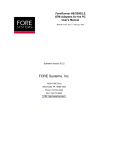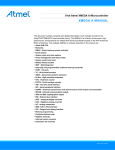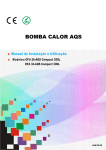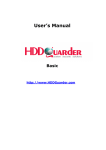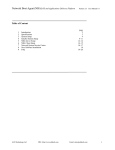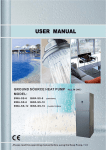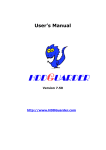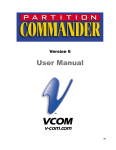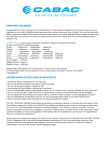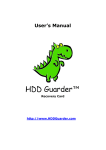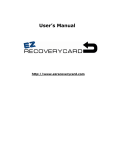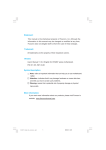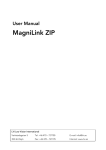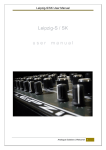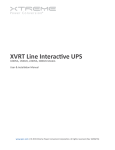Download Recovery Card V10 User Manual
Transcript
Recovery Card V10.0 User Manual Chapter 1 Introduction Recovery Cards have the following functions: 1. Supports almost all present motherboards (including Intel 915, 925) and other branded computers. 2. Supports different Hard Drive capacity and specification. It only supports all the partitions in the first HDD; it does not affect the consecutive Hard Disk. 3. Supports Multi-boot software, such as System Commander, PQMagic and so on. 4. Supports DOS/Windows 95/98/ME/NT/2000/XP/2003. It does not require the drivers to be installed in DOS/Windows 95/98/ME. 5. Provides update for anti-hack tool, which prevents "Crdisk.exe" and other software that are used to hack the Recovery Cards. 6. Provides different recovery modes (Recover in every boot, timed recovery, Manual recover), Timed Recovery, you can set the recovery time from 0-99 days. 7. Provides open mode. The system administrator can install all kinds of software at random. It is not necessary to remove or take out the cards. It can save time and be more convenient. 8. Provides three kinds of startup pictures: Hide startup picture, Hotkey prompt and custom picture. 9. Provides "Moving system directory" tool which can move the temporary file, such as My Document, IE-history and so on, to an unprotected partition. It also provides other function such as Lock register, Forbid task and virtual memory setting so on. 10. Plug & Play, does not occupy any space from hard disk and recovers in less than 3 seconds. 11. Save data function (Save the current status of the hard drive). Users can save useful data at random, and do not need to worry about data lost. 12. It will automatically prevent virus infection and destruction under Protected Mode. 13. It also prevents Disk Manager Tools and low level formatting to ruin your Operating System. 14. Quick installation just needs 3 seconds. 15. 800*600 24 bits color Windows XP Operation Style. 16. Recovery Card and Recovery LAN card can control the recovery functions and parameter settings in Windows directly by using WINCTRL software; Netpower card does not provide this function; Maintenance card and Administer card use the LANCTRL software to realize software and file distribution, network recover, remote control, remote monitor and so on. It can help you realize maintain hundreds of computers without leaving your seat. Chapter 2 Preparation Before Work 1. Open the package, and check whether the card is perfect. If you find that the card is damaged, please return it immediately to your corresponding dealer, 2. If you have installed the older version or similar product from other manufacturer, please uninstall and remove its driver first. 3. We strongly recommend you to run "Scandisk" program first, to check whether the hard disk has errors and repair it, and run hard disk regroup or disk defragmenter to reorder the data of hard disk. 4. We strongly recommend you to clear up the virus in your computer, and backup all the useful data, application programs and operating system. 5. If the operating system you're using is Windows Me, 98, 95 and below it is not necessary to install the driver. If you use Windows NT, 2000, XP, you need to install the driver before installing the card, and also install additional software, please refer to Chapter 7 and Chapter 8. 6. Select a free PCI slot, insert the card vertically, and please confirm the direction of the card and its stability. Usually press "DEL" or "F2" to enter CMOS setting when boot. Please set the first boot from "Network" or "LAN" in the BOOT option. 7. Restart computer again, the computer will automatically detect the card and display the following interface: Note: 1) You must not use the HDD which has been installed with the recovery card as source disk for Norton Ghost. If you want to run Norton Ghost, please uninstall the card first. 2) It only supports all the partitions in the first HDD; it does not affect the consecutive Hard Disk. Chapter 3 Install 1. Quick installation: You only need to press "Enter" key, it will install the card using the default setting. After you have installed, you will have the following functions: It only protects the first partition C: It will recover C: partition every boot, the default password is: 12345678. 2. Custom installation: You will enter the parameter setting interface; the user can set the configuration according to their needs. We recommend you to modify the password this time. The detail parameter setting, please refer to Chapter 4. After you have finished setting configuration, please select "OK" to restart the computer. Chapter 4 Parameter Setting After finishing installation, please restart the computer. Please press "Home" before entering Windows, and press "Home" to enter the correct password. You can enter parameter setting interface, you can use the arrow keys Up/Down, Left/Right, Space bar and Tab key to select the kinds of parameter setting. Space Bar: Switch the status of check box, for example, if you want to select one partition to be protected or unprotected, you can use the Space Bar. Tab key: Switch between setting blocks. Up/Down, Left/Right: Switch between parameter settings. 1. Normal setting: 1) Select protected partition: You can select again the partition that you want to protect. You should leave any partition not protected where you may later want to save data. 2) Work mode: Set needed recovery mode by yourself. Recovery mode: When you set the auto recovery time as 0 day, the data will be recovered every time you boot.If you set 1-99 days,the data will be recovered when you restart pc after 1-99days. Keep mode: It means manual recovery. The HDD data will not be recovered every time you boot, when you want to recover data, you just need to press "Ctrl+R" when boots. Open mode: In this mode, the recovery card will not protect any data in hard disk, as if there was no recovery card installed. All the data changed will be saved permanently. 3) Uninstall: Uninstall the card when you don't want to protect data. After you have uninstalled the recovery card, you must uninstall driver and tool software in the operating system. Note: 1) Please do not insert or take out the card before uninstalling the card, although it will not affect the data recover. We strongly recommend not doing that, in order to prevent reinstallation of recovery card in the same hard disk. 2) Do not take out the card when the computer is on, in order to prevent damage to the computer hardware or card. 3) After you have uninstalled the card, the computer will recover the default data once again without any prompting, so you have to pay attention to save the newly added files, in order to prevent data loss because of its recovery operation. 2. Advanced setting: 1) Modify Password: You can modify the card default password (12345678) to any new password. 2) Startup picture display: This setting decides the interface of the card every time you boot. Startup picture stays time: This setting decides the startup picture stay time when it boots how long it would stay after booting. Display self-made picture: You can make a clear color picture, and rename it as "flash.bmp". (Note: The picture must be "800x600" pixels and 24 bits), and save the picture under the root directory of C: partition. Then the system will display this picture every time you boot.(Note: This function can only support 32MB or above graphic card, and the graphic card must be separated.) Hide, no display: Entering operation system directly without any picture display. It will save more time and users won't be conscious of the card. 3) Advanced Setting (for NetPower Card , Maintain Card and Administrator Card) Backup CMOS data: Card save this time of CMOS data, it is used to check whether the CMOS has been changed in a certain time. CMOS Recover: Please backup CMOS data before setting the CMOS recover, once the CMOS data has been changed, it will automatically recover to the latest backup state. Anti -IO operation: Set this parameter, it will prevent Hack or illegal users destroy the HDD data by I/O direct load. 4)Buffer data management: All the changed data will be saved in the buffer space under protect mode. If you want to save the data of buffer space, then this data will be saved permanently. It is equal to save data mode. The hotkey is: Ctrl+S. If you want to clear the data of buffer space, it is equal to recovery mode, the hotkey is: Ctrl+R. Chapter 5 Hotkeys Hotkeys operation: You can press the following keys to operate the card before enter operating system. Free buffer space: You can check the using buffer space in the hotkey prompt interface or the WinCtrl interface. Chapter 6 Recovery function control and parameter setting under operating system --- WINCTRL software Recovery Card releases control the local computer recovery function and parameter setting by using WINCTRL software. If you install the driver of recovery card before installing the card, then after you have installed the recovery card, you can press " CTRL+ALT+HOME" in Windows Operating System, it will automatically popup WINCTRL.EXE tool interface. Enter the password you set, you will enter parameter setting interface, you can do any operations and parameter setting except install and uninstall the recovery card. After you have finished setting, please restart the computer, and then it will be effective. Using "CTRL+ALT+HOME", not only it is convenient for administrator, but also can let the users not feel the exiting of recovery card. If you want to run it after you close WINCTRL.EXE, you have to click WINCTRL.EXE, and then press "CTRL+ALT+HOME" to popup the tool interface. Chapter 7 Password Clear tool: CLEAR.EXE When the password is incorrect, maybe the password has been changed by others, or you have forgotten the password that you have modified. When the password is incorrect or you forgot the password, you can use the following way: Turn down computer, and take off the card; Use system disk or diskette to enter pure DOS environment, run clear.exe, then the information and password of the card will be cleared up; Put the card into PCI slot again, this time the password of the card will be default password (12345678). Chapter 8 Instruction of Recovery Card Online Register 1. Install the Card first, then enter into the interface of the recovery card under Windows and record the 16bit ID in the “Buffer information”. 2. Please visit the register center: www.rcregister.net Input the S/N which on the back side of recovery card, the ID, user name and contact mode, then click "Registry" to register. (Please make sure to input your e-mail and telephone number correctly, it's only way to find the register number if you lose it). 3. You will enter into the register page after click "Register" and you will get the register number here. 3. If you forget your register number please visit following website: http://www.rcregister.net/rc/ch/Get_Back_Register.html Input product’s S/N and ID, then click "apply". The original register number you applied will be sent to your e-mail which you have input while register. 4. If you use the trial one, the computer will prompt you to input the register number after you have restarted computer 10 times, here you just need to input your register number and press “Enter”. Recovery Card will be registered successfully. Chapter 9 FAQ 1. Why can not the system recognize the card? 1) Check the setting of CMOS. Please set the first boot from "boot" Or "Network". 2) If you have installed the Recovery Card before, please press "Home" before entering operating system after PC self check. Maybe you have installed the card and hide the interface of Recovery Card before. 3) Open Cabinet, please check whether you have inserted the card into PCI slot correctly, or you can take off the card, and insert it in another free slot. 4) When the computer prompts "Hard Disk failed!". It means that you do not connect the hard drive well, the CMOS has not recognized the card, or the first boot or second boot is not hard drive. Please connect the hard drive again, and set the first or second boot as hard drive in CMOS setting. 5) If it prompts "Hard drive written errors, please turn off computer and check. " The reason is that you do not connect the hard drive well or the parameters of hard drive in CMOS are error. Please reconnect the hard drive or CMOS scan hard drive again. 2. Before finishing first time installation, it prompts"FAT Error or can not support" or Recommend to run disk defragement first". This kind of problem often appears when the computers have been used for a long time and then install the card. Please make sure to run disk defragement for protected partition before installing the card. One is to improve the system speed; the other is to provide more free dynamic space for the card, in order to reduce the occupied buffer space. Note: Disk defragement should be run when the card is removed or in open mode. 3. Insert the card to PCI but not installed or after installing but can not boot operation system, it will appear: "Starting Windows... " message. The reason is that you set the CMOS virus version as "Enable", please change it to "Disable". If you have installed multi-boot software,such as System Commander, please make sure that you do not use MBR. If you have used ,please select "setup" in multi startup interface. Enter "Global Special Option",to set "Disable CHECKMBR insertions" as "Yes" ; set "MBR virus detector disable" as "Yes" .Otherwise,your operation system will be damaged or it will be considered as virus by multi startup system. 4. The system can not be protected by card. 1) If your Operation system is Win 2000, XP, NT, please check whether you have installed the driver of the card. 2) Enter configuration of the card, to check whether the recovery mode is what you need. 3) Enter the protect configuration of hard disk, to check whether you have select the partition that you want to protect. 4) After a certain period it lose the protect function, or the recovery card become the initial setup interface. The reason is that the card has been hacked, please install anti-hack tool. 5. Forget password or the password is incorrect. Please refer to the tool for clearing up the information and password of the card. 6. After uninstalling the card, why I can hear several beefs when enter Win 2000/XP/NT? It means you do not uninstall the driver of the card, please run the driver of Setup.exe and select "Uninstall" to uninstall it.