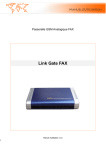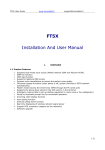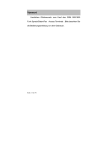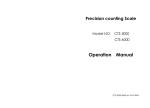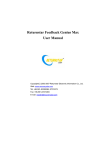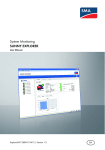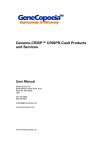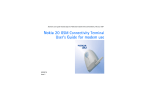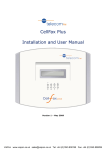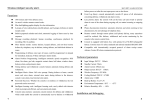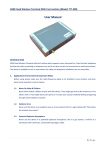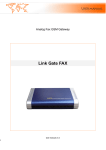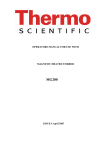Download USER MANUAL - Radioterminal
Transcript
GSM FIXED WIRELESS TERMINAL WITH G3 FAX SUPPORT, connection and PSTN port USER MANUAL Page 1 of 35 GPRS 1 Overview 1.1 Summary The Fixed Wireless Voice/Data/Fax Access Terminal can be applied in GSM/GPRS digital mobile communication networks, serving as Fixed wireless access devices with functions of phone call, GSM fax sending or receiving, GPRS connection, caller ID display, power-off bypass and intelligent routing etc.. No wiring is required. It is featured with easy and quick installation, plug-and-play within network coverage. 1.2 Product Features z z z z z z z z z Supporting dual-mode voice access (GSM/PSTN). GSM Fax function GSM/GPRS data function Supporting traditional PBX access Dynamic echo cancellations to ensure the perfect voice quality Power-off bypass functions (when AC power is off, all calls are switched to PSTN network automatically) Modem mode (Access the Internet by GPRS connection via the PC serial port) Support the phone book stored in the SIM card or in the terminal Intelligent routing (Able to set up dialing regulation to route voice or fax intelligently) Page 2 of 35 z z z z z z z Dialing control (Able to set up several special phone numbers, restricted numbers) Setup by Keyboard prompt line for convenient operation. Incoming call display function Auto-dialing function Internal call divert function Real time displaying of wireless network signal power Software upgrade 1.3 Technical Specification Frequency Bands z GSM 900/1800 MHz Transmission Power z EGSM 900 Class4 (2W Peak) z GSM 1800 Class1 (1W Peak) Frequency Range z EGSM 900 890~915 MHz 935~960 MHz z GSM 1800 1710~1785 MHz 1805~1880 MHz Power Consumption z Average power consumption < 5W Working Environment z Ambient temperature:0℃~45℃ z Humidity:5%~95% Power Supply z DC12V,800mA Phone port z Impedance:600ohm(default) z Open circuit voltage (OCV):63V(on-hook) z Ringing Load : Support integrating 3 phones (3REN) z Provide the control signal of polarity reversal Page 3 of 35 LAN Interface z RJ-45 port z 10M/100M auto-negotiating Ethernet port RS232 Interface z RJ-45 to COM serial interface SIM Card:3V SIM card Dimensions (L x W x H): z length×Width×Highness:20.5cm×15cm×4cm z 0.3 kilogram 1.4 Safety 1、 Please do not use this product in areas where equipment of wireless transmission is restricted (such as hospital, health care facilities and on board of aircraft). 2、 Please do not use this product in gas stations, bunkers and places of chemical storage. 3、 Please do not use this product in chemical plants or any other places with hazard of explosion (such as gas leakage site). 4、 Please do not use this product on any metal surface that might weaken power of received signal. 5、 Please avoid using PSTN network during thunderstorm; otherwise, it might cause remote electric shock. Page 4 of 35 2 INSTALLATION INSTRUCTION 2.1 Interface Description Rear Plate Interface description: ……… Antenna port 12VDC ………Power supply ……… Power switch LAN ……… Ethernet port(Optional components) IOIO ………… Interface of serial port console PHONE ………Phone port, connected to the regular phone/fax machine PSTN………… External PSTN line port,connected to the PSTN line Caution: Do NOT plug PSTN line into PHONE socket; otherwise it may cause device damage. Page 5 of 35 2.2 Indicators Indicators There are 8 indicators on front panel of fixed wireless terminal, functioning as follows: 1. GSM Signal Status Indicator “; they are numbered 1, GSM has three indicators “ 2, and 3 from left to right in sequence. There are 3 status for indicators: Continuous lit: Indicating the signal power strength Slow flash: Flash once per second indicating GSM general errors Quick flash:Flash 10 times per second indicating GSM serious errors GSM general errors(Slow flash defined as “1”, off defined as “0”) 110: No SIM card 010: Network registration failure 111: In Modem mode 011: PIN required GSM serious errors(Quick flash defined as “1”, off defined as “0”) 001: Lock Base Station 010: Lock the service provider 011: PIN code error 100: IMSI error Page 6 of 35 101: Require PUK 110: GSM/GPRS baud rate error 111: other errors 2. POWER:Power supply indicator Light:Indicating device power on Dark:Indicating device power off 3. PHONE:Phone port status indicator Light:Indicating the status of talking or hanging up Flash:Indicating an incoming call and phone ringing Dark:No call or hang up 4. LINK:The Ethernet connection status indicator Light:Connection via the Ethernet interface Dark: No connection via the Ethernet interface 5. STATUS:Device startup status indicator Light:Device is started up successfully Slow Flash:Device is starting up Quick Flash:Device startup failure. Dark:Device not powered on or starting up. Only after around 15 seconds does the indicator start flashing slowly. Page 7 of 35 2.3 LCD Display 1. The LCD shows“CEL1” when user turns on the power; then the LCD will show 8888… (totally 14 digits). Another 7 seconds later, appears 16 digits of ‘8’. LCD shows ‘CEL1’ upon successful startup. Start up takes about 30 seconds. 2. When user picks up handset and makes a phone call, LCD back light is ON, screen clearing up, numbers keyed in shown up in the screen 3. When there is an incoming call, LCD displays incoming phone number. (Network or SIM card should support incoming call display function) 4. When there is incoming call or outgoing call, the LCD will show the Network which the calls will go through ( GSM/GPRS mobile network or PSTN telecommunication network). The P indicates the PSTN voice call,G indicates GSM voice call,F indicate GSM FAX;D indicates GSM/GPRS data call. When user is on the call conference, the LCD will display the numbers that are attending the conference one by one. 5. When user hangs up, LCD displays ‘CEL1” and the backlight is off in 3 seconds. 6. When the call is on hold, the display will show the new incoming call. When user switches between two calls, the display will show the phone number that is on talk. The display will show all attendees’ number one by one when the party is on the call conference. Page 8 of 35 2.4 Modem Mode GSM/GPRS has two working modes:Common Mode and Modem Mode. These two modes cannot exist simultaneously. Common Mode : The wireless access terminal can provide all the functions except the GPRS under the Common Mode. Modem Mode:With peripheral equipment, such as PC, the user can have access to Internet via GPRS connection in Modem Mode. Establishing the Modem Mode: 1. When the user sets the unit into auto-switch mode (referring to the keyboard setup command below), the PC serial port needs to be connected to the IOIO port in the wireless access terminal. Open the serial port in PC, and then the device will be auto-switched to the Modem mode. 2. Under the Modem Mode, the user can control the GSM/GPRS modem through the serial port directly. And user can apply the software in PC to realize the GPRS, GSM circuit data and computer fax. 3. Using the device under the Modem Mode a) Under the auto-switch mode(Get the terminal ready for working; Get the terminal connected with the telephone set; power on the terminal; pick up the telephone set and input #*83*1#; hang up to set the unit into the auto-switch mode ), when there is incoming call on the GSM, the user can configure the mode as “Switch to modem mode while ringing” (Get Page 9 of 35 b) the terminal ready for working; get the terminal connected with the telephone set; power on the terminal; pick up the telephone set; input #*102*1# and hang up) or “ Switch to modem mode after picking up the phone” (Get the terminal ready for working; get the terminal connected with the telephone set; power on the terminal; pick up the telephone set; input #*102*2# and hang up). Under the restricted Modem mode (Get the terminal ready for working; get the terminal connected with the telephone set; power on the terminal; pick up the telephone set; input #*83*2# and hang up ), the device will not be switched to the Common Mode when there is incoming call. There is no use to set the priority by this command #*102*n#. The PRI of keyboard command “#*83*n#” is higher than #*102*n#. 2.5 Hardware Installation Steps 1、 Put one end of the attached telephone line into the telephone (Or the line port of Fax and Modem); put the other end into the ‘Phone’ socket on the rear plate. Caution: Do NOT plug external PSTN line into PHONE socket; otherwise it may damage the device. 2、 Connect the external PSTN line to the socket marked as ‘PSTN” on the rear plate. Page 10 of 35 3、 Connect and screw up firmly the companied antenna. Antenna connector is marked as “ ” . 4、 Make sure power switch on the rear plate is in OFF position. Afterwards, plug one end of companied power adapter into AC220V power socket, and plug the other end into “12VDC ”power interface on the rear plate. 5、 Switch on power. The device enters startup status. When STATUS indicator is on continuously, device startup is successful and it is ready for use. 6、 Connect the device to the Ethernet and input the IP address in the URL of the Internet Explore, and then the user can use the SMS function of this device.(Refer to the “4.5 Web SMS Function”) Caution: In order to avoid radio interference on voice communication, make sure antenna and telephone line are not twisted. Make sure telephone set is not placed too close to the antenna; a distance of over 1 meter is recommended. Page 11 of 35 3 APPLICATIONS 3.1 Application Model 1 In this application, the unit is connected with regular telephone, FAX, Modem via phone socket, connected with external PSTN line via PSTN socket, connected with Ethernet via Ethernet port. . In normal situation, user can make calls and or receive calls via GSM network. When there is power failure, the device will be switched to PSTN network automatically 3.2 Application Model 2: There are two plans for this model of application. Plan A:The unit is connected with PBX via PHONE port. External PSTN line is plugged into the PSTN port on the unit. Under normal situation, the PBX extension users can make calls and or receive calls via GSM network. When there is power failure, the unit will be switched to PSTN automatically. Plan B: PBX ( Private Branch (telephone) exchange ) extension access mode. This mode differs from the classic PBX trunk access. The unit is connected with any PBX extension. This mode will make the PBX access more flexible and convenient. If the user wishes to extend the fully loaded PBX trunk lines or manage the fixed trunk line and wireless trunk line separately, this mode is a better choice. Page 12 of 35 The device’s external line socket is connected with PBX internal interface (EXT ports) or any extension. The PBX extensions first call the extension number of the terminal and then make calls by the terminal using GSM network. Operation Instruction 4.1 Telephone Function 4.1.1 Making a phone call 1) Off-hook:Pick up the handset; you will hear a dialing tone. 2) Dial:Dial the phone number, the system will send out your dialed number automatically. 3) Conversation:When recipient picks up handset at the other end, voice communication is established. 4) Clear:Clear after hanging up. 4.1.2 Receiving a phone call When phone bell is ringing, PHONE indicator is blinking; the user picks up handset to start phone talking. Page 13 of 35 4.2 Fax function 4.2.1 Sending a fax User can send faxes by fax machine connected with the terminal via phone port. 4.2.2 Receiving a fax User can receive faxes by fax machine connected with the terminal via phone port. Note: The terminal does NOT support automatic switching between GSM voice/Fax. This function needs GSM/GPRS network support of TS61 (allowing users to use voice and fax functions in one call). As a result, when sending a fax, please press START key immediately after you complete dialing numbers; When receiving faxes, please set fax machine to AUTO mode. 4.3 Data Function Users can transmit data through the modem connected with the terminal via the phone port; methods to use this modem are exactly the same as the wire-line modem. Page 14 of 35 4.4 Call Waiting and Three Party Conference Function This device supports GSM Call Waiting and three-party conference function. (Note: Relevant services should be activated on SIM card). In the process of conversation, if there’s an incoming call from the third party, the call receiver will hear the prompt tone in the terminal and its LCD will show the new incoming call number. z If the receiver wants to ignore this incoming call, just take no operation. z If the receiver wants to reject this incoming call, press R button and then 0. z If the receiver wants to end the current conversation and starts the new conversation, press R button and then press 1. Or hang up the phone to end current conversation and pick up the phone (the phone will be ringing after hang-up) for new incoming call. z If the receiver wants to hold the current conversation and accept the new call, press R button and then press 2. The receiver can also switch between the two phone calls by pressing 2. The LCD will show the number of current phone conversation. z In the process of conference, the user can press the button R and # to hold the current call, then he can dial a new number after hearing the dial tone. z When the receiver makes a new call and the talk is Page 15 of 35 established, the former conversation will still be on hold. If the receiver wants to hold the three-party conference, press button R and then 3 to add the current conversation into the conference. This realizes the z z z 3-party conference. The LCD will show in scroll the participators’ number. Hang up the telephone set connected with the terminal to end the conference. Press the button R and then 1X to end the conversation with one party.(x means the sequence number of the call displayed on the LCD) If the receiver wants to have a private conversation with one party, press button R and then 2x (x means the sequence number of the call displayed on the LCD ) Caution: Pressing the hook has the same effect in case some telephones do not have button R. 4.5 Web SMS Function To use web SMS function, the user needs to connect the PC with the terminal via the LAN port (Ethenet port). The user can send and receive short messages through the WEB page after connection. The default IP address of the Wireless Voice/Data/Fax Access Terminal is 192.168.10.1. The user can configure the IP address by the CLI and can resume the IP address to default configuration by the keyboard command. (Refer to the Page 16 of 35 following“4.7 Keyboard Configuration Command”to learn the detailed keyboard commands) The process of using Web SMS function as follows: 1.Open the Internet Explorer on the PC and input the address http://192.168.10.1(The default IP address of the device). Input the user name and password.(The default values are both admin) 2.Enter the transmission interface of Web SMS,under this interface, the user can send and receive the short messages on the prompt menu. Page 17 of 35 4.6 Call Diversion Function Call diversion means that the system diverts the calls of PSTN and GSM. There are two modes of the call diversions: A. Diverting from PSTN to GSM ( Set by keyboard command): i. Call forwarding when No Reply. When there is an incoming PSTN call,the phone begins to ring. Ring numbers can be set by telephone set keyboard command. If there is no answer, the terminal will call the appointed number via GSM (The appointed number was set by telephone keyboard commands) and link the PSTN voice channel with GSM voice channel. When the GSM call is put through, the caller (on the PSTN line) and the receiver (on the GSM line) can talk with each other. Actually it is GSM to GSM call. Page 18 of 35 ii. Call forwarding with no condition. Call the pre-set number through GSM when there is an incoming PSTN call. B. Call diversion from GSM to PSTN ( Set by keyboard commands) ,support only one diversion mode: i. Diversion without condition. When there is an incoming GSM call , the device will call the pre-set number through the PSTN line. ( The number was set by keyboard commands.) Remark:Refer to the correlative commands of the call diversion in “ 4.7 Keyboard Configuration Command”. Caution: 1. The call diversion function can reduce the phone bill cost when the user is out of the relevant location. 2. After activating the call diversion, the terminal cannot receive any calls via phone port. When there is no response in the terminal after you pick up the telephone handset and there is no dialing tone in the handset, it indicates that the system is in the condition of call diversion. The user should cancel call diversion when the user does not need this function to ensure the common use of the terminal. Page 19 of 35 4.7 Keyboard Configuration Command User may set command by using keyboard of telephone set connected to the phone socket. The following commands are effective for the wireless access terminal. 4.7.1 System Configuration 1. Set working mode Command:#*1*working mode# Description:Set the working mode of terminal,Working mode = 0 is 30 mode;1is 31 mode;2 is 32a mode;3 is 32b mode 2. Current work mode display Command:#*11# Description:Display the device’s current working mode. 3. Set system date Command:#*20*y*m*d# Description:Set the system date, y means(00~99); m means month(0~12);d means day(0~31) 4. Set system time Command:#*21*h*m*s# Description : Set the system time of the device, h means hour(0~24);m means minute(0~59);s means second(0~59). 5. Set auto-dialing delay Command:#*3*seconds# Page 20 of 35 Description : Set up dialing overtime and auto sending-out time upon complete entry of numbers, default setting: 3 seconds. <seconds> Set point range 1-20 s 6. Set external line flash key delay Command:#*4* delay # Description:Set external line flash key delay, default, 700ms delay <delay> 0~2000 ms 7. External line flash key delay Display Command:#*41# Description:Display external line flash key delay 8. GSM/GPRS signal quality display Command:#*50# Description:Display GSM/GPRS signal quality 9. GSM IMEI Display Command:#*51# Description:Display GSM IMEI 10. SIM IMSI Display Command:#*52# Description:Display SIM card IMSI 11.Set GSM output voice volume Command:#*53*volume# Description:Set GSM output voice volume,volume Page 21 of 35 (0~4). 12.Set SMS center number Command:#*58*n*number# Description:Set SMS center number (When n=0, do not add prefix before the number. When n=1, add the prefix “+” before the number) 13. SMS center number Display Command:#*59 # SMS center number Description:Display SMS center number 14.Software version display Command:#*60# Description:Display software version 15. GSM version display Command:#*61# Description:Display GSM version 16.The parameter of echo cancellation display Command:#*62# Description:Display parameter of echo cancellation 17.Set echo cancellation switch Command:#*63*n# Description:Set echo cancellation switch ,When n is 0 means echo cancellation off,1 is on. 18.Set the emergency call number Page 22 of 35 Command:#*65*emergentNumber# Description : Set the emergency call number , emergentNumber is the emergency call number. 19.Set the emergency dialing time Command:#*66*seconds# Description : Set the time from picking up to auto-sending of the emergency number by the device. Seconds(0~10)is the time that defined by user. It indicates that the user do not dial the number after picking up, the device will dial the emergency number after Seconds automatically. If Second is 0, that indicate the emergency dialing function has been off. 20.Set FAX and Voice Ring both Command:#*68*n# Description:Set FAX and Voice Ring both,when n is 0 means off, and 1 means on. This function will not be effective on the hardware board version 2.0. 21.Set PSTN line type Command:#*8* type # Description:Set PSTN line type,default is long type 0,long 1, short 2, pbx600 3, pbx900 22.MODEM Test function Command:#*9# Page 23 of 35 Description:Test MODEM function 23.Force switch to Modem mode Command:#*100# Description:Switch the serial port to Modem mode. 24.Resume the IP address on the Ethernet port to 192.168.10.1 Command:#*101# Description:Resume the IP address on the Ethernet port to 192.168.10.1. 25.Set GSM MODEM PRI Command:#*102*n# Description:Set GSM MODEM PRI (0=do not switch, means modem PRI is high ; 1=switch, means that common mode PRI is high, 2=switch after response). 26.Minute Prompt Command:#*110*n# Description:n=1,the device will send a prompt tone per one minute during user’s conversation. n=0,this function is off. 4.7.2 set the call diversion of interface i. Set the diversion from FXO to GSM Command:#*70*n# Description:Set the diversion switch from FXO to GSM(n=0:Off;n=1: On). Page 24 of 35 ii. Set the diversion number from FXO to GSM Command :#*71*number# Description:Set the diversion number from FXO to GSM. It is the number dialed from GSM port. iii. Set the appointed incoming call number by FXO Command:#*72*number# Description:Set the appointed incoming call number by FXO. When the incoming call number is the appointed number on FXO port the device will regard this incoming call as special. iv. Clear the incoming call number appointed by FXO Command:#*73# Description: Clear the appointed incoming call v. Set no answer delay for FXO Command:#*74*time# Description:Set no answer delay time for FXO vi. Set the FXO call diversion type Command:#*75*n# Description:Set the FXO call diversion type (0=divert always;1=divert when no answer) vii. Set the call divert from GSM to FXO Command:#*76*n# Description:Set the call divert from GSM to FXO(0= no dialing from FXO ;1= dialing from FXO) Page 25 of 35 viii. Set the call divert number from GSM to FXO Command:#*77*number# Description: Set the call diversion number from GSM to FXO. When the function of call diversion from GSM to FXO is on, GSM dials this number from FXO port. ix. Force the call in as the FAX switch Command:#*78*n# Description:When n=0 ,the incoming call will be regarded as common call by the device, When n=1 ,the incoming call will be regarded as FAX by the device, 4.7.3 Detecting the caller ID format: 1. Detect the current caller ID format Command:#*99# Description: Detect the current caller ID format. After completing this command, the user should hang up the phone immediately. If the current caller ID format is complied with local standard, the user’s CLI display will show “0123456789”. If the device can not display this character string, the user will need to change the current standard of caller ID by command “#*81*n#”. 2. Set the device to support the three different standards of caller ID: Command:#*81*n# Description: Set the device to support the three different standards of caller ID identification. (0=Off;1= ETSI DTMF;2= ETSI V.23;3= Bellcore) Page 26 of 35 (Default value is 3) 3. Set keyboard command for transmitting caller ID during calling Command:#*82*n# Description: You can decide by yourself to transmit your numbers when you are making phone calls by this command. (0=Not transmitting your numbers when making a phone call;1= Transmitting your numbers when making a phone call). 4.7.4 Set series port switch 1. Set series port switch Command:#*83*n# Description: Set series port switch (0=Off;1=CLI; 2=MODEM). 4.7.5 Set overtime of Button R 1. Set overtime of Button R Command:#*85*n# Description: Set overtime of Button R 4.7.6 Set SIM Card 1. Input PIN code Command:#*86*n# Description: Input PIN code,n is the PIN code to be input by the user. 2. Modify PIN code Command:#*88*oldpin*new*newV# Page 27 of 35 Description: Modify PIN code. The “Oldpin” is old PIN code,the “New” is new PIN code,the “NewV” is confirm new PIN code. 3. Input PUK code Command:#*89*PUK*PIN# Description: Input PUK code,PUK is input by user,PIN is new PIN code input by user 4. Set PIN code function Command:#*90*n*pin# Description: Set PIN code function (n=0 PIN function disabled;n=1 PIN function enabled) 5. Query PIN function status Command:#*91# Description: Query whether PIN function status on or off 4.7.7 Phone book Function 1. Store the number into the SIM card Command:#*120*pos*n# Description: Store the number “N” into the position “Pos” in the phonebook in the SIM card 2. Delete the number stored in the SIM card Command:#*121*pos# Description: Delete the number on the position “Pos” in the phonebook in the SIM card 3. Query the number stored in the SIM card Page 28 of 35 Command:#*122*pos# Description: Query the number on the position “Pos” in the phonebook of SIM card 4. Dial the number stored in the SIM card Command:Pos# Description: Dial the number on the position “Pos” in the phonebook in the SIM card 5. Store the number into the device Command:#*125*pos*n# Description: Store the number on the position “Pos” in the phonebook 6. Delete the number stored in the device Command:#*126*pos# Description: Delete the number stored on the position “Pos” in the phonebook 7. Query the number stored in the device Command:#*127*pos# Description: Query the number on the position “Pos” in the phonebook 8. Dial the number stored in the device Command:pos* Description: Dial the number on the position “Pos” in the phonebook 4.7.8 Call charging function Page 29 of 35 1. Call charging function Command:#*95*n# Description: Call charging function switch on or off (0=Off;1=on) 2. Set charging mode Command:#*96*n# Description: Set charging mode (0=FEE_APR_S ; 1=FEE_APR_D;2= FEE_APR_NO 3. Set the frequency of detecting polarity reversal signal on the FXO port per second Command:#*98*n# Description: Set the frequency of detecting polarity reversal signal on the FXO port per second(n=2~10) 4.7.9 GSM network configuration Command code * ** *# # ## Page 30 of 35 Function Activate Register and activate Status check Disable Un-registered and disabled Abbreviation DN Meanings Dialing number(number) Voice(wave) FAX SMS(short message service) SMS+FAX Data circuit asynchrony Data circuit synchron Dedicated PAD access Dedicated Packet access Data circuit asynchron+PAD Data circuit synchron+Packet Data circuit asynchrony +Synchron+Packet+PDA All Services Time in seconds BS T 1. GSM divert always Command:(*|#|*#|**|##) 21*DN*BS# Description:GSM diversion always 2. GSM diverting on busy Command:(*|#|*#|**|##) 67*DN*BS# Description:GSM diverting on busy 3. GSM diverting No Reply Command:(*|#|*#|**|##) 61*DN*BS# Description:GSM divert when no one reply 4. GSM diverting No Signal Page 31 of 35 Value String of digits 0~9 11 13 16 12 25 24 27 26 21 22 20 -- Command:(*|#|*#|**|##) 62*DN*BS# Description:GSM divert if there is no signal in service area 5. GSM diverting all calls Command:(*|#|*#|**|##) 002*DN*BS# Description:GSM diverting all calls 6. GSM diverting All Conditions Command:(*|#|*#|**|##) 004*DN*BS# Description:GSM diverting call under all conditions 7. GSM outgoing call limited Command:(*|#|*#) 33*PW*BS# Description:GSM outgoing calls are limited 8. GSM international call restricted Command:(*|#|*#) 331*PW*BS# Description:GSM restricts the outgoing international call 9. GSM international call restriction except in the homeland Command:(*|#|*#) 332*PW*BS# Description : GSM restricts all the international call except in the homeland 10. GSM all incoming call restriction Command:(*|#|*#) 35*PW*BS# Description:GSM restricts all the incoming call Page 32 of 35 11. GSM all incoming call restriction roaming Command:(*|#|*#) 351*PW*BS# Description : GSM restricts all incoming call during roaming 12. GSM enables/disables call waiting Command:(*, #, *#43#) Description:GSM enables/disables call waiting function Page 33 of 35 5 Frequently Asked Questions Q: How long do I wait till I am able to make a phone call or fax? A: It takes 30 seconds for start-up. System goes into normal operation after LCD and indicators showing “CEL1”. Q: What will happen if I make a wrong connection to phone socket and External line socket? A: No mistake is allowed for connections of phone socket (for the connection of telephone set or fax machine) and External line socket (TRUNK, for PSTN line). Wrong connection may cause system failure and even burns down hardware chips seriously. Q: Why does the device always send the FAX as a voice outgoing call? A: Some outdated FAX machine cannot send the identification tone, the user must add the “*01*” before the number to prompt the system that this call is a FAX call (Such as *01*Number). Q: Why does the device always make the voice outgoing call when user makes the data call? A: Some outdated Modem cannot send the CNG identification tone, so the user should add the “*02*” before the number to prompt the system that this call is Data call (Such as *020*Number). Q: Is it possible to transmit fax via GSM by any SIM card? Page 34 of 35 A: Before using GSM fax function, the user makes sure that: (a) For sending faxes, ensure SIM card data transmission service is available (GSM network support is required) (b) For receiving faxes, ensure SIM card fax receiving service is available. (GSM network support is required; usually this function needs dual number with one SIM card – one voice number and one fax number. For fax receiving, only fax number is used. Voice number is not used for fax receiving.) Q: What type of fax machine do I need to use? A: Any G3 standard fax machine with AUTO mode available is OK. Q: When I use GSM fax, is it possible to fax like desktop fax machine, i.e. make a phone call before sending faxes? A: Not possible. This terminal does not support GSM voice/ fax switching function. This function requires GSM/GPRS network supporting TS61 (allowing user to make phone call while faxing). So, when sending faxes, please press down Start key immediately after completing your number; when receiving faxes, please set fax machine to Auto mode. Page 35 of 35