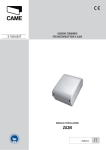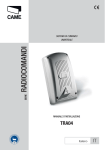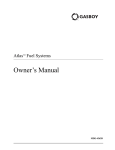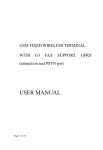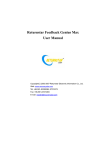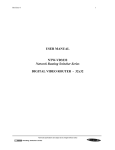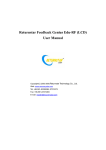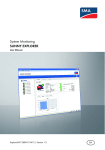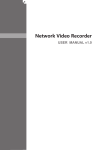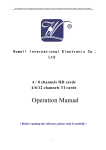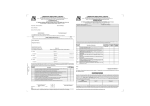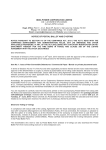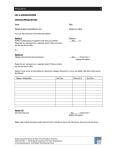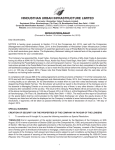Download HCS-4100/50 Series Fully Digital Congress System
Transcript
HCS-4100/50 Series Fully Digital Congress System Fully Digital Congress System Installation and Operating Manual V 1.0 Remark: All rights reserved for translation, reprint or reproduction Contents may change without prior announcement All technical specifications are guideline data and not guaranteed features Taiden Co., Ltd. is not responsible for any damage caused by improper use of this manual The equipment must be connected to earth! This product conforms to the rules of the European directive 2004/108/EC. To protect your hearing, avoid high pressure level on earphones. Adjust to a lower and convenient level. If any detailed information is needed, please contact your local agent or TAIDEN service center in your region. Any feedback, advice and suggestion about the products is appreciated TAIDEN is the registered trademark of TAIDEN Co., Ltd. I Important Safety Instructions 1. Read these instructions. 2. Keep these instructions. 3. Heed all warnings. should not exceed prescribed quantity. For service, 4. Follow all instructions. please contact the nearest TAIDEN Service Center. 5. Do not use this apparatus near water. 6. Clean only with dry cloth. 7. Do not block any ventilation openings. Install in 17. The quantity of connected transceivers in one system 18. All TAIDEN products are guaranteed for 3 years excluding the following cases: A. negligence; accordance with the manufacturer’s instructions. 8. B. Do not install near any heat sources such as radiators, Damage or malfunction caused by improper operating by operator; hot air outlet conduits registers, stoves, or other C. Parts damage or loss caused by disassembling apparatus (including amplifiers) that produce heat. 9. All damage or malfunction caused by human the product by non-authorized personnel. Do not bypass the safety purpose of the polarized or 19. Use ONLY specified connection cable to connect the grounding-type plug. A polarized plug has two blades system equipment. with one wider than the other. A grounding type plug has two blades and a third grounding prong. The wide 20. Upon receipt of the product, please fill out the blade or the third prong are provided for your safety. If Warranty Card enclosed and post it to TAIDEN the provided plug does not fit into your outlet, consult Service Center nearby in your region. a qualified electrician for a technically correct matching of socket and plug. 10. Protect the power cord from being walked on or pinched, particularly at plugs, convenience receptacles, and the point where they exit from the apparatus. 11. Only use attachments/accessories specified by the TO REDUCE THE RISK OF FIRE OR ELECTRIC SHOCK, DO manufacturer. NOT EXPOSE THIS EQUIPMENT TO RAIN OR MOISTURE. 12. Use only with the cart, stand, tripod, bracket, or table specified by the manufacturer, or sold with the apparatus. When a cart is used, use caution when CAUTION: To reduce the risk of electric shock, moving the cart/apparatus combination to avoid injury DO NOT open covers, no user serviceable parts from tip-over. inside. Refer servicing to qualified service personnel only. 13. Unplug this apparatus during lightning storms or when unused for long periods of time. This label appears on the rear of the unit due to space limitations. 14. Refer all servicing to qualified service personnel. Servicing is required when the apparatus has been The lightning flash with an arrowhead symbol, with damaged in any way, such as power-supply cord or an equilateral triangle, is intended to alert the user plug is damaged, liquid has been spilled or objects to the presence of uninsulated ‘dangerous voltage’ have fallen into the apparatus, the apparatus has within the products enclosure that may be of sufficient magnitude to constitute a risk of electric been exposed to rain or moisture, does not operate shock to persons. normally, or has been dropped. The exclamation mark within an equilateral triangle 15. Do not place the equipment on any uneven or unstable stand; original product package is intended to alert the user to the presence of or important operating and maintenance (servicing) appropriate package should be used to avoid damage instructions in the literature accompanying the caused by strong impacts during transportation. appliance. 16. Power supply cords: WARNING: To reduce the risk of fire or America, Japan: AC 110V~120V 60Hz electric shock, DO NOT expose units to rain Asia, Europe: AC 220V~240V 50Hz or moisture. II Important Safety Instructions Attention: Installation should be performed by qualified service personnel only in accordance with the National Electrical or applicable local codes. Power Disconnect: Units with or without ON – OFF switch have power supplied to the unit whenever the power cord is inserted into the power source; however, the unit is operational only when the ON – OFF switch is in the ON position. The power cord is the main power disconnect for all units WARNING: The apparatus should be connected to a mains socket outlet with a protective earthing connection. III Content Installation & User Guide........................................................................................................ VIII Chapter 1 Introduction................................................................................................................ 1 1.1 Summary...........................................................................................................................................................1 1.2 System technology............................................................................................................................................7 1.3 Functions ........................................................................................................................................................11 1.4 Features ..........................................................................................................................................................14 Chapter 2 Congress main unit (CMU) ...................................................................................... 16 2.1 Functions and indications ...............................................................................................................................17 2.1.1 Front panel ................................................................................................................................................................17 2.1.2 Backside....................................................................................................................................................................18 2.2 Installation .......................................................................................................................................................19 2.3 Connection......................................................................................................................................................20 2.3.1 To contribution units ..................................................................................................................................................20 2.3.2 To PA .........................................................................................................................................................................21 2.3.3 To fiber device ...........................................................................................................................................................21 2.4 Configuration and operation ...........................................................................................................................22 2.4.1 Network .....................................................................................................................................................................24 2.4.2 Simultaneous interpretation.......................................................................................................................................24 2.4.3 System status............................................................................................................................................................26 2.4.4 Test ..........................................................................................................................................................................26 2.4.5 System setting...........................................................................................................................................................28 2.4.6 Operation language setting .......................................................................................................................................35 2.4.7 System parameter backup/restore ............................................................................................................................35 2.4.8 About .........................................................................................................................................................................35 2.4.9 Volume control...........................................................................................................................................................35 2.4.10 Connecting to PC ....................................................................................................................................................35 Chapter 3 Congress units......................................................................................................... 36 3.1 Overview .........................................................................................................................................................36 3.1.1 Discussion unit ..........................................................................................................................................................36 3.1.2 Wired voting unit........................................................................................................................................................39 3.2 HCS-4886/87/88 (G-) series congress unit.....................................................................................................42 3.2.1 Functions and indications..........................................................................................................................................42 3.2.2 Installation .................................................................................................................................................................45 3.2.3 Connection ................................................................................................................................................................46 3.2.4 Operation ..................................................................................................................................................................48 3.3 HCS-4380/82/70/71 (E-) series congress unit................................................................................................55 3.3.1 Functions and indications..........................................................................................................................................55 3.3.2 Installation .................................................................................................................................................................59 3.3.3 Connection ................................................................................................................................................................60 IV 3.3.4 Operation ..................................................................................................................................................................62 3.4 HCS-4365/66 (Q-) series congress unit..........................................................................................................69 3.4.1 Functions and indications..........................................................................................................................................69 3.4.2 Installation .................................................................................................................................................................73 3.4.3 Connection ................................................................................................................................................................75 3.4.4 Operation ..................................................................................................................................................................77 3.5 HCS-4360/61/62/63 (M-) series congress unit ...............................................................................................83 3.5.1 Functions and indications..........................................................................................................................................83 3.5.2 Installation .................................................................................................................................................................86 3.5.3 Connection ................................................................................................................................................................87 3.5.4 Operation ..................................................................................................................................................................89 3.6 HCS-4330/31/32/33/35 (D-) series congress unit...........................................................................................93 3.6.1 Functions and indications..........................................................................................................................................93 3.6.2 Connection ................................................................................................................................................................97 3.6.3 Operation ..................................................................................................................................................................99 3.7 HCS-4320/21/22 (L-) series congress unit ...................................................................................................103 3.7.1 Functions and indications........................................................................................................................................103 3.7.2 Installation ...............................................................................................................................................................106 3.7.3 Connection .............................................................................................................................................................. 110 3.7.4 Operation ................................................................................................................................................................ 112 3.8 HCS-4341A/B/50 (C-) series congress unit ..................................................................................................116 3.8.1 Functions and indications........................................................................................................................................ 116 3.8.2 Installation ............................................................................................................................................................... 119 3.8.3 Connection ..............................................................................................................................................................121 3.8.4 Operation ................................................................................................................................................................123 3.9 HCS-4841/42/43 (N-) series congress unit...................................................................................................126 3.9.1 Functions and indications........................................................................................................................................126 3.9.2 Installation ...............................................................................................................................................................130 3.9.3 Connection ..............................................................................................................................................................133 3.9.4 Operation ................................................................................................................................................................136 3.10 HCS-4368/50 series wired voting unit ........................................................................................................140 3.10.1 Functions and indications......................................................................................................................................140 3.10.2 Installation .............................................................................................................................................................142 3.10.3 Connection ............................................................................................................................................................143 3.10.4 Operation ..............................................................................................................................................................144 Chapter 4 Interpretation unit................................................................................................... 147 4.1 Functions and indications .............................................................................................................................148 4.2 Installation .....................................................................................................................................................150 4.3 Connection....................................................................................................................................................151 4.3.1 Connecting to the CMU or the EMU ........................................................................................................................151 4.3.2 Connection between interpretation units .................................................................................................................151 4.3.3 External earphone ...................................................................................................................................................152 4.3.4 External microphone ...............................................................................................................................................152 V 4.4 Setup.............................................................................................................................................................153 4.4.1 Direct interpretation, relay interpretation and auto relay interpretation ....................................................................153 4.4.2 LCD configuration menu..........................................................................................................................................155 4.4.3 Other configuration..................................................................................................................................................157 4.5 Operation ......................................................................................................................................................158 4.5.1 Operation of listening area ......................................................................................................................................158 4.5.2 Operation of speaking area .....................................................................................................................................159 Chapter 5 System connection and basic setup procedure ..................................................... 160 5.1 System connection........................................................................................................................................160 5.1.1 Connection principles ..............................................................................................................................................160 5.1.2 Connection between the CMU/EMU and the contribution units...............................................................................164 5.1.3 Connection between the CMU/EMU and component contribution unit....................................................................166 5.1.4 Connection between HCS-4100/50 FDCS and automatic video tracking system ...................................................167 5.1.5 Connection between HCS-4100/50 FDCS and digital infrared language distribution system..................................168 5.1.6 Connection between HCS-4100/50 FDCS and intelligent central control system ...................................................170 5.1.7 Connection between HCS-4100/50 FDCS and congress sign-in system ................................................................171 5.1.8 Combine/split congress rooms easily ......................................................................................................................172 5.1.9 Total system hot spare.............................................................................................................................................173 5.2 Basic configuration of congress system .......................................................................................................174 Chapter 6 Peripheral equipment and accessories.................................................................. 176 6.1 Microphone ...................................................................................................................................................176 6.2 Earphone ......................................................................................................................................................177 6.3 Accessories...................................................................................................................................................178 Chapter 7 Working environment and maintenance ................................................................ 180 7.1 Public areas ..................................................................................................................................................180 7.2 Technical rooms............................................................................................................................................180 7.3 Interpreter booths..........................................................................................................................................180 7.4 System operator room ..................................................................................................................................181 7.5 Ventilation .....................................................................................................................................................181 7.6 Cleaning ........................................................................................................................................................181 7.7 Storage..........................................................................................................................................................181 Chapter 8 Technical specifications ......................................................................................... 182 8.1 System specifications ...................................................................................................................................182 8.2 Congress system main unit...........................................................................................................................183 8.2.1. Physical characteristics ..........................................................................................................................................183 8.2.2. Electrical characteristics.........................................................................................................................................183 8.3 Congress unit................................................................................................................................................184 8.3.1 G-series congress unit ............................................................................................................................................184 8.3.2 E-series congress unit.............................................................................................................................................185 8.3.3 Q-series congress unit ............................................................................................................................................186 8.3.4 M-series congress unit ............................................................................................................................................187 VI 8.3.5 D-series congress unit.............................................................................................................................................188 8.3.6 L-series congress unit .............................................................................................................................................190 8.3.7 C-series congress unit.............................................................................................................................................191 8.3.8 N-series congress unit.............................................................................................................................................194 8.3.9 HCS-4368/50 series wired voting unit .....................................................................................................................195 8.4 Interpretation unit ..........................................................................................................................................196 8.4.1 Physical characteristics ...........................................................................................................................................196 8.4.2 Electrical characteristics..........................................................................................................................................196 8.5 Peripheral equipment and accessories.........................................................................................................197 8.5.1 Microphone (for the congress unit)..........................................................................................................................197 8.5.2 Pluggable stem microphone ( for the interpretation unit).........................................................................................198 8.5.3 Earphone.................................................................................................................................................................199 8.5.4 Accessories .............................................................................................................................................................199 8.6 System connection........................................................................................................................................200 8.6.1 Mains cables ...........................................................................................................................................................200 8.6.2 Audio cables ............................................................................................................................................................200 8.6.3 Earphone.................................................................................................................................................................200 8.7 Display language list .....................................................................................................................................201 Product index ......................................................................................................................... 202 VII Installation & User Guide About this manual This manual is a comprehensive guide to the installation and operation of Chapter 6:Peripheral equipment and accessories TAIDEN the HCS-4100/50 Fully Digital Congress System (FDCS). It An includes the detailed description of the functions and equipment and the accessories, e.g. stem microphone interfaces of the HCS-4100/50 system components, and earphones. introduction to the HCS-4100/50 peripheral system connection and installation, system set-up and operation. Chapter 7:Environment and maintenance An introduction to the work environment and the The manual is divided into the following chapters: maintenance of HCS-4100/50 FDCS. Chapter 1:Introduction Chapter 8:Specifications An introduction to the HCS-4100/50 FDCS system Main technical parameters of HCS-4100/50 FDCS. composition, technology, functions and features. Chapter 2:Congress main unit Detailed descriptions of the functions and indications, installation and connection, configuration and operation of the HCS-4100/50 FDCS control main unit (CMU) and the extension main unit (EMU). Chapter 3:Congress unit Detailed descriptions of the functions and indications, installation and connection, configuration and operation of the HCS-4100/50 FDCS discussion units and the voting units. Chapter 4:Interpretation unit Detailed descriptions of the functions and indications, installation and connection, configuration and operation of the HCS-4100/50 FDCS interpretation unit. Chapter 5 : System connection and basic configuration Detailed descriptions of the connection between system devices. An example is taken to introduce the basic configuration of the congress system. VIII Installation & User Guide This manual is applicable to: HCS-4370SD/50 delegate unit Congress control main units HCS-4100MA/50 fully digital standard discussion - 5 voting keys - IC card sign-in - 64CHs simultaneous congress interpretation - Chinese panel system main unit HCS-4370SDE/50 delegate unit discussion - voting - 64CHs - 256x32 LCD - optical fiber interface discussion - 5 voting keys - IC card sign-in - 64CHs simultaneous HCS-4100MB/50 interpretation - English panel fully digital standard congress system main unit HCS-4371SD/50 delegate unit discussion - voting - 64CHs - 256x32 LCD discussion only HCS-4100MC/50 fully digital standard congress Note: HCS-4380SC/50 is the chairman unit for all discussion system main unit units of this series. discussion - voting - 256x32 LCD Q-series: Discussion units flush-mounted discussion units with protective cover G-series: tabletop/ flush-mounted discussion units HCS-4365C/50 chairman unit HCS-4886C/50 chairman unit Discussion - 5 voting keys - IC card sign-in - 64CHs simultaneous discussion - 5 voting keys - IC card sign-in - 64CHs simultaneous interpretation - 256x32 LCD interpretation - 256x32 LCD HCS-4365D/50 delegate unit HCS-4886D/50 delegate unit discussion - 5 voting keys - IC card sign-in - 64CHs simultaneous discussion - 5 voting keys - IC card sign-in - 64CHs simultaneous interpretation - 256x32 LCD interpretation - 256x32 LCD HCS-4366D/50 delegate unit HCS-4887D/50 delegate unit discussion - 5 voting keys - IC card sign-in - 64CHs simultaneous discussion - 5 voting keys - IC card sign-in - 256 x 32 LCD interpretation - Chinese panel HCS-4888D/50 delegate unit HCS-4366DE/50 delegate unit discussion - 5 voting keys - Chinese panel discussion - 5 voting keys - IC card sign-in - 64CHs simultaneous HCS-4888DE/50 delegate unit interpretation - English panel discussion - 5 voting keys - English panel HCS-4886X_S/50 operator unit M-series: for intercom function - tulip gold panel + grey base flush-mounted discussion units with protective cover Note: At choice for all discussion units of this series (except HCS-4360C/50 chairman unit operation unit): tulip gold panel + grey base or tulip gold discussion - 5 voting keys - IC card sign-in - 64CHs simultaneous panel + black base. interpretation - Chinese panel HCS-4360CE/50 chairman unit E-series: tabletop/ flush-mounted foldaway discussion discussion - 5 voting keys - IC card sign-in - 64CHs simultaneous units interpretation - English panel HCS-4380SC/50 chairman unit HCS-4360D/50 delegate unit discussion - 5 voting keys - IC card sign-in - 64CHs simultaneous discussion - 5 voting keys - IC card sign-in - 64CHs simultaneous interpretation - 256x32 LCD interpretation - Chinese panel HCS-4380SD/50 delegate unit HCS-4360DE/50 delegate unit discussion - 5 voting keys - IC card sign-in - 64CHs simultaneous discussion - 5 voting keys - IC card sign-in - 64CHs simultaneous interpretation - 256x32 LCD interpretation - English panel HCS-4380SX/50 operator unit HCS-4361D/50 delegate unit for intercom function discussion - 5 voting keys - Chinese panel HCS-4382SD/50 delegate unit HCS-4361DE/50 delegate unit discussion - 5 voting keys - 256x32 LCD discussion - 5 voting keys - English panel IX Installation & User Guide HCS-4362D/50 delegate unit HCS-4320HC/50 chairman unit discussion - 64CHs simultaneous interpretation discussion - 5 voting keys - IC card sign-in - 64CHs simultaneous HCS-4363D/50 delegate unit interpretation - handheld microphone - Chinese panel discussion only HCS-4320HCE/50 chairman unit discussion - 5 voting keys - IC card sign-in - 64CHs simultaneous interpretation - handheld microphone - English panel D-series: tabletop discussion units HCS-4320D/50 delegate unit HCS-4330C/50 chairman unit discussion - 5 voting keys - IC card sign-in - 64CHs simultaneous discussion - 5 voting keys - IC card sign-in - 64CHs simultaneous interpretation – stem microphone - Chinese panel interpretation - Chinese panel HCS-4320DE/50 delegate unit HCS-4330CE/50 chairman unit discussion - 5 voting keys - IC card sign-in - 64CHs simultaneous discussion - 5 voting keys - IC card sign-in - 64CHs simultaneous interpretation – stem microphone - English panel interpretation - English panel HCS-4320HD/50 delegate unit HCS-4330D/50 delegate unit discussion - 5 voting keys - IC card sign-in - 64CHs simultaneous discussion - 5 voting keys - IC card sign-in - 64CHs simultaneous interpretation - handheld microphone - Chinese panel interpretation - Chinese panel HCS-4320HDE/50 delegate unit HCS-4330DE/50 delegate unit discussion - 5 voting keys - IC card sign-in - 64CHs simultaneous discussion - 5 voting keys - IC card sign-in - 64CHs simultaneous interpretation - handheld microphone - English panel interpretation - English panel HCS-4321D/50 delegate unit HCS-4331CB/50 chairman unit discussion - 5 voting keys - 64CHs simultaneous interpretation – discussion - 64CHs simultaneous interpretation - speaking timer stem microphone - Chinese panel display HCS-4321DE/50 delegate unit HCS-4331DB/50 delegate unit discussion - 5 voting keys - 64CHs simultaneous interpretation – discussion - 64CHs simultaneous interpretation - speaking timer stem microphone - English panel display HCS-4321HD/50 delegate unit HCS-4332D/50 delegate unit discussion - 5 voting keys - 64CHs simultaneous interpretation - discussion - 5 voting keys - Chinese panel handheld microphone - Chinese panel HCS-4332DE/50 delegate unit HCS-4321HDE/50 delegate unit discussion - 5 voting keys - English panel discussion - 5 voting keys - 64CHs simultaneous interpretation - HCS-4333CB/50 chairman unit handheld microphone - English panel discussion - speaking timer display - request to speak display HCS-4322D/50 delegate unit HCS-4333DB/50 delegate unit discussion discussion - speaking timer display - request to speak display microphone HCS-4335D/50 delegate unit HCS-4322HD/50 delegate unit discussion - 64CHs simultaneous interpretationx2 - 2 ID discussion - 64CHs simultaneous interpretation - handheld Note: this series discussion unit has 2 colors available: gray and microphone - 64CHs simultaneous interpretation – stem silver. C-series: L-series: flush-mounted discussion units with only operative with HCS-4340/50 multi-function connector protective cover HCS-4341CA/50 flush-mounted chairman unit HCS-4320C/50 chairman unit discussion only - with stem microphone - gray discussion - 5 voting keys - IC card sign-in - 64CHs simultaneous HCS-4341CA_S/50 flush-mounted chairman unit interpretation – stem microphone - Chinese panel discussion only - with stem microphone - silver HCS-4320CE/50 chairman unit HCS-4341DA/50 flush-mounted delegate unit discussion - 5 voting keys - IC card sign-in - 64CHs simultaneous discussion only - with stem microphone - gray interpretation - stem microphone - English panel X Installation & User Guide HCS-4341DA_S/50 flush-mounted delegate unit HCS-4843NDTKE/50 voting unit for delegate discussion only - with stem microphone - silver flush-mounted - 3 voting keys - IC card sign-in - English panel HCS-4341CB/50 boundary chairman unit HCS-4843NCF/50 voting unit for chairman discussion only - black flush-mounted - 5 voting keys - Chinese panel HCS-4341DB/50 boundary delegate unit HCS-4843NCFE/50 voting unit for chairman discussion only - black flush-mounted - 5 voting keys - English panel HCS-4341HD/50 flush-mounted delegate unit HCS-4843NDF/50 voting unit for delegate discussion only - with handheld microphone - black flush-mounted - 5 voting keys - Chinese panel Note: this series chairman unit is only operative with the HCS-4843NDFE/50 voting unit for delegate HCS-4340CA/50 multi-function connector, the delegate flush-mounted - 5 voting keys - English panel unit is only operative with the HCS-4340DA/DT/50 HCS-4843NCFK/50 voting unit for chairman multi-function connector, and the handheld delegate unit flush-mounted - 5 voting keys - IC card sign-in - Chinese panel is only operative with the HCS-4340HDA/50 multi-function HCS-4843NCFKE/50 voting unit for chairman connector. flush-mounted - 5 voting keys - IC card sign-in - English panel N-series: only operative with HCS-4843NDFK/50 voting unit for delegate HCS-4340/50 flush-mounted - 5 voting keys - IC card sign-in - Chinese panel multi-function connector HCS-4843NDFKE/50 voting unit for delegate HCS-4841NC/50 flush-mounted chairman unit flush-mounted - 5 voting keys - IC card sign-in - English panel discussion only Note: the abovementioned voting units of this series are only HCS-4841ND/50 flush-mounted delegate unit operative with the HCS-4340A/50 multi-function connector, discussion only 2 colors are available: gray and silver. HCS-4842N/50 flush-mounted channel selector HCS-4843DF_S/50 voting unit for delegate 64CHs simultaneous interpretation - channel number display LCD flush-mounted - 5 voting keys – silver- Chinese panel – Note: this series discussion unit has 2 colors available: gray and HCS-4340A/50 multi-function connector not required silver; this series chairman unit is only operative with the HCS-4843DFK_S/50 voting unit for delegate HCS-4340CA/50 multi-function connector, the delegate flush-mounted - 5 voting keys - IC card sign-in – silver - Chinese unit is only operative with the HCS-4340DA/DT/50 panel – HCS-4340A/50 multi-function connector not required multi-function connector, and the channel selector is only HCS-4843DFE_S/50 voting unit for delegate operative with the HCS-4340/50 multi-function connector. flush-mounted - 5 voting keys – silver- English panel – HCS-4340A/50 multi-function connector not required HCS-4843DFKE_S/50 voting unit for delegate Wired voting units flush-mounted - 5 voting keys - IC card sign-in – silver - English N series: panel - HCS-4340A/50 multi-function connector not required HCS-4843NCT/50 voting unit for chairman flush-mounted - 3 voting keys - Chinese panel HCS-4843NCTE/50 voting unit for chairman HCS-4368/50 series: flush-mounted - 3 voting keys - English panel HCS-4368CT/50 tabletop voting unit for chairman HCS-4843NDT/50 voting unit for delegate 3 voting keys - 256x32 graphic LCD - waterproof - 12000V flush-mounted - 3 voting keys - Chinese panel antistatic HCS-4843NDTE/50 voting unit for delegate HCS-4368DT/50 tabletop voting unit for delegate flush-mounted - 3 voting keys - English panel 3 voting keys - 256x32 graphic LCD - waterproof - 12000V HCS-4843NCTK/50 voting unit for chairman antistatic flush-mounted - 3 voting keys - IC card sign-in - Chinese panel HCS-4368CT/FM/50 flush-mounted voting unit for HCS-4843NCTKE/50 voting unit for chairman chairman flush-mounted - 3 voting keys - IC card sign-in - English panel 3 voting keys - 256x32 graphic LCD - waterproof - 12000V HCS-4843NDTK/50 voting unit for delegate antistatic - protective cover flush-mounted - 3 voting keys - IC card sign-in - Chinese panel XI Installation & User Guide HCS-4368DT/FM/50 flush-mounted voting unit for HCS-4368CFK/FM/50 flush-mounted voting unit for delegate chairman 3 voting keys - 256x32 graphic LCD - waterproof - 12000V 5 voting keys - 256x32 LCD - IC card sign-in - protective cover antistatic - protective cover HCS-4368DFK/FM/50 flush-mounted voting unit for HCS-4368NCT/50 tabletop voting unit for chairman delegate 3 voting keys - waterproof - 12000V antistatic - Chinese panel 5 voting keys - 256x32 LCD - IC card sign-in - protective cover HCS-4368NCTE/50 tabletop voting unit for chairman HCS-4368NCF/50 tabletop voting unit for chairman 3 voting keys - waterproof - 12000V antistatic - English panel 5 voting keys - waterproof - Chinese panel HCS-4368NDT/50 tabletop voting unit for delegate HCS-4368NCFE/50 tabletop voting unit for chairman 3 voting keys - waterproof - 12000V antistatic - Chinese panel 5 voting keys - waterproof - English panel HCS-4368NDTE/50 tabletop voting unit for delegate HCS-4368NDF/50 tabletop voting unit for delegate 3 voting keys - waterproof - 12000V antistatic - English panel 5 voting keys – waterproof - Chinese panel HCS-4368NCT/FM/50 flush-mounted voting unit for HCS-4368NDFE/50 tabletop voting unit for delegate chairman 5 voting keys – waterproof - English panel 3 voting keys - waterproof - 12000V antistatic - protective cover - HCS-4368NCF/FM/50 flush-mounted voting unit for Chinese panel chairman HCS-4368NCTE/FM/50 flush-mounted voting unit for 5 voting keys - waterproof - protective cover - Chinese panel chairman HCS-4368NCFE/FM/50 flush-mounted voting unit for 3 voting keys - waterproof - 12000V antistatic - protective cover - chairman English panel 5 voting keys - waterproof - protective cover - English panel HCS-4368NDT/FM/50 flush-mounted voting unit for HCS-4368NDF/FM/50 flush-mounted voting unit for delegate delegate 3 voting keys - waterproof - 12000V antistatic - protective cover - 5 voting keys - waterproof - protective cover - Chinese panel Chinese panel HCS-4368NDFE/FM/50 flush-mounted voting unit for HCS-4368NDTE/FM/50 flush-mounted voting unit for delegate delegate 5 voting keys - waterproof - protective cover - English panel 3 voting keys - waterproof - 12000V antistatic - protective cover - Note: this series tabletop voting unit has only one color: red; English panel this series flush-mounted voting unit has 2 colors available: HCS-4368CF/50 tabletop voting unit for chairman gray and silver. 5 voting keys - 256x32 graphic LCD - waterproof HCS-4368DF/50 tabletop voting unit for delegate 5 voting keys - 256x32 graphic LCD – waterproof HCS-4340/50 multi-function connector HCS-4368CFK/50 tabletop voting unit for chairman HCS-4340CA/50 multi-function connector 5 voting keys - 256x32 LCD - IC card sign-in can be connected to 1 chairman discussion unit, 1 voting unit and HCS-4368DFK/50 tabletop voting unit for delegate 1 channel selector 5 voting keys - 256x32 LCD - IC card sign-in HCS-4340DA/50 multi-function connector HCS-4368CF/FM/50 flush-mounted voting unit for can be connected to 1 delegate discussion unit, 1 voting unit and chairman 1 channel selector 5 voting keys - 256x32 graphic LCD - waterproof - protective HCS-4340HDA/50 multi-function connector cover can be connected to 1 handheld delegate discussion unit, 1 HCS-4368DF/FM/50 flush-mounted voting unit for voting unit and 1 channel selector delegate HCS-4340B/50 multi-function connector 5 voting keys - 256x32 graphic LCD - waterproof - protective can be connected to 4 channel selectors cover HCS-4340DT/50 multi-function connector can be connected to 2 delegate discussion units and 2 channel selectors XII Installation & User Guide Interpretation unit HCS-4385K2/50 interpretation unit IC card sign-in - 64CHs simultaneous interpretation - 256x64 LCD Pluggable microphone (for congress unit) MS24EMB1G/S 240 mm pluggable (grey/silver) MS33EMB1G/S 330 mm pluggable (grey/silver) MS41EMB1G/S 410 mm pluggable (grey/silver) MS47EMB1G/S 470 mm pluggable (grey/silver) Pluggable microphone (for interpretation unit) MS33DPB1S 330 mm pluggable (silver) MS41DPB1S 410 mm pluggable (silver) MS47DPB1S 470 mm pluggable (silver) Clip-on Lavalier Microphone HCS-1020 Clip-on Lavalier Microphone Earphone EP-820AS/BS EP-920BS HCS-5100PA single earphone earbuds headphone XIII Chapter 1 Introduction 1.1 Summary TAIDEN systems, Supporting 48 kHz audio sampling rate, all 64 channels introducing both the latest fully digital technologies and feature perfect sound quality with a frequency network techniques into congress systems by applying response of 30 Hz~20 kHz. its multi-channel audio digital transmitting technology HCS-4100/50 FDCS consists of congress main unit MCA-STREAM to its HCS-4100/50 Fully Digital (CMU), contribution units and application software. Congress also CMU includes the congress control main unit and the integrates perfectly the TAIDEN Congress Sign-in extension main unit(s) (EMU). Contribution units System and the Intelligent Central Control System and include discussion units, voting units, simultaneous takes interpretation revolutionizes System undeniably comprehensive the (FDCS). the and congress HCS-4100/50 leadership efficient in congress providing system units, channel selectors, etc. The application software contains a number of software solutions. modules, performing different tasks. To simplify installation and upgrade system reliability both "Closed Loop - Daisy Chain" connection topology and dual connection backup have been opted for. Figure 1.1 System overview 1 This system consists of one or more of the following items: HCS-4370SD/50 delegate unit Congress control main units HCS-4100MA/50 fully digital standard discussion - 5 voting keys - IC card sign-in - 64CHs simultaneous interpretation - Chinese panel congress system main unit HCS-4370SDE/50 delegate unit discussion - voting - 64CHs - 256x32 LCD - optical fiber interface discussion - 5 voting keys - IC card sign-in - 64CHs simultaneous HCS-4100MB/50 interpretation - English panel fully digital standard congress system main unit HCS-4371SD/50 delegate unit discussion - voting - 64CHs - 256x32 LCD discussion only HCS-4100MC/50 fully digital standard Note: HCS-4380SC/50 is the chairman unit for all discussion congress units of this series. system main unit discussion - voting - 256x32 LCD Q-series: Discussion units flush-mounted discussion units with protective cover G-series: tabletop/ flush-mounted discussion units HCS-4365C/50 chairman unit Discussion - 5 voting keys - IC card sign-in - 64CHs simultaneous HCS-4886C/50 chairman unit interpretation - 256x32 LCD discussion - 5 voting keys - IC card sign-in - 64CHs simultaneous HCS-4365D/50 delegate unit interpretation - 256x32 LCD discussion - 5 voting keys - IC card sign-in - 64CHs simultaneous HCS-4886D/50 delegate unit interpretation - 256x32 LCD discussion - 5 voting keys - IC card sign-in - 64CHs simultaneous HCS-4366D/50 delegate unit interpretation - 256x32 LCD discussion - 5 voting keys - IC card sign-in - 64CHs simultaneous HCS-4887D/50 delegate unit interpretation - Chinese panel discussion - 5 voting keys - IC card sign-in - 256 x 32 LCD HCS-4366DE/50 delegate unit HCS-4888D/50 delegate unit discussion - 5 voting keys - IC card sign-in - 64CHs simultaneous discussion - 5 voting keys - Chinese panel interpretation - English panel HCS-4888DE/50 delegate unit discussion - 5 voting keys - English panel HCS-4886X_S/50 operator unit M-series: flush-mounted discussion units with protective cover for intercom function - tulip gold panel + grey base Note: At choice for all discussion units of this series (except HCS-4360C/50 chairman unit operation unit): gold panel + grey base or tulip gold panel + discussion - 5 voting keys - IC card sign-in - 64CHs simultaneous black base. interpretation - Chinese panel HCS-4360CE/50 chairman unit E-series: tabletop/ flush-mounted foldaway discussion discussion - 5 voting keys - IC card sign-in - 64CHs simultaneous units interpretation - English panel HCS-4360D/50 delegate unit HCS-4380SC/50 chairman unit discussion - 5 voting keys - IC card sign-in - 64CHs simultaneous discussion - 5 voting keys - IC card sign-in - 64CHs simultaneous interpretation - Chinese panel interpretation - 256x32 LCD HCS-4360DE/50 delegate unit HCS-4380SD/50 delegate unit discussion - 5 voting keys - IC card sign-in - 64CHs simultaneous discussion - 5 voting keys - IC card sign-in - 64CHs simultaneous interpretation - English panel interpretation - 256x32 LCD HCS-4361D/50 delegate unit HCS-4380SX/50 operator unit discussion - 5 voting keys - Chinese panel for intercom function HCS-4361DE/50 delegate unit HCS-4382SD/50 delegate unit discussion - 5 voting keys - English panel discussion - 5 voting keys - 256x32 LCD 2 HCS-4362D/50 delegate unit HCS-4320HC/50 chairman unit discussion - 64CHs simultaneous interpretation discussion - 5 voting keys - IC card sign-in - 64CHs simultaneous HCS-4363D/50 delegate unit interpretation - handheld microphone - Chinese panel discussion only HCS-4320HCE/50 chairman unit discussion - 5 voting keys - IC card sign-in - 64CHs simultaneous interpretation - handheld microphone - English panel D-series: tabletop discussion units HCS-4320D/50 delegate unit HCS-4330C/50 chairman unit discussion - 5 voting keys - IC card sign-in - 64CHs simultaneous discussion - 5 voting keys - IC card sign-in - 64CHs simultaneous interpretation – stem microphone - Chinese panel interpretation - Chinese panel HCS-4320DE/50 delegate unit HCS-4330CE/50 chairman unit discussion - 5 voting keys - IC card sign-in - 64CHs simultaneous discussion - 5 voting keys - IC card sign-in - 64CHs simultaneous interpretation – stem microphone - English panel interpretation - English panel HCS-4320HD/50 delegate unit HCS-4330D/50 delegate unit discussion - 5 voting keys - IC card sign-in - 64CHs simultaneous discussion - 5 voting keys - IC card sign-in - 64CHs simultaneous interpretation - handheld microphone - Chinese panel interpretation - Chinese panel HCS-4320HDE/50 delegate unit HCS-4330DE/50 delegate unit discussion - 5 voting keys - IC card sign-in - 64CHs simultaneous discussion - 5 voting keys - IC card sign-in - 64CHs simultaneous interpretation - handheld microphone - English panel interpretation - English panel HCS-4321D/50 delegate unit HCS-4331CB/50 chairman unit discussion - 5 voting keys - 64CHs simultaneous interpretation – discussion - 64CHs simultaneous interpretation - speaking timer stem microphone - Chinese panel display HCS-4321DE/50 delegate unit HCS-4331DB/50 delegate unit discussion - 5 voting keys - 64CHs simultaneous interpretation – discussion - 64CHs simultaneous interpretation - speaking timer stem microphone - English panel display HCS-4321HD/50 delegate unit HCS-4332D/50 delegate unit discussion - 5 voting keys - 64CHs simultaneous interpretation - discussion - 5 voting keys - Chinese panel handheld microphone - Chinese panel HCS-4332DE/50 delegate unit HCS-4321HDE/50 delegate unit discussion - 5 voting keys - English panel discussion - 5 voting keys - 64CHs simultaneous interpretation - HCS-4333CB/50 chairman unit handheld microphone - English panel discussion - speaking timer display - request to speak display HCS-4322D/50 delegate unit HCS-4333DB/50 delegate unit discussion discussion - speaking timer display - request to speak display microphone HCS-4335D/50 delegate unit HCS-4322HD/50 delegate unit discussion - 64CHs simultaneous interpretationx2 - 2 ID discussion - 64CHs simultaneous interpretation - handheld Note: this series discussion unit has 2 colors available: gray and microphone - 64CHs simultaneous interpretation – stem silver. C-series: L-series: flush-mounted discussion units with only operative with HCS-4340/50 multi-function connector protective cover HCS-4341CA/50 flush-mounted chairman unit HCS-4320C/50 chairman unit discussion only - with stem microphone - gray discussion - 5 voting keys - IC card sign-in - 64CHs simultaneous HCS-4341CA_S/50 flush-mounted chairman unit interpretation – stem microphone - Chinese panel discussion only - with stem microphone - silver HCS-4320CE/50 chairman unit HCS-4341DA/50 flush-mounted delegate unit discussion - 5 voting keys - IC card sign-in - 64CHs simultaneous discussion only - with stem microphone - gray interpretation – stem microphone - English panel HCS-4341DA_S/50 flush-mounted delegate unit discussion only - with stem microphone - silver 3 HCS-4341CB/50 boundary chairman unit HCS-4843NCF/50 voting unit for chairman discussion only - black flush-mounted - 5 voting keys - Chinese panel HCS-4341DB/50 boundary delegate unit HCS-4843NCFE/50 voting unit for chairman discussion only - black flush-mounted - 5 voting keys - English panel HCS-4341HD/50 flush-mounted delegate unit HCS-4843NDF/50 voting unit for delegate discussion only - with handheld microphone - black flush-mounted - 5 voting keys - Chinese panel Note: this series chairman unit is only operative with the HCS-4843NDFE/50 voting unit for delegate HCS-4340CA/50 multi-function connector, the delegate flush-mounted - 5 voting keys - English panel unit is only operative with the HCS-4340DA/DT/50 HCS-4843NCFK/50 voting unit for chairman multi-function connector, and the handheld delegate unit flush-mounted - 5 voting keys - IC card sign-in - Chinese panel is HCS-4843NCFKE/50 voting unit for chairman only operative with the HCS-4340HDA/50 multi-function connector. flush-mounted - 5 voting keys - IC card sign-in - English panel HCS-4843NDFK/50 voting unit for delegate N-series: flush-mounted - 5 voting keys - IC card sign-in - Chinese panel HCS-4841NC/50 flush-mounted chairman unit HCS-4843NDFKE/50 voting unit for delegate discussion only flush-mounted - 5 voting keys - IC card sign-in - English panel HCS-4841ND/50 flush-mounted delegate unit Note: the above of this series voting units are only operative with discussion only the HCS-4340A/50 multi-function connector, 2 colors HCS-4842N/50 flush-mounted channel selector available: gray and silver. 64CHs simultaneous interpretation - channel number display LCD HCS-4843DF_S/50 voting unit for delegate Note: this series discussion unit has 2 colors available: gray and flush-mounted - 5 voting keys – silver- Chinese panel – silver; this series chairman unit is only operative with the HCS-4340A/50 multi-function connector not required HCS-4340CA/50 multi-function connector, the delegate HCS-4843DFK_S/50 voting unit for delegate unit is only operative with the HCS-4340DA/DT/50 flush-mounted - 5 voting keys - IC card sign-in – silver - Chinese multi-function connector, and the channel selector is only panel - HCS-4340A/50 multi-function connector not required operative with the HCS-4340/50 multi-function connector. HCS-4843DFE_S/50 voting unit for delegate flush-mounted - 5 voting keys – silver- English panel – Wired voting units N series: must cooperate HCS-4340A/50 multi-function connector not required with HCS-4843DFKE_S/50 voting unit for delegate HCS-4340A/50 flush-mounted - 5 voting keys - IC card sign-in – silver - English multi-function connector panel - HCS-4340A/50 multi-function connector not required HCS-4843NCT/50 voting unit for chairman flush-mounted - 3 voting keys - Chinese panel HCS-4843NCTE/50 voting unit for chairman HCS-4368/50 series: flush-mounted - 3 voting keys - English panel HCS-4368CT/50 tabletop voting unit for chairman HCS-4843NDT/50 voting unit for delegate 3 voting keys - 256x32 graphic LCD - waterproof - 12000V flush-mounted - 3 voting keys - Chinese panel antistatic HCS-4843NDTE/50 voting unit for delegate HCS-4368DT/50 tabletop voting unit for delegate flush-mounted - 3 voting keys - English panel 3 voting keys - 256x32 graphic LCD - waterproof - 12000V HCS-4843NCTK/50 voting unit for chairman antistatic flush-mounted - 3 voting keys - IC card sign-in - Chinese panel HCS-4368CT/FM/50 flush-mounted voting unit for HCS-4843NCTKE/50 voting unit for chairman chairman flush-mounted - 3 voting keys - IC card sign-in - English panel 3 voting keys - 256x32 graphic LCD - waterproof - 12000V HCS-4843NDTK/50 voting unit for delegate antistatic - protective cover flush-mounted - 3 voting keys - IC card sign-in - Chinese panel HCS-4368DT/FM/50 flush-mounted voting unit for HCS-4843NDTKE/50 voting unit for delegate delegate flush-mounted - 3 voting keys - IC card sign-in - English panel 3 voting keys - 256x32 graphic LCD - waterproof - 12000V antistatic - protective cover 4 HCS-4368NCT/50 tabletop voting unit for chairman HCS-4368NCFE/50 tabletop voting unit for chairman 3 voting keys - waterproof - 12000V antistatic - Chinese panel 5 voting keys - waterproof - English panel HCS-4368NCTE/50 tabletop voting unit for chairman HCS-4368NDF/50 tabletop voting unit for delegate 3 voting keys - waterproof - 12000V antistatic - English panel 5 voting keys – waterproof - Chinese panel HCS-4368NDT/50 tabletop voting unit for delegate HCS-4368NDFE/50 tabletop voting unit for delegate 3 voting keys - waterproof - 12000V antistatic - Chinese panel 5 voting keys – waterproof - English panel HCS-4368NDTE/50 tabletop voting unit for delegate HCS-4368NCF/FM/50 flush-mounted voting unit for 3 voting keys - waterproof - 12000V antistatic - English panel chairman HCS-4368NCT/FM/50 flush-mounted voting unit for 5 voting keys - waterproof - protective cover - Chinese panel chairman HCS-4368NCFE/FM/50 flush-mounted voting unit for 3 voting keys - waterproof - 12000V antistatic - protective cover - chairman Chinese panel 5 voting keys - waterproof - protective cover - English panel HCS-4368NCTE/FM/50 flush-mounted voting unit for HCS-4368NDF/FM/50 flush-mounted voting unit for chairman delegate 3 voting keys - waterproof - 12000V antistatic - protective cover - 5 voting keys - waterproof - protective cover - Chinese panel English panel HCS-4368NDFE/FM/50 flush-mounted voting unit for HCS-4368NDT/FM/50 flush-mounted voting unit for delegate delegate 5 voting keys - waterproof - protective cover - English panel 3 voting keys - waterproof - 12000V antistatic - protective cover - Note: this series tabletop voting unit has only one color: red; Chinese panel this series flush-mounted voting unit has 2 colors available: HCS-4368NDTE/FM/50 flush-mounted voting unit for gray and silver. delegate 3 voting keys - waterproof - 12000V antistatic - protective cover - English panel HCS-4340/50 multi-function connector HCS-4368CF/50 tabletop voting unit for chairman HCS-4340CA/50 multi-function connector 5 voting keys - 256x32 graphic LCD - waterproof can be connected to 1 chairman discussion unit, 1 voting unit and HCS-4368DF/50 tabletop voting unit for delegate 1 channel selector 5 voting keys - 256x32 graphic LCD – waterproof HCS-4340DA/50 multi-function connector HCS-4368CFK/50 tabletop voting unit for chairman can be connected to 1 delegate discussion unit, 1 voting unit and 5 voting keys - 256x32 LCD - IC card sign-in 1 channel selector HCS-4368DFK/50 tabletop voting unit for delegate HCS-4340HDA/50 multi-function connector 5 voting keys - 256x32 LCD - IC card sign-in can be connected to 1 handheld delegate discussion unit, 1 HCS-4368CF/FM/50 flush-mounted voting unit for voting unit and 1 channel selector chairman HCS-4340B/50 multi-function connector 5 voting keys - 256x32 graphic LCD - waterproof - protective can be connected to 4 channel selectors cover HCS-4340DT/50 multi-function connector HCS-4368DF/FM/50 flush-mounted voting unit for can be connected to 2 delegate discussion units and 2 channel delegate selectors 5 voting keys - 256x32 graphic LCD - waterproof - protective cover HCS-4368CFK/FM/50 flush-mounted voting unit for Interpretation unit HCS-4385K2/50 interpretation unit chairman IC card sign-in - 64CHs simultaneous interpretation - 256x64 LCD 5 voting keys - 256x32 LCD - IC card sign-in - protective cover HCS-4368DFK/FM/50 flush-mounted voting unit for delegate 5 voting keys - 256x32 LCD - IC card sign-in - protective cover HCS-4368NCF/50 tabletop voting unit for chairman 5 voting keys - waterproof - Chinese panel 5 Pluggable microphone (for congress unit) MS24EMB1G/S 240 mm pluggable (grey/silver) MS33EMB1G/S 330 mm pluggable (grey/silver) MS41EMB1G/S 410 mm pluggable (grey/silver) MS47EMB1G/S 470 mm pluggable (grey/silver) Pluggable microphone (for interpretation unit) MS33DPB1S 330 mm pluggable (silver) MS41DPB1S 410 mm pluggable (silver) MS47DPB1S 470 mm pluggable (silver) Clip-on Lavalier Microphone HCS-1020 Clip-on Lavalier Microphone Earphone EP-820AS/BS EP-920BS HCS-5100PA single earphone earbuds headphone 6 1.2 System technology z HCS-4100/50 system hardware structure z MCA-STREAM digital audio processing and transmission technology HCS-4100/50 system hardware is an embedded structure based on dual high performance CPUs. Even TAIDEN proprietary MCA-STREAM technology is the essential data transmission technology in in stand-alone mode, HCS-4100/50 is competent for the the management of various meetings via several basic HCS-4100/50 system, e.g. transmitting up to 64 CHs congress high quality digital, control and other information data Every unit - congress main electronic unit, unit - is equipped with a such as basic voting, multilingual simultaneous interpretation, and automatic video tracking, etc. congress/discussion unit, language distribution unit, interpretation facilities, microphone management, electronic management, over a single dedicated 100 Mbps high speed 6-pin cable. management In the figure below: high Audio CODEC: Dedicated audio coding and decoding performance CPU as the kernel of the advanced chip of discussion unit and interpretation unit technology infrastructure. TDN: Dedicated digital communication chip for TAIDEN digital congress system networking DAC: Digital-to-analog conversion chip RISC: Central processing chipset of congress main unit, controlling the DSP and AD/DA conversion IC to provide 2-channel audio line in/out and record in/out facilities Based on advanced hardware, HCS-4100/50 system features high security software, easy to operate, convenient to maintain and to upgrade. The meeting is fully controlled and monitored by the operator. Figure 1.2 Simple and reliable system connection By virtue of using the MCA-STREAM technology, HCS-4100/50 FDCS carries out the following features: Ease of system cabling and enhancement of system reliability by utilizing a single dedicated 6-pin cable to transmit up to 64 CHs floor and interpretation language signals, avoiding the necessity to use complicated multi-core cables; Prevention of noise - caused by the ground wire in stereo projects - as well of interference brought by other equipment (such as stage lights, recording apparatus, etc.). SNR reaches 96 dB and isolation is better than 85 dB. The frequency response verges on 30 Hz-20 kHz; making the system sound approaching CD quality; Provision of Hi-Fi sound quality, even in long Figure 1.3 range transmission, which makes the system widely suitable for various applications such as mini/medium type meeting rooms, large venues, stadiums, etc. 7 HCS-4100/50 system hardware structure Figure 1.4 MCA-STREAM data stream format z Modular system structure z Duplicate and backup connection via "Closed Loop - Daisy Chain" connection Any kind of configuration can be set up just by daisy-chaining HCS-4100/50 fully digital congress units. For important meetings, especially those which The modular system structure of HCS-4100/50 is consider connection reliability as their leading point, applicable to any kind of congress and provides an HCS-4100/50 Series Digital Congress System adopts accurate and efficient solution. Additional congress advanced "Closed Loop - Daisy Chain" connection units can be added when needed. More system topology, connecting the last unit in the loop back to the functions are available in connection with a PC and congress main unit. Therefore, any congress unit in the control software. loop has two connection paths to the congress main unit. As a result, breakdown or replacement of a z Dual main unit hot spare congress unit and connection failure of a cable will not HCS-4100/50 hardware systems can be operated on influence other congress units. hot standby with a master and a backup main unit. A features the advantages of a daisy chain connection typical application is shown in Fig. 5.11 featuring an system with its simpleness of cabling as well as the EMU to power the contribution units. If the master main improvement of the system reliability through duplicate unit operate and backup connection functions. In HCS-4100/50 automatically as master and takes over the meeting. Series Digital Congress System, only the congress Thus continuation of the conference is guaranteed. main unit supports "Closed Loop - Daisy Chain" fails, the backup unit starts to As such the system connection topology, and only one ring connection z HCS-4100/50 system software infrastructure allows. HCS-4100/50 system software is designed for the z Advanced TCP/IP communication protocol in PC control prevalent Client/Server structure. Client and server communicate with each other by using TCP/IP network protocol, ensuring both data security and transmission In a PC controlled system, the congress main unit and efficiency. Client and server software can run on the the same computer as well as on different computers in the Theoretically, the communication distance between the same LAN, enabling the operator to manage the PC and the CMU can be infinite. This is decisively congress more flexibly. different to traditional RS-232 connection modes where HCS-4100/50 system software imports the hot-spare the distance between the PC and the CMU cannot dual server structure by using a main server and a exceed 15 meters. TCP/IP enables remote control, back-up server. While the main server is processing, remote diagnosis and remote update. data are stored real time on the back-up server to By using network techniques, congress systems are prevent congress related information from loss in case linked tightly to the rapidly developing internet of a crash of the main server. As a result, security and technology, computer science and communication reliability of the congress system are improved vitally. technology. Users enjoy the convenience of the PC use the advanced TCP/IP protocol. contemporary leading techniques, e.g. by using the compatible wireless LAN techniques (802.11) - such as 8 PDAs - which can be used to control a congress message, information display, etc. system wirelessly. The import of network topology also The interpretation unit consists of a graphic 256x64 makes the congress system merge with intelligent LCD building networks. 63-channel selector, a built-in loudspeaker, a pluggable with back-lighting, an IC-card reader, a microphone, headphone sockets, etc. It supports direct z CMU and EMU and relay interpretation (with auto-relay facility) The congress main unit forms the core of the entire operation mode and optional voice input/output modes, congress system. It provides power supply to all simplifying interpreter’s work remarkably. contribution units and serves as key component to link A discussion unit - chairman or delegate unit with system hardware to application software. One CMU discussion facility - is the important component of the has two (6P-DIN) trunk-line cable outlets, each outlet HCS-4100/50 system. Depending on the option, accommodates up to 30 congress units (Congress discussion units can be divided into foldaway, tabletop, units with graphic LCD, such as HCS-4886D/50, have flush-mounted and component. Each style consists of relatively larger power consumption; at most 20 of such various products, which enriches significantly users’ congress units can be connected). If more congress choices. units are needed, additional extension main units (EMU) Low power consumption design is adopted for HCS-8300ME or HCS-8300ME/F are required. Each HCS-4100/50 and HCS-8300 series congress units, EMU has four (6P-DIN) trunk-line cable outlets, each convenient for wiring and installation. All congress units outlet accommodates up to 30 congress units. of HCS-4100/50 378 HCS-8318 series) are supplied by the main unit’s simultaneous interpretation units (63 interpretation 6P-DIN interface. Since the power capacity of the booths, 4096 6P-DIN interface is limited, it must be ensured during discussion/voting units and any number of channel installation that the added up values of a) the total selectors. power consumption of all congress units connected in In stand-alone mode without a PC, the CMU carries out each path and b) the power loss in extension cables do basic simultaneous in no case exceed the maximum possible value interpretation, electronic voting and 64 CHs digital delivered by each 6P-DIN interface. Otherwise the audio system will not work properly or automatic protection 6 system maximum interpretation management transmission. units capacity: in facilities, By operating each), HCS-4100/50 management facilities can and HCS-8300 series (except will be triggered (see 5.1.1 connection principles). application software in PC-controlled mode, more comprehensive HCS-4100/50 be z Application software implemented. HCS-4100/50 application software is comprehensive, z Contribution units reliable and user-friendly. It is also an easy-care Contribution units are units used by participants to software system which helps the operator to manage contribute to a congress and include: discussion units the congress efficiently from the very beginning of a (chairman/delegate), voting units, interpretation units, meeting until the post-meeting work. Once the PC channel selectors, etc. The basic contribution unit has installed and the HCS-4100/50 application software discussion, voting and channel select facility. The integrated into the FDCS, the operator manages upgraded units combine discussion, voting and centrally all aspects of the congress. The operation channel turns out to be easy and efficient. select, furthermore built-in loudspeaker, IC-card reader and graphic 256x32/256x64 LCD with HCS-4100/50 application software is modular software back-lighting, forming a wide variety of product series. with The chairman unit has a microphone priority facility Management with a priority key to switch off or to mute active units. If Module, Voting Management Module, Simultaneous required, different functions can be allocated to Interpretation Module, Intercom Software Module, delegate stations, including listening, discussion, Synchronous Audio Recording Management Module, request to speak, voting, IC-card sign-in, short Synchronous Video Recording Management Module, various functional modules: Module, Microphone System Setup Management Multi-user Congress Control Management Module, 9 Dual PC Server Hot Spare Module, Agenda Control Module, Dual System Main Unit Hot Spare Module, etc. z Installation and transportation Easy installation is another vital feature of HCS-4100/50 FDCS. All HCS-4100/50 digital congress units are equipped with a 1.5-meter-6P-DIN cable (with a male connector) and a 0.6-meter- 6P-DIN cable (with a female connector) except HCS-4330/50 series which has a 2.1-meter-6P-DIN cable (with a male connector) and a socket on the housing. All congress units are connected together in a daisy chain configuration and connected to the main unit by the dedicated extension cable. 10 1.3 Functions HCS-4100/50 system can accommodate 378 z Discussion simultaneous interpretation units (63 interpretation booths, 6 interpretation units in “Active microphones” (1/2/3/4), sets the number each), and provide 64 CHs (including floor of delegates permitted to speak at the same time, language) simultaneous interpretation; and sets speaking time limit function. The interpretation unit is equipped with a Five discussion modes: "OPEN" mode, microphone key uni-directional electret condenser microphone. with The gain of each microphone is adjustable request-to-speak registration (AUTO) separately, fitting the individual interpreter’s voice "OVERRIDE" mode, microphone key control to achieve perfect speech pickup any time. It with override of the active microphones (FIFO) features also 5 pre-defined input channels and 3 "VOICE" mode, acoustic active sensitivity and automatic switch-off time output adjustable corresponding continuously, built-in “flash-on” technology, keys, a with their high-contrast IC-card reader as well as an audio record & “APPLY” mode, delegate applies to speak by playback function. pressing apply key, delegate only speaks Delegates use channel select to listen to different when operator or chairman approved his languages. In cooperation with channel selectors application and/or infrared language distribution system, a "PTT" mode, press microphone key to talk larger listening audience is enabled to join the VIP unit configurable: using short channels 256×64 graphic LCD with back-lighting, a built-in immediate microphone activation on speaking By interpretation contribution unit meeting. configuration module in HCS-4100/50 application software, z Voting a maximum of 32 delegate units can be set as VIP units If the system is equipped with a chairman unit The VIP unit can be activated freely in any with a graphic LCD, parliamentary voting mode, as long as the total number of active (YES/NO/ABSTAIN) can be implemented even microphones does not exceeded 6 (including without a PC. The result is displayed on the LCD chairman / delegate / VIP) of every contribution unit. Gain and EQ (5 band) of each microphone adjustable separately, fitting the Cooperating individual with corresponding software modules, multiform voting can be implemented: orator’s voice to achieve perfect speech pickup For/Against any time. Parliamentary: YES/NO/ABSTAIN 4 audio effect modes prestored: Multiple choice/Opinion poll: 1/2/3/4/5 NORMAL/PRESS/THEATER/PARLIAMENT Audience response/Rating: --/-/0/+/++ Integrated 80 Hz (18 dB/octave) high-pass filter Parliamentary (NPPV): (low-cut switch) to cut low frequency elements YES/NO/ABSTAIN/NPPV from the audio when needed. Appraisal: Satisfied (Four options: perfectly satisfied, z 64 CHs simultaneous interpretation satisfied, basically satisfied, unsatisfied) Supporting 48 kHz audio sampling rate, all 64 (Three options: satisfied, basically channels with a frequency response of 30 Hz~20 satisfied, unsatisfied) kHz; (Two options: satisfied, unsatisfied) Qualified (2/3/4 options) Competent (2/3/4 options) 11 z Complex IC-card sign-in remote update for the congress system - for easy central control of a multi-room configuration. HCS-4100/50 system takes the leading role in using z Intercom the complex IC-card sign-in techniques for congress sign-in, i.e. delegates can use the same IC-card for both touched and contactless sign-in. This TAIDEN If an operator unit is in the system, the built-in intercom patent facility technology has not only simplified allows bidirectional participants, communication authentication and sign-in of the delegates, but has between also eased operator’s delegate management. Delegate operators. Extra equipment is not required. information is displayed on the congress units if they congress vocal interpreters and z Multi-room configuration function are equipped with an IC-card reader and an LCD display. More functions can be achieved when Several main units can be operated as several cooperating with HCS-4100/50 system software. independent congress systems or be combined together easily as a large multi-room congress system z Information display configuration. By using the information display module of the z Seamless Integration with the congress HCS-4100/50 application software, congress title, sign-in system and the central control content, congress related information as well as system meeting related notice can be displayed on a large screen display (or projector). Optical Contribution units equipped with graphic 256x32 fiber interface is integrated into the HCS-4100MA/50 congress main unit, in cooperation LCD show : with HCS-8300 series extension main unit, audio input Active microphone amount, request amount, interface or audio output device. Thus several mutually delegates’ signed-in and voting results, etc. Messages (messages from the distant congress rooms can be combined and be system operated as one venue. administrator to all or part of participants) Dual connection backup is implemented between the Multilingual (simplified/traditional Chinese and HCS-4100MA/50 English, etc) menu congress main unit and the HCS-8300 series extension main unit via optical fiber and CAT5 cable. z Automatic video tracking system z Seamlessly Integrated with congress sign-in Automatic video tracking can be carried out if video system and central control system switch unit and camera are installed. The seamless integration of HCS-4100/50 FDCS with z Comprehensive congress management the TAIDEN congress sign-in system and the intelligent The routine and trivial congress steps are central control system provides handled in perfect order by the congress comprehensive congress system solutions. Besides management various the basic congress management (discussion, voting, information is processed and published real-time. simultaneous interpretation, video tracking, etc.), it also software. Meanwhile venue provides congress sign-in and access control for the circumstances, congress procedure and delegate congress participants. Furthermore, it gives complete arrangement, etc. facilities to manage the congress system’s power Powerful control functions for supply and the peripheral multimedia equipment, z Remote control and remote diagnosis surrounding lights, projector display and sound equipment. The easy incorporation of peripheral Using advanced TCP/IP network protocol in the components upgrades the system into an advanced communication between the PC and the CMU - to intelligent congress system with integrated solutions for implement remote control, remote diagnosis and conferencing, audio, lighting control etc. 12 z Fully compatible with TAIDEN HCS-4100/20 Fully Digital Congress System and HCS-8300 Paperless Multi-media Congress System Fully compatible with TAIDEN HCS-4100/20 Fully Digital Congress System: HCS-4100/20 series congress units can be connected to the HCS-4100/50 system, and HCS-4100/50 series congress units can be connected to the HCS-4100/20 system (exclusive functions are only available with HCS-4100/50 contribution units). Full compatibility also with TAIDEN HCS-8300 Paperless Multi-media Congress System: HCS-8300 series congress units can be connected to the HCS-4100/50 system, and HCS-4100/50 series congress units can be connected to the HCS-8300 system (exclusive functions are only available with HCS-8300 contribution units). z Other facilities With the 8 channel digital/analog audio output device (several units cascadable), multi-channel digital/analog audio signals are available as output signals for the infrared language distribution system or for recording Built-in self-detecting functions in each contribution unit for automatic detection of microphone and keys 13 1.4 Features z System operability z System reliability CMU controls efficiently: basic microphone control, System reliability, as described below, has always been simultaneous interpretation, video tracking - without the the guiding principle while designing HCS-4100/50 fully intervention of an operator. digital congress system: With a PC and HCS-4100/50 system software, more HCS-4100/50 system software imports the functions can be achieved, including enhanced hot-spare dual server structure by operating the microphone main server and the back-up server at the same delegate information management, sign-in control, time. While the main server is processing, data meeting data management and distribution, voting are stored real time on the back-up server to control and output audio processing. HCS-4100/50 can prevent congress related information from loss in also be set up according to user requirements. case of a crash of the main server, thus HCS-4100/50 adopts Client/Server structure - the improving security and reliability of the congress process of the meeting is controlled by the operator system remarkably. from any PC within the same LAN. If PC malfunction control, simultaneous interpretation, Dual connection backup is implemented between occurs, CMU will return to control status automatically the HCS-4100MA/50 congress main unit and the and take over control of the meeting, ensuring HCS-8300 series extension main unit via optical continuation of the meeting. fiber and CAT5 cable. z Outstanding expandability "Closed Loop - Daisy Chain" connection topology: breakdown or replacement of a congress unit and connection failure of a cable will not The interpretation unit of HCS-4100/50 offers a influence other congress units. maximum of 64 channels (including floor channel) and Built-in communication auto termination function satisfies the requirements of large-scale international to prevent system collapse if the TCP/IP cable is meetings: allocating a language for each channel, pulled out selecting a channel, interlock facility. The language of Auto recovery function, supports PnP each channel can be released separately to avoid If PC malfunction happens, the CMU will return to reciprocal interference and crosstalk. The system control status automatically and take over control supports a maximum of 4096 congress units and an of the meeting, ensuring continuation of the infinite number of channel selectors. meeting process HCS-4100/50 system is modular: just daisy-chain HCS-4100/50 units to set-up a configuration. If extra z Technological progress system capacity is needed, units can be connected easily, starting from any access point. HCS-4100/50 FDCS - based on TAIDEN’s proprietary development digital processing and transmitting technologies MCA-STREAM - adopts embedded hardware structure based on high performance dual CPUs. HCS-4100/50 system software is based on Client/Server and hot-spare dual server structure. CMU and PC use advanced TCP/IP protocol for communication, perfectly integrated to benefit from modern technologies. Furthermore, congress sign-in system and intelligent central control system can be integrated into TAIDEN HCS-4100/50 FDCS to provide the first complete and efficient solution in the world. 14 z Economical and convenient installation In virtue of the fully digital techniques of HCS-4100/50 system, system installation becomes simple and economical, especially economical and in durable conjunction with HCS-4100/50 the system dedicated 6-PIN cable (substitutable by shielded CAT5 cable). The cable, suitable for the requirements of any kind of meeting, transmits simultaneously up to 64 high quality audio signals, control data and information. Every delegate unit is assigned an individual ID for convenient setup and perpetual prevention of double ID allocation. System connection reliability is improved by the professional 6P-DIN standard plug and clasp which facilitates system installation as well as disassembly. As a result of the daisy-chain design of the contribution units, insertion into the system can be done at any desired point, simplifying significantly equipment extension and maintenance. z System maintenance TAIDEN system software provides testing functions for online testing the operating conditions such as validity of the keys, LCD and microphones. A detailed test report is issued for quick and simple maintenance of the system device. 15 Chapter 2 Congress main unit (CMU) The Congress main unit (CMU) forms the core of the HCS-4100/50 fully digital congress system (FDCS), and provides power supply to all contribution units, meanwhile, serving as the key component to link up hardware with application software. In stand-alone mode without a PC, the CMU only carries out basic management facilities; while more comprehensive management facilities can be implemented in PC-controlled mode. The devices that can be controlled by CMU includes: discussion units (chairman unit/delegate unit), voting units, interpretation units, channel selectors and video switch for automatic video tracking, etc. By cascade connecting EMUs, the HCS-4100/50 system can reach its maximum capacity: 378 simultaneous interpretation units, 4096 discussion/voting units and an infinite number of channel selectors. Product types: HCS-4100MA/50 fully digital standard congress system main unit (with discussion - voting - 64CHs - 256x32 LCD optical fiber interface) HCS-4100MB/50 fully digital standard congress system main unit (with discussion - voting - 64CHs - 256x32 LCD) HCS-4100MC/50 fully digital standard congress system main unit (with discussion - voting - 256x32 LCD) 16 2.1 Functions and indications 2.1.1 Front panel Figure 2.1 Front panel of HCS-4100M/50 CMU Figure 2.1 1. Power light 7. LINE IN 1 electric level adjustment knob a. Switches to red in standby mode; 8. A type USB interface b. Switches to blue when operating. To plug-in a USB stick. 2. “STANDBY” button 9. Mini USB interface For connecting to PC. 3. “MENU” button a. The LCD displays the initial user interface: press 10. “MASTER VOLUME” this button to enter the LCD set-up menu; Knob to adjust the master volume of the floor audio b. The LCD displays the set-up user interface: press channel for the congress units this button to select the highlighted item or enter 11. Monitoring earphone interface the submenu; Earphone jack (Ø 3.5 mm). c. The LCD displays the network configuration: press 12. Microphone operation mode indicator this button to select/deselect the numeric value. ( “ O P E N ” / ” O V E R R I D E ” / 4. “Õ“ (Left) button “VOICE”/”APPLY”/”PTT”) In standby state, press this button to display Corresponding indicator lights up according to current input audio spectrum; selected mode. In the set-up interface of the LCD menu, press this 13. Menu display button to cursor to the left. 256×32 LCD displays main unit status and configuration menu. 5. “Ö“ (Right) button In standby state, press this button to select the number of maximum active microphones. In the set-up interface of the LCD menu, press this button to cursor to the right. 6. “EXIT” button In standby state, press this button to select the operation mode of the microphones. In the set-up interface of the LCD menu, press this button to exit current menu. 17 2.1.2 Backside Backside of HCS-4100MA/50 CMU Backside of HCS-4100MB/50 and HCS-4100MC/50 CMU Figure2.2 Backside of HCS-4100M/50 CMU Figure 2.2 14. Fiber interface 17. Contribution units ring connection LED Connecting the conference main units of several When the output ring works properly, LED will distant conference rooms to combine as one flash; when the output ring breaks, the LED will go conference room (bridging distance can reach out. tens of kilometers) 18. Contribution units output interface (1-2, two 15. Ethernet interface (LAN) routes) For communication between the conference main 19. Video switch interface unit with the PC under TCP/IP protocol to realize When cooperating with video switch and dome remote controlling; furthermore, it enables access camera, auto video tracking can be realized. to WLAN to realize remote wireless controlling by 20. Fire alarm linked trigger interface wireless touch panel. +5 V voltage application : all conference units will be switched off and display “ALARM”; 16. Extension interface To connect CMU to EMU and interconnect with No voltage input or too low voltage: conference audio input interface and audio output device; units will return to the status preceding “ALARM”. devices cascadable 21. Power supply 22. Mains switch 18 2.2 Installation 23. “LINE OUT 2” (RCAx2 unbalanced output) 24. “LINE OUT 1” (3 cord XLR balanced output) The CMU can be fixed in a standard 19-inch cabinet. The 25. “LINE IN 2” (RCAx2 unbalanced input) CMU is equipped with a pair of fixing brackets ①. First 26. “LINE IN 1” (3 cord XLR balanced input) unscrew the lateral screws ② from the housing. Then 27. RS-232C port x 2 fasten the brackets with these screws and put the CMU in the cabinet. Finally fix the four holes ③ up with "COM" port is used for connecting to a central screws. control system for central controlling, as well as for system diagnosis; "TEST" port is used for updating and monitoring. Figure 2.3 Installation of the CMU In addition, 1U metal stripes are included as decoration to be installed between the CMUs in the cabinet. It is also good for the ventilation and cooling off. Fix up the four holes ③ with screws. Figure 2.4 19 Decoration of cabinet 2.3 Connection 2.3.1 To contribution units HCS-4100/50 series CMU has 2 outlet (6P-DIN) trunk-line cable sockets for connecting to contribution units. HCS-4100/50 series contribution units are equipped with a cable with a standard 6P-DIN male connector. When connecting the CMU to the contribution units, just connect the male connector of the first unit to the socket of the CMU. For a longer distance between the conference unit and the CMU/EMU, a CPL6PS extension cable can be used. One end of this cable is equipped with a 6P-DIN Figure 2.6 “Daisy chain – closed loop” connection male connector, the opposite end is equipped with a topology female connector. Just connect the female connector of the cable to the conference unit, and connect the male One HCS-4100/50 CMU contains 2x 6P-DIN outlet connector to the output of the main unit. trunk-line cable connectors, and each outlet connector can output 60W. Since the power capacity of a 6P-DIN interface is limited, it must be ensured that, during the installation, the sum of the total power consumption of all the congress units connected to every single 6P-DIN interface plus the power loss in the extension cables does not surpass the power limit of each 6P-DIN interface. Otherwise the system will not work properly or automatic protection will occur (see 5.1.1 connection principles). Figure 2.5 Discussion unit connected to the CMU or the EMU For "daisy chain - closed loop" connection, just connect the last contribution unit back to the CMU via a CBL6PP extension cable (both ends of this cable are equipped with a 6P-DIN male connector). In HCS-4100/50 Series Digital Congress System, only the congress main unit supports "Closed Loop - Daisy Chain" connection topology, and only one ring connection allows. 20 2.3.2 To PA 2.3.3 To fiber device The CMU of the HCS-4100/50 series FDCS has a pair HCS-4100MA/50 has a pair of fiber interfaces, and can of RCA symmetrical audio outputs “LINE OUT 2” and a be connected to the HCS-4100MA/50, HCS-8300 3 cord XLR balanced output “LINE OUT 1”, to be series CMU/EMU, to the audio input unit and to the connected to a PA. Connecting the RCA symmetrical audio output unit. Two distant meeting rooms (distance audio outputs or the 3 cord XLR balanced output of the can reach tens of kilometers) can be combined as one HCS-4100M/50 to the input port of the PA via an audio meeting room. wire will be OK. The connection between the fiber interfaces is shown in the following figure: a. RCA audio output to PA b. 3-cord XLR balanced output to PA Figure 2.7 CMU connecting to PA Figure 2.8 Connecting between CMUs via fiber cable 21 2.4 Configuration and operation After installation and connection and prior to the meeting, the CMU should be configured through the dialog menu and button. The term “interface” used hereinafter means the information displayed on the LCD as the “user” interface. The menu structure is shown in the following figure: Figure 2.9 LCD menu structure of the congress main unit 22 A) Starting initialization Switch on and press "STANDBY" button, “Voice”: HCS-4100M/50 CMU will start initialization: The delegates’ microphone is activated when spoken into. After 1~15 seconds (adjustable) without speaking, the microphone switches off automatically. “Apply”: When the delegate presses his/her microphone ON/OFF button to request to speak, the chairman unit can approve or reject his/her request. “PTT” (push-to-talk): B) Initial interface on LCD When the delegate presses and holds the When the initialization is finished, the initial interface microphone ON/OFF button, the microphone will will be displayed on the LCD: be activated; when the ON/OFF button is released, “Menu” the microphone will be deactivated. “Mic’s” “Mode” C) Access main menu Pressing “Menu” button under initial user interface will go to the main menu, which includes eight menu items: “Network” Select and press the corresponding button below the “Simultaneous Interpretation’” item and go to the next operation: “System Status” Press “Menu” button to return to the main “Test” menu; “System Setting” Press “Ö“ button to select the maximal “Operation Language Setting” number of microphones that can be turned on “System Parameters Backup/Restore” at the same time: 1, 2, 3 or 4; “About” Press “EXIT” button to select the microphone mode “OPEN”, “OVERRIDE”, “VOICE”, “APPLY” or "PTT". “Open”: The current chosen term (e.g. “Network”) is highlighted. If the maximal number of active microphones, previously fixed, has been reached, delegates Press “MENU” button to go to the corresponding submenu; requesting to speak join a request-to-speak list with a capacity of 6. The first unit joining the list will become active when the first active unit gets off. Use “Õ/Ö” button to switch from term to term; Use “EXIT” button to exit current menu and return to the upper level menu. “Override”: If the maximal number of active microphones has been reached and if another delegate unit is activated, the delegate unit switched on first will be switched off first automatically (first in / first out). The microphone limit set remains unchanged. 23 2.4.1 Network 2.4.2 Simultaneous interpretation “Network” includes three submenus: In “Simultaneous Interpretation” submenu, the following parameters need to be setup: “IP Address” “Subnet Mask” “Select Number of Channel(s):” “Gateway” “Select Language For Channel:” “Select Number of Booth(s):” "Select Interlock Between Booths" “Select Language For Booth:” a). Setting up unique “IP Address” for the transmitter: Operation steps: 1). Select “IP address” and press “Menu” button to go a). Setup the number of interpretation channels to setup IP address interface: Use “Õ/Ö“ button to switch between 0~63; 2). Use “Õ/Ö” button to switch between the four numbers; If “0” is selected, it stands for no SI function, use “Menu” button to save and return to main 3). Use “MENU” button to edit selected number; menu; 4). Use “Õ/Ö” button to decrease/increase the number. To change the number quickly (= auto If other values are selected, it stands for the repeat) press and hold “Õ/Ö” button for a longer number of interpretation channels, use “Menu” time button to go to step b). 5). Use “EXIT” to return to high level menu. b). Setup interpretation language b). Setup “Subnet Mask” and “Gateway” Same chronological order as for “IP address” set up. 1). Setup channel 1 first, use “Õ/Ö“ button to switch Note: between languages; ) When controlled by PC software, "Subnet 2). Use “MENU” button to confirm selected language Mask" and "Gateway" should be setup and go to next channel; according to the PC configuration; otherwise 3). Repeat 1) ~ 2) to setup language for all channels, it may cause a connection problem. and go to step c); ) In menu operation, except for "Network", "Timing speech" and "CobraNet port", all other menu changes should be saved via pressing "MENU" button, pressing "EXIT" button will ignore the changes. ) 24 3rd step: select a language for B. Three channels are c). Select number of booths now available: A and B output a selected language and C outputs any available language. If NONE is selected for C then 4th step: select B: NONE or ALL If NONE is selected for B only A outputs the selected Use “Õ/Ö“ button to switch between 0~63. Usually, language of step 1. B and C do not output languages one language will take one booth. If ALL is selected for B then 2 output channels are If “0” is selected, it stands for no SI function, available: A outputs the selected language of step 1 use “Menu” button to save and return to main and B outputs any available language. No language menu; output at C If other values are selected, it stands for the 1). Setup channel A language for booth 1: press number of interpretation booths, use “Menu” “Õ/Ö“ button to select language from those button to go to step d). languages that have been selected in step b) and press “MENU” button to confirm; d). Select interlock mode between booths Select interlock mode between booths, includes: "OVERRIDE" "INTERLOCK" 2). Select channel C language for booth 1: “NONE” or “ALL”; 1). Use “Õ/Ö“ button to switch between two interlock modes; “OVERRIDE” mode enables an interpreter in 3). If ALL is selected for C then press “Õ/Ö“ button to another booth to override an occupied channel select language for B from those languages that in another booth, but supplying the same have been selected in step b) and press “MENU” channel. button to confirm; "INTERLOCK" mode prevents that two booths engage the same channel. 2). Use “MENU” button to confirm selected interlock mode and go to step e). 4). If NONE is selected for C then select channel B language from “NONE” or “ALL”; e). Select language for booth To distribute interpretation languages separately, A/B/C channels are provided in each interpretation unit. The language setting of A/B/C channels for all interpretation units in one booth is uniform. After setup of booth “NONE” stands for no language output from channel B; numbers, the user interface to setup output channel A/B/C language will show for each booth. “ALL” stands for the language of channel B which can be any of the selected languages. Press "MENU" button to confirm and go to General procedure: configuration for next booth; 1st step: select a language for channel A 5). Repeat 1) ~ 2) to setup output channel A/B/C 2nd step: select ALL or NONE for channel C language for all booths and return to main If ALL is selected for C then menu. 25 2.4.3 System status 2.4.4 Test (cannot work under “VOICE” and “PTT” mode) “System status” submenu includes: “Testing” submenu includes: “Unit status” “Microphone” “Interpretation status” “LCD” “Button” “Loudspeaker” “LED” "Unit status" When entering this submenu, a table consisting of the total number, active number, and request-to-speak number of microphones is shown as in the following figure. 1. "Microphone" Testing microphones before the meeting. This interface is inaccessible if no discussion unit is connected. "Interpretation status" Monitors the language channels and their states. Only “Õ/Ö“ button is used to run trough all connected 8 language channels’ status can be displayed in one contribution units; full screen. All channels can be run through by “MENU” button is used to switch the unit ON/OFF to “Õ/Ö“ button. check if it can be turned ON/OFF normally or not; The “F” stands for the original floor language. An “F” is After finishing the run, quit the interface by pressing displayed if a channel hasn't been allocated to an “Ö“ or “EXIT” button. interpretation booth or if it has not been fed with language output temporarily. If the microphone of the 2. interpretation unit in the booth is active, the “+” will "LCD" replace the “F” at the associated language channel, a). Press “Õ/Ö“ button to select “LCD” and press however, if all microphones in the booth are switched “MENU” button to enter LCD test interface. Column off, the “+” will return to the “F” again. scan will be executed immediately to scan the first column, shown as in the following figure: b). When the first time column scan is finished, press any button to start the second time column scan; c). When the second time column scan is finished, press any button to start the first time line scan, shown as in the following figure; 26 d). When the first time line scan is finished, press any 4. button to start the second time line scan; Press “Õ/Ö“ button to select “Loudspeaker” and press e). When the second time line scan is finished, press “MENU” button to enter loudspeaker test interface. If any button to start the full screen scan; no discussion unit is connected, this interface is f). When the full screen scan is finished, press any inaccessible. button to return to the upper menu. 3. "Loudspeaker" "Key" Testing buttons before meeting, especially when voting a). Press “Õ/Ö“ button to run through all connected function is present. contribution units; a). Press “Õ/Ö“ button to select “Button” and press b). Press “MENU” button to turn on the loudspeaker of “MENU” button to enter button test interface. All the current unit and check if it works normally or connected contribution units will go to button test not; status; c). When the loudspeaker of every contribution unit has b). The button LEDs of all contribution units will blink been tested, press “Ö“ or “EXIT” button to exit and all the contribution units with LCD will prompt a loudspeaker test interface. hint, press all buttons in turn and test them; 5. "LED" Press “Õ/Ö“ button to select “LED” and press “MENU” button to enter LED test interface, shown as the c). When all keys are tested, the LCD on contribution following unit will display keys test result, as the following figure. The LEDs on all connected contribution units will blink immediately. figure: Press “EXIT” button to exit LED test interface. d). When all keys test is finished, press “EXIT” button to return to upper menu. 27 2.4.5 System setting 2. "Loudspeaker Mute Setting" “Setting” submenu includes: 1. Loudspeaker Volume 2. Loudspeaker Mute 3. Line in 1 Mode 4. Down Bass Setting 5. Down Treble Setting 6. Down Threshold Level 7. Line in 2 Volume 8. Mic Gain Setting 9. Microphone Lowcut 10. Microphone Noise Mute/Not mute loudspeaker of contribution units (except interpretation units). a). Press "Õ/Ö" button to select mute or not; Gate 11. Headphone Monitor b). Press "MENU" button to save and return to upper 12. Ring Setting level menu. Setting 13. Priority Setting 14. Voice Mode Setting 15. Timing Speech 16. Time Display 3. "LINE IN 1 Mode Setting" 17. Setting Time 18. Chair Object Setting Select LINE IN 1 mode from "Line input" or 19. Number 20. U-disk Function 21. Video Tracking 22. Select Master/Slave "Microphone Input". Mode 23. Infrared MU 24. Sampling Rate 25. Ring Connection 26. Headphone Volume a). Press "Õ/Ö" button to select "Line input" or Reduction 27. Floor Distribution "Microphone Input"; 28. Ambient Microphone b). Select "Line input" and press "MENU" button to Setting 29. Extension Port Setting save and return to upper level menu; 30. Fiber Port Setting Select "Microphone Input" and press "MENU" button will go to step b); c). Press "Õ/Ö" button to select phantom power on/off, phantom power is used for connecting condenser 1. "Loudspeaker Volume Setting" microphone; Adjust built-in loudspeaker volume of contribution units d). Press "MENU" button to save and return to upper (except interpretation units), range: -30 dB ~ 0 dB. level menu. Note: ) “down” and “downlink” used in 4. /5. and 6. indicate the signal transmission direction from the a). Press "Õ/Ö" button to adjust volume; central main unit to the contribution units. b). Press "MENU" button to save and return to upper level menu. 28 4. "Down Bass Setting" 8. "Microphone Gain Setting" Adjust downlink bass of contribution units (except "Microphone gain setting" includes two submenus: interpretation units), range: -15dB ~ +15 dB. "Set All Mics" "Set Active" a). Press "Õ/Ö" button to adjust; b). Press "MENU" button to save and return to upper 1st step: power on all units level menu. 2nd step: switch on any microphone (only one at a time) 5. "Down Treble Setting" as the first one and make a voice test. Keep the Adjust downlink treble of contribution units (except acoustic impression in mind. Switch off the mic and interpretation units), range: -15dB ~ +15 dB. switch on the next mic and make the voice test again. Continue until the last mic has been tested. If your final impression is that the sound level is not appropriate, increase or decrease the gain in “Set All Mics” in the CMU. Otherwise keep it unchanged. a). Press "Õ/Ö" button to adjust; "Set All Mics" b). Press "MENU" button to save and return to upper level menu. 6. "Down Threshold Level Setting" Setup downlink audio threshold level to make sure that a). Press "Õ/Ö" button to adjust the gain of all the sound issuing from the built-in loudspeaker and the microphones (press and hold "Õ/Ö" button will headphone of each congress unit has no distortion. adjust numeric value quickly), range: -15 dB ~ 15 dB; b). Press "MENU" button to save and return to upper level menu. 3rd step: a). Press "Õ/Ö" button to select threshold level between -21dB, -18dB and -15dB; Now redo the test again as “Set All Mics” setting from b). Press "MENU" button to save and return to upper step 2 does. Switch on any mic as the first and check level menu. the sound result again. If it is ok, then switch off the mic and switch on the next 7. "LINE IN 2 Volume Setting" mic. Adjust LINE IN 2 input volume, range: mute, -30 dB ~ 0 If it is not ok then keep the mic switched on and got to dB. “Set Active” setting in the CMU and increase or decrease the mic gain. Continue with the next mic. "Set Active" a). Press "Õ/Ö" button to adjust volume; b). Press "MENU" button to save and return to upper level menu. 29 c). Press "Õ/Ö" button to adjust the gain of all "Monitor Channel Select" microphones (press and hold "Õ/Ö" button will Monitor Channel Select includes: group output 1~6, adjust numeric value quickly), range: -15 dB ~ 15 line output 1~2 (HCS-4100M/50 series CMU has no dB; group output function). d). Press "MENU" button to save and return to upper level menu. 9. "Microphone Lowcut Setting" Select Yes or No for activating Lowcut filter for a). Press "Õ/Ö" button to select monitor channel; microphone audio. b). Press "MENU" button to save and return to upper level menu. "Volume" Adjust monitoring headphone volume, range: -30 dB ~ a). Press "Õ/Ö" button to activate (Yes) or not activate 0 dB. (No) Lowcut filter for microphone audio; b). Press "MENU" button to save and return to upper level menu. 10. "Microphone Noise Gate Setting" a). Press "Õ/Ö" button to adjust the volume (press and Select activation of microphone noise gate or not. If hold "Õ/Ö" button will adjust numeric value activated, system will mute automatically when the quickly); b). Press "MENU" button to save and return to upper signal level is continuously lower than a certain level menu. threshold. 12. "Ring Setting" Select ring tone on/off when request to speak, chairman priority button pressed, speech timing or request to a). Press "Õ/Ö" button to select activation of intercom. microphone noise gate or not; b). Press "MENU" button to save and return to upper level menu. 11. "Headphone Monitor Setting" a). Press "Õ/Ö" button to select ring on/off; The audio output can be monitored with a headphone b). Press "MENU" button to save and return to upper at the monitor jack on the front panel of the CMU. level menu. "Headphone monitor setting" includes two submenus: "Monitor Channel Select" 13. "Priority Setting" "Volume" Select enable/disable chairman priority button. a). Press "Õ/Ö" button to select "Monitor Channel a). Press "Õ/Ö" button to select enable/disable Select" or "Volume"; chairman priority button; b). Press "MENU" button to go to next step; If 'No" is selected, press "MENU" button to confirm and return to upper level menu; 30 If "Yes" is selected, press "MENU" button to confirm and go to step b); a). Press "Õ/Ö" button to set auto turn off time (press and hold "Õ/Ö" button will adjust numeric value b). Press "Õ/Ö" button to select priority mode between quickly); range: 1s ~ 15 s. "All Mute" and "All Off"; b). Press "MENU" button to save and return to upper level menu. "All Mute": when chairman presses and holds "Priority" button, all active microphones will mute temporarily; when chairman releases "Priority" 15. "Set timing speech" button, all temporarily muted microphones will Set timing speech, range: 1~240 minutes. resume. "All Off": when chairman presses "Priority" button, all active microphones will be deactivated (except VIP units). c). Press "MENU" button to save and return to upper a). Press "Õ/Ö" button to set timing speech on/off: level menu. If "Off" is selected, press "MENU" button to confirm and return to upper level menu; 14. "Voice Mode Setting" If "On" is selected, press "MENU" button to confirm and go to step b); "Voice Mode Setting" includes two submenus: b). Press “Õ/Ö“ button to switch between “Speech "Voice Sensitivity" time” and “Prompt time”; "Auto Off Time" c). Press "MENU" to select "Speech time ...(minutes)" "Sensitivity" or "Before ...(s) to prompt" Set microphone sensitivity under voice mode. Higher d). Press "Õ/Ö" button to set time (press and hold sensitivity means a lower voice can activate the "Õ/Ö" button will adjust numeric value quickly); microphone. e). Press "EXIT" button to save and return to upper level menu. 16. "Time Display Setting" Display or do not display time on the LCDs of the contribution units. a). Press "Õ/Ö" button to set microphone sensitivity; b). Press "MENU" button to save and return to upper level menu. "Auto Off Time" a). Press "Õ/Ö" button to select "Yes" or "No"; If the speaker does not speak for a certain time under b). Press "MENU" button to save and return to upper "Voice" mode, the microphone will be deactivated level menu. automatically. 31 17. "Time Setting" 19. "Number" Set system clock. a). Enter "Number" submenu, the LCD on the CMU will display "Press '1' button of congress units one by one and repower". a). Press "MENU" button to go to "Year", "Month", "Day", "Hour", "Minute" in turn; b). Press "Õ/Ö" button to set time (press and hold At this instant, all contribution units with a LCD will "Õ/Ö" button will adjust numeric value quickly); prompt the number on their LCD; contribution units without a LCD will activate the corresponding LED. c). Press "MENU" button to save and return to upper level menu. 18. "Chair Object Setting" b). Press "1" button on all contribution units one by one Assigning the operator unit or a chairman/delegate unit to number them; with a LCD as the congress host. When an interpreter c). When all contribution units are numbered, restart presses the "CHAIR" button on his/her interpretation the CMU to update the number. unit, he/she sets up intercom with the assigned congress host. Note: ) To update the number the CMU must be restarted after the numbering; ) HCS-4100/50 has an auto-numbering function. "Number" function is used to allocate an ID to "Operator" each contribution unit manually. This is used for a). Press "Õ/Ö" button to select "Operator", then the some applications which need to know the operator was assigned as the congress host; exact ID of each contribution unit, for example b). Press "MENU" button to save and return to upper controlling the contribution units by the wireless level menu. touch panel of the central control system. "Other" 20. "U-disk Function Setting" Enable/disable USD_D interface on the front panel of the CMU. If enabled, the CMU can be connected to the PC via the USB_D interface to backup/restore CMU a). Press "Õ/Ö" button to select "Other", and to assign information. any chairman/delegate unit with LCD as the congress host; b). According to the hint on the LCD of the chairman/delegate unit, press "1" button on this unit, to assign it as the congress host; a). Press "Õ/Ö" button to select "Yes" or "No"; c). Press "MENU" button to save and return to upper b). Press "MENU" button to save and return to upper level menu. level menu. 32 21. "Video Tracking Setting" b). Press "Õ/Ö" button to select "Enable" or "Disable"; Enable/disable video tracking function. If "Enable" is selected, slave CMU will backup master CMU automatically during the meeting process. If master CMU stops, slave CMU will switch automatically to master mode and act as master CMU; a). Press "Õ/Ö" button to select "Yes" or "No"; If "Disable" is selected, slave CMU will backup If "No" is selected, press "MENU" button to master CMU automatically in the meeting confirm and return to upper level menu. process. If master CMU stops, slave CMU will If "Yes" is selected, press "MENU" button to go NOT switch to master mode; to step b); c). Press "MENU" button to save and return to upper level menu. 23. "Infrared MU Setting" b). Press "Õ/Ö" button to select "FIFO" or "VIP First"; "FIFO" is selected: when current video tracking microphone is deactivated, video camera will turn to last active microphone automatically; a). Press "Õ/Ö" button to select "On" or "Off"; "VIP First" is selected: when current video tracking microphone is deactivated, If "Off" is selected, press "MENU" to save and video return to upper level menu; camera will turn to chairman unit. If no chairman If "On" is selected, press "MENU" button to go to unit is present, it will turn to VIP unit. step b); c). Press "MENU" button to save and return to upper b). Setup infrared MU IP address, the same as 2.4.1. level menu. 22. "Select Master/Slave Mode" If two CMU are installed in one system, they are set as "Master Mode" and "Slave Mode" separately. 24. "Sampling Rate Setting" Select sample rate between 32 kHz and 48 kHz. If “48 kHz" sampling frequency is selected, the system response frequency is 30 Hz ~ 20 kHz; if "32 kHz" a). Press "Õ/Ö" button to select "Master" or "Slave": sampling frequency is selected, the system response If "Master Mode" is selected, press "MENU" frequency is 30 Hz ~ 16k Hz. button to confirm and return to upper level menu; If "Slave Mode" is selected, press "MENU" button to confirm and go to step b); a). Press "Õ/Ö" button to select "32 kHz" or "48 kHz"; b). Press "MENU" to save and return to upper level menu. 33 25. "Ring Connection Setting" 28. Ambient Microphone Setting (HCS-4100MC/50 does not have this function) Enable/disable ring connection. Enable/disable ambient microphone. a). Press "Õ/Ö" button to select "Yes" or "No"; ■ If "Yes" is selected, all contribution units can be a). “daisy-chained" into a ring connection topology; Press "Õ/Ö" (left/right) button to select enable/disable. ■ If "No" is selected, all contribution units can only If "Disable" is selected, press "MENU" button to be "daisy-chained"; disable ambient microphone; b). Press "MENU" to save and return to upper level If "Enable" is selected, press "MENU" button to menu. confirm and go to step b); 26. "Headphone Volume Reduction" b). Press "Õ/Ö" (left/right) button to select a microphone ID; If a headphone is plugged howling may happen when c). Press "MENU" button to save and return to upper the microphone is activated. "Headphone volume level menu. reduction" function is used to suppress howling. If enabled, the headphone audio signal will decrease 29. "Extension Port Setting" automatically by 18 dB. a). Press "Õ/Ö" button to select "Yes" or "No"; Enable/disable extension port on the backside of the b). Press "MENU" to save and return to upper level CMU. menu. 27. "Floor Distribution Setting" Enable/disable switch to floor channel automatically a). Press "Õ/Ö" button to select "Yes" or "No"; when no interpretation channel is available. b). Press "MENU" button to save and return to upper level menu. 30. "Fiber Port Setting" Enable/disable fiber port on the backside of the CMU. a). Press "Õ/Ö" button to select "Yes" or "No"; b). Press "MENU" to save and return to upper level menu. a). Press "Õ/Ö" button to select "Yes" or "No"; b). Press "MENU" button to save and return to upper level menu. 34 2.4.6 Operation language setting 2.4.8 About CMU information includes: firmware version, corporation information and series number, shown as in the following figure - press any button to return to upper level menu. Select LCD display language from simplified Chinese, Traditional Chinese and English. Other languages can be added by the user through software operation (refer to software operation instruction for details). Select language: 2.4.9 Volume control Volume can be adjusted by volume knob on the CMU front panel - LINE IN 1 VOL. adjust knob and MASTER a). Press "Õ/Ö" button to select LCD VOLUME adjust knob. Meanwhile, the corresponding display volume indicator will be displayed on the LCD, as language; shown in the following figure: b). Press "MENU" button to save and return to upper level menu. 2.4.7 System parameter backup/restore If USB feature is enabled, system parameters can be backed up or restored through the front panel USB port. Make sure that the USB disk is properly connected; otherwise it will prompt "Please insert the USB disk." 2.4.10 Connecting to PC When connecting the CMU to the PC, its front panel will be locked and setup operation cannot be accessed, as a). Press “Õ/Ö“ button to select "Backup" or "Restore"; shown as the following figure: If "Backup" is selected, system parameters can be backed up; If "Restore" is selected, system parameters can be restored; b). Press "MENU" button to confirm and to go to selected menu item; c). Return to upper level menu after backup or recovery. 35 Chapter 3 Congress units 3.1 Overview Congress unit is the common name to describe the units used by the attendees to contribute to a congress. E-series: tabletop/ flush-mounted foldaway discussion The term includes discussion unit (chairman/delegate), units voting unit, channel selector etc. Various features are available for the attendee, depending on the type of HCS-4380SC/50 chairman unit congress unit operated: listen, speak, request to speak, discussion - 5 voting keys - IC card sign-in - 64CHs simultaneous information display, IC card sign-in, key-press sign-in, interpretation - 256x32 LCD voting, simultaneous interpretation etc. HCS-4380SD/50 delegate unit discussion - 5 voting keys - IC card sign-in - 64CHs simultaneous interpretation - 256x32 LCD 3.1.1 Discussion unit HCS-4380SX/50 operator unit A discussion Microphone provides speaking loudspeaker are unit and function. the for intercom function basic HCS-4382SD/50 delegate unit components. discussion - 5 voting keys - 256x32 LCD A discussion unit includes chairman unit, delegate unit, HCS-4370SD/50 delegate unit VIP unit and operator unit for the technical operator of discussion - 5 voting keys - IC card sign-in - 64CHs simultaneous the venue. interpretation - Chinese panel Discussion units are available as foldaway, tabletop, HCS-4370SDE/50 delegate unit flush-mounted, depending on the method of installation discussion - 5 voting keys - IC card sign-in - 64CHs simultaneous and the appearance wanted by the user. This choice interpretation - English panel greatly enriches the diversification requirements by all HCS-4371SD/50 delegate unit kinds of users. discussion only Note: HCS-4380SC/50 is the chairman unit for all discussion units of this series. Product type: G-series: tabletop/ flush-mounted discussion units Q-series: HCS-4886C/50 chairman unit flush-mounted discussion units with protective cover discussion - 5 voting keys - IC card sign-in - 64CHs simultaneous HCS-4365C/50 chairman unit interpretation - 256x32 LCD Discussion - 5 voting keys - IC card sign-in - 64CHs simultaneous HCS-4886D/50 delegate unit interpretation - 256x32 LCD discussion - 5 voting keys - IC card sign-in - 64CHs simultaneous HCS-4365D/50 delegate unit interpretation - 256x32 LCD discussion - 5 voting keys - IC card sign-in - 64CHs simultaneous HCS-4887D/50 delegate unit interpretation - 256x32 LCD discussion - 5 voting keys - IC card sign-in - 256 x 32 LCD HCS-4366D/50 delegate unit HCS-4888D/50 delegate unit discussion - 5 voting keys - IC card sign-in - 64CHs simultaneous discussion - 5 voting keys - Chinese panel interpretation - Chinese panel HCS-4888DE/50 delegate unit HCS-4366DE/50 delegate unit discussion - 5 voting keys - English panel discussion - 5 voting keys - IC card sign-in - 64CHs simultaneous HCS-4886X_S/50 operator unit interpretation - English panel for intercom function - tulip gold panel + grey base Note: At choice for all discussion units of this series (except operation unit): tulip gold panel + grey base or tulip gold panel + black base. 36 M-series: flush-mounted discussion units with HCS-4333CB/50 chairman unit protective cover discussion - speaking timer display - request to speak display HCS-4333DB/50 delegate unit HCS-4360C/50 chairman unit discussion - speaking timer display - request to speak display discussion - 5 voting keys - IC card sign-in - 64CHs simultaneous HCS-4335D/50 delegate unit interpretation - Chinese panel discussion - 64CHs simultaneous interpretationx2 - 2 ID HCS-4360CE/50 chairman unit Note: this series discussion unit has 2 colors available: gray and discussion - 5 voting keys - IC card sign-in - 64CHs simultaneous silver. interpretation - English panel HCS-4360D/50 delegate unit L-series: discussion - 5 voting keys - IC card sign-in - 64CHs simultaneous flush-mounted discussion units with protective cover interpretation - Chinese panel HCS-4360DE/50 delegate unit HCS-4320C/50 chairman unit discussion - 5 voting keys - IC card sign-in - 64CHs simultaneous discussion - 5 voting keys - IC card sign-in - 64CHs simultaneous interpretation - English panel interpretation - HCS-4361D/50 delegate unit stem microphone - Chinese panel HCS-4320CE/50 chairman unit discussion - 5 voting keys - Chinese panel discussion - 5 voting keys - IC card sign-in - 64CHs simultaneous HCS-4361DE/50 delegate unit interpretation – stem microphone - English panel discussion - 5 voting keys - English panel HCS-4320HC/50 chairman unit HCS-4362D/50 delegate unit discussion - 5 voting keys - IC card sign-in - 64CHs simultaneous discussion - 64CHs simultaneous interpretation interpretation - handheld microphone - Chinese panel HCS-4363D/50 delegate unit HCS-4320HCE/50 chairman unit discussion only discussion - 5 voting keys - IC card sign-in - 64CHs simultaneous interpretation - handheld microphone - English panel HCS-4320D/50 delegate unit D-series: tabletop discussion units discussion - 5 voting keys - IC card sign-in - 64CHs simultaneous HCS-4330C/50 chairman unit interpretation – stem microphone - Chinese panel discussion - 5 voting keys - IC card sign-in - 64CHs simultaneous HCS-4320DE/50 delegate unit interpretation - Chinese panel discussion - 5 voting keys - IC card sign-in - 64CHs simultaneous HCS-4330CE/50 chairman unit interpretation – stem microphone - English panel discussion - 5 voting keys - IC card sign-in - 64CHs simultaneous HCS-4320HD/50 delegate unit interpretation - English panel discussion - 5 voting keys - IC card sign-in - 64CHs simultaneous HCS-4330D/50 delegate unit interpretation - handheld microphone - Chinese panel discussion - 5 voting keys - IC card sign-in - 64CHs simultaneous HCS-4320HDE/50 delegate unit interpretation - Chinese panel discussion - 5 voting keys - IC card sign-in - 64CHs simultaneous HCS-4330DE/50 delegate unit interpretation - handheld microphone - English panel discussion - 5 voting keys - IC card sign-in - 64CHs simultaneous HCS-4321D/50 delegate unit interpretation - English panel discussion - 5 voting keys - 64CHs simultaneous interpretation – HCS-4331CB/50 chairman unit stem microphone - Chinese panel discussion - 64CHs simultaneous interpretation - speaking timer HCS-4321DE/50 delegate unit display discussion - 5 voting keys - 64CHs simultaneous interpretation – HCS-4331DB/50 delegate unit stem microphone - English panel discussion - 64CHs simultaneous interpretation - speaking timer HCS-4321HD/50 delegate unit display discussion - 5 voting keys - 64CHs simultaneous interpretation - HCS-4332D/50 delegate unit handheld microphone - Chinese panel discussion - 5 voting keys - Chinese panel HCS-4321HDE/50 delegate unit HCS-4332DE/50 delegate unit discussion - 5 voting keys - 64CHs simultaneous interpretation - discussion - 5 voting keys - English panel handheld microphone - English panel 37 HCS-4322D/50 delegate unit discussion - 64CHs simultaneous HCS-4341HD/50 flush-mounted delegate unit interpretation – stem discussion only - with handheld microphone - black microphone Note: this series chairman unit is only operative with HCS-4322HD/50 delegate unit HCS-4340CA/50 multi-function connector, delegate unit is discussion - 64CHs simultaneous interpretation - handheld only operative with HCS-4340DA/DT/50 multi-function microphone connector, and the handheld delegate unit is only operative C-series: only operative with with HCS-4340HDA/50 multi-function connector. HCS-4340/50 multi-function connector N-series: HCS-4341CA/50 flush-mounted chairman unit only operative with HCS-4340/50 multi-function connector discussion only - with stem microphone - gray HCS-4341CA_S/50 flush-mounted chairman unit HCS-4841NC/50 flush-mounted chairman unit discussion only - with stem microphone - silver discussion only HCS-4341DA/50 flush-mounted delegate unit HCS-4841ND/50 flush-mounted delegate unit discussion only - with stem microphone - gray discussion only HCS-4341DA_S/50 flush-mounted delegate unit HCS-4842N/50 flush-mounted channel selector discussion only - with stem microphone - silver 64CHs simultaneous interpretation - channel number display LCD HCS-4341CB/50 boundary chairman unit Note: this series discussion unit has 2 colors available: gray and discussion only - black silver; this series chairman unit is only operative with HCS-4341DB/50 boundary delegate unit HCS-4340CA/50 multi-function connector, delegate unit is discussion only - black only operative with HCS-4340DA/DT/50 multi-function connector, and channel selector is only operative with HCS-4340/50 multi-function connector. G-series E-series Q-series D-series M-series L-series C-series N-series Figure 3.1 Discussion units 38 3.1.2 Wired voting unit HCS-4100/50 system provides powerful voting HCS-4843DFK_S/50 voting unit for delegate management functions. A large choice of wired voting flush-mounted - 5 voting keys - IC card sign-in – silver - Chinese units considerably satisfies the requirements both for panel - HCS-4340A/50 multi-function connector not required various types of voting and different scales. HCS-4843DFE_S/50 voting unit for delegate flush-mounted - 5 voting keys – silver- English panel – HCS-4340A/50 multi-function connector not required Product type: HCS-4843DFKE_S/50 voting unit for delegate N series: flush-mounted - 5 voting keys - IC card sign-in – silver - English HCS-4843NCT/50 voting unit for chairman panel - HCS-4340A/50 multi-function connector not required flush-mounted - 3 voting keys - Chinese panel HCS-4843NCTE/50 voting unit for chairman HCS-4368/50 series: flush-mounted - 3 voting keys - English panel HCS-4843NDT/50 voting unit for delegate HCS-4368CT/50 tabletop voting unit for chairman flush-mounted - 3 voting keys - Chinese panel 3 voting keys - 256x32 graphic LCD - waterproof - 12000V HCS-4843NDTE/50 voting unit for delegate antistatic flush-mounted - 3 voting keys - English panel HCS-4368DT/50 tabletop voting unit for delegate HCS-4843NCTK/50 voting unit for chairman 3 voting keys - 256x32 graphic LCD - waterproof - 12000V flush-mounted - 3 voting keys - IC card sign-in - Chinese panel antistatic HCS-4843NCTKE/50 voting unit for chairman HCS-4368CT/FM/50 flush-mounted voting unit for flush-mounted - 3 voting keys - IC card sign-in - English panel chairman HCS-4843NDTK/50 voting unit for delegate 3 voting keys - 256x32 graphic LCD - waterproof - 12000V flush-mounted - 3 voting keys - IC card sign-in - Chinese panel antistatic - protective cover HCS-4843NDTKE/50 voting unit for delegate HCS-4368DT/FM/50 flush-mounted voting unit for flush-mounted - 3 voting keys - IC card sign-in - English panel delegate HCS-4843NCF/50 voting unit for chairman 3 voting keys - 256x32 graphic LCD - waterproof - 12000V flush-mounted - 5 voting keys - Chinese panel antistatic - protective cover HCS-4843NCFE/50 voting unit for chairman HCS-4368NCT/50 tabletop voting unit for chairman flush-mounted - 5 voting keys - English panel 3 voting keys - waterproof - 12000V antistatic - Chinese panel HCS-4843NDF/50 voting unit for delegate HCS-4368NCTE/50 tabletop voting unit for chairman flush-mounted - 5 voting keys - Chinese panel 3 voting keys - waterproof - 12000V antistatic - English panel HCS-4843NDFE/50 voting unit for delegate HCS-4368NDT/50 tabletop voting unit for delegate flush-mounted - 5 voting keys - English panel 3 voting keys - waterproof - 12000V antistatic - Chinese panel HCS-4843NCFK/50 voting unit for chairman HCS-4368NDTE/50 tabletop voting unit for delegate flush-mounted - 5 voting keys - IC card sign-in - Chinese panel 3 voting keys - waterproof - 12000V antistatic - English panel HCS-4843NCFKE/50 voting unit for chairman HCS-4368NCT/FM/50 flush-mounted voting unit for flush-mounted - 5 voting keys - IC card sign-in - English panel chairman HCS-4843NDFK/50 voting unit for delegate 3 voting keys - waterproof - 12000V antistatic - protective cover - flush-mounted - 5 voting keys - IC card sign-in - Chinese panel Chinese panel HCS-4843NDFKE/50 voting unit for delegate HCS-4368NCTE/FM/50 flush-mounted voting unit for flush-mounted - 5 voting keys - IC card sign-in - English panel chairman Note: the above of this series voting units are only operative with 3 voting keys - waterproof - 12000V antistatic - protective cover - HCS-4340A/50 multi-function connector, and have 2 colors English panel available: gray and silver. HCS-4368NDT/FM/50 flush-mounted voting unit for HCS-4843DF_S/50 voting unit for delegate delegate flush-mounted - 5 voting keys – silver- Chinese panel – 3 voting keys - waterproof - 12000V antistatic - protective cover - HCS-4340A/50 multi-function connector not required Chinese panel 39 HCS-4368NDTE/FM/50 flush-mounted voting unit for HCS-4368NCF/50 tabletop voting unit for chairman delegate 5 voting keys - waterproof - Chinese panel 3 voting keys - waterproof - 12000V antistatic - protective cover - HCS-4368NCFE/50 tabletop voting unit for chairman English panel 5 voting keys - waterproof - English panel HCS-4368CF/50 tabletop voting unit for chairman HCS-4368NDF/50 tabletop voting unit for delegate 5 voting keys - 256x32 graphic LCD - waterproof 5 voting keys – waterproof - Chinese panel HCS-4368DF/50 tabletop voting unit for delegate HCS-4368NDFE/50 tabletop voting unit for delegate 5 voting keys - 256x32 graphic LCD – waterproof 5 voting keys – waterproof - English panel HCS-4368CFK/50 tabletop voting unit for chairman HCS-4368NCF/FM/50 flush-mounted voting unit for 5 voting keys - 256x32 LCD - IC card sign-in chairman HCS-4368DFK/50 tabletop voting unit for delegate 5 voting keys - waterproof - protective cover - Chinese panel 5 voting keys - 256x32 LCD - IC card sign-in HCS-4368NCFE/FM/50 flush-mounted voting unit for HCS-4368CF/FM/50 flush-mounted voting unit for chairman chairman 5 voting keys - waterproof - protective cover - English panel 5 voting keys - 256x32 graphic LCD - waterproof - protective HCS-4368NDF/FM/50 flush-mounted voting unit for cover delegate HCS-4368DF/FM/50 flush-mounted voting unit for 5 voting keys - waterproof - protective cover - Chinese panel delegate HCS-4368NDFE/FM/50 flush-mounted voting unit for 5 voting keys - 256x32 graphic LCD - waterproof - protective delegate cover 5 voting keys - waterproof - protective cover - English panel HCS-4368CFK/FM/50 flush-mounted voting unit for Note: this series tabletop voting units have only one color: red; chairman this series flush-mounted voting units have 2 colors 5 voting keys - 256x32 LCD - IC card sign-in - protective cover available: gray and silver. HCS-4368DFK/FM/50 flush-mounted voting unit for delegate 5 voting keys - 256x32 LCD - IC card sign-in - protective cover 40 HCS-4843NCTKE/50 HCS-4843NDFKE/50 N-series wired voting units HCS-4368CT_R/50 HCS-4368CT/FM_R/50 HCS-4368NDTE_R/50 HCS-4368NDTE/FM_R/50 HCS-4368DF_R/50 HCS-4368CFK_S/FM/50 HCS-4368NDFE_R/50 HCS-4368NDF/FM_R/50 HCS-4368/50 series wired voting units Figure 3.2 Wired voting units 41 3.2 HCS-4886/87/88 (G-) series congress unit 3.2.1 Functions and indications HCS-4886C/50 chairman unit HCS-4886D/50 and HCS-4887D/50 delegate unit HCS-4888DE/50 delegate unit HCS-4886X/50 operator unit Left side Back Right side Figure 3.3 G-series discussion units 42 3.2.1.1 Front for “Abstain”; 1. Multi functional keys with indicating light (5 b) In voting mode (Multiple choice/Opinion poll), keys): the voting indicating light will blink, press this Start/Stop/Sign-in/Number/Option1/Response-- key to vote for option 4; Key (“ATTEND/NUMBER/1/--”) c) In voting mode (Audience response/Rating), a) In key-press sign-in mode, the sign-in indicating the voting indicating light will blink, press this light will blink, press this key to sign-in; key to vote for 75 (“+”). b) In voting mode (Multiple choice/Opinion poll), Option 5/Response ++ Key (“5/++”) the voting indicating light will blink, press this a) In voting mode (Multiple choice/Opinion poll), key to vote for option 1; c) In voting mode (Audience response/Rating), the voting indicating light will blink, press this the voting indicating light will blink, press this key to vote for option 5; key to vote for 0 (“- -”); b) In voting mode (Audience response/Rating), the voting indicating light will blink, press this d) Chairman unit: if the system is connected to a key to vote for 100 (“++”); PC and if application software is setup for voting control mode by chairman control, key If not connected to PC, G-series chairman unit can “5” will blink when clicking “Start voting” button launch 3 keys voting. Press key “2” to start voting. in voting interface of application software. The Once the chairman finished his vote and confirmed chairman can press this key to enter the voting that all delegates have voted, he selects key “5” to status. Once the chairman voted, the indicating close voting. light will blink again. After confirmation that all For this series discussion unit (with 256×32 LCD), delegates voted, the chairman pushes key “5” these five keys act as functional keys for menu to close voting. Application software will operation (refer to section 3.2.4.1 for details). calculate the voting results. 2. Priority key with indicating light (for the chairman unit only): Yes/Option 2/Response - Key (“YES/2/-”) According to the priority mode configuration on the a) In voting mode (Parliamentary), the voting main unit: indicating light will blink, press this key to vote ◊ for “Yes”; If configured as "All mute", all active delegate and b) In voting mode (Multiple choice/Opinion poll), VIP microphones will be muted the voting indicating light will blink, press this temporarily when this key is pressed and they key to vote for option 2; will resume when the key is released; ◊ c) In voting mode (Audience response/Rating), If configured as "All off", all active delegate the voting indicating light will blink, press this microphones will be switched off when this key to vote for 25 (“-”). key is pressed. All active VIP microphones will be muted temporarily and will resume No/Option 3/Response 0 Key (“NO/3/0”) when the key is released. a) In voting mode (Parliamentary), the voting Under "OPEN" and "Apply" mode, pressing this indicating light will blink, press this key to vote key will clear the request list (deny all delegates’ for “No”; requests to speak); b) In voting mode (Multiple choice/Opinion poll), If the chairman microphone is not active, pressing the voting indicating light will blink, press this this key will activate it; key to vote for option 3; If the ring tone mode is configured as "ON", a ring c) In voting mode (Audience response/Rating), tone will be produced when this key is pressed, the voting indicating light will blink, press this and the indicating light of the priority key will be key to vote for 50 (“0”). turned on. Abstain/Option 4/Response + Key (“ABSTAIN/4/+”) a) In voting mode (Parliamentary), the voting indicating light will blink, press this key to vote 43 e. Under “PTT” mode, 3. Microphone On/Off key with indicating light (for If the maximal number of active microphones the chairman unit) Microphone/request key with indicating light (for is not reached, pressing and holding this key the delegate unit): will activate the microphone, and the indicating Chairman unit: press this key to activate the light will be turned on; releasing the key after microphone and the indicating light; speech will turn off the microphone. Delegate unit: If the maximal number of active microphones a. Under “OVERRIDE” mode, press this key to has been reached, pressing this key cannot activate/deactivate the microphone and the activate the microphone until one of the indicating light; activated microphones is switched off. b. Under “OPEN” mode, (Refer to section 3.2.4 for details) When the number of active microphones does 4. High light 256 x 32 graphic LCD not reach the limitation, press this key to Can display menu and information in several activate/deactivate the microphone. When the languages microphone is activated, the microphone Chinese, English, etc.) On/Off button indicating light and the name will be displayed. (HCS-4887D/50 does not reaches the limitation, press this key to to speak. Traditional interpretation channel number and the language When the number of active microphones request Chinese, If the earphone is plugged, the simultaneous microphone lamp ring will change to red. request/cancel (Simplified have this function) When 5. IC card socket requesting to speak, the microphone On/Off 6. Built-in Hi-Fi loudspeaker button indicating light will blink in red, and the Mutes automatically to suppress howling when the microphone lamp ring will change to blue; microphone of the unit is active or when the c. Under “Voice” mode, earphone is inserted. When not speaking, the microphone On/Off Loudspeaker sends out floor channel audio only. button indicating light remains red; The volume is controlled via the CMU or the when speaking, the microphone On/Off button application software indicating light and the microphone lamp ring 7. Microphone socket remain red; 3.2.1.2 Side d. Under “Apply” mode, When the number of active microphones does 8. Earphone jack (Ø 3.5 mm) not reach the limitation, press this key to 9. Microphone jack (Ø 3.5 mm) request/cancel request to speak and the 10. Earphone volume control indicating light will blink when on “request”. 11. Simultaneous interpretation channel selector The speaking request is approved or rejected (HCS-4888D/50 does not have this key) by the chairman unit with control facility, only Available when earphone is plugged one delegate unit can request at the same time; 3.2.1.3 Back When the number of active microphones 12. 0.6-meter 6P-DIN cable with standard plug reaches the limitation, none other delegate (female x 1) unit can request to speak, the speaking 13. 1.5-meter 6P-DIN cable with standard plug request is available once one of the activated (male x 1) microphones is switched off. 44 3.2.2 Installation G-series discussion unit can be installed as tabletop or Note: flush-mounted. ) For embedded installation, the supporting edge For flush-mounted: HCS-4886MP must be ordered separately and a. Make a recess on the table according to the fixed onto the unit before delivery. dimensions in figure 3.4; b. Drill two Ø 4 mm screw holes at the bottom of the d. Run the two cables on the back of the discussion recess according to figure 3.4. The distance between unit according to the existing mounting feasibilities the centers of the screw holes is 215 mm; e. Fix the discussion unit with screws from the c. Put the discussion unit into the recess until the bottom. The length of the screws is based on the decorative sheet can fit with the table-board; thickness of the table. Figure 3.4 Installation diagram of G-series discussion unit flush-mounted (unit: mm) 45 3.2.3 Connection 3.2.3.1 Connecting to the CMU or the EMU The G-series discussion unit is equipped with a 1.5-meter long 6P-DIN cable with a standard male connector. To connect to the HCS-4100/50 CMU or the HCS-8300 EMU, just connect the male connector of the first unit to the output of the main unit. If there is a long distance between the congress unit and the CMU (EMU), CBL6PS extension cable can be used. One end is equipped with a 6P-DIN male connector and the opposite end with a female connector. Just connect the female connector of the cable to the next congress unit, and connect the male connector to the output of the main unit. Figure 3.6 Ring connection between the CMU and G-series discussion units 3.2.3.2 Connection between congress units All congress units of HCS-4100/50 FDCS are daisy-chained easily and conveniently by dedicated 6P-DIN cables. When connecting to another congress unit, just connect the 6P-DIN standard female connector on the 0.6-meter cable of the unit to the 6P-DIN standard male connector on the1.5-meter cable of the next unit. Figure 3.5 G-series discussion unit connected to the CMU or the EMU Neither the replacement of congress units nor cable faults between congress units will affect the other units if “daisy-chain closed-loop” connection topology is selected. Ring connection, achieved by closing the loop of the daisy-chained units, increases system reliability. To obtain “daisy-chain” ring connection, just connect the last congress unit back to the CMU or the EMU with a CBL6PP extension cable (the cable features a 6P-DIN male connector at each end). Figure 3.7 “Daisy-chain” connection between G-series discussion units 46 3.2.3.3 External microphone An external microphone can be connected to the external microphone jack at the lateral side of the congress unit. The external microphone shall have a Ø 3.5 mm plug, as in the following figure: Functions and indications: 1 Signal+ 2 Suspend/Ground 3 Ground 3.2.3.4 External earphone An external earphone can be connected to the external earphone jack at the lateral side of the congress unit. Its volume can be adjusted by the earphone volume control button. The external earphone shall have a Ø 3.5 mm plug, as in the following figure: Functions and indications: 1 Left stereo channel signal 2 Right stereo channel signal 3 Power ground/Shield 47 3.2.4 Operation Key-press sign-in In key-press sign-in status, the indicating light on key Before a meeting starts, the congress units need to be “Attend/Number/1” configured by the operator, including: numbering and will blink, press key “Attend/Number/1” to sign-in and the indicating light will testing. During the meeting, the participators use the be turned off. congress unit to sign-in, activate microphone, request to speak, vote, read message, etc. IC card sign-in(HCS-4888D/50 does not have this function) 3.2.4.1 Delegate unit In IC card sign-in status, “Please insert IC card” will be We take HCS-4886D/50 as an example to introduce displayed on the LCD. Insert the IC card correctly; a the operation of the G-series discussion units. The welcome interface will be displayed. Press any key to other discussion units of this series feature one or more go to the initial interface. If the IC card is invalid or of these functions. inserted incorrectly, “Invalid IC card” will be displayed on the LCD. Please insert the IC card correctly or 1. Number contact the technical support. First of all, make sure that the congress units are connected properly to the CMU. All congress units 3. Speaking must be numbered when the system is used for the first Speaking mode is configured on the CMU. (refer to time or when adding or replacing congress units. The section 2.4) numbering function can be activated by menu operation on the CMU front panel or by application software. A. “Open” mode Select “Number” by menu operation from the CMU, Active microphone number limitation (1/2/3/4) NOT press the “MENU” key to confirm. The system now reached: goes to numbering status. “Press ’1’ key of all congress a. The microphone On/Off key indicating light and units one by one and repower” will be displayed on the the microphone illuminated light ring (red) will be CMU LCD. The number indicating light of all connected activated at the same time as the microphone congress units will blink. All congress units with a LCD On/Off key is pressed. The speaker can give will display “Numbering”. Press key “1” of every his/her speech, the built-in loudspeaker is congress unit one by one. The number indicating light muted; will be deactivated. Once all congress units numbered, b. The microphone will be deactivated when the restart the CMU to update the number information. microphone On/Off key is pressed again. The microphone On/Off key indicating light and the Note: ) When microphone numbering, please number the illuminated light ring will be deactivated. The built-in loudspeaker will be conference units one by one and do NOT activated, press “number” key of several conference plugged. If the earphone is plugged, the built-in units at the same time. loudspeaker will be deactivated. presumed the earphone is not Active microphone number limitation (1/2/3/4) reached: 2. Sign-in (application software needed) a. The microphone On/Off key indicating light will To carry out voting, discussion units with voting and blink and the microphone illuminated light ring IC-Card reader and voting units should be registered (blue) will be activated when the key is pressed via key press or IC-card. With application software, to request to speak; registration is available by choosing “Seat Sign-in”. 48 b. Press this key again to cancel the request to c. When the microphone is activated, it can be speak; turned off by pressing the microphone On/Off c. When an active microphone is turned off, the key. first request microphone will be activated. At Active microphone number limitation (1/2/3/4) most 6 microphones can request to speak. reached: All other microphones cannot be activated unless one of the active microphones is turned off. B. “Override” mode ■ Active microphone number limitation (1/2/3/4) NOT D. “Apply” mode reached: a. The microphone On/Off key indicating light and a. Request to speak function: when the microphone the microphone illuminated light ring (red) will be On/Off key is pressed, a ring tone will be produced activated at the same time as the microphone (ring mode has been configured as “ON”). The On/Off key is pressed. The speaker can give microphone illuminated light ring (blue) will be his/her speech, the built-in loudspeaker is activated. The chairman unit can approve or reject muted; his/her request; b. The microphone will be deactivated when the b. When his/her request is approved, the microphone microphone On/Off key is pressed again. The illuminated light ring will turn red, he/she can speak. microphone On/Off key indicating light and the Only one delegate is enabled to speak; be c. When the active microphone number limitation is deactivated. The built-in loudspeaker will be reached, none other delegate can request unless activated, one of the active microphones is turned off. microphone illuminated presumed the light ring earphone will is not plugged. If the earphone is plugged, the built-in loudspeaker will be deactivated. E. “PTT” mode Active microphone number limitation (1/2/3/4) NOT Active microphone number limitation (1/2/3/4) reached: reached: If the microphone On/Off key is pressed, its a. Press and hold the microphone On/Off button to microphone will be activated and the first activated activate the microphone, the microphone active microphone will be deactivated at the same time to indicating light and the microphone On/Off maintain the active microphone number limitation. button indicating light will be turned on in red. The speaker can give his/her speech, the built-in loudspeaker will be muted; C. “Voice” mode b. The microphone will be deactivated when this button is released. The microphone active Active microphone number limitation (1/2/3/4) NOT reached: indicating light and the microphone On/Off a. The microphone On/Off key indicating light button indicating light will be deactivated. The remains on. When the delegate speaks into the built-in loudspeaker will be activated, presumed microphone at a short distance, the microphone the earphone is not plugged. If the earphone is will be activated. The microphone illuminated plugged, light ring will be activated, and the built-in deactivated. the built-in loudspeaker will be loudspeaker will be deactivated automatically; b. If the delegate does not speak for several Active microphone number limitation (1/2/3/4) seconds, the microphone will be deactivated reached: automatically and the built-in loudspeaker will be Pressing this key cannot activate the microphone activated. The interval time can be adjusted at until one of the activated microphones is switched the main unit (refer to section 2.4.5); off. 49 Speaking mode as well as active microphone number limitation can be configured at the main unit. The chairman unit and the VIP unit do not count in the active microphone number limitation. At most 6 When the earphone is pulled out, the LCD will not microphones can be activated at the same time in a display the simultaneous interpretation information system. VIP units can be assigned by application anymore, and the built-in loudspeaker will switch to software - at most 32 VIP units. A camera can focus an activated floor audio channel. microphone 6. Volume control automatically (camera position preset by application software). Speaker’s video can be exported to and The volume of the built-in loudspeaker can be displayed on large screen(s). adjusted by the master volume control knob on the main unit; When the earphone is plugged, its volume can be 4. Voting adjusted by the earphone volume control on the Voting can be originated by the chairman unit (only for lateral side of the unit. The built-in loudspeaker will 3 keys voting), or by HCS-4100/50 application be deactivated. software. The voting button indicating lights of the congress unit start to blink, the delegate can press the voting 7. LCD display (HCS-4888D/50 does not have this button to vote; function) For “First key-press valid” voting, the delegate can After initialization, the following interface will be vote only once, and his/her voting indicating lights displayed on the LCD: will be deactivated and his/her voted item will be highlighted on the LCD after his/her voting; For “Last key-press valid” voting, the delegate can change his/her vote. When the delegate voted, the A. “Message” (key “1”) indicating light of his voted key will be activated and all other indicating lights will be deactivated Use this key to read a message. When a PC is and his/her voted item will be highlighted on the connected, the operator can edit and send a LCD. About 1 second later, all indicating lights will message to congress unit(s). blink again, and the delegate may change his/her On receipt of a message, a ring tone will be vote. His/her last voted key will be valid. emitted by the built-in loudspeaker and “You have The voting originated by the chairman unit only got a new message” will be displayed on its LCD supports “Last key-press valid”. and the indicating light of key “5” will blink. Press key “5” to read the corresponding message. 5. Channel select (HCS-4887D/50 At most 4 messages can be stored in the congress and unit, In case of more incoming messages; the first HCS-4888D/50 do not have this function) received message will be overlapped. When the CMU is connected to interpretation B. “Microphone” (key “3”) unit(s), simultaneous interpretation function will work. To use the channel selector, an earphone Use this key to display microphone information, must be plugged in. When the earphone is plugged, the LCD will display the including: simultaneous active microphone number (including chairman, delegate and VIP), request amount: interpretation channel number and language name. The delegate can select a suitable language to listen to by means of the channel selector. 50 C. “Other” (key “5”) x Press “Right” (key “3”) to check the rights of this unit: Use this key to request intercom, setup LCD display language and system information: x Press “About” (key “4”) to display the product information: “Call” The earphone shall be plugged to use the intercom function. If not, it will remind you to plug the earphone. If the current unit is using the intercom function, it will 8. VIP unit remind you that the line is busy. Press “Call” (key “1”) to use the intercom function, and the following interface at Any delegate unit can be assigned as a VIP unit by the left side is displayed. When the operator approved the HCS-4100/50 application software. At most 32 your request, then the following interface at the right VIP units can be assigned; As long as the active microphone number does not side is shown: exceed 6 (including chairman/delegate/VIP), the microphone of the VIP unit can be activated freely; If the priority mode is configured as “All off”, all active delegate microphones will be turned off “Setting” when the chairman presses his priority key, and all Press “Setting” (key “3”), and the following interface is active VIP microphones will be muted temporarily. shown: They will restore when the chairman releases his priority key; If the active microphone number reached 6, the microphone illuminated light ring (blue) will be activated Press “Language” (key “1”) to select the LCD and the microphone On/Off key display language between several languages. The indicating light will blink when the microphone range is limited by the configuration in the CMU On/Off key is pressed. The microphone cannot be (refer to section 2.4); turned on unless one of the active microphones is deactivated. Press “Info” (key “3”), and the following interface is shown: x Press “Interpretation” (key “1”) to run through information about all interpretation languages: 51 3.2.4.2 Chairman unit B. Turn off delegate microphone or reject delegate The chairman unit features all the functions of a unit’s request to speak delegate unit, and the following additional functions: The initial interface of the chairman unit is shown in the 1. Priority following figure at the left side. Press the “Microphone” If the priority mode on the main unit is configured (key “3”) to go to the microphone status interface as in as “All mute”, all active delegate and VIP the following figure at the right side: microphones will be muted temporarily when this key is pressed and they will restore when this key is released; If configured as “All off”, all active delegate microphones will be turned off and ■ Press “Active” (key “1”) to go to the active the microphone control interface: request-to-speak list will be purged (in “Open” mode and “Apply” mode) when this key is pressed. All active VIP microphones will be muted temporarily when this key is pressed. They will restore when this key is released. If any delegate’s microphone is active, “Cancel all” (key “2”) will be available and the chairman can 2. Speaking press this key to deactivate all active delegate’s If the number of active microphones in the system microphone. is less than 6 (including chairman /delegate /VIP), ■ Press “Applying” (key “3”) to control the “request to the chairman can activate his/her microphone speak” interface: normally, the operation is the same as for the delegate unit (refer to section 3.2.4.1). If the number of active microphones in the system is 6, the chairman cannot activate his/her microphone. But he/she can use the “Priority” key to “All mute” or “All off” other microphones and give If connected to the PC, “Cancel all” (key “2”) will be his/her speech. available and the chairman can press this key to reject all requests (refer to application software user’s manual). 3. Controlling delegate unit A. Approve delegate unit’s request to speak 4. Voting Under “Apply” mode, when a delegate requests to A. Without PC speak, a ring tone will be emitted by the built-in HCS-4886C/50 chairman unit can originate voting loudspeaker in the chairman’s unit. without a PC: a. In the initial interface of the chairman unit, press the “Vote” (key “2”) to go to the voting control interface as shown in the following figure: The chairman can now approve delegate’s request and activate delegate’s microphone by pressing key “1” or reject delegate’s request by pressing key “5”. Only one delegate can request to speak at one time and a ring tone will also be emitted by the built-in loudspeaker. The chairman can use the “Priority” key to execute “All mute” or “All off” operation. 52 b. If “Yes” is selected, the voting results will be displayed on the LCDs of all congress units; if “No” is selected, the voting results will be displayed only on the LCD of the chairman unit. After selection, the sign-in indicating light of all congress units will blink. The delegates can press sign-in key to sign-in. After sign-in, the voting indicating lights will blink, the delegate is now enabled to vote: c. Only 3 keys voting can be executed in case of a chairman unit originated voting (“Yes/No/Abstain”) and only “Last key-press valid” is available. The chairman can pause/end voting: d. The chairman presses “End” key to finish voting. The voting indicating light of all congress units will be deactivated. The voting results and sign-in statistics will be displayed on the chairman unit: B. Connected to PC When controlled by the application software, nominative or ballot voting are available; “First key-press valid” or “Last key-press valid” are available; Voting can be controlled by application software. The voting operation of the chairman unit and the delegate unit are identical. In this mode, voting can also be controlled by the chairman unit. “Start voting” indicating light on the chairman unit will blink. Voting starts once the chairman pressed the “Start voting” key. 53 3.2.4.3 Operator unit B. “Setting” (key “3”) The operator unit is a dedicated unit used by an operator to control the intercom function. Its initial Press “Setting” (key “3”), and the following interface interface is shown in the following figure: appears: Intercom function Press “Language” (key “1”) to select the LCD display language between several languages. The When a contribution unit requests for intercom, the range is limited by the configuration at the CMU following interface at the left side will prompt. The (refer to section 2.4); operator can accept his/her request and the following interface at the right side is shown: C. “About” (key “5”) The request is accepted by pressing key “1”. The Press “About” (key “5”) to display the product corresponding interface is displayed at the right. The information: request is refused by pressing key “5”. Other operation A. “Status” (key “1”) Press “Status” (key “1”) to display microphone and Interpretation information, the following interface will be shown: Press “Mic” (key “1”) to display the microphone information, including: active microphone number (including chairman, delegate and VIP), request amount: Press “Interpretation” (key “3”) to run through the information on all interpretation languages: 54 3.3 HCS-4380/82/70/71 (E-) series congress unit 3.3.1 Functions and indications HCS-4380SC/50 chairman unit HCS-4380SD/50 delegate unit HCS-4380SX/50 operator unit HCS-4382SD/50 delegate unit HCS-4370SDE/50 delegate unit HCS-4371SD/50 delegate unit 55 Left side Back Figure 3.8 E-series discussion units 3.3.1.1 Front 1. Earphone volume control c) In voting mode (Audience response/Rating), 2. Multi functional keys with indicating light (5 the voting indicating light will blink, press this keys): key to vote for 25 (“-”). Start/Stop/Sign-in/Number/Option1/Response-- No/Option 3/Response 0 Key (“NO/3/0”) Key (“ATTEND/NUMBER/1/--”) a) In voting mode (Parliamentary), the voting a) In key-press sign-in mode, the sign-in indicating indicating light will blink, press this key to vote light will blink, press this key to sign-in; for “No”; b) In voting mode (Multiple choice/Opinion poll), b) In voting mode (Multiple choice/Opinion poll), the voting indicating light will blink, press this the voting indicating light will blink, press this key to vote for option 1; key to vote for option 3; c) In voting mode (Audience response/Rating), c) In voting mode (Audience response/Rating), the voting indicating light will blink, press this the voting indicating light will blink, press this key to vote for 0 (“- -”); key to vote for 50 (“0”). d) Chairman unit: if the system is connected to a PC and if application software is setup for Abstain/Option 4/Response + Key (“ABSTAIN/4/+”) voting control mode by chairman control, key a) In voting mode (Parliamentary), the voting “5” will blink when clicking “Start voting” button indicating light will blink, press this key to vote in the voting interface of the application for “Abstain”; software. The chairman can press this key to b) In voting mode (Multiple choice/Opinion poll), enter the voting status. Once the chairman the voting indicating light will blink, press this voted, the indicating light will blink again. After key to vote for option 4; confirmation that all delegates voted, the c) In voting mode (Audience response/Rating), chairman pushes key “5” to close voting. the voting indicating light will blink, press this Application software will calculate the voting key to vote for 75 (“+”). Option 5/Response ++ Key (“5/++”) results. a) In voting mode (Multiple choice/Opinion poll), Yes/Option 2/Response - Key (“YES/2/-”) the voting indicating light will blink, press this a) In voting mode (Parliamentary), the voting key to vote for option 5; indicating light will blink, press this key to vote b) In voting mode (Audience response/Rating), for “Yes”; the voting indicating light will blink, press this b) In voting mode (Multiple choice/Opinion poll), key to vote for 100 (“++”). the voting indicating light will blink, press this key to vote for option 2; 56 If not connected to PC, the E-series chairman unit When the number of active microphones can launch 3 keys voting. Press key “2” to start reaches the limitation, press this key to voting. Once the chairman finished his vote and request/cancel confirmed that all delegates have voted, he selects requesting to speak, the microphone On/Off key “5” to close voting. button indicating light will blink in red, and the For this series discussion unit (with 256×32 LCD), When when not speaking, the microphone On/Off button indicating light remains red; 3. Priority key with indicating light (for the when speaking, the microphone On/Off button chairman unit only): indicating light and the microphone lamp ring According to the priority mode configuration at the remain red; main unit: ◊ speak. c. Under “VOICE” mode, operation (refer to section 3.3.4.1 for details). d. Under “APPLY” mode, If configured as “All mute”, all active delegate and to microphone lamp ring will change to blue; these five keys act as functional keys for menu ◊ request VIP microphones will be muted When the number of active microphones does temporarily when this key is pressed and they not reach the limitation, press this key to will resume when the key is released; request/cancel request to speak and the If configured as “All off”, all active delegate indicating light will blink when on “request”. microphones will be switched off when this The speaking request is approved or rejected key is pressed. All active VIP microphones by the chairman unit with control facility, only will be muted temporarily and will resume one delegate unit can request at the same when the key is released. time; Under “OPEN” and "Apply" mode, pressing this When the number of active microphones key will clear the request list (deny all delegates’ reaches the limitation, none other delegate requests to speak); unit can request to speak, the speaking If the chairman microphone is not active, pressing request is available once one of the activated this key will activate it; microphones is switched off. If the ring tone mode is configured as “ON”, a ring e. Under "PTT" mode, tone will be produced when this key is pressed, If the maximal number of active microphones and the indicating light of the priority key will be is not reached, pressing and holding this key turned on. will activate the microphone, and the indicating light will be turned on; releasing the key after 4. Microphone On/Off key with indicating light (for speech will turn off the microphone. the chairman unit) If the maximal number of active microphones Microphone/request key with indicating light (for the delegate unit): has been reached, pressing this key cannot Chairman unit: press this key to activate the activate the microphone until one of the microphone and the indicating light; activated microphones is switched off. Delegate unit: (Refer to section 3.3.4 for details) a. Under “OVERRIDE” mode, press this key to 5. Microphone On/Off key indicating light (red) activate/deactivate the microphone and the The indicating light; remains on when the The indicating light will blink on “request”; When the number of active microphones does Under “Voice” mode, the indicating light remains not reach the limitation, press this key to on; activate/deactivate the microphone. When the The indicating light remains on when the priority microphone is activated, the microphone button light microphone is activated; b. Under “OPEN” mode, On/Off indicating indicating light and key is pressed. the 6. Simultaneous interpretation channel selector microphone lamp ring will change to red. Available when the earphone is plugged 57 7. Simultaneous interpretation channel number display 8. IC card socket 9. Built-in Hi-Fi loudspeaker Mutes automatically to suppress howling when the microphone of the unit is active or when the earphone is inserted. Loudspeaker sends out floor channel audio only. The volume is controlled via the CMU or the application software. 10. High light 256 x 32 graphic LCD Can display menu and information in several languages (Simplified Chinese, Traditional Chinese, English, etc.) 11. Microphone socket 3.3.1.2 Side 12. Microphone jack (Ø 3.5 mm) 13. Earphone jack (Ø 3.5 mm) 3.3.1.3 Back 14. 0.6-meter 6P-DIN cable with standard plug (female x 1) 15. 1.5-meter 6P-DIN cable with standard plug (male x 1) 58 3.3.2 Installation c. Run the two cables on the back of discussion E-series discussion unit can be installed as tabletop or unit according to the mounting feasibilities flush-mounted. existing on site For flush-mounted: a. b. d. Put the discussion unit into the recess and fix it Make a recess in the table according to the with screws from the bottom. The length of the dimensions in figure 3.9; screws is based on the thickness of the table. Drill two Ø 4 mm screw holes at the bottom of the recess according to figure 3.9. The distance between the centers of the screw holes is 80 mm; Figure 3.9 Installation diagram of E-series discussion unit flush-mounted (unit: mm) 59 3.3.3 Connection 3.3.3.1 Connecting to the CMU or the EMU The E-series discussion unit is equipped with a 1.5-meter long 6P-DIN cable with a standard male connector. To connect to the HCS-4100/50 CMU or the HCS-8300 EMU, just connect the male connector of the first unit to the output of the main unit. If there is a long distance between the congress unit and the CMU (EMU), CBL6PS extension cable can be used. One end is equipped with a 6P-DIN male connector and the opposite end with a female connector. Just connect the female connector of the cable to the next congress unit, and connect the male Figure 3.11 Ring connection between the CMU and connector to the output of the main unit. E-series discussion units 3.3.3.2 Connection between congress units All congress units of HCS-4100/50 FDCS are daisy-chained easily and conveniently by dedicated 6P-DIN cables. When connecting to another congress unit, just connect the 6P-DIN standard female connector on the 0.6-meter cable of the unit to the 6P-DIN standard male connector on the 1.5-meter cable of the next unit. Figure 3.10 E-series discussion unit connected to the CMU or the EMU Neither the replacement of congress units nor cable faults between congress units will affect the other units if “daisy-chain closed-loop” connection topology is selected. Ring connection, achieved by closing the loop of the daisy-chained units, increases system reliability. To obtain “daisy-chain” ring connection, just connect the last congress unit back to the CMU or the EMU with a CBL6PP extension cable (the cable features a 6P-DIN male connector at each end). Figure 3.12 “Daisy-chain” connection between E-series discussion units 60 3.3.3.3 External microphone An external microphone can be connected to the external microphone jack at the lateral side of the congress unit. The external microphone shall have a Ø 3.5 mm plug, as in the following figure: Functions and indications: 1 Signal+ 2 Suspend/Ground 3 Ground 3.3.3.4 External earphone An external earphone can be connected to the external earphone jack at the lateral side of the congress unit. Its volume can be adjusted by the earphone volume control button. The external earphone shall have a Ø 3.5 mm plug, as in the following figure: Functions and indications: 1 Left stereo channel signal 2 Right stereo channel signal 3 Power ground/Shield 61 3.3.4 Operation Key-press sign-in (HCS-4371SD/50 does not Before a meeting starts, the congress units need to be have this function) configured by the operator, including: numbering and testing. During the meeting, the participators use the In key-press sign-in status, the indicating light on key congress unit to sign-in, activate microphone, request “1” will blink, press key “1” to sign-in and the indicating to speak, vote, read message, etc. light will be turned off. IC 3.3.4.1 Delegate unit card sign-in (HCS-4371SD/50 and HCS-4382SD/50 do not have this function) We take HCS-4380SD/50 as an example to introduce Congress unit with LCD the operation of E-series discussion units. The other In IC card sign-in status, “Please insert IC card” will discussion units of this series feature one or more of be displayed on the LCD. Insert the IC card correctly; these functions. a welcome interface will be displayed. Press any key to go to the initial interface. If the IC card is invalid or inserted incorrectly, “Invalid IC card” 1. Number will be displayed on the LCD. Please insert the IC First of all, make sure that the congress units are card correctly or contact the technical support. connected properly to the CMU. All congress units Congress unit without LCD must be numbered when the system is used for the first In IC card sign-in status, “Cd” will be displayed on time or when adding or replacing congress units. The the SI channel display. Insert the IC card correctly; numbering function can be activated by menu channel number “00” will be displayed. If the IC card operation on the CMU front panel or by application is invalid or inserted incorrectly, “Er” will be displayed software. on the SI channel display. Please insert the IC card Select “Number” by menu operation from the CMU, correctly or contact the technical support. press the “MENU” key to confirm. The system now goes to numbering status. “Press ’1’ key of all congress units one by one and repower” will be displayed on the 3. Speaking CMU LCD. The number indicating light of all connected Speaking mode is configured on the CMU. (refer to congress units will blink. All congress units with a LCD section 2.4) will display “Numbering”. Press key “1” (microphone A. “Open” mode On/Off key for HCS-4371SD/50) of every congress unit one by one. The number indicating light will be Active microphone number limitation (1/2/3/4) NOT deactivated. Once all congress units numbered, restart reached: the CMU to update the number information. a. The microphone On/Off key indicating light and the microphone illuminated light ring (red) will be activated at the same time as the microphone Note: ) When numbering, please number On/Off key is pressed. The speaker can give the his/her speech, the built-in loudspeaker is conference units one by one and do NOT muted; press “number” key of several conference b. The microphone will be deactivated when the units at the same time. microphone On/Off key is pressed again. The microphone On/Off key indicating light and the microphone 2. Sign-in (application software needed) illuminated light ring will be deactivated. The built-in loudspeaker will be To carry out voting, discussion units with voting and activated, IC-Card reader and voting units should be registered presumed the earphone is not plugged. If the earphone is plugged, the built-in via key press or IC-card. With application software, loudspeaker will be deactivated. registration is available by choosing “Seat Sign-in”. 62 Active microphone number limitation (1/2/3/4) b. If the delegate does not speak for several reached: a. The microphone On/Off key indicating light will seconds, the microphone will be deactivated blink and the microphone illuminated light ring automatically and the built-in loudspeaker will be (blue) will be activated when the key is pressed activated. The interval time can be adjusted from to request to speak; the main unit (refer to section 2.4); b. Press this key again to cancel the request to c. When the microphone is activated, pressing the speak; microphone On/Off key turns it off. c. When an active microphone is turned off, the first request microphone will be activated. At Active microphone number limitation (1/2/3/4) most 6 microphones can request to speak. reached: All other microphones cannot be activated unless one of the active microphones is turned off. B. “Override” mode ■ Active microphone number limitation (1/2/3/4) NOT D. “Apply” mode reached: a. The microphone On/Off key indicating light and a. Request to speak function: when the microphone the microphone illuminated light ring (red) will be On/Off key is pressed, a ring tone will be produced activated at the same time as the microphone (ring mode has been configured as “ON”). The On/Off key is pressed. The speaker can give microphone illuminated light ring (blue) will be his/her speech, the built-in loudspeaker is activated. The chairman unit can approve or reject muted; his/her request; b. The microphone will be deactivated when the b. When his/her request is approved, the microphone microphone On/Off key is pressed again. The illuminated light ring will turn red, he/she can speak. microphone On/Off key indicating light and the Only one delegate is enabled to speak; be c. When the active microphone number limitation is deactivated. The built-in loudspeaker will be reached, none other delegate can request unless activated, one of the active microphones is turned off. microphone illuminated presumed the light ring earphone will is not plugged. If the earphone is plugged, the built-in loudspeaker will be deactivated. E. “PTT” mode Active microphone number limitation (1/2/3/4) NOT Active microphone number limitation (1/2/3/4) reached: reached: If the microphone On/Off key is pressed, its a. Press and hold the microphone On/Off button to microphone will be activated and the first activated activate the microphone, the microphone active microphone will be deactivated at the same time to indicating light and the microphone On/Off button maintain the active microphone number limitation. indicating light will turn red. The speaker can give his/her speech, the built-in loudspeaker will be muted; b. The microphone will be deactivated when this C. “Voice” mode button is released. The microphone active Active microphone amount limitation (1/2/3/4) NOT indicating light and the microphone On/Off reached: button indicating light will be deactivated. The a. The microphone On/Off key indicating light built-in loudspeaker will be activated, presumed remains on. When the delegate speaks into the the earphone is not plugged. If the earphone is microphone at a short distance, the microphone plugged, will be activated. The microphone illuminated the deactivated. light ring will be activated, and the built-in loudspeaker will be deactivated automatically; 63 built-in loudspeaker will be Active microphone number limitation (1/2/3/4) plugged in. When the earphone is plugged, the reached: backlight of the channel select display lights up. Pressing this key cannot activate the microphone The delegate can select a suitable language to until one of the activated microphones is switched listen to by means of the channel selector. off. When the earphone is pulled out, the backlight of the channel select display will extinguish and the The speaking mode as well as the active microphone built-in loudspeaker will switch to floor audio number limitation can be configured at the main unit. channel. The chairman unit and the VIP unit do not count in the active microphone number limitation. At most 6 6. Volume control microphones can be activated at the same time in a The volume of the built-in loudspeaker can be system. VIP units can be assigned by application adjusted by the master volume control knob on the software - at most 32 VIP units. main unit; A camera can focus an activated microphone When the earphone is plugged, its volume can be automatically (camera position preset by application adjusted by the earphone volume control at the top software). Speaker’s video can be exported to and of the unit. The built-in loudspeaker will be displayed on large screen(s). deactivated. 4. Voting (HCS-4371SD/50 has no this function) 7. LCD display (HCS-4370SD/50 and HCS-4371SD/50 do not have this function) Voting can be originated by the chairman unit (only for 3 keys voting), or by the HCS-4100/50 application After initialization, the following interface will be software. displayed on the LCD: The voting button indicating lights of the congress unit start to blink, the delegate can press voting button to vote; For “First key-press valid” voting, the delegate can A. “Message” (key “1”) vote only once, and his/her voting indicating lights will be deactivated and his/her voted item will be Use this key to read a message. When a PC is highlighted on the LCD after his/her voting; connected, the operator can edit and send a For “Last key-press valid” voting, the delegate can message to congress unit(s). change his/her vote. When the delegate voted, the On receipt of a message, a ring tone will be indicating light of his voted key will be activated emitted by the built-in loudspeaker and “You have and all other indicating lights will be deactivated got a new message” will be displayed on its LCD and his/her voted item will be highlighted on the and the indicating light of key “5” will blink. Press LCD. About 1 second later, all indicating lights will key “5” to read the corresponding message. blink again, and the delegate can change his/her At most 4 messages can be stored in the congress vote. His/her last voted key will be valid. unit, In case of more incoming messages, the first The voting originated by the chairman unit only received message will be overlapped. supports “Last key-press valid”. B. “Microphone” (key “3”) 5. Channel select (HCS-4371SD/50 and Use this key to display microphone information, HCS-4382SD/50 do not have this function) including: When the CMU is connected to interpretation active microphone number (including chairman, delegate and VIP), request amount: unit(s), simultaneous interpretation function will work and the channel selector will be activated. To use the channel selector, an earphone must be 64 C. “Other” (key “5”) Use this key to request intercom, setup LCD display x Press “Right” (key “3”) to check the rights of this language and system information: unit: ■ “Call” x Press “About” (key “4”) to display the product The earphone shall be plugged to use the intercom information: function. If not, it will remind you to plug the earphone. If the current unit is using the intercom function, it will remind you that the line is busy. Press “Call” (key “1”) to use the intercom function, and the following interface at the left side is shown. When the operator approved your request, then the following interface at the right 8. VIP unit side is shown: Any delegate unit can be assigned as a VIP unit by the HCS-4100/50 application software. At most 32 VIP units can be assigned; As long as the active microphone number does not ■ “Setting” exceed 6 (including chairman/delegate/VIP), the Press “Setting” (key “3”), and the following interface is microphone of the VIP unit can be activated freely; If the priority mode is configured as “All off”, all shown: active delegate microphones will be turned off when the chairman presses his priority key, and all active VIP microphones will just be muted temporarily. They will restore when the chairman releases his priority key; Press “Language” (key “1”) to select the LCD display language between several languages. The If the active microphone number reached 6, the range is limited by the configuration in the CMU microphone illuminated light ring (blue) will be (refer to section 2.4); activated and the microphone On/Off key indicating light will blink when the microphone On/Off key is pressed. The microphone cannot be turned on unless one of the active microphones is deactivated. Press “Info” (key “3”), and the following interface is shown: x Press “Interpretation” (key “1”) to run through information about all interpretation languages: 65 3.3.4.2 Chairman unit B. Turn off delegate microphone or reject delegate The chairman unit features all functions of a delegate unit’s request to speak unit, and the following additional functions: The initial interface of the chairman unit is shown in the 1. Priority following figure at the left side. Press the “Microphone” If the priority mode on the main unit is configured (key “3”) to go to the microphone status interface as in as “All mute”, all active delegate and VIP the following figure at the right side: microphones will be muted temporarily when this key is pressed and they will restore when this key is released; If configured as “All off”, all active delegate microphones will be turned off and ■ Press “Active” (key “1”) to go to the active the microphone control interface: request-to-speak list will be purged (in “Open” mode and “Apply” mode) when this key is pressed. All active VIP microphones will be muted temporarily when this key is pressed. They will restore when this key is released. If any delegate’s microphone is active, “Cancel all” (key “2”) will be available and the chairman can 2. Speaking press this key to deactivate all active delegate’s If the number of active microphones in the system microphone. ■ Press “Applying” (key “3”) to control the “request to is less than 6 (including chairman /delegate /VIP), speak” interface: the chairman can activate his/her microphone normally, the operation is the same as for the delegate unit (refer to section 3.3.4.1). If the number of active microphones in the system is 6, the chairman cannot activate his/her microphone. But he/she can use the “Priority” key If connected to the PC, “Cancel all” (key “2”) will be to “All mute” or “All off” other microphones and give available and the chairman can press this key to his/her speech. reject all requests (refer to application software user’s manual). 3. Controlling delegate unit 4. Voting A. Approve delegate unit’s request to speak A. Without PC Under “APPLY” mode, when a delegate requests to speak, a ring tone will be emitted by the built-in HCS-4380SC/50 chairman unit can originate voting loudspeaker in the chairman’s unit. without a PC: a. In the initial interface of the chairman unit, press “Vote” (key “2”) to go to the voting control interface as shown in the following figure: The chairman can now approve delegate’s request and activate delegate’s microphone by pressing key “1” or reject delegate’s request by pressing key “5”. Only one delegate can request to speak at one time b. If “Yes” is selected, the voting results will be and a ring tone will also be emitted by the built-in displayed on the LCDs of all congress units; if “No” is loudspeaker. The chairman can use the “Priority” key to selected, the voting results will be displayed only on execute “All mute” or “All off” operation. the LCD of the chairman unit. After selection, the 66 sign-in indicating light of all congress units will blink. The delegates can press the sign-in key to sign-in. After sign-in, the voting indicating lights will blink, the delegate is now enabled to vote: c. Only 3 keys voting can be executed in case of a chairman unit originated voting (“Yes/No/Abstain”) and only “Last key-press valid” is available. The chairman can pause/end voting: d. The chairman presses “End” key to finish voting. The voting indicating light of all congress units will be deactivated. The voting results and sign-in statistics will be displayed on the chairman unit: B. Connected to PC When controlled by the application software, nominative or ballot voting are available; “First key-press valid” or “Last key-press valid” are available; The voting can be controlled by application software. The voting operation of the chairman unit and the delegate unit are identical. In this mode, the voting can also be controlled by the chairman unit. The “Start voting” indicating light on the chairman unit will blink. Voting starts once the chairman pressed the “Start voting” key. 67 3.3.4.3 Operator unit B. “Setting” (key “3”) The Operator unit is a dedicated unit used by an operator to control the intercom function. Its initial Press “Setting” (key “3”), and the following interface interface is shown in the following figure: appears: Press “Language” (key “1”) to select the LCD display language between several languages. The Intercom function range is limited by the configuration in the CMU When a contribution unit requests for intercom, the (refer to section 2.4); following interface at the left side will prompt. The operator can accept his/her the request and the following interface at the right side will be shown: C. “About” (key “5”) Press “About” (key “5”) to display product information: The request is accepted by pressing key “1”. The corresponding interface is displayed at the right. The request is refused by pressing key “5”. Other operation A. “Status” (key “1”) Press “Status” (key “1”) to display the microphone and Interpretation information, the following interface will be shown: Press “Mic” (key “1”) to display the microphone information, including: active microphone number (including chairman, delegate and VIP), request amount: Press “Interpretation” (key “3”) to run through the information on all interpretation languages: 68 3.4 HCS-4365/66 (Q-) series congress unit 3.4.1 Functions and indications HCS-4365C/50 chairman unit HCS-4365D/50 delegate unit HCS-4366DE/50 delegate unit Front view 69 Protective cover Figure 3.13 Q-series discussion units 3.4.1.1 Front 1. Earphone jack (Ø 3.5 mm) b. Under “OPEN” mode, 2. Priority key with indicating light (for the When the number of active microphones does chairman unit only): According to the priority mode configuration on the not reach the limitation, press this key to main unit: ◊ activate/deactivate the microphone. When the If configured as “All mute”, all active delegate microphone is activated, the microphone and On/Off VIP microphones will be muted temporarily when this key is pressed and they indicating light and the microphone lamp ring will change to red. will resume when the key is released; ◊ button When the number of active microphones If configured as “All off”, all active delegate reaches the limitation, press this key to microphones will be switched off when this request/cancel the request to speak. When key is pressed. All active VIP microphones requesting to speak, the microphone On/Off will be muted temporarily and will resume button indicating light will blink in red, and the when the key is released. microphone lamp ring will change to blue; Under “OPEN” and "Apply" mode, pressing this c. Under “VOICE” mode, key will clear the request list (deny all delegates’ When not speaking, the microphone On/Off requests to speak); button indicating light remains red; If the chairman microphone is not active, pressing When speaking, the microphone On/Off button this key will activate it; indicating light and the microphone lamp ring If the ring tone mode is configured as “ON”, a ring remain red; d. Under “APPLY” mode, tone will be produced when this key is pressed, When the number of active microphones does and the indicating light of the priority key will be not reach the limitation, press this key to turned on. request/cancel the request to speak and the 3. Microphone On/Off key with indicating light (for the chairman unit) indicating light will blink when on “request”. Microphone/request key with indicating light (for The speaking request is approved or rejected the delegate unit): by the chairman unit with control facility, only Chairman unit: press this key to activate the one delegate unit can request at the same time; microphone and the indicating light; When the number of active microphones Delegate unit: a. Under “OVERRIDE” mode, press this key to reaches the limitation, none other delegate activate/deactivate the microphone and the unit can request to speak, the speaking indicating light; request is available once one of the activated microphones is switched off. 70 e. Under "PTT" mode, No/Option 3/Response 0 Key (“NO/3/0”) If the maximal number of active microphones a) In voting mode (Parliamentary), the voting is not reached, pressing and holding this key indicating light will blink, press this key to vote will activate the microphone, and the indicating for “No”; light will be turned on; releasing the key after b) In voting mode (Multiple choice/Opinion poll), speech will turn off the microphone. the voting indicating light will blink, press this If the maximal number of active microphones key to vote for option 3; has been reached, pressing this key cannot c) In voting mode (Audience response/Rating), activate the microphone until one of the the voting indicating light will blink, press this activated microphones is switched off. key to vote for 50 (“0”) (Refer to section 3.4.4 for details) Abstain/Option 4/Response + Key (“ABSTAIN/4/+”) 4. Earphone volume control a) In voting mode (Parliamentary), the voting 5. Multi functional keys with indicating light (5 indicating light will blink, press this key to vote keys): for “Abstain”; Start/Stop/Sign-in/Number/Option1/Response-- b) In voting mode (Multiple choice/Opinion poll), Key (“ATTEND/NUMBER/1/--”) the voting indicating light will blink, press this a) In key-press sign-in mode, the sign-in indicating key to vote for option 4; light will blink, press this key to sign-in; c) In voting mode (Audience response/Rating), b) In voting mode (Multiple choice/Opinion poll), the voting indicating light will blink, press this the voting indicating light will blink, press this key to vote for 75 (“+”). key to vote for option 1; Option 5/Response ++ Key (“5/++”) c) In voting mode (Audience response/Rating), a) In voting mode (Multiple choice/Opinion poll), the voting indicating light will blink, press this the voting indicating light will blink, press this key to vote for 0 (“- -”); key to vote for option 5; d) Chairman unit: if the system is connected to a b) In voting mode (Audience response/Rating), PC and if application software is setup for the voting indicating light will blink, press this voting control mode by chairman control, key key to vote for 100 (“++”); “5” will blink when clicking the “Start voting” For the Q series chairman unit (with 256×32 LCD) button in the voting interface of the application not connected to a PC, press key “2” to start voting. software. The chairman can press this key to Once the chairman finished his vote and confirmed enter the voting status. Once the chairman that all delegates have voted, he selects key “5” to voted, the indicating light will blink again. After close voting. The voting results will be displayed confirmation that all delegates voted, the on the LCD. chairman pushes key “5” to close voting. For this series discussion unit (with 256×32 LCD), Application software will calculate the voting these five keys act as functional keys for menu results. operation (refer to section 3.4.4.1 for details). Yes/Option 2/Response - Key (“YES/2/-”) 6. Built-in Hi-Fi loudspeaker a) In voting mode (Parliamentary), the voting Mutes automatically to suppress howling when the indicating light will blink, press this key to vote microphone of the unit is active or when the for “Yes”; earphone is inserted. b) In voting mode (Multiple choice/Opinion poll), Loudspeaker sends out floor channel audio only. the voting indicating light will blink, press this The volume is controlled via the CMU or the key to vote for option 2; application software. c) In voting mode (Audience response/Rating), 7. High light 256 x 32 graphic LCD the voting indicating light will blink, press this Can display menu and information in several key to vote for 25 (“-”). languages (Simplified Chinese, English, etc.) 71 Chinese, Traditional 8. IC card socket 9. Simultaneous interpretation channel selector Available when the earphone is plugged 10. Simultaneous interpretation channel number display 11. Microphone socket 12. Microphone jack (Ø 3.5 mm) 3.4.1.2 Bottom 13. 1.5-meter 6P-DIN cable with standard plug (male x 1) 14. 0.6-meter 6P-DIN cable with standard plug (female x 1) 72 3.4.2 Installation 3.4.2.1 Installation of Q-series discussion unit Figure 3.14 Dimensional diagram of Q-series discussion unit (unit: mm) 73 Figure 3.17 Position of discussion unit and loudspeaker 3.4.2.2 Installation of the protective cover of the 3.4.2.3 Dismounting the protective cover of Q-series discussion unit Q-series discussion unit If not in use for a long time, just pull out the microphone A vacuum cup is needed to dismount the protective cover. and hook up the magnetic protective cover: Seize the protective cover with the vacuum cup and pull it from the discussion unit. Figure 3.19 Dismounting the protective cover of Q-series discussion unit Figure 3.18 Installation diagram of the protective cover of Q-series discussion unit 74 3.4.3 Connection 3.4.3.1 Connecting to the CMU or the EMU The Q-series discussion unit is equipped with a 1.5-meter long 6P-DIN cable with a standard male connector. To connect to the HCS-4100/50 CMU or the HCS-8300 EMU, just connect the male connector of the first unit to the output of the main unit. If there is a long distance between the congress unit and the CMU (EMU), CBL6PS extension cable can be used. One end is equipped with a 6P-DIN male connector and the opposite end with a female connector. Just connect the female connector of the cable to the next congress unit, and connect the male Figure 3.21 Ring connection between the CMU and connector to the output of the main unit. Q-series discussion units 3.4.3.2 Connection between congress units All congress units of HCS-4100/50 FDCS are daisy-chained easily and conveniently by dedicated 6P-DIN cables. When connecting to another congress unit, just connect the 6P-DIN standard female connector on the 0.6-meter cable of the unit to the 6P-DIN standard male connector on the 1.5-meter cable of the next unit. Figure 3.20 Q-series discussion unit connected to the CMU or the EMU Neither the replacement of congress units nor cable faults between congress units will affect the other units if “daisy-chain closed-loop” connection topology is selected. Ring connection, achieved by closing the loop of the daisy-chained units, increases system reliability. To obtain “daisy-chain” ring connection, just connect the last congress unit back to the CMU or the EMU with a CBL6PP extension cable (the cable features a 6P-DIN male connector at each end). Figure 3.22 “Daisy-chain” connection between Q-series discussion units 75 3.4.3.3 External microphone An external microphone can be connected to the external microphone jack at the lateral side of the congress unit. The external microphone shall have a Ø 3.5 mm plug, as in the following figure: Functions and indications: 1 Signal+ 2 Suspend/Ground 3 Ground 3.4.3.4 External earphone An external earphone can be connected to the external earphone jack at the top of the congress unit. Its volume can be adjusted by the earphone volume control button. The external earphone shall have a Ø 3.5 mm plug, as in the following figure: Functions and indications: 1 Left stereo channel signal 2 right stereo channel signal 3 Power ground/Shield 76 3.4.4 Operation Key-press sign-in Before a meeting starts, the congress units need to be configured by the operator, including: numbering and In key-press sign-in status, the indicating light on key testing. During the meeting, the participators use the “1” will blink, press key “1” to sign-in and the indicating congress unit to sign-in, activate microphone, request light will be turned off. to speak, vote, read message, etc. IC card sign-in 3.4.4.1 Delegate unit Congress unit with LCD We take HCS-4365D/50 as an example to introduce In IC card sign-in status, “Please insert IC card” will the operation of the Q-series discussion units. The be displayed on the LCD. Insert the IC card correctly, operation to a welcome interface will be displayed. Press any key HCS-4365D/50 except that HCS-4366D/50 does not to go to the initial interface. If the IC card is invalid or have a LCD. inserted incorrectly, “Invalid IC card” will be displayed of HCS-4366D/50 is identical on the LCD. Please insert the IC card correctly or contact the technical support. 1. Number Congress unit without LCD First of all, make sure that the congress units are In IC card sign-in status, “Cd” will be displayed on connected properly to the CMU. All congress units the SI channel display. Insert the IC card correctly, must be numbered when the system is used for the first the channel number “00” will be displayed. If the IC time or when adding or replacing congress units. The card is invalid or inserted incorrectly, “Er” will be numbering function can be activated by menu displayed on the SI channel display. Please insert operation on the CMU front panel or by application the IC card correctly or contact the technical support. software. Select “Number” by menu operation from the CMU, press the “MENU” key to confirm, following the system 3. Speaking goes to numbering status. “Press ’1’ key of all congress Speaking mode is configured on the CMU. (refer to units one by one and repower” will be displayed on the section 2.4) CMU LCD. The number indicating light of all connected A. “Open” mode congress units will blink. All congress units with a LCD will display “Numbering”. Press key “1” of all congress Active microphone number limitation (1/2/3/4) NOT units one by one. The number indicating light will be reached: deactivated. Once all congress units numbered, restart a. The microphone On/Off key indicating light and the CMU to update the number information. the microphone illuminated light ring (red) will be activated at the same time as the microphone Note: ) When numbering, please number On/Off key is pressed. The speaker can give the his/her speech, the built-in loudspeaker is conference units one by one and do NOT muted; press “number” key of several conference b. The microphone will be deactivated when the units at the same time. microphone On/Off key is pressed again. The microphone On/Off key indicating light and the microphone 2. Sign-in (application software needed) illuminated light ring will be deactivated. The built-in loudspeaker will be To carry out voting, discussion units with voting and activated, IC-Card reader and voting units should be registered presumed the earphone is not plugged. If the earphone is plugged, the built-in via key press or IC-card. With application software, loudspeaker will be deactivated. registration is available by choosing “Seat Sign-in”. 77 Active microphone number limitation (1/2/3/4) b. If the delegate does not speak for several reached: a. The microphone On/Off key indicating light will seconds, the microphone will be deactivated blink and the microphone illuminated light ring automatically and the built-in loudspeaker will be (blue) will be activated when the key is pressed activated. The interval time can be adjusted at to request to speak; the main unit (refer to section 2.4); b. Press this key again to cancel the request to c. When the microphone is activated, pressing the speak; microphone On/Off key turns it off. c. When an active microphone is turned off, the first request microphone will be activated. At Active microphone number limitation (1/2/3/4) most 6 microphones can request to speak. reached: All other microphones cannot be activated unless one of the active microphones is turned off. B. “Override” mode ■ Active microphone number limitation (1/2/3/4) NOT D. “Apply” mode reached: a. The microphone On/Off key indicating light and a. Request to speak function: when the microphone the microphone illuminated light ring (red) will be On/Off key is pressed, a ring tone will be produced activated at the same time as the microphone (the ring mode has been configured as “ON”). The On/Off key is pressed. The speaker can give microphone illuminated light ring (blue) will be his/her speech, the built-in loudspeaker is activated. The chairman unit can approve or reject muted; his/her request; b. The microphone will be deactivated when the b. When his/her request is approved, the microphone microphone On/Off key is pressed again. The illuminated light ring will turn red, he/she can speak. microphone On/Off key indicating light and the Only one delegate is enabled to speak; be c. When the active microphone number limitation is deactivated. The built-in loudspeaker will be reached, none other delegate can request unless activated, one of the active microphones is turned off. microphone illuminated presumed the light ring earphone will is not plugged. If the earphone is plugged, the built-in loudspeaker will be deactivated. E. “PTT” mode Active microphone number limitation (1/2/3/4) NOT Active microphone number limitation (1/2/3/4) reached: reached: If the microphone On/Off key is pressed, its a. Press and hold the microphone On/Off button to microphone will be activated and the first activated activate the microphone, the microphone active microphone will be deactivated at the same time to indicating light and the microphone On/Off maintain the active microphone number limitation. button indicating light will turn red. The speaker can give his/her speech, the built-in loudspeaker will be muted; C. “Voice” mode b. The microphone will be deactivated when this button is released. The microphone active Active microphone number limitation (1/2/3/4) NOT reached: indicating light and the microphone On/Off a. The microphone On/Off key indicating light button indicating light will be deactivated. The remains on. When the delegate speaks into the built-in loudspeaker will be activated, presumed microphone at a short distance, the microphone the earphone is not plugged. If the earphone is will be activated. The microphone illuminated plugged, light ring will be activated, and the built-in deactivated. loudspeaker will be deactivated automatically; 78 the built-in loudspeaker will be Active microphone number limitation (1/2/3/4) backlight of the channel select display lights up. reached: The delegate can select a suitable language to Pressing this key cannot activate the microphone listen to by means of the channel selector. until one of the activated microphones is switched When the earphone is pulled out, the backlight of off. the channel select display will extinguish and the built-in loudspeaker will switch to floor audio The speaking mode as well as the active microphone channel. number limitation can be configured at the main unit. The chairman unit and the VIP unit do not count in the 6. Volume control active microphone number limitation. At most 6 microphones can be activated at the same time in a The volume of the built-in loudspeaker can be system. VIP units can be assigned by application adjusted by the master volume control knob on the main unit; software - at most 32 VIP units. microphone When the earphone is plugged, its volume can be automatically (camera position preset by application adjusted by the earphone volume control at the top software). Speaker’s video can be exported to and of the unit. displayed on large screen(s). The built-in loudspeaker will be deactivated. A camera can focus an activated 7. LCD display (HCS-4366D/50 does not have this 4. Voting function) The voting can be originated by the chairman unit (only for 3 keys voting), or by the HCS-4100/50 application After initialization, the following interface will be software. displayed on the LCD: The voting button indicating lights of the congress unit start to blink, the delegate can press voting button to vote; For “First key-press valid” voting, the delegate can A. “Message” (key “1”) vote only once, and his/her voting indicating lights Use this key to read a message. When a PC is will be deactivated and his/her voted item will be highlighted on the LCD after his/her voting; connected, the operator can edit and send a For “Last key-press valid” voting, the delegate can message to the congress unit(s). change his/her vote. When the delegate voted, the On receipt of a message, a ring tone will be indicating light of his voted key will be activated emitted by the built-in loudspeaker and “You have and all other indicating lights will be deactivated got a new message” will be displayed on its LCD and his/her voted item will be highlighted on the and the indicating light of key “5” will blink. Press LCD. About 1 second later, all indicating lights will key “5” to read the corresponding message. At most 4 messages can be stored in the congress blink again, and the delegate can change his/her vote. His/her last voted key will be valid. unit, In case of more incoming messages; the first The voting originated by the chairman unit only received message will be overlapped. supports “Last key-press valid”. B. “Microphone” (key “3”) 5. Channel select Use this key to display microphone information, including: When the CMU is connected to interpretation active microphone number (including chairman, delegate and VIP), request amount: unit(s), simultaneous interpretation function will work and the channel selector will be activated. To use the channel selector, an earphone must be plugged in. When the earphone is plugged, the 79 C. “Other” (key “5”) Use this key to request intercom, setup LCD display x Press “Right” (key “3”) to check the rights of this language and system information: unit: ■ “Call” x Press “About” (key “4”) to display product The earphone shall be plugged to use the intercom information: function. If not, it will remind you to plug the earphone. If the current unit is using the intercom function, it will remind you that the line is busy. Press “Call” (key “1”) to use the intercom function, and the following interface at the left side is shown. When the operator approved your request, then the following interface at the right 8. VIP unit side is shown: Any delegate unit can be assigned as VIP unit by HCS-4100/50 application software. At most 32 VIP units can be assigned; As long as the active microphone number does not ■ “Setting” exceed 6 (including chairman/delegate/VIP), the Press “Setting” (key “3”), and the following interface is microphone of the VIP unit can be activated freely; If the priority mode is configured as “All off”, all shown: active delegate microphones will be turned off when the chairman presses his priority key, and all active VIP microphones will just be muted temporarily. They will restore when the chairman releases his priority key; Press “Language” (key “1”) to select the LCD display language between several languages. The If the active microphone number reached 6, the range is limited by the configuration in the CMU microphone illuminated light ring (blue) will be (refer to section 2.4); activated and the microphone On/Off key indicating light will blink when the microphone On/Off key is pressed. The microphone cannot be turned on unless one of the active microphones is deactivated. Press “Info” (key “3”), and the following interface is shown: x Press “Interpretation” (key “1”) to run through information about all interpretation languages: 80 3.4.4.2 Chairman unit B. Turn off delegate microphone or reject delegate The chairman features the functions of a delegate unit, unit’s request to speak and the following additional functions: The initial interface of the chairman unit is shown in the 1. Priority following figure at the left side. Press “Microphone” If the priority mode on the main unit is configured (key “3”) to go to the microphone status interface as in as “All mute”, all active delegate and VIP the following figure at the right side: microphones will be muted temporarily when this key is pressed and they will restore when this key is released; If configured as “All off”, all active delegate microphones will be turned off and Press “Active” (key “1”) to go to the active the microphone control interface: request-to-speak list will be purged (in “Open” mode and “Apply” mode) when this key is pressed. All active VIP microphones will be muted temporarily when this key is pressed. They will restore when this key is released. If any delegate’s microphone is active, “Cancel all” (key “2”) will be available and the chairman can 2. Speaking press this key to deactivate all active delegate’s If the number of active microphones in the system microphone. Press “Applying” (key “3”) to go to control the is less than 6 (including chairman /delegate /VIP), “request to speak” interface: the chairman can activate his/her microphone normally, the operation is the same as for the delegate unit (refer to section 3.4.4.1). If the number of active microphones in the system is 6, the chairman cannot activate his/her microphone. But he/she can use the “Priority” key If connected to a PC, “Cancel all” (key “2”) will be to “All mute” or “All off” other microphones and give available and the chairman can press this key to his/her speech. reject all requests (refer to application software user’s manual). 3. Controlling delegate unit 4. Voting A. Approve delegate unit’s request to speak A. Without PC Under “Apply” mode, when a delegate requests to speak, a ring tone will be emitted by the built-in The HCS-4365C/50 chairman unit can originate voting loudspeaker in the chairman’s unit. without a PC: a. In the initial interface of the chairman unit, press “Vote” (key “2”) to go to the voting control interface as in the following figure: The chairman can now approve delegate’s request and activate delegate’s microphone by pressing key “1” or reject delegate’s request by pressing key “5”. Only one delegate can request to speak at one time b. If “Yes” is selected, the voting results will be and a ring tone will also be emitted by the built-in displayed on the LCDs of all congress units; if “No” is loudspeaker. The chairman can use the “Priority” key to selected, the voting results will be displayed only on execute “All mute” or “All off” operation. the LCD of the chairman unit. After selection, the 81 sign-in indicating light of all congress units will blink. The delegates can press the sign-in key to sign-in. After sign-in, the voting indicating lights will blink, the delegate is now enabled to vote: c. Only 3 keys voting can be executed in case of a chairman unit originated voting (“Yes/No/Abstain”) and only “Last key-press valid” is available. The chairman can pause/end voting: d. The chairman presses “End” key to finish voting. The voting indicating light of all congress units will be deactivated. The voting results and sign-in statistics will be displayed on the chairman unit: B. Connected to PC When controlled by application software, nominative or ballot voting are available; “First key-press valid” or “Last key-press valid” are available; Voting can be controlled by application software. The voting operation of the chairman unit and the delegate unit are identical. In this mode, the voting can also be controlled by the chairman unit. The “Start voting” indicating light on the chairman unit will blink. Voting starts once the chairman pressed the “Start voting” key. 82 3.5 HCS-4360/61/62/63 (M-) series congress unit 3.5.1 Functions and indications HCS-4360CE/50 chairman unit HCS-4360DE/50 delegate unit HCS-4361DE/50 delegate unit HCS-4362D/50 delegate unit HCS-4363D/50 delegate unit Right side Protective cover Figure 3.23 M-series discussion units 83 3.5.1.1 Front c) In voting mode (Audience response/Rating), the voting indicating light will blink, press this 1. Earphone jack (Ø 3.5 mm) key to vote for 75 (“+”). 2. Simultaneous interpretation channel - selector Start/Stop/Option 5/Response ++ Key Available when the earphone is plugged (“START/STOP/5/++”) 3. Simultaneous interpretation channel number a) In voting mode (Multiple choice/Opinion poll), display the voting indicating light will blink, press this 4. Simultaneous interpretation channel + selector key to vote for option 5; Available when the earphone is plugged b) In voting mode (Audience response/Rating), 5. 5 voting keys with indicating light: the voting indicating light will blink, press this Sign-in/Number/Option1/Response--Key key to vote for 100 (“++”); (“ATTEND/NUMBER/1/--”) c) Chairman unit: if the system is connected to a a) In key-press sign-in mode, the sign-in indicating PC and if application software is setup for the light will blink, press this key to sign-in; voting control mode by chairman control, key b) In voting mode (Multiple choice/Opinion poll), “5” will blink when clicking the “Start voting” the voting indicating light will blink, press this button in the voting interface of the application key to vote for option 1; software. The chairman can press this key to c) In voting mode (Audience response/Rating), enter the voting status. Once the chairman the voting indicating light will blink, press this voted, the indicating light will blink again. After key to vote for 0 (“- -”). confirmation that all delegates voted, the Yes/Option 2/Response - Key (“YES/2/-”) chairman pushes key “5” to close voting. a) In voting mode (Parliamentary), the voting Application software will calculate the voting indicating light will blink, press this key to vote results. for “Yes”; 6. Microphone On/Off key with indicating light (for b) In voting mode (Multiple choice/Opinion poll), the chairman unit) the voting indicating light will blink, press this Microphone/request key with indicating light (for key to vote for option 2; the delegate unit): c) In voting mode (Audience response/Rating), Chairman unit: press this key to activate the the voting indicating light will blink, press this microphone and the indicating light; key to vote for 25 (“-”). Delegate unit: No/Option 3/Response 0 Key (“NO/3/0”) a. Under “OVERRIDE” mode, press this key to a) In voting mode (Parliamentary), the voting activate/deactivate the microphone and the indicating light will blink, press this key to vote indicating light; for “No”; b. Under “OPEN” mode, b) In voting mode (Multiple choice/Opinion poll), When the number of active microphones does the voting indicating light will blink, press this not reach the limitation, press this key to key to vote for option 3; activate/deactivate the microphone. When the c) In voting mode (Audience response/Rating), microphone is activated, the microphone the voting indicating light will blink, press this On/Off key to vote for 50 (“0”) microphone lamp ring will change to red. button indicating light and the Abstain/Option 4/Response + Key (“ABSTAIN/4/+”) When the number of active microphones a) In voting mode (Parliamentary), the voting reaches the limitation, press this key to indicating light will blink, press this key to vote request/cancel for “Abstain”; requesting to speak, the microphone On/Off b) In voting mode (Multiple choice/Opinion poll), request to speak. When button indicating light will blink in red, and the the voting indicating light will blink, press this microphone lamp ring will change to blue; key to vote for option 4; 84 c. Under “VOICE” mode, Under “OPEN” and "Apply" mode, pressing this When not speaking, the microphone On/Off key will clear the request list (deny all delegates’ button indicating light remains red; requests to speak); When speaking, the microphone On/Off button If the chairman microphone is not active, pressing indicating light and the microphone lamp ring this key will activate it; remain red; If the ring tone mode is configured as “ON”, a ring d. Under “APPLY” mode, tone will be produced when this key is pressed, When the number of active microphones does and the indicating light of the priority key will be not reach the limitation, press this key to turned on. request/cancel the request to speak and the 10. Built-in Hi-Fi loudspeaker indicating light will blink when on “request”. Mutes automatically to suppress howling when the The speaking request is approved or rejected microphone of the unit is active or when the by the chairman unit with control facility, only earphone is inserted. one delegate unit can request at the same Loudspeaker sends out floor channel audio only. time; The volume is controlled via the CMU or the When the number of active microphones application software. reaches the limitation, none other delegate 3.5.1.2 Side unit can request to speak, the speaking request is available once one of the activated 11. Earphone volume control microphones is switched off. 12. 0.6-meter 6P-DIN cable with standard plug e. Under "PTT" mode, (female x 1) If the maximal number of active microphones 13. 1.5-meter 6P-DIN cable with standard plug is not reached, pressing and holding this key (male x 1) will activate the microphone, and the indicating light will be turned on; releasing the key after speech will turn off the microphone. If the maximal number of active microphones has been reached, pressing this key cannot activate the microphone until one of the activated microphones is switched off. (Refer to section 3.5.4 for details) 7. IC card socket 8. Microphone socket 9. Priority key with indicating light (for the chairman unit only): According to the priority mode configuration on the main unit: ◊ If configured as “All mute”, all active delegate and VIP microphones will be muted temporarily when this key is pressed and they will resume when the key is released; ◊ If configured as “All off”, all active delegate microphones will be switched off when this key is pressed. All active VIP microphones will be muted temporarily and will resume when the key is released. 85 3.5.2 Installation 3.5.2.2 Installation of the protective cover of M-series discussion unit 3.5.2.1 Installation of M-series discussion unit If not in use for a long time, just pull out the microphone a. Cut a hole in the table according to the dimensions and put on the protective cover: in figure 3.24; a. Hook up the protective cover on the left side; b. Put the discussion unit into the hole and drill four b. Then press the protective cover tightly on the right Ø 2 mm holes with 10 mm depth at the positions side. P1 to P4 of the fixing screws; c. Run the two cables - mounted laterally on the discussion unit - according to the mounting feasibilities existing on site. d. Put the discussion unit into the hole and fix it with screws at P1, P2, P3 and P4. Figure 3.26 Installation diagram of the protective cover of M-series discussion unit Figure 3.24 Fixing hole positioning diagram of 3.5.2.3 Dismounting the protective cover of the M-series discussion unit (unit: mm) M-series discussion unit a. Prepare a straight screwdriver; b. Insert the straight screwdriver into the gap at the right lower side of the protective cover and rotate the screwdriver by 90 degrees, the protective cover will be separated from the congress unit. Figure 3.25 Flush-mounted installation diagram of the M-series discussion unit Figure 3.27 Dismounting the protective cover of M-series discussion unit 86 3.5.3 Connection 3.5.3.1 Connecting to the CMU or the EMU The M-series discussion unit is equipped with a 1.5-meter long 6P-DIN cable with a standard male connector. To connect to the HCS-4100/50 CMU or the HCS-8300 EMU, just connect the male connector of the first unit to the output of the main unit. If there is a long distance between the congress unit and the CMU (EMU), CBL6PS extension cable can be used. One end is equipped with a 6P-DIN male connector and the opposite end with a female connector. Just connect the female connector of the cable to the next congress unit, and connect the male Figure 3.29 Ring connection between the CMU and connector to the output of the main unit. M-series discussion units 3.5.3.2 Connection between congress units All congress units of HCS-4100/50 FDCS are daisy-chained easily and conveniently by dedicated 6P-DIN cables. When connecting to another congress unit, just connect the 6P-DIN standard female connector on the 0.6-meter cable of the unit to the 6P-DIN standard male connector on the 1.5-meter cable of the next unit. Figure 3.28 M-series discussion unit connected to the CMU or the EMU Neither the replacement of congress units nor cable faults between congress units will affect the other units if “daisy-chain closed-loop” connection topology is selected. Ring connection, achieved by closing the loop of the daisy-chained units, increases system reliability. To obtain “daisy-chain” ring connection, just connect the last congress unit back to the CMU or the EMU with a CBL6PP extension cable (the cable features a 6P-DIN male connector at each end). Figure 3.30 “Daisy-chain” connection between M-series discussion units 87 3.5.3.3 External earphone An external earphone can be connected to the external earphone jack at the top of the congress unit. Its volume can be adjusted by the earphone volume control button. The external earphone shall have a Ø 3.5 mm plug, as in the following figure: Functions and indications: 1 Left stereo channel signal 2 Right stereo channel signal 3 Power ground/Shield 88 3.5.4 Operation 2. Sign-in (application software needed) Before a meeting starts, the congress units need to be configured by the operator, including: numbering and To carry out voting, discussion units with voting and testing. During the meeting, the participators can use IC-Card reader and voting units should be registered the congress unit to sign-in, activate microphone, via key press or IC-card. With application software, request to speak, vote, etc. registration is available by choosing “Seat Sign-in”. 3.5.4.1 Delegate unit Key-press sign-in (HCS-4362D/50 and HCS-4363D/50 do not have this function) We take HCS-4360D/50 as an example to introduce the operation of M-series discussion units. The other In key-press sign-in status, the indicating light on key discussion units of this series feature one or more of “1” will blink, press key “1” to sign-in and the indicating these functions. light will be turned off. 1. Number IC card sign-in (HCS-4361DE/50, HCS-4362D/50 and HCS-4363D/50 do not have this function) First of all, make sure that the congress units are In IC card sign-in status, “Cd” will be displayed on connected properly to the CMU. All congress units the SI channel display. Insert the IC card correctly; must be numbered when the system is used for the first channel number “00” will be displayed. If the IC card time or when adding or replacing congress units. The is invalid or inserted incorrectly, “Er” will be displayed numbering function can be activated by menu on the SI channel display. Please insert the IC card operation on the CMU front panel or by application correctly or contact the technical support. software. Select “Number” by menu operation from the CMU, press the “MENU” key to confirm, following the system 3. Speaking goes to numbering status. “Press ’1’ key of all congress Speaking mode is configured on the CMU. (refer to units one by one and repower” will be displayed on the section 2.4) CMU LCD. The number indicating light of all connected A. “Open” mode congress units will blink. Press key “Sign-in/Number” of all congress units one by one. The number indicating Active microphone number limitation (1/2/3/4) NOT light will be deactivated. Once all congress units reached: numbered, restart the CMU to update the number a. The microphone On/Off key indicating light and information. the microphone illuminated light ring (red) will be activated at the same time as the microphone On/Off key is pressed. The speaker can give Note: ) When numbering, please number his/her speech, the built-in loudspeaker is the muted; conference units one by one and do NOT b. The microphone will be deactivated when the press “number” key of several conference microphone On/Off key is pressed again. The units at the same time. microphone On/Off key indicating light and the microphone illuminated light ring will be deactivated. The built-in loudspeaker will be activated, presumed the earphone is not plugged. If the earphone is plugged, the built-in loudspeaker will be deactivated. 89 Active microphone number limitation (1/2/3/4) b. If the delegate does not speak for several reached: a. The microphone On/Off key indicating light will seconds, the microphone will be deactivated blink and the microphone illuminated light ring automatically and the built-in loudspeaker will be (blue) will be activated when the key is pressed activated. The interval time can be adjusted at to request to speak; the main unit (refer to section 2.4); b. Press this key again to cancel the request to c. When the microphone is activated, pressing the speak; microphone On/Off key turns it off. c. When an active microphone is turned off, the first request microphone will be activated. At Active microphone number limitation (1/2/3/4) most 6 microphones can request to speak. reached: All other microphones cannot be activated unless one of the active microphones is turned off. B. “Override” mode ■ Active microphone number limitation (1/2/3/4) NOT D. “Apply” mode reached: a. The microphone On/Off key indicating light and a. Request to speak function: when the microphone the microphone illuminated light ring (red) will be On/Off key is pressed, a ring tone will be produced activated at the same time as the microphone (ring mode has been configured as “ON”). The On/Off key is pressed. The speaker can give microphone illuminated light ring (blue) will be his/her speech, the built-in loudspeaker is activated. The chairman unit can approve or reject muted; his/her request; b. The microphone will be deactivated when the b. When his/her request is approved, the microphone microphone On/Off key is pressed again. The illuminated light ring will turn red, he/she can speak. microphone On/Off key indicating light and the Only one delegate is enabled to speak; be c. When the active microphone number limitation is deactivated. The built-in loudspeaker will be reached, none other delegate can request unless activated, one of the active microphones is turned off. microphone illuminated presumed the light ring earphone will is not plugged. If the earphone is plugged, the built-in loudspeaker will be deactivated. E. “PTT” mode Active microphone number limitation (1/2/3/4) NOT Active microphone number limitation (1/2/3/4) reached: reached: If the microphone On/Off key is pressed, its a. Press and hold the microphone On/Off button to microphone will be activated and the first activated activate the microphone, the microphone active microphone will be deactivated at the same time to indicating light and the microphone On/Off maintain the active microphone number limitation. button indicating light will turn red. The speaker can give his/her speech, the built-in loudspeaker will be muted; b. The microphone will be deactivated when this C. “Voice” mode button is released. The microphone active Active microphone number limitation (1/2/3/4) NOT indicating light and the microphone On/Off reached: button indicating light will be deactivated. The a. The microphone On/Off key indicating light built-in loudspeaker will be activated, presumed remains on. When the delegate speaks into the the earphone is not plugged. If the earphone is microphone at a short distance, the microphone plugged, will be activated. The microphone illuminated the deactivated. light ring will be activated, and the built-in loudspeaker will be deactivated automatically; 90 built-in loudspeaker will be Active microphone number limitation (1/2/3/4) plugged in. When the earphone is plugged, the reached: backlight of the channel select display lights up. Pressing this key cannot activate the microphone The delegate can select a suitable language to until one of the activated microphones is switched listen to by means of the channel selector. off. When the earphone is pulled out, the backlight of the channel select display will extinguish and the The speaking mode as well as the active microphone built-in loudspeaker will switch to floor audio number limitation can be configured at the main unit. channel. The chairman unit and the VIP unit do not count in the active microphone number limitation. At most 6 6. Volume control microphones can be activated at the same time in a The volume of the built-in loudspeaker can be system. VIP units can be assigned by application adjusted by the master volume control knob on the software - at most 32 VIP units. main unit; A camera can focus an activated microphone When the earphone is plugged, its volume can be automatically (camera position preset by application adjusted by the earphone volume control on the software). Speaker’s video can be exported to and lateral side of the unit. The built-in loudspeaker will displayed on large screen(s). be deactivated. 4. Voting (HCS-4362D/50 and HCS-4363D/50 do not 7. VIP unit have this function) Any delegate unit can be assigned as VIP unit by Voting can be originated by HCS-4100/50 application HCS-4100/50 application software. At most 32 VIP software. units can be assigned; The voting button indicating lights of the congress As long as the active microphone number does not unit start to blink, the delegate can press the voting exceed 6 (including chairman/delegate/VIP), the button to vote; microphone of the VIP unit can be activated freely; For “First key-press valid” voting, the delegate can If the priority mode is configured as “All off”, all vote only once, and his/her voting indicating lights active delegate microphones will be turned off will be deactivated and his/her voted item will be when the chairman presses his priority key, and all highlighted on the LCD after his/her voting; active VIP microphones will just be muted For “Last key-press valid” voting, the delegate can temporarily. They will restore when the chairman change his/her vote. When the delegate voted, the releases his priority key; indicating light of his voted key will be activated If the active microphone number reached 6, the and all other indicating lights will be deactivated microphone illuminated light ring (blue) will be and his/her voted item will be highlighted on the activated LCD. About 1 second later, all indicating lights will indicating light will blink when the microphone blink again, and the delegate can change his/her On/Off key is pressed. The microphone cannot be vote. His/her last voted key will be valid. turned on unless one of the active microphones is The voting originated by the chairman unit only deactivated. supports “Last key-press valid”. 5. Channel selector (HCS-4361DE/50 and HCS-4363D/50 do not have this function) When the CMU is connected to interpretation unit(s), simultaneous interpretation function will work and the channel selector will be activated. To use the channel selector, an earphone must be 91 and the microphone On/Off key 3.5.4.2 Chairman unit The chairman unit features all the functions of a B. Turn off or mute delegate microphone delegate unit, and the following additional functions: The chairman can use the “Priority” key to execute “All mute” or “All off” operation. 1. Priority If the priority mode on the main unit is configured as “All mute”, all active delegate and VIP 4. Voting microphones will be muted temporarily when this HCS-4360C/50 chairman unit cannot originate voting key is pressed and they will restore when this key without a PC: is released; When If configured as “All off”, all active delegate microphones will be turned off and VIP microphones will be application software, “First key-press valid” or “Last key-press valid” are available; mode and “Apply” mode) when this key is pressed. active by nominative or ballot voting are available; the request-to-speak list will be purged (in “Open” All controlled Voting can be controlled by application software. muted Voting operation of the chairman unit and the temporarily when this key is pressed. They will delegate unit are identical. In this mode, voting can restore when this key is released. also be controlled by the chairman unit. The “Start voting” indicating light on the chairman unit will blink. Voting starts once the chairman pressed the 2. Speaking “Start voting” key. If the number of active microphones in the system is less than 6 (including chairman /delegate /VIP), the chairman can activate his/her microphone normally, the operation is the same as for the delegate unit (refer to section 3.5.4.1). If the number of active microphones in the system is 6, the chairman cannot activate his/her microphone. But he/she can use the “Priority” key to “All mute” or “All off” other microphones and give his/her speech. 3. Controlling delegate unit A. Approve delegate unit’s request to speak Under “Apply” mode, when a delegate requests to speak, a ring tone will be emitted by the built-in loudspeaker in the chairman’s unit. The chairman can now approve delegate’s request and activate delegate’s microphone by pressing the microphone on/off key or reject delegate’s request by pressing the priority key. Only one delegate can request to speak at one time and a ring tone will also be emitted by the built-in loudspeaker. 92 3.6 HCS-4330/31/32/33/35 (D-) series congress unit 3.6.1 Functions and indications HCS-4330CE/50 chairman unit HCS-4330DE/50 delegate unit Back of HCS-4330/4332 /50 HCS-4332DE/50 delegate unit Left side view of HCS-4330/4332 /50 Right side view of HCS-4330/50 Figure 3.31 D-series congress units(HCS-4330/4332 /50) 93 HCS-4331CB/50 chairman unit HCS-4331DB/50 delegate unit HCS-4333CB/50 chairman unit HCS-4333DB/50 delegate unit HCS-4335D/50 delegate unit Back of HCS-4331/4333/4335 /50 94 Left side view of HCS-4331/4333/4335 /50 Right side view of HCS-4331/4333/4335 /50 Figure 3.32 D-series congress units(HCS-4331/4333/4335 /50) 3.6.1.1 Front indicating light will blink, press this key to vote 1. Priority key with indicating light (for the for “Yes”; chairman unit only): According to the priority mode configuration on the b) In voting mode (Multiple choice/Opinion poll), the voting indicating light will blink, press this main unit: ◊ and ◊ key to vote for option 2; If configured as “All mute”, all active delegate VIP microphones will be muted c) In voting mode (Audience response/Rating), temporarily when this key is pressed and they the voting indicating light will blink, press this will resume when the key is released; key to vote for 25 (“-”). If configured as “All off”, all active delegate No/Option 3/Response 0 Key (“NO/3/0”) microphones will be switched off when this a) In voting mode (Parliamentary), the voting key is pressed. All active VIP microphones indicating light will blink, press this key to vote will be muted temporarily and will resume for “No”; when the key is released. b) In voting mode (Multiple choice/Opinion poll), Under “OPEN” and "Apply" mode, pressing this the voting indicating light will blink, press this key will clear the request list (deny all delegates’ key to vote for option 3; requests to speak); c) In voting mode (Audience response/Rating), If the chairman microphone is not active, pressing the voting indicating light will blink, press this this key will activate it; key to vote for 50 (“0”) If the ring tone mode is configured as “ON”, a ring Abstain/Option 4/Response + Key (“ABSTAIN/4/+”) tone will be produced when this key is pressed, a) In voting mode (Parliamentary), the voting and the indicating light of the priority key will be indicating light will blink, press this key to vote turned on. for “Abstain”; 2. 5 voting keys with indicating light b) In voting mode (Multiple choice/Opinion poll), Sign-in/Number/Option1/Response--Key the voting indicating light will blink, press this (“ATTEND/NUMBER/1/--”) key to vote for option 4; a) In key-press sign-in mode, the sign-in indicating c) In voting mode (Audience response/Rating), light will blink, press this key to sign-in; the voting indicating light will blink, press this b) In voting mode (Multiple choice/Opinion poll), key to vote for 75 (“+”). the voting indicating light will blink, press this Start/Stop/Option 5/Response ++ Key key to vote for option 1; (“START/STOP/5/++”) c) In voting mode (Audience response/Rating), a) In voting mode (Multiple choice/Opinion poll), the voting indicating light will blink, press this the voting indicating light will blink, press this key to vote for 0 (“- -”). key to vote for option 5; Yes/Option 2/Response - Key (“YES/2/-”) b) In voting mode (Audience response/Rating), a) In voting mode (Parliamentary), the voting the voting indicating light will blink, press this 95 key to vote for 100 (“++”); by the chairman unit with control facility, only c) Chairman unit: if the system is connected to a one delegate unit can request at the same PC and if the application software is setup for time; voting control mode by chairman control, key When the number of active microphones “5” will blink when clicking the “Start voting” reaches the limitation, none other delegate button in the voting interface of the application unit can request to speak, the speaking software. The chairman can press this key to request is available once one of the activated enter voting status. Once the chairman voted, microphones is switched off. the indicating light will blink again. After e. Under "PTT" mode, confirmation that all delegates voted, the If the maximal number of active microphones chairman pushes key “5” to close voting. is not reached, pressing and holding this key Application software will calculate the voting will activate the microphone, and the indicating results. light will be turned on; releasing the key after speech will turn off the microphone. 3. Microphone On/Off key with indicating light (for If the maximal number of active microphones the chairman unit) Microphone/request key with indicating light (for has been reached, pressing this key cannot the delegate unit): activate the microphone until one of the 1. Chairman unit: press this key to activate the activated microphones is switched off. microphone and the indicating light; (refer to section 3.6.3 for details) 2. Delegate unit: 4. Simultaneous interpretation channel selector a. Under “OVERRIDE” mode, press this key to Available when the earphone is plugged activate/deactivate the microphone and the 5. Simultaneous interpretation channel number indicating light; display b. Under “OPEN” mode, 6. Built-in Hi-Fi loudspeaker When the number of active microphones does Mutes automatically to suppress howling when the not reach the limitation, press this key to microphone of the unit is active or when the activate/deactivate the microphone. When the earphone is inserted. microphone is activated, the microphone On/Off button indicating light and Loudspeaker sends out floor channel audio only. the The volume is controlled via the CMU or the microphone lamp ring will change to red. application software. When the number of active microphones 7. Microphone socket reaches the limitation, press this key to 8. Indicating light for timing speaking request/cancel 9. Indicating light for request to speak request to speak. When requesting to speak, the microphone On/Off 3.6.1.2 Back button indicating light will blink in red, and the microphone lamp ring will change to blue; 10. 2.1-meter 6P-DIN cable with standard plug c. Under “VOICE” mode, (male x 1) When not speaking, the microphone On/Off 11. 6P-DIN standard plug (female x 1) button indicating light remains red; When speaking, the microphone On/Off button 3.6.1.3 Side indicating light and the microphone lamp ring 12. Earphone jack (Ø 3.5 mm) remain red; 13. Earphone volume control d. Under “APPLY” mode, 14. IC card socket When the number of active microphones does not reach the limitation, press this key to request/cancel the request to speak and the indicating light will blink when on “request”. The speaking request is approved or rejected 96 3.6.2 Connection 3.6.2.1 Connecting to the CMU or the EMU The Q-series discussion unit is equipped with a 2.1-meter long 6P-DIN cable with a standard male connector. To connect to the HCS-4100/50 CMU or the HCS-8300 EMU, just connect the male connector of the first unit to the output of the main unit. If there is a long distance between the congress unit and the CMU (EMU), CBL6PS extension cable can be used. One end is equipped with a 6P-DIN male connector and the opposite end with a female connector. Just connect the female connector of the Figure 3.34 Ring connection between the CMU and cable to the next congress unit, and connect the male D-series discussion units connector to the output of the main unit. 3.6.2.2 Connection between congress units All congress units of HCS-4100/50 FDCS are daisy-chained easily and conveniently by dedicated 6P-DIN cables. When connecting to another congress unit, just connect the 6P-DIN standard male connector on the 2.1-meter cable of the next unit to the 6P-DIN standard female socket of this unit. Figure 3.33 D-series discussion unit connected to the CMU or the EMU Neither the replacement of congress units nor cable faults between congress units will affect the other units if “daisy-chain closed-loop” connection topology is selected. Ring connection, achieved by closing the loop of the daisy-chained units, increases system reliability. To obtain “daisy-chain” ring connection, just connect the last congress unit back to the CMU or the EMU with a CBL6PP extension cable (the cable features a 6P-DIN male connector at each end). Figure 3.35 “Daisy-chain” connection between D-series discussion units 97 3.6.2.3 External earphone An external earphone can be connected to the external earphone jack at the lateral side of the congress unit. Its volume can be adjusted by the earphone volume control button. The external earphone shall have a Ø 3.5 mm plug, as the following figure: Functions and indications: 1 Left stereo channel signal 2 Right stereo channel signal 3 Power ground/Shield 98 3.6.3 Operation 2. Sign-in (application software needed) Before a meeting starts, the congress units need to be configured by the operator, including: numbering and To carry out voting, discussion units with voting and testing. During the meeting, the participators can use IC-Card reader and voting units should be registered the congress unit to sign-in, activate microphone, via key press or IC-card. With application software, request to speak, vote, etc. registration is available by choosing “Seat Sign-in”. 3.6.3.1 Delegate unit Key-press sign-in (HCS-4331/50, HCS-4333/50 and HCS-4335D/50 do not have this function) We take HCS-4330D/50 as an example to introduce the operation of D-series discussion units. The other In key-press sign-in status, the indicating light on key discussion units of this series feature one or more of “1” will blink, press key “1” to sign-in and the indicating these functions. light will be turned off. 1. Number IC card sign-in (HCS-4331/50, HCS-4332D/50, HCS-4333/50 and HCS-4335D/50 do not have this First of all, make sure that all the congress units are function) connected properly to the CMU. All congress units must be numbered when the system is used for the first In IC card sign-in status, “Cd” will be displayed on time or when adding or replacing congress units. The the SI channel display. Insert the IC card correctly; numbering function can be activated by menu channel number “00” will be displayed. If the IC card operation on the CMU front panel or by application is invalid or inserted incorrectly, “Er” will be displayed software. on the SI channel display. Please insert the IC card Select “Number” by menu operation from the CMU, correctly or the contact technical support. press the “MENU” key to confirm, following the system goes to numbering status. “Press ’1’ key of all congress 3. Speaking units one by one and repower” will be displayed on the CMU LCD. The number indicating light of all connected Speaking mode is configured on the CMU (refer to congress units will blink. Press key “1” (microphone section 2.4). On/Off key for discussion units) of all congress units A. “Open” mode one by one. The number indicating light will be Active microphone number limitation (1/2/3/4) NOT deactivated. Once all congress units numbered, restart reached: the CMU to update the number information. d. The microphone On/Off key indicating light and the microphone illuminated light ring (red) will be activated at the same time as the microphone Note: the On/Off key is pressed. The speaker can give conference units one by one and do NOT his/her speech, the built-in loudspeaker is press “number” key of several conference muted; ) When numbering, please number e. The microphone will be deactivated when the units at the same time. microphone On/Off key is pressed again. The microphone On/Off key indicating light and the microphone illuminated light ring will be deactivated. The built-in loudspeaker will be activated, presumed the earphone is not plugged. If the earphone is plugged, the built-in loudspeaker will be deactivated. 99 Active microphone number limitation (1/2/3/4) b. If the delegate does not speak for several reached: a. The microphone On/Off key indicating light will seconds, the microphone will be deactivated blink and the microphone illuminated light ring automatically and the built-in loudspeaker will be (blue) will be activated when the key is pressed activated. The interval time can be adjusted at to request to speak; the main unit (refer to section 2.4); b. Press this key again to cancel the request to c. When the microphone is activated, pressing the speak; microphone On/Off key turns it off. c. When an active microphone is turned off, the first request microphone will be activated. At Active microphone number limitation (1/2/3/4) most 6 microphones can request to speak. reached: All other microphones cannot be activated unless one of the active microphones is turned off. B. “Override” mode ■ Active microphone number limitation (1/2/3/4) NOT D. “Apply” mode reached: a. The microphone On/Off key indicating light and a. Request to speak function: when the microphone the microphone illuminated light ring (red) will be On/Off key is pressed, a ring tone will be produced activated at the same time as the microphone (ring mode has been configured as “ON”). The On/Off key is pressed. The speaker can give microphone illuminated light ring (blue) will be his/her speech, the built-in loudspeaker is activated. The chairman unit can approve or reject muted; his/her request; b. The microphone will be deactivated when the b. When his/her request is approved, the microphone microphone On/Off key is pressed again. The illuminated light ring will turn red, he/she can microphone On/Off key indicating light and the speak. Only one delegate is enabled to speak; be c. When the active microphone number limitation is deactivated. The built-in loudspeaker will be reached, none other delegate can request unless activated, one of the active microphones is turned off. microphone illuminated presumed the light ring earphone will is not plugged. If the earphone is plugged, the built-in loudspeaker will be deactivated. E. “PTT” mode Active microphone number limitation (1/2/3/4) NOT Active microphone number limitation (1/2/3/4) reached: reached: If the microphone On/Off key is pressed, its a. Press and hold the microphone On/Off button to microphone will be activated and the first activated activate the microphone, the microphone active microphone will be deactivated at the same time to indicating light and the microphone On/Off maintain the active microphone number limitation. button indicating light will turn red. The speaker can give his/her speech, the built-in loudspeaker will be muted; C. “Voice” mode b. The microphone will be deactivated when this button is released. The microphone active Active microphone number limitation (1/2/3/4) NOT reached: indicating light and the microphone On/Off a. The microphone On/Off key indicating light button indicating light will be deactivated. The remains on. When the delegate speaks into the built-in loudspeaker will be activated, presumed microphone at a short distance, the microphone the earphone is not plugged. If the earphone is will be activated. The microphone illuminated plugged, light ring will be activated, and the built-in deactivated. loudspeaker will be deactivated automatically; 100 the built-in loudspeaker will be Active microphone number limitation (1/2/3/4) When the earphone is pulled out, the backlight of reached: Pressing this key cannot activate the microphone the channel select display will extinguish and the until one of the activated microphones is switched built-in loudspeaker will switch to floor audio off. channel. The speaking mode as well as the active microphone 6. Volume control number limitation can be configured from the main unit. The volume of the built-in loudspeaker can be The chairman unit and the VIP unit do not count in the adjusted by the master volume control knob on the active microphone number limitation. At most 6 main unit; microphones can be activated at the same time in a When the earphone is plugged, its volume can be system. VIP units can be assigned by application adjusted by the earphone volume control on the software - at most 32 VIP units. lateral side of the unit. The built-in loudspeaker will A camera can focus an activated microphone be deactivated. automatically (camera position preset by application software). Speaker ’s video can be exported to and 7. VIP unit displayed on large screen(s). Any delegate unit can be assigned as VIP unit by 4. Voting (HCS-4331/50, HCS-4333/50 HCS-4100/50 application software. At most 32 VIP and units can be assigned; HCS-4335D/50 do not have this function) As long as the active microphone number does not Voting can be originated by HCS-4100/50 application exceed 6 (including chairman/delegate/VIP), the software. microphone of the VIP unit can be activated freely; The voting button indicating lights of the congress If the priority mode is configured as “All off”, all unit start to blink, the delegate can press the voting active delegate microphones will be turned off button to vote; when the chairman presses his priority key, and all For “First key-press valid” voting, the delegate can active VIP microphones will just be muted vote only once, and his/her voting indicating lights temporarily. They will restore when the chairman will be deactivated after his/her voting; releases his priority key; For “Last key-press valid” voting, the delegate can If the active microphone number reached 6, the change his/her vote. When the delegate voted, the microphone illuminated light ring (blue) will be indicating light of his voted key will be activated activated and all other indicating lights will be deactivated. indicating light will blink when the microphone About 1 second later, all indicating lights will blink On/Off key is pressed. The microphone cannot be again, and the delegate can change his/her vote. turned on unless one of the active microphones is His/her last voted key will be valid. deactivated. 5. Channel select (HCS-4332D/50 and HCS-4333/50 do not have this function) When the CMU is connected to interpretation unit(s), simultaneous interpretation function will work and the channel selector will be activated. To use the channel selector, an earphone must be plugged in. When the earphone is plugged, the backlight of the channel select display lights up. The delegate can select a suitable language to listen to by means of the channel selector. 101 and the microphone On/Off key 3.6.3.2 Chairman unit The chairman unit features all delegate unit functions B. Turn off or mute delegate microphone and the following additional functions: The chairman can use the “Priority” key to execute “All mute” or “All off” operation. 1. Priority If the priority mode on the main unit is configured as “All mute”, all active delegate and VIP 4. Voting microphones will be muted temporarily and the D-series chairman unit cannot originate voting without request-to-speak list will be purged when this key a PC: is pressed and they will restore when this key is When released; will be turned off and VIP microphones will be software, available; Voting can be controlled by application software. mode and “Apply” mode) when this key is pressed. active application “First key-press valid” or “Last key-press valid” are the request-to-speak list will be purged (in “Open” All by nominative or ballot voting are available; If configured as “All off”, all active delegate microphones controlled Voting operation of the chairman unit and the muted delegate unit are identical. In this mode, voting can temporarily when this key is pressed and they will also be controlled by the chairman unit. The “Start restore when this key is released. voting” indicating light on the chairman unit will blink. Voting starts once the chairman pressed the “Start voting” key. 2. Speaking If the number of active microphones in the system is less than 6 (including chairman /delegate /VIP), the chairman can activate his/her microphone normally, the operation is the same as for the delegate unit (refer to section 3.6.3.1). If the number of active microphones in the system is 6, the chairman cannot activate his/her microphone. But he/she can use the “Priority” key to “All mute” or “All off” other microphones and give his/her speech. 3. Controlling delegate unit A. Approve delegate unit’s request to speak Under “Apply” mode, when a delegate requests to speak, a ring tone will be emitted by the built-in loudspeaker in the chairman’s unit. The chairman can now approve the delegate’s request and activate the delegate’s microphone by pressing the microphone on/off key or reject delegate’s request by pressing the priority key. Only one delegate can request to speak at one time and a ring tone will also be emitted by the built-in loudspeaker. 102 3.7 HCS-4320/21/22 (L-) series congress unit 3.7.1 Functions and indications HCS-4320CE/HCE /50 chairman unit HCS-4320DE/HDE /50 delegate unit HCS-4321DE/HDE /50 delegate unit HCS-4322D/HD /50 delegate unit Side-looking Protective cover Figure 3.36 L-series congress units 3.7.1.1 Front and 1. Microphone socket microphones will be muted temporarily when this key is pressed and they HCE/HDE/HD are equipped with a handheld will resume when the key is released; microphone and do not have this interface. ◊ 2. Priority key with indicating light (for the If configured as “All off”, all active delegate microphones will be switched off when this chairman unit only): key is pressed. All active VIP microphones According to the priority mode configuration on the will be muted temporarily and will resume main unit: ◊ VIP when the key is released. If configured as “All mute”, all active delegate 103 Under “OPEN” and "Apply" mode, pressing this reaches the limitation, none other delegate key will clear the request list (deny all delegates’ unit can request to speak, the speaking requests to speak); request is available once one of the activated If the chairman microphone is not active, pressing microphones is switched off. this key will activate it; e. Under "PTT" mode, If the ring tone mode is configured as “ON”, a ring If the maximal number of active microphones tone will be produced when this key is pressed, is not reached, pressing and holding this key and the indicating light of the priority key will be will activate the microphone, and the indicating turned on. light will be turned on; releasing the key after speech will turn off the microphone. 3. Microphone On/Off key with indicating light (for If the maximal number of active microphones the chairman unit) Microphone/request key with indicating light (for has been reached, pressing this key cannot the delegate unit): activate the microphone until one of the Chairman unit: press this key to activate the activated microphones is switched off. microphone and the indicating light; (refer to section 3.7.4 for details) Delegate unit: 4. Earphone volume control a. Under “OVERRIDE” mode, press this key to 5. 5 voting keys with indicating light: activate/deactivate the microphone and the Sign-in/Number/Option1/Response--Key indicating light; (“ATTEND/NUMBER/1/--”) b. Under “OPEN” mode, a) In key-press sign-in mode, the sign-in indicating When the number of active microphones does light will blink, press this key to sign-in; not reach the limitation, press this key to b) In voting mode (Multiple choice/Opinion poll), activate/deactivate the microphone. When the the voting indicating light will blink, press this microphone is activated, the microphone key to vote for option 1; On/Off button indicating light and the c) In voting mode (Audience response/Rating), microphone lamp ring will change to red. the voting indicating light will blink, press this When the number of active microphones key to vote for 0 (“- -”). reaches the limitation, press this key to request/cancel request to speak. Yes/Option 2/Response - Key (“YES/2/-”) When a) In voting mode (Parliamentary), the voting requesting to speak, the microphone On/Off indicating light will blink, press this key to vote button indicating light will blink in red, and the for “Yes”; microphone lamp ring will change to blue; b) In voting mode (Multiple choice/Opinion poll), c. Under “VOICE” mode, the voting indicating light will blink, press this when not speaking, the microphone On/Off key to vote for option 2; button indicating light remains red; c) In voting mode (Audience response/Rating), when speaking, the microphone On/Off button the voting indicating light will blink, press this indicating light and the microphone lamp ring key to vote for 25 (“-”). remain red; No/Option 3/Response 0 Key (“NO/3/0”) d. Under “APPLY” mode, a) In voting mode (Parliamentary), the voting When the number of active microphones does indicating light will blink, press this key to vote not reach the limitation, press this key to for “No”; request/cancel the request to speak and the b) In voting mode (Multiple choice/Opinion poll), indicating light will blink when on “request”. the voting indicating light will blink, press this The speaking request is approved or rejected key to vote for option 3; by the chairman unit with control facility, only c) In voting mode (Audience response/Rating), one delegate unit can request at the same the voting indicating light will blink, press this time; key to vote for 50 (“0”) When the number of active microphones 104 Abstain/Option 4/Response + Key (“ABSTAIN/4/+”) a) In voting mode (Parliamentary), the voting indicating light will blink, press this key to vote for “Abstain”; b) In voting mode (Multiple choice/Opinion poll), the voting indicating light will blink, press this key to vote for option 4; c) In voting mode (Audience response/Rating), the voting indicating light will blink, press this key to vote for 75 (“+”). Start/Stop/Option 5/Response ++ Key (“START/STOP/5/++”) a) In voting mode (Multiple choice/Opinion poll), the voting indicating light will blink, press this key to vote for option 5; b) In voting mode (Audience response/Rating), the voting indicating light will blink, press this key to vote for 100 (“++”); c) Chairman unit: if the system is connected to a PC and if the application software is setup for voting control mode by chairman control, key “5” will blink when clicking the “Start voting” button in the voting interface of the application software. The chairman can press this key to enter voting status. Once the chairman voted, the indicating light will blink again. After confirmation that all delegates voted, the chairman pushes key “5” to close voting. Application software will calculate the voting results. 6. IC card socket 7. Simultaneous interpretation channel selector Available when the earphone is plugged 8. Simultaneous interpretation channel number display 9. Earphone jack (Ø 3.5 mm) 3.7.1.2 Bottom 10. 0.6-meter 6P-DIN cable with standard plug (female x 1) 11. 1.5-meter 6P-DIN cable with standard plug (male x 1) 105 3.7.2 Installation 3.7.2.1 Installation of L-series discussion unit b. Put the discussion unit into the hole and drill four (with pluggable microphone) Ø 2 mm holes with 10 mm depth at P1, P2, P3 and P4; a. Cut a hole in the table according to the dimensions c. Screw at P1, P2, P3 and P4. in figure 3.37; Figure 3.37 Fixing hole positioning diagram of L-series discussion unit (unit: mm) Figure 3.38 Dimension diagram of L-series discussion unit (unit: mm) 106 3.7.2.2 Installation of L-series discussion unit (with handheld microphone) a. Drill holes according to figure 3.39 and make sure that the centers of these three holes be on a straight line; b. Put the congress unit ① into the square hole; c. Put ②、③ into the round holes; d. Align these three parts and fix them with screws ④ (special tool required). To avoid that the parts are moving away from each other or dislocate, do not fix them too tight. e. Drill four Ø 2 mm holes to avoid eccentricity and fix ① with screws; f. Fix all screws. Figure 3.39 Fixing hole positioning diagram of L-series discussion unit (unit: mm) 107 Figure 3.40 Installation diagram of L-series discussion unit 108 3.7.2.3 Installation of the protective cover of the L-series discussion unit If not in use for a long time, just pull out the microphone and put the protective cover: a. Hook up the protective cover on the left side; b. Then press the protective cover tightly on the right side. Figure 3.41 Installation diagram of the protective cover of L-series discussion unit 3.7.2.4 Dismounting the protective cover of the L-series discussion unit a. Prepare a straight screwdriver; b. Insert the straight screwdriver into the gap at the right lower side of the protective cover and rotate the screwdriver by 90 degrees, the protective cover will be separated from the congress unit. Figure 3.42 Dismounting the protective cover of L-series discussion unit 109 3.7.3 Connection 3.7.3.1 Connecting to the CMU or the EMU The M-series discussion unit is equipped with a 1.5-meter long 6P-DIN cable with a standard male connector. To connect to the HCS-4100/50 CMU or the HCS-8300 EMU, just connect the male connector of the first unit to the output of the main unit. If there is a long distance between the congress unit and the CMU (EMU), CBL6PS extension cable can be used. One end is equipped with a 6P-DIN male connector and the opposite end with a female connector. Just connect the female connector of the cable to the next congress unit, and connect the male Figure 3.44 Ring connection between the CMU and connector to the output of the main unit. L-series discussion units 3.7.3.2 Connection between congress units All congress units of HCS-4100/50 FDCS are daisy-chained easily and conveniently by dedicated 6P-DIN cables. When connecting to another congress unit, just connect the 6P-DIN standard female connector on the 0.6-meter cable of the unit to the 6P-DIN standard male connector on the 1.5-meter cable of the next unit. Figure 3.43 L-series discussion unit connected to the CMU or the EMU Neither the replacement of congress units nor cable faults between congress units will affect the other units if “daisy-chain closed-loop” connection topology is selected. Ring connection, achieved by closing the loop of the daisy-chained units, increases system reliability. To obtain “daisy-chain” ring connection, just connect the last congress unit back to the CMU or the EMU with a CBL6PP extension cable (the cable features a 6P-DIN male connector at each end). Figure 3.45 “Daisy-chain” connection between L-series discussion units 110 3.7.3.3 External earphone An external earphone can be connected to the external earphone jack at the top of the congress unit. Its volume can be adjusted by the earphone volume control button. The external earphone shall have a Ø 3.5 mm plug, as the following figure: Functions and indications: 1 Left stereo channel signal 2 Right stereo channel signal 3 Power ground/Shield 111 3.7.4 Operation Key-press sign-in (HCS-4322/50 series does not Before a meeting starts, the congress units need to be have this function) configured by the operator, including: numbering and testing. During the meeting, the participators use the In key-press sign-in status, the indicating light on key congress unit to sign-in, activate microphone, request “1” will blink, press key “1” to sign-in and the indicating to speak, vote, etc. light will be turned off. IC 3.7.4.1 Delegate unit card sign-in (HCS-4321/50 series and HCS-4322/50 series do not have this function) We take HCS-4320D/50 as an example to introduce In IC card sign-in status, “Cd” will be displayed on the operation of D-series discussion unit. The other the SI channel display. Insert the IC card correctly, discussion units of this series feature one or more of the channel number “00” will be displayed. If the IC these functions. card is invalid or inserted incorrectly, “Er” will be displayed on the SI channel display. Please insert the IC card correctly or contact the technical support. 1. Number First of all, make sure that the congress units are 3. Speaking connected properly to the CMU. All congress units must be numbered when the system is used for the first The speaking mode is configured on the CMU. (refer to time or when adding or replacing congress units. The section 2.4) numbering function can be activated by menu A. “Open” mode operation on the CMU front panel or by application Active microphone number limitation (1/2/3/4) NOT software. Select “Number” by menu operation from the CMU, reached: press the “MENU” key to confirm, following the system a. The microphone On/Off key indicating light and goes to numbering status. “Press ’1’ key of all congress the microphone illuminated light ring (red) will be units one by one and repower” will be displayed on the activated at the same time as the microphone CMU LCD. The number indicating light of all connected On/Off key is pressed. The speaker can give congress units will blink. Press key “1” (microphone his/her speech; On/Off key for discussion unit) of all congress units one b. The microphone will be deactivated when the by one. The number indicating light will be deactivated. microphone On/Off key is pressed again. The Once all congress units numbered, restart the CMU to microphone On/Off key indicating light and the update the number information. microphone illuminated light ring will be deactivated. Note: ) When Active microphone number limitation (1/2/3/4) numbering, please number the reached: conference units one by one and do NOT a. The microphone On/Off key indicating light will press “number” key of several conference blink and the microphone illuminated light ring units at the same time. (blue) will be activated when the key is pressed to request to speak; b. Press this key again to cancel the request to 2. Sign-in (application software needed) speak; To carry out voting, discussion units with voting and c. When an active microphone is turned off, the IC-Card reader and voting units should be registered first request microphone will be activated. At via key press or IC-card. With application software, most 6 microphones can request to speak. registration is available by choosing “Seat Sign-in”. 112 b. When his/her request is approved, the microphone B. “Override” mode illuminated light ring will turn red, he/she can ■ Active microphone number limitation (1/2/3/4) NOT speak. Only one delegate is enabled to speak; reached: c. When the active microphone number limitation is a. The microphone On/Off key indicating light and reached, none other delegate can request unless the microphone illuminated light ring (red) will be one of the active microphones is turned off. activated at the same time as the microphone On/Off key is pressed. The speaker can give his/her speech; E. “PTT” mode b. The microphone will be deactivated when the Active microphone number limitation (1/2/3/4) NOT microphone On/Off key is pressed again. The reached: microphone On/Off key indicating light and the microphone illuminated light ring will a. Press and hold the microphone On/Off button to be activate the microphone. The microphone active deactivated. indicating light and the microphone On/Off button indicating light will turn red. The speaker Active microphone number limitation (1/2/3/4) can give his/her speech; reached: b. The microphone will be deactivated when this If the microphone On/Off key is pressed, its button is released. The microphone active microphone will be activated and the first activated indicating light and the microphone On/Off microphone will be deactivated at the same time to button indicating light will be deactivated. maintain the active microphone number limitation. Active microphone number limitation (1/2/3/4) C. “Voice” mode reached: Press this key cannot activate the microphone until Active microphone number limitation (1/2/3/4) NOT one of the activated microphones is switched off. reached: a. The microphone On/Off key indicating light The speaking mode as well as the active microphone remains on. When the delegate speaks into the number limitation can be configured at the main unit. microphone at a short distance, the microphone The chairman unit and the VIP unit do not count in the will be activated. The microphone illuminated active microphone number limitation. At most 6 light ring will be activated; microphones can be activated at the same time in a b. If the delegate does not speak for several system. VIP units can be assigned by application seconds, the microphone will be deactivated software – at most 32 VIP units. automatically. The interval time can be adjusted A camera at the main unit (refer to section 2.4); can focus an activated microphone automatically (camera position preset by application c. When the microphone is activated, pressing the software). Speaker’s video can be exported to and microphone On/Off key turns it off. displayed on large screen(s). Active microphone number limitation (1/2/3/4) reached: 4. Voting (HCS-4322/50 series does not have this All other microphones cannot be activated unless function) one of the active microphones is turned off. Voting can be originated by HCS-4100/50 application software. D. “Apply” mode a. Request to speak function: when the microphone The voting button indicating lights of the congress unit start to blink, the delegate can press voting On/Off key is pressed, the microphone illuminated button to vote; light ring (blue) will be activated. The chairman unit can approve or reject his/her request; 113 For “First key-press valid” voting, the delegate can vote only once, and his/her voting indicating lights will be deactivated after his/her voting; 7. VIP unit For “Last key-press valid” voting, the delegate can change his/her vote. When the delegate voted, the Any delegate unit can be assigned as a VIP unit by indicating light of his voted key will be activated HCS-4100/50 application software. At most 32 VIP and all other indicating lights will be deactivated. units can be assigned; About 1 second later, all indicating lights will blink As long as the active microphone number does not again, and the delegate can change his/her vote. exceed 6 (including chairman/delegate/VIP), the His/her last voted key will be valid. microphone of the VIP unit can be activated freely; If the priority mode is configured as “All off”, all active delegate microphones will be turned off 5. Channel selector when the chairman presses his priority key, and all When the CMU is connected to interpretation active VIP microphones will just be muted unit(s), simultaneous interpretation function will temporarily. They will restore when the chairman work and the channel selector will be activated. To releases his priority key; use the channel selector, an earphone must be If the active microphone number reached 6, the plugged in. When the earphone is plugged, the microphone illuminated light ring (blue) will be backlight of the channel select display lights up. activated The delegate can select a suitable language to indicating light will blink when the microphone listen to by means of the channel selector. On/Off key is pressed. The microphone cannot be and the microphone On/Off key turned on unless one of the active microphones is When the earphone is pulled out, the backlight of deactivated. the channel select display will extinguish and the output will switch to floor audio channel. 6. Volume control When the earphone is plugged, its volume can be adjusted by the earphone volume control at the top of the unit. 114 3.7.4.2 Chairman unit 4. Voting The chairman unit features all delegate unit functions and the following additional functions: The L-series chairman unit cannot originate voting without a PC: 1. Priority When If the priority mode on the main unit is configured controlled by application software, nominative or ballot voting are available; as “All mute”, all active delegate and VIP “First key-press valid” or “Last key-press valid” are microphones will be muted temporarily and the available; request-to-speak list will be purged when this key Voting can be controlled by application software. is pressed and they will restore when this key is Voting operation of the chairman unit and the released; delegate unit are identical. In this mode, voting can If configured as “All off”, all active delegate microphones voting” indicating light on the chairman unit will request-to-speak list will be purged (in “Open” blink. Voting starts once the chairman pressed the mode and “Apply” mode) when this key is pressed. “Start voting” key. active be turned VIP microphones off will and also be controlled by the chairman unit. “Start the All will be muted temporarily when this key is pressed and they will restore when this key is released. 2. Speaking If the number of active microphones in the system is less than 6 (including chairman /delegate /VIP), the chairman can activate his/her microphone normally, the operation is the same as for the delegate unit (refer to section 3.7.4.1). If the number of active microphones in the system is 6, the chairman cannot activate his/her microphone. But he/she can use the “Priority” key to “All mute” or “All off” other microphones and give his/her speech. 3. Controlling delegate unit A. Approve delegate unit’s request to speak Under “Apply” mode, when a delegate requests to speak, a ring tone will be emitted by the earphone of the chairman’s unit. The chairman can now approve the delegate’s request and activate the delegate’s microphone by pressing the microphone on/off key or reject the delegate’s request by pressing the priority key. Only one delegate can request to speak at one time. B. Turn off or mute delegate microphone The chairman can use the “Priority” key to execute “All mute” or “All off” operation. 115 3.8 HCS-4341A/B/50 (C-) series congress unit 3.8.1 Functions and indications 3.8.1.1 C-series congress unit HCS-4341CA/50 flush-mounted HCS-4341DA/50 flush-mounted chairman unit delegate unit Front of HCS-4341CB/50 boundary Front of HCS-4341DB/50 boundary chairman unit delegate unit HCS-4341HD/50 flush-mounted delegate unit Figure 3.46 C-series congress units 116 Side view of HCS-4341/50 series Bottom of HCS-4341B/50 Front: 1. Microphone socket c. Under “VOICE” mode, 2. Priority key with indicating light (for the When not speaking, the microphone On/Off chairman unit only): According to the priority mode configuration on the button indicating light remains on red; main unit: ◊ When speaking, the microphone On/Off button If configured as “All mute”, all active delegate indicating light and the microphone lamp ring and remain red; VIP microphones will be muted d. Under “APPLY” mode, temporarily when this key is pressed and they When the number of active microphones does will resume when the key is released; ◊ If configured as “All off”, all active delegate not reach the limitation, press this key to microphones will be switched off when this request/cancel request to speak and the key is pressed. All active VIP microphones indicating light will blink when on “request”. will be muted temporarily and will resume The speaking request is approved or rejected when the key is released. by the chairman unit with control facility, only Under “OPEN” and "Apply" mode, pressing this one delegate unit can request at the same key will clear the request list (deny all delegates’ time; requests to speak); When the number of active microphones If the chairman microphone is not active, pressing reaches the limitation, none other delegate this key will activate it; unit can request to speak, the speaking If the ring tone mode is configured as “ON”, a ring request is available once one of the activated tone will be produced when this key is pressed, microphones is switched off. and the indicating light of the priority key will be e. Under "PTT" mode, turned on. If the maximal number of active microphones is not reached, pressing and holding this key 3. Microphone On/Off key with indicating light (for the chairman unit) will activate the microphone, and the indicating Microphone/request key with indicating light (for light will be turned on; releasing the key after the delegate unit): speech will turn off the microphone. Chairman unit: press this key to activate the If the maximal number of active microphones microphone and the indicating light; has been reached, pressing this key cannot Delegate unit: activate the microphone until one of the a. Under “OVERRIDE” mode, press this key to activated microphones is switched off. activate/deactivate the microphone and the (Refer to section 3.8.4 for details) indicating light; Bottom: b. Under “OPEN” mode, When the number of active microphones does 4. CAT5 cable with standard RJ45 plug, connecting not reach the limitation, press this key to to Mic of multi-function connector activate/deactivate the microphone. When the 5. Bass cut switch (switch down is on) 200 Hz, -3 dB microphone is activated, the microphone On/Off button indicating light and 6. Treble cut switch (switch down is on) the 8 kHz, -3 dB microphone lamp ring will change to red. 7. Cable with a 6P mini DIN interface to connect to When the number of active microphones reaches the limitation, press this key to "Handheld request/cancel the request to speak. When connection unit requesting to speak, the microphone On/Off button indicating light will blink in red, and the microphone lamp ring will change to blue; 117 Mic." socket of multi-purpose 3.8.1.2 Multi-function connector Front of HCS-4340CA/(H)DA /50 multi-function connector Front of HCS-4340B/50 multi-function connector Front of HCS-4340DT /50 multi-function connector Back of HCS-4340/50 multi-function connector Figure 3.47 Multi-function connectors Front: 6. Loudspeaker jack 1. Handheld Mic. (Not for HCS-4340DA/50) Back: Handheld microphone jack 2. Mic. (Not for HCS-4340HDA/50) 7. 2.1-meter 6P-DIN cable with standard plug (male x 1) Connecting to RJ45 socket of HCS-4341/50 or 8. 6P-DIN cable standard socket (female x 1) HCS-4841N/50 3. CH. Selector Connecting to RJ45 socket of HCS-4842N/50 4. VOTE A Connecting to RJ45 socket (VOTE A) of HCS-4843N/50 series voting unit 5. VOTE B Connecting to RJ45 socket (VOTE B) of HCS-4843N/50 series voting unit 118 3.8.2 Installation 3.8.2.1 Installation of HCS-4341A/50 a. Cut a hole in the table according to the dimensions in figure 3.48; b. Drill Ø 2 mm holes on both sides of the fixing iron plate; c. Screw the fixing iron plate onto the table; d. Run the cable on the back of the discussion unit according to the mounting feasibilities existing on site; e. Put the congress unit into the hole. Figure 3.48 Positioning diagram of HCS-4341A/50 Figure 3.49 Installation diagram of HCS-4341A/50 119 3.8.2.2 Installation of HCS-4341HD/50 a. Drill a Ø 32 mm hole; b. Put the cylindrical box into the hole and fix it with special pad and screwed ring; c. Put the cable of the handheld microphone over the hole of the cylindrical box and push the handheld microphone into the cylindrical box and buckle it. Figure 3.50 Installation diagram of flush-mounted handheld microphone (unit: mm) 120 3.8.3 Connection 3.8.3.1 Multi-function connector connected to the 2.1-meter cable of the multi-function connector, and the CMU or the EMU connect the 6P-DIN male connector of the extension cable to the output of the main unit. When connecting to the CMU or the EMU, the C-series component congress unit shall be connected to the Multi-function connector, and the Multi-function connectors connected to the CMU or the EMU with the 6-PIN cable in a daisy-chain arrangement. One CMU has 2 outputs, and each output can be connected to 30 multi-function connectors. In total 60 multi-function connectors can be connected to one CMU; One HCS-4340CA/50 multi-function connector can be connected to one chairman discussion unit, one voting unit and one channel selector (for the Figure 3.51 descriptions of the interface of the multi-function Multi-function connector connected to the CMU or the EMU connector please refer to section 3.8.1.2.); One HCS-4340DA/50 multi-function connector can be connected to one delegate discussion unit, one Neither the replacement of congress units nor cable voting unit and one channel selector (for the faults between congress units will affect the other units descriptions of the interface of the multi-function if “daisy-chain closed-loop” connection topology is connector please refer to section 3.8.1.2.); selected. Ring connection, achieved by closing the One HCS-4340B/50 multi-function connector can be loop of the daisy-chained units, increases system connected to four channel selectors (for the reliability. To obtain “daisy-chain” ring connection, just descriptions of the interface of the multi-function connect the last congress unit back to the CMU or the connector please refer to section 3.8.1.2.); EMU with a CBL6PP extension cable (the cable features a 6P-DIN male connector at each end). One HCS-4340DT/50 multi-function connector can be connected to two delegate discussion units and two channel selectors (for the descriptions of the interface of multi-function connector please refer to section 3.8.1.2.); The flush-mounted microphone can be connected to the multi-function connector with a dedicated cable. The IC card reader can be connected to the voting unit with a dedicated cable; The HCS-4340/50 multi-function connector is equipped with a 2.1-meter cable with a standard 6P-DIN male connector. To connect to the HCS-4100/50 CMU or the Figure 3.52 Ring connection between the CMU and HCS-8300 EMU, just connect the male connector of multi-function connectors the first unit to the output of the main unit. If there is a long distance between the congress unit and the CMU (EMU), CBL6PS extension cable can be used. One end is equipped with a 6P-DIN male connector and the opposite end with a female connector. Just connect the 6P-DIN female connector of the extension cable to the 6P-DIN male connector of 121 3.8.3.2 Connections between multi-function 3.8.3.3 Multi-function connector connected to connectors All HCS-4340/50 multi-function the C-series congress unit connectors are The C-series congress unit is equipped with CAT5 daisy-chained easily and conveniently by dedicated cable with standard RJ45 plug. When connecting to the 6P-DIN cables. multi-function connector, just connect the RJ45 plug of When connecting to another congress unit, just the congress unit into the corresponding RJ45 socket connect the 6P-DIN standard male connector on the of the multi-function connector. For the descriptions of 2.1-meter cable of the next multi-function connector to the interface of the multi-function connector please the female socket of this multi-function connector. refer to section 3.8.1.2. Figure 3.54 Multi-function connector connected to the C-series congress unit Figure 3.53 “Daisy-chain” connection between multi-function connectors 122 3.8.4 Operation Before a meeting starts, the congress units need to be b. The microphone will be deactivated when the configured by the operator, including: numbering and microphone On/Off key is pressed again. The testing. During the meeting, the participators can use microphone On/Off key indicating light and the the congress unit to sign-in, activate microphone, microphone request to speak, vote, etc. deactivated. illuminated light ring will be Active microphone number limitation (1/2/3/4) 3.8.4.1 Delegate unit reached: 1. Number a. The microphone On/Off key indicating light and the microphone illuminated light ring (red) will First of all, make sure that all congress units are connected properly to the CMU. All congress units blink when key is pressed to request to speak; must be numbered when the system is used for the first b. Press this key again to cancel request to speak; time or when adding or replacing congress units. The c. When an active microphone is turned off, the numbering function can be activated by menu first request microphone will be activated. At operation on the CMU front panel or by application most 6 microphones can request to speak. software. Select “Number” by menu operation from the CMU, B. “Override” mode press the “MENU” key to confirm, following the system ■ Active microphone number limitation (1/2/3/4) NOT goes to numbering status. “Press ’1’ key of all congress reached: units one by one and repower” will be displayed on the a. The microphone On/Off key indicating light and CMU LCD. The number indicating light of all connected the microphone illuminated light ring (red) will be congress units will blink. Press the microphone On/Off activated at the same time as the microphone key of all congress units one by one. The number On/Off key is pressed. The speaker can give indicating light will be deactivated. Once all congress his/her speech; units numbered, restart the CMU to update the number b. The microphone will be deactivated when the information. microphone On/Off key is pressed again. The microphone On/Off key indicating light and the Note: ) When numbering, please number microphone the illuminated light ring will be deactivated. conference units one by one and do NOT press “number” key of several conference Active microphone number limitation (1/2/3/4) units at the same time. reached: If the microphone On/Off key is pressed, its 2. Speaking microphone will be activated and the first activated The speaking mode is configured on the CMU. (refer to microphone will be deactivated at the same time to section 2.4) maintain the active microphone amount limitation. A. “Open” mode C. “Voice” mode Active microphone number limitation (1/2/3/4) NOT Active microphone number limitation (1/2/3/4) NOT reached: reached: a. The microphone On/Off key indicating light and the microphone illuminated light ring (red) will be a. The microphone On/Off key indicating light activated at the same time as the microphone remains on. When the delegate speaks into the On/Off key is pressed. The speaker can give microphone at a short distance, the microphone his/her speech; will be activated. The microphone illuminated light ring (red) will be activated; 123 b. If the delegate does not speak for several The speaking mode as well as the active microphone seconds, the microphone will be deactivated number limitation can be configured at the main unit. automatically. The interval time can be adjusted The chairman unit and the VIP unit do not count in the from the main unit (refer to section 2.4); active microphone number limitation. At most 6 c. When the microphone is activated, pressing the microphones can be activated at the same time in a microphone On/Off key turns it off. system. VIP units can be assigned by application software - at most 32 VIP units. Active microphone number limitation (1/2/3/4) A camera can focus an activated microphone reached: automatically (camera position preset by application All other microphones cannot be activated unless software). Speaker’s video can be exported to and one of the active microphones is turned off. displayed on large screen(s). D. “Apply” mode 5. VIP unit a. Request to speak function: when the microphone Any delegate unit can be assigned as VIP unit by On/Off key is pressed, the microphone illuminated HCS-4100/50 application software. At most 32 VIP light ring (blue) will be activated. The chairman unit units can be assigned; can approve or reject his/her request; As long as the active microphone number does not b. When his/her request is approved, the microphone exceed 6 (including chairman/delegate/VIP), the illuminated light ring will turn red, he/she can microphone of the VIP unit can be activated freely; speak. If not connected to PC software, only one If the priority mode is configured as “All off”, all delegate unit can request at the same time. active delegate microphones will be turned off Otherwise, the number of requests can be when the chairman presses his priority key, and all configured from the software; active VIP microphones will just be muted c. When the active microphone number limitation is temporarily. They will restore when the chairman reached, none other delegate can request unless releases the priority key; If the active microphone number reached 6, the one of the active microphones is turned off. microphone On/Off key indicating light will blink when the microphone On/Off key is pressed and its E. “PTT” mode microphone cannot be turned on unless one of the Active microphone number limitation (1/2/3/4) NOT active microphones is deactivated. reached: a. Press and hold the microphone On/Off button to activate the microphone, the microphone active indicating light and the microphone On/Off button indicating light will turn red. The speaker can give his/her speech; b. The microphone will be deactivated when this button is released. The microphone active indicating light and the microphone On/Off button indicating light will be deactivated. Active microphone number limitation (1/2/3/4) reached: Press this key cannot activate the microphone until one of the activated microphones is switched off. 124 3.8.4.2 Chairman unit 3. Controlling delegate unit The chairman unit features all delegate functions, and the following additional functions: A. Approve delegate unit’s request to speak Under “Apply” mode, when a delegate requests to speak, a ring tone will be emitted by the earphone of 1. Priority the chairman’s unit. If the priority mode on the main unit is configured The chairman can now approve delegate’s request and as “All mute”, all active delegate and VIP activate delegate’s microphone by pressing the microphones will be muted temporarily and the microphone on/off key or reject delegate’s request by request-to-speak list will be purged when this key pressing the priority key. is pressed and they will restore when this key is Only one delegate can request to speak at one time released; and a ring tone will also be emitted by the earphone. If configured as “All off”, all active delegate microphones will be turned off and the B. Turn off or mute delegate microphone request-to-speak list will be purged (in “Open” The chairman can use the “Priority” key to execute “All mode and “Apply” mode) when this key is pressed, mute” or “All off” operation. and all active VIP microphones will be muted temporarily when this key is pressed and they will restore when this key is released. 2. Speaking If the number of active microphones in the system is less than 6 (including chairman/delegate/VIP), the chairman can activate his/her microphone normally, the operation is the same as for the delegate unit (refer to section 3.8.4.1). If the number of active microphones in the system is 6, the chairman cannot activate his/her microphone. But he/she can use the “Priority” key to “All mute” or “All off” other microphones and give his/her speech. 125 3.9 HCS-4841/42/43 (N-) series congress unit 3.9.1 Functions and indications HCS-4841NC/50 flush-mounted chairman unit HCS-4841ND/50 flush-mounted delegate unit Bottom of HCS-4841N/50 series HCS-4842N/50 flush-mounted channel selector Bottom of HCS-4842N/50 flush-mounted channel selector HCS-4843NCTE/50 flush-mounted chairman voting unit HCS-4843NDTE/50 flush-mounted delegate voting unit HCS-4843NCTKE/50 flush-mounted chairman voting unit HCS-4843NDTKE/50 flush-mounted delegate voting unit 126 HCS-4843NCFE/50 flush-mounted chairman voting unit HCS-4843NDFE/50 flush-mounted delegate voting unit HCS-4843NCFKE/50 flush-mounted chairman voting unit HCS-4843NDFKE/50 flush-mounted delegate voting unit HCS-4843DFE/50 flush-mounted delegate voting unit HCS-4843DFKE/50 flush-mounted delegate voting unit Side view of HCS-4843DFE/DFKE/50 flush-mounted voting unit Bottom of HCS-4843N/50 series flush-mounted voting unit Figure 3.55 N-series congress units 3.9.1.1 Front ◊ If configured as “All off”, all active delegate 1. Microphone socket microphones will be switched off when this 2. Priority key with indicating light (for the key is pressed. All active VIP microphones chairman unit only): will be muted temporarily and will resume According to the priority mode configuration on the when the key is released. main unit: ◊ Under “OPEN” and "Apply" mode, pressing this If configured as “All mute”, all active delegate key will clear the request list (deny all delegates’ and requests to speak); VIP microphones will be muted temporarily when this key is pressed and they If the chairman microphone is not active, pressing will resume when the key is released; this key will activate it; 127 If the ring tone mode is configured as “ON”, a ring e. Under "PTT" mode, tone will be produced when this key is pressed, If the maximal number of active microphones and the indicating light of the priority key will be is not reached, pressing and holding this key turned on. will activate the microphone, and the indicating light will be turned on; releasing the key after 3. Microphone On/Off key with indicating light (for speech will turn off the microphone. the chairman unit) If the maximal number of active microphones Microphone/request key with indicating light (for the delegate unit): has been reached, pressing this key cannot Chairman unit: press this key to activate the activate the microphone until one of the microphone and the indicating light; activated microphones is switched off. Delegate unit: (Refer to section 3.9.4 for details) a. Under “OVERRIDE” mode, press this key to 4. Earphone jack (Ø 3.5 mm) activate/deactivate the microphone and the 5. Earphone volume control indicating light; 6. Simultaneous interpretation channel selector Available when the earphone is plugged b. Under “OPEN” mode, 7. Simultaneous interpretation channel number When the number of active microphones does display not reach the limitation, press this key to 8. 3 voting keys and indicating lights activate/deactivate the microphone. When the “ATTEND/NUMBER/YES” microphone is activated, the microphone On/Off button indicating light and the a) In numbering mode, the numbering indicating microphone lamp ring will change to red. light will blink, press this key to number; When the number of active microphones b) In sign-in mode, the sign-in indicating light will reaches the limitation, press this key to blink, press this key to sign-in; request/cancel the request to speak. When c) In voting mode, the voting indicating light will requesting to speak, the microphone On/Off blink, and press this key to vote for “Yes”. button indicating light will blink in red, and the “NO” microphone lamp ring will change to blue; In voting mode, the voting indicating light will blink, c. Under “VOICE” mode, and press this key to vote for “No”. When not speaking, the microphone On/Off “START/STOP/ABSTAIN” button indicating light remains on red; a) In voting mode, the voting indicating light will When speaking, the microphone On/Off button blink, and press this key to vote for “Abstain”; indicating light and the microphone lamp ring b) For the chairman unit: if the system is remain red; connected to a PC and if the application d. Under “APPLY” mode, software is setup for voting control mode by When the number of active microphones does chairman control, this key will blink when not reach the limitation, press this key to clicking the “Start voting” button in the voting request/cancel request to speak and the interface of the application software. The indicating light will blink when on “request”. chairman can press this key to enter voting The speaking request is approved or rejected status. Once the chairman voted, the indicating by the chairman unit with control facility, only light of this one delegate unit can request at the same results. unit can request to speak, speaking request is of the After Application software will calculate the voting reaches the limitation, none other delegate one blink again. chairman presses this key to close voting. When the number of active microphones once will confirmation that all delegates voted, the time; available key activated microphones is switched off. 128 9. 5 voting keys with indicating lights Sign-in/Number/Option1/Response-- Key Start/Stop/Option 5/Response ++ Key (“ATTEND/NUMBER/1/--”) (“START/STOP/5/++”) a) In key-press sign-in mode, the sign-in indicating a) In voting mode (Multiple choice/Opinion poll), light will blink, press this key to sign-in; the voting indicating light will blink, press this b) In voting mode (Multiple choice/Opinion poll), key to vote for option 5; the voting indicating light will blink, press this b) In voting mode (Audience response/Rating), the voting indicating light will blink, press this key to vote for option 1; key to vote for 100 (“++”); c) In voting mode (Audience response/Rating), the voting indicating light will blink, press this c) Chairman unit: if the system is connected to a key to vote for 0 (“- -”). PC and if application software is setup for voting control mode by chairman control, key Yes/Option 2/Response - Key (“YES/2/-”) a) In voting mode (Parliamentary), the voting “5” will blink when clicking the “Start voting” indicating light will blink, press this key to vote button in the voting interface of the application for “Yes”; software. The chairman can press this key to b) In voting mode (Multiple choice/Opinion poll), enter the voting status. Once the chairman the voting indicating light will blink, press this voted, the indicating light will blink again. After key to vote for option 2; confirmation that all delegates voted, the c) In voting mode (Audience response/Rating), chairman pushes key “5” to close voting. the voting indicating light will blink, press this Application software will calculate the voting key to vote for 25 (“-”). results. 10. IC card socket No/Option 3/Response 0 Key (“NO/3/0”) a) In voting mode (Parliamentary), the voting 3.9.1.2 Bottom indicating light will blink, press this key to vote 11. Standard RJ45 socket, connecting to Mic. of for “No”; multi-function connector b) In voting mode (Multiple choice/Opinion poll), 12. Standard RJ45 socket, connecting to CH. the voting indicating light will blink, press this Selector of multi-function connector key to vote for option 3; 13. Standard RJ45 socket, connecting to VOTE B of c) In voting mode (Audience response/Rating), multi-function connector the voting indicating light will blink, press this 14. Standard RJ45 socket, connecting to VOTE A of key to vote for 50 (“0”). multi-function connector 15. 0.6-meter 6P-DIN cable with standard plug Abstain/Option 4/Response + Key (“ABSTAIN/4/+”) (female x 1) a) In voting mode (Parliamentary), the voting 16. 1.5-meter 6P-DIN cable with standard plug indicating light will blink, press this key to vote (male x 1) for “Abstain”; b) In voting mode (Multiple choice/Opinion poll), the voting indicating light will blink, press this key to vote for option 4; c) In voting mode (Audience response/Rating), the voting indicating light will blink, press this key to vote for 75 (“+”). 129 3.9.2 Installation 3.9.2.1 Installation of N-series congress unit ■ Stand-alone installation a. Cut holes in the table according to the positioning diagram (figure 3.57); b. Put the congress unit with the cables into the hole. Fix the unit with the black M3 Phillips screws (figure 3.58); c. Stick PVC to it. Figure 3.58 Installation diagram of N-series congress unit (unit: mm) ■ Assembly installation a. Cut holes in the table for the first unit according to the positioning diagram (figure 3.57); b. Make sure that the distance between the center of Figure 3.56 Dimension diagram of N-series congress unit the two adjacent holes is 111.4 mm (Figure 3.59), (unit: mm) and repeat step a to cut holes for the adjacent unit(s); c. Put the congress units into the holes, with the cables, according to the mounting feasibilities existing on site. Fix with black M3 Phillips screws; d. Stick PVC to each unit. Figure 3.57 Positioning diagram of N-series congress unit (unit: mm) 130 Figure 3.59 Positioning and assembly installation diagram of several N series congress units (unit: mm) 3.9.2.2 Installation of terminating panels for N-series congress unit a. Put the terminating panel marked “L” at the left side Note: and align it with the installed congress unit. Fix it with ) Embedded decorative label must be ordered the black M3 Phillips screws; separately ; b. Put the terminating panel marked “R” at the right ) If needed, protective covers with different side and align it with the installed congress unit. Fix it dimensions can also be ordered separately with the black M3 Phillips screws; according to actual installation. c. Stick PVC to them. Figure 3.60 Installation diagram of the N-series terminating panels Figure 3.61 Diagram showing the finished installation of the N series congress units 131 3.9.2.3 Flush-mounted loudspeaker of N-series congress unit d. Take off the auxiliary installation shell; a. Cut holes in the table according to positioning diagram (figure 3.62); Figure 3.64 Diagram of the finished installation of the Figure 3.62 Positioning diagram of N-series congress fixing plates of the N-series congress unit loudspeaker unit speaker (unit: mm) e. Put the flush-mounted loudspeaker into the fixing plates b. Align the fixing plates of the loudspeaker to the auxiliary and buckle it. installation shell and put them into the hole; c. Fix the fixing plates with M3 screws; Figure 3.63 Installation diagram of the fixing plates of the N-series congress unit loudspeaker Figure 3.65 Diagram of the finished installation of the N-series congress unit loudspeaker 132 3.9.3 Connection 3.9.3.1 Multi-function connector connected to If there is a long distance between the congress unit the CMU or the EMU and the CMU (EMU), CBL6PS extension cable can be When connecting to the CMU or the EMU, the N-series used. One end is equipped with a 6P-DIN male component congress unit (except HCS-4843DFE/ connector and the opposite end with a female DFKE/50) must be connected to the multi-function connector. Just connect the 6P-DIN female connector connector, connectors of the extension cable to the 6P-DIN male connector of connected to the CMU or the EMU in a daisy-chain the 2.1-meter cable of the multi-function connector, and arrangement with the 6-PIN cable. HCS-4843DFE/ connect the 6P-DIN male connector of the extension DFKE/50 can be connected directly to the CMU or the cable to the output of the main unit. and the multi-function EMU in a daisy-chain arrangement with the 6-PIN cable. One CMU has 2 outputs, and each output can be connected to 30 multi-function connectors. In total 60 multi-function connectors can be connected to one CMU; One HCS-4340CA/50 multi-function connector can be connected to one chairman discussion unit, one voting unit and one channel selector (for the descriptions of the interface of the multi-function connector please refer to section 3.8.1.2.); One HCS-4340DA/50 multi-function connector Figure 3.66 can be connected to one delegate discussion unit, one Multi-function connector connected to the CMU or the EMU voting unit and one channel selector (for the descriptions of the interface of the multi-function Neither the replacement of congress units nor cable connector please refer to section 3.8.1.2.); One HCS-4340B/50 multi-function connector can faults between congress units will affect the other units be connected to four channel selectors (for the if “daisy-chain closed-loop” connection topology is descriptions of the interface of the multi-function selected. Ring connection, achieved by closing the connector please refer to section 3.8.1.2.); loop of the daisy-chained units, increases system One HCS-4340DT/50 multi-function connector reliability. To obtain “daisy-chain” ring connection, just can be connected to two delegate discussion units and connect the last congress unit back to the CMU or the two channel selectors (for the descriptions of the EMU with a CBL6PP extension cable (the cable interface of the multi-function connector please refer to features a 6P-DIN male connector at each end). section 3.8.1.2.); The flush-mounted microphone can be connected to the multi-function connector with a dedicated cable. The IC card reader can be connected to the voting unit with a dedicated cable; HCS-4340/50 multi-function connector is equipped with a 2.1-meter cable with a standard 6P-DIN male connector. To connect to the HCS-4100/50 CMU or the HCS-8300 EMU, just connect the male connector of the first unit to the output of the main unit. Figure 3.67 Ring connection between the CMU and multi-function connectors 133 3.9.3.2 Connections between multi-function 3.9.3.3 Multi-function connector connected to connectors All HCS-4340/50 multi-function the N-series congress unit connectors are The N-series congress unit is equipped with a standard daisy-chained easily and conveniently by dedicated RJ45 socket. When connecting to the multi-function 6P-DIN cables. connector, just use CAT5 cable with standard RJ45 When connecting to another congress unit, just plugs to connect the RJ45 socket of the congress unit connect the 6P-DIN standard male connector on the into 2.1-meter cable of the next multi-function connector to multi-function the female socket of this multi-function connector. descriptions of the interface of the multi-function the corresponding connector RJ45 socket of the (figure 3.69). For the connector please refer to section 3.8.1.2. 3.9.3.4 External earphone An external earphone can be connected to the external earphone jack at the top of the congress unit. Its volume can be adjusted by the earphone volume control button. The external earphone shall have Ø 3.5 mm plug, as the following figure: Figure 3.68 “Daisy-chain” connection between multi-function connectors Functions and indications: 134 1 Left stereo channel signal 2 Right stereo channel signal 3 Power ground/Shield Figure 3.69 Multi-function connector connected to N-series congress units 135 3.9.4 Operation Before a meeting starts, the congress units need to be configured by the operator, including: numbering and Key-press sign-in testing. During the meeting, the participators use the congress unit to sign-in, activate microphone, request In key-press sign-in status, the indicating light on key to speak, vote, etc. “ATTEND/NUMBER” will blink, press key “ATTEND/NUMBER” to sign-in and the indicating light will be turned off. 3.9.4.1 Delegate unit IC card sign-in 1. Number (HCS-4842N/50 does not have this In IC card sign-in status, if the IC card is inserted function) correctly, the indicating light will blink once and will be First of all, make sure that all congress units are deactivated afterwards. If the IC card is invalid or connected properly to the CMU. All congress units inserted incorrectly, the indicating light will be activated. must be numbered when the system is used for the first Please insert the IC card correctly or contact the time or when adding or replacing congress units. The technical support. numbering function can be activated by menu operation on the CMU front panel or by application 3. Speaking (for HCS-4841N/50 series only) software. Select “Number” by menu operation from the CMU, Speaking mode is configured on the CMU. (refer to press the “MENU” key to confirm, following the system section 2.4) goes to numbering status. “Press ’1’ key of all congress A. “Open” mode units one by one and repower” will be displayed on the Active microphone number limitation (1/2/3/4) NOT CMU LCD. The number indicating light of all connected reached: congress units will blink. Press the microphone On/Off a. The microphone On/Off key indicating light and key (“Sign-in/Number” key for voting units) of all the microphone illuminated light ring (red) will be congress units one by one. The number indicating light activated at the same time as the microphone will be deactivated. Once all congress units numbered, On/Off key is pressed. The speaker can give restart the CMU to update the number information. his/her speech; b. The microphone will be deactivated when the Note: ) When numbering, please number microphone On/Off key is pressed again. The the microphone On/Off key indicating light and the conference units one by one and do NOT microphone press “number” key of several conference illuminated light ring will be deactivated. units at the same time. Active microphone number limitation (1/2/3/4) reached: a. The microphone On/Off key indicating light and 2. Sign-in (application software needed, the microphone illuminated light ring (red) will for blink when the key is pressed to request to HCS-4843N/50 series only) speak; To carry out voting, discussion units with voting and b. Press this key again to cancel the request to IC-Card reader and voting units should be registered speak; via key press or IC-card. With application software, c. When an active microphone is turned off, the registration is available by choosing “Seat Sign-in”. first request microphone will be activated. At most 6 microphones can request to speak. 136 b. When his/her request is approved, the microphone B. “Override” mode illuminated light ring will turn red, he/she can ■ Active microphone number limitation (1/2/3/4) NOT speak. If not connected to PC software, only one reached: delegate unit can request at the same time. a. The microphone On/Off key indicating light and Otherwise, the number of requests can be the microphone illuminated light ring (red) will be configured from the software; activated at the same time as the microphone c. When the active microphone number limitation is On/Off key is pressed. The speaker can give reached, none other delegate can request unless his/her speech; one of the active microphones is turned off. b. The microphone will be deactivated when the microphone On/Off key is pressed again. The microphone On/Off key indicating light and the microphone illuminated light ring will E. “PTT” mode be Active microphone number limitation (1/2/3/4) NOT deactivated. reached: Active microphone number limitation (1/2/3/4) a. Press and hold the microphone On/Off button to reached: activate the microphone, the microphone active If the microphone On/Off key is pressed, its indicating light and the microphone On/Off microphone will be activated and the first activated button indicating light will turn red. The speaker microphone will be deactivated at the same time to can give his/her speech; maintain the active microphone number limitation. b. The microphone will be deactivated when this button is released. The microphone active indicating light and the microphone On/Off C. “Voice” mode button indicating light will be deactivated. Active microphone number limitation (1/2/3/4) NOT Active microphone number limitation (1/2/3/4) reached: reached: a. The microphone On/Off key indicating light Pressing this key cannot activate the microphone remains on. When the delegate speaks into the until one of the activated microphones is switched microphone at a short distance, the microphone off. will be activated. The microphone illuminated light ring (red) will be activated; The speaking mode as well as the active microphone b. If the delegate does not speak for several number limitation can be configured at the main unit. seconds, the microphone will be deactivated The chairman unit and the VIP unit do not count in the automatically. The interval time can be adjusted active microphone number limitation. At most 6 at the main unit (refer to section 2.4); microphones can be activated at the same time in a c. When the microphone is activated, pressing the system. VIP units can be assigned by application microphone On/Off key turns it off. software - at most 32 VIP units. Active microphone number limitation (1/2/3/4) When a microphone is activated, the camera can focus reached: it All other microphones cannot be activated unless automatically (position preset by application software). Speaker’s video can be exported to and one of the active microphones is turned off. displayed on large screen(s). D. “Apply” mode 4. Voting (for HCS-4843N/50 series only) a. Request to speak function: when the microphone Voting can be originated by HCS-4100/50 application On/Off key is pressed, the microphone illuminated software. light ring (blue) will be activated. The chairman unit can approve or reject his/her request; The voting button indicating lights of the congress unit start to blink, the delegate can press the voting button to vote; 137 For “First key-press valid” voting, the delegate can 7. VIP unit (for HCS-4841N/50 series only) vote only once, and his/her voting indicating lights Any delegate unit can be assigned as a VIP unit by will be deactivated after his/her voting; HCS-4100/50 application software. At most 32 VIP For “Last key-press valid” voting, the delegate can units can be assigned; change his/her vote. When the delegate voted, the As long as the active microphone number does not indicating light of his voted key will be activated exceed 6 (including chairman/delegate/VIP), the and all other indicating lights will be deactivated. microphone of the VIP unit can be activated freely; About 2 seconds later, all indicating lights will blink If the priority mode is configured as “All off”, all again, and the delegate can change his/her vote. active delegate microphones will be turned off His/her last voted key will be valid. when the chairman presses his priority key, and all active VIP microphones will just be muted temporarily. They will restore when the chairman 5. Channel selector (for HCS-4842N/50 only) releases the priority key; When the CMU is connected to interpretation If the active microphone number reached 6, the unit(s), simultaneous interpretation function will microphone On/Off key indicating light will blink work and the channel selector will be activated. To when the microphone On/Off key is pressed and its use the channel selector, an earphone must be microphone cannot be turned on unless one of the plugged in. When the earphone is plugged, the active microphones is deactivated. backlight of the channel select display lights up. The delegate can select a suitable language to listen to by means of the channel selector. When the earphone is pulled out, the backlight of the channel select display will extinguish and the output will switch to floor audio channel. 6. Volume control (for HCS-4842N/50 only) When the earphone is plugged, its volume can be adjusted by the earphone volume control at the top of the unit. 138 3.9.4.2 Chairman unit B. Turn off or mute delegate microphone The chairman unit features all the functions of a delegate unit, and the following additional functions: The chairman can use the “Priority” key to execute “All mute” or “All off” operation. 1. Priority (for HCS-4841NC/50 only) If the priority mode on the main unit is configured 4. Voting (for HCS-4843NC/50 series only) as “All mute”, all active delegate and VIP HCS-4843N/50 series chairman unit cannot originate microphones will be muted temporarily and the voting without a PC. The chairman unit features all the request-to-speak list will be purged when this key functions of a delegate unit, and the following is pressed and they will restore when this key is additional functions: released; When If configured as “All off”, all active delegate microphones will be turned off and controlled by application software, nominative or ballot voting are available; the “First key-press valid” or “Last key-press valid” are request-to-speak list will be purged (in “Open” available; mode and “Apply” mode) when this key is pressed, Voting can be controlled by application software. and all active VIP microphones will be muted The voting operation of the chairman unit and the temporarily when this key is pressed and they will delegate unit are identical. In this mode, voting can restore when this key is released. also be controlled by the chairman unit. “Start voting” indicating light on the chairman unit will blink. Voting starts once the chairman pressed the 2. Speaking (for HCS-4841NC/50 only) “Start voting” key. If the number of active microphones in the system is less than 6 (including chairman/delegate/VIP), the chairman can activate his/her microphone normally, the operation is the same as for the delegate unit (refer to section 3.9.4.1). If the number of active microphones in the system is 6, the chairman cannot activate his/her microphone. But he/she can use the “Priority” key to “All mute” or “All off” other microphones and give his/her speech. 3. Controlling delegate unit (for HCS-4841NC/50 only) A. Approve delegate unit’s request to speak Under “Apply” mode, when a delegate requests to speak, a ring tone will be emitted by the earphone of the chairman’s unit. The chairman can now approve delegate’s request and activate delegate’s microphone by pressing the microphone on/off key or reject delegate’s request by pressing the priority key. Only one delegate can request to speak at one time and a ring tone will also be emitted by the earphone. 139 3.10 HCS-4368/50 series wired voting units 3.10.1 Functions and indications Front panel of HCS-4368T/50series 5 Front panel of HCS-4368NT/50series 3 Front panel of HCS-4368NT/50series 3 voting unit voting unit (chairman) voting unit (delegate) Front panel of HCS-4368F/50series 5 Front panel of HCS-4368FK/50series 5 Front panel of HCS-4368NF/50series 5 voting unit voting unit voting unit (chairman) Front panel of HCS-4368NF/50series Side view of HCS-4368/50 tabletop Side view of HCS-4368/50 flush-mounted 5 voting unit (delegate) voting unit voting unit Figure 3.70 HCS-4368/50 series wired voting units 3.10.1.1 Front Voting keys and indicating lights the application software. The chairman can “START/STOP/ ATTEND/NUMBER/YES” press this key to enter the voting status. Once 1. 3 the chairman voted, the indicating light of this a) In numbering mode, the numbering indicating key will blink again. After confirmation that all light will blink, press this key to number; delegates voted, the chairman presses this key b) In sign-in mode, the sign-in indicating light will to close voting. Application software will blink, press this key to sign-in; calculate the voting results. c) In voting mode, the voting indicating light will blink, and press this key to vote for “Yes”; “NO” In voting mode, the voting indicating light will blink, d) For the chairman unit: if the system is and press this key to vote for “No”; connected to a PC and if application software is setup for voting control mode by chairman control, this key will blink when clicking the “Start voting” button in the voting interface of 140 “ABSTAIN” Abstain/Option 4/Response + Key (“ABSTAIN/4/+”) In voting mode, the voting indicating light will blink, a) In voting mode (Parliamentary), the voting and press this key to vote for “Abstain”; indicating light will blink, press this key to vote for “Abstain”; 2. Multi functional keys with indicating light (5 b) In voting mode (Multiple choice/Opinion poll), keys): the voting indicating light will blink, press this Start/Stop/Sign-in/Number/Option1/Response-- key to vote for option 4; Key (“ATTEND/NUMBER/1/--”) c) In voting mode (Audience response/Rating), a) In key-press sign-in mode, the sign-in indicating the voting indicating light will blink, press this light will blink, press this key to sign-in; key to vote for 75 (“+”). b) In voting mode (Multiple choice/Opinion poll), Option 5/Response ++ Key (“5/++”) the voting indicating light will blink, press this a) In voting mode (Multiple choice/Opinion poll), key to vote for option 1; the voting indicating light will blink, press this c) In voting mode (Audience response/Rating), the voting indicating light will blink, press this key to vote for option 5; key to vote for 0 (“- -”); b) In voting mode (Audience response/Rating), the voting indicating light will blink, press this d) Chairman unit: if the system is connected to a key to vote for 100 (“++”); PC and if application software is setup for voting control mode by chairman control, key If not connected to PC, HCS-4368/50 series “5” will blink when clicking the “Start voting” chairman unit can launch 3 keys voting. Press key button in the voting interface of the application “2” to start voting. Once the chairman finished his software. The chairman can press this key to vote and confirmed that all delegates have voted, enter the voting status. Once the chairman he selects key “5” to close voting. voted, the indicating light will blink again. After For this series discussion unit (with 256×32 LCD), confirmation that all delegates voted, the these five keys act as functional keys for menu chairman pushes key “5” to close voting. operation (refer to section 3.11.4.1 for details). Application software will calculate the voting 3. IC card socket results. 4. High light 256 x 32 graphic LCD Can display menu and information in several Yes/Option 2/Response - Key (“YES/2/-”) languages a) In voting mode (Parliamentary), the voting (Simplified Chinese, Traditional Chinese, English, etc.) indicating light will blink, press this key to vote for “Yes”; b) In voting mode (Multiple choice/Opinion poll), 3.10.1.2 Side the voting indicating light will blink, press this 5. 0.6-meter 6P-DIN cable with standard plug key to vote for option 2; (female x 1) c) In voting mode (Audience response/Rating), 6. 1.5-meter 6P-DIN cable with standard plug the voting indicating light will blink, press this (male x 1) key to vote for 25 (“-”). No/Option 3/Response 0 Key (“NO/3/0”) a) In voting mode (Parliamentary), the voting indicating light will blink, press this key to vote for “No”; b) In voting mode (Multiple choice/Opinion poll), the voting indicating light will blink, press this key to vote for option 3; c) In voting mode (Audience response/Rating), the voting indicating light will blink, press this key to vote for 50 (“0”). 141 3.10.2 Installation 3.10.2.1 Flush-mounted installation of 3.10.2.2 Installation of the protective cover of HCS-4368/50 series voting unit HCS-4368/50 series flush-mounted voting unit a. Cut a hole in the table according to the dimensions If not in use for a long time, just pull out the microphone in figure 3.71; and hook up the magnetic protective cover: b. Put the discussion unit into the hole and drill four Ø 2 mm holes with 10 mm depth at P1, P2, P3 and P4; c. Screw at P1, P2, P3 and P4. Figure 3.71 Fixing hole positioning diagram of HCS-4368/50 series flush-mounted voting unit (unit: mm) Figure 3.73 Installation diagram of the protective cover of HCS-4368/50 series flush-mounted voting unit A vacuum cup is needed to dismount the protective cover. Seize the protective cover with the vacuum cup and pull it from the discussion unit. Figure 3.72 Dimension diagram of HCS-4368/50 series flush-mounted voting unit (unit: mm) Figure 3.74 Dismounting the protective cover of HCS-4368/50 series flush-mounted voting unit 142 3.10.3 Connection 3.10.3.1 Connecting to CMU or EMU The HCS-4368/50 series voting unit is equipped with a 1.5-meter long 6P-DIN cable with a standard male connector. To connect to the HCS-4100/50 CMU or the HCS-8300 EMU, just connect the male connector of the first unit to the output of the main unit. If there is a long distance between the congress unit and the CMU (EMU), CBL6PS extension cable can be used. One end is equipped with a 6P-DIN male connector and the opposite end with a female connector. Just connect the female connector of the Figure 3.76 Ring connection between the CMU and cable to the next congress unit, and connect the male HCS-4368/50 series voting units connector to the output of the main unit. 3.10.3.2 Connection between congress units All congress units of HCS-4100/50 FDCS are daisy-chained easily and conveniently by dedicated 6P-DIN cables. When connecting to another congress unit, just connect the 6P-DIN standard female connector on the 0.6-meter cable of the unit to the 6P-DIN standard male connector on the 1.5-meter cable of the next unit. Figure 3.75 HCS-4368/50 series voting unit connected to the CMU or the EMU Neither the replacement of congress units nor cable faults between congress units will affect the other units if “daisy-chain closed-loop” connection topology is selected. Ring connection, achieved by closing the loop of the daisy-chained units, increases system reliability. To obtain “daisy-chain” ring connection, just connect the last congress unit back to the CMU or the EMU with a CBL6PP extension cable (the cable features a 6P-DIN male connector at each end). Figure 3.7 “Daisy-chain” connection between HCS-4368/50 series voting units 143 3.10.4 Operation Key-press sign-in Before a meeting starts, the congress units must be configured by the operator, including: numbering and In key-press sign-in status, the indicating light on key testing. During the meeting, the participators can use “1” will blink, press key “1” to sign-in and the indicating the voting unit to sign-in and to vote. light will be turned off. 3.10.4.1 Delegate unit IC card sign-in In IC card sign-in status, “Please insert IC card” will be We take HCS-4368DFK/50 as an example to introduce displayed on the LCD. Insert the IC card correctly, a the operation of the HCS-4368/50 series voting units. welcome interface will be displayed. Press any key to The other voting units of this series feature one or more go to the initial interface. If the IC card is invalid or of these functions. inserted incorrectly, “Invalid IC card” will be displayed on the LCD. Please insert the IC card correctly or 1. Number contact the technical support. First of all, make sure that all congress units are connected properly to the CMU. All congress units 3. Voting must be numbered when the system is used for the first Voting can be originated by the chairman unit (only for time or when adding or replacing congress units. The 3 keys voting), or by HCS-4100/50 application numbering function can be activated by menu software. operation on the CMU front panel or by application The voting button indicating lights of the congress software. unit start to blink, the delegate can press the voting Select “Number” by menu operation from the CMU, button to vote; press the “MENU” key to confirm, following the system For “First key-press valid” voting, the delegate can goes to numbering status. “Press ’1’ key of all congress vote only once, and his/her voting indicating lights units one by one and repower” will be displayed on the will be deactivated and his/her voted item will be CMU LCD. The number indicating light of all connected highlighted on the LCD after his/her voting; voting units will blink. All voting units with the LCD will For “Last key-press valid” voting, the delegate can display “Numbering”. Press key “1” (“YES” key for change his/her vote. When the delegate voted, the 3-key voting units) of all voting units one by one. The indicating light of his voted key will be activated number indicating light will be deactivated. Once all and all other indicating lights will be deactivated voting units numbered, restart the CMU to update the and his/her voted item will be highlighted on the number information. LCD. About 2 seconds later, all indicating lights will blink again, and the delegate can change his/her Note: ) When numbering, please number vote. His/her last voted key will be valid. the The voting originated by the chairman unit only conference units one by one and do NOT supports “Last key-press valid”. press “number” key of several conference units at the same time. 2. Sign-in (application software needed) To carry out voting, discussion units with voting and IC-Card reader and voting units should be registered via key press or IC-card. With application software, registration is available by choosing “Seat Sign-in”. 144 4. LCD display After initialization, the following interface will be displayed on the LCD: A. “Message” (key “1”) Use this key to read a message. When a PC is connected, the operator can edit and send a message to a congress unit(s). On receipt of a message, “You have got a new message” will be displayed on its LCD. Press key “5” to read corresponding message. At most 4 messages can be stored in the congress unit, In case of more incoming messages, the first received message will be overlapped. B. “Language” (key “3”) Select the LCD display language between several languages. The range is limited by the configuration in the CMU (refer to section 2.4); C. “About” (key “5”) Display product information. 145 3.10.4.2 Chairman unit B. Voting with PC The chairman unit features all the functions of a When delegate unit, and the following additional functions: controlled by application software, nominative or ballot voting are available; A. Voting without PC “First key-press valid” or “Last key-press valid” are HCS-4368/50 series chairman unit can originate voting available; without PC: The voting can be controlled by application a. In the initial interface of the chairman unit, press software. The voting operation of the chairman unit “Vote” (key “3”) to go to the voting control interface and the delegate unit are identical. In this mode, as in the following figure: voting can also be controlled by the chairman unit. The “Start voting” indicating light on the chairman unit will blink. Voting starts once the chairman pressed the “Start voting” key. b. If “Yes” is selected, the voting results will be displayed on the LCDs of all congress units; if “No” is selected, the voting results will be displayed only on the LCD of the chairman unit. After selection, the sign-in indicating light of all congress units will blink. The delegates can press the sign-in key to sign-in. After sign-in, the voting indicating lights will blink, the delegate is now enabled to vote; c. Only 3 keys voting can be executed in case of a chairman unit originated voting (“Yes/No/Abstain”) and only “Last key-press valid” is available. The chairman can pause/end the voting: d. The chairman presses “End” key to finish voting. The voting indicating light of all congress units will be deactivated. The voting results and sign-in statistics will be displayed on the chairman unit: 146 Chapter 4 Interpretation unit Simultaneous interpretation function of HCS-8300 FDCS is designed for the requirements of large scale multilingual international congresses: it can provide up to 64 language channels (64CHs). Each interpretation unit is equipped with a bright graphic LCD with backlighting, 64CHs languages, built-in loudspeaker, pluggable microphone, earphone - headphone socket, etc. Channel number, language name, input language, quality indication, and short messages can be displayed on the LCD. Multi input/output language channels, which can be preset with corresponding shortcut keys, make it convenient for the interpreter to operate. The interpretation unit can be connected directly to the trunk-link and be added easily to an existing system. The interpretation unit supports direct and relay interpretation function. In direct interpretation mode, the interpreter translates from the floor language to a preset language directly. In case the interpreter does not understand the floor language he/she uses relay interpretation mode (with auto-relay facility) listening to another interpreter’s language as source language to execute interpretation into his/her target language. Product type: HCS-4385K2/50 Interpretation unit IC card sign-in - 64CHs simultaneous interpretation - 256x64 LCD 147 4.1 Functions and indications Front Side Bottom Figure 4.1 HCS-4385K2/50 Interpretation unit 148 Listening area: 13. Slow key (SLOW) Loudspeaker/earphone control: When the delegate is speaking too fast, press this button to remind him/her to slow down. If the 1. Built-in Hi-Fi loudspeaker When the microphones of every interpretation unit in discussion unit is equipped with a LCD, the the same booth are turned off and if the “FLOOR” message “Please speak slower!” will be displayed. 14. HELP indicating light is on, the loudspeaker will play the When connected to PC and controlled by floor language. 2. Earphone volume control knob application software, press this key to call for help 3. Earphone bass control knob and help information will be displayed on the 4. Earphone treble control knob status bar of the application software. 15. Intercom call key (CALL) 5. Loudspeaker volume control knob Press this key to ask the operator for intercom function. Input channel control: 16. Intercom button (CHAIR) 6. Primary knob Press this key to ask the appointed CHAIR When the monitor channel shortcut switch button (a (chairman, delegate or operator) for the intercom b c d e) was pressed, use this knob to select the function (For the correlative setup please refer to interpretation channel. section 2.4.5.). When the Output channel B/C switch button (B C) 19. BEEP button ( ) was pressed, use this knob to select the output The interpreter desk can generate beeps for channel. notification of special events to support blind 7. Monitor channel shortcut switch button (a b c d e) interpreters on the headphones. Switch to preset the input channel 20. Message key( 8. Floor channel ON/OFF switch ) When unread messages exist, this indicating light Press this button to access the floor language and will be activated. Press this button to read the FLOOR indicating light will be activated. messages. Switch between floor channel and auto-relay channel. Speaking area: Display: 17. Bright 256×64 graphic LCD 9. Microphone ON/OFF switch Displays the operation menu of the interpretation Press this button to turn ON the microphone and the unit, short message, etc. red indicating light will be activated, press this button again to turn off the microphone. If the interpreter booth is off, the blue indicating light Interface: 18. IC card socket will be activated. 21. Socket for pluggable microphone 10. Output channel A/B/C switch with indicating lights 22. Earphone jack (Ø 6.4 mm jack) Switch to preset the output channel 23. Earphone jack (Ø 3.5 mm jack) 24. Microphone jack (Ø 3.5 mm jack) 11. Microphone mute key (MUTE) 25. 0.6-meter 6P-DIN cable with standard plug Press and hold this button to mute the microphone (female x 1) (on cough) and the mute indicating light will be 26. 1.5-meter 6P-DIN cable with standard plug activated. Release this button on voice recovery. (male x 1) 12. Input channel audio playback (REP.) 27. Extension interface Press this button to playback the input channel audio, playback time is adjustable between 2~6 seconds. 149 4.2 Installation HCS-4385K2/50 interpretation unit is available as e. Put the interpretation unit into the recess until the tabletop or as flush-mounted version. circumferential For flush-mounting: table-top surface. Fix it with screws from the bottom. a. Make a recess in the table according to the supporting edge fits with the The length of the screws depends on the thickness dimensions in figure 4.2; of the table. b. Drill two Ø 4 mm screw holes in the counterpiece according to figure 4.2. The distance between the Note: centers of the screw holes is 190 mm; ) For embedded installation, the supporting edge HCS-4385MP must be ordered separately and c. Insert the underside of the interpretation unit fixed onto the interpretation unit before delivery. carefully into the cut-out; d. Run the two cables at the bottom of the unit according to the options for cable routing on site; Figure 4.2 Installation diagram (unit: mm) 150 4.3 Connection 4.3.1 Connecting to the CMU or the EMU HCS-4385K2/50 interpretation unit is equipped with a 1.5-meter long 6P-DIN cable with a standard male connector. When connecting to the CMU or the EMU, just connect the male connector of the first unit to the output of the main unit. If there is a long distance between the congress unit and the CMU (EMU), CBL6PS extension cable can be used. One end is equipped with a 6P-DIN male connector and the opposite end with a female connector. Just connect the female connector of the cable to the next congress Figure 4.4 unit, and connect the male connector to the output of the Ring connection between the CMU and HCS-4385K2/50 interpretation units main unit. 4.3.2 Connection between interpretation units All HCS-4385K2/50 units are daisy-chained easily and conveniently by dedicated 6-PIN cables. When connecting to another unit, just connect the 6P-DIN standard female connector on the 0.6-meter cable of the unit to the 6P-DIN standard male connector on the 1.5-meter cable of the next unit. Figure 4.3 HCS-4385K2/50 interpretation unit connected to the CMU or the EMU Neither the replacement of congress units nor cable faults between congress units will affect the other units if “daisy-chain closed-loop” connection topology is selected. Ring connection, achieved by closing the loop of the daisy-chained units, increases system reliability. To obtain “daisy-chain” ring connection just connect the last congress unit back to the CMU or the EMU with a CBL6PP extension cable (the cable features a 6P-DIN male connector at each end). Figure 4.5 “Daisy-chain” connection between HCS-4385K2/50 interpretation units 151 4.3.3 External earphone An external earphone can be connected to the external earphone jack at the lateral side of the Interpretation unit. Its volume can be adjusted by the earphone volume control knob. The external earphone shall have a Ø 3.5 mm plug or a Ø 6.4 mm plug, according to the following figure: Functions and indications: 1 Left stereo channel signal 2 Right stereo channel signal 3 Power ground/Shield 4.3.4 External microphone An external microphone can be connected to the external microphone jack at the lateral side of the interpretation unit. The external microphone shall have a Ø 3.5 mm plug, as in the following figure: Functions and indications: 1 Signal+ 2 Suspend/Ground 3 Ground 152 4.4 Setup Example: To realize the simultaneous interpretation function, the Booth 1 is for translation between English/Chinese. interpretation unit should be incorporated in the congress Output channel A is English, output channel B is Chinese, system and they should be setup before the meeting. and output channel C is “None”. Booth 2 is for translation Any operating status of the interpretation unit will be between French/Chinese. Output channel A is French, displayed on the LCD. Setup can be done via dialog menu and the buttons on its panel. We output channel B is Chinese, and output channel C is take “None”. We configure now booth 1 as relay booth for HCS-4385K2/50 as an example to introduce the booth 2. configuration and operation of the interpretation unit. When the speaker is speaking Chinese and if all the interpreters of booth 1 and booth 2 are familiar with 4.4.1 Direct interpretation, relay interpretation and auto relay interpretation Chinese, they can do direct interpretation. As shown in figure 4.6. When the speaker is speaking English, the interpreters Before the setup of the interpretation unit, you should in booth 1 setup output channel B (Chinese) as arrange booths according to the actual requirements of interpretation language. The interpretation units in booth the meeting. Assure yourself on the correct allocation of 2 will take Chinese as their input channel. When the all the interpretation channels. microphone ON/OFF switch in booth 1 is pressed, the floor channel indicating light in booth 2 will be turned off Direct interpretation and its “AUTO RELAY” indicating light will be activated. It Usually, if all interpreters can understand the speaker’s indicates that auto relay interpretation function is working. language, they just listen to the floor language and are The interpreters in booth 2 can do relay interpretation. As doing simultaneous interpretation. The interpretation shown in figure 4.7. languages are distributed to different channels, as shown in figure 4.6. This is called direct interpretation. Relay interpretation In the second case, if an interpreter is not familiar with the floor language, he/she cannot proceed to direct interpretation. He/she needs to listen to the translation of another interpreter and has to do “secondhand” translation, as shown in figure 4.7. This is called relay interpretation. Auto relay interpretation When relay interpretation is needed, the interpreter can select a language by the monitor channel shortcut switch button (a b c d e) and the Primary knob. Due to the fact that the output language of each booth is arranged beforehand, the relay booth must be setup before the meeting. If the interpreter cannot understand the speaker’s language, he/she does not need to select the input language manually. His/her interpretation unit can switch to his/her familiar language automatically. This is called auto relay interpretation. . 153 Figure 4.6 Direct interpretation Figure 4.7 Relay interpretation Figure 4.8 Schematic diagram of the connection of interpretation units 154 4.4.2 LCD configuration menu When the “Interpretation setup” has been configured in Step 1: Setup operation language the CMU, the interpretation unit will display “UNIT NOT INSTALLED” as shown in the following figure at the left, Press the “B” button to setup the operation language, or display the standby interface as shown in the i.e. the display language on the LCD: following figure at the right: 1). Select the language between several languages: Simplified Chinese, Traditional Chinese, English, Korean, etc., by rotating the Primary knob; A)Accessing configuration menu 2). Press the “B” button to confirm and go to the next step; “Interpretation unit does not setup” interface: press any button to go to the menu configuration of the interpretation unit; Step 2: Setup booth number Display standby interface: press and hold the ), at the same time, clockwise Setup the interpretation unit with the number of the rotate the Primary knob, to go to the menu booth within which the interpretation unit is located, configuration of the interpretation unit. according to the configuration in the CMU. message button ( The LCD will display the following figure: 1). Select the booth number by rotating the Primary knob, the range is limited by the configuration in the CMU (refer to section 2.4.2); In the menu operation of the interpretation unit: 2). Press the “B” button to confirm and go to the next Use the Primary knob to run through all submenus; step or press “a” to return. Use “B” button to confirm/go to submenu; Use “a” button to return/exit. Step 3 to 7: Select monitor channel language B)Menu configuration Preset 5 most familiar languages as monitor channel. The menu operation of the interpretation unit is as follows: Step 1: setup operation language; Step 2: setup booth number; 1). Select a language for the monitor channel by Step 3 to 7: select monitor channel a/b/c/d/e rotating the Primary knob, the range is limited by language; the configuration in the CMU (refer to section Step 8: Select to activate “SLOW” function or not; 2.4.2); Step 9: Select to activate “HELP” function or not; 2). Press the “B” button to confirm and go to select the Step 10: Select to activate “Auto Floor” function or next monitor channel language; not; 3). Repeat 1) ~ 2) to setup a language for every Step 11: Select to display speaking time or not; monitor channel, and go to step 8. Step 12: setup auto relay booth quantity; Step 13: setup auto relay booth number; Step 14: finish. 155 1). Use the Primary knob to select to display the Step 8:Select to activate “SLOW” function or not speaking time or not; If the speaker speaks too fast and if the “SLOW” 2). Press the “B” button to confirm and go to step 12. function is activated, the interpreter can press the “SLOW” button to inform the speaker to slow down. The congress unit with an LCD will hint “Please speak Step 12: Setup auto relay booth quantity slower!” Setup the required relay booth quantity for this interpretation unit. If an interpreter in booth A is not familiar with the floor language, then he/she needs to listen to another interpreter’s translation language from 1). Use the Primary knob to select to activate the booth B and needs to do secondhand translation. “SLOW” function or not.; Booth B is called relay booth of booth A. The relay 2). Press the “B” button to confirm and go to step 9. booth quantity is 0~3. Step 9:Select to activate “HELP” function or not 0 means that this interpretation unit does not need relay interpretation. Press “B” button to finish When PC software is operated and if “HELP” function configuration; is activated, press the “HELP” button to request for operator’s help. Selection of any other value means that this interpretation unit needs relay interpretation. Press “B” to go to the next step. 1). Use the Primary knob to select to activate the “HELP” function or not.; 2). Press the “B” button to confirm and go to step 10. Step 13: Setup auto relay booth number Setup Step 10:Select to activate “Auto Floor” function or the auto relay booth number for this interpretation unit. For example, setup booth 2 as its not first auto relay booth, as shown in the following figure. If the selected input language is the same as the output If more auto relay booths are needed, use the same language and if “Auto Floor” function is activated, the method to setup all of them. interpretation unit will switch the input channel to floor language automatically. 1). Use the Primary knob to select to activate “Auto Step 14: Finish Floor” function or not.; After finishing the interpretation unit menu configuration, 2). Press the “B” button to confirm and go to step 11. the following interface is shown. Press the “B” button to confirm and to return to the standby interface. Step 11:Select to display speaking time or not When the microphone is activated and if “display speaking time” was selected, speaking time will be displayed at the right upper corner on the LCD. 156 4.4.3 Other configuration 4.4.3.1 Output channel configuration 4.4.3.2 Interlock mode To distribute the interpretation languages separately, Interpretation mode can be setup by menu operation A/B/C channels are provided in the interpretation unit. on the main unit (refer to section 2.4.5): When the interpretation unit menu configuration is Override: allows an interpreter to override another finished, the output channel of every interpretation unit interpreter in another interpreter booth supplying the same interpretation channel. must be setup before the meeting and according to the actual requirements. Interlock: blocks another interpreter from using the same channel in another interpreter booth. a. Output channel A is setup at the CMU, and its output language is a fixed language as the output of the booth; b. Output channel C is used to output 4.4.3.3 Microphone gain configuration a non-conventional language. Output channel C can In standby interface, press and hold the message key be setup as “None” or “All” from the CMU menu ( configuration (refer to section 2.4.2). clockwise to go to the microphone gain configuration If output channel C is set as “All”, the interpreter can interface. Rotate the loudspeaker volume knob ⑤ to select the output language by pressing the output set the microphone gain within a range between channel C switch and by rotating the Primary knob at -6 dB~+6 dB. ) and rotate the loudspeaker volume knob ⑤ the same time. If the output channel C is activated, the output of this interpretation unit will be distributed to all booths which set this booth as their auto relay booth, and other interpreters can do relay interpretation. Now, the output language of the 4.4.3.4 Playback time configuration output channel B is a fixed language as the output of In standby interface, press and hold the message key the booth at the CMU menu configuration (refer to ( section 2.4.2); ) and rotate the earphone volume control knob ② clockwise to go to the playback time configuration. If the output channel C is set as “None”, the output Rotate the earphone volume control knob ② to set the channel B is used to output a non-conventional playback time within a range between 2 s~6 s. language. Output channel B can be setup as “None” or “All” from the CMU menu configuration. If the output channel B is set as “All”, the interpreter can select the output language by pressing the output channel B switch and by rotating the Primary knob at 4.4.3.5 Dynamic range compress threshold the same time. If the output channel B is activated, configuration the output of this interpretation unit will be distributed to all booths which set this booth as their auto relay booth, and other interpreters can do In standby interface, press and hold the message key relay ( interpretation. ) and rotate the earphone treble control knob ④ clockwise to go to the dynamic range compress threshold configuration interface. Rotate the earphone treble control knob ④ to set the dynamic range compress threshold -12 dB~0 dB. 157 within a range between 4.5 Operation 5. If the interpreter missed the speaker’s speech, 4.5.1 Operation of listening area he/she can press the input channel audio playback key (REP) to playback missed words and “REP” will The listening area, on the left side of the unit, is the be displayed on the LCD. The playback time ranges area used to monitor the floor or the interpretation between 2 s~6 s. channels. It includes a built-in loudspeaker, a headset 6. Quality indication: if the monitored language is socket and the corresponding control buttons and coming directly from the orator, it will display knobs. This intuitive layout is helpful for the interpreters “FLOOR”. If the monitored language is from the to familiarize with the interpretation unit quickly. direct translation of the floor, it will display “+”. If the 1. Channel language is the language arranged for a monitored language is from the relay translation of channel in the CMU configuration. For example, 10 another translation, it will display “-”. This logo is languages are configured and we setup channel 1 as used to remind the interpreter to avoid using the Chinese, and channel 2 as English, etc. This setting relay translation if direct translation is available. is to simplify the work of the interpreters and to make labels for all selectable languages for all participators. 2. If the interpreter presses the floor channel button ⑧, he/she can listen to the floor language. If the microphone of every interpretation unit in this booth is turned off, he/she can monitor the floor language from the built-in loudspeaker and adjust the volume with the “Loudspeaker volume control knob” ⑤ . When a microphone in this booth is activated, the loudspeaker of every interpretation unit in this booth will mute automatically. Now the interpreter can listen with the earphone and adjust the volume, treble and bass with the “Earphone volume control knob” ②, “Earphone bass control knob” ③ and “Earphone treble control knob” ④ which are located on the left lower side. 3. If the interpreter wants to listen to another channel language, he/she can select the preset channel language with the “Monitor channel shortcut switch button (a b c d e)”. The loudspeaker will mute automatically. If the channel language is not preset, he/she can select the channel language with the Primary knob ⑥. 4. If the speaker speaks too fast and if the interpreter cannot follow him/her, the interpreter can press the “SLOW” button to remind the speaker to slow down. When the “SLOW” button is pressed, a ring tone will be emitted by the corresponding discussion unit. If the discussion unit is equipped with a LCD, the message “Please speak slower!” will be displayed. 158 4.5.2 Operation of speaking area 8. Beeps The speaking area, on the right side of the unit, is the The audio beeps can be toggled on and off with the area which is used to distribute the interpretation beeps button. If this function is enabled, the audio languages to the corresponding channels. It includes beeps can also be toggled on and off with the Mic. functional buttons and channel selectors, etc. ON/OFF button. 1. Press the microphone ON/OFF button, and distribute the interpretation language to the output channel. At most 6 interpretation units can be set in one booth for 6 interpreters. Only one microphone can be activated in microphone one in booth the (FIFO). booth is When one activated, the loudspeaker of every interpretation unit in the booth will mute. 2. Output channel select: Use “A”, “B” or “C” button to switch the output channel quickly. If the auto relay interpretation is activated and the output channel B/C activated, the output will be automatically distributed to all booths which set this booth as their auto relay booth and other interpreters can now do relay interpretation. Both “A”, “B” and “C” buttons have an “ENGAGED” indicating light each. If the selected output channel is already engaged by another interpretation unit, this indicating light will be activated. 3. Press and hold the “MUTE” button to close the microphone temporarily and the MUTE indicating light will be turned on. Releasing the button will activate the microphone automatically. 4. “MESSAGE”( ) button is used to check short messages. This button is also used to access the configuration menu of the interpretation unit (refer to 4.4.2). 5. “CALL” button: used by the interpreter to call the operator and have intercom facility 6. “HELP” button: used by the interpreter calling for help. Help information will be displayed on the status bar of the application software. 7. Intercom button (CHAIR): used to ask appointed CHAIR (chairman, delegate or operator) for intercom function. 159 Chapter 5 System connection and basic setup procedure 5.1 System connection HCS-4100/50 FDCS has a simple and reasonable (63 interpretation booths, 6 in each), an unlimited structure with high extendibility in hardware. The system quantity of channel selectors, and provide 64 language installation is simple and quick and does not need channels special training. Daisy-chain connection is adopted interpretation. between congress units as well as to CMU via dedicated (1). The output power of each 6P-DIN interface of the (including floor language) simultaneous 6PIN cable. main unit or backup unit is 60 W; the output power of TCP/IP protocol is adopted for Ethernet connection each 6P-DIN interface of the extension main unit is between the CMU and the PC. As a result remote control, 80 W. remote diagnosis and remote update can be achieved. (2). Refer to the table 5.1 for the power consumption of Application software for client and server can run on one each type of congress unit: computer or on different computers in the same LAN. (3). Length of extension cables The operator is able to control the progress of the The added up cable lengths between a main unit meeting flexibly. and the most remote congress unit must not exceed In this chapter, the connections of HCS-4100/50 FDCS 250 m. are introduced by diagrams and examples. The length of an individual extension cable must not exceed 100 meters - including the cable between 5.1.1 Connection principles the main unit and the first congress unit and the cable between two congress units. Otherwise it will In HCS-4100/50 DCS the system power is provided by affect the signal quality. In case the length exceeds HCS-4100M/50 CMU (or HCS-8300ME/ HCS-8300ME/F 100 m, repeaters are needed. extension unit) for all congress units. Thus, the total The extension cable between the main unit and the number of system units in any installation is limited by first congress unit is carrying the maximum possible the maximum power handling capacity and control current = the current of all the N units connected to capacity of the CMU (or EMU). One CMU contains 2x that specific 6P-DIN socket. The 2nd cable carries 6P-DIN outlet trunk-line cable connectors, and each the current of N-1 units, the 3rd of N-2 units etc. outlet connector can output 60W. One extension main Due to the unavoidable specific ohmic resistance of unit (EMU) contains 4x 6P-DIN outlet trunk-line cable the cable, a voltage drop in the DC supply strands is connectors, and each outlet connector can output 80W. resulting. The drop depends both on the number N Since the power capacity of a 6P-DIN interface is limited, of units (= load) connected and the cable length(s). it must be ensured that, during the installation, the sum According to this interdependency between load and of the total power consumption of all the congress units cable lengths the maximum possible number of units connected to every single 6P-DIN interface plus the is a function of the cable lengths and vice versa. power loss in the extension cables does not surpass the However, the cable length between the two last power limit of each 6P-DIN interface. Otherwise the congress units is nearly insignificant because this system will not work properly or automatic protection will cable only carries the current for one unit. occur. (4). The necessary power (the total power consumption Daisy-chain connection by dedicated 6 pin cable is of the units and the extension cables that are effected to connect a congress main unit to an extension connected to the socket) main unit or to interconnect two EMU. HCS-4100/50 a. Find the power consumption of each unit from the system can accommodate 4096 discussion/voting units consumption table (refer to table 5.1), add together (by using system application software up to 100 the power used by all the units. The result is the total chairman units can be connected but only 1 chairman power consumption of the units that are connected unit does have control facilities), 378 interpretation units to the socket; 160 b. Add together the lengths of all extension cables in d. HCS-4100M/50 or HCS-8300M can be operated the longest sequence; only in the white marked area. c. Find the total power consumption (refer to a) on the e. HCS-8300ME and/or HCS-8300ME/F can be vertical axis (Y) of the power correction graph (for operated both in the white and in the grey marked example, 50 W); find the length of the longest areas. extension cable sequence (refer to b) on the horizontal axis (X) of the power correction graph (for example, 60 m). The intersection of both values gives the necessary power from the socket (in this example it is 59 W). Table 5.1 Power consumption Type Type No. Equipped with 7″ LCD and built-in HCS-8307 loudspeaker Equipped with 256×32 LCD and built-in loudspeaker HCS-4886/50 、 HCS-4887/50 、 HCS-4380/50 、 HCS-4382/50 、 HCS-4365/50 Equipped with 256×32 LCD and HCS-4888/50 、 HCS-4370/50 、 HCS-4371/50 、 HCS-4366/50 、 loudspeaker and without 256×32 LCD Without 256×32 LCD and built-in loudspeaker consumption 7.5 W 2.3 W HCS-4368/50 without built-in loudspeaker Equipped with built-in Max. power HCS-4360/50 、 HCS-4361/50 、 HCS-4362/50 、 HCS-4363/50 、 1.8 W HCS-4330/50 、 HCS-4331/50 、 HCS-4332/50 、 HCS-4333/50 、 HCS-4335/50 HCS-8313、HCS-8314、HCS-8315、HCS-4320/50、HCS-4321/50、 HCS-4322/50 Equipped with 256×64 LCD and 1.3 W HCS-4385K2/50 2.8 W Multi-function connector HCS-4340/50 2.1 W Cable Splitter (relay facility) HCS-4352 1.0 W built-in loudspeaker 161 Table 5.2 Power correction graph 162 Figure 5.1 Example for the connection of congress units Actual power consumption of the first route: a. Total power consumption of the congress units connected to first route 6P-DIN interface: 30 × 1.8 = 54 W; b. Total length of the extension cables connected to the first route 6P-DIN interface: 15 + 10 + 10 = 35 m; c. Actual needed power consumption corresponding to chart 5.2: 59.7W. Actual power consumption of the second route: a. Total power consumption of the congress units connected to the second route 6P-DIN interface: 24 × 2.3 = 55.2 W; b. Total length of the extension cables connected to the first route 6P-DIN interface: 10 + 10 = 20 m; c. Actual needed power consumption corresponding to chart 5.2: 58.6W. 163 5.1.2 Connection between the CMU/EMU and the contribution units All contribution units of HCS-4100/50 FDCS adopt Connect the 1st unit to the outlet connector of the CMU, dedicated 6 Pin cable and are daisy-chained, which and following connect the plug of the cable of the 2nd unit makes the installation handy and effortless. to the socket of the 1st unit. Proceed one by one in a D series feature a 2.1 m 6P-DIN standard plug cable and series configuration. a 6P-DIN socket, while the rest of the contribution units The backbone of HCS-4100/50 system is formed (as feature a 1.5 m 6P-DIN standard plug cable and a 0.6 m shown in figure 5.2, 5.3). 6P-DIN socket cable instead. Figure 5.2 Congress main unit connecting to G-series contribution units and HCS-4385K2/50 interpretation units 164 Figure 5.3 Congress main unit connecting to D-series contribution units and HCS-4385K2/50 interpretation units 165 5.1.3 Connection between the CMU/EMU and component contribution units N (except 3. A HCS-4340DA/50 multi-function connector can be HCS-4843DFE/DFKE/50) must be connected to the series component contribution units connected to 1 delegate unit, 1 voting unit and 1 multi-function connectors, which for their part, are channel selector. (see section 3.8.1.2); daisy-chained, starting at the CMU in order to be joined 4. A HCS-4340B/50 multi-function connector can be to the congress system. All connection cables are connected to 4 channel selectors. (see section dedicated 6 Pin cables (as shown in figure 5.4). 3.8.1.2); 1. A CMU has 2 x outlet connectors, which can be 5. One HCS-4340DT/50 multi-function connector can be connected to 30 multi-function connectors each. A connected to two delegate discussion units and two CMU can connect 60 multi-function connectors at channel selectors (see section 3.8.1.2.); 6. A most.; channel selector can be connected to a 2. A HCS-4340CA/50 multi-function connector can be flush-mounted microphone by special cable; and a connected to 1 chairman unit, 1 voting unit and 1 voting unit and a touched IC-card reader can be channel selector. (see section 3.8.1.2); connected in the same way. Figure 5.4 Congress main unit connecting to N-series contribution units and HCS-4385K2/50 interpretation units 166 5.1.4 Connection between HCS-4100/50 FDCS and automatic video tracking system HCS-4100/50 FDCS can be connected to an automatic compatible with several kinds of video signals and video tracking system. For video tracking purposes, the operates automatic video switching. The video tracking application software is used to make camera presets for system is composed of video switcher, button board and every congress unit. If the congress unit is switched on, high-speed dome camera. the video tracking system will find the appropriate preset Use a RS-485 cable and connect HCS-4100M/50 Main and focus automatically on the speaker. The view of the unit (port “TO VIDEO SWITCHER”) to the corresponding speaker will be displayed on large screen(s) or other port at the rear panel of the video switcher as shown in display devices. The automatic video tracking system is the following figure: Figure 5.5 HCS-4100M/50 congress main unit connecting to the automatic video tracking system 167 5.1.5 Connection between HCS-4100/50 FDCS and digital infrared language distribution system By connecting to the HCS-5100 digital infrared language distribution system, the audio signal of the CMU connecting to digital infrared language distribution system via HCS-5100MC/N HCS-4100M/50 CMU can be converted into an infrared signal and be transmitted. The participators can listen to The HCS-5100MC/N transmitter does not have a digital the clear voice from the infrared receiver. Digital infrared audio input interface, therefore connection to the language distribution system includes: digital infrared HCS-4100M/50 CMU is realized via the HCS-8300MO transmitter HCS-5100M/N series, digital infrared radiator 8CHs analog/digital audio output unit. HCS-5100T/S series and digital infrared transceiver 1. First, connect the "EXTENSION" interface of the infrared HCS-4100/50 CMU to the "EXTENSION" interface of language distribution system has 4 series: 4CHs, 8CHs, the HCS-8300MO with a Cat. 5 cable (or connect the 16CHs and 32CHs. HCS-4100/50 CMU and the HCS-8300MO with a Install digital infrared radiators according to the area of dedicated 6 PIN cable or a fiber cable). The the venue. In principle, the quantity of the receivers is HCS-8300MO contains 8CHs symmetrical audio unlimited, provided that they are all within the coverage outputs (RCA) associated with 8CHs outputs of the area of the infrared signal. interpretation units. The HCS-5100MC/N contains HCS-5100R/RA series. TAIDEN digital 4CHs, 8CHs, 16CHs and 32CHs analog audio inputs (RCA, CMU connecting to digital infrared language “AUDIO IN CH0-CH7”), which can be connected accordingly to the output interface of the distribution system via HCS-5100MA/N HCS-8300MO with audio wire. HCS-5100MA/N (or HCS-5100MAF/N) transmitter can Note: If more than 8 channels languages are required, extra HCS-8300MO is needed. be connected directly to HCS-4100M/50 CMU. 1. HCS-5100MA/N (or HCS-5100MAF/N) transmitter can 2. The digital infrared transmitter and the radiator are be connected directly to HCS-4100M/50 CMU in three linked up via a coaxial cable with 75 Ohm impedance. ways (only one of them can be used at one time): Connect one end (BNC) of the coaxial cable to the “HF Connect one outlet (6P-DIN) trunk-line cable OUT” port of the HCS-5100MC/N, and another end to connector of the HCS-4100/50 or the HCS-8300 the “MODULATION IN” of the radiator. If an extra CMU to "INTERPRETER’S UNIT / MAIN UNIT" radiator is needed, connect the “MODULATION OUT” interface of the HCS-5100MA/N (or HCS-5100MA of the previous one to the “MODULATION IN” of the F/N) transmitter with a dedicated 6 PIN cable. current one via the coaxial cable. Each outlet can Connect the "EXTENSION" interface of connect up to 30 radiators, while the digital infrared the transmitter provides 4 such outlets. HCS-4100/50 or HCS-8300 CMU to the "DCS" interface of the HCS-5100MA/N (or HCS-5100MA F/N) transmitter with a Cat. 5 cable. Connect the fiber port of the HCS-4100A/50 or HCS-8300ME/F CMU to the fiber port of the HCS-5100MA F/N transmitter. 2. The digital infrared transmitter and radiator are linked up via a coaxial cable with 75 Ohm impedance. Connect one end (BNC) of the coaxial cable to the “HF OUT” port of the HCS-5100MA/N, and another end to the “MODULATION IN” of the radiator. If extra radiators are needed, connect the “MODULATION OUT” of the previous one to the “MODULATION IN” of the current one via the coaxial cable. Each outlet can connect up to 30 radiators, while the digital infrared transmitter provides 4 such outlets. 168 Figure 5.6 Congress main unit connecting to digital infrared language distribution system via HCS-5100MAF/N Figure 5.7 Congress main unit connecting to digital infrared language distribution system via HCS-5100MC/N 169 5.1.6 Connection between HCS-4100/50 FDCS and intelligent central control system TAIDEN intelligent central control system is an advanced comprehensive control system. It can link TAIDEN HCS-6100 intelligent central control system and TAIDEN HCS-4100/50 FDCS can be joined together various devices, hardware and room & media together seamlessly. In addition to standard functions of a equipment from different manufacturers. The central normal central touch panel control system, it can also control system can operate the conferencing devices control: through bidirectional Switch on/off the microphones of the congress units; communication by wired/wireless touch panel. Features Control video camera; include power controlling, environment light adjustment If using the TAIDEN intelligent central control wired Ethernet or wireless and on-off, electric curtain or projector screen open-close system touch panel to control the congress units, the and on-off, system PA volume controlling and controlling ID of each congress unit should be known. various electric devices, such as DVD, VCR, TV, projector, The connection of the HCS-4100/50 FDCS to the etc. RS-232C or RS-485 interfaces are available. Remote intelligent central control system is shown in figure 5.8. controlling, even from distant places, can be achieved through LAN or internet. Figure 5.8 HCS-4100M/50 congress system main unit connecting to central control system 170 5.1.7 Connection between HCS-4100/50 FDCS and Congress sign-in system The Congress Sign-in System (CSS, untouched) aims at (user can choose as needed). Portrait shots and providing a reliable, effective and convenient Congress customized surface design can be printed onto the RF sign-in solution for various large congresses. CSS card – combining delegate's accreditation and ID in a makes the organizers get updated statistical data of the single card. The delegates carry out sign-in simply by participants, including of walking through the access control containing the RF participants, confirmed seat card reader: a significant simplification of the sign-in the expected sign-in number registrations, allocation etc; these data can be provided synchronously procedure and also a shortening of the sign-in time. to all participants. Furthermore, the Congress moderator Client/server is updated automatically as he benefits from a real-time mechanism is also imported in the ICSS, moreover, the report system. Congress topics, agenda, procedure and system is easy to update, to extend and to choose the related information can all be displayed on the large application software. screen. Figure 5.9 shows the connection between CSS and Intelligent Congress Sign-in System (ICSS) uses both HCS-4100/50 FDCS: mode with remote RF card and close RF card sign-in technologies Figure 5.9 Connection between CSS and HCS-4100/50 FDCS 171 anti-virus and security 5.1.8 Combine/split congress rooms easily Using CAT5 cable, several meeting rooms can be combined/separated at will through the HCS-8300MX Congress Room Combiner. One HCS-8300MX can combine up to 8 meeting rooms controlled by a Central Control System. (Several HCS-8300MX are cascadable to combine additional meeting rooms). Figure 5.10 Combining/splitting meeting rooms with HCS-8300MX Congress Room Combiner and Cat. 5 cables 172 5.1.9 Total system hot spare In the HCS-4100/50 system, the dual system main unit hot spare function cooperates with the dual PC server hot spare function, featuring multiple redundancies to realize total system hot spare function for highly enhanced system reliability. Figure 5.11 Dual System Main Unit Hot Spare Figure 5.12 Dual PC server hot spare 173 5.2 Basic configuration of a congress system The basic configuration is described below by a simple example. This system is composed of one HCS-4100M/50 CMU, one HCS-8300ME/F EMU, four HCS-4385K2/50 interpretation units, ten HCS-4886/50 discussion units (including chairman unit and delegate units) and several HCS-4342N/50 channel selectors (connected to the system via the HCS-4340B/50 multi-function connector). The connection diagram is shown in the following figure: Figure 5.13 Connection example of HCS-4100/50 FDCS 174 According to the requirements of the specific case in this 3. Configurate interpretation units in booth 2 (the section, the configuration is as the following: configuration of both interpretation units is the same) 1. Configuration CMU a) Channel B output does not need to be setup a) Active microphone number limitation: active (because output channel B of booth 2 is set as “No microphone number limitation limited to 2 implies output” in CMU configuration). that two microphones can be turned on at most. b) Booth number is set to 2. The chairman unit and the VIP unit are not c) Preset monitoring channel. Channel a, b, c are set restricted and do not count in this limitation. as 1-Chinese, 2-English and 3-French respectively. b) Speech mode: speech mode is set to “Open”, none d) Auto relay booth number is set to 1, meaning that other delegate can turn on his/her microphone if one booth is needed for auto relay purposes. the current speaker does not turn off his/her e) Set auto relay number of booth as 1, meaning that microphone. booth #1 is the auto relay booth for booth #.2. c) Simultaneous interpretation - language channel When booth #1 uses output channel B, booth #.2 configuration: Assuming that three languages are will go to auto relay status automatically and auto used by the delegates, including Chinese, English relay interpretation will be achieved. and French, meaning that three kinds of language channels are needed, respectively, set channel 1 – 4. Volume control Chinese, channel 2 - English and channel 3 French. Turn on the delegate/chairman unit and adjust the volume of the built-in loudspeaker on the congress units d) Simultaneous interpretation – booth number to a suitable volume. configuration: The booth number is set as 2. Translation between English-Chinese and French-Chinese respectively. 5. Finish configuration, and the system can work e) Simultaneous interpretation - output channel now. configuration: Booth 1: output channel A is English, output channel C is “No output” and output channel B is “All channels” - two interpretation units. Booth 2: output channel A is French, output channels B and C are “No output” - two interpretation units. f) Chairman priority mode is set as “All mute”. 2. Configurate interpretation units in booth 1 (the configuration of both interpretation units is the same) a) Channel B output: pressing output channel B switch and rotating Primary knob at the same time, and set Chinese as channel B output language. b) Booth number is set to 1. c) Preset monitoring channel. Channel a, b, c are set as 1-Chinese, 2-English and 3-French respectively. d) Auto relay booth number is set to 0, meaning that no relay interpretation is needed. 175 Chapter 6 Peripheral equipment and accessories 6.1 Microphone z Removable stem microphone Detaching: c. Rotate the windshield counterclockwise For the congress unit d. When the correct angle is reached it can be pulled out easily with soft power For the interpretation unit The pluggable stem microphone equipped with the M-style Foam Windshield is shown in the following Functions and instructions: figure: 1. Electret condenser cardioid microphone 2. Two-color microphone on/off LED ring When the microphone is turned on, the LED ring lights up red; When requesting to speak, the LED ring changes to blue; z 3. Metal stem with goose-neck to adjust angle and direction freely 4. Socket with screw thread. The stem microphone can be removed and collected during the adjournment z M-style Foam Windshield Installing and detaching the foam windshield Installing: a. Put the windshield over the microphone b. Rotate the windshield clockwise and tighten until a click sound is audible 176 HCS-1020 Led clip microphone 6.2 Earphones The jack plug of the stereo headphone can be inserted into a Ø 3.5 mm stereo headphone jack socket. z HCS-5100PA headphone z For other compatible types (see chapter 8, Technical Applicable types include: z EP-820AS single earphone Data). z EP-820BS single earphone z EP-920BS earbuds 177 6.3 Accessories 3. HVS-100P video adapter Some dedicated accessories are involved in the Supporting conference system display connection of conference system devices. Herein, these Installed inside the PC accessories are introduced, including: CBL6PS 6PIN dedicated extension cable CBL6PP-02 dedicated 6-cord extension cable HVS-100H video adapter 9PIN RS-232 cable CAT5 cable HCS-4352 6PIN cable distributor DVI connector and accompanied by a DVI-VGA adapter head 1. CBL6PS 6PIN dedicated extension cable ①.Male ②.Female or male Note: seven types are available: 3-meter, 5-meter, 10-meter, 20-meter, 30-meter, 40-meter and 4. 9PIN RS-232 cable 50-meter. Connecting the CMU and the central control system main unit Male connector at one end and female connector at the other end. 3-meter long, or 15-meter long 2. CBL6PP-02 dedicated 6-cord extension cable Male connector at both ends 5. CAT5 cable 2-meter long Connecting the CMU and the PC Ethernet crossover cable with RJ-45 connector at both ends 3-meter long 178 6. HCS-4352 6PIN cable distributor With relay function, for signal regeneration; One input / two output structure, congress units or extension cables can be connected with dedicated 6-cord cable; With 2-meter long input cable - convenient for connection; Extension cable length: up to 100m. 179 Chapter 7 Working environment and maintenance Suitable working environment and proper maintenance Do not attempt to remove the top cover of the methods can extend service life of the equipment system main units as you will be exposed to a effectively. For maintenance please read the contents of shock hazard. The covers should only be removed this section carefully. by qualified service personnel. If any repair or maintenance is required, contact the TAIDEN service center in your region. 7.1 Public areas Equipment is only for indoor use. Do not expose it to sunlight. In public areas ensure that the cables attached to the WARNING: Damage to the power cable may cause fire system units, including extension cables, are run and laid or a shock hazard! out in a neat and tidy manner where they do not interfere and hinder public walk ways. 7.3 Interpreter booths It is recommended that the chairman unit and the interpretation units are connected at the beginning of a Pressure and speed of work at most international trunk line and not at the end. In public areas where congresses imply that interpreters have to take turns and connectors and cables could be trampled on, it is to turn about to keep pace and to ensure a steady flow of strongly suggested to use protective covers according to smooth interpretation. Therefore every interpreter booth the existing protection specifications. has to have an adequate size to accommodate at least two or three interpreters, depending on the present Due to the directivity of the microphone used in the needs. Following a brief summary, according to the discussion units, every speaker should face the specifications for interpreter booths as drawn up in the microphone at a convenient distance when speaking, to ISO standards: achieve both best audibility and intelligibility. In the hall, booths should be set up at the back or sideways. 7.2 Technical rooms unobstructed direct view of the chairman, the speakers and any other relevant visual aids. It is recommended to meet the following conditions for technical rooms where HCS-4100/50 central control Ensure that the area is a dust-free environment. Ensure adequate ventilation. Ensure adequate lighting. But be sure that the normal activities of the interpreter. Adequate air conditioning, temperature and lighting are required. control room and the normal system operation. Do not place objects on the top of units. They ISO-4043 Mobile booths for simultaneous Fixed booths for simultaneous translation could fall into vents or could cover them and thus prevent proper cooling of electronic components ISO-2603 translation inside the units. By falling into a unit, objects could cause trouble such as fire and electric shock. An adequate size of the interpretation booth is recommended in order to accommodate the lighting does not impede the operator in the A window should be installed at the forefront of the booth across the overall length. equipment is housed: Booths should be elevated to provide an overall, To avoid the risk of shock or permanent damage to the system units, do not expose units to rain or moisture. 180 7.4 System operator room 7.6 Cleaning In a PC based system, the operator needs a dedicated Do not use alcohol, ammonia or petroleum based liquids room to operate the PC and to manage the congress or abrasive cleaners to clean the equipment. Unplug first procedure. Generally, the demands on the operator room and clean with a soft cloth slightly dampened with mild are the same as on the interpreter booth. By means of a soap and water solution. Assure yourself that the microphone system, the operator should also be relevant unit is dry before operating it. connected to a public - address system to remind the participants of operations, such as voting, signing-in, etc. 7.7 Storage 7.5 Ventilation If the units are not to be used for a long period of time, Maintain good ventilation: ventilation holes are provided units. Store them in a dust-free dry area with adequate on top of the main units. Place the units on a hard and ventilation. disconnect the mains supply from all mains supplied level surface to ensure proper ventilation. 181 Chapter 8 Technical specifications 8.1 System specifications System performance Conforms to IEC 60914, the international standard for congress systems System environmental conditions Working conditions fixed/stationary/transportable Temperature range: - Transport: -40 °C to +70 °C - Operating: 0 °C to +45 °C Max. relative humidity: < 95% (not condensing) Safety: Compliant to EN 60065 EMC emission: Compliant to EN 61000-6-3, EN 55022 EMC immunity: Compliant to EN 61000-4-3 EMC approvals: CE Electrostatic discharge immunity: Compliant to EN 61000-4-2 Power harmonics: Compliant to EN 61000-3-2 Surge resistance: Compliant to EN61000-4-5 EFT test: Compliant to EN61000-4-4 Transient power-off test: Compliant to EN61000-4-11 182 8.2 Congress system main unit 8.2.1. Physical characteristics Types HCS-4100MA/50 HCS-4100MB/50 HCS-4100MC/50 Tabletop / standard 19-inch rackmount Installation Dimensions (mm) Color White Weight 7.8 kg 8.2.2. Electrical characteristics Types HCS-4100MA/50 HCS-4100MB/50 ≤4096 Microphone capacity Channels 64CH - Frequency response 30 ~ 20000 Hz SNR >96 dBA Dynamic range >94 dB Crosstalk >85 dB Total harmonic <0.05% distortion 110 V or 220 V AC Mains power supply Audio input Audio output LINE IN 1: +10 dBu balanced LINE IN 2: +10 dBu unbalanced LINE OUT 1: +20 dBu balanced LINE OUT 2: +20 dBu unbalanced >1 kΩ Output load Control interface HCS-4100MC/50 9 PIN,D-type female head, connecting the central control system main unit RJ45 Ethernet, connecting to PC Maximum power 200 W consumption Connection Dedicated cable (6 PIN) Connector DIN6P with buckle 183 8.3 Congress unit 8.3.1 G-series congress unit 8.3.1.1 Physical characteristics Types HCS-4886/87/88 /50 Installation Tabletop/Flush-mounted Dimensions (mm) Color tulip gold panel + grey base or tulip gold panel + black base Weight 0.75 kg 8.3.1.2 Electrical characteristics Types HCS-4886/87/88 /50 Output frequency 30 ~ 20000 Hz response Earphone load >16 Ω Earphone volume 10 mW Earphone output Ø 3.5 mm stereo jack Max. power 2.3 W (with 256×32 LCD) consumption 1.8 W (without 256×32 LCD) Connection 6P- DIN dedicated cable with buckle Type Uni-directional electret condenser microphone Sensitivity -46 dBV/Pa Microphone Frequency 50 ~ 20000 Hz response Input impedance 2 kΩ Directivity 0°/180° > 20 dB (1 kHz) Equivalent noise 20 dBA (SPL) Maximum sound 125 dB (THD<3%) pressure level 184 8.3.2 E-series congress unit 8.3.2.1 Physical Characteristics Types HCS-4370/71/80/82 /50 Installation Tabletop/Flush-mounted Dimensions (mm) Color Gray Weight 1.68 kg 8.3.2.2 Electrical Characteristics Types HCS-4370/71/80/82 /50 Output frequency 30 ~ 20000 Hz response Earphone load >16 Ω Earphone volume 10 mW Earphone output Ø 3.5 mm stereo jack Max. power 2.3 W (with 256×32 LCD) consumption 1.8 W (without 256×32 LCD) Connection 6P- DIN dedicated cable with buckle Type Uni-directional electret condenser microphone Sensitivity -46 dBV/Pa Microphone Frequency 50 ~ 20000 Hz response Input impedance 2 kΩ Directivity 0°/180° > 20 dB (1 kHz) Equivalent noise 20 dBA (SPL) Maximum sound 125 dB (THD<3%) pressure level 185 8.3.3 Q-series congress unit 8.3.3.1 Physical Characteristics Types HCS-4365/66 /50 Installation Flush-mounted Dimensions (mm) Color Silver Weight 1.68 kg 8.3.3.2 Electrical Characteristics Types HCS-4365/66 /50 Output frequency 30 ~ 20000 Hz response Earphone load >16 Ω Earphone volume 10 mW Earphone output Ø 3.5 mm stereo jack Max. power 2.3 W (with 256×32 LCD) consumption 1.8 W (without 256×32 LCD) Connection 6P- DIN dedicated cable with buckle Type Uni-directional electret condenser microphone Sensitivity -46 dBV/Pa Microphone Frequency 50 ~ 20000 Hz response Input impedance 2 kΩ Directivity 0°/180° > 20 dB (1 kHz) Equivalent noise 20 dBA (SPL) Maximum sound 125 dB (THD<3%) pressure level 186 8.3.4 M-series congress unit 8.3.4.1 Physical Characteristics Types HCS-4360/61/62/63 /50 Installation Flush-mounted Dimensions (mm) Color Gray Weight 0.72 kg 8.3.4.2 Electrical Characteristics Types HCS-4360/61/62/63 /50 Output frequency 30 ~ 20000 Hz response Earphone load >16 Ω Earphone volume 10 mW Earphone output Ø 3.5 mm stereo jack Max. power 1.8 W consumption Connection 6P- DIN dedicated cable with buckle Type Uni-directional electret condenser microphone Sensitivity -46 dBV/Pa Microphone Frequency 50 ~ 20000 Hz response Input impedance 2 kΩ Directivity 0°/180° > 20 dB (1 kHz) Equivalent noise 20 dBA (SPL) Maximum sound 125 dB (THD<3%) pressure level 187 8.3.5 D-series congress unit 8.3.5.1 HCS-4330/32 /50 series congress unit 1. Physical Characteristics Types HCS-4330/32 /50 Installation Tabletop Dimensions (mm) Color Gray/Silver Weight 0.74 kg 2. Electrical Characteristics Types HCS-4330/32 /50 Output frequency 30 ~ 20000 Hz response Earphone load >16 Ω Earphone volume 10 mW Earphone output Ø 3.5 mm stereo jack Max. power 1.8 W consumption Connection 6P- DIN dedicated cable with buckle Type Uni-directional electret condenser microphone Sensitivity -46 dBV/Pa Microphone Frequency 50 ~ 20000 Hz response Input impedance 2 kΩ Directivity 0°/180° > 20 dB (1 kHz) Equivalent noise 20 dBA (SPL) Maximum sound 125 dB (THD<3%) pressure level 188 8.3.5.2 HCS-4331/33/35 /50 series congress unit 1. Physical Characteristics Types HCS-4331/33/35 /50 Installation Tabletop Dimensions (mm) Color Gray/Silver Weight 0.74 kg 2. Electrical Characteristics Types HCS-4331/33/35 /50 Output frequency 20 ~ 20000 Hz response Earphone load >16 Ω Earphone volume 10 mW Earphone output Ø 3.5 mm stereo jack Max. power 1.5 W consumption Connection 6P- DIN dedicated cable with buckle Type Uni-directional electret condenser microphone Sensitivity -46 dBV/Pa Microphone Frequency 50 ~ 20000 Hz response Input impedance 2 kΩ Directivity 0°/180° > 20 dB (1 kHz) Equivalent noise 20 dBA (SPL) Maximum sound 125 dB (THD<3%) pressure level 189 8.3.6 L-series congress unit 8.3.6.1 Physical Characteristics Types HCS-4320/21/22 /50 Installation Flush-mounted Dimensions (mm) Color Gray Weight 0.9 kg 8.3.6.2 Electrical Characteristics Types HCS-4320/21/22 /50 Output frequency 30 ~ 20000 Hz response Earphone load >16 Ω Earphone volume 10 mW Earphone output Ø 3.5 mm stereo jack Max. power 1.3 W consumption Connection 6P- DIN dedicated cable with buckle Type Uni-directional electret condenser microphone Sensitivity -46 dBV/Pa Microphone Frequency 50 ~ 20000 Hz response Input impedance 2 kΩ Directivity 0°/180° > 20 dB (1 kHz) Equivalent noise 20 dBA (SPL) Maximum sound 125 dB (THD<3%) pressure level 190 8.3.7 C-series congress unit 8.3.7.1 HCS-4341A/50 series congress unit 1. Physical Characteristics Types HCS-4341CA/50 and HCS-4341DA/50 Installation Flush-mounted Dimensions (mm) Color Gray/Silver Weight 0.1 kg 2. Electrical Characteristics Types HCS-4341CA/50 and HCS-4341DA/50 Output frequency 30 ~ 20000 Hz response Connection CAT5 cable with standard RJ45 plug, connecting to multi-function connector Type Uni-directional electret condenser microphone Sensitivity -46 dBV/Pa Microphone Frequency 50 ~ 20000 Hz response Input impedance 2 kΩ Directivity 0°/180° > 20 dB (1 kHz) Equivalent noise 20 dBA (SPL) Maximum sound 125 dB (THD<3%) pressure level 191 8.3.7.2 HCS-4341B /50 series congress unit 1. Physical Characteristics Types HCS-4341B/50 Installation Tabletop Dimensions (mm) Color Black Weight 80 g 2. Electrical Characteristics Types HCS-4341B/50 Output frequency 30 ~ 20000 Hz response Connection CAT5 cable with standard RJ45 plug, connecting to multi-function connector Type Uni-directional electret condenser microphone Sensitivity -46 dBV/Pa Microphone Frequency 50 ~ 20000 Hz response Input impedance 2 kΩ Directivity 0°/180° > 20 dB (1 kHz) Equivalent noise 20 dBA (SPL) Maximum sound 125 dB (THD<3%) pressure level 192 8.3.7.3 HCS-4340/50 multi-function connector 1. Physical Characteristics Types HCS-4340/50 Installation Fixed installation Dimensions (mm) Color Gray Weight 0.85 kg 2. Electrical Characteristics Types Interface HCS-4340CA/50 HCS-4340DA/50 1 chairman 1 delegate discussion unit + discussion unit + 1 voting unit + 1 1 voting unit + 1 channel selector channel selector HCS-4340B/50 1 handheld Max. power delegate discussion unit + 1 voting unit + 1 channel 4 channel discussion units + selectors 2 channel selector 6P- DIN dedicated cable with buckle 193 HCS-4340DT/50 2 delegate 2.1 W consumption Connection HCS-4340HDA/50 selectors 8.3.8 N-series congress unit 8.3.8.1 Physical Characteristics Types HCS-4841N/50 HCS-4842N/50 HCS-4843N/50 HCS-4843DFE/DFKE/50 Flush-mounted Installation Dimensions (mm) Gray/Silver Color Weight 80 g Silver 76 g 93 g 0.5Kg 8.3.8.2 Electrical Characteristics Types HCS-4841N/50 HCS-4842N/50 HCS-4843N/50 HCS-4843DFE/DFKE/50 30 ~ 20000 Hz - - - Earphone load - >16 Ω - - Earphone volume - 10 mW - - Earphone output - - - Output frequency response Connection Ø 3.5 mm stereo jack CAT5 cable with standard RJ45 plug, connecting to multi-function 6P- DIN dedicated cable connector with buckle Uni-directional electret - - - -46 dBV/Pa - - - 50 ~ 20000 Hz - - - Input impedance 2 kΩ - - - Directivity 0°/180° > 20 dB (1 kHz) - - - Equivalent noise 20 dBA (SPL) - - - Maximum sound 125 dB pressure level (THD<3%) - - - Type condenser Microphone microphone Sensitivity Frequency response 194 8.3.9 HCS-4368/50 series wired voting unit 8.3.9.1 Physical Characteristics Types HCS-4368/FM/50 HCS-4368/50 Installation Flush-mounted Tabletop Color Silver/Red Red Weight 0.61 kg 0.49 kg Dimensions (mm) 8.3.9.2 Electrical Characteristics HCS-4368/50 Types Max. power 2.3 W consumption Connection 6P- DIN dedicated cable with buckle 195 8.4 Interpretation unit 8.4.1 Physical characteristics Type HCS-4385K2/50 Installation Tabletop Dimensions (mm) Color Gray and silver Weight 0.88 kg 8.4.2 Electrical characteristics Types HCS-4385K2/50 Output frequency 30 ~ 20000 Hz response Earphone load >16 Ω Earphone volume 10 mW Earphone output Ø 3.5 mm / Ø 6.4 mm stereo jack Max. power consumption 2.8 W Connection 6P- DIN dedicated cable with buckle Type Uni-directional electret condenser microphone Sensitivity -46 dBA/Pa Microphone Frequency 50 ~ 20000 Hz response Input impedance 2 kΩ Directivity 0°/180° > 20 dB (1 kHz) Equivalent noise 20 dBA (SPL) Maximum sound 125 dB (THD<3%) pressure level 196 8.5 Peripheral equipment and accessories 8.5.1 Microphone (for congress unit) 8.5.1.1 Physical Characteristics Types MS24EMB1G/S 240mm 330 mm MS47EMB1G/S 410 mm 470 mm 95 g 105 g Gray/Silver Color Weight MS41EMB1G/S Insert microphone and tighten Installation Length MS33EMB1G/S 75 g 85 g 8.5.1.2 Electrical Characteristics Types MS24/33/41/47EMB1G/S、HCS-1020 Microphone type Uni-directional electret condenser microphone Sensitivity -46 dBA/Pa Frequency response 50 ~ 20000 Hz Input impedance 2 kΩ Directivity 0°/180° > 20 dB (1 kHz) Equivalent noise 20 dBA (SPL) Maximum sound 125 dB (THD<3%) pressure level 197 8.5.2 Pluggable stem microphone ( for interpretation unit) 8.5.2.1 Physical Characteristics Types MS33EPB1S MS47EPB1S Insert microphone and tighten Installation Length MS41EPB1S 330 mm 410 mm Silver Color Weight 470 mm 80 g 90 g 8.5.2.2 Electrical Characteristics Types MS33/41/47EPB1S Microphone type Uni-directional electret condenser microphone Sensitivity -46 dBA/Pa Frequency response 50 ~ 20000 Hz Input impedance 2 kΩ Directivity 0°/180° > 20 dB (1 kHz) Equivalent noise 20 dBA (SPL) Maximum sound 125 dB (THD<3%) pressure level 198 100 g 8.5.3 Earphone 8.5.4 Accessories EP-820AS single earphone Cooperates with the infrared receiver or the CBL6PS 6 PIN dedicated extension cable For extending the connection between the congress unit congress system main unit and the congress Hi-Fi sound quality unit 32 Ω, Ø 3.5 mm stereo jack Frequency response: 50 Hz ~ 20 kHz Sensitivity: ≥102 dBA/1 mW One male plug at one end and one female socket at the opposite end Length: 3-meter, 5-meter, 10-meter, 20-meter, 30-meter, 40-meter and 50-meter EP-820BS single earphone Cooperates with the infrared receiver or the congress unit CBL6PP-02 dedicated 6-cord extension cable For extending the connection between the Hi-Fi sound quality congress system main unit and the congress 32 Ω, Ø 3.5 mm stereo jack unit Frequency response: 20 Hz ~ 20 kHz Male connector at both ends Sensitivity: ≥108 dBA/1 mW 2-meter long EP-920BS earbuds HVS-100P video display card Cooperates with the infrared receiver or the Cooperates with the voting display system congress unit Embedded assembly, jack-type Hi-Fi sound quality 16 Ω×2, Ø 3.5 mm stereo jack Frequency response: 50 Hz ~ 20 kHz Sensitivity: ≥108 dBA/1 mW 9 PIN RS-232 cable For connecting the congress system main unit and the central control system main unit HCS-5100PA headphone One male connector and one female connector Length: 3-meter, 15-meter Cooperates with the infrared receiver or the congress unit Hi-Fi sound quality 32 Ω×2, Ø 3.5 mm stereo jack Frequency response: 20 Hz ~ 20 kHz Sensitivity: ≥108 dBA/1 mW CAT5 cable For connecting the PC and the congress system main unit RJ-45 crossing-line cable Length: 3-meter HCS-4352 6PIN cable distribution unit With relay function, for signal regeneration 6P-DIN interface with 1 input and 2 outputs Input: 2-meter long 6P-DIN male plug Output: 6PIN output, can drive 100-meter extension cable 199 8.6 System connection 8.6.1 Mains cables Blue Neutral Brown Hot (Phase) Green/Yellow Earth/Ground 8.6.2 Audio cables 3-pole XLR connector (female) Pin 1 Earth Pin 2 Signal + Pin 3 Signal - Chinch connector (male) Pin 1 Signal + Pin 2 GND 8.6.3 Earphone 3.5 mm Jack plug Tip (1) Signal left Ring (2) Signal Right Sleeve (3) Electrical earth/screen 200 8.7 Display language list № Chinese English Abbreviation № Chinese English Abbreviation 1 原声 Floor Flo 32 亚美利亚语 Armenian ARM 2 阿尔巴尼亚 Albanian ALB 33 阿塞拜疆语 Azerbaijani AZE 3 阿拉伯语 Arabic ARA 34 巴厘语 Balinese BAN 4 保加利亚语 Bulgarian BUL 35 孟加拉语 Bengali BEN 5 加泰罗利亚 Catalan CAT 36 缅甸语 Burmese BUR 6 汉语 Chinese CHI 37 白俄罗斯语 Belarusian BEL 7 捷克语 Czech CZE 38 科西嘉语 Corsican COS 8 丹麦语 Danish DAN 39 爱尔兰语 Irish IRI 9 荷兰语 Dutch DUT 40 哈萨克语 Kazakh KAZ 10 英语 English ENG 41 吉尔吉斯语 Kirghiz KIR 11 芬兰语 Finnish FIN 42 老挝语 Laotian LAO 12 法语 French FRE 43 蒙古语 Mongolian MON 13 德语 German GER 44 尼泊尔语 Nepali NEP 14 希腊语 Greek GRE 45 塔吉克语 Tajik TGK 15 希伯莱语 Hebrew HEB 46 泰国语 Thai THA 16 匈亚利 Hungarian HUN 47 藏语 Tibetan TIB 17 印度尼西亚 Indonesian IND 48 土库曼斯坦 Turkmen TUK 18 意大利语 Italian ITA 49 乌克兰语 Ukrainian UKR 19 日语 Japanese JAP 50 越南语 Vietnamese VIE 20 韩国语 Korean KOR 51 粤语 Cantonese CAN 21 马来语 Malay MAL 52 克罗地亚语 Croatian CRO 22 挪威语 Norwegian NOR 53 斯洛伐克 Slovac SLO 23 波斯语 Persian PER 54 斯洛文尼亚 Slovenian SLV 24 波兰语 Polish POL 55 爱沙尼亚 Estonian EST 25 葡萄牙语 Portuguese POR 56 拉脱维亚 Latvian LAT 26 罗马尼亚语 Romanian ROU 57 立陶宛 Lithuanian LIT 27 俄语 Russian RUS 58 乔治亚语 Georgian GEO 28 塞尔维亚语 Serbian SER 59 冰岛语 Iceland ICE 29 西班牙语 Spanish SPA 60 音乐 Music MUS 30 瑞典语 Swedish SWE 61 未知语种 unknown --- 31 土耳其语 Turkish TUR 201 Product index Conference System Main Units HCS-4100MA/50 Fully Digital Standard Congress System Main Unit (with discussion, voting, 64 CHs, 256x32 LCD, optical fiber interface) HCS-4100MB/50 Fully Digital Standard Congress System Main Unit (with discussion, voting, 64 CHs, 256x32 LCD) HCS-4100MC/50 16 16 Fully Digital Standard Congress System Main Unit (with discussion, voting, 256x32 LCD) 16 Fully Digital Congress System Chairman Unit (tabletop/flush-mounting, with discussion, 5 voting keys, IC-Card, 64 CHs, 256x32 LCD) 42 Fully Digital Congress System Delegate Unit (tabletop/flush-mounting, with discussion, 5 voting keys, IC-Card, 64 CHs, 256x32 LCD) 42 Fully Digital Congress System Delegate Unit (tabletop/flush-mounting, with discussion, 5 voting keys, IC-Card, 256x32 LCD) 42 HCS-4888D/50 Fully Digital Congress System Delegate Unit (tabletop/flush-mounting, with discussion, 5 voting keys, Chinese panel) 42 HCS-4888DE/50 Fully Digital Congress System Delegate Unit (tabletop/flush-mounting, with discussion, 5 voting keys, English panel) 42 Fully Digital Congress System Operator Unit (tabletop/flush-mounting, for intercom communication, 256x32 LCD, tulip gold panel + grey base) 42 Discussion units G-series: HCS-4886C/50 HCS-4886D/50 HCS-4887D/50 HCS-4886X/50 At choice for all discussion units of this series (except operation unit): tulip gold panel + grey base or tulip gold panel + black base E-series: HCS-4380SC/50 HCS-4380SD/50 HCS-4380SX/50 HCS-4382SD/50 HCS-4370SD/50 HCS-4370SDE/50 HCS-4371SD/50 Fully Digital Congress System Chairman Unit (tabletop/flush-mounting, with discussion, 5 voting keys, IC-Card, 64 CHs, 256x32 LCD) 55 Fully Digital Congress System Delegate Unit (tabletop/flush-mounting, with discussion, 5 voting keys, IC-Card, 64 CHs, 256x32 LCD) 55 Fully Digital Congress System Operator Unit (tabletop/flush-mounting, for intercom communication, 256x32 LCD) 55 Fully Digital Congress System Delegate Unit (tabletop/flush-mounting, with discussion, 5 voting keys, 256x32 LCD) 55 Fully Digital Congress System Delegate Unit (tabletop/flush-mounting, with discussion, 5 voting keys, IC-Card, 64 CHs, Chinese panel) 55 Fully Digital Congress System Delegate Unit (tabletop/flush-mounting, with discussion, 5 voting keys, IC-Card, 64 CHs, English panel) 55 Fully Digital Congress System Delegate Unit (tabletop/flush-mounting, discussion only) 55 202 Product index (continued) Q-series: HCS-4365C/50 HCS-4365D/50 HCS-4366D/50 HCS-4366DE/50 Fully Digital Congress System Chairman Unit (flush-mounting, with discussion, 5 voting keys, IC-Card, 64 CHs, 256x32 LCD) 69 Fully Digital Congress System Delegate Unit (flush-mounting, with discussion, 5 voting keys, IC-Card, 64 CHs, 256x32 LCD) 69 Fully Digital Congress System Delegate Unit (flush-mounting, with discussion, 5 voting keys, IC-Card, 64 CHs, Chinese panel) 69 Fully Digital Congress System Delegate Unit (flush-mounting, with discussion, 5 voting keys, IC-Card, 64 CHs, English panel) 69 Fully Digital Congress System Chairman Unit (flush-mounting, with discussion, 5 voting keys, IC-Card, 64 CHs, Chinese panel) 83 Fully Digital Congress System Chairman Unit (flush-mounting, with discussion, 5 voting keys, IC-Card, 64 CHs, English panel) 83 Fully Digital Congress System Delegate Unit (flush-mounting, with discussion, 5 voting keys, IC-Card, 64 CHs, Chinese panel) 83 Fully Digital Congress System Delegate Unit (flush-mounting, with discussion, 5 voting keys, IC-Card, 64 CHs, English panel) 83 Fully Digital Congress System Delegate Unit (flush-mounting, with discussion, 5 voting keys, Chinese panel) 83 Fully Digital Congress System Delegate Unit (flush-mounting, with discussion, 5 voting keys, English panel) 83 Fully Digital Congress System Delegate Unit (flush-mounting, with discussion, 64 CHs) 83 Fully Digital Congress System Delegate Unit (flush-mounting, discussion only) 83 Fully Digital Congress System Chairman Unit (tabletop, with discussion, 5 voting keys, IC-Card, 64 CHs, Chinese panel) 93 Fully Digital Congress System Chairman Unit (tabletop, with discussion, 5 voting keys, IC-Card, 64 CHs, English panel) 93 Fully Digital Congress System Delegate Unit (tabletop, with discussion, 5 voting keys, IC-Card, 64 CHs, Chinese panel) 93 Fully Digital Congress System Delegate Unit (tabletop, with discussion, 5 voting keys, IC-Card, 64 CHs, English panel) 93 Fully Digital Congress System Delegate Unit (tabletop, with discussion, 5 voting keys, Chinese panel) 93 Fully Digital Congress System Delegate Unit (tabletop, with discussion, 5 voting keys, English panel) 93 Fully Digital Congress System Chairman Unit (tabletop, with discussion, 64 CHs, speech timer) 93 Fully Digital Congress System Delegate Unit (tabletop, with discussion, 64 CHs, speech timer) 93 M-series: HCS-4360C/50 HCS-4360CE/50 HCS-4360D/50 HCS-4360DE/50 HCS-4361D/50 HCS-4361DE/50 HCS-4362D/50 HCS-4363D/50 D-series: HCS-4330C/50 HCS-4330CE/50 HCS-4330D/50 HCS-4330DE/50 HCS-4332D/50 HCS-4332DE/50 HCS-4331CB/50 HCS-4331DB/50 203 Product index (continued) D-series(continued): HCS-4333CB/50 HCS-4333DB/50 HCS-4335D/50 Fully Digital Congress System Chairman Unit (tabletop, with discussion, speech timer & request-to-speak indicator) 93 Fully Digital Congress System Delegate Unit (tabletop, with discussion, speech timer & request-to-speak indicator) 93 Fully Digital Congress System Delegate Unit (tabletop, with discussion, 64 CHs, 2 channel selectors, dual IDs) 93 This series discussion unit has 2 colors available: gray and silver. L-series: HCS-4320C/50 Fully Digital Congress System Chairman Unit (flush-mounting, with discussion, 5 voting keys, IC-Card, 64 CHs, stem microphone, Chinese panel) HCS-4320CE/50 Fully Digital Congress System Chairman Unit (flush-mounting, with discussion, 5 voting keys, IC-Card, 64 CHs, stem microphone, English panel) HCS-4320HC/50 103 Fully Digital Congress System Delegate Unit (flush-mounting, with discussion, 5 voting keys, 64 CHs, handheld microphone, Chinese panel) HCS-4321HDE/50 103 Fully Digital Congress System Delegate Unit (flush-mounting, with discussion, 5 voting keys, 64 CHs, stem microphone, English panel) HCS-4321HD/50 103 Fully Digital Congress System Delegate Unit (flush-mounting, with discussion, 5 voting keys, 64 CHs, stem microphone, Chinese panel) HCS-4321DE/50 103 Fully Digital Congress System Delegate Unit (flush-mounting, with discussion, 5 voting keys, IC-Card, 64 CHs, handheld microphone, English panel) HCS-4321D/50 103 Fully Digital Congress System Delegate Unit (flush-mounting, with discussion, 5 voting keys, IC-Card, 64 CHs, handheld microphone, Chinese panel) HCS-4320HDE/50 103 Fully Digital Congress System Delegate Unit (flush-mounting, with discussion, 5 voting keys, IC-Card, 64 CHs, stem microphone, English panel) HCS-4320HD/50 103 Fully Digital Congress System Delegate Unit (flush-mounting, with discussion, 5 voting keys, IC-Card, 64 CHs, stem microphone, Chinese panel) HCS-4320DE/50 103 Fully Digital Congress System Chairman Unit (flush-mounting, with discussion, 5 voting keys, IC-Card, 64 CHs, handheld microphone, English panel) HCS-4320D/50 103 Fully Digital Congress System Chairman Unit (flush-mounting, with discussion, 5 voting keys, IC-Card, 64 CHs, handheld microphone, Chinese panel) HCS-4320HCE/50 103 103 Fully Digital Congress System Delegate Unit (flush-mounting, with discussion, 5 voting keys, 64 CHs, handheld microphone, English panel) HCS-4322D/50 Fully Digital Congress System Delegate Unit (flush-mounting, with discussion, HCS-4322HD/50 Fully Digital Congress System Delegate Unit (flush-mounting, with discussion, 64 CHs, stem microphone 64 CHs, handheld microphone) 103 103 103 C-series: HCS-4341CA/50 Fully Digital Congress System Chairman Unit (flush-mounting, discussion only, stem microphone, gray) HCS-4341CA_S/50 116 Fully Digital Congress System Chairman Unit (flush-mounting, discussion only, stem microphone, silver) 204 116 Product index (continued) C-series(continued): HCS-4341DA/50 Fully Digital Congress System Delegate Unit (flush-mounting, discussion only, stem microphone, gray) HCS-4341DA_S/50 Fully Digital Congress System Delegate Unit (flush-mounting, discussion only, stem microphone, silver) HCS-4341CB/50 116 Fully Digital Congress System Delegate Unit (boundary, discussion only, black) HCS-4341HD/50 116 Fully Digital Congress System Chairman Unit (boundary, discussion only, black) HCS-4341DB/50 116 116 Fully Digital Congress System Delegate Unit (flush-mounting, discussion only, handheld microphone, black) 116 N-series: HCS-4841NC/50 HCS-4841ND/50 HCS-4842N/50 Fully Digital Congress System Chairman Unit (flush-mounting, discussion only, silver) 126 Fully Digital Congress System Delegate Unit (flush-mounting, discussion only, silver) 126 64-channel Selector (flush-mounting, with 64 CHs, channel number display LCD, silver) 126 This series discussion unit has 2 colors available: gray and silver. Wired voting units N-series: HCS-4843NCT/50 HCS-4843NCTE/50 HCS-4843NDT/50 HCS-4843NDTE/50 HCS-4843NCTK/50 HCS-4843NCTKE/50 HCS-4843NDTK/50 HCS-4843NDTKE/50 HCS-4843NCF/50 HCS-4843NCFE/50 HCS-4843NDF/50 Fully Digital Voting System Chairman Unit (flush-mounting, with 3 voting keys, Chinese panel) 126 Fully Digital Voting System Chairman Unit (flush-mounting, with 3 voting keys, English panel) 126 Fully Digital Voting System Delegate Unit (flush-mounting, with 3 voting keys, Chinese panel) 126 Fully Digital Voting System Delegate Unit (flush-mounting, with 3 voting keys, English panel) 126 Fully Digital Voting System Chairman Unit (flush-mounting, with 3 voting keys, IC-Card, Chinese panel) 126 Fully Digital Voting System Chairman Unit (flush-mounting, with 3 voting keys, IC-Card, English panel) 126 Fully Digital Voting System Delegate Unit (flush-mounting, with 3 voting keys, IC-Card, Chinese panel) 126 Fully Digital Voting System Delegate Unit (flush-mounting, with 3 voting keys, IC-Card, English panel) 126 Fully Digital Voting System Chairman Unit (flush-mounting, with 5 voting keys, Chinese panel) 126 Fully Digital Voting System Chairman Unit (flush-mounting, with 5 voting keys, English panel) 126 Fully Digital Voting System Delegate Unit (flush-mounting, with 5 voting keys, Chinese panel) 126 205 Product index (continued) N-series(continued): HCS-4843NDFE/50 HCS-4843NCFK/50 HCS-4843NCFKE/50 HCS-4843NDFK/50 HCS-4843NDFKE/50 Fully Digital Voting System Delegate Unit (flush-mounting, with 5 voting keys, English panel) 126 Fully Digital Voting System Chairman Unit (flush-mounting, with 5 voting keys, IC-Card, Chinese panel) 126 Fully Digital Voting System Chairman Unit (flush-mounting, with 5 voting keys, IC-Card, English panel) 126 Fully Digital Voting System Delegate Unit (flush-mounting, with 5 voting keys, IC-Card, Chinese panel) 126 Fully Digital Voting System Delegate Unit (flush-mounting, with 5 voting keys, IC-Card, English panel) 126 The above of this series voting unit have 2 colors available: gray and silver. HCS-4843DF_S/50 HCS-4843DFK_S/50 HCS-4843DFE_S/50 HCS-4843DFKE_S/50 Fully Digital Voting System Delegate Unit (flush-mounting, with 5 voting keys, silver, Chinese panel, HCS-4340A/50 multi-function connector not required) 126 Fully Digital Voting System Delegate Unit (flush-mounting, with 5 voting keys, IC-Card, silver, Chinese panel, HCS-4340A/50 multi-function connector not required) 126 Fully Digital Voting System Delegate Unit (flush-mounting, with 5 voting keys, silver, English panel, HCS-4340A/50 multi-function connector not required) 126 Fully Digital Voting System Delegate Unit (flush-mounting, with 5 voting keys, IC-Card, silver, English panel, HCS-4340A/50 multi-function connector not required) 126 Fully Digital Voting System Chairman Unit (tabletop, with 3 voting keys, 256x32 LCD, waterproof, 12000V antistatic) 140 Fully Digital Voting System Delegate Unit (tabletop, with 3 voting keys, 256x32 LCD, waterproof, 12000V antistatic) 140 Fully Digital Voting System Chairman Unit (flush-mounting, with 3 voting keys, 256x32 LCD, waterproof, 12000V antistatic, protective cover) 140 Fully Digital Voting System Delegate Unit (flush-mounting, with 3 voting keys, 256x32 LCD, waterproof, 12000V antistatic, protective cover) 140 Fully Digital Voting System Chairman Unit (tabletop, with 3 voting keys, waterproof, 12000V antistatic, Chinese panel) 140 Fully Digital Voting System Chairman Unit (tabletop, with 3 voting keys, waterproof, 12000V antistatic, English panel) 140 Fully Digital Voting System Delegate Unit (tabletop, with 3 voting keys, waterproof, 12000V antistatic, Chinese panel) 140 Fully Digital Voting System Delegate Unit (tabletop, with 3 voting keys, waterproof, 12000V antistatic, English panel) 140 Fully Digital Voting System Chairman Unit (flush-mounting, with 3 voting keys, waterproof, 12000V antistatic, protective cover, Chinese panel) 140 Fully Digital Voting System Chairman Unit (flush-mounting, with 3 voting keys, waterproof, 12000V antistatic, protective cover, English panel) 140 HCS-4368/50 series: HCS-4368CT/50 HCS-4368DT/50 HCS-4368CT/FM/50 HCS-4368DT/FM/50 HCS-4368NCT/50 HCS-4368NCTE/50 HCS-4368NDT/50 HCS-4368NDTE/50 HCS-4368NCT/FM/50 HCS-4368NCTE/FM/50 206 Product index (continued) HCS-4368/50 series(continued): HCS-4368NDT/FM/50 HCS-4368NDTE/FM/50 HCS-4368CF/50 HCS-4368DF/50 HCS-4368CFK/50 HCS-4368DFK/50 HCS-4368CF/FM/50 HCS-4368DF/FM/50 HCS-4368CFK/FM/50 HCS-4368DFK/FM/50 HCS-4368NCF/50 HCS-4368NCFE/50 HCS-4368NDF/50 HCS-4368NDFE/50 HCS-4368NCF/FM/50 HCS-4368NCFE/FM/50 HCS-4368NDF/FM/50 HCS-4368NDFE/FM/50 Fully Digital Voting System Delegate Unit (flush-mounting, with 3 voting keys, waterproof, 12000V antistatic, protective cover, Chinese panel) 140 Fully Digital Voting System Delegate Unit (flush-mounting, with 3 voting keys, waterproof, 12000V antistatic, protective cover, English panel) 140 Fully Digital Voting System Chairman Unit (tabletop, with 5 voting keys, 256x32 LCD, waterproof) 140 Fully Digital Voting System Delegate Unit (tabletop, with 5 voting keys, 256x32 LCD, waterproof) 140 Fully Digital Voting System Chairman Unit (tabletop, with 5 voting keys, 256x32 LCD, IC-Card) 140 Fully Digital Voting System Delegate Unit (tabletop, with 5 voting keys, 256x32 LCD, IC-Card) 140 Fully Digital Voting System Chairman Unit (flush-mounting, with 5 voting keys, 256x32 LCD, waterproof, protective cover) 140 Fully Digital Voting System Delegate Unit (flush-mounting, with 5 voting keys, 256x32 LCD, waterproof, protective cover) 140 Fully Digital Voting System Chairman Unit (flush-mounting, with 5 voting keys, 256x32 LCD, IC-Card, protective cover) 140 Fully Digital Voting System Delegate Unit (flush-mounting, with 5 voting keys, 256x32 LCD, IC-Card, protective cover) 140 Fully Digital Voting System Chairman Unit (tabletop, with 5 voting keys, waterproof, Chinese panel) 140 Fully Digital Voting System Chairman Unit (tabletop, with 5 voting keys, waterproof, English panel) 140 Fully Digital Voting System Delegate Unit (tabletop, with 5 voting keys, waterproof, Chinese panel) 140 Fully Digital Voting System Delegate Unit (tabletop, with 5 voting keys, waterproof, English panel) 140 Fully Digital Voting System Chairman Unit (flush-mounting, with 5 voting keys, waterproof, protective cover, Chinese panel) 140 Fully Digital Voting System Chairman Unit (flush-mounting, with 5 voting keys, waterproof, protective cover, English panel) 140 Fully Digital Voting System Delegate Unit (flush-mounting, with 5 voting keys, waterproof, protective cover, Chinese panel) 140 Fully Digital Voting System Delegate Unit (flush-mounting, with 5 voting keys, waterproof, protective cover, English panel) 140 HCS-4340/50 multi-function connector HCS-4340CA/50 Multi-function connector (can be connected to 1 chairman discussion unit, 1 voting unit and 1 channel selector) HCS-4340DA/50 HCS-4340HDA/50 118 Multi-function connector (can be connected to 1 delegate discussion unit, 1 voting unit and 1 channel selector) 118 Multi-function connector (can be connected to 1 handheld delegate discussion unit, 1 voting unit and 1 channel selector) 118 207 Product index (continued) HCS-4340/50 multi-function connector (continued): HCS-4340B/50 Multi-function connector (can be connected to 4 channel selectors) HCS-4340DT/50 Multi-function connector (can be connected to 2 118 Fully Digital Congress System Interpreter Unit (tabletop/flush-mounting, with 64 CHs, IC-Card, 256x64 LCD) 147 Pluggable Microphone (for congress unit) MS24EMB1G/S 240 mm pluggable (grey/silver) 176 MS33EMB1G/S 330 mm pluggable (grey/silver) 176 MS41EMB1G/S 410 mm pluggable (grey/silver) 176 MS47EMB1G/S 470 mm pluggable (grey/silver) 176 Pluggable Microphone (for interpretation unit) MS33EPB1S 330 mm pluggable (silver) 176 MS41EPB1S 410 mm pluggable (silver) 176 MS47EPB1S 470 mm pluggable (silver) 176 Clip-on Lavalier Microphone HCS-1020 delegate discussion units and 2 channel selectors) Interpreter Unit HCS-4385K2/50 118 Clip-on Lavalier Microphone 176 Earphone EP-820AS Single Earphone 177 EP-820BS Single Earphone 177 EP-920BS Earbuds 177 HCS-5100PA Headphone 177 208 www.taiden.com TAIDEN INDUSTRIAL CO.,LTD. Copyright by TAIDEN Last Revision: 03/2011