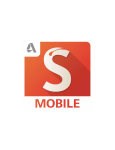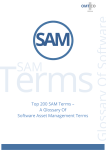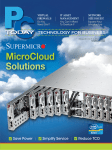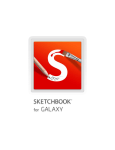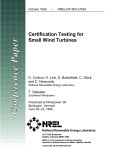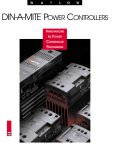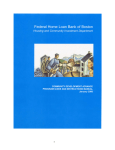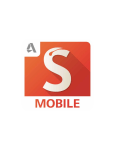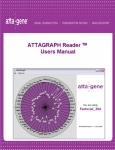Download Software Asset Management Toolkit
Transcript
Software Asset Management Toolkit Autodesk License Compliance I stay compliant Get the Benefits of Software Asset Management Implementing a software asset management (SAM) program can help you effectively manage and optimize your Autodesk® software. SAM helps you track your software and ensure that you stay compliant with Autodesk license agreements. Not only does SAM reduce your risk of noncompliance and help you meet legal obligations, it delivers compelling business benefits. Cut Costs Industry analysts estimate that SAM can result in savings of 30 percent the first year you implement SAM best practices, and 5–10 percent annually thereafter.* It does this by helping you: • Eliminate or reallocate underused software • Reduce costs associated with software management and support • Avoid fees associated with noncompliance • Negotiate bulk discounts with providers • Reduce unexpected licensing costs Improve Productivity Effective SAM can help ensure that all employees have the licensed software they need to complete their jobs. They get access to manuals and reference materials that help them work more productively. And when they have software problems, they can get support—which is available only to licensed users. And Autodesk will keep you informed about software developments that can help you work faster and more efficiently. Finally, SAM reduces the strain on IT staff by automating many routine software management tasks. Support Effective Management SAM streamlines software management, telling you immediately what software is in use and where. Rather than conducting a year-end inventory, you maintain a running record that lets you easily identify and update obsolete software. With SAM, you can plan effectively, purchasing software when you need it—not just when a new version comes out. You can target upgrades and reduce hassle. SAM also helps you maintain network and computer uptime by reducing the virus risks associated with downloading or purchasing software from unauthorized sites. * “IT Asset Management: Moving to Higher Ground,” Frances O’Brien, Gartner ITAM Conference 2003. 2 www.autodesk.com/stay_compliant — 1.800.no.copies Autodesk Subscription Autodesk® Subscription is a helpful complement to any SAM program. Pay one predictable annual fee and get the latest versions of Autodesk software—no worries about keeping up to date with technology and tools. Coverage and renewal reports are available to help you track license information, check renewal dates, and view product history. For more information about Autodesk Subscription, visit www.autodesk.com/subscription. Implementing Software Asset Management This toolkit offers guidance on implementing an effective program for managing your software assets, plus SAM documents and templates you can tailor to meet your needs. Adopt SAM best practices—and enjoy the benefits—by taking the following steps. Step 1: Appoint Your SAM Manager Many companies purchase and manage software in a decentralized fashion. Even when software is handled by the IT department, it’s rare that one person owns the process from start to finish. As a result, it can be nearly impossible to accurately track software licenses, usage needs, and documentation throughout the organization. Appoint one person to centralize SAM responsibilities and gain greater control over SAM processes. The SAM manager can be an IT employee or someone with experience in software purchasing and implementation. Cleary define the role, and consider including the following responsibilities: • Purchase software. Find vendors, negotiate agreements, and purchase the software. • Track software. Maintain a registry of all software in use throughout the organization; perform regular audits. • Maintain documentation. Keep all software documentation, original CDs, and licensing information in a secure location. • Plan for future software needs. Perform regular assessments of employee needs and usage, and plan future purchases. • Maintain software policies. Implement, revise, and post software policies and procedures. • Enforce discipline. Track employee compliance with software licenses, and escalate problems when necessary. • Communicate with management. Keep management informed about company software assets. Step 2: Perform a Software Inventory and Needs Assessment To know what software is running, where, and who is using it, perform an audit of software in use throughout your organization. You can do a manual inventory or use the Autodesk Product Manager tool available in all Autodesk software based on the AutoCAD® application. Be sure to create an inventory schedule. Even if you use an automated software tracking system such as Autodesk Product Manager, you should still perform spot checks on a defined schedule to ensure the accuracy of your inventory. If you did not install Autodesk Product Manager when you initially installed your AutoCAD-based product, you can download the tool for free from www.autodesk.com/stay_compliant. Autodesk Product Manager reports the application version, serial number, service pack level, machine name, and more for certain installed Autodesk software. From a single location, the tool helps you track software on a computer workstation, LAN, or WAN. After you’ve set up a search using Autodesk Product Manager, you can open or modify it, print a report on the search, or export the report—all from the File menu. As part of your software audit process, ask employees if they have the software they need to do their jobs, or if they have software installed that they don’t need or use. This allows you to analyze the software needs of your organization and to plan for purchasing and deployment. Consider standardizing software titles so employees have the same versions. It’ll simplify software management and IT tasks. For more help, see the Software Needs Analysis template included in this SAM Toolkit. 1.800.no.copies — www.autodesk.com/stay_compliant 3 Implementing Software Asset Management Step 3: Create a Software Registry As you perform your audit, gather information to populate a registry that can help you match software titles with licensing documentation. Be sure to collect and securely store documentation such as licensing agreements, manuals, reference literature, and proofs of purchase. To find documentation, start with the purchasing department if your company has centralized purchasing. If not, look for documentation and discs from department managers. To create your registry, you can use the Software Registry template included in this SAM Toolkit. Identify each computer as well as its authorized users and software; be sure to include standalone and subscription-based licenses. Once you’ve conducted your software audit and created a software registry, you’ll know whether you are using any unlicensed software. If you are, purchase additional licenses right away. 4 Step 4: Create and Disseminate Software Policies and Procedures Everyone in your organization plays a part in effective SAM. But before employees can follow your company’s rules about software, they must understand them. Develop software policies and procedures that include rules for downloading, installing, and using software; make sure to detail the consequences of policy violation. Ask employees to sign a copy of these policies upon hire, and post the policy document in common areas of the workplace. Use the software policy template included in this SAM Toolkit, tailoring it to fit your organization’s needs. You should also write an acquisition policy for the software asset manager, including information on reputable sellers and procedures for storing license documentation. Consider developing these procedures in consultation with the software asset manager. www.autodesk.com/stay_compliant — 1.800.no.copies Step 5: Plan for Future Needs Effective SAM is not a one-time activity—it’s an ongoing process. In addition to performing regular software inventory audits, regularly review your software needs analysis form to make sure that employees have the software they need to do their jobs. Consider using the Autodesk Network License Manager in your AutoCAD-based software to track software usage by user, so you can identify overused or underused software. (Refer to your Autodesk software user manual for details.) Update profiles regularly. Consider Autodesk Subscription if you want to ensure that everyone always has the same, most up-to-date version of Autodesk software. With insight into employee needs, you can plan for purchasing upcoming software releases, or additional software for employees who lack needed tools. Negotiate agreements in advance with Autodesk Authorized Resellers, so you can take advantage of bulk discounts. As you plan for new software, assess whether employees will need additional training and arrange for it ahead of time. Software Asset Management Toolkit Templates I stay compliant I wasn’t sure whether I could travel with my software. But having read the Software License Agreement, I now know what I can and cannot do. —Alma Sanchez, CG Artist 1.800.no.copies — www.autodesk.com/stay_compliant 5 SAM Implementation Checklist Step 1: Appoint Your SAM Manager • Hire or appoint a SAM manager with experience in software purchasing and implementation • Clearly define the roles and responsibilities of the SAM manager Step 2: Perform a Software Inventory and Needs Assessment • Do a manual inventory or use the Autodesk Product Manager tool to audit Autodesk software in use • Create an inventory schedule • Perform regular spot checks to ensure inventory accuracy • Do a software needs assessment, asking employees if they have the software needed to do their jobs Step 3: Create a Software Registry • Match software titles with licensing documentation • Collect and securely store licensing agreements and other relevant documentation • Create a software registry that documents each computer, its authorized users, and the software installed • Purchase additional licenses if you find unlicensed software in use Step 4: Create and Disseminate Software Policies and Procedures • Develop software policies and procedures that include rules for downloading, installing, and using software • Write a software acquisition policy for the SAM manager • Have employees sign a copy of these policies • Post policies in common areas of the workplace Step 5: Plan for Future Needs • Regularly review your software needs assessment forms • Update employee profiles regularly to keep them current • Consider Autodesk Subscription to streamline software management and ensure that current versions are always installed • Negotiate agreements in advance with Autodesk Authorized Resellers to get the best pricing • Assess training needs and plan for training sessions 6 www.autodesk.com/stay_compliant — 1.800.no.copies Software Needs Analysis Template Employee Information Name: Department: Title: Date: Computer serial number and location: Software Use and Needs Application Version How Often Used Used For/Needed For Installed Not Installed 1.800.no.copies — www.autodesk.com/stay_compliant 7 Software Registry Template Software application: Date: Computer Serial Number and Location Total Software Users 8 Software Version Number Authorized User(s) Location of License and Software Disc(s) Total Software Licenses www.autodesk.com/stay_compliant — 1.800.no.copies Acquisition Source (Software Reseller) Acquisition Date Need to Purchase Price Software Policies and Procedures Template [Company name] Software Use Policies [Company name] strives to manage software assets responsibly in accordance with all legal obligations. We also wish our employees to use all licensed software to maximum benefit. This document outlines [Company name] policies and procedures for software use and acquisition. Software Use All [Company name] software assets are for business use only. Employees may use only licensed and registered software installed on company computers. Employees shall not download or upload unauthorized software over the Internet. Employees may not use or distribute personally owned software on [Company name] computers or networks. Employees may not duplicate copyrighted software, except for backup and archival purposes; employees must obtain permission from the software asset manager before making backup or archival copies of software. Software Asset Management Procedures To prevent the unauthorized use of software and ensure that [Company name] has the correct licenses for all installed software, the [Company name] software asset manager will conduct periodic random reviews of [Company name] computers and networks. The software asset manager will also assess employee needs for software acquisition planning purposes. All requests for new software and software updates should be made to the software asset manager. The software asset manager will store, in a secure central location, all original software licenses, documentation, and discs upon receipt of software, including copies of completed and returned software registration cards. The software asset manager will arrange for software installation on employee computers. No employee shall install or distribute software without the permission and oversight of the software asset manager. Penalties for Violation of Policies Employees who duplicate, download, distribute, or knowingly use unlicensed software for anything other than backup purposes will be subject to immediate disciplinary action, which may include termination. If [Company name] does not enforce a strict policy on the use of software, we can be exposed to serious legal liability. Furthermore, such behavior violates our ethical guidelines for proper business behavior. Employees with questions or concerns about the [Company name] Software Use Policies should direct them to the software asset manager. I am fully aware of the software use policies of [Company name] and agree to uphold them. Employee Signature Date 1.800.no.copies — www.autodesk.com/stay_compliant 9 Five Frequently Asked Questions About Staying Autodesk License Compliant Read these five most frequently asked questions and get the answers. Learn how you can comply with an Autodesk software license agreement and stay compliant. 10 License Grant Can I sell or transfer my Autodesk software license? When you purchase Autodesk software, you are in fact purchasing a license to use that software program. Prior to or on installation of Autodesk software programs, you must accept Autodesk’s licensing terms applicable to that Autodesk software program (“Software License Agreement”) which governs your use of that software program. The Autodesk Software License Agreement contains restrictions on the use of that software program. Generally, you are not permitted to rent, loan, lease, sell, sublicense, or otherwise transfer the Autodesk software program to any other person without the prior written consent of Autodesk. Please consult the Software License Agreement for the particular software program you have licensed for the specific terms of use. www.autodesk.com/stay_compliant — 1.800.no.copies License Limitations Can I allow third parties to use my Autodesk software license? The Software License Agreement only allows use of the software program by you, the individual or legal entity who purchased the software program and who is registered with Autodesk as the user. The Software License Agreement does not allow third parties (including companies with whom you are affiliated) to use the software program, without written permission from Autodesk. If you have questions, please contact Autodesk or your Autodesk Value Added Reseller. Geographical CoveragE May I use my Autodesk software license anywhere in the world? For most Autodesk software programs, the Autodesk Software License Agreement allows you to use the software program only in the country in which you purchased the software program unless (1) you purchased the software program in a member country of the European Union or European Free Trade Association, in which case use in any of those countries is allowed, or (2) you have written permissions from Autodesk. For some Autodesk software programs, the territorial restrictions may be different. You should check the Autodesk Software License Agreement and user documentation applicable to your Autodesk software program for the relevant territorial restrictions. Educational Licenses Can educational or student versions of Autodesk software be used for commercial purposes? • According to the Autodesk Software License Agreement accompanying Educational institutional versions of Autodesk software programs, those software programs may not be used for any commercial purposes, professional purposes, commercial training purposes, or other for-profit purposes. • According to the Autodesk Software License Agreement accompanying Student versions of Autodesk software programs, Student versions may not be used for any training or commercial purposes, professional purposes, commercial training purposes, or other for-profit purposes. Additional installations Can I make a copy of my Autodesk software for use away from my usual work location? In the case of certain Autodesk software programs, if you have a “Stand-alone” or “Individual” license (that is, a license purchased for installation and use on just one computer), the Autodesk Software License Agreement may allow you to install one copy of the software on a second computer away from your usual work location, but always subject to the territory restrictions, and subject further to other conditions described in the Autodesk Software License Agreement, including without limitation: •The second computer cannot be a server and must be owned or leased by you, the registered holder of the license (generally the employer). •The additional copy of the software must be used exclusively for work while away from the usual work location. •The additional copy may only be used by the same employee who uses the software at work. •The additional copy may not be used at the same time as the original copy. We recommend you check the Autodesk Software License Agreement accompanying your Autodesk software program for this authorization and for the particular restrictions applicable. Additional special provisions for use of the software away from usual work location may further apply if your software is covered by Autodesk Subscription. Please contact your Autodesk Value Added Reseller or Autodesk for further details about these special provisions. 1.800.no.copies — www.autodesk.com/stay_compliant 11 I didn’t know whether I could make a copy of my software for use away from my usual work location. Now I’m clear what I’m allowed to do, having consulted the Software License Agreement. —Chris Hill, Engineer To request an Autodesk software asset summary, or to report unlicensed use or sale of Autodesk products, please call our hotline at 1. 800.NO.COPIES. Autodesk, Inc. License Compliance Programs 111 McInnis Parkway San Rafael, CA 94903 USA Autodesk and AutoCAD are registered trademarks of Autodesk, Inc., and/or its subsidiaries and/or affiliates in the USA and/or other countries. All other brand names, product names, or trademarks belong to their respective holders. Autodesk reserves the right to alter product offerings and specifications at any time without notice, and is not responsible for typographical or graphical errors that may appear in this document. This brochure is printed on 25 percent postconsumer waste recycled paper. © 2009 Autodesk, Inc. All rights reserved.