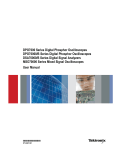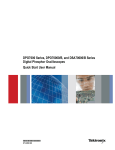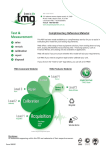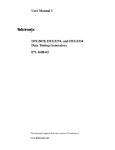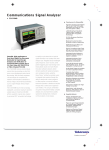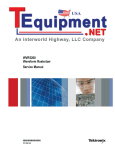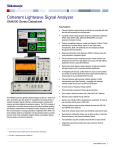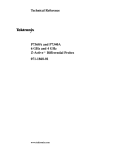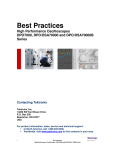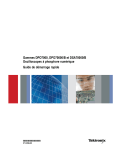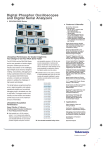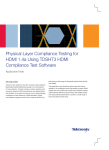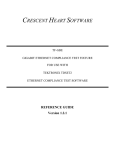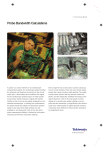Download TDSHT3 HDMI Compliance Test Software QSUM
Transcript
TDSHT3 HDMI Compliance Test Software Quick Start User Manual This document applies to TDSHT3 version 3.3.0 and above, which supports HDMI CTS 1.3 specifications. www.tektronix.com 071-1961-02 Copyright © Tektronix. All rights reserved. Licensed software products are owned by Tektronix or its subsidiaries or suppliers, and are protected by national copyright laws and international treaty provisions. Tektronix products are covered by U.S. and foreign patents, issued and pending. Information in this publication supersedes that in all previously published material. Specifications and price change privileges reserved. TEKTRONIX and TEK are registered trademarks of Tektronix, Inc. Contacting Tektronix Tektronix, Inc. 14200 SW Karl Braun Drive P.O. Box 500 Beaverton, OR 97077 USA For product information, sales, service, and technical support: In North America, call 1-800-833-9200. Worldwide, visit www.tektronix.com to find contacts in your area. Warranty 9(b) Tektronix warrants that the media on which this software product is furnished and the encoding of the programs on the media will be free from defects in materials and workmanship for a period of three (3) months from the date of shipment. If any such medium or encoding proves defective during the warranty period, Tektronix will provide a replacement in exchange for the defective medium. Except as to the media on which this software product is furnished, this software product is provided “as is” without warranty of any kind, either express or implied. Tektronix does not warrant that the functions contained in this software product will meet Customer’s requirements or that the operation of the programs will be uninterrupted or error-free. In order to obtain service under this warranty, Customer must notify Tektronix of the defect before the expiration of the warranty period. If Tektronix is unable to provide a replacement that is free from defects in materials and workmanship within a reasonable time thereafter, Customer may terminate the license for this software product and return this software product and any associated materials for credit or refund. THIS WARRANTY IS GIVEN BY TEKTRONIX WITH RESPECT TO THE PRODUCT IN LIEU OF ANY OTHER WARRANTIES, EXPRESS OR IMPLIED. TEKTRONIX AND ITS VENDORS DISCLAIM ANY IMPLIED WARRANTIES OF MERCHANTABILITY OR FITNESS FOR A PARTICULAR PURPOSE. TEKTRONIX’ RESPONSIBILITY TO REPLACE DEFECTIVE MEDIA OR REFUND CUSTOMER’S PAYMENT IS THE SOLE AND EXCLUSIVE REMEDY PROVIDED TO THE CUSTOMER FOR BREACH OF THIS WARRANTY. TEKTRONIX AND ITS VENDORS WILL NOT BE LIABLE FOR ANY INDIRECT, SPECIAL, INCIDENTAL, OR CONSEQUENTIAL DAMAGES IRRESPECTIVE OF WHETHER TEKTRONIX OR THE VENDOR HAS ADVANCE NOTICE OF THE POSSIBILITY OF SUCH DAMAGES. Table of Contents Table of Contents General Safety Summary . .. . .. . .. . .. . .. . .. . .. . .. . .. . .. . .. . .. . .. . .. . .. . .. . .. . .. . .. . .. . .. . .. . .. . .. . .. . .. . .. . .. . .. . .. . .. . .. . .. . .. . .. . . . . Preface .. . .. . .. . .. . .. . .. . .. . .. . .. . .. . .. . .. . .. . .. . .. . .. . .. . .. . .. . .. . .. . .. . .. . .. . .. . .. . .. . .. . .. . .. . .. . .. . .. . .. . .. . .. . .. . .. . .. . .. . .. . .. . .. . Key Features .. . .. . .. . .. . .. . .. . .. . .. . .. . .. . .. . .. . .. . .. . .. . .. . .. . .. . .. . .. . .. . .. . .. . .. . .. . .. . .. . .. . .. . .. . .. . .. . .. . .. . .. . .. . .. . .. . .. . Documentation . .. . .. . .. . .. . .. . .. . .. . .. . .. . .. . .. . .. . .. . .. . .. . .. . .. . .. . .. . .. . .. . .. . .. . .. . .. . .. . .. . .. . .. . .. . .. . .. . .. . .. . .. . .. . .. . .. . Software Upgrades.. . .. . .. . .. . .. . .. . .. . .. . .. . .. . .. . .. . .. . .. . .. . .. . .. . .. . .. . .. . .. . .. . .. . .. . .. . .. . .. . .. . .. . .. . .. . .. . .. . .. . .. . .. . .. . Install the Software . . .. . .. . .. . .. . .. . .. . .. . .. . .. . .. . .. . .. . .. . .. . .. . .. . .. . .. . .. . .. . .. . .. . .. . .. . .. . .. . .. . .. . .. . .. . .. . .. . .. . .. . .. . .. . .. . .. . Before Installation . .. . .. . .. . .. . .. . .. . .. . .. . .. . .. . .. . .. . .. . .. . .. . .. . .. . .. . .. . .. . .. . .. . .. . .. . .. . .. . .. . .. . .. . .. . .. . .. . .. . .. . .. . .. . .. . Installation .. . .. . .. . .. . .. . .. . .. . .. . .. . .. . .. . .. . .. . .. . .. . .. . .. . .. . .. . .. . .. . .. . .. . .. . .. . .. . .. . .. . .. . .. . .. . .. . .. . .. . .. . .. . .. . .. . . . . .. . Connect to the Oscilloscope . . .. . .. . .. . .. . .. . .. . .. . .. . .. . .. . .. . .. . .. . .. . .. . .. . .. . .. . .. . .. . .. . .. . .. . .. . .. . .. . .. . .. . .. . .. . .. . .. . .. . Start the Software . .. . .. . .. . .. . .. . .. . .. . .. . .. . .. . .. . .. . .. . .. . .. . .. . .. . .. . .. . .. . .. . .. . .. . .. . .. . .. . .. . .. . .. . .. . .. . .. . .. . .. . .. . .. . .. . Close the Software .. . .. . .. . .. . .. . .. . .. . .. . .. . .. . .. . .. . .. . .. . .. . .. . .. . .. . .. . .. . .. . .. . .. . .. . .. . .. . .. . .. . .. . .. . .. . .. . .. . .. . .. . .. . .. . Get Acquainted with the Software . .. . .. . .. . .. . .. . .. . .. . .. . .. . .. . .. . .. . .. . .. . .. . .. . .. . .. . .. . .. . .. . .. . .. . .. . .. . .. . .. . .. . .. . .. . .. . .. . .. . Use the Interface . . .. . .. . .. . .. . .. . .. . .. . .. . .. . .. . .. . .. . .. . .. . .. . .. . .. . .. . .. . .. . .. . .. . .. . .. . .. . .. . .. . .. . .. . .. . .. . .. . .. . .. . .. . .. . .. . Set Preferences .. . .. . .. . .. . .. . .. . .. . .. . .. . .. . .. . .. . .. . .. . .. . .. . .. . .. . .. . .. . .. . .. . .. . .. . .. . .. . .. . .. . .. . .. . .. . .. . .. . .. . .. . .. . .. . .. . Hide and Return the TDSHT3 Software. . .. . .. . .. . .. . .. . .. . .. . .. . .. . .. . .. . .. . .. . .. . .. . .. . .. . .. . .. . .. . .. . .. . .. . .. . .. . .. . .. . .. . .. Use the TDSHT3 HDMI Software . . .. . .. . .. . .. . .. . .. . .. . .. . .. . .. . .. . .. . .. . .. . .. . .. . .. . .. . .. . .. . .. . .. . .. . .. . .. . .. . .. . .. . .. . .. . .. . .. . .. Tests: Process Flow. . .. . .. . .. . .. . .. . .. . .. . .. . .. . .. . .. . .. . .. . .. . .. . .. . .. . .. . .. . .. . .. . .. . .. . .. . .. . .. . .. . .. . .. . .. . .. . .. . .. . .. . .. . .. Select a Test. .. . .. . .. . .. . .. . .. . .. . .. . .. . .. . .. . .. . .. . .. . .. . .. . .. . .. . .. . .. . .. . .. . .. . .. . .. . .. . .. . .. . .. . .. . .. . .. . .. . .. . .. . .. . .. . .. . . . Configure the Test Parameters . . .. . .. . .. . .. . .. . .. . .. . .. . .. . .. . .. . .. . .. . .. . .. . .. . .. . .. . .. . .. . .. . .. . .. . .. . .. . .. . .. . .. . .. . .. . .. . .. Connect and Configure the Equipment . . .. . .. . .. . .. . .. . .. . .. . .. . .. . .. . .. . .. . .. . .. . .. . .. . .. . .. . .. . .. . .. . .. . .. . .. . .. . .. . .. . .. . .. View the Waveform . . .. . .. . .. . .. . .. . .. . .. . .. . .. . .. . .. . .. . .. . .. . .. . .. . .. . .. . .. . .. . .. . .. . .. . .. . .. . .. . .. . .. . .. . .. . .. . .. . .. . .. . .. . .. Run the Test . .. . .. . .. . .. . .. . .. . .. . .. . .. . .. . .. . .. . .. . .. . .. . .. . .. . .. . .. . .. . .. . .. . .. . .. . .. . .. . .. . .. . .. . .. . .. . .. . .. . .. . .. . .. . .. . .. . .. Interpret the Test Result .. . .. . .. . .. . .. . .. . .. . .. . .. . .. . .. . .. . .. . .. . .. . .. . .. . .. . .. . .. . .. . .. . .. . .. . .. . .. . .. . .. . .. . .. . .. . .. . .. . .. . .. Generate and Print a Report. . .. . .. . .. . .. . .. . .. . .. . .. . .. . .. . .. . .. . .. . .. . .. . .. . .. . .. . .. . .. . .. . .. . .. . .. . .. . .. . .. . .. . .. . .. . .. . .. . .. Application Examples.. . .. . .. . .. . .. . .. . .. . .. . .. . .. . .. . .. . .. . .. . .. . .. . .. . .. . .. . .. . .. . .. . .. . .. . .. . .. . .. . .. . .. . .. . .. . .. . .. . .. . .. . .. . .. . .. Source: Select All (Clock-Data Tests). .. . .. . .. . .. . .. . .. . .. . .. . .. . .. . .. . .. . .. . .. . .. . .. . .. . .. . .. . .. . .. . .. . .. . .. . .. . .. . .. . .. . .. . .. Source: Inter-Pair Skew (Data-Data Tests) . .. . .. . .. . .. . .. . .. . .. . .. . .. . .. . .. . .. . .. . .. . .. . .. . .. . .. . .. . .. . .. . .. . .. . .. . .. . .. . .. . .. Sink: Min/Max-Diff Swing Tolerance Test .. . .. . .. . .. . .. . .. . .. . .. . .. . .. . .. . .. . .. . .. . .. . .. . .. . .. . .. . .. . .. . .. . .. . .. . .. . .. . .. . .. . .. Sink: Jitter Tolerance Test . .. . .. . .. . .. . .. . .. . .. . .. . .. . .. . .. . .. . .. . .. . .. . .. . .. . .. . .. . .. . .. . .. . .. . .. . .. . .. . .. . .. . .. . .. . .. . .. . .. . .. Cable: Eye Diagram Test . . .. . .. . .. . .. . .. . .. . .. . .. . .. . .. . .. . .. . .. . .. . .. . .. . .. . .. . .. . .. . .. . .. . .. . .. . .. . .. . .. . .. . .. . .. . .. . .. . .. . .. Enable Remote Control of Test Equipment . .. . .. . .. . .. . .. . .. . .. . .. . .. . .. . .. . .. . .. . .. . .. . .. . .. . .. . .. . .. . .. . .. . .. . .. . .. . .. . .. . .. Index TDSHT3 HDMI Compliance Test Software Quick Start User Manual iii iv iv v v 1 1 1 2 3 6 7 7 9 10 12 12 12 13 13 14 14 15 17 19 19 21 24 26 31 34 i Table of Contents ii TDSHT3 HDMI Compliance Test Software Quick Start User Manual General Safety Summary General Safety Summary Review the following safety precautions to avoid injury and prevent damage to this product or any products connected to it. To avoid potential hazards, use this product only as specified. Only qualified personnel should perform service procedures. While using this product, you may need to access other parts of a larger system. Read the safety sections of the other component manuals for warnings and cautions related to operating the system. To Avoid Fire or Personal Injury Connect and Disconnect Properly. Connect the probe output to the measurement instrument before connecting the probe to the circuit under test. Connect the probe reference lead to the circuit under test before connecting the probe input. Disconnect the probe input and the probe reference lead from the circuit under test before disconnecting the probe from the measurement instrument. Observe All Terminal Ratings. To avoid fire or shock hazard, observe all ratings and markings on the product. Consult the product manual for further ratings information before making connections to the product. Do not apply a potential to any terminal, including the common terminal, that exceeds the maximum rating of that terminal. Do Not Operate Without Covers. Do not operate this product with covers or panels removed. Do Not Operate With Suspected Failures. If you suspect that there is damage to this product, have it inspected by qualified service personnel. Avoid Exposed Circuitry. Do not touch exposed connections and components when power is present. Do Not Operate in Wet/Damp Conditions. Do Not Operate in an Explosive Atmosphere. Keep Product Surfaces Clean and Dry. Terms in this Manual These terms may appear in this manual: WARNING. Warning statements identify conditions or practices that could result in injury or loss of life. CAUTION. Caution statements identify conditions or practices that could result in damage to this product or other property. TDSHT3 HDMI Compliance Test Software Quick Start User Manual iii Preface Preface The TDSHT3 HDMI Compliance Test Software is a High Definition Multimedia Interface (HDMI) Compliance Test Solution, which runs on a Tektronix oscilloscope. This software helps you perform HDMI physical layer validation and compliance testing. NOTE. You will be provided with two TDSHT3 applications, one supporting CTS 1.2a specification displayed as TDSHT3 and the other supporting CTS 1.3a specification displayed as TDSHT3v1.3. Both these applications can be loaded onto the oscilloscope but you can run only one application at a time. For more information on TDSHT3 supporting CTS1.2a specification refer to the TDSHT3 HDMI Quick Start User Manual (Tektronix part number: 071−1961−01). Key Features Conformance to HDMI 1.3 standards and test specifications (CTS version 1.3) ensures reliable results Complete validation to standards with wide range of tests for source, sink, and cable devices Accurate source tests using precise measurement techniques Dependable sink tests with closed-loop measurements that eliminate nonlinearities in test setup Automated sink and cable tests with remote control of signal sources Automatic mask fit, measurements, and pass or fail notification In-depth analysis with statistical analysis and mask margins One-button selection of multiple tests One-button csv-format summary and reports Complete compliance solution with an elaborate test fixture, signal sources, and TDR iv TDSHT3 HDMI Compliance Test Software Quick Start User Manual Preface Documentation This manual describes the installation and basic operation of the TSDHT3 software. For more detailed information, see the online help. The following information is available for this product: TDSHT3 Online Help Start > Programs > TekApplications > TDSHT3v1-3 > Help TDSHT3 Online Help (PDF) TDSHT3 Quick Start User Manual, English (PDF) TDSHT3 Quick Start User Manual, Japanese (PDF) TDSHT3 Quick Reference Card, Source Test (PDF) TDSHT3 Quick Reference Card, Sink Test (PDF) C:\ProgramFiles\TekApplications\TDSHT3v1-3\Manuals www.tektronix.com Installation Manual: Optional Application Software on Windows-Based Oscilloscopes Software Upgrades Periodic software upgrades may become available. Note that the software is only operational if you have a valid option key for the specific oscilloscope model and serial number. To check for upgrades: 1. Go to the Tektronix Web site (www.tektronix.com). 2. Select Software and Drivers. 3. Enter the product name (TDSHT3). TDSHT3 HDMI Compliance Test Software Quick Start User Manual v Preface vi TDSHT3 HDMI Compliance Test Software Quick Start User Manual Install the Software Install the Software The TDSHT3 software must be installed on a Tektronix oscilloscope. The following models are supported: TDS7254 and TDS7254B TDS7404 and TDS7404B CSA7404 and CSA7404B TDS7704B TDS6604B TDS6804B TDS6124C TDS6154C DPO70404 and DSA70404 DPO70604 and DSA70604 DPO71254 and DSA71254 DPO71604 and DSA71604 DPO72004 and DSA72004 DPO70804 and DSA70804 (recommended) Before Installation TekVisa must be installed on the oscilloscope. If you do not have TekVisa, you can download it from the Tektronix Web site, in the same location as for Software Upgrades. (See page v, Software Upgrades.) Please read the Readme.txt file on the product software CD before you install the software. Installation 1. Close all applications. 2. Insert the product software CD into the CD drive of the oscilloscope. 3. The installation wizard will guide you through the installation. If this is a version upgrade, the existing software will be automatically removed before the new version is installed. 4. The software files will be installed at C:\Program Files\TekApplications\TDSHT3v1–3. TDSHT3 HDMI Compliance Test Software Quick Start User Manual 1 Install the Software Connect to the Oscilloscope The various tests require specific equipment setups and specific test adapters. Click More within the connect pane to see how to connect the device under test and test equipment to your oscilloscope. The following test adapters are required: EFF-HDMI -TPA- R, available from Efficere Technologies (recommended) EFF-HDMI -TPA- P, available from Efficere Technologies (recommended) The test fixtures mentioned below can only work for limited HDMI resolutions. Tektronix HDMI TPA-P-DI (for Differential Source tests except Eye Diagram) Tektronix HDMI TPA-P-SE (for Single-Ended Source tests) Tektronix HDMI TPA-P-TDR (for TDR tests) and Source tests (Eye Diagram) Tektronix HDMI TPA-R-DI (for Cable tests and Sink tests) Tektronix HDMI TPA-R-SE (for Cable tests and Sink tests) Tektronix HDMI TPA-R-TDR (for TDR tests and Sink tests) 2 TDSHT3 HDMI Compliance Test Software Quick Start User Manual Install the Software Start the Software To start the TDSHT3 software: 1. For TDS7000-series oscilloscopes, select File > Run application > HDMI Compliance Test Software(1.3). 2. For TDS B- and TDS C-series oscilloscopes, select App > HDMI Compliance Test Software(1.3). TDSHT3 HDMI Compliance Test Software Quick Start User Manual 3 Install the Software 3. For DPO70000 and DSA70000-series oscilloscopes, select Analyze > HDMI Compliance Test Software(1.3). 4. The oscilloscope display resizes to fit in the upper part of the screen. 5. The software displays in the lower part of the screen. NOTE. To ensure accurate results, calibrate the probes and the oscilloscope before you run tests. 4 TDSHT3 HDMI Compliance Test Software Quick Start User Manual Install the Software Calibrate the Probes and Oscilloscope 6. Click Utilities > Instrument Calibration to begin calibrating the oscilloscope for signal path compensation. 7. Click Calibrate. 8. Select Vertical > Probe Cal to begin calibrating the probes. 9. Connect the probe calibration signal to the probe. 10. Click Calibrate Probe. TDSHT3 HDMI Compliance Test Software Quick Start User Manual 5 Install the Software Close the Software 1. Select File > Exit. 2. You can also click the exit icon. Using other methods to exit the software will result in abnormal termination. 3. When you exit the software, you can restore the oscilloscope to the settings that were in place before the TDSHT3 software changed them. 6 TDSHT3 HDMI Compliance Test Software Quick Start User Manual Get Acquainted with the Software Get Acquainted with the Software Use the Interface Use a keyboard, mouse, or touchscreen to make selections in the TDSHT3 software. Use menus, check boxes, and on-screen buttons to control the software functions. Use Microsoft Windows techniques to navigate menus and select or clear check boxes. Virtual Keyboard 1. Click New. 2. Clear the existing text and type the new text. 3. Click Enter to confirm your selection. TDSHT3 HDMI Compliance Test Software Quick Start User Manual 7 Get Acquainted with the Software NOTE. You must click Enter on the virtual keyboard; otherwise your selections are not valid. Virtual Keypad 1. Click any number box. 2. Click the keypad icon. 3. Clear existing value and enter the value desired. 4. Select a unit of measure. 5. Click Enter to confirm your selection. NOTE. You must click Enter on the virtual keypad; otherwise your selections are not valid. 8 TDSHT3 HDMI Compliance Test Software Quick Start User Manual Get Acquainted with the Software General Purpose Knob 1. Click any number box to display the connection to one of the general purpose knobs. 2. Turn the corresponding knob on the oscilloscope front panel to adjust the value for the selected parameter. 3. For better resolution, press the FINE button. Set Preferences 1. From the TDSHT3 software menu bar, click File > Preferences, and then select an option. 2. Click the option again to clear the selection. Option Description Position Eye Mask in Center Selected: Positions the mask at the center of the eye diagram. Cleared: Positions the mask to the left of the eye diagram. Acquisition Alert Message Selected: An alert prompts you to specify oscilloscope settings with which to run the test. Cleared: TDSHT3 software selects oscilloscope settings. TDSHT3 HDMI Compliance Test Software Quick Start User Manual 9 Get Acquainted with the Software Option Description Jitter Tolerance (No calibration) Selected: Application will not run the jitter calibration test for Sink Jitter Tolerance measurements. Cleared: Application will run the jitter calibration test for Sink Jitter Tolerance measurements. Single Ended (With 50ohm term) This option can be selected only when the negative input of the probe is terminated with the 50 ohm terminator. Selected: Application will run the single-ended measurements as though 50 ohm termination is connected. Cleared: Application will run the single-ended measurements without 50 ohm termination. Hide and Return the TDSHT3 Software 1. Click the hide icon to minimize the TDSHT3 software and enlarge the oscilloscope display. To return to the TDSHT3 software: 2. For TDS7000-series oscilloscopes, select the APP button. 10 TDSHT3 HDMI Compliance Test Software Quick Start User Manual Get Acquainted with the Software 3. For TDS6000B/C and TDS7000/B-series oscilloscopes, select App > Restore Application. 4. For DPO70000 series oscilloscopes, select Analyze > Restore Application. TDSHT3 HDMI Compliance Test Software Quick Start User Manual 11 Use the TDSHT3 HDMI Software Use the TDSHT3 HDMI Software Tests: Process Flow When you make a test, follow the sequence of actions indicated in steps 1 through 6. Details for each of these actions are given on the following pages. 1. Select a test. 2. Configure the test parameters. 3. Connect and configure the equipment. 4. View the waveform to verify test signal. 5. Run the test. 6. Interpret the test result. 7. Generate a report. NOTE. For accurate test results, calibrate the oscilloscope and probes before you begin the tests. (See page 5, Calibrate the Probes and Oscilloscope.) Select a Test 1. Click Select. 2. Click the Source, Sink, or Cable tab. 3. Move the mouse near a test name until the test ID appears. This ID corresponds to the Test ID in the HDMI ComplianceTestSpecifications. 4. Select the test that you want to run. You can select multiple tests, but they must all be of the same type. 5. To select all tests of a certain type, click Select All. 12 TDSHT3 HDMI Compliance Test Software Quick Start User Manual Use the TDSHT3 HDMI Software Configure the Test Parameters 1. Click Configure. 2. Use the virtual keyboard or the general purpose knob on the oscilloscope front panel to change the values if necessary. You can also use the File menu to restore factory defaults or save and recall your own configuration settings. Connect and Configure the Equipment NOTE. If your test uses remote control, the setup diagram in the online help shows how to connect the test equipment by using an E-net connection. You can either use this method or you can use the GPIB-B connection. (See page 34, Enable Remote Control of Test Equipment.) Example tests are shown in the Application Examples section. (See page 19.) 1. Click Connect. 2. Follow the on-screen instructions to connect and configure the device under test and the test equipment. 3. Click More to view the online help for the selected test, which contains a setup diagram. Connect the test equipment as shown in the diagram. 4. If the AWG/AFG and DTG are used for the selected test, select Signal Sources and configure the test equipment. (See page 34, Enable Remote Control of Test Equipment.) TDSHT3 HDMI Compliance Test Software Quick Start User Manual 13 Use the TDSHT3 HDMI Software View the Waveform 1. Click View Waveform (not applicable for all tests). 2. Verify that the waveform in the upper part of display is similar to the waveform that is displayed in the TDSHT3 software. If the displays are not similar, check your configuration and connections. Run the Test 1. Click Run Test. 2. The test will run, displaying a progress indicator. 14 TDSHT3 HDMI Compliance Test Software Quick Start User Manual Use the TDSHT3 HDMI Software Interpret the Test Result 1. When the test completes, the Result Summary appears. Check to see if the device passed the test. means Pass means Fail means Error If the device did not pass the test, use steps 2 through 8 to solve the problem, and then rerun the test. 2. Click Result Details for a spreadsheet with details about the test result. 3. Check the Remarks column. If any error codes are present, see the online help for error code descriptions. NOTE. The parameters in the Result Details dialog box may change depending on the test that you run. TDSHT3 HDMI Compliance Test Software Quick Start User Manual 15 Use the TDSHT3 HDMI Software If you ran an eye diagram test, a plot appears. You can do the following: 4. Save the image to C:\TekApplications\TDSHT3v1-3\Images (you can also change this path). 5. Zoom in and out. 6. View the histogram. 7. Move the mask to see the margin of error. 8. View statistics. 9. Change the plot to half screen size (which returns the Result Summary). 10. A plot also appears if you ran the clock jitter test. In this plot, you will find the peak-to-peak jitter of the clock. 16 TDSHT3 HDMI Compliance Test Software Quick Start User Manual Use the TDSHT3 HDMI Software Generate and Print a Report You can generate and print a summary or detailed report as described here. You can also use the Report Generator to create and print customized reports. You can save files as RTF, or in custom file formats such as RGT, RPL, and RPT. For more information about the Report Generator, see online help. Summary After you have successfully run a test or tests, you can generate a report summary as a .csv file. 1. Click Summary in the execution pane. 2. A message indicates where the report summary is saved. 3. Open the file and print the report. Detail After you run a test, you can generate a report that contains default information or information that you configure. 1. Click Result to begin configuring the report (or skip to step 14 for defaults). 2. Select the input on which you conducted the test. 3. Enter the resolution at which you conducted the test (such as 40 Hz, 43 Hz, 57 Hz, or 60 Hz). 4. Enter the refresh rate at which you conducted the test (such as VGA, SVGA, XGA, or SXGA). 5. Note the location where the report will be saved; you can change the location if desired. 6. Select Enable Preview to view the report on screen when the report is generated. 7. Click Clear Report to clear all reports. Reports generated between this and the next successful test run will have no values. 8. Click Advanced. TDSHT3 HDMI Compliance Test Software Quick Start User Manual 17 Use the TDSHT3 HDMI Software 9. Enter the DUT ID (serial number). 10. Enter the DUT details (product type). 11. Enter the pair(s) that you are using for single-ended and differential tests. These entries correspond to the connectors on the HDMI adapter; see the setup diagrams. 12. When this check box is cleared, the TDSHT3 software configures the oscilloscope to display jpeg images in reports.If you want to change the default image export settings, change the settings in the oscilloscope image export setup and check this check box. 13. Click OK. 14. Click Detail in the report pane to generate the report. If Enable Preview is selected, the Report Viewer utility displays the report. Otherwise, a dialog box displays the location where the report was saved. For an eye diagram or clock jitter test, a plot is also displayed. You can use the Report Viewer Edit menu to edit the report, if desired. Use the Report Viewer File menu to print the report or export the report to an RTF file. NOTE. The report details are real time and no history is maintained. Save the report details before making another test. 18 TDSHT3 HDMI Compliance Test Software Quick Start User Manual Application Examples Application Examples Source: Select All (Clock-Data Tests) This selection runs a set of tests simultaneously. Required equipment Example 2 differential probes; Ground lead Tektronix P7313SMA/P7350SMA (P7330/P7350/P7380/P7380SMA with external circuit can only be used with old fixtures); Tektronix part number 196-3469-00 1 DC power supply, set to 3.3 V Kenwood PW18-1.8AQ 1 EDID emulator EFF−EDID PCB(INFO)/Silicon Image TE9100/Quantum Data 882CA 1 input adapter EFF−HDMI −TPA−P available from Efficere Technologies Probe Calibration and Deskew fixture Tektronix part number 067-1478-XX 1. Click Select. 2. Click the Source tab. 3. Click Select All. 4. Click Configure. Change these values if needed. (You can generally use the default values.) TDSHT3 HDMI Compliance Test Software Quick Start User Manual 19 Application Examples 5. Click Connect. 6. Connect and configure the equipment: Connect the test equipment as shown in the setup diagram. Configure the source DUT to output the first supported video format. Connect the Efficere EDID PCB with the EDID chip or configure the EDID Emulator for the required resolution (refer to the EDID Emulator user manual). symbol NOTE. In the diagram, the represents a connection to a biased 50 Ω termination, such as an input port of an unoccupied differential SMA probe. 20 TDSHT3 HDMI Compliance Test Software Quick Start User Manual Application Examples 7. Click View Waveform. Verify that the oscilloscope displays a similar waveform to the one displayed by the TDSHT3 software. If the displays are not similar, check your configuration and connections. To ensure accurate results, deskew the probes before you run a test. 8. Click Run Test. 9. When the test completes, check the test results. (See page 15, Interpret the Test Result.) 10. You can generate reports based on the tests that you ran. (See page 17, Generate and Print a Report.) 11. After you test the Data0 input pair, move the probe from Data0 to Data1 and repeat the test. Repeat for Data2. 12. Configure the EDID Emulator for the next pixel clock rate ( VGA, SVGA, and so on), and test for all three data input pairs. Only one video format is required per pixel clock rate. 13. Repeat step 12 for all supported pixel clock rates. Source: Inter-Pair Skew (Data-Data Tests) This test verifies that the skew between the differential pairs in the TMDS portion of the HDMI link is within the limits stated in the HDMI Specifications. Required equipment Example 2 differential probes; Ground lead Tektronix P7313SMA/P7350SMA (P7330/P7350/P7380//P7380SMA with external circuit can be used with old fixtures); Tektronix part number 196-3469-00 1 DC power supply, set to 3.3 V Kenwood PW18-1.8AQ TDSHT3 HDMI Compliance Test Software Quick Start User Manual 21 Application Examples Required equipment Example 1 EDID emulator EFF−EDID PCB(INFO)/Silicon Image TE9100/Quantum Data 882CA 1 input adapter EFF−HDMI −TPA−P available from Efficere Technologies 1. Click Select. 2. Click the Source tab. 3. Select Inter-Pair Skew. 4. Click Configure. Change these values if needed. (You can generally use the default values.) 5. Click Connect. 22 TDSHT3 HDMI Compliance Test Software Quick Start User Manual Application Examples 6. Connect and configure the equipment: Connect the test equipment as shown in the setup diagram. Configure the source DUT to output a video format with the highest supported pixel clock frequency. Connect the Efficere Technologies EDID PCB with the EDID chip or configure the EDID Emulator for the required resolution (refer to the EDID Emulator user manual). symbol NOTE. In the diagram, the represents a connection to a biased 50 Ω termination, such as an input port of an unoccupied differential SMA probe. 7. Click View Waveform. Verify that the oscilloscope displays a similar waveform to the one displayed by the TDSHT3 software. If the displays are not similar, check your configuration and connections. TDSHT3 HDMI Compliance Test Software Quick Start User Manual 23 Application Examples Recalculate the Tbit value: 8. Click Configure again. 9. Check that the software is set (default) to recalculate the Tbit value. 10. If your signal has too much jitter and noise, increase the value in this box (default = 100). 11. Click Run Test and then click Continue to run the test with the new Tbit value. 12. When the test completes, check the test results. (See page 15, Interpret the Test Result.) 13. You can generate reports based on the tests that you ran. (See page 17, Generate and Print a Report.) Sink: Min/Max-Diff Swing Tolerance Test This test verifies that the sink device properly supports TMDS differential voltages at minimum levels. 24 Required equipment Example Digital Timing Generator Tektronix DTG5274 (up to 2.7 Gb)/DTG5334 (up to 3.4 Gb) with DTGM30 output module 8 SMA cables Tektronix part number 174-1341-00, 1 meter, or Tektronix part number 174-1428-00, 1.5 meters 1 DC power supply, set to 5.0 V Kenwood PW18-1.8AQ 1 input adapter EFF−HDMI −TPA−P available from Efficere Technologies TDSHT3 HDMI Compliance Test Software Quick Start User Manual Application Examples 1. Click Select. 2. Click the Sink tab. 3. Select Min/Max-Diff Swing Tolerance. 4. Click Configure. Change these values if needed. (You can generally use the default values.) 5. Click Connect. TDSHT3 HDMI Compliance Test Software Quick Start User Manual 25 Application Examples 6. Connect and configure the equipment: Connect the test equipment as shown in the diagram. Connect the DTG and oscilloscope. (See page 34, Enable Remote Control of Test Equipment.) 7. Click Run Test. 8. Follow the series of on-screen messages. 9. When the test completes, check the test results. (See page 15, Interpret the Test Result.) 10. You can generate reports based on the tests that you ran.(See page 17, Generate and Print a Report.) NOTE. When you run sink or cable tests, a warning about GPIB Bus Timing appears. If you are sure that the bus timing parameter is set to 2 msec, click OK to continue. Otherwise, click Cancel and change the bus timing parameter. (See page 39, Set the GPIB Bus Timing.) Sink: Jitter Tolerance Test This test verifies that your device supports the maximum allowed TMDS clock jitter. 26 Required equipment Example Digital Timing Generator Tektronix DTG5274 (up to 2.7 Gb)/DTG5334 (up to 3.4 Gb) with DTGM30 and DTGM32 (for use with AWG710/AWG710B/AFG3000 only) output module Arbitrary Waveform Generator Tektronix AWG710 or AWG710B or AWG7102 (Separate Jitter insertion) Arbitrary Function Generator Tektronix AFG3102, AFG3022, AFG3252 12 SMA cables Tektronix part number 174-1341-00, 1 meter, or Tektronix part number 174-1428-00, 1.5 meters 1 cable emulator As described in CTS1.3 2 bias tees Mini-circuits ZFBT-4R2GW TDSHT3 HDMI Compliance Test Software Quick Start User Manual Application Examples Required equipment Example 1 DC power supply, set to 5 V Kenwood PW18-1.8AQ 2 input adapters EFF−HDMI −TPA−P and EFF−HDMI −TPA−R available from Efficere Technologies 1. Click Select. 2. Click the Sink tab. 3. Select Jitter Tolerance. 4. Click Configure. Change these values if needed. (You can generally use the default values.) 5. Click the DTG tab and configure the DTG outputs that will provide the clock and data input signals. 6. Click Connect. TDSHT3 HDMI Compliance Test Software Quick Start User Manual 27 Application Examples 7. Connect and configure the equipment: symbol NOTE. In the diagram, the represents a connection to a biased 50 Ω termination, such as an input port of an unoccupied differential SMA probe. Use Jitter Generation block to generate a known amount of jitter (Clock jitter: 0.25 UI, Data jitter: 0.30 UI). Connect the test fixture to the oscilloscope for calibration. The oscilloscope calculates data and clock jitter inserted due to the cables and the test fixtures along with the known amount of jitter. 8. Connect and configure the equipment in one of the following methods: Method 1a: DTG−AWG710/AWG710B for testing resolutions ≤74.25 MHz Connect the test equipment to the DTG and AWG as shown in the setup diagram. When connecting the test fixture to the DUT, use a cable emulator specified for the pixel clock rate being tested. Connect the DTG, AWG, and oscilloscope according to the Enable Remote Control of Test Equipment procedure. (See page 34.) Configure the DUT to receive the HDMI input signal. 28 TDSHT3 HDMI Compliance Test Software Quick Start User Manual Application Examples Method 1b: DTG−AWG710/AWG710B for testing resolutions >74.25 MHz Connect the test equipment to the DTG and AWG as shown in the setup diagram. When connecting the test fixture to the DUT, use a cable emulator specified for the pixel clock rate being tested. Connect the DTG, AWG, and oscilloscope according to the Enable Remote Control of Test Equipment procedure. (See page 34.) Configure the DUT to receive the HDMI input signal. Method 2: DTG−AFG3000 composite jitter insertion Connect the test equipment to the DTG and AFG as shown in the setup diagram. When connecting the test fixture to the DUT, use a cable emulator specified for the pixel clock rate being tested. Connect the DTG, AFG, and oscilloscope according to the Enable Remote Control of Test Equipment procedure. (See page 34.) Configure the DUT to receive the HDMI input signal. TDSHT3 HDMI Compliance Test Software Quick Start User Manual 29 Application Examples Method 3: DTG−AWG7102 composite jitter insertion for all frequencies Connect the test equipment to the DTG and AWG7102 as shown in the setup diagram. When connecting the test fixture to the DUT, use a cable emulator specified for the pixel clock rate being tested. Connect the DTG, AWG7102, and oscilloscope according to the Enable Remote Control of Test Equipment procedure. (See page 34.) Configure the DUT to receive the HDMI input signal. Method 4: DTG−AWG7102 separate jitter insertion for all frequencies Connect the test equipment to the DTG and AWG7102 as shown in the setup diagram. When connecting the test fixture to the DUT, use a cable emulator specified for the pixel clock rate being tested. Connect the DTG, AWG7102, and oscilloscope according to the Enable Remote Control of Test Equipment procedure. (See page 34.) Configure the DUT to receive the HDMI input signal. 9. Click Run Test. 10. Follow the series of on-screen messages. 11. When the test completes, check the test results. (See page 15, Interpret the Test Result.) 12. You can generate reports based on the tests that you ran. (See page 17, Generate and Print a Report.) 30 TDSHT3 HDMI Compliance Test Software Quick Start User Manual Application Examples NOTE. When you run sink or cable tests, a warning about GPIB Bus Timing appears. If you are sure that the bus timing parameter is set to 2 msec, click OK to continue. Otherwise, click Cancel and change the bus timing parameter. (See page 39, Set the GPIB Bus Timing.) Cable: Eye Diagram Test Cable Equalizer The signal degradation of typical passive copper cables increases with the frequency and the length of the cable. To recover data from such cables, the TDSHT3 applies the reference cable equalizer as specified in the HDMI specification 1.3 to Eye Diagram measurement when the clock frequency is more than 165 MHz. This test verifies that the cable assembly outputs a compliant data eye. Required equipment Example Digital Timing Generator Tektronix DTG5274 (up to 2.7 Gb)/DTG5334 (up to 3.4 Gb) with three DTGM30 output module 2 differential probes; Ground lead Tektronix P7313SMA; Tektronix part number 196-3469-00 8 SMA cables Tektronix part number 174-1341-00, 1 meter, or Tektronix part number 174-1428-00 1.5 meters 1 DC power supply, set to 3.3 V Kenwood PW18-1.8AQ 2 input adapters EFF−HDMI −TPA−P and EFF−HDMI −TPA−R available from Efficere Technologies 1. Click Select. 2. Click the Cable tab. 3. Click Configure. Change the values if needed. (You can generally use the default values.) Test Points. For the first cable that you test, select TP1 and TP2 to verify both the input test signal (TP1) and the output of the cable (TP2). For successive cable tests, clear TP1. CRU. Ensure that PLL (default) is selected for compliance testing. TDSHT3 HDMI Compliance Test Software Quick Start User Manual 31 Application Examples 4. Click the DTG tab. Configure which DTG outputs will provide the clock and data test signals. 5. Click the Cable Equalizer tab to select the configuration options. 6. Click the Rise Time Filter tab to select the configuration options. 32 TDSHT3 HDMI Compliance Test Software Quick Start User Manual Application Examples 7. Click Connect. 8. Connect and configure the equipment to verify the test signal input: Connect the test equipment as shown in the TP1 setup diagram. Connect the DTG and oscilloscope. (See page 34, Enable Remote Control of Test Equipment.) NOTE. In the diagram, the symbol represents a 50 Ω termination or an unused probe input. NOTE. When you run sink or cable tests, a warning about GPIB Bus Timing appears. If you are sure that the bus timing parameter is set to 2 msec, click OK to continue. Otherwise, click Cancel and change the bus timing parameter. (See page 39, Set the GPIB Bus Timing.) TDSHT3 HDMI Compliance Test Software Quick Start User Manual 33 Application Examples 9. Click Run Test. 10. Follow the series of on-screen messages. 11. When the test completes, check the test results. These results confirm that the test signal input is compliant. (See page 15, Interpret the Test Result.) 12. Remove the TPA-P-DI adapter and add the TPA-R-DI adapter as shown in the diagram. NOTE. In the diagram, the symbol represents a 50 Ω termination or an unused probe input. 13. Add the cable DUT between the TPA-R-TDR adapters. 14. Click Run Test. 15. When the test completes, check the test results. Pass indicates HDMI compliance of the cable DUT. (See page 15, Interpret the Test Result.) 16. Click Configure and set the test point to TP2. 17. Replace the cable with another cable DUT and click Run Test. 18. You can generate reports based on the tests that you ran. (See page 17, Generate and Print a Report.) Enable Remote Control of Test Equipment If you are using the specified Tektronix DTG and AWG models, the TDSHT3 software can configure the connected test equipment automatically as you run tests. If you are using another DTG or AWG, you must configure the test equipment manually. Use this procedure to: Connect the AWG and DTG for remote control Configure the GPIB address for remote control You will need: Tektronix DTG5274 or DTG5334 and Tektronix AWG710 or AWG710B or AFG3000 (two channel model) or AWG7102 34 TDSHT3 HDMI Compliance Test Software Quick Start User Manual Application Examples Tektronix TDS7000 series oscilloscope, DPO70000 series digital oscilloscope, or DSA70000 series digital oscilloscope National Instruments GPIB-USB-B with the included software, NI-488.2 for Windows NI-488.2 Software configuration for TDS series NOTE. If you already have NI-488.2 installed on your oscilloscope, ensure that you have the version and installation parameters that are described in step 1. If you do not, then uninstall NI-488.2, and install it according to step 1. 1. Install NI-488.2 for Windows (version2.1 or later). During installation: 2. Do not install NI-VISA. 3. Install the Measurement & Automation Explorer. 4. When prompted, enable the GPIB-USB interface. 5. Restart the oscilloscope. NI-Software configuration for DPO70000/DSA70000 series NOTE. If you are using the NI-Drivers on the DPO70000/DSA70000 series for the first time, perform steps 6 through 14. If not, perform steps 12 through 14. TDSHT3 HDMI Compliance Test Software Quick Start User Manual 35 Application Examples 6. In the oscilloscope menu, click Utilities > GPIB Configuration. 7. In the GPIB configuration, select Controller. A GPIB Mode Switch dialog box is displayed. 8. Press OK to restart the oscilloscope. 36 TDSHT3 HDMI Compliance Test Software Quick Start User Manual Application Examples 9. In the oscilloscope menu, click Utilities > GPIB Configuration. 10. In the GPIB configuration, select Talk/Listen. A GPIB mode switch dialog box is displayed. 11. Press OK to restart the oscilloscope. You cannot access the NI software from the Start > Program menu. Instead, go to C:\Program Files\National Instruments\NI-488.2\Bin location. 12. Double-click on the Add GPIB Hardware to display the Add GPIB Hardware Wizard. 13. Select the appropriate NI hardware from the list (select GPIB-USB-B from the list if it is connected). 14. Press Next and finish the installation. NOTE. Do not install any NI drivers on the DPO70000 or DSA70000 series oscilloscope because they are preinstalled. TDSHT3 HDMI Compliance Test Software Quick Start User Manual 37 Application Examples Connect the Equipment 15. Connect the USB-GPIB controller to the oscilloscope USB port. The oscilloscope operating system detects the USB-GPIB controller and installs the driver for it. 16. Using GPIB cables, connect (stack) the DTG and AWG/AFG GPIB connectors to the GPIB port of the GPIB controller. If your test does not use the AWG/AFG, connect the GPIB-USB-B between the oscilloscope and the DTG, omitting the stacked connector from the AWG/AFG. Verify the Equipment Connections 17. Open the Measurement & Automation Explorer that was installed with the NI-488.2 software. 18. In the Configuration pane, under Devices and Interfaces, right-click the GPIB device. 19. Click Scan for Instruments. 20. Note the GPIB Instrument Number and the Primary Address. 21. Right-click the instrument and click Communicate with Instrument. 22. Click Query and check that *IDN? describes the correct equipment. 38 TDSHT3 HDMI Compliance Test Software Quick Start User Manual Application Examples Set the GPIB Bus Timing 23. Right-click the GPIB device and click Properties. 24. Click the Advanced tab. 25. In the Bus Timing list, select 2 μsec. 26. Click OK. (Be sure that you complete the procedure through step 38, where you will exit the software and restart the oscilloscope.) TDSHT3 HDMI Compliance Test Software Quick Start User Manual 39 Application Examples Configure the GPIB Address 27. Start the TDSHT3 software. 28. Click Select. 29. Click the Sink tab. 30. Select a Differential test, such as Jitter Tolerance. 31. Click Connect. 32. Click Signal Sources. For the Tektronix DTG5274 or DTG5334 generator: 33. Click the DTG tab. 34. Click GPIB. 35. Click the AWG tab and repeat. 36. Click the AFG tab and repeat. 37. Click Test Conn and look for a message that the connection is successful. 38. Exit the TDSHT3 software and restart the oscilloscope. 40 TDSHT3 HDMI Compliance Test Software Quick Start User Manual Index Index A E Acquisition, 9 Advanced, 17 APP button, 10 Application examples, 19 Cable tests: Eye Diagram, 31 Sink tests: Jitter Tolerance, 26 Sink tests: Min/Max-Diff Swing Tolerance, 24 Source tests: Inter-Pair Skew, 21 Source tests: Select All, 19 AWG setup, 34 EDID emulator, 21 Efficere Technologies, 2 Enable Preview, 17, 18 Error codes, 15 Execution pane, 7 Exit button, 6 Exit the software, 6 F Buttons, 7 Factory defaults, 13 File Exit, 6 Preferences, 9 Run application, 3 Fine button, 9 C G Cable Eye Diagram test, 31 Cable emulator, 28, 29, 30 Cable Equalizer, 31 Calibrate probes, 5 Clear report, 17 Client pane, 7 Closing the application, 6 Configure, 13 Configure button, 12 Configure test equipment, 34 Configure the GPIB address, 40 Connect, 13 Connect button, 12 Connect test equipment, 34 Connections, 2 CSV file, 17 General purpose knob, 9, 13 Generate a report, 17 Generator setup, 34 Get acquainted with the application, 7 GPIB, 40 GPIB address, 40 GPIB bus timing, 39 B D Detail, 18 Detailed report, 17 Device under test type, 7 Documentation, v DTG setup, 34 DTG5274, 40 DUT Details, 18 DUT ID, 18 DUT type, 7 H Half Screen, 16 HDMI standards conformance, iv Hide icon, 10 Hide the application, 10 How to Install your software, 1 Make tests, 12 Operate the Application, 12 I Installation, 1 Inter-Pair Skew test, 21 Interface, 7 J Jitter Calibration, 28 TDSHT3 HDMI Compliance Test Software Quick Start User Manual Jitter Tolerance test, 26 K Key features, iv Keyboard, 7 Knob, 9, 13 M Make tests, 12 Menu bar, 7 Menus, 7 Min/Max-Diff Swing Tolerance Test, 24 Mouse, 7 Multiple tests, 12 N NI-488.2 Software Configuration for DPO70000 series, 35 NI-488.2 Software Configuration for TDS series, 35 O Oscilloscope general purpose knob, 13 P Pair, 17 Pixel clock rates, 21 Position eye mask in center, 9 Preferences, 9 Print a report, 17 Product description, iv R Recalculate Tbit value, 24 Refresh Rate, 17 Related documentation, v Remote control, 34 Report File, 17 Report file formats, 17 Report summary, 17 Resolution, 17 41 Index Restore application, 11 Result Details, 15 Results, 15 Results button, 12 Return to the application, 10 RGT format, 17 RPL format, 17 RPT format, 17 RTF format, 17 Run Test, 14 Run Test button, 12 Source Data-Data: Inter-Pair Skew test, 21 Source tab, 12 Source tests Select All, 19 Start the application, 3 Status bar, 7 SVGA, 21 S Tbit value, 24 TekVisa, 1 Test Conn, 40 Test equipment, 34, 38 Connecting, 13 Setups, 2 Test ID, 12 Test ID 5-3, 31 Test ID 8-5, 24 Test ID 8-7, 26 Test parameters Configuring, 13 Test results, 15 Tests Process flow, 12 Touch screen, 7 Safety Summary, iii Select, 12 Select All, 12, 19 Select button, 12 Select multiple tests, 12 Selection pane, 7 Set preferences, 9 Signal Sources, 40 Sink Differential: Jitter Tolerance test, 26 Differential: Min/Max-Diff Swing Tolerance Test, 24 Software upgrades, v 42 T TPA-P-DI, 2 TPA-P-SE, 2 TPA-R-DI, 2 TPA-R-SE, 2 TPA-R-TDR, 2 U Use oscilloscope settings for image export, 18 Use the interface, 7 V VGA, 21 View test results, 15 View Waveform, 14 View Waveform button, 12 Virtual keyboard, 7, 13 Virtual keypad, 8 TDSHT3 HDMI Compliance Test Software Quick Start User Manual