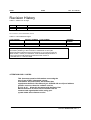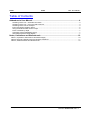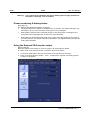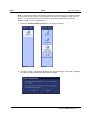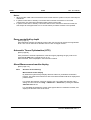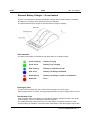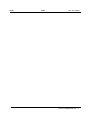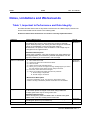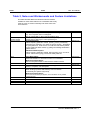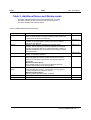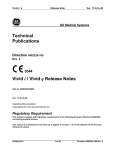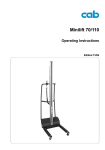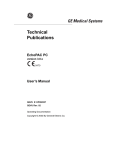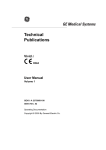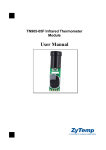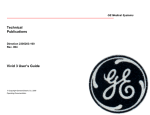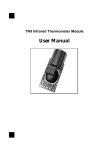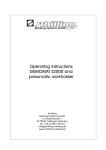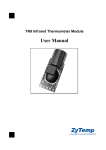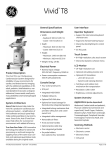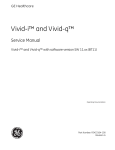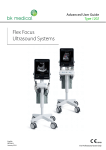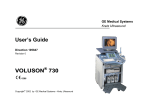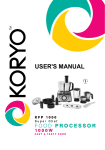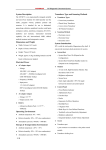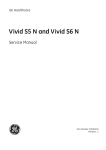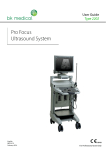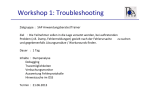Download GE Vivid i release notes
Transcript
Vivid i Draft g Ver. 4.1.0. b.38 . GE Medical Systems Technical Publications Direction 2414370-100 Rev. 0 Vivid i Release Notes R 4.1.0. b.38 Operating Documentation Copyright© 2005 By General Electric Co. Regulatory Requirement This product complies with regulatory requirements of the following European Directive 93/42/EEC concerning medical devices. This manual is a reference for the Vivid i. It applies version R 4.1.0. b.38 software for the Vivid i ultrasound system. Oct. 6, 2004 1 of 12 Vivid-I Release Notes Direction 2414370-100 Rev. 0 Vivid i Draft Ver. 4.1.0. b.38 . Revision History Table i-1: Reason for Change REV DATE REASON FOR CHANGE Rev. 0 October 5, 2005 Initial Release, Rev 00 Table i-2: List of Effective Pages PAGE NUMBER REVISION NUMBER PAGE NUMBER REVISION NUMBER Please verify that you are using the latest revision of this document. Information pertaining to this document is maintained on GPC (GE Medical Systems Global Product Configuration). If you need to know the latest revision, contact your distributor, local GE Sales Representative or in the USA call the GE Ultrasound Clinical Answer Center at 1 800 682 5327 or 1 262 524 5698. ATTENTION VIVID i USERS: This document contains information concerning the use of your VIVID i ultrasound system. Precautions and instructions are included that supplement the Basic User Manual (p/n 2378958-100 rev.02) and address specific concerns related to software version R 4.1.0. b.38 . Keep this document with the Basic User Manual and have all users become familiar with its contents and organization before using your system under this software version. Oct. 6, 2004 2 of 12 Vivid-I Release Notes Direction 2414370-100 Rev. 0 Vivid i Draft Ver. 4.1.0. b.38 . Table of Contents Addendum to User Manual............................................................................................... 4 Switching off the unit – Automatic End exam......................................................................................... 4 Switching off the unit – using the LCD screen lid ................................................................................... 4 Switching off the unit for transport ......................................................................................................... 4 Power monitoring & battery status......................................................................................................... 5 Using the External VGA monitor output................................................................................................. 5 Zoom controlled by depth ..................................................................................................................... 7 Automatic Tissue Optimization (ATO) ................................................................................................... 7 About Measurement results display ...................................................................................................... 7 Notes, Limitations and Workarounds ........................................................................... 10 F Table 1, Important to Performance and Data Integrity ............................................................................. 10 Table 2, Notes and Workarounds and Feature Limitations ...................................................................... 11 Table 3, Additional Notes and Workarounds ........................................................................................... 12 Oct. 6, 2004 3 of 12 Vivid-I Release Notes Direction 2414370-100 Rev. 0 Vivid i Draft Ver. 4.1.0. b.38 . Addendum to User Manual This section contain a summary of improvements & modifications included in s/w version 4.1.0 b.38 which have not been added yet to the current Vivid-I User Manual no. 2378958-100 Rev.02 Throughout the following document page numbers refer to the above defined user manual. Switching off the unit – Automatic End exam [Add to page 46] When the current examination is finished the user should perform “End Exam” before entering details of a new patient. The “End Exam” function will move all of the images and other data to a permanent location in the local archive or the remote archive (if so configured). After ending the exam the current patient details will not appear on screen, because the system will be disengaged from any particular examination data. The state of the system now is such that there is no current active-patient. Ending the exam automatically The user may shut the system off or put it into standby mode (see page 19) (either with the on/off button or by closing the lid), without performing “End Exam”. In such a case the system will automatically perform “End Exam” this may take some time since the system is moving ALL of the stored images to a permanent location in the Archive Note: In case you turn system off (see page 19) while connected to a remote Archive, please wait until all images have been transferred to the remote archive before pulling out the network connection cable. In case the connection was terminated before all data was stored remotely, the images will remain stored in a “buffer” on the local hard-disk. Upon the next turn-on of the system there would be a sequence of dialog-boxes to allow user to assign those left-over “buffered” images to a particular patient. Switching off the unit – using the LCD screen lid [add to page 20] When the lid is closed, an automatic “End Exam” is performed, as mentioned above. Please notice that it may take some extra time before system turns to “Standby” mode. This is due to the transfer of images to the permanent Archive. Do not disconnect network cable yet. As soon as system is in standby the fan-sound will cease and the power-monitoring LEDs will blink. At this point you may disconnect the network cable from the Vivid I Switching off the unit for transport [add to page 23] Warning: Oct. 6, 2004 When turning system off for shipment, transport or carrying in the Go-Pack, please turn system to full shutdown. Do not ship systems while in Standby to avoide battery depletion and because of danger that lid may open and activate system ON. If system turns ON in a closed case there is danger of excessive heat or fire. 4 of 12 Vivid-I Release Notes Direction 2414370-100 Rev. 0 Vivid i Draft Warning: Ver. 4.1.0. b.38 . Turn system to full shutdown and remove battery before lengthy shipment or transport in a package, case or Go-Pack Power monitoring & battery status [See page 14] The following are additional operation comments: The power status of the system is sampled every 15 seconds. This means that there may • be a delay of up to 15 sec. before the correct power icon is displayed. • When battery charge is below a minimal charge of 15% there will be a message on the prompt-line below, requesting user to perform a proper shutdown • When battery is discharged further it will reach a point where the system will shut down in an orderly manner. The system will perform “End Exam” (as explained above) and then do a full system shutdown Using the External VGA monitor output [add to page 46] When the system is first turned on it has no signal on its VGA output by default. In order to hook up an external monitor or projector, proceed as follows: 1. Connect the VGA cable to into the VGA socket on the rear-panel of the Vivid I 2. Press on the three buttons <CTRL> <ALT> <Page Erase> together. The dialog window on Figure 1 will appear Figure 1 Oct. 6, 2004 5 of 12 Vivid-I Release Notes Direction 2414370-100 Rev. 0 Vivid i Draft Ver. 4.1.0. b.38 . Note: In case the VGA cable is not properly hooked up to the rear-panel, or in case the monitor is not switched on the monitor is not recognized so you may see on display a single icon as in Figure 2. If you improve the connection click OK or Cancel and repeat step 2 above (By pressing <CTRL> <ALT> <Page Erase> ) 3. Select the Intel® Dual Display Clone icon, as shown on Figure 3. Figure 2 Figure 3 4. Cick OK or “Apply”. The question appearing on Figure 4 will display. Select OK. The dialog box will close and the VGA output will become activated Figure 4 Oct. 6, 2004 6 of 12 Vivid-I Release Notes Direction 2414370-100 Rev. 0 Vivid i Draft Ver. 4.1.0. b.38 . Notes: 1. When the VGA cable is disconnected and reconnected while the system is ON, the VGA output is maintained. 2. If system is shut-down to standby or Full-shut-down while the VGA device is connected continuousely, the VGA output will appear after system is turned ON 3. If system is shut-down to standby or Full-shut-down and the VGA device is disconnected, the VGA output will not appear after turn-on and the above procedure will have to be repeated. Zoom controlled by depth [add to page 31] When ZOOM is activated, the DEPTH rocker button may be used to change the magnification factor. This can be useful when ZOOM is used in color or Doppler modes Automatic Tissue Optimization (ATO) [add to page 80] ATO provides an automatic optimization of the 2D image by adjusting the gray scale curve. Press the 2D GAIN rotary to toggle ATO on or off. When activated, ATO is displayed in the information window. About Measurement results display [add to page 110] Note: Be aware of the following: Measurement results display By default the system always displays absolute values for parameters measured in Doppler. This means that values from above and below baseline will all be displayed as positive results. For Cardiac this behavior cannot be changed. For non-Cardiac the Absolute Value setting can be turned off in Config -> Meas/Text -> Advanced, by setting the attribute Absolute Value to Off. For calculated parameters the system uses signed values in calculation formulas, and displays the absolute value of the result. Oct. 6, 2004 7 of 12 Vivid-I Release Notes Direction 2414370-100 Rev. 0 Vivid i Draft Ver. 4.1.0. b.38 . External Battery Charger – A new feature There is a new standalone desktop smart-battery charger with the added ability to recalibrate the battery’s “fuel gauge” when detected to be out of calibration. The User’s Manual for this charger is enclosed with the charger’s package LED Indication: The status of the battery is indicated by the LEDs visible in the status window: Green Flashing: Battery Charging Green Solid: Battery Fully charged Blue flashing: Battery in Calibration mode Blue Solid: Battery fuel Gauge Calibrated Red Flashing: Battery fuel Gauge in need of recalibration Red Solid: Error Recharging Time The time for a full charge from 0% to 100% state of charge is 4.5 hours typical. Since charging time is non-linear, it may typically take about 3 hours to charge from 0% to 90% Recalibration Time After prolonged usage of the battery, its “fuel gauge” (capacity meter) may start to drift. At this point the battery may be re-calibrated to extend its capacity. The recalibration time is about 9 hours for an empty battery, and about 14 hours for a fully charged battery (A calibration cycle will be faster if the battery is fully discharged to begin with) Oct. 6, 2004 8 of 12 Vivid-I Release Notes Direction 2414370-100 Rev. 0 Vivid i Oct. 6, 2004 Draft 9 of 12 Ver. 4.1.0. b.38 . Vivid-I Release Notes Direction 2414370-100 Rev. 0 Vivid i Draft Ver. 4.1.0. b.38 . Notes, Limitations and Workarounds F Table 1, Important to Performance and Data Integrity This table identifies issues that are Important to Performance and Data Integrity. Please read and become familiar with the issues in the following table A failure to follow these instructions can result in seriously impaired function. Category Annotations Archive – Multiple exams on same date Issue & Workaround Issue Description Annotations (text, arrow or body-mark) are created on separate layers. When exporting and viewing annotated images on a DICOM viewer or EchoPACPC or when zooming the image on EchoPACPC, the position of the annotations on the image may be changed from its original location. Workaround Description Under these conditions, since the annotation may have shifted from its original position, do not base any medical interpretation from the specific positioning of the annotation over the image Issue Description 1) 2) 3) 4) 5) 6) 7) Be in direct store mode. Create new patient and make the first exam. Add new exam. Select the first exam and Begin Exam. When you try to store an image a warning massage pops up to inform the user that the image will be stored in today's last exam. End exam, select all to save all images. When you recall the last exam there are two problems: A. the first image is duplicated. B. the last image is not stored. Ref. No. FBUG68197 RBUG67017 FBUG62015 FBUG67022 RBUG67017 Workaround Description This loss & duplication occurs only when the “Direct Store” flag is enabled. This flag is disabled by default and should never be enabled Doppler PW Doppler PW Oct. 6, 2004 Issue Description In all cardiac probes in Doppler -PW When using HPRF with multiple gates there may be strong tonal noise. Workaround Description When this happens, press the HPRF button to disable multi-gated HPRF mode. This will normally reduce tonal noise Tonal noise represented by horizontal lines occasionally appear in PW Doppler spectrum (no workaround) 10 of 12 FBUG56219 FBUG45889 Vivid-I Release Notes Direction 2414370-100 Rev. 0 Vivid i Draft Ver. 4.1.0. b.38 . Table 2, Notes and Workarounds and Feature Limitations This table identifies Notes and Workarounds and Feature Limitations notes where features are unavailable which may result in a loss of some functionality and cause some user inconvenience. Note/Workaround Press Bodymark key. Select a bodymark. Press Page Erase key. The bodymark does not disappear This is configurable on the Config-Annotation page patient details (first-name, last-name, d.o.b.) not updated in remote archive after export with replace flag on. Issue Description: When exporting patients to madia, pressing “Done” prematurely will bring up a message: “You have no archive access' - impossible to open patients in local archive” You will also find that the patient on the media has been locked, by getting fail message 'destination patient locked' Workaround Description: When exporting patients to madia, after pressing “Copy” do not hit “Done” before the copying process has totally finished. Ref. No. FBUG53479 ECG Issue Description: ECG Lead selection or inversion function is not available Workaround Description: Need to swap ECG leads in case the trace needs inversion FBUG49385 MPEGvue Player Measurements in Doppler or M-Mode is only possible when sweep is complete, non-interrupted Issue Description: When booting up with a USB memory-card connected – occasionally the system may lockup Workaround Description: FBUG57596 Category Annotation Archive - Export to remote archive Archive Export Boot up/down REQ47504 FBUG57105 RBUG53888 Do not use the devices by M-System, since this failure is only related to these devices Oct. 6, 2004 11 of 12 Vivid-I Release Notes Direction 2414370-100 Rev. 0 Vivid i Draft Ver. 4.1.0. b.38 . Table 3, Additional Notes and Workarounds This table identifies additional notes and workarounds, providing information issues you may encounter while performing scans and offers workarounds for these issues. Table-3: Additional Notes and Workarounds Category Archive Archive Archive Configuration Doppler Doppler – Pedof probe Oct. 6, 2004 Note/Workaround Stored loops to clipboard are numbered consecutively. If an exam is continued later, the loop numbering starts again from 1 rather than continue the numbering. It is possible to continue the same exam only if it is ended and inserted on the same date. Contrary to the 24 hour period, defined in User Manual Export function does not calculate the required space correctly. When exporting to DICOM or MPEGvue the export function converts the data, thus changing file size. It will try to estimate the file size after conversion, but not always correctly (no workaround) Configuration -> dataflow configuration updates only after exiting & re-entering dataflow Issue Description: Scan in Doppler mod. Press Update so that 2D is live and spectrum is in Freeze. Press Freeze, the Doppler spectrum disappears Workaround Description: Press Update again so as to have live Doppler spectrum. Pressing Freeze will not lose the spectrum Issue Description: Using a Pedof pencil probe - Occasionally you may wish to increase the gain but no reaction occurs. Workaround Description: Gain is updated only after freeze / unfreeze. 12 of 12 Ref. No. FBUG48336 FBUG51477 FBUG51497 FBUG48960 FBUG55135 FBUG56073 Vivid-I Release Notes Direction 2414370-100 Rev. 0