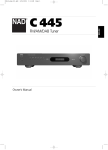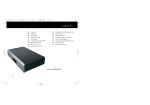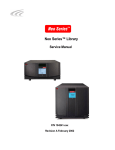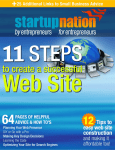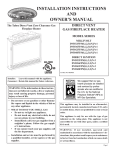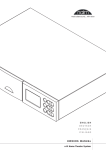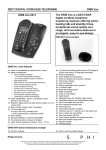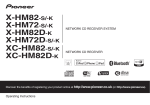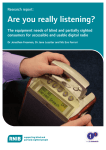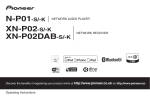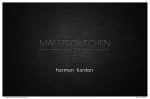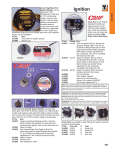Download contents |01 operating manual
Transcript
GRR00892.01-AV32R OPER 3.7x 6/14/02 9:34 AM Page 1 operating manual contents | 01 version v3.70 06/02 24 25 27 28 29 30 31 33 34 35 36 37 38 40 product diagram welcome getting started source and tv connection connecting speakers switching on/off display and status screen using the AV32R remote selecting an analog input selecting a digital input / tape monitor selecting a video input video switching volume control start volume / muting muting methods night mode cursor keys assignment balance adjustment LFE/subwoofer level mode dependent subwoofer/centre trim lip sync delay on-screen display front panel display decoding and surround modes 9055B 02 04 15 16 17 18 19 20 22 23 4 2 programme source indicator/mono 4 3 direct/HDCD 4 4 stereo/TAG McLaren Surround 4 5 Pro Logic 4 6 Pro Logic II 4 8 Dolby Digital/MPEG 2 4 9 THX Cinema 5 0 THX Surround EX 5 1 Dolby Digital + Matrix 5 2 DTS / DTS Music / DTS-ES 6.1 Matrix and Discrete 5 4 outputs 5 5 Digital Radio 6 3 Progressive Scan Module PSM192 6 5 TAGtronic Sync Link T 2 L 6 6 TAGtronic Communications Bus 7 1 AC-3 RF decoder 7 2 software upgrades 7 3 programming the remote control 7 9 running in and warming up 8 0 fuses/cleaning/ser vice 8 1 care and maintenance 8 2 diagnostic messages 8 5 operational difficulties 8 9 technical data AV32R/AV32Rbp-192 operating manual GRR00892.01-AV32R OPER 3.7x 6/13/02 2:18 PM Page 2 product diagram product diagram 1. 4. 3. INPUT av processor AV32R MODE 6. FUNCTION surround auto detect digital THX Cinema balance video mute/standby tape display 10. 9. VOLU analog UME mute ok tape normal 192 2. 11. 220-240V ~ 50-60Hz Fuse: T1A L 250V 7. 5. 14. 13. SWITCHES A. 1 B. 2 C. 3 REMOTE 18. 15. DAB OPTION IN 6 7 8 8. Double insulated: When servicing, use only identical replacement parts. serial number OUT 19. VCR-S DVD-S OUT VCR-C BACK BACK RIGHT LEFT SURR. TV-C 23. SR made in United Kingdom DVD CD 27. 24. 5 BYP CAUTION COAXIAL OUTPUT 1 RISK OF ELECTRICRISK SHOCK OF ELECTRIC SHOCK DO NOT OPEN DO NOT OPEN SURR. LEFT CENTRE SL SUB C R L .1 ASS LEFT OUT L L R R 50 OHM IN OUT + OSD BUS 12. 16. LD-S S–VIDEO 17. SAT-S + OSD LD-C SAT-C COMPOSITE DAB MD SYNC D I G I TA L I N P U T 20. LD 2 (AC-3 RF) 21. SURR. RIGHT 22. Processors delivered until late 2001/early 2002 might show a different rear panel artwork. There is electrically no difference between the new and old version. Changes are made purely for better readability. 02 operating manual SUB RIGHT ANALOG OUTPUT TAPE OUT 25. TAPE AUX TUNER SAT ANALOG INPUT 26. VCR TV 01 02 03 04 05 06 07 08 09 10 11 12 1 3 (1) 1 4 (1) 15 16 17 18 1 9 (1) 20 21 22 23 24 25 26 27 1. power/standby LED input buttons mode buttons balance buttons status indicators display volume knob remote control active LED remote control window power button fuse carrier ac supply socket action switches external remote in/out Digital Radio antenna (option) TA G t r o n i c C o m m u n i c a t i o n s B u s S-Video in/out sockets composite video in/out sockets back channel output sockets digital input sockets TA G t r o n i c S y n c h r o n i s a t i o n L i n k T 2 L digital output 2 (optional input AC-3 RF for Laserdiscs) digital output socket(s) analog output sockets (5.1) tape monitor analog input sockets, incl. tape 5.1 analog bypass only available if the AV32R is equipped with the ‘THX Surround EX Plus’ option operating manual 03 GRR00892.01-AV32R OPER 3.7x 6/14/02 9:34 AM Page 4 welcome welcome to Dr. Udo Zucker Chief Executive Officer TAG McLaren Audio Pushing technological boundaries; TAG McLaren’s F1 electronics 04 operating manual TAG McLaren Audio exists with one aim in mind: to produce the very best audio and audio-visual equipment in the world. Like many people, I often have my best ideas when relaxing to a piece of music or watching a movie. For years, knowing the technical capabilities of TAG McLaren, I have nurtured the ambition to push music reproduction to the absolute limit; that’s why we formed TAG McLaren Audio. At the core of our development team are highly experienced engineers whose heritage of award-winning hi-fi and worldbeating electronic control systems is GRR00892.01-AV32R OPER 3.7x 6/14/02 9:34 AM Page 5 welcome upgrade ability - guaranteed! envied by many and equalled by few. There are many immediate spin-offs into audio from our expertise in automotive electronics, mechanical engineering and the material science of Formula One motor racing: multi-layer printed circuits, fast digital signal processing, electronic noise suppression, radio frequency technology and software expertise to name but a few, all prerequisites of an outstanding audio product. TAG McLaren Audio’s aim is perfection combined with aesthetic delight and solid build quality – a rare combination in hi-fi. Dr. Udo Zucker operating manual 05 GRR00892.01-AV32R OPER 3.7x 6/14/02 9:34 AM Page 6 welcome available in black or silver Thank you for purchasing the TAG McLaren surround sound processor AV32R. We live our lives through our five senses.They get us through our daily chores then help us enjoy our leisure, in whatever form it takes. Often that means turning on a home cinema system to create the illusion of an alternative reality.TAG McLaren’s expertise in the latest signal processing technology, software design and audio engineering guarantees that your new audiovisual processor theatre AV32R is a leading hi-tech product for today, and a safe investment for the future.We are convinced it will give your home cinema experience a new dimension. The AV32R is a hi-performance audio-visual processor, built to 06 operating manual GRR00892.01-AV32R OPER 3.7x 6/14/02 9:34 AM Page 7 welcome the most demanding standards, which acts as the command centre for your entire home cinema system. It combines highresolution digital processing with hiperformance audio and video components to bring you an unrivalled home cinema experience. Furthermore, the integrated preamplification stages allow quality switching and volume control of six analog and five digital sources, so the AV32R also makes an ideal companion for your twochannel audio system. With its high-quality digital to analog converters, the AV32R will give not only your LaserDiscs and DVDs, but also your CDs transparency and depth, and with the unique TAG McLaren Surround multichannel processing mode activated CDs gain a spaciousness and ambience to rival a live performance. To maximize the performance from your theatre AV32R, it is essential to configure it correctly; this will ensure it performs its role at the heart of your home cinema system to its optimum.Without this set-up you will significantly reduce your system’s potential. Audio-visual processor technology is highly sophisticated, which would lead you to believe that home-configuration would be equally taxing.This is not so with the AV32R. After connection to your television (using either the composite or S-Video outputs), simply press ‘menu’ on the AV32R’s Remote Control, select the ‘First Time Set-up Wizard’ and with on-screen assistance you are taken step-by-step through the entire set-up procedure. For full details and additional assistance with the set-up procedure we recommend you use the dedicated Set-up Manual provided. operating manual 07 GRR00892.01-AV32R OPER 3.7x 6/14/02 9:34 AM Page 8 welcome DTS-ES 6.1 Matrix & Discrete / DTS Neo: 6 key features THX Ultra-approved The theatre AV32R is a ‘THX Ultra’-approved product; this approval is a guarantee that the AV32R provides the best possible performance for even the most discerning home cinema enthusiast, since it has passed a series of rigorous quality and performance tests. movie standards The AV32R is fully compatible with Dolby Digital, Dolby Pro Logic,THX Cinema, DTS Digital Surround and MPEG-2 (1). THX Surround EX Plus If your AV32R is equipped with the THX Surround EX Plus option you will be able to experience new dimensions of depth, spacious ambience and sound localization. Available exclusively for THX licensed products,THX Surround EX is a process that decodes a back surround signal from the left and right surround channels on specially encoded DVD movie releases. 08 operating manual 1. 2. Equipped with the THX Surround EX Plus option, the AV32R will decode DTS-ES 6.1 Matrix encoded discs, using either DTS + Matrix or DTS + THX Surround EX processing. DTS-ES 6.1 Discrete(2) and DTS Neo:6 are available as an option. Dolby Pro Logic II The AV32R offered, as the world first, this advanced technology as an upgrade. A significant improvement in the reproduction of two channel tv sound and stereo music. TAG McLaren Surround 5 The AV32R incorporates the TAG McLaren Surround mode, an audiophile-quality processing mode designed specifically for listening to stereo and mono music sources. A centre channel increases the stability of the front sound stage while a split surround supplements the ambience present on the original recording. All processing within is fully dithered, producing a high-quality algorithm capable of processing 24-bit/96kHz recordings with no artifacts. MPEG is in some countries only available as an option All DTS-ES 6.1 Discrete encoded DVDs include also DTS-ES 6.1 Matrix for back compatibility GRR00892.01-AV32R OPER 3.7x 6/14/02 9:34 AM Page 9 welcome TAG McLaren Surround 7 learning remote control Equipped with the THX Surround EX Plus option, the AV32R includes also a true 7 channel version of the TAG McLaren Surround Mode. The powerful and versatile AV32R Remote Control is programmed to operate all TAG McLaren Audio home cinema products. It can also be userprogrammed to control almost any unit that uses an infra-red remote (such as our range of audio components), so just this one remote can control your whole system. For added convenience it has a backlight for easy operation in the dark. HDCD® HDCD (High Definition Compatible Digital) is a proprietary technique developed by Pacific Microsonics™(1) Inc. Using HDCD the recording engineer can record the music at a higher resolution than on a standard CD. HDCD encoded CDs have 20 bit resolution compared with 16 bits of ordinary CDs.This gives a greater dynamic range, a more focused, spatial image and a more musical timbre. automatic decoding and processing selection The theatre AV32R constantly monitors the format of digital sources and automatically selects the appropriate decoding mode (such as Dolby Digital or DTS Digital Surround). Additional processing (such as Dolby Pro Logic or THX Cinema) may be selected. 1. automation & action switches For the ultimate home cinema experience we have combined the THX Surround EX option with rear panel mounted remote control connectors and three action trigger switches allowing easy integration into automation systems for control of screen, curtain, lighting etc. forget printed user manuals The comprehensive ‘Set-up Wizard’ makes setting up the AV32R an extremely easy task.There is even no need to refer to the printed manual; they are provided for convenience. Simply follow the onscreen instructions for optimum performance. , HDCD®, High Definition Compatible Digital® and Pacific Microsonics™ are either registered trademarks or trademarks of Pacific Microsonics, Inc. in the United States and/or other countries operating manual 09 GRR00892.01-AV32R OPER 3.7x 6/14/02 9:34 AM Page 10 welcome forward thinking technology The combination of 192kHz/24-bit converters, fully upgradable operating software stored in FLASH memory, the TAGtronic Communications Bus, a powerful 32-bit Digital Signal Processor (DSP) and 16-bit microcontroller means that the AV32R is ready for any movie format – today, tomorrow and well into the future. Additionally, your AV32R can be upgraded with new software to decode future home cinema formats as and when they become available.This operating software will be downloadable from the Internet via a PC for home installation using a special cable (not included with the AV32R). 96kHz, 24-bit conversion, 32-bit processing The ultra-wide dynamic range and highresolution recordings available through the latest recording media such as DVD require highestprecision digital to analog converters. 10 operating manual The use of 24-bit converters ensures that even the loudest transients can be reproduced whilst keeping noise below the ambient level. Conversion rates of up to 96kHz are possible to support high-resolution recordings and a highprecision 32-bit floating point processor (capable of an astonishing theoretical 192dB dynamic range) is used for all internal signal processing. analog signal processing To guarantee an excellent performance from analog sources (such as a VCR or an analog satellite receiver), all analog signals are carefully processed, then converted to the digital domain using a 96kHz/20-bit analog to digital converter.The signal is then processed completely in the digital domain, with the exception of the volume control, to allow for speaker position variations and to enhance the ambience and spatial quality of the audio output when TAG McLaren Surround mode is selected. GRR00892.01-AV32R OPER 3.7x 6/14/02 9:34 AM Page 11 welcome TAGtronic Communications Bus turbo power option The TAGtronic Communications Bus enables products equipped with this advanced interface to transfer and share information easily. Thanks to the forward thinking of our experts the AV32R has been designed to accommodate a second Digital Signal Processor, doubling the AV32R’s processing power.This future upgrade will become available when additional computing power is needed. TAGtronic Sync Link T2L The proprietary TAGtronic Synchronisation Link sends a signal to products designed for this advanced technology (such as our dvd player DVD32R) to synchronize its clock to the master reference within the AV32R, resulting in a very low-noise, ultra-low jitter reference right next to the DACs. latest digital signal processing technology The AV32R features the world audio premiere of Analog Devices’ 32-bit 66MHz ADSP-21065L SHARC Digital Signal Processor. Such is the audio power of this DSP, which has been jointly developed by Analog Devices and TAG McLaren Audio, it can decode all major movie formats yet still has sufficient spare capacity to cope with most future developments. powerful 16-bit microcontroller The 16-bit Siemens C161RI microcontroller controls and monitors all functions of the AV32R. Its high capability allows for the most comprehensive on-screen user interface, making set-up and operation extremely simple and removing the need to refer to a printed manual. stable multi-frequency internal clocks The timing of digital audio and video data is as important as the data itself.Timing inaccuracy, known as jitter, is responsible for a wide range of subtle distortions. By using an extremely stable internal clock, these distortions are reduced to an absolute technical minimum. operating manual 11 GRR00892.01-AV32R OPER 3.7x 6/14/02 9:34 AM Page 12 welcome Furthermore, a steerable, multi-frequency oscillator allows the AV32R to lock automatically to all known consumer digital audio sources. signal. In the AV32R, a feedback circuit eliminates DC offset voltage and allows the signal path to be direct-coupled without any capacitors.This arrangement is called ‘Straight Line Technology’. minimal jitter, maximum sound quality round-core transformer The AV32R’s twin phase-locked loop reduces jitter on the master clock to an absolute minimum, resulting in precision timing and hence a more transparent sound. The AV32R’s transformer provides very large power reserves, resulting in a more precise and punchier sound. Its toroidal construction minimizes mechanical vibration, magnetic flux leakage and hum. high dynamic range analog circuitry Movie sound can be very demanding, with dynamics ranging from a whisper to a war in your own living room. Careful attention has been paid to ensure that these sounds are reproduced in full, whatever your choice of programme material. straight line technology To prevent intermodulation distortion, an amplification stage must respond to very low frequencies but block any direct current (DC). This is traditionally achieved using capacitors, which also block some of the low-frequency 12 operating manual stable power supply Fifteen individual linear power supplies provide superb signal separation, via Elna Cerafine bulk decoupling capacitors. premium-grade audio components Ultra-stable Vishay metal film resistors and lowdielectric loss Wima polypropylene capacitors result in increased transparency and excellent noise suppression. GRR00892.01-AV32R OPER 3.7x 6/14/02 9:34 AM Page 13 welcome broadcast-quality video components high-quality control knobs and facia In order to achieve outstanding picture reproduction, broadcast-quality video components have been used throughout.In addition, the OnScreen Display (OSD) processor is switched out of the video circuit when there is no OSD information. All controls are manufactured in our Formula One facility from 6082-TF aluminium alloy.The facia is made from a 7mm-thick machined aluminium extrusion. Black units are hard anodised which results in almost no wear in many years of hard use. Silver units, use the same top-quality materials but are precision lacquered, resulting in a more scratch sensitive surface. mixed technology construction With surface mount components for fast digital signal transfer and leaded components for perfect audio signals, the AV32R incorporates mixed technology construction in one PCB to optimize performance. vibration damping Both the cover and baseplate are bonded with viscoelastic laminate to provide a low Q panel with rapid absorption of externally induced vibrations. multi-layer pcb mounting feet The AV32R’s glass epoxy multi-layer printed circuit board controls the complex pattern of return currents, provides controlled impedances and minimizes coupling better than a conventional circuit board could ever do. Power distribution is optimized through the use of very low-impedance solid planes.To minimize crosstalk and noise, the ground planes are split along the boundaries between the analog and digital processing circuits. The proprietary multi-part feet each consist of a Sorbothane membrane, moulded between an inner support mounting post and an outer shell.The whole provides both suspension compliance and controlled damping.The outer shell carries a polyurethane disk which protects the surface of furniture while providing the appropriate friction to hold the unit in place during pushbutton operation. operating manual 13 GRR00892.01-AV32R OPER 3.7x 6/14/02 welcome Digital Radio (DAB) The AV32R can be upgraded to the very latest Digital Radio (DAB) technology.This option has been jointly developed with Robert Bosch Multimedia Systems, adding the hi-performance Digital Radio capability of our internationally acclaimed tuner T32R to the AV32R. Radio Meets Television Equipped with the Digital Radio (DAB) upgrade or connected to a suitable TAG McLaren tuner the AV32R can display station name and scrolling radiotext on your television. It also allows convenient station tuning via the AV32R’s on screen display. AC-3 RF Demodulator Some Laserdisks have been manufactured with Dolby Digital or AC-3 encoded sound.To play these discs you need an AC-3 RF equipped Laserdisk player and the AC-3 RF Demodulator option fitted to the AV32R.This option is not required for DVD or ordinary Laserdisks. 14 operating manual 9:34 AM Page 14 GRR00892.01-AV32R OPER 3.7x 6/14/02 9:34 AM Page 15 getting started We know you are keen to get your AV32R audio-visual processor working. This section will have you enjoying your favourite audiovisual experience as quickly as possible, but to obtain the optimum performance you should spend a few moments studying these instructions and the Set-up Manual. Contained within are a series of easy-to-follow steps which will have you up and running in the minimum of time. before you start Make sure that all components of your audio-visual system are disconnected from the AC supply whenever you change any connections. positioning The AV32R is designed to run warm during normal operation. Please ensure that there is adequate ventilation above and below the unit. We recommend that you do not place your AV32R above anything that runs hot. power connection Check that the power button is out so that power is off when you plug in(1). Using the cable supplied, connect the socket on the back of your AV32R to an AC supply outlet. For the best sound and picture quality, we recommend that you do not use multiplug adaptors. 1. The power button is a latching switch. One press will hold it in; the next will release it operating manual 15 GRR00892.01-AV32R OPER 3.7x 6/14/02 9:34 AM Page 16 source and tv connection source component connection You will need a source of audio-visual signals (such as our dvd player DVD32R, a LaserDisc player or a video recorder) to feed into your AV32R(1). As an example: connect the digital audio output of your DVD player (probably labelled ‘coaxial out’ or ‘coaxial digital out’) to the DIGITAL INPUT DVD(2) socket using a digital interconnect (such as our F3-10-DIG) or the analog audio outputs of a VCR (probably labelled ‘audio out L & R’) to the ANALOG INPUT VCR sockets using an analog interconnect (such as our F3-10-ANA). BACK BACK RIGHT LEFT SURR. made in United Kingdom DVD DAB SYNC MD COAXIAL OUTPUT 1 CD 2 (AC-3 RF) LD D I G I TA L I N P U T SR 5.1 BYPASS SL SUB C R L L L R R TAPE AUX TUNER SAT VCR TV ANALOG INPUT tv connection Connect the video output of your source component (such as a DVD player) to either the COMPOSITE video input VCR-C (you can use our F3-10-VID interconnect for this purpose) or to the S-VIDEO input VCR-S (you can use our F3-10-SVID interconnect). In most instances an S-Video connection will give you a better picture quality than a composite connection. Please refer to the instruction manual of your source component for further details. Finally connect your TV (or projector) to the AV32R using either the COMPOSITE +OSD socket or the S-VIDEO +OSD socket. 1. 2. 16 operating manual Please refer to the Set-up Manual for details of all signal connections Throughout both instruction manuals, bold print indicates the lettering that you will find on the panels of your AV32R and the Remote Control. This manual refers to the rear panel design introduced during winter 2001. If your AV32R has the original rear panel layout then you will see small differences in the graphics and labelling Double insulated: When servicing, use only identical replacement parts. serial number OUT VCR-S DVD-S OUT + OSD LD-S S–VIDEO SAT-S + OSD VCR-C TV-C LD-C SAT-C COMPOSITE GRR00892.01-AV32R OPER 3.7x 6/14/02 9:34 AM Page 17 connecting speakers connecting your speakers L The AV32R ‘5.1’ allows for the connection of a front left, front centre, front right, surround left, surround right and a subwoofer channel. If your AV32R includes the AV32R THX Surround EX ‘7.1’ option than there are two additional back channels: surround back left and surround back right. These back channels should be placed between the usual surround left and surround right loudspeakers. CAUTION RISK OF ELECTRIC SHOCK DO NOT OPEN SURR. LEFT CENTRE LEFT SURR. RIGHT SUB RIGHT ANALOG OUTPUT R nly C C All speakers (with the exception of the subwoofer) should be arranged around your normal viewing/listening position, forming approx. a circle. Don’t worry if you are unable to position your speakers at different distances from your preferred listening position, the AV32R can be set up to take account of different distances. The subwoofer can be placed almost anywhere, but we recommend you experiment to obtain the best result. BACK BACK RIGHT LEFT SURR. DAB MD After placing the loudspeakers (and connecting them to suitable power amplifiers) connect each channel to the corresponding ANALOG OUTPUT sockets at the rear of the AV32R. You can combine amplifiers from different manufacturers, the AV32R will cater for different amplifier gains. Don’t worry if you don’t have all speakers available; whilst you will not benefit from the full potential of surround sound, you can configure the AV32R to achieve the best result independent of most speaker shortfalls you may have in your system at this stage. operating manual 17 GRR00892.01-AV32R OPER 3.7x 6/14/02 9:34 AM Page 18 switching on/off switching on Press the power button in. The blue power LED will come on, the front panel display window will light up and a few seconds later will show ‘SELFTEST’ and ‘TAG McLaren’, then the software version number (such as ‘V3.60’) and ‘AV32R GB-D’(1). The mute relay will click briefly(2). standby The AV32R has a standby mode(3), which can be entered using the standby key on the Remote Control or by pressing the mute key on the front panel for more than three seconds. The blue power LED will dim, the front panel display (and OSD) will show ‘going to standby’ then will switch off. Normal operation may be resumed by turning the volume knob or pressing any front panel button or Remote key (other than light) at any time(4). The video outputs are still active in standby mode; this enables you to still watch your television even when the AV32R is in standby. 1. 2. 3. 4. 18 operating manual This text can be personalised by you, see personalised message in set-up manual (GB-D stands for English - German language support). Spanish and French are also available The output is muted when the power is switched on to allow all the voltages to stabilize. This protects the internal components on your AV32R, amplifier and loudspeakers and prevents unpleasant switching noises from upsetting your listening or viewing experience The power consumption in standby mode is less than 25W The macro keys m1 to m4 will not reinstate the power unless a sequence of operations has been programmed into them. Please see the ‘programming the remote control’ chapter for further details on how to do this. The REMOTE SELECTION keys other than av will also not reinstate the power standby auto balance mute tape GRR00892.01-AV32R OPER 3.7x 6/14/02 9:34 AM Page 19 display and status screen front panel display Once the unit is ready for use (after about five seconds), the display window will show the input and processing mode which were operative last time you used the AV32R(1). sample rate video standard status screen decoding/processing mode audio/video source name volume setting programme (2) source format Pressing the ok key on the remote control will bring up a status screen which shows information about the current operation of the AV32R as shown in the example below : audio : Tuner video : TV-c mode : TMS5 volume : -30.0dB L C R balance LS RS left : 0.0 front : 0.0 Sub : 0.0 96.0k 1. 2. note: the status screen might differ from the one shown, depending on the operating mode of the AV32R The display will show station name and radiotext if your AV32R includes the Digital Radio Upgrade and the Digital Radio is selected as the current input, for details see the chapter ‘Digital Radio’ later in this manual The programme source indicator shows the incoming sound channels if connected to a digital source, except for Dolby EX. In contrast it shows the resulting channels if an analog stereo signal is processed operating manual 19 GRR00892.01-AV32R OPER 3.7x 6/14/02 9:34 AM Page 20 using the AV32R remote using the AV32R remote control The AV32R is supplied with the AV32R Remote, which is a ‘learning’ Remote Control unit. This is supplied pre-programmed for TAG McLaren home cinema products, but may easily be reprogrammed to control other devices using an infra-red remote control (such as our audio components) within your home audio and audio-visual system(1). For optimum performance from the Remote Control you must point it towards the Remote Control pick-up window on the front panel of your chosen unit(2). controlling the AV32R remote active acknowledgment Before controlling any particular unit with your AV32R Remote, you must first select that unit. To control the AV32R with the Remote press the av button in the REMOTE SELECTION area at the top of the AV32R Remote. This key will light briefly in red to confirm your selection. The AV32R will remain selected until another unit is chosen via the REMOTE SELECTION keys. Once the AV32R has been selected, it can be controlled in its entirety from the Remote Control. The red ‘Remote Control active’ LED on the front panel of the AV32R will flash when commands from the AV32R Remote are received. 1. 2. 20 operating manual Please see the ‘programming the remote control’ section later in this manual for further details on how to do this If you have not yet installed batteries in your AV32R Remote, then do so now. Please refer to the Set-up Manual for details on how to do this REMOTE SELECTION av cd dvd amp sat tv vcr ld GRR00892.01-AV32R OPER 3.7x 6/14/02 9:34 AM Page 21 using the AV32R remote using the AV32R Remote with other TAG McLaren products The AV32R Remote may be used as a master Remote Control for other TAG McLaren products, particularly for the five channel amplifier 100x5R and the dvd player DVD32R. REMOTE SELECTION av cd dvd amp sat tv vcr ld operating manual 21 GRR00892.01-AV32R OPER 3.7x 6/14/02 9:34 AM Page 22 selecting an analog input selecting an input To control the AV32R press the REMOTE SELECTION av key. The chosen unit will remain selected until another device is selected. Your AV32R has five analog inputs (labelled on the rear panel, from right to left: TV, VCR, SAT, TUNER, and AUX), one analog tape loop input, one 5.1 bypass input (also configurable as three stereo bypass inputs) and five digital inputs (labelled: CD, LD, DVD, MD and DAB)(1). The last-used input is re-selected when the unit is switched on and will be shown in the display window. analog inputs An analog source may be selected by pressing one of the five analog input keys on the AV32R Remote(2). Alternatively, it may be selected from the front panel by pressing the INPUT analog button once or repeatedly until the desired source is shown in the display window(3). tv vcr sat tuner aux cd ld dvd md dab INPUT analog digital video tape 1. 2. 3. 22 operating manual The DIGITAL INPUT SYNC is provided for connection to TAG McLaren digital sources equipped with the TAGtronic Sync Link in order to perfectly synchronize the digital signal. For more details see ‘TAGtronic Sync Link’,later in this manual Or the TAPE button for the input TAPE The inputs for TV, VCR, SAT, TUNER, and AUX are all the same electrically. They are named for your convenience; the names can be re-programmed using the on-screen set-up menus. Please refer to the Set-up Manual for details GRR00892.01-AV32R OPER 3.7x 6/14/02 9:34 AM Page 23 selecting a digital input / tape monitor digital inputs sample rates tape monitor A digital source may be selected by pressing one of the five digital input keys on the AV32R Remote. Alternatively, it may be selected from the front panel by pressing the INPUT digital button once or repeatedly until the desired source is shown in the display window(1). The selected digital source signal is automatically connected to the digital output COAXIAL OUTPUT sockets, and remains routed as such even after an analog input is selected. tv vcr sat tuner aux cd ld dvd md dab INPUT analog digital video The sample rate indicator at the top left of the display window shows the sample rate of the digital source. When an analog source is active, it shows the sample rate used for the analog to digital conversion(2). You may listen to the analog tape monitor by pressing the tape key on the AV32R Remote or the tape button on the front panel of the AV32R. The front display will show TAPE (routed analog input) indicating that you listen to the input TAPE whilst the name in the bracket indicates the selected analog input, currently routed to the TAPE out output. The tape status LED will light. When listening to an analog source selecting the tape monitor does not change the analog source routed to TAPE out. When listening to a digital input the tape out contains a copy of the processed Left and Right audio, pressing tape will route the tape in to the tape out. Pressing either tape button or key again will restore the last selected audio source (analog or digital) as the active audio input source. tape INPUT analog normal time digital display +/– tape video subtitle THX tape angle auto detect balance mute tape 1. 2. The digital input names can be re-programmed using the on-screen set-up menus. Please refer to the Set-up Manual for details This is an indication only; you cannot change the sampling rate applied to the signals at the digital inputs as this is defined by the producer of the source material. For analog inputs it is pre-set at 20-bit/96kHz, unless Pro Logic or Pro Logic II (option) decoding is applied, in which case it is 20-bit/48kHz operating manual 23 GRR00892.01-AV32R OPER 3.7x 6/14/02 9:34 AM Page 24 selecting a video input selecting a video input for routing to your tv When selecting an audio input, such as the audio signal from a VCR or DVD player, an associated video signal is automatically selected for routing to your TV. The factory-set association can be changed by the user at any time using either the Set-up Wizard or the Input Options/PSM192 sub-menu in the Change Set-up menu. INPUT The video source (composite or S-Video) may also be selected independently by pressing the VIDEO + and VIDEO – keys once or repeatedly on the AV32R Remote, or by pressing the INPUT video button on the front panel of the AV32R once or repeatedly, until the desired source is selected. The name of the selected video source will appear on the display for four seconds. The display will then return to show the selected audio input(1). 1. 24 operating manual You can re-program the name given to each composite or S-Video source using the on-screen set-up menus. Please the Set-up Manual for details analog + digital VIDEO -- video tape GRR00892.01-AV32R OPER 3.7x 6/14/02 9:34 AM Page 25 video switching automatic video standard detection composite video and S-Video sources The AV32R features automatic video standard detection of PAL and NTSC(1). This will ensure that the video system works optimally for the television system used in your country(2). There are a number of ways to connect your audio visual equipment to your television. The AV32R provides for both composite and S-Video connections. Composite video sources combine the luminance (the brightness) of the picture with the chrominance (the colour information). S-Video connections get around this problem by keeping the chrominance and luminance parts separate. The S-Video connections will in general give superior picture quality with sources which split the luminance and chrominance internally, in particular DVD players. composite video and S-Video connections The AV32R provides four S-Video inputs and four composite inputs. The S-VIDEO inputs are labelled DVD-S, VCR-S, SAT-S and LD-S, and the COMPOSITE video inputs are labelled TV-C, VCR-C, SAT-C and LD-C. If you wish to use both S-Video and composite video sources, you will need to connect both the S-Video and the composite video outputs to your television. A composite video input can only be viewed on the composite video outputs. An S-Video input can only be viewed on the S-Video outputs. It is not possible to view an 1. 2. The detected standard is shown on the left-hand side of the display window The AV32R is also compatible with the SECAM standard. However, when operating in SECAM mode, the on-screen status display may not be as clear as when used with PAL or NTSC sources. Double insulated: When servicing, use only identical replacement parts. serial number OUT VCR-S DVD-S OUT + OSD LD-S S–VIDEO SAT-S + OSD VCR-C TV-C LD-C SAT-C COMPOSITE operating manual 25 GRR00892.01-AV32R OPER 3.7x 6/14/02 9:34 AM Page 26 video switching S-Video input on the composite video outputs, nor can a composite video input be viewed on the S-Video outputs(1). The AV32R does not provide conversion between both signal types as this would result in degradation of the video signal. on-screen display On-screen display (OSD) is information the AV32R superimposes to your tv. The OSD can only be seen if your display is connected to a video output marked +OSD. You may find that the on-screen display appears unstable when there is no video source playing. The ‘Video Mode’ within the ‘On-Screen Display’ sub-menu sets the video standard for the onscreen display when there is no video input. Set this to match your display device by selecting ‘Video Mode’ and using the or keys to cycle through the available choices. If you are unsure which Video Mode you should set, start with the standard most appropriate to the country you are in. 1. 26 operating manual For a detailed description of video sources and connection, please refer to the Set-up Manual Double insulated: When servicing, use only identical replacement parts. serial number OUT VCR-S DVD-S OUT + OSD LD-S S–VIDEO SAT-S + OSD VCR-C TV-C LD-C SAT-C COMPOSITE GRR00892.01-AV32R OPER 3.7x 6/14/02 9:34 AM Page 27 volume control volume control y C The VOLUME and mute controls alter the signal level of all connected loudspeakers. They do not affect the signal level of the ANALOG TAPE or digital COAXIAL outputs. The volume can be adjusted in a range from 0 (very quiet) to 99 (very loud) if the volume is configured to operate in ‘Pre-amp’ mode or -90dB (very quiet) to +15dB (very loud) if you have configured the volume control for ‘Cinema’ mode (factory setting)(1). In the Cinema mode the volume level of 0dB is the so-called ‘Dolby reference level’ – i.e. the level at which a movie director intended a film to be listened(2). The ‘Dolby reference level’ in ‘Preamp’ mode is indicated by ‘ref’ being shown on the OSD at a volume level of 84. VOLUME Turn the VOLUME knob clockwise to increase the volume or anticlockwise to decrease the volume in 0.5dB steps. The volume knob -operates a rotary optical encoder which gives a digital signal when it is rotated. When you reach either end of the volume range, you will still be able to rotate the knob but the display and volume will stop changing. This indicates that you have reached the upper or lower end of the volume range. You have to rotate the knob in the opposite direction to go back. Alternatively, you may use the VOL + and VOL – keys on the AV32R Remote to increase or decrease the volume in 0.5dB steps per key press. 1. 2. Please refer to the Set-up Manual on how to change volume control modes This setting will only be accurate if you have calibrated the volume settings using a sound level meter. Please refer to the Set-up Manual for full details. Frequently, particularly in smaller rooms, the Dolby reference level produces a volume setting which is uncomfortably high; in this case simply set the volume to the level you feel comfortable with + VOL -- operating manual 27 GRR00892.01-AV32R OPER 3.7x 6/14/02 9:34 AM Page 28 start volume/muting start volume Normally the AV32R remembers the last volume setting from when it was turned off or put into standby, so that it will re-use exactly this volume when you switch it on. The Start Volume feature allows to set a volume level that the AV32R will use when powered on regardless of any previous setting. This is for example convenient when you switch on the AV32R at late night and don’t want to be ‘surprised’ by the volume setting used whilst watching a blockbuster the day before. To activate or set the Start Volume, press the menu button on the remote control and select Change Set-up then Loudspeakers, then Start Volume. muting To mute all speaker outputs press the mute button on the front panel of the AV32R or the mute key on the AV32R Remote. Adjusting the volume or the speaker balance (using either the front panel controls or the Remote) will restore output to the speakers. Pressing either mute button or key again will also restore the speaker outputs. MODE surround THX Cinema mute mute display The AV32R also mutes momentarily whenever you change inputs (to prevent switching noises), re-select the decoding or processing mode, calibrate your speakers using the First Time Set-up Wizard or make certain other adjustments using the on-screen menus(1). The mute LED and display on the front panel indicates when the AV32R speaker outputs are muted. 1. 28 operating manual The unit also automatically mutes whenever there is a malfunction detected by the AV32R’s self-diagnostic procedures. Please see the ‘diagnostic messages’ later in this manual for more details auto det balance mute tape GRR00892.01-AV32R OPER 3.7x 6/14/02 9:34 AM Page 29 muting methods the AV32R offers two ways of muting its loudspeaker outputs Muting a loudspeaker can be done differently. Most products employ semiconductor based switches which are fast, silent and cheap but unfortunately affect the sound quality in the ‘mute off' state as they can never be completely removed from the signal path. The ‘sonically transparent’ alternative is to use electronically controlled mechanical relays, a method chosen for the AV32R. There are six relays in an AV32R ‘5.1’ and eight in an AV32R ‘7.1’. They all switch together, leading to a distinct switching noise which cannot be prevented without affecting the quality of the contact. Mechanical relays have been acknowledged to be the best sounding solution, but their switching noise has with the introduction of DVD become a disadvantage. Every time a DVD changes its sound format, which can happen several time during a DVD, the AV32R might potentially receive - for a short time - invalid data. If this invalid data reaches the loudspeakers you hear a short ‘digital hiss’. The AV32R tries to predict these transitions, but sometimes it might take just a fraction of a second before this invalid data is detected, a period long enough for the wrong data to reach the Digital to Analog converters and from there (via the power amplifiers) the loudspeakers. Only switches, down-stream of the DACs’ outputs, can prevent this invalid data from reaching your speakers. The AV32R uses mechanical relays to swiftly disconnect the outputs in these cases. As of software version v3.11 you can set the AV32R to Mute using relays or alternatively use them only in ‘serious’ cases, but with the result that you might infrequently hear some ‘digital hiss’ coming from your speakers. When the AV32R leaves the factory it is set to Mute using relays: No, meaning it will use its relays as little as possible. However, to prevent any ‘digital hiss’ switch the AV32R into the Mute using relays: Yes mode, which is done through Change Set-Up, Loudspeakers, Mute Configuration. operating manual 29 GRR00892.01-AV32R OPER 3.7x 6/14/02 9:34 AM Page 30 night mode night mode The AV32R incorporates a Night Mode, which reduces the dynamic range for quieter listening, so that you can comfortably hear quieter passages at lower volume levels. The loud elements (such as violent explosions) become slightly quieter and the quiet elements (such as soft speech) become slightly louder(1). To switch on ‘Night’ mode select Night Mode within the Change Set-up sub-menu from the main menu, and use the or keys to toggle from ‘Off’ to ‘On’. When in Night Mode the volume display will change to indicate that Night Mode is active. The word VOL on the front panel display will be replaced by NIGHT, and the ‘.0’ or ‘.5’ (i.e. the ‘half’) volume level indication will disappear. The volume display on your tv (OSD) will also change to night when Night Mode is active. Night Mode will remain active until it is specifically switched off. To switch off Night Mode use the Change Set-up menu as described above. 1. 30 operating manual This mode only works with Dolby Digital or DTS Digital Surround sources including Night Mode control parameters GRR00892.01-AV32R OPER 3.7x 6/14/02 9:34 AM Page 31 cursor keys assignment cursor key assignment The cursor keys , , and and the skip + and skip keyscan have different functions depending on the mode your AV32R is in. It will automatically switch between the different modes for you, anticipating what your most likely use of them will be at any moment. We call this ‘context sensitive control’, an excellent way of preventing a cluttered, remote layout. analog + station + return skip + functions record LFE + pause store dig -- r e w ok play f f d dig + erase --- stop skip cancel station -- analog -- --LFE eject image There is the obvious function: up, down, left and right cursor movement, which is always active when the AV32R is expecting an input, e.g. if the AV32R set-up is menu is selected and there are five context sensitive modes. 1. i.e. a position other than that for which you have set the unit up according to the instructions in the Set-up Manual operating manual 31 GRR00892.01-AV32R OPER 3.7x 6/14/02 9:34 AM Page 32 cursor keys assignment Press the ok key for more than three seconds and a screen similar to the following comes up: ok -- play --- CURSOR ASSIGNMENT Select with then 'o ok' 1 Balance 1 2 Pro Logic II Parameters 3 DAB station selection 4 T32R station selection 5 Temporary Trims ---- -- balance left/right balance rear/front skip+/- T32R station mem +/If you activate the CURSOR ASSIGNMENT screen, the position of the cursor indicates the currently selected cursor key assignment, ‘Balance’ in the example screen above. If you want to select another assignment, simply select it(1) pressing the or cursor key, followed by ok. The features associated to these assignments are explained in detail in their respective sections, later in this manual. changing a cursor assignment using the front display only The cursor assignment can be changed using the front display only. Press ok for more than three seconds and the front display (if switched on) will show one of the following four possible assignments: BALANCE, PL II, DAB, T32R or TMPTRIM only. You can simply switch between them using the cursor or keys. Press ok to confirm your change. Pressing cancel leaves without making a change. The display will also switch off after approx. 10 seconds. 1. 32 operating manual The cursor assignment will only control its associated function if it is available at that time hi-blend rds drc tp eon pty GRR00892.01-AV32R OPER 3.7x 6/14/02 9:34 AM Page 33 balance adjustment left/right balance Press the BALANCE button on the front panel or the rew key on the AV32R Remote to move the sound balance to the left speakers(1). Keeping either button or key held down will move the sound progressively further left. The applied balance setting is briefly shown in the display window. Use the BALANCE button on the front panel or the ffd key on the AV32R Remote to move the sound balance towards the right speakers. Keeping either button or key held down will move the sound progressively further right. front/rear balance(1) Press the BALANCE button on the front panel or the pause key on the AV32R Remote to move the sound balance to the front speakers. Keeping either button or key held --down will move the sound progressively further forwards. BALANCE -- -- --- -- Use the BALANCE button on the front panel or the stop key on the AV32R Remote to move the sound balance towards the rear speakers. Keeping either button or key held down will move the sound progressively further backwards. analog + station + return skip + functions record LFE + pause store off balance Whenever the balance controls are used (i.e. the central sound balance is changed from the ideal balance chosen during unit set-up), the balance LED will illuminate. 1. dig -- r e w ok play f f d dig + erase --- stop skip cancel station -- analog -- --LFE eject image This function requires the cursor key to be assigned to BALANCE. If this isn’t the case, press the ok key for more than 3 seconds and assign them operating manual 33 GRR00892.01-AV32R OPER 3.7x 6/14/02 9:34 AM Page 34 LFE / subwoofer level restoring normal balance A central sound balance (i.e. the removal of any temporary corrections) may be restored at any time by pressing the BALANCE ----normal button on the front panel or the normal key on the AV32R Remote. When the central sound balance has been returned to normal, the balance LED will go out. auto detect -- -- -- balance -- mute --- --tape -- -- changing the LFE or subwoofer level The LFE (Low-Frequency Effects) channel level(1) can be ---reduced by up --to 10dB if you feel that the bass is too loud for your listening/viewing room. -- -- 1 2 3 normal space abc def time -- In contrast, if you use a surround mode which supports a subwoofer without including a LFE channel, such as TMS5 + Sub, then you can correct the subwoofer level by +/- 10dB. To adjust the level press the LFE – or LFE + keys on the AV32R Remote. normal analog + station + return skip + r e w ok play The LFE channel is the 0.1 channel in a 5.1 recording, including very low frequency (bass) sound effects + f f d dig + erase --station -- 1. record LFE store dig -- stop --LFE eject skip cancel 34 operating manual functions pause analog -- image GRR00892.01-AV32R OPER 3.7x 6/14/02 9:34 AM Page 35 mode dependent subwoofer / centre trim mode dependent subwoofer trim -- --- ---- The level of the subwoofer output if a dedicated subwoofer is connected can be altered by +/10dB independently for each of the following processing modes: Dolby Digital, DTS, Pro Logic, Pro Logic II (option), TMS and Direct + Sub. -- To adjust these settings, press the menu key and select Change SetUp, select Loudspeakers, select Subwoofer then select Mode Adjustment. mode dependent centre trim The level of the centre output can be altered by +/10dB independently for each of the following processing modes: Dolby Digital, DTS, Pro Logic, Pro Logic II (option) and TMS To adjust these settings, press the menu key and select Change Set-Up, select Loudspeakers, select Centre then select Mode Adjustment. operating manual 35 GRR00892.01-AV32R OPER 3.7x 6/14/02 9:34 AM Page 36 sound and picture synchronisation (lip sync delay) sound and picture synchronisation Occasionally, a films audio track may not be perfectly synchronized with the picture; typically the dialogue consistently fails to match the movement of the speaker’s lips. This can also occur if you are using a video processor to enhance picture quality. To compensate for this, the AV32R can apply a ‘lip-synchronization delay’(1). changing the Lip-Sync Delay Press the menu key on your AV32R Remote to select the main menu, then move the cursor arrow to the Change Set-up choice by pressing the or keys. Press the ok key to select. The Lip Sync Delay option can be selected with the ok key, then use the or keys to adjust the delay required. Press ok once you have finished, then exit from the menu by pressing menu again. + + setup VOL CH menu -- -- standby mute analog + station + return skip + play ----- stop LFE eject station --- --The normal button on the front panel or the normal key on the AV32R Remote restores all Lip-Sync settings to their default (zero), but also restores all other balance settings. Alternatively you can use the Change Set-up menu to set the Lip Sync Delay individually back to zero without affecting other balance settings. 36 operating manual dig + erase -- 2. + f f d ok skip cancel The Lip-Sync delay can be individually set for each input(2). 1. record LFE store r e w dig --- ----- -- functions pause --- image analog --- 1 2 3 normal space abc def time -- Occasionally you will find there are lip-sync problems, even with ‘correctly’ synchronized soundtracks. This may be because of poor dubbing (matching the dialogue when the audio track is re-recorded) if the film has been dubbed from another language. It is not possible to correct bad dubbing as the delay is constantly changing As of software v3.40.1 the lip-sync delay, selected by you, will remain valid, even if the AV32R has been switched off normal GRR00892.01-AV32R OPER 3.7x 6/14/02 9:34 AM Page 37 on screen display on-screen display The on-screen display (OSD) superimposes text on the picture for a few seconds whenever a change in the units status occurs, such as when you select a new audio input or change the volume. You can change for how long the text remains, as well as the position of the text on the screen, or turn this function off altogether, by using the on-screen set-up menus and the AV32R Remote. Press the menu key and select Change Set-Up, select Displays then select On-Screen Display to see the on-screen display sub-menu. operating manual 37 GRR00892.01-AV32R OPER 3.7x 6/14/02 9:34 AM Page 38 front panel display front display The intensity of the display can be switched between High Level, Medium Level, Low Level and off, repeatedly pressing the display key/button. front display & blue power light: If the front display is switched off, the blue power/standby LED is also switched off, preventing that any rest light can interfere with your display device. With the front light and the blue power LED being off, the AV32R looks like completely switched off. Prevent using ‘display off’ if this ambiguity is concerning you. Press display again to switch the display on. switching the display off after a while: The display can also be configured to switch off after an On time of 1,2, 3,5,10,20,30 or 60 seconds(1). In this mode the display will switch automatically on again, if the display content changes. The brightness associated with High Level, Medium Level and Low Level can be user configured. Press menu, Change Set-up, Displays, Front Panel Display. The brightness can be selected from 1 (dark) to 10 (very bright). The front display is factory-set to illuminate all time at the High Level (set to 7/10). 1. 38 operating manual Set it to Always On if you want the display not to switch off after a certain time interval 2 3 abc def time 5 6 display normal jkl mno +/– 8 9 tape tuv wxyz subtitle surround THX Cinema mute display GRR00892.01-AV32R OPER 3.7x 6/14/02 9:34 AM Page 39 front panel displays aging of the display The front display of the AV32R is a so called ‘Vacuum Fluorescent Display’ (VFD), a technology known for excellent readability and brightness. The average life of a VFD is well over 10 years, requiring no maintenance. However, a VFD will slowly reduce its maximum brightness over time. That's why we set the High Level to 7 out of 10, allowing you to re-adjust its brightness during the years. However, only those segments of a VFD which are illuminated will become darker over time. So if you show the same information at high brightness, e.g. VOL -30.0, then only those segments making up this information will darken over time, whilst all others will stay bright. As a result if you show another information then it will consist of dark (=aged) and bright (=unaged) segments, giving an uneven brightness. This can be prevented by configuring the display to switch off after a few seconds, as described page 39. HINT! operating manual 39 GRR00892.01-AV32R OPER 3.7x 6/14/02 9:34 AM Page 40 decoding and surround modes The AV32R provides a wealth of decoding and processing (surround) modes for analog and digital sources. audio selection Sound is recorded in a variety of encoded formats and on many different source materials, with the recording in either analog or digital form. Analog recordings do not contain information about their encoding formats, so the desired decoding mode, such as Dolby Pro Logic, will need to be selected manually. automatic decoding mode selection Sophisticated software within the AV32R automatically determines the appropriate decoding mode for digital multi-channel sources (such as Dolby Digital). The auto detect LED will light once the decoding mode has been determined(1) whilst the name of the active decoding mode is shown in the display window. auto detect balance mute tape You need to select manually any optional post processing modes, such as THX or DTS Cinema. Movies recorded in Dolby EX, DTS-ES 6.1 Matrix or DTS-ES 6.1 Discrete(2) include additional information allowing to abstract an additional surround back channel for enhanced surround sound localization. You need an AV32R equipped with the THX Surround EX Plus ‘7.1’ option to process this additional channel. You might need to manually select this additional processing, even if you have selected automatic detection (for details see ‘initial surround modes in the next paragraph) as many DVDs, recorded in these extended formats, do not include the information required by the AV32R to auto-detect these enhancements. 1. 40 operating manual 2. The AV32R is shipped so that when you start playing a DTS-encoded CD, there will be a short burst of noise while the DTS format is detected. The AV32R can be set to mute while auto-sensing in order to prevent this noise from reaching your speakers. Please refer to the Set-up Manual for details An optional option licence is required to decode DTS-ES 6.1 Discrete/Neo:6 GRR00892.01-AV32R OPER 3.7x 6/14/02 9:34 AM Page 41 decoding and surround modes Initial surround modes You can assign Initial Surround Mode to every input(1). All decoding and processing modes currently available can be cycled through by repeatedly pressing the surround button on the front panel or the surround key on the Remote. The initial surround mode applied to any given input will be ignored by the AV32R if a digital data stream with embedded control flags, such as DTS, is detected. MODE 1 2 space abc 3 normal def time 4 5 6 display ghi jkl mno +/– 7 8 9 tape pqrs tuv wxyz subtitle 10 0 surround THX shift title audio angle surround THX Cinema mute display Digital inputs allow three sampling frequency dependent initial mode settings. Use 44.1 for CD, 48kHz for DVD Multichannel and 96kHz for hi-resolution DVD Stereo recordings. Each initial surround mode, selected from the user defined table, is dynamically changed whenever the user changes the surround mode manually, until the AV32R is switched off using the power button on the front facia or placed in/out of standby. programme source format display The programme source format display area of the front panel display indicates which channels are present in a digital multichannel audio source. For a full 5.1 multi-channel source with THX Surround EX or DTS-ES 6.1 Matrix encoding this will be L, C, R, LS, RS, S(2) and LFE(3). 1. 2. 3. The initial surround mode is the one which will be applied to the source the first time the source is selected after the AV32R is switched on using the power switch The ‘S’ indicator will only show up if your AV32R is equipped with the THX Surround EX Plus upgrade and the DVD includes the necessary Dolby EX or DTSES 6.1 detection flag. Most Dolby EX encoded DVDs and some DTS-ES 6.1 do not set this detection flag, which means you will need to activate these processing modes manually Please note that not all multi-channel sources contain information on all channels. In addition, even if a channel is present, this does not mean that sound will constantly be produced from that speaker (many movies contain an LFE channel which is only used at dramatic moments) operating manual 41 GRR00892.01-AV32R OPER 3.7x 6/14/02 9:34 AM Page 42 programme source indicator / mono programme source format display In contrast, for a conventional stereo source (e.g. analog inputs or a CD), the programme source format display indicates which channels are active after decoding or post-processing is applied(1). 1. 42 operating manual If your system does not have a full speaker set-up, the AV32R will distribute the sound to the available speakers for best results. The programme source format will remain unchanged as it indicates the maximum information available from the source, not the speakers to which the signal is sent GRR00892.01-AV32R OPER 3.7x 6/14/02 9:34 AM Page 43 mono / direct / HDCD The following decoding and surround modes are available(1): mono In this mode the AV32R combines the left and right channels of a stereo signal to produce a mono signal. This can be of benefit when playing old video tapes. The programme source format display will show C(2). direct In this mode the AV32R works like a normal stereo audio preamplifier. It is only valid for conventional stereo sources (e.g. analog inputs or a CD). No processing is applied to the signal, which is sent only to the left and right front speakers. The programme source format display will show L and R. direct-sub HDCD® (option) Works as ‘Direct’, but the left and right low-frequency signals will be directed to your subwoofer(3). The programme source format display will show L, R and LFE. If you do not have a subwoofer you cannot select this mode. This surround mode is available as an option. The chapter ‘How to enable an option’ which can be found at the end of this manual, explains how to enable HDCD or other options. 1. 2. 3. Some surround modes can be enhanced using THX (and THX Surround EX if the AV32R is equipped with the THX Surround EX Plus option) post processing. Press the THX key to select it If the centre speaker is set to ‘bass limited’ or the centre speaker isn’t connected, the AV32R will send sound to the left and right front speaker The signal, sent to the subwoofer will be ‘time aligned’, correcting for a potential distance difference of the subwoofer from your listening position compared to left and right operating manual 43 GRR00892.01-AV32R OPER 3.7x 6/14/02 9:34 AM Page 44 stereo HDCD® (option) (cont’d) All CD and DVD player with a digital output(1) can reproduce HDCD. The increased resolution is generated inside the AV32R using additional data on an HDCD encoded CD. HDCD cannot be selected as an Initial Surround mode. It automatically replaces Direct if you have selected Direct and play a HDCD encoded CD. HDCD decoding is indicated by the AV32R using an HDCD indicator in the front panel display and in replacing the mode Direct with HDCD whilst playing an HDCD encoded CD. HDCD+Sub (option) This surround mode is available as an option. The chapter ‘How to enable an option’ which can be found at the end of this manual, explains how to enable HDCD or other options. Works as ‘HDCD’, but the left and right low-frequency signals will be directed to your subwoofer. If you do not have a subwoofer then this mode will be unavailable. Stereo Down-mixes a digital multi-channel signal (Dolby Digital, DTS Digital Surround etc.) to a stereo (front left and right) signal only. The programme source format display will show the channels present in the source. 1. 44 operating manual This assumes the player does not alter the digital data, stored on the CD GRR00892.01-AV32R OPER 3.7x 6/14/02 9:34 AM Page 45 TAG McLaren Surround / Pro Logic Surround TMS 5 TMS 7 TMS 5 + Sub TMS 7 + Sub Pro Logic Pro Logic + Sub Applies TAG McLaren Surround mode, which creates a 5 channel surround impression (7 channel if the AV32R THX Surround EX Plus is used) from mono or stereo recordings. An audiophile highquality multi-channel surround processing mode. The centre channel increases the stability of the front sound stage while the rear left and right signals supplement the ambience present on the original recording(1). The programme source format display will show L, R, C, LS and RS if TMS 5 or TMS 5 + Sub is selected, the S indicator will light up if TMS 7 or TMS 7 + Sub are selected (requires an AV32R with THX Surround EX Plus option). Works as ‘Surround’, but the low-frequency signals will be directed to your subwoofer. The programme source format will show L, R, C, LS, RS, (S if TMS 7 is selected) and LFE. If you do not have a subwoofer you cannot select this mode. TMS 7 + Sub requires an AV32R THX Surround EX Plus. Applies Dolby Pro Logic decoding. This may be applied to any stereo source to give multi-channel surround sound(2). The Dolby Pro Logic logo will illuminate in the display window. The programme source format display will show L, R, C and S. Works as ‘Pro Logic’, but the low-frequency signals will be directed to your subwoofer. The programme source format will show L, R, C, S and LFE. If you do not have a subwoofer you cannot select this mode. 1. 2. All processing within TAG McLaren Surround is fully dithered, resulting in a highquality algorithm capable of processing 24-bit/96kHz recordings with no artifacts Some Dolby Digital-encoded discs contain information encoded using Dolby Surround. If this is the case, it will automatically be detected and Dolby Pro Logic decoding will be applied operating manual 45 GRR00892.01-AV32R OPER 3.7x 6/14/02 9:34 AM Page 46 Pro Logic II Pro Logic II (Option on non bp-192 model) This new, fascinating and internationally highly acclaimed new format is available as an option. Please refer to the set-up manual how to enable Pro Logic II. Dolby Pro Logic II is a very advanced sound format, reducing the performance gap between Pro Logic and discrete Dolby Digital 5.1, fully utilising the computing power of the latest generation of digital signal processors, such as the ADSP 21065 used in the AV32R. Dolby Pro Logic II creates five full-bandwidth output channels from 2-channel sources. This is done using an advanced, high purity matrix surround decoder that extracts the spatial properties of the original recording without adding any new sounds or tonal colorations. Two different modes are available: Pro Logic II Movie and Pro Logic II Music. Pro Logic II will make use of a subwoofer, if available. If your AV32R is equipped with the THX Surround EX Plus option, then you can optionally reproduce the Pro Logic II surround information through the ‘normal’ surround loudspeakers, the back channels or both. For details refer to the set-up manual. 46 operating manual GRR00892.01-AV32R OPER 3.7x 6/14/02 9:34 AM Page 47 Pro Logic II Pro Logic II Music (Option on non bp-192 model) Pro Logic II Music gives music a more three dimensional representation, providing more spaciousness and transparency. Pro Logic II Music can be user configured to suit your taste and listening environment. Pro Logic Music allows to tune three parameters to optimise its performance: Centre Width Control allows the sound of the centre-channel to be apportioned between the centre channel loudspeaker and the left/right front loudspeakers. From no sound in the centre to full centre performance . Dimension Control allows to move the soundfield towards the front or the rear, depending on how much spatial effect a stereo recording includes. Finally there is the Panorama mode which extends the front stereo image to include the surround speakers for a ‘wraparound’ effect with side wall imaging. This is particularly effective for recordings which have strong left or right-channel elements in the mix. You can also modify any of these three parameters at any time when listening to Pro Logic II Music(1). The cursor keys , adjust the Centre-Width, the keys , Dimension-Control and skip + and skip - Panorama. 1. This function requires the cursor keys to be assigned to PL II. If this isn’t the case (ie. the cursor keys don’t change Pro Logic II parameters whilst in Pro Logic II Music) then you need to assign them first. Simply press ok for more than 3 seconds and change. Details about cursor assignment can be found earlier in this manual operating manual 47 GRR00892.01-AV32R OPER 3.7x 6/14/02 9:34 AM Page 48 Dolby Digital / MPEG-2 Pro Logic II Movie (Option on non Pro Logic II Movie improves the sound quality, channel separation and steering of Stereo, Dolby Surround, Dolby Pro Logic (or similar) matrix encoded movie soundtracks. bp-192 model) Pro Logic II Movie is optimised for movie and television sound tracks and doesn’t allow, different to Pro Logic II Music, any user configuration. Pro Logic II Movie will make use of a subwoofer, if available. Dolby Digital This mode is automatically selected when a Dolby Digital-encoded disc is played. The Dolby Digital logo will illuminate in the display window. MPEG-2 This mode is automatically selected(1) when an MPEG-2-encoded disc is played. The MPEG-2 logo will illuminate in the display window. (Option) DTS Neo:6 (option on AV32R THX Surround EX Plus only) This surround mode is available as an option. The chapter ‘how to enable an option’ that can be found at the end of this manual, explains how to enable DTS Neo:6. DTS Neo:6 includes two different modes: Neo:6 Movie This mode is designed to enhance PCM (stereo) movie soundtracks or TV broadcasts by generates a pseudo 7.1 mix from a stereo mix. Please note Neo:6 Movie cannot be used with DD2 (stereo) encoded movies, unlike Pro Logic II Movie. Neo:6 Music Neo:6 Music can be used with any PCM (stereo) music recording and produces a pseudo 7.1 mix output. This can result in a wider sound space and better imaging. 48 operating manual 1. If your AV32R is equipped with this mode (option only) GRR00892.01-AV32R OPER 3.7x 6/14/02 9:34 AM Page 49 THX Cinema Lucasfilm THX Cinema Movie soundtracks are mixed in special movie theatres called dubbing stages and are designed to be played back in movie theatres with similar equipment and conditions. They are not altered when recorded onto LaserDisc, VHS tape, DVD, etc., and require additional processing for best home cinema playback. THX engineers have developed patented technologies to accurately translate the sound from the movie theatre environment into the home, correcting the tonal and spatial errors that occur. When THX Cinema is selected, THX Cinema post-processing is automatically added after the source has been decoded. THX processing consists of three major techniques: Re-Equalization, which adjusts the tonal balance of a film soundtrack for reproduction in the smaller home cinema environment; Timbre Matching, which filters the information going to the surround speakers so that they more closely match the tonal characteristics of the sound coming from the front speakers; and Adaptive Decorrelation, which slightly changes one surround channels time and phase relationship with respect to the other surround channel. This expands the listening position and creates – with only two speakers – the same spacious surround experience as in a movie theatre which usually has many surround speakers. 1 2 3 space abc def time 4 5 6 display normal ghi jkl mno +/– 7 8 9 tape pqrs tuv wxyz subtitle 10 0 surround THX title audio angle shift MODE surround THX Cinema mute display To apply THX Cinema post-processing, press the THX Cinema button on the front panel or the THX key on the AV32R Remote. The THX logo will light in the display window. Press either button or key again to turn THX Cinema post-processing off. operating manual 49 GRR00892.01-AV32R OPER 3.7x 6/14/02 9:34 AM Page 50 THX Surround EX THX Surround EX (only available if your AV32R is equipped with the THX Surround EX Plus option) THX Surround EX processes Dolby Digital Surround EX encoded discs. THX Surround EX is a joint development of Dolby Laboratories and the THX division of Lucasfilm Ltd. Movie soundtracks that have been encoded with Dolby Digital Surround EX technology are able to reproduce an extra channel which has been added during the mixing of the program. This channel, called Surround Back, places sounds behind the listener in addition to the front left, front centre, front right, surround right, surround left and subwoofer channels. This additional channel provides the opportunity for more detailed imaging behind the listener and brings more depth, spacious ambience and sound localisation than ever before. When released to the home consumer market, movies that were created using the Dolby Digital Surround EX technology, may (but some don’t!) have a note to that effect on the packaging. A list of movies created using this technology can be found on the Dolby web site at www.dolby.com. Only receiver and controller products bearing the ‘THX Surround EX’ logo, such as the AV32R THX Surround EX Plus faithfully reproduce this new sound format in the home, when switched into the THX Surround EX mode. You can also activate the ‘THX Surround EX’ mode during the playback of standard 5.1 channel material (i.e. movies not including a Dolby Digital Surround EX encoded back channel). In such a case the information delivered to the Surround Back 50 operating manual GRR00892.01-AV32R OPER 3.7x 6/14/02 9:34 AM Page 51 Dolby Digital plus Matrix channel will be program dependent and may or may not be pleasing depending on the particular soundtrack and the tastes of the individual listener. If your AV32R doesn’t include the THX Surround EX Plus option then you will not be able to extract the back channel information. You will not miss anything, just the spatial distribution of the surround sound will not provide the same depth and spacious ambience (as the sound, intended for the back channel is equally replayed through the left and right surround loudspeakers). Dolby Digital + Matrix (only available if your AV32R is equipped with the THX Surround EX Plus option) Home cinema is using many different surround decoding formats. In the paragraph above Dolby Digital + THX Surround EX, the format certified by Dolby Laboratories and Lucasfilm Ltd. to play movies, recorded in Dolby EX, was explained. THX Surround EX activates, as the name implies, both the matrix decoder for the back channels and THX post processing. However, some Dolby EX encoded DVDs(1) are already optimised for the use at home, meaning they do not need THX post processing again. In this instance you should use Dolby Digital + Matrix. You can also activate ‘Dolby Digital + Matrix’ during the playback of standard Dolby Digital 5.1 recordings. In such a case the information delivered to the Surround Back channel will be program dependent and may or may not be pleasing depending on the particular soundtrack. 1. Unfortunately recording studios don’t indicate if a movie is already modified for home use, leaving it to you to decide which processing mode you prefer operating manual 51 GRR00892.01-AV32R OPER 3.7x 6/14/02 9:34 AM Page 52 DTS / Music / DTS-ES 6.1 DTS This mode is automatically selected when a DTS-encoded disc is played(1). The DTS logo will illuminate in the display window. DTS Music Modern movies recorded in DTS require the DTS mode for accurate replay. DTS Music is required for backwards compatibility for some older DTS discs and most DTS music CD’s, where a 10dB reduction in the LFE channel is required. DTS-ES 6.1 Matrix DTS-ES 6.1 Matrix (similar to Dolby Digital Surround EX for Dolby Digital) includes a back surround signal (matrix encoded into the left and right surround channels) on specially encoded DVD movie releases. Equipped with the THX Surround EX Plus option, the AV32R can decode DTS-ES 6.1 Matrix encoded discs using either DTS + matrix or THX Surround EX. (only available if your AV32R is equipped with the THX Surround EX Plus option) If your AV32R doesn’t include the THX Surround EX Plus option then you will not be able to extract the back channel information. You will not miss anything except the spatial distribution of the surround sound will not provide the same depth and spacious ambience. Most DTS-ES 6.1 Matrix encoded discs are automatically detected by the AV32R THX Surround EX Plus. In this instance the DTS logo and the S surround channel information will illuminate in the display window. You can also use THX Surround EX to decode recordings made with DTS-ES 6.1 Matrix. 52 operating manual 1. If your AV32R is equipped with this mode (optional in some countries) GRR00892.01-AV32R OPER 3.7x 6/14/02 9:34 AM Page 53 DTS / Music / DTS-ES 6.1 You can also activate the DTS + Matrix or THX Surround EX mode during the playback of standard 5.1 channel DTS recordings. In such a case the information delivered to the Surround Back channel will be program dependent and may or may not be pleasing depending on the particular soundtrack and the tastes of the individual listener. Alternatively you might decide to ‘copy’ the ‘normal’ left/right surround information to the back speakers. This can be done if you press menu, change setup, loudspeakers, surround assignment. Our recommended option. DTS-ES 6.1 Discrete (only available if your AV32R is equipped with the THX Surround EX Plus option and you have purchased the DTS-ES 6.1 Discrete option licence) In contrast to DTS-ES 6.1 Matrix, DTS-ES 6.1 Discrete provides the back channel information as a discrete, i.e. independently stored signal (compared to a matrix encoding in the left and right surround channel).The advantage are increased headroom and clarity of the back channel, the disadvantage is that recordings aren’t backwards compatible, i.e. all standard 5.1 av processors could not decode it and would lose surround sound information. Mindful of the thousands of 5.1 av processors in the market, DTS includes on all DTS-ES 6.1 Discrete encoded discs, in parallel, DTS-ES 6.1 Matrix. operating manual 53 GRR00892.01-AV32R OPER 3.7x 6/14/02 9:34 AM Page 54 outputs speaker outputs These analog line-level speaker outputs are designed to be connected to a power amplifier (such as our five-channel amplifier 100x5R) or individual amplifiers for each channel(1). BACK BACK RIGHT LEFT SURR. CAUTION RISK OF ELECTRIC SHOCK DO NOT OPEN SURR. LEFT CENTRE LEFT SURR. RIGHT SUB RIGHT The AV32R THX Surround EX Plus features two additional back channels ANALOG OUTPUT tape outputs digital coaxial outputs RISK OF ELECTRIC SHOCK DO NOT OPEN The selected analog audio input is routed to the sockets labelled ANALOG OUTPUT TAPE out, and remains routed as such even after a digital input is selected. You can use this output with an analog recording device (such as a tape deck). L R TAPE out COAXIAL OUTPUT 1 The selected digital audio input is routed to the digital sockets labelled COAXIAL OUTPUT. You can use these outputs with your digital recording device (such as a recordable CD player (CD-R) or MiniDisc)(2). 2/RF Double insulated: When servicing, use only identical replacement parts. serial number video outputs for recording For video recording, use the video OUT outputs. This will prevent you from accidentally putting on-screen display (OSD) text on your recording. Use the + OSD connection for your television or projector. 1. 2. 54 operating manual Please see the Set-up Manual for details of setting up the speaker outputs If you have the optional AC-3 RF interface fitted, the COAXIAL OUTPUT 2/RF socket is not available as a digital output. Please see the Set-up Manual for details OUT VCR-S DVD-S OUT + OSD LD-S S–VIDEO SAT-S + OSD VCR-C TV-C LD-C SAT-C COMPOSITE GRR00892.01-AV32R OPER 3.7x 6/14/02 9:34 AM Page 55 Digital Radio Digital Radio (option) X us Digital Radio will only work if the optional Digital Radio Upgrade has been installed in your AV32R. All AV32R can be upgraded to Digital Radio. If your are interested in the Digital Radio Upgrade for your AV32R then contact your TAG McLaren Audio retailer or email our [email protected] for more details. Much has been written about Digital Audio Broadcast (DAB), the new radio system, adopted by many countries to push radio broadcasting into the digital future. DAB or Digital Radio, as it is also often called, provides noise-free reception, additional programmes and extended digital data services. Many expect Digital Radio to replace FM radio during this decade. dB k b/s muting hi-blend drc TAG McLaren has always been a keen supporter of Digital Radio. We demonstrated this when launching our T32RDAB, which was the first tuner combining AM/FM with Digital Radio. We are proud that our hard work, which went into this superb tuner, has been appreciated by many radio stations, who use the T32R as their reference and by many audio critics who consider the T32R to be most likely the best radio in the world. ly C C Now the Digital Radio Upgrade is available for the AV32R! selecting the Digital Radio The Digital Radio Upgrade doesn’t take any of the existing digital inputs, it uses its own, new input: dab-int. Pressing the dab key on remote toggles between the rear panel input DAB and dab-int(1). 1) dab You can also select the input dab-int by pressing repeatedly the digital key on the front panel operating manual 55 GRR00892.01-AV32R OPER 3.7x 6/14/02 9:35 AM Page 56 Digital Radio scanning for new stations Unlike a conventional FM radio, Digital Radio scans at the startup for all available stations. Stations found are stored for later, easy access. hi-blend rds The first time the dab-int input will be selected (after powering-up the AV32R), the Digital Radio will scan both DAB bands for all available stations. This process is indicated on the front display, showing DAB SCAN, combined with a progress indicator. displaying radio on the front display Assuming the Digital Radio has found any station, the AV32R’s front display will look similar to this(1): hi-blend rds drc tp eon pty Any change, such as turning VOLUME knob, pressing the VOL +, VOL - or surround will temporarily replace the Digital Radio display by the ‘normal’ AV32R display. pause r e w 1. 56 operating manual Radio text might be switched off, for details see later. Thew data rate indicator is replaced by Mxx, if the current station is stored in the xxth preset. The data rate is always available pressing the ok key (see Digital Radio status screen below) drc tp eon ok play stop f f d pty GRR00892.01-AV32R OPER 3.7x 6/14/02 9:35 AM Page 57 Digital Radio (option) pause Tuning from station to station Pressing the cursor keys or switches forward or backwards between stations, just like turning a Tuning knob(1). managing favourites (presets) You can store your favourite stations, for even quicker access, in one of 29 station memories (presets) r e w ok play f f d stop storing a favourite Pressing any of the keys 1 to 9 on the remote for more than three seconds will store the station you are listening to in one of the first nine presets for fast, direct access. 1 2 3 space abc def 4 5 6 ghi jkl mno 7 8 9 pqrs tuv wxyz 0 title Alternatively, pressing the record(2) key for more than 3 seconds followed by any number in the range from 1 to 29 stores the station your are listening to in the corresponding preset. If a preset is already used, you will be warned. Press ok to replace, cancel to leave without change. erasing a favourite Pressing eject(3) for more than three seconds, followed by the number of the preset you want to erase, followed by ok to confirm, cancel to leave without change. recalling a favourite Selecting a preset is simple: press the appropriate number keys, one or two digits, and the Digital Radio will select the requested preset. 1. 2. 3. record LFE + --- --LFE eject This function requires the cursor keys to be assigned to the Digital Radio. If this isn't the case simply press ok for more than three seconds and then assign the keys to DAB, for more details see the section 'cursor key assignment', earlier in this manual remembering the key for recording your favourite in a preset is easy! Erasing a preset is also simply, just eject it from memory! operating manual 57 GRR00892.01-AV32R OPER 3.7x 6/14/02 9:35 AM Page 58 Digital Radio Alternatively press the cursor keys or to switch forward or backwards between all stored presets(1). status screen Pressing ok whilst listing to Digital Radio will show the Digital Radio status screen, informing you about all main settings. The Digital Radio’s status screen updates when you switch between different channels using the cursor keys. pause r e w ok play f f d stop DIGITAL RADIO video : SAT-c volume -45.0 dB LFE 0.0 mode : SURROUND 5 station : ensemble : reception: data rate: prog-type: Virgin Radio Digital1 Network 5/5 160kb/s Rock Music with: station: ensemble: reception: the name of the station as transmitted the name of the provider of the currently elected station an indication of the reception quality (bit/error rate): n/a (no reception), 1/5, 2/5, 3/5, 4/5 and 5/5 (best) data rate: data rate of the transmitted data stream, including all information: 4kb/s (low quality) to 256kb/s (high quality) programme type: an indication of the type of programme, as transmitted by the selected station 58 operating manual 1. This function requires the cursor keys to be assigned to the Digital Radio. If this isn't the case simply press ok for more than three seconds and then assign the keys to DAB, for more details see the section 'cursor key assignment', earlier in this manual GRR00892.01-AV32R OPER 3.7x 6/14/02 9:35 AM Page 59 Digital Radio changing stations Changing between stations, using the cursor keys , or between presets, using the cursor keys , will generate an on screen display, similar to this one(1): DAB: Bloomberg Radio pause r e w ok play f f d stop But there is more convenience built in: Digital Radio’s configuration menu Pressing menu then selecting Change Set up brings up the list of all major features, now including Digital Radio (DAB). Selecting leads to the DIGITAL RADIO CONFIGURATION menu(2): DIGITAL RADIO CONFIGURATION Automatically find all new stations broadcasting >Scan for new stations Store this station in 5 Erase station memory 9 Clear all station memories Limit dynamic range: Off Radiotext configuration... P-Search: Jazz Music n 1. 2. This function requires the cursor keys to be assigned to the Digital Radio. If this isn't the case simply press ok for more than three seconds and then assign the keys to DAB, for more details see the section 'cursor key assignment', earlier in this manual. bringing up the Digital Radio Configuration screen will also select the input dab-int if not already selected operating manual 59 GRR00892.01-AV32R OPER 3.7x 6/14/02 9:35 AM Page 60 Digital Radio scan for new stations The available functions and their meanings are: Activate scan for new stations if you want the Digital Radio to scan both band for all available stations. This feature is identical to the DAB SCAN executed after power-up or after keeping the dab key pressed when selecting dab-int. managing favourites (presets) store this station The next three menus cover the management of presets, i.e. the special station memories for direct station access. The first menu allows you to store the currently selected station in one of the Digital Radio’s 29 presets. The AV32R shows the number of the next available free preset (if available). The user can change the number to your choice using the cursor keys. The feature is identical to that keeping the record key pressed for more than three seconds. erase station memory clear all station memories 60 operating manual This erases a preset. The AV32R will show the number of the current station, if stored as a preset. The user can change the number to your choice using the cursor keys. The feature is identical to that keeping the eject key pressed for more than three seconds. GRR00892.01-AV32R OPER 3.7x 6/14/02 9:35 AM Page 61 Digital Radio’s on-screen display clear all station memories This function, once activated, will erase the complete station memory, clearing all presets. limit dynamic range This function allows dynamic compression to be switched On or Off. Dynamic compression On reduces the volume of very loud passages and increases the volume of very quiet passages. You should keep dynamic compression Off, except you listen in a room with high background noise. radio text configuration Radiotext configuration leads to a sub menu, allowing you to configure the radiotext display on the front display and on-screen: RADIOTEXT CONFIGURATION Radiotext can contain useful information like travel news and current program details >Show Radiotext on front panel : on Show Radiotext on video display: when on radio only The display of Radiotext on the front display can be switched on or off. The AV32R’s on-screen display can show Radiotext when you listen to the Digital Radio only (when on radio only), always (when on any input) or not at all (off). operating manual 61 GRR00892.01-AV32R OPER 3.7x 6/14/02 9:35 AM Page 62 Digital Radio With some of the advanced services, such as BBC5LIVE, it can be quite exciting to superimpose the latest news whilst watching tv. P-Search P(rogramme)-Search allows you to search for a specific programme type, say Jazz Music or Light Classic. Assuming a station broadcasts the appropriate indicator flags (unfortunately not all stations do), the Digital Radio Upgrade will tune to exactly that station. 62 operating manual GRR00892.01-AV32R OPER 3.7x 6/14/02 9:35 AM Page 63 Progressive Scan Module PSM192 The Progressive Scan Module PSM192 is a high performance video signal de-interlacer that can be installed in the dvd player DVD32R / DVD32FLR. The AV32R can take advantage of this video processing technology by having its S-Video and Composite outputs connected to the PSM192 inputs. For details on how to connect your equipment please consult the AV32R set-up manual. Before configuring the PSM192, remember to ‘power-cycle’ the AV32R after connecting the TAGtronic Sync Link, so as to ensure that the AV32R registers the presence of the PSM192. configuration To configure the PSM192, press the menu key, select change setup, then select from the Input Options/PSM192 menu, the PSM192 configuration option. On selection, the following screen is shown: PSM192 Configuration > Switch PSM192 Inputs: ? Automatically using AV32R PSM192 Output Configuration : ? YPbPr Component Video Configure Video Inputs: ? For help on an option select its ? by pressing > then OK operating manual 63 GRR00892.01-AV32R OPER 3.7x 6/14/02 9:35 AM Page 64 Progressive Scan Module PSM192 configuration (cont’d) Full online help is available for each option by selecting the relevant ? and pressing followed by ok. The PSM192 Output Configuration is stored in the DVD32 but can be configured using the AV32R. The DVD32 disc output, as well as each AV32R input, can be configured under the Configure Video Inputs option. PSM192 in a widescreen system 64 operating manual A Composite or S-Video 4:3 video source can be converted to display correctly on a widescreen display by pressing shift + display during normal operation. If the video source is always 4:3 then you can configure this as the default setting under Configure Video Inputs option. GRR00892.01-AV32R OPER 3.7x 6/14/02 9:35 AM Page 65 TAGtronic Sync Link T 2L TAGtronic Sync Link T2L The stability of the timing of data in digital audio conversion components has a dramatic effect on sound quality. When designing digital to analog converters, it is vital to have a stable digital clock as close to the converter electronics as possible. The best place for an ultra-low-jitter clock is within the audio-visual processor itself, but it is conventionally located in the source from which the digital data is sent. The AV32R incorporates sophisticated electronics which enable it to ‘drive’ the source clock (of products equipped with this technology) to provide the correct data rate to the converters. By a process called ‘re-clocking’, the jitter in the digital audio data is reduced. To enable this feature, the TAGtronic Sync Link SYNC output (which is sited under the DVD input socket on the rear panel) must be connected to the appropriate sync input of the digital audio source using a high-quality analog interconnect(1). The sync output software must also be enabled using the on-screen set-up menu system. Press the menu key and select Change Set-up, then select from Input Options/PSM192 the Digital Audio Inputs menu and choose the appropriate digital audio input. The Sync ‘T2L’ Link can then be toggled from Off to On. how to confirm that the TAGtronic Sync Link T2L is working? BACK BACK RIGHT LEFT SURR. DAB MD made in United Kingdom DVD CD SYNC LD D I G I TA L I N P U T COAXIAL OUTPUT 1 2 (AC-3 RF) A digital input with activated T2L Link will be shown in the front panel diplay with the extension - T2L, e.g. dvd-T2L, indicating that the TAG Sync Link has been successfully established and is working. Should the TAG Sync Link fail, the error message no TAG Sync Link will be displayed on the front panel display. 1. Digital sources with a compatible ‘sync input’ include our dvd player DVD32R or CDT20R-T 2L operating manual 65 GRR00892.01-AV32R OPER 3.7x 6/14/02 9:35 AM Page 66 TAGtronic Communications Bus enhanced TAGtronic Communications Bus The AV32R features the TAGtronic Communications Bus. This allows TAG McLaren Audio units to work seamlessly together to form an effective, fully integrated system. Remote control codes can be transferred over the bus, allowing system components to be operated out of sight. You can connect your AV32R to the TAGtronic Bus using a ‘straight’ CAT5 cable with RJ45 connectors. Straight means pin 1 of the connector on one end etc, connects to pin 1 of the connector on the other end. CAT5 cable is available from your local computer shop at a reasonable price. [AV32R] Out In [100x5R 1st amplifier ] Out In [100x5R 2nd amplifier ] Out In [DVD32R] Out In [T32R] The sequence is in principle, of no relevance as long as you connect an output to an input and don’t close the Bus to be a ring. 66 operating manual IN OUT BUS GRR00892.01-AV32R OPER 3.7x 6/14/02 9:35 AM Page 67 TAGtronic Communications Bus relay remote commands from AV32R This feature allows remote commands received by the AV32R to be sent to other suitably equipped TAG McLaren units via the TAGtronic Bus. To enable this feature, press the menu key and select Change Set-Up, TAGtronic Bus then select AV32R. The Remote Commands setting can then be toggled from Off to On. synchronise display brightness to the AV32R This feature allows all TAGtronic units that support this feature to match the intensity of their displays with that of the AV32R. 100x5R amplifier link When linked together with a TAGtronic cable it is possible to control the mute, standby and channel switching functions of up to two 100x5R(1) from the AV32R. This allows you to control one or two 100x5R without having ever to switch them on or off(2). To enable this feature, press the menu key and select Change Set-Up, TAGtronic Bus then select AV32R. The Sync. Brightness setting can then be toggled from Off to On. To enable these features, press the menu key and select Change Set-Up, select TAGtronic Bus then select 100x5R. 1. 2. The 100x5R must be programmed with software version v3.00 or higher The 100x5R includes a so called standby transformer which makes the 100x5R very economical when switched into standby. There is no need to switch the 100x5R completely off, using the power button on the front panel operating manual 67 GRR00892.01-AV32R OPER 3.7x 6/14/02 9:35 AM Page 68 TAGtronic Communications Bus T32R link The TAG McLaren Tuner T32R can be integrated with the AV32R via the TAGtronic Bus. To enable any of these features, press the menu key, then select Change Set-up, TAGtronic Bus, T32R and the following screen comes up: radiotext standby 68 operating manual T32R CONTROL Should the AV32R communicate with a T32R via TAG Bus? Options: Radiotext onscreen synchronise standby and station select via skip keys >Radiotext : Off T32R audio in: always Standby : No Station Tune : No Tuner T32R: Detected <------ here you can see if your AV32R has detected your T32R or not! The first feature allows you to insert Radiotext, received by the T32R, into your tv picture using the AV32R's on-screen facility. You can restrict this to the instances of listening to the T32R (in this instance select T32R audio in to be the analog input the T32R is connected to) or always. The next feature Standby allows the AV32R to switch the T32R in and out of standby, if set to Yes. GRR00892.01-AV32R OPER 3.7x 6/14/02 9:35 AM Page 69 TAGtronic Communications Bus station tune Set Station Tune to Yes if you want to scroll between your T32R’s presets using the skip + and skip - keys(1). But there is more: press ok for more than three seconds and the CURSOR ASSIGNMENT screen comes up (for details see earlier in this manual), allowing you to assign the cursor keys to control the T32R’s station and preset selection. If you assigned T32R station selection whilst listening to the T32R, then the AV32R will automatically reinstate that cursor assignment when you return to the input, the T32R is connected to (until your power the AV32R down). DVD32R link The AV32R and the DVD32R can communicate via the TAGtronic Bus, allowing you to activate some fascinating, additional system functions. To enable any of these features, press the menu key and select Change Set-up, TAGtronic Bus, DVD32R and the following screen comes up: DVD32R CONTROL >AV32R standby when DVD32R is put into standby: Yes Activate above if AV32R connected to this input: No Restriction DVD32R standby when AV32R is put into standby: No Pause DVD32R when AV32R is muted: Yes DVD32R Detected <------ here you can see if your AV32R has detected your DVD32R or not! 1. Not available if Pro Logic II Music is selected operating manual 69 GRR00892.01-AV32R OPER 3.7x 6/14/02 9:35 AM Page 70 TAGtronic Communications Bus the DVD32R takes control The AV32R controls standby mute pauses 70 operating manual The DVD32R can switch the AV32R in and out of standby. This can be restricted to the instance the AV32R’s current input is tat of the DVD32R or it can be applied with No Restriction. This function is particularly handy, when the DVD32R auto-standby feature is active. For details see the DVD32R’s user manual. The AV32R can switch the DVD32R on and off, depending on its own state of operation. Set this feature to Yes if you want the AV32R to pause the DVD32R (should this play a disc) whilst being muted. A paused picture can harm your display device, please refer to your displays documentation for details. GRR00892.01-AV32R OPER 3.7x 6/14/02 9:35 AM Page 71 AC-3 RF decoder AC-3 RF decoder (hardware option) The optional AC-3 RF interface(1) decodes LaserDiscs encoded with Dolby Digital. The electronic circuitry converts the Radio Frequency (RF)-encoded information stored on the disc into an SPDIF-compatible Dolby Digital bitstream. The AV32R then decodes this data in the same way as if the signal had come from a DVD disc encoded with Dolby Digital. The AC-3 RF decoder can be added to your AV32R at any time. 1. Please see the Set-up Manual for more information on the optional AC-3 RF interface operating manual 71 GRR00892.01-AV32R OPER 3.7x 6/14/02 9:35 AM Page 72 software upgrades software upgrades One of the most flexible aspects of the AV32R is that both the microcontroller and Digital Signal Processor software are stored in re-programmable FLASH memory. The FLASH can be re-programmed using a PC connected via the TAGtronic Communications Bus. Details of future upgrades will be published on our website www.tagmclaren.com and the updates themselves will be downloadable for user installation. 72 operating manual GRR00892.01-AV32R OPER 3.7x 6/14/02 9:35 AM Page 73 programming the remote control The AV32R Remote comes pre-programmed and ready to use for the following TAG McLaren Audio products: • audio-visual processor AV32R • five-channel amplifier 100x5R • dvd player DVD32R programming the remote control Other devices which are not pre-programmed to work with the AV32R Remote will need to be ‘learnt’. To program the AV32R Remote for other devices, you will need the original remote control for the unit you wish to control. Some devices (other than those listed above) may partially work with the AV32R Remote as supplied. To check this, select the desired unit using one of the REMOTE SELECTION keys and try pressing a few of the keys. If the device responds as expected, you may only need to edit the set-up for that unit by programming one or two keys, as explained on the following pages, otherwise you will need to program the Remote for all commands. REMOTE SELECTION av cd dvd amp sat tv vcr ld operating manual 73 GRR00892.01-AV32R OPER 3.7x 6/14/02 9:35 AM Page 74 programming the remote control learning new commands To ‘learn’ new commands: 1. Select the device you wish to program by pressing the appropriate REMOTE SELECTION key on the AV32R Remote. 2. Place the AV32R Remote and the remote of the unit you want to control on a flat surface. Line up the remote controls head to head, about 5 to 10cm (2 to 3in) apart. 3. Simultaneously press and hold the REMOTE SELECTION key selected in step 1 and the ok key for about four seconds. The learning status LED will turn yellow to indicate that the Remote is now in learning mode(1). 4. Press and release the key on the AV32R Remote which you want to program(2). The status LED will flash yellow. 5. Press and hold for approximately three seconds the key on the original remote control which corresponds to the function you want the AV32R Remote to learn. The status LED will flash shortly in green if the code is correctly understood. If it flashes red then you need to restart with step 4 as the code was not understood by the remote. 6. Release the key on the original remote and re-press and hold it for approximately a further three seconds. If the learning process has been successful, the status LED will flash green twice, then return to yellow. If the LED flashes red you need to restart with step 4 as the code could not correctly be interpreted by the remote. 1. 2. 74 operating manual The Remote will stay in learning mode for 20 seconds, after which it will return to normal operation mode if there have been no further key presses The macro keys m1 to m4 can be programmed with new commands, but if they are used for the macro feature (see ‘programming macro features’) the new command will be over-ridden REMOTE SELECTION av cd dvd amp sat tv vcr ld analog + station + return skip + functions record LFE + pause store r e w dig -- f f d ok play dig + erase --- --- stop LFE eject skip cancel station -- image analog -- REMOTE SELECTION av cd dvd amp sat tv vcr ld GRR00892.01-AV32R OPER 3.7x 6/14/02 9:35 AM Page 75 programming the remote control Repeat steps 4 through 6 to program further keys. 7. Once you have finished teaching the AV32R Remote all the desired commands from the original remote, you must store them by simultaneously pressing the appropriate REMOTE SELECTION key and the ok key for about four seconds. Once you have stored the ‘learnt’ functions, test the keys you have taught to make sure that they are programmed correctly. If the AV32R Remote has problems learning from the original remote(1),you should: • check that the original remote has fresh batteries • avoid fluorescent lights and strong sunlight, which may interfere with the learning process • increase or decrease the distance between the two remote controls (within a range of 2 to 15cm / 1 to 6in) -- --- ---- -- tv vcr sat tuner aux cd ld dvd md dab m1 m2 m3 m4 light programming macro features The keys m1 to m4 and standby can act as macro keys. These can be programmed to store up to 10 commands to send together with one key press. Any key press function (except mute, CH + and CH –) can be programmed into the macro keys. There are 2 groups of macros, one used if the av, cd, dvd or amp remote selection keys have been pressed, the other for the sat, tv, vcr or ld keys; i.e. there are a total of 10 macros available. 1. Some remote controls operate at non-standard infra-red, UHF or ultrasonic frequencies, and cannot be learnt; this is sometimes also caused by unusual or complex functions which are not universally recognized. If you continue to experience problems programming the AV32R Remote, please consult your retailer for advice operating manual 75 -- -- GRR00892.01-AV32R OPER 3.7x 6/14/02 9:35 AM Page 76 programming the remote control programming macro features (cont’d) Macros can only be programmed with either av or sat selected! Macros programmed under av will be recalled, pressing m1, m2, ... m4 or standby, when you use av, cd, dvd, or amp. Macros programmed under sat will be recalled when using sat, tv, vcr and ld. When using the macro functions, it can take up to 10 seconds to transmit a 10-key sequence. You should keep the AV32R Remote pointing towards the appropriate unit while the commands are being transmitted to ensure they are received correctly. programming a macro function To program in a macro function: 1. Simultaneously press the REMOTE SELECTION key for the set of macros you wish to program (av or sat) and the mute key. The learning status LED and the REMOTE SELECTION key will both turn red to indicate that the Remote is in macro learning mode(1). 2. Press one of the macro keys m1 to m4 or standby to which you wish to allocate the functions. 3. Press the keys for the commands (up to 10) you want stored in the macro key(2). 4. Press the CH + (or CH -) key to store your selections. The learning status LED and the REMOTE SELECTION key will both flash red twice, then go out. 5. To use the macro, simply press the macro button. 1. 2. 76 operating manual The Remote will stay in macro learning mode for 20 seconds, after which it will return to normal operation mode if there have been no further key presses You can select functions to control another unit as part of a macro by first pressing the appropriate REMOTE SELECTION key before pressing the keys for the desired functions. This REMOTE SELECTION key press counts as one of the 10 presses you may store in the macro key. To use the standby function in a macro press the mute key REMOTE SELECTION av cd dvd amp sat tv vcr ld mute tv vcr sat tuner aux cd ld dvd md dab m1 m2 m3 light + + VOL CH -- -- m4 -- -- GRR00892.01-AV32R OPER 3.7x 6/14/02 9:35 AM Page 77 programming the remote control erase a macro function To erase a macro function: 1. Simultaneously press the appropriate REMOTE SELECTION key (av or sat) and the mute key until the learning status LED turns red. 2. Press the macro key (m1 to m4 or standby) you wish to erase. 3. Press the CH + (or CH -) key. The learning status LED will flash red twice then go off. erasing single commands -- -- To erase a learnt command from a key: 1. Simultaneously press the REMOTE SELECTION key for the appropriate device and the ok key until the status LED turns yellow and the chosen REMOTE SELECTION key is lit. 2. Press the key for the function which you wish to erase. The REMOTE SELECTION LED will turn off and the status LED will flash continuously yellow. 3. Press the light key. The status LED will flash green twice then turn a constant yellow colour. The chosen REMOTE SELECTION key LED will turn back on. Repeat steps 2 and 3 to erase any other learnt commands for the selected device. 4. To finish, simultaneously press and hold the REMOTE SELECTION and ok keys. The REMOTE SELECTION key LED will go out and the status LED will flash yellow twice then go out. REMOTE SELECTION av cd dvd sat tv vcr amp ld analog + station + return skip + functions record LFE + pause store dig -- r e w ok play f f d dig + erase --- stop station -- --LFE eject skip cancel analog -- image light operating manual 77 -- -- GRR00892.01-AV32R OPER 3.7x 6/14/02 9:35 AM Page 78 programming the remote control erasing all commands for one device To erase ALL learnt commands for one device: erasing all commands for all devices To erase ALL learnt commands for ALL devices: remote control warning 1. Press the REMOTE SELECTION key for the appropriate device and the ok key simultaneously until the status LED turns yellow and chosen REMOTE SELECTION key is lit. 2. Press and hold the light key. The status LED will flash red five times and the selected devices LED will turn off. Release the light key; the status LED will flash green twice then turn a steady yellow and the selected device key LED will turn on again. 3. To finish, press and hold the REMOTE SELECTION and ok keys simultaneously. The REMOTE SELECTION key LED will go out and the status LED will flash yellow twice then go out. 1. Press and hold the tv REMOTE SELECTION and light keys simultaneously. The status LED will flash red 10 times, then green once, yellow once and turn off(1). You will, from time to time, have to replace the batteries in your AV32R Remote. During the battery changing operation(2) the Remote will remember your programmed commands, but you should avoid pressing any key on the Remote during battery changing as you may lose all your stored settings. 1. 2. 78 operating manual Caution – this will erase every learnt command that you have programmed into the Remote An explanation of how to do this appears in the set-up manual GRR00892.01-AV32R OPER 3.7x 6/14/02 9:35 AM Page 79 running in and warming up TAG McLaren Audio equipment is designed to give optimum performance for many years. running in warming up Just like a high-quality car, the performance of your AV32R will improve during the first few hours of operation. The electronic components will then have reached and settled down to nearperfect specification. Every time you switch on your AV32R, the performance will improve until the components reach their optimum operating temperature. operating manual 79 GRR00892.01-AV32R OPER 3.7x 6/14/02 9:35 AM Page 80 fuses / cleaning / service fuses There is a fuse in the power socket on the back of your AV32R. To change the fuse, unplug the power cable and pull out the fuse carrier drawer(1). The fuse carrier contains a spare fuse; this is the first one that you see when you open the carrier. There are no other user-serviceable parts inside the AV32R. cleaning In order to maintain the appearance of your AV32R, you can clean it as follows: before cleaning, always disconnect your AV32R from the AC supply. any grease or dirt on the case may be removed with a soft, lint-free cloth moistened slightly with a mild solution of warm water and detergent or washing-up liquid. Do not use any other solutions. Do not use any solvents or abrasives. take great care not to get any liquid inside the case. If this happens, you should have your AV32R serviced. 1. 80 operating manual You cannot open the fuse carrier drawer while the plug is in the socket GRR00892.01-AV32R OPER 3.7x 6/14/02 9:35 AM Page 81 care and maintenance service The only service you should do to your AV32R is described overleaf. All other servicing should only be carried out by one of our authorized service agents. If service is required, please contact your authorized TAG McLaren Audio retailer. If your AV32R is still under guarantee, please refer to the guarantee card which gives you details on how to claim against the guarantee. Please keep the original packaging and use it whenever your AV32R is transported. operating manual 81 GRR00892.01-AV32R OPER 3.7x 6/14/02 9:35 AM Page 82 diagnostic messages You may from time to time see the following messages produced by the self-diagnostics in the AV32R. ‘error X’ This message indicates that there is an internal problem other than those described here, where ‘X’ is a diagnostic code number. The unit will mute should any problem of this type occur. You will have to switch off your AV32R and re-start to clear this problem. Should this problem persist, please report it to your retailer or the TAG McLaren Audio Helpdesk. ‘input DC offset’ This message indicates that there is excessive DC offset(1) on the selected analog input. This is usually caused by a faulty source component. The unit will mute should this occur. You should contact the retailer of the equipment connected to the selected input for advice. ‘input overange’ This message indicates that the input level of your selected analog input is too high. If this occurs too frequently, you should decrease the input sensitivity of the selected input as described in the set-up manual. 1. 82 operating manual A DC offset is a continuously present constant voltage on your variable audio signal GRR00892.01-AV32R OPER 3.7x 6/14/02 9:35 AM Page 83 diagnostic messages ‘no decoding’ This message indicates that the AV32R has received data which it cannot correctly decode. This is usually caused by a faulty digital player or disc. The unit will mute should this occur. If the problem persists, please report this to your retailer or the TAG McLaren Audio Helpdesk, stating which digital player and disc you are using. ‘no input data’ This message indicates that there has been no data present in the selected digital input for more than 10 seconds. This can occur: • if there is no disc playing in your digital source player. • if you try to play a DTS-encoded disc on a non-DTS compatible DVD player If neither of the above is the case, then you should contact your retailer or the TAG McLaren Audio Helpdesk, stating which digital player and disc you are using. ‘no input signal’ This message indicates that there is no digital data stream being fed to the selected digital input. This can occur: • if no digital source is connected to the selected input (or the player that is connected is switched off). • when there is no disc in some DVD / LaserDisc players. • when you pause, stop, skip forward or skip back on some DVD / LaserDisc players The unit will mute should this occur. If none of the above is the case, then you should contact your retailer or the TAG McLaren Audio Helpdesk, stating which digital player and disc you are using. operating manual 83 GRR00892.01-AV32R OPER 3.7x 6/14/02 9:35 AM Page 84 diagnostic messages ‘no TAG Sync Link’ This message indicates that the TAGtronic Sync Link to a TAG McLaren Audio product incorporating this technology (such as the DVD32R) is not working. This can occur: • if you have configured a digital input to use the TAGtronic Sync Link but have no compatible source unit connected. • if your source unit is not set up to use the TAGtronic Sync Link. • if the cable for the TAGtronic Sync Link is not connected between the AV32R and the source unit or is faulty(1). If none of the above is the case, then you should contact your retailer or the TAG McLaren Audio Helpdesk. ‘unknown encoding’ This message indicates that the digital data stream is of an unknown encoding format, currently not supported by the AV32R. The unit will mute should this occur. Please report this to your retailer or the TAG McLaren Audio Helpdesk, stating which digital player and disc you are using. ‘unknown freq.’ 84 operating manual This message indicates that you are using a digital source of an unsupported sample rate. (The supported sample rates are 32kHz, 44.1kHz, 48kHz and 96kHz.) GRR00892.01-AV32R OPER 3.7x 6/14/02 9:35 AM Page 85 operational difficulties Until you are familiar with the operation of your AV32R, you may from time to time experience difficulties in its operation. The following will help you overcome some of the most likely problems. no lights on unit Check that: • the AC power cord is plugged in and that the AC mains outlet it is connected to is turned on • the power button is pushed in • the display is switched on • the TAGtronic programming cable is not connected blue power LED is glowing dimly The unit is in ‘standby’ mode. Press any button on the front panel or the standby key on the Remote to bring it out of standby mode. the unit responds erratically or not at all to the remote Check that: • the AV32R is switched on • there are fresh batteries in the AV32R Remote • the Remote pickup window is visible and you are pointing the Remote towards it • the AV32R is selected as the unit to control. Press the REMOTE SELECTION av key front panel display is blank Check that: • The display is not turned off. Press the display button on the front panel or the display key on the Remote. operating manual 85 GRR00892.01-AV32R OPER 3.7x 6/14/02 9:35 AM Page 86 operational difficulties no picture is produced Check that: • your television is powered and switched to display your AV32R • the correct video input is selected • you have a composite connection to your television if you are using a composite source, and an S-Video connection to your television if you are using an S-Video source no sound is produced Check that: • the correct source is selected and the tape LED is not lit. The absence of a digital source will be shown by the diagnostic message ‘no input signal’ in the display window • the volume is turned up to a reasonable level and the output is not muted (mute LED is not lit) • your source and power amplifier(s) are connected correctly and turned on sound is poor quality / distorted If an analog input is selected: (1) • reduce the sensitivity of that input via the on-screen menus For all inputs: • check that all cables are making a good connection. If necessary, withdraw the connector and plug it back in again (turn the power off before you do this) • make sure that you have set the speaker type to suit your system by using the ‘Set-up Wizard’ 1. 86 operating manual Please refer to the Set-up Manual for details on how to do this GRR00892.01-AV32R OPER 3.7x 6/14/02 9:35 AM Page 87 operational difficulties no on-screen display Check that: • your television is connected to one of the +OSD video sockets. • you have a composite video source selected if you only have the COMPOSITE +OSD output connected. • you have an S-Video source selected if you only have the S-VIDEO +OSD output connected. • the on-screen display is enabled. Press menu followed by Change Set-up, Displays, On-Screen Display. Select On Time, unequal Always Off. video display appears ghosted If you have both S-Video and composite video sources connected to your display device, you may experience a double image when you switch on the AV32R. Re-select the desired video source using the video button on the front panel or the video key on the Remote. on-screen display is unstable If no video source is playing and the on-screen text is unreadable, the ‘Video Mode’ may be set incorrectly for your television. Exit from the on-screen menu then, whilst playing a video source, press menu followed by Change Set-up, Displays, On-Screen Display. Select the appropriate Video Mode. video source changes unexpectedly If the video input changes unexpectedly when you select a different audio input, you will need to alter the appropriate analog or digital Audio to Video Links. 1. Playing a video source will allow the auto detection circuitry to stabilize the on-screen display operating manual 87 GRR00892.01-AV32R OPER 3.7x 6/14/02 9:35 AM Page 88 operational difficulties processing mode wrong at start up sound comes from only some of your speakers The ‘Initial Surround Modes’ may need to be set. Check that: • you have configured the AV32R to use all the speakers in your system. • you have an appropriate surround sound source selected and playing. (1) • for digital sources, the player is outputting multi-channel data . • the source format display indicates that the disc you are playing is a multi-channel recording. (2) • you have not selected the ‘stereo’ down-mix mode . • you have a decoding/processing mode selected, for example. Multi-Channel, Dolby Pro Logic or TAG McLaren Surround • the speaker balance is correct. You may reset this by pressing the normal button. • all amplifiers are turned on (if you have more than one). 1. 2. 88 operating manual With some DVD players you are able to choose in what format multiple-format encoded discs are output, and whether multi-channel data is down-mixed to PCM (stereo) Please see chapter ‘programme source format display’ for an explanation of ‘stereo’ down-mix mode GRR00892.01-AV32R OPER 3.7x 6/14/02 9:35 AM Page 89 technical data This section is for those of you who really want to know the ‘insides’ of your AV32R. You will not miss out on any of the functions or performance of your AV32R if you choose not to read any further. decoding and processing formats AV32R ‘5.1’ AV32R ‘7.1’ Mono Direct (analog and PCM) Direct + sub HDCD (option) HDCD + sub (option) Stereo downmix Pro Logic Pro Logic + Sub Pro Logic II Movie incl. sub (option) Pro Logic II Music incl. sub (option) TAG McLaren Surround 5 TMS 5 + Sub Dolby Digital DTS Digital Surround DTS Digital Surround Cinema MPEG-2 (option) THX Cinema all formats listed for the AV32R ‘5.1’ plus: DTS-ES 6.1 Matrix DTS-ES 6.1 Discrete (option) DTS Neo:6 (option) THX EX Surround EX Matrix TAG McLaren Surround 7 TMS 7 + Sub operating manual 89 GRR00892.01-AV32R OPER 3.7x 6/14/02 9:35 AM Page 90 technical data digital signal processor Analog Devices 66MHz 21065L SHARC 32-bit floating point DSP digital input frequencies 32kHz, 44.1kHz, 48kHz, 96kHz digital input format Coaxial Optical SPDIF EIAJ RC-5720 digital input connector Coaxial Optical phono socket rectangular TOSLINK digital input impedance Coaxial 75Ω ±1% digital input level Coaxial Optical greater than 200mV pp -27 to -14.5dBm digital output format Coaxial SPDIF digital output connector phono socket digital output impedance 75Ω ±1% digital output level 90 analog input connector 500mV pp ±10% (75Ω load) phono socket GRR00892.01-AV32R OPER 3.7x 6/14/02 9:35 AM Page 91 technical data analog input impedance analog input level analog input frequency response 10kΩ ±1% User-configurable between 0.1V and 3.0V rms 2Hz – 20kHz (±0.5 dB) analog input total harmonic distortion + noise less than 0.0035% analog input channel separation greater than 95dB at 1kHz analog input crosstalk rejection greater than 90dB at 1kHz analog to digital converter 20-bit / 96kHz 64-times oversampling multi-bit delta sigma ADC (analog inputs) 91 GRR00892.01-AV32R OPER 3.7x 6/14/02 9:35 AM Page 92 technical data tape output connector phono socket tape output impedance 100Ω tape output gain 92 0dB (i.e. the tape output level is the same as the analog input level) analog output connector phono socket analog output impedance 47Ω nominal maximum analog output level greater than 3.5V rms (9.0V rms on subwoofer) digital to analog converters 24-bit / 192kHz 128-times oversampling multi-bit delta sigma DAC GRR00892.01-AV32R OPER 3.7x 6/14/02 9:35 AM Page 93 technical data analog output frequency response 2 Hz – 20 kHz (±0.5 dB) analog output signal to noise ratio greater than 104dB (A-weighted) analog output total harmonic distortion + noise less than 0.002 % (0 dB full scale) analog output channel balance analog output channel separation analog output volume control video bandwidth less than ±0.5dB at 1kHz greater than 100dB at 1kHz steps of ±0.5dB DC -4.2MHz ± 0.25dB 93 GRR00892.01-AV32R OPER 3.7x 6/14/02 9:35 AM Page 94 technical data video input impedance 75Ω ±1% video output impedance 75Ω ±1% Digital Radio (option) Frequency range: DAB modes: antenna connection: operating temperature range 10 – 35 ˚C ac supply frequency 50 – 60Hz 1452MHz - 1492MHz (L) 174MHz - 240 MHz (III) I,II,III, IV (ETS 300 401) BNC 50 OHm ac supply voltage 90 – 100V, 110 – 120V or 220 – 240V The voltage is marked on the rear of the unit power consumption less than 30W, less than 25W in standby(1) dimensions (including feet, terminals and controls) 445mm wide 75mm high 338mm deep The rated and typical performance applies when the mains supply voltage is either 230V AC for 220 – 240V units, 115V AC for 110 – 120V units and 95V AC for 90 – 100V units 94 1. The AV32R keeps the main circuit even in ‘standby’ powered up to allow maximum performance from the first minute GRR00892.01-AV32R OPER 3.7x 6/14/02 9:35 AM Page 95 standards and acknowledgments Your AV32R meets or exceeds the following legal requirements: directives 89/336/EEC 73/23/EEC EMC Directive (as amended by 93/23/EEC) Low Voltage Directive (as amended by 93/23/EEC) We reserve the right to alter design and specification without notice. Specification may vary for different countries. trademark acknowledgments Manufactured under license from Dolby Laboratories. ‘Dolby’, ‘Pro Logic’, ‘AC-3’ and the double-D symbol are trademarks of Dolby Laboratories. Confidential Unpublished Works. ©1992-1997 Dolby Laboratories, Inc. All rights reserved. Manufactured under license from Digital Theater Systems, Inc. US Pat. No. 5,451,942 and other worldwide patents issued and pending. ‘DTS’ and ‘DTS Digital Surround’ are trademarks of Digital Theater Systems, Inc. ©1996 Digital Theater Systems, Inc. All rights reserved. Manufactured under license from Lucasfilm Ltd. U.S. patent numbers 5,043,970; 5,189,703; and/or 5,222,059. European patent number 0 323 830. Other U.S. and foreign patents pending. Lucasfilm and THX are trademarks of Lucasfilm Ltd. Surround EX is a trademark of Dolby Laboratories. Used under authorization. The ‘MPEG’ logo is a registered trademark of Royal Philips Electronics. ‘SHARC’ is a registered trademark of Analog Devices, Inc. HDCD system manufactured under license from Pacific Microsonics, Inc. This product is covered by one or more of the following patents: USA 5,479,168; 5,638,074; 5,640,161; 5,808,574; 5,838,274; 5,854,600; 5,872,531; Australia 669114. Other patents pending. 95