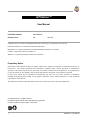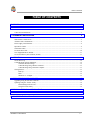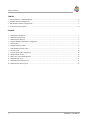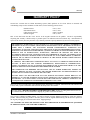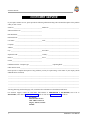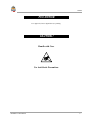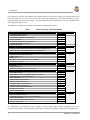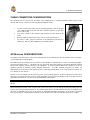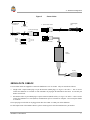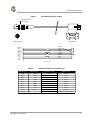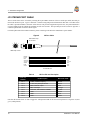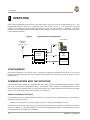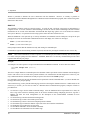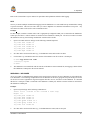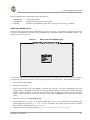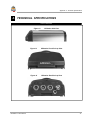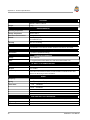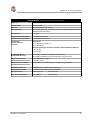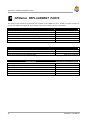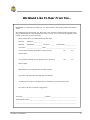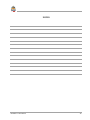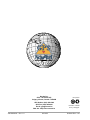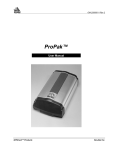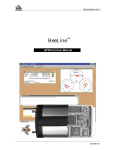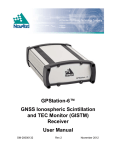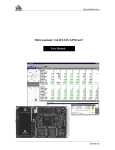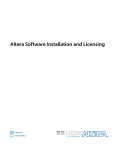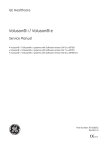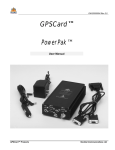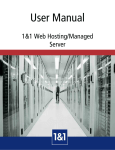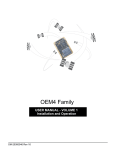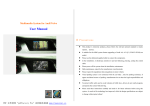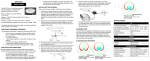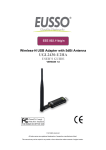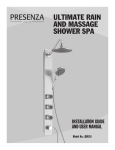Download GPStation - NovAtel Inc.
Transcript
Software Rev. 3.34 OM-20000014 Rev. 1.0 TM GPStation User Manual GPStation™ Products NovAtel Inc. GPStation™ User Manual Publication Number: OM-20000014 Revision Level: 1.0 96/10/22 GPStation, Narrow Correlator and Multipath Elimination Technology are trademarks of NovAtel Inc. Dominion Automotive is a trademark of Dominion Automotive. IBM and PC are registered trademarks of International Business Machines Corporation. LEMO is a registered trademark of LEMO S.A. Windows is a registered trademark of Microsoft Corporation. Proprietary Notice Information in this document is subject to change without notice and does not represent a commitment on the part of NovAtel Inc. The software described in this document is furnished under a license agreement or non-disclosure agreement. The software may be used or copied only in accordance with the terms of the agreement. It is against the law to copy the software on any medium except as specifically allowed in the license or non-disclosure agreement. No part of this manual may be reproduced or transmitted in any form or by any means, electronic or mechanical, including photocopying and recording, for any purpose without the express written permission of a duly authorized representative of NovAtel Inc. The information contained within this manual is believed to be true and correct at the time of publication. © 1996 NovAtel Inc. All rights reserved Unpublished rights reserved under International copyright laws. Printed in Canada on recycled paper. Recyclable. ii GPStation™ User Manual Table of Contents TABLE OF CONTENTS FOREWORD 1 INTRODUCTION viii 1 Features ......................................................................................................................................................................1 Connections and Indicators ........................................................................................................................................3 2 HARDWARE CONFIGURATION 4 Cable Connection Considerations...............................................................................................................................5 GPSAntenna Considerations ......................................................................................................................................5 Antenna Cable Considerations ...................................................................................................................................6 Power Supply Considerations.....................................................................................................................................6 Input Power Cables ....................................................................................................................................................6 Serial Data Cables ......................................................................................................................................................7 I/O Strobe Port Cable ...............................................................................................................................................10 User-Supplied Radio or Modem...............................................................................................................................11 Oven-Controlled Crystal Oscillator (OCXO) ...........................................................................................................11 3 OPERATION 12 OCXO Warm-Up .....................................................................................................................................................12 Communications with the GPStation........................................................................................................................12 Serial Port Default Settings ...........................................................................................................................12 Communicating Using a Remote Terminal ...................................................................................................13 Communicating Using a Personal Computer .................................................................................................13 Getting Started..........................................................................................................................................................13 Boot-Up .........................................................................................................................................................14 DOS...............................................................................................................................................................15 Windows 3.1 or Higher..................................................................................................................................15 4 FIRMWARE UPGRADES & UPDATES 17 Upgrading Using the $AUTH Command .................................................................................................................17 Updating Using the “Loader” Utility........................................................................................................................18 Downloading Firmware Files ........................................................................................................................18 Using the Loader Utility ................................................................................................................................19 APPENDIX A TECHNICAL SPECIFICATIONS 21 APPENDIX B GPStation REPLACEMENT PARTS 26 We Would Like To Hear From You... 27 GPStation™ User Manual iii Table of Contents TABLES 1 2 3 4 Feature Summary - GPStation Models.............................................................................................................................2 Straight Cable Pin Configurations ....................................................................................................................................8 Null Modem Cable Pin Configurations ............................................................................................................................9 I/O Port Pin-out Description...........................................................................................................................................10 FIGURES 1 2 3 4 5 6 7 8 9 10 11 12 13 14 Photograph of GPStation................................................................................................................................................1 GPStation Front End-cap................................................................................................................................................3 GPStation Rear End-cap.................................................................................................................................................3 Typical GPStation Installation Configuration ................................................................................................................4 Power Cables..................................................................................................................................................................7 Straight Serial Port Cable ...............................................................................................................................................8 Null Modem Serial Port Cable .......................................................................................................................................9 I/O Port Cable ..............................................................................................................................................................10 Typical Operational Configuration...............................................................................................................................12 Sample WinSat Screen .................................................................................................................................................13 Main screen of LOADER program ..............................................................................................................................19 GPStation Side View....................................................................................................................................................21 GPStation Front End-cap View ....................................................................................................................................21 GPStation Rear End-cap View .....................................................................................................................................21 iv GPStation™ User Manual Warranty WARRANTY POLICY NovAtel Inc. warrants that its Global Positioning System (GPS) products are free from defects in materials and workmanship, subject to the conditions set forth below, for the following periods of time: GPStation Series GPSAntenna Series Cables and Accessories Software Support One (1) Year One (1) Year Ninety (90) Days One (1) Year Date of sale shall mean the date of the invoice to the original customer for the product. NovAtel’s responsibility respecting this warranty is limited solely to product repair at an authorized NovAtel location only. Determination of repair will be made by NovAtel personnel or by technical personnel expressly authorized by NovAtel for this purpose. THE FOREGOING WARRANTIES DO NOT EXTEND TO (I) NONCONFORMITIES, DEFECTS OR ERRORS IN THE PRODUCTS DUE TO ACCIDENT, ABUSE, MISUSE OR NEGLIGENT USE OF THE PRODUCTS OR USE IN OTHER THAN A NORMAL AND CUSTOMARY MANNER, ENVIRONMENTAL CONDITIONS NOT CONFORMING TO NOVATEL’S SPECIFICATIONS, OR FAILURE TO FOLLOW PRESCRIBED INSTALLATION, OPERATING AND MAINTENANCE PROCEDURES, (II) DEFECTS, ERRORS OR NONCONFORMITIES IN THE PRODUCTS DUE TO MODIFICATIONS, ALTERATIONS, ADDITIONS OR CHANGES NOT MADE IN ACCORDANCE WITH NOVATEL’S SPECIFICATIONS OR AUTHORIZED BY NOVATEL, (III) NORMAL WEAR AND TEAR, (IV) DAMAGE CAUSED BY FORCE OF NATURE OR ACT OF ANY THIRD PERSON, (V) SHIPPING DAMAGE; OR (VI) SERVICE OR REPAIR OF PRODUCT BY THE DEALER WITHOUT PRIOR WRITTEN CONSENT FROM NOVATEL. IN ADDITION, THE FOREGOING WARRANTIES SHALL NOT APPLY TO PRODUCTS DESIGNATED BY NOVATEL AS BETA SITE TEST SAMPLES, EXPERIMENTAL, DEVELOPMENTAL, PREPRODUCTION, SAMPLE, INCOMPLETE OR OUT OF SPECIFICATION PRODUCTS OR TO RETURNED PRODUCTS IF THE ORIGINAL IDENTIFICATION MARKS HAVE BEEN REMOVED OR ALTERED. THE WARRANTIES AND REMEDIES ARE EXCLUSIVE AND ALL OTHER WARRANTIES, EXPRESS OR IMPLIED, WRITTEN OR ORAL, INCLUDING THE IMPLIED WARRANTIES OF MERCHANTABILITY OR FITNESS FOR ANY PARTICULAR PURPOSE ARE EXCLUDED. NOVATEL SHALL NOT BE LIABLE FOR ANY LOSS, DAMAGE OR EXPENSE ARISING DIRECTLY OR INDIRECTLY OUT OF THE PURCHASE, INSTALLATION, OPERATION, USE OR LICENSING OR PRODUCTS OR SERVICES. IN NO EVENT SHALL NOVATEL BE LIABLE FOR SPECIAL, INDIRECT, INCIDENTAL OR CONSEQUENTIAL DAMAGES OF ANY KIND OR NATURE DUE TO ANY CAUSE. There are no user serviceable parts in the GPStation and no maintenance is required. When the status code indicates that a unit is faulty, replace with another unit and return the faulty unit to NovAtel Inc. You must obtain a RETURN MATERIAL AUTHORIZATION (RMA) number by calling GPS Customer Service at 1-800-280-2242 or 403-295-4900 before shipping any product to NovAtel or Dealer. Once you have obtained an RMA number, you will be advised of proper shipping procedures to return any defective product. When returning any product to NovAtel, please return all original diskettes along with the defective product in the original packaging to avoid electrostatic and/or shipping damage. ANY ATTEMPT TO OPEN THE GPStation CASE WILL IMPAIR THE WATER-RESISTANT QUALITIES OF THE ENCLOSURE, AND VOID THE WARRANTY. GPStation™ User Manual v Customer Service CUSTOMER SERVICE If you require customer service, please provide the following information along with a detailed description of the problem when you call or write: Serial No._______________________________________ Model No. _________________________________________ Software Release No. _____________________________ Date Purchased:__________________________________ Purchased from: ____________________________________________________________________________________ User name: _____________________________________ Title: ______________________________________________ Company: _________________________________________________________________________________________ Address:___________________________________________________________________________________________ City:___________________________________________ Prov/State: _________________________________________ Zip/Postal Code: _________________________________ Country: ___________________________________________ Phone #:________________________________________ Fax #: _____________________________________________ E-mail:_________________________________________ GPStation interface: Computer type: _______________________________ Operating Shell: ______________________ Other interface used: _________________________________________________________________________________ Please provide a complete description of any problems you may be experiencing, or the nature of your inquiry (attach additional sheets if needed): __________________________________________________________________________________________________ __________________________________________________________________________________________________ __________________________________________________________________________________________________ __________________________________________________________________________________________________ __________________________________________________________________________________________________ You may photocopy and fax this page, call, or mail the above information to the address listed below. For customer support, contact the NOVATEL GPS Hotline at 1-800-280-2242 or 403-295-4900; send a fax to 403-295-4901; send e-mail to [email protected], visit our web site at www.novatel.ca; or write to: NovAtel Inc. GPS Customer Service 1120 - 68th Avenue N.E. Calgary, Alberta, Canada T2E 8S5 vi GPStation™ User Manual Notices FCC NOTICE FCC approval (Class A digital device) is pending. CAUTION ! Handle with Care Use Anti-Static Precautions GPStation™ User Manual vii Foreword FOREWORD Scope This manual provides sufficient information for the initial set-up and operation of the GPStation; its focus is on the user’s perspective for integration, evaluation, and operation purposes. It is beyond the scope of this manual to provide service or repair details. Please contact your NovAtel Customer Service Centre for any customer-service problems or inquiries. The following documents have been supplied to provide you additional valuable reference information: • GPSCard Command Descriptions Manual - a description of the GPSCard commands and logs available to the user. It is written in generic form so as to accommodate all models of GPSCard-based receivers. • WinSat Graphical Interface Program User Manual - a description of the user-interface software included with all GPSCard receivers. Other supplementary manuals may be included to accommodate special models and software features with unique functionality. These documents are to be considered as companion manuals, and should be kept together to allow easy reference from one to the other. For example, a reference in this manual to a command or logging activity may require you to consult the GPSCard Command Descriptions Manual for a deeper understanding of the full contents and usage of that particular command or log. Prerequisites The GPStation requires the addition of peripheral equipment before it can become fully functional. Section 2, Hardware Configuration, provides information concerning installation requirements and considerations. The GPSCard, mounted within the GPStation, utilizes a comprehensive user interface command structure which requires communications through its serial communications ports (COM1 and COM2). To utilize the built-in command structure to its fullest potential, it is recommended that some time be taken to review and become familiar with Sections 2 through 6 of the Command Descriptions Manual before the initial operation. viii GPStation™ User Manual 1 – Introduction 1 INTRODUCTION The NovAtel GPStation is a high-performance, reliable GPS receiver with a built-in high-stability oscillator. As such, it is intended for use as a differential GPS base station as well as other demanding positioning applications. The GPStation is intended to be used with the following NovAtel accessories: • • • Model 501 GPSAntenna Model A030 Choke-ring Ground Plane - to reduce the effects of multipath reception Model C005, C015, or C030 (5, 15 or 30 m length) coaxial cable - to connect the GPSAntenna to the GPStation After the addition of these accessories, together with user-supplied data communications equipment and a power supply, the GPStation will be ready for use. FEATURES The GPStation includes the following features: • • • • • • GPS receiver • rugged, water and dust-resistant enclosure (see Figure 1) • modified NovAtel OEM2 GPSCard with GPStation software • two serial communication ports and a strobe port high-stability Oven-Controlled Crystal Oscillator (OCXO) one straight and one null-modem serial-data cable one I/O strobe cable an AC/DC converter, and power cables NovAtel WinSat graphical user interface software and user manual Figure 1 Photograph of GPStation The GPStation features a 12-channel, parallel tracking, C/A (Coarse Acquisition) code GPS receiver operating on the L1 (1575.42 MHz) frequency. Each dedicated channel independently tracks the code and carrier phase of a GPS satellite in view. The GPStation incorporates NovAtel’s patented Narrow Correlator technology that achieves pseudorange accuracy with near P-code performance and provides the industry’s most robust resistance against errors introduced by multipath signals. The improved pseudorange accuracy reduces the time required for ambiguity resolution when carrier phase measurements are being made and substantially improves the receiver’s performance in differential mode. The customGPStation™ User Manual 1 1 – Introduction built, proprietary correlator chip combined with a high performance, 32-bit CPU is capable of generating satellite code and carrier phase data at a rate of up to 20 times per second, and computing up to 10 position solutions per second among the highest rates found in the industry. Exceptional acquisition and re-acquisition times are also a standard feature of this high-performance receiver. The GPStation is available in two models whose features are summarized in Table 1: Table 1 Feature Summary - GPStation Models General 12 parallel tracking channels Narrow Correlator spacing 2 configurable RS-232C serial data ports Fast re-acquisition Field-programmable for firmware upgrades Multipath Elimination Technology High-stability OCXO GPSTN GPSTNM ✓ ✓ ✓ ✓ ✓ N/A ✓ ✓ ✓ ✓ ✓ ✓ ✓ ✓ ✓ ✓ ✓ ✓ ✓ ✓ ✓ ✓ ✓ ✓ ✓ ✓ ✓ ✓ ✓ ✓ ✓ ✓ ✓ ✓ ✓ ✓ ✓ ✓ ✓ ✓ ✓ ✓ ✓ ✓ ✓ ✓ ✓ ✓ ✓ ✓ ✓ ✓ ✓ ✓ ✓ ✓ ✓ ✓ ✓ ✓ ✓ ✓ ✓ ✓ ✓ ✓ Data Logging Rates Computed Data: Position, speed, direction, & clock offset @ 10 / sec Measured Data: Pseudorange & carrier phase @ 20 / sec Output Data Log Formats NovAtel-proprietary ASCII and binary NMEA 0183 Ver. 2.0 RINEX Ver. 2 RTCM SC-104 Rel. 2.0 Types: 1, 3, 9, 16, 59N RTCA/DO-217 Types: 1 Positioning Modes of Operation Single point Waypoint navigation Differential (using pseudorange corrections) Receiver Control Clock drift correction Ability to save receiver configuration settings, & almanac Reset (hardware or firmware activated) Serial port control Datum (table or user-definable) Magnetic variation correction Undulation (table or user-definable) Satellite elevation cutoff control Position, height & velocity constraints Satellite lockout control Satellite health control Strobes Mark input (position & time) 1 PPS timing output (for GPS time synchronization) Measurements strobe User-defined frequency output pulse train Solution status output The high-stability Oven-Controlled Crystal Oscillator (OCXO) ensures highly accurate pseudorange and carrier measurements for DGPS, real-time kinematic (with an RT-20 enabled remote station), and post-processing applications. 2 GPStation™ User Manual 1 – Introduction The enclosure measures 320 mm x 130 mm x 60 mm, weighs 1.5 kg and is constructed of extruded aluminum. It is sealed by two end-caps which are connected by five mounting screws. NOTE 1: The unit is sealed to provide protection against adverse environmental conditions. Any attempt to open the enclosure will impair its water-resistant qualities and void the warranty. NOTE 2: Although the GPStation has a rugged enclosure, it is neither intended for kinematic applications nor designed to withstand high levels of vibration or shock. Any of these conditions would impair the stability of the OCXO. NovAtel leads the industry in state-of-the-art GPS receiver design. We believe our GPStation product line will meet your high expectations. Future products and enhancements from NovAtel are aimed at helping you to maintain that level of satisfaction. CONNECTIONS AND INDICATORS The GPStation features front and rear end-caps (Figures 2 & 3), each with appropriate indicator lights and connectors. The front end-cap indicator light glows red if power is present, then green when a valid position is computed. Figure 2 GPStation Front End-cap GPStation On the rear end-cap there are connections for the I/O strobe signals, COM1 & COM2 serial ports, power input, and RF input from the GPSAntenna. There is a LED above each serial port connector. If a LED glows red, data is being received by the GPStation on that port, while if a LED glows green, data is being transmitted by the GPStation on that port. Figure 3 GPStation™ User Manual GPStation Rear End-cap 3 2 – Hardware Configuration 2 HARDWARE CONFIGURATION Installing the GPStation is a straightforward process. As shown in Figure 4, a minimum configuration is established with the following set-up: • • • • Set up the GPSAntenna and optional choke-ring ground plane Route and connect coaxial cable between the GPSAntenna and GPStation. Connect an RS232 communication interface to one of the serial ports of the GPStation. The supplied null modem cables are intended for RS232 communications only. Connect the output of the power adapter to the input power jack of the GPStation. Figure 4 Typical GPStation Installation Configuration GPStation GPSAntenna Models 501, 511 or 521 (pictured: GPSAntenna Model 501 & Choke-ring Ground Plane Model A030) RF cable Automotive cigarette-lighter adapter Power cable I/O strobes cable AC/DC converter Straight serial data cable (male connector attaches to user-supplied modem or radio transmitter) Null-modem serial data cable (female connector attaches to user-supplied operator interface) Operator interface 4 GPStation™ User Manual 2 – Hardware Configuration CABLE CONNECTION CONSIDERATIONS The connectors that are used to mate the cables to the GPStation have a locking mechanism which requires careful insertion and removal. Observe the following when handling the cables. • • • • To insert a cable, make certain you are using the appropriate cable for the port – the COM1/COM2 serial port cable has a different connector (10 pin) than the I/O cable (8 pin). Line up the red dot on the connector shell with the red index mark on the socket. Insert the connector until it seats with a click; it is now locked in place. To remove a cable, grasp the connector by the knurled ring and pull (see illustration). DO NOT PULL DIRECTLY ON THE CABLE. GPSAntenna CONSIDERATIONS The purpose of the antenna is to convert the electromagnetic waves transmitted by the GPS satellites at the L1 frequency (1575.42 MHz) into electrical signals. The GPStation has been designed for use with the NovAtel Model 501 GPSAntenna as a means of ensuring the highestprecision positioning accuracy. The Model 501 uses low-profile microstrip technology and include band-pass filtering and an LNA which is powered directly by the GPStation. It offers exceptional phase-center stability as well as a significant measure of immunity against multipath interference. To reduce multipath reception even further, the GPSAntenna can be mounted on an optional NovAtel Choke Ring Ground Plane (refer to the GPSAntenna Model 501 User Manual for more details). The 501’s low-noise amplifier (LNA) boosts the power of the incoming signals by 23 dB to compensate for cable losses; if the losses are greater than this, excessive signal degradation will occur and the GPStation may not be able to meet its performance specifications. The 501 has an environmentally-sealed radome. NOTE: antenna. The performance specifications of the GPStation are guaranteed only when it is used with a NovAtel-supplied When installing the antenna, select a location with a clear view of the sky to the horizon so that each satellite above the horizon can be tracked without obstruction. The location should also be one that minimizes the effect of multipath (for a discussion on multipath, please refer to the chapter on “Multipath Elimination Technology” in the GPSCard Command Descriptions Manual). Ensure that the antenna is securely mounted on a stable structure that will not sway or topple. GPStation™ User Manual 5 2 – Hardware Configuration ANTENNA CABLE CONSIDERATIONS The RF cable that you require will depend on the specific antenna selected for use in your system and the distance between the antenna and the GPStation. NovAtel offers high-quality coaxial cable in the following lengths: 5 m (Model C005), 15 m (Model C015), and 30 m (Model C030); these come with a TNC male connector at each end. Should your application require the use of cable longer than 30 m, contact your NovAtel GPS Customer Service representative and request Application Note APN-003, “Extended-Length Antenna Cable Runs” before you proceed. The GPSAntenna Model 501 can compensate for up to 23 dB of cable loss; if this limit is exceeded, excessive signal degradation will occur and the GPStation may not be able to meet its performance specifications. While there may be other coaxial cables on the market which might also serve the purpose, please note that the performance specifications of the GPStation are guaranteed only when it is used with NovAtel-supplied RF cables. NOTE: The coaxial cable should be connected to the antenna and GPStation before system power is turned on. If the antenna cable becomes disconnected from the antenna or GPStation, remove power from the GPStation before reconnecting the cable; this will prevent the GPStation’s antenna current-limiting circuit from unnecessarily activating. POWER SUPPLY CONSIDERATIONS The GPStation incorporates a DC-to-DC power converter providing filtering, automatic reset circuit protection, and voltage regulation. It accepts a single input voltage between the range of +10 to +36 V DC. The power input is reverse polarity protected. Refer to the Power Requirements section of Appendix A for further information. The DC output of the autoranging AC/DC converter will meet the GPStation’s requirements for an input of 110 - 220 V AC. NOTE: Operating the GPStation outside the specified input voltage range may result in damage to the GPStation, and/or unreliable data. INPUT POWER CABLES As shown in Figure 5, there are three power cables supplied with the GPStation: 1. 2. 3. 4-pin LEMO socket connector to 2-pole plug connector (NovAtel p/n 01016380) 2-pole socket connector to cigarette-lighter plug with built-in 2 amp fuse (NovAtel p/n 01016446) 2-pole socket connector to AC/DC converter, and AC power cord (NovAtel p/n 01016447) These cables allow you to power the GPStation from either an AC source or an automotive DC source. For field replacement of either the LEMO connector or the 2-pole connectors, please consult Appendix B for a list of the manufacturers’ part numbers. 6 GPStation™ User Manual 2 – Hardware Configuration Figure 5 1 (-) Red marker at top of connector Power Cables 4 (-) Cigarette-lighter plug 2 - pole connector socket 2 (+) 3 (+) 2 - pole connector plug LEMO 4 - pin socket BROWN ORANGE RED BLACK 1 2 3 4 + + - GND +10 to +36 V DC +10 to +36 V DC GND 2 - pole connector socket 4 conductor wire AC/DC converter AC socket AC plug SERIAL DATA CABLES Two serial data cables are supplied to connect the GPStation to a PC or modem. They are described as follows: • straight cable: 10-pin LEMO plug to 9-pin D-connector (DE9P plug); see Figure 6 & Table 2. This is used to connect the GPStation to a modem or radio transmitter to propagate the differential corrections. Its NovAtel part number is 01016383. • null-modem cable: 10-pin LEMO plug to 9-pin D-connector (DE9S socket); see Figure 7 & Table 3. This is used to connect the GPStation to a serial (RS232) communication port on a terminal or computer. Its NovAtel part number is 01016329. The 10-pin plug on each cable can be plugged into either the COM1 or COM2 port on the GPStation. For field replacement of the LEMO connector, please consult Appendix B for the manufacturer’s part number. GPStation™ User Manual 7 2 – Hardware Configuration Figure 6 Straight Serial Port Cable Red marker at top of connector S1 9 8 S5 1 7 2 6 3 5 4 10 S6 S9 DE9P (male) LEMO 10 pin plug 1 BROWN 1 BLACK 2 RED 3 ORANGE 4 YELLOW 5 GREEN 6 BLUE 7 VIOLET 8 GRAY 9 WHITE 10 2 3 4 5 6 7 8 9 10-conductor cable Table 2 LEMO Pin No. Pin 1 Pin 2 RS232 Signal DCD RXD Wire Color Code Brown Black DE9P Pin No. Pin 1 Pin 2 Pin 3 TXD Red Pin 3 Pin 4 DTR Orange Pin 4 Pin 5 GND Yellow Pin 5 Pin 6 DSR Green Pin 6 Pin 7 RTS Blue Pin 7 Pin 8 CTS Violet Pin 8 Pin 9 NULL Gray Pin 9 Pin 10 8 Straight Cable Pin Configurations White (Not used) GPStation™ User Manual 2 – Hardware Configuration Figure 7 Null Modem Serial Port Cable Red marker at top of connector S5 9 8 S1 1 7 2 6 3 5 4 10 S9 S6 DE9S (female) LEMO 10 pin plug BROWN RED BLACK GREEN YELLOW ORANGE VIOLET BLUE GRAY BROWN 1 2 BLACK 3 RED ORANGE 4 YELLOW 5 GREEN 6 7 BLUE VIOLET 8 9 GRAY WHITE 10 1 2 3 4 5 6 7 8 9 10-conductor cable Table 3 LEMO Pin No. Pin 1 Pin 2 Null Modem Cable Pin Configurations RS232 Signal DCD RXD Wire Color Code Brown Black DE9S Pin No. Pin 4 Pin 3 Pin 3 TXD Red Pin 2 Pin 4 DTR Orange Pin 6 Pin 5 GND Yellow Pin 5 Pin 6 DSR Green Pin 4 Pin 7 RTS Blue Pin 8 Pin 8 CTS Violet Pin 7 Pin 9 NULL Gray Pin 9 White (Not used) Pin 1 jumpered to Pin 6 Pin 10 GPStation™ User Manual 9 2 – Hardware Configuration I/O STROBE PORT CABLE The I/O strobe lines can be accessed by inserting the 8-pin LEMO connector of the I/O strobe port cable (NovAtel p/n 01016330) into the I/O port. Figure 8 and Table 4 contain wiring and pin-out information on this cable. The other end of the cable is provided without a connector so that the user can provide an application-specific one; the jacket insulation is cut away slightly from the end but the insulation on each wire is intact. The Input/Output Strobes section of Appendix A contains a specification of each I/O strobe signal. For field replacement of the LEMO connector, please consult Appendix B for the manufacturer’s part number. Figure 8 I/O Port Cable Red marker at top of connector 8 7 1 2 6 3 5 4 LEMO 8-pin socket BROWN BLACK RED ORANGE YELLOW GREEN BLUE WHITE 1 2 3 4 5 6 7 8 VARF 1PPS MKO MKI STATUS GND GND GND 8 conductor wire Table 4 LEMO Pin Number Pin 1 Pin 2 Pin 3 Pin 4 Pin 5 Pin 6 Pin 7 Pin 8 I/O Port Pin-out Description Pin Description VARF, variable frequency 1 PPS, one pulse per second MSR, measure output MKI, mark input STATUS , valid solutions available GND GND GND Wire Color Code Brown Black Red Orange Yellow Green Blue White Note that the STATUS line is used to toggle the valid-position LED on the front end-cap between red (power on) and green (valid position). 10 GPStation™ User Manual 2 – Hardware Configuration USER-SUPPLIED RADIO OR MODEM When using the GPStation as a DGPS base station, it needs to be connected to user-supplied equipment that will propagate the differential corrections to remote stations. Whether this equipment is a modem that sends the corrections over telecommunication channels, or radio transmitting equipment that sends the corrections through an atmospheric path, the only requirement is that it have an RS-232C serial data interface through which data can be exchanged with either the COM1 or COM2 port of the GPStation. NOTE: When using radio transmitting equipment, please ensure that you comply with all applicable government regulations (such as obtaining a license, and obtaining approval before operating a transmitter or setting up an antenna near an airport). When using a radio transmitter to disseminate the differential corrections, keep in mind that its maximum “line-of-sight” range will primarily be influenced by the effective radiated power (determined, in turn, by the transmitter’s power output, the gain of its antenna, and any losses in the transmitting subsystem), the height of the transmitting antenna, and the height of the receiving antenna. The documentation supplied with the radio equipment should contain the information needed to design an effective radio network. OVEN-CONTROLLED CRYSTAL OSCILLATOR (OCXO) The built-in, high-stability OCXO enables the GPStation to generate highly accurate differential corrections. The OCXO section of Appendix A summarizes the operating characteristics of this oscillator. It is important to remember that the OCXO requires 3-5 minutes after power-up to stabilize its temperature; differential corrections should not be sent until after this stabilization has occurred. The GPStation power requirements increase when the OCXO heater switches on; see the Power Requirements section of Appendix A. NOTE: The accuracy of the OCXO is impaired by vibration and shock, so it is essential that the GPStation be at rest on a stable and secure surface during operation. The GPStation has rubber feet in order to reduce the effect of vibration. GPStation™ User Manual 11 3 – Operation 3 OPERATION Before using the GPStation for the first time, ensure that you have set up your system as recommended in Section 2. The following instructions are based on a configuration such as that shown in Figure 9. It is assumed that a personal computer is used during the initial operation and testing for greater ease and versatility. Furthermore, it should be understood that communication between the GPStation and a computer is achieved by virtue of the GPS firmware which resides within the GPStation. Figure 9 Typical Operational Configuration User interface GPSAntenna Models 501, 511 or 521 Data GPStation enclosure COM 1 Power to LNA RF signal GPSCard & OCXO COM 2 Data Power Converter Power Radio or Modem Power source +10 to +36 V DC OCXO WARM-UP Each time the GPStation is powered up, allow 3-5 minutes for temperature stabilization of the OCXO to occur before beginning base-station transmissions. This will ensure that the differential corrections sent to remote stations are of the highest accuracy. COMMUNICATIONS WITH THE GPSTATION Communication with the GPStation is straightforward, and consists of issuing commands through the COM1 or COM2 port from an external serial communications device. This could be either a terminal or an IBM-compatible PC that is directly connected to a GPStation serial port using a null-modem cable. Further information on the GPSCard commands and logs can be found in the GPSCard Command Descriptions Manual. SERIAL PORT DEFAULT SETTINGS For communication to occur, both the GPStation and the PC or terminal have to be configured properly. The GPStation’s default port settings are as follows: • RS232C protocol, 9600 bits per second, no parity, 8 data bits, 1 stop bit, no handshaking, echo off Changing the default settings requires the use of the COMn command, which is described in the GPSCard Command Descriptions Manual. It is recommended that the user become thoroughly familiar with the commands and logs to ensure maximum utilization of the GPStation’s capabilities. 12 GPStation™ User Manual 3 – Operation NOTE: Although the GPStation can operate at bit rates as low as 300 bps, this may not always be desirable. For example, if several data logs are active (i.e. a significant amount of information needs to be transmitted every second) but the bit rate is set too low, data will overflow the serial port buffers and cause an error condition in the receiver status. COMMUNICATING USING A REMOTE TERMINAL One method of communicating with the GPStation is through a remote terminal. The GPStation has been pre-wired to allow proper RS232C interface with a data terminal. To communicate with the terminal, the GPStation only requires the RX, TX, and GND lines to be used; handshaking is not required, although it can optionally be used. Ensure that the terminal’s communications set-up matches the GPStation RS232C protocol. COMMUNICATING USING A PERSONAL COMPUTER An IBM-compatible PC can be set up to emulate a remote terminal as well as provide the added flexibility of creating multiple-command batch files and data logging storage files. Any standard communications software package that emulates a terminal can be used to establish bi-directional communications with the GPStation. One can create command batch files using any text editor; these can then be directed to the serial port that is connected to the GPStation using a communications software package. This is discussed in greater detail later in this chapter. GETTING STARTED Included with your GPStation are NovAtel’s WinSat and Convert programs, together with a user manual for them. WinSat is a Windows-based graphical user interface which allows one to interact with the GPStation without struggling with communications protocol or writing special software. WinSat automatically recognizes the model of GPStation being used and adjusts the displays accordingly. Figure 10 shows a sample WinSat screen. Convert is a Windows-based utility that allows you to convert between file formats, and strips unwanted records for data file compilation. Figure 10 GPStation™ User Manual Sample WinSat Screen 13 3 – Operation WinSat is provided to facilitate the user’s interaction with the GPStation. However, it certainly is possible to communicate with the GPStation through DOS or a Windows-based communications program; this is discussed in greater detail later in this section. BOOT-UP The GPStation’s software resides in read-only memory. As such, the unit “self-boots” upon power-up and undergoes a complete self-test. If an error condition is detected during a self-test, the self-test status would change; this self-test status information can be viewed in the RGEA/B/C and RVSA/B data output logs (please refer to the GPSCard Command Descriptions Manual). If a persistent error develops, please contact NovAtel Customer Service. When the GPStation is first powered up, no activity information is transmitted from the COM ports except for the port prompt; the screen on an external data communications device will display one of these two messages: Com1> if connected to COM1 port, or Com2> if connected to COM2 port Either prompt indicates that the GPStation is ready and waiting for command input. Commands are typed at the interfacing terminal’s keyboard, and sent after pressing the terminal’s Return or Enter key. NOTE: Most valid commands do not echo a response to a command input; the indication that they have been accepted is a return of the port prompt from the GPStation. VERSION, HELP and ? are the only commands that provide a data response other than the port prompt. Example: An example of no echo response to an input command is the FIX HEIGHT command. It can be entered as follows: COM2>fix height 550 [Return] COM2> The above example illustrates command input to the GPStation COM 2 port which sets the GPStation antenna height as fixed to 550 m above sea level and causes position solutions to be constrained as 2D with height fixed. However, your only confirmation that the command was actually accepted is the return of the COM2> prompt. If a command is incorrectly entered, the GPStation will respond with “Invalid Command Name” (or a more detailed error message) followed by the port prompt. After initial boot up, you may find the following logs useful for observing the GPStation activities. While WinSat is the easiest way to do this, you can also use DOS or a Windows-based communications program; examples of both are provided below. • • • • • • • • 14 Use the RCCA log to list the default command settings. After the GPStation has been operational for a while, the RCCA log will be useful for indicating status of all current command settings. Displaying the RCCA log after a RESET will show the saved configuration (see the description of the SAVECONFIG command for more information). Use the ETSA log to monitor the channel tracking status. Use the SATA log to observe the satellite specific data. Use the POSA log to observe the current computed position solutions. Use the DOPA log to monitor the dilution of precision of the current satellite constellation. Use the RVSA log to monitor the receiver status. Use the HELP command to list all available commands. Use the HELP LOG command to list all available logs. GPStation™ User Manual 3 – Operation Refer to the Command Descriptions Manual for procedures and explanations related to data logging. DOS One way to initiate multiple commands and logging from the GPStation is to create DOS boot-up command files relating to specific functions. This will save time when you want to duplicate test situations and minimize set-up time. Any convenient text editor can be used to create command text files. Example: For this example, consider a situation where a PC’s appropriately-configured COM1 port is connected to the GPStation’s COM1 port, and where a remote terminal is connected to the GPStation’s COM2 port. The PC user wishes to monitor the GPStation’s activity; the following command file could be used to do this. 1. Open a text editor on the PC and type in the following command sequences: log log log log log com2 com2 com2 com2 com2 sata etsa rvsa posa dopa ontime ontime ontime ontime ontime 15 15 60 5 15 15 2. Save this with a convenient file name (e.g. C:\GPS\BOOT1.TXT) and exit the text editor. 3. Use the DOS copy command to direct the contents of the BOOT1.TXT file to the PC’s COM1 port: C:\GPS>copy boot1.txt com1 1 files(s) copied C:\GPS> 4. The GPStation is now initialized with the contents of the BOOT1.TXT command file, and logging is directed from the GPStation’s COM2 port to the remote terminal. WINDOWS 3.1 OR HIGHER As any text editor or communications program can be used for these purposes, the use of Windows 95 is described only as an illustration. The following example shows how the Windows 95 accessory programs Notepad and HyperTerminal can be used to create a hypothetical waypoint navigation boot-file on a PC, and send it to the GPStation. It is assumed that the PC’s serial port COM1 is connected to the GPStation’s COM1 port, and that a remote terminal is connected to the GPStation’s COM2 port. Example: 1. Open Notepad and type in the following command text: setnav 51.111 -114.039 51.555 -114.666 0 start stop magvar -21 log com1 posa ontime 15 log com1 spha ontime 15 log com1 nava ontime 15 log com2 gprmb ontime 15 5 log com2 gpvtg ontime 15 5 log com2 rcca ontime 60 2. Save this with a convenient file name (e.g. C:\GPS\BOOTNAV1.TXT) and exit Notepad. GPStation™ User Manual 15 3 – Operation 3. Ensure that the HyperTerminal settings are correctly set up to agree with the GPStation communications protocol; these settings can be saved (e.g. C:\GPS\OEMSETUP.HT) for use in future sessions. You may wish to use XON / XOFF handshaking to prevent loss of data. 4. From the Transfer menu, use the Send text file selection to locate this file to be sent to the GPStation. Once you double-click on the file or select Open, then HyperTerminal will send the file to the GPStation. The above example initializes the GPStation with origin and destination waypoint coordinates and sets the magnetic variation correction to -21 degrees. The POSA, SPHA, and NAVA logs have been set to output from the GPStation COM1 port at intervals of once every 15 seconds, whereas the GPRMB and GPVTG NMEA logs have been set to be logged out of the GPStation COM2 port at intervals of 15 seconds and offset by five seconds. The RCCA log has been set to output every 60 seconds from the GPStation COM2 port. 16 GPStation™ User Manual 4 - Firmware Upgrades & Updates 4 FIRMWARE UPGRADES & UPDATES The GPStation stores its program firmware in non-volatile memory, which allows the user to perform firmware upgrades and updates without having to return the GPStation to the factory. New firmware can be downloaded to the GPStation through a serial port, and the unit will immediately be ready for operation at a higher level of performance. The first step in upgrading your receiver is to contact NovAtel GPS Customer Service via any of the methods described in the Customer Service section at the beginning of this manual. A Customer Service Representative will assist you in selecting the best upgrade option that suits your specific GPS needs. When you call, be sure to have available your GPStation model number, serial number, and program revision level. This information is printed on the original shipping box as well as on the back side of the GPStation itself. You can also verify the information by issuing the VERSION command at the port prompt. After establishing which new model/revision level would best suit your needs, and having described the terms and conditions, Customer Service will issue to you an authorization code (auth-code). The auth-code is required to unlock the new features according to your authorized upgrade/update model type. There are two procedures to choose from, depending on the type of upgrade/update you require: 1. If you are upgrading to a higher performance model at the same firmware revision level (e.g. upgrading from a GPSTN Rev. 3.42, to a GPSTNM Rev. 3.42), you can use the $AUTH special command. 2. If you are updating to a higher firmware revision level of the same model (e.g. updating a GPSTN Rev. 3.42 to a higher revision level of the same model), you will need to download new program firmware to the GPStation using the Loader utility program. As the Loader and update programs are generally provided in a compressed file format, you will also be given a file decompression password. The Loader and update files can be found on NovAtel’s BBS or FTP site, or can be sent to you on floppy disk or by e-mail. Customer Service will provide you with all the information which you require to update or upgrade your receiver. UPGRADING USING THE $AUTH COMMAND The $AUTH command is a special input command which authorizes the enabling or unlocking of the various model features. Use this command when upgrading to a higher performance GPStation model available within the same revision level as your current model (e.g., upgrading from a GPSTN Rev. 3.42, to a GPSTNM Rev. 3.42). This command will only function in conjunction with an auth-code assigned by GPS Customer Service. The upgrade can be performed directly from WinSat’s Command Line Screen, or from any other communications program. The procedure is as follows: 1) Power-up the GPStation and establish communications over a serial port (see Section 3, Operation) 2) Issue the VERSION command to verify the current firmware model number, revision level, and serial number. 3) Issue the $AUTH command, followed by the auth-code and model type. The syntax is as follows: Syntax: $auth auth-code GPStation™ User Manual 17 4 - Firmware Upgrades & Updates where $auth auth-code is a special command which allows program model upgrades is the upgrade authorization code, expressed as hhhh,hhhh,hhhh,hhhh,hhhh,model# where the h characters are an ASCII hexadecimal code, and the model# would be ASCII text Example: $auth 17cb,29af,3d74,01ec,fd34,gpstnm Once the $AUTH command has been executed, the GPStation will reboot itself. Issuing the VERSION command will confirm the new upgrade model type and version number. UPDATING USING THE “LOADER” UTILITY Loader is required (instead of the $AUTH command) when updating previously released firmware with a newer version of program and model firmware (e.g., updating a GPSTN Rev. 3.42 to a higher revision level of the same model). Loader is a DOS utility program designed to facilitate program and model updates. Once Loader is installed and running, it will allow you to select a host PC serial port, bit rate, directory path, and file name of the new program firmware to be downloaded to the GPStation. DOWNLOADING FIRMWARE FILES To proceed with your program update, you must first acquire the latest firmware revision. You will need a file with a name such as OEMXYZ.EXE (where XYZ is the firmware revision level). This file is available from NovAtel’s GPS Bulletin Board (403-295-4206) or FTP site (ftp.novatel.ca), or via e-mail ([email protected]). If downloading is not possible, the file can be mailed to you on floppy disk. You will need at least 1 MB of available space on your hard drive. For convenience, you may wish to copy this file to a GPS sub-directory (e.g., C:\GPS\LOADER). The file is available in a compressed format with password protection; Customer Service will provide you with the required password. After copying the file to your computer, it must be decompressed. The syntax for decompression is as follows: Syntax: [filename] -s[password] where filename -s password is the name of the compressed file (but not including the .EXE extension) is the password command switch is the password required to allow decompression Example: oem342 -s12345678 18 GPStation™ User Manual 4 - Firmware Upgrades & Updates The self-extracting archive will then generate the following files: • • • LOADER.EXE LOADER.TXT XYZ.BIN Loader utility program Instructions on how to use the Loader utility Firmware version update file, where XYZ = program version level (e.g. 342.BIN) USING THE LOADER UTILITY The Loader utility can operate from any DOS directory or drive on your PC. The program is comprised of three parts: Program Card (authorization procedure), Setup (communications configuration) and Terminal (terminal emulator). The main screen is shown in Figure 11. Figure 11 Main screen of LOADER program If you are running Loader for the first time, be sure to access the Setup menu (step 3 below) before proceeding to Program Card (step 4 below); otherwise, you can go directly from step 2 below to step 4. The procedure is as follows: 1. Turn off power to the GPStation. 2. Start the Loader program. 3. From the main menu screen, select Setup to configure the serial port over which communication will occur (default: COM1) , and the data transfer rates for both programming (default: 115 200 bits per second) and terminal emulation (default: 9600 bps). To minimize the time required, select the highest serial bit rate your PC can reliably support. Loader will verify and save your selections in a file named LOADER.SET, and return to the main menu screen. 4. From the main screen, select Program Card. 5. Select the disk drive (e.g., A, B, C, D) in which the update file (e.g. 342.BIN) is located. Select the path where the update program file is located (e.g., C:\GPS\LOADER); the directory from which you started Loader is the default path. Select the required update file (e.g. 342.BIN). 6. At the prompt, enter your update auth-code (e.g. 17b2,32df,6ba0,92b5,e5b9,gpstnm). GPStation™ User Manual 19 4 - Firmware Upgrades & Updates 7. When prompted by the program, turn on power to the GPStation. Loader will automatically establish communications with the GPStation. The time required to transfer the new program data will depend on the bit rate which was selected earlier. 8. When the download is complete, use the terminal emulator in Loader (select Terminal), or any other one, to issue the VERSION command; this will verify your new program version number. When using the terminal emulator in Loader, a prompt does not initially appear; you need to enter the command first, which then produces a response, after which a prompt will appear. 9. Exit Loader (select Quit). This completes the procedure required for field-updating a GPStation. 20 GPStation™ User Manual Appendix A - Technical Specifications A TECHNICAL SPECIFICATIONS PHOTOGRAPHS Figure 12 Figure 13 GPStation Side View GPStation Front End-cap View GPStation Figure 14 GPStation™ User Manual GPStation Rear End-cap View 21 Appendix A - Technical Specifications PHYSICAL Size: 320 mm x 130 mm x 60 mm Weight: 1.5 kg ENVIRONMENTAL Operating Temperature -25° C to +40° C Storage Temperature -40°C to +85°C Resistance Characteristics Dust tight, water tight Altitude 5000 m (may operate above this altitude in a controlled environment, however, is not certified as such) Humidity 95% non-condensing VIBRATION The GPStation is not rated for vibration because of its effect on the OCXO. ACCELERATION (DYNAMICS) Acceleration 4 g maximum (sustained tracking) POWER REQUIREMENTS Voltage +10 to +36 V DC Power 11 W (typical) when OCXO heater off; 16 W when OCXO heater is on RF INPUT / LNA POWER OUTPUT Connector on GPStation TNC female RF Input 1575.42 MHz Power Output to LNA 4.0 - 5.0 V DC @ 10 - 25 mA (current limit 35 mA). Note: if the antenna draws current above or below these limits, the self-test status code will be set to zero. Refer to the RVSA log for more information. OCXO Frequency 20.473 MHz Ageing 5 x 10 Phase Noise -10 1 Hz: -7 per day, 1 x 10 per year -80 dBc/Hz 10 Hz: -110 dBc/Hz 100 Hz: -140 dBc/Hz 1 kHz: -150 dBc/Hz 10 kHz: -155 dBc/Hz INPUT/OUTPUT DATA INTERFACE Dual RS-232C Serial Bit rates: 300, 1200, 4800, 9600, 19200, 57600, 115200 bps (9600 bps default) Signals supported TX, RX, RTS, CTS, DTR, DSR, DCD Electrical format EIA RS232C Standard 22 GPStation™ User Manual Appendix A - Technical Specifications PERFORMANCE (Subject To GPS System Characteristics) Frequency 1575.42 MHz (L1) Codes tracked C/A code (SPS) Channels 12 independent tracking channels Time to First Fix < 70 s typical (cold start: no initial time, almanac or position required) assuming stabilized OCXO temperature Re-acquisition 3 s typical Computed Data Update Rate ≤ 10 solutions per second Measured Data Update Rate ≤ 20 data records per second Pseudorange Position Accuracy Stand-alone: (real-time) 15 m CEP (SA off), GDOP < 2 40 m CEP (SA on) Differential using two R-option Performance Series GPSCards (GDOP<4): < 0.75 m CEP < 1.00 m SEP Pseudorange Code Measurement Accuracy 10 cm RMS, 3 minutes, no multipath, C/No > 44 dB-Hz 30 cm RMS in multipath environment with choke ring ground plane Single Channel Carrier Phase Measurement Accuracy 2 mm RMS, C/No > 44 dB-Hz Loop BW = 15 Hz Differential Channel Carrier Phase Measurement Accuracy 0.5 mm RMS, 1 second smoothed, no multipath, C/No > 44 dB-Hz Height Measurements ≤ 18,288 m (due to export licensing restrictions) Velocity Measurements ≤ 515 m/s (due to export licensing restrictions) Velocity Accuracy 0.05 m/s (SA off); 0.20 m/s (SA on) Time Accuracy (relative) 50 ns (SA off); 250 ns (SA on) GPStation™ User Manual 23 Appendix A - Technical Specifications INPUT/OUTPUT STROBES VARF Output A programmable variable frequency output ranging from 156 Hz - 10.23 MHz (refer to FREQUENCY_OUT command), with pulse width = 49 ns. This is a normally high, active low pulse. The time between pulses may vary by as much as 49 ns jitter. PPS Output A one-pulse-per-second time synchronization output. This is a normally high, active low pulse (200 µs) where the falling edge is the reference. Measure Output 20 pulses-per-second output, normally high, active low where the pulse width is 200 µs. The falling edge is the receiver measurement strobe. Mark Input An input mark (negative pulse > 55 ns), time tags output log data to the time of the falling edge of the mark input pulse (refer to LOG command syntax ONMARK). This line is TTL or contact-closure compatible. Status Output Indicates a valid GPS position solution is available. A high level indicates a valid solution or that the FIX POSITION command has been set. Table 4 contains I/O port pin-out information. The electrical specifications of the strobe signals are as follows: Output Input 24 Voltage: Standard TTL levels Sink Current: 64 mA Source Current: 15 mA Voltage: Standard TTL levels Current: ≤ 5 mA GPStation™ User Manual Appendix B - GPStation Replacement Parts B GPStation REPLACEMENT PARTS The following lists describe the replacement parts available for the GPStation system. Should you require assistance or need to order additional components, please contact your NovAtel Customer Service representative. Part Description NovAtel Part Number I/O strobes cable 01016330 Null-modem serial data cable 01016329 Power cable #1 (LEMO 4-pin socket to 2-pole plug) 01016380 Power cable #2 (2-pole socket to cigarette-lighter plug) 01016446 Power cable #3 (2-pole socket to AC/DC converter, c/w AC power cord) 01016447 Straight serial data cable 01016383 Part Description 4-pin socket connector on power cable 8-pin socket connector on I/O cable LEMO Part Number FGJ.0B.304.CNLD52Z FGL.1K.308.CLLC45Z 10-pin plug connector on both serial data cables FGG.1K.310.CLAC55Z Part Description Dominion Automotive Part Number 2-pole plug connector: male connector body DA 762158 2-pole plug connector: male plug DA 762150 2-pole plug connector: grommet DA 762152 2-pole socket connector: female connector body DA 762159 2-pole socket connector: female socket DA 762151 2-pole socket connector: grommet DA 762152 26 GPStation™ User Manual We Would Like To Hear From You... NovAtel Inc. is committed to providing you, our valued customer, with quality products and customer service. We would appreciate hearing from you. Please take a few moments to think about the questions below, then respond through any of the methods listed in the Customer Service section at the beginning of this manual. At NovAtel, we value your input. • Which products have you purchased from NovAtel GPS? Receivers: GPStation ____________ GPSCard: OEM Series __________ PC Series _______ GPSAntenna: _______________ Accessories: _____________________ Other: _________________________________________ • Are you satisfied with the performance of these products: Yes No Yes No Please explain. • Are you satisfied with the level of customer service provided? Please explain. • What influenced you to purchase NovAtel GPS products? • Do you have any comments concerning this User Manual? • Are there any new features or products that you would like to see from NovAtel GPS? • Do you have any other comments or suggestions? Your name_______________________________Company___________________________________ Address/phone number ________________________________________________________________ ___________________________________________________________________________________ GPStation™ User Manual 27 NOTES 28 GPStation™ User Manual NOTES GPStation™ User Manual 29 NovAtel Inc. 6732 – 8th Street N.E. Calgary, Alberta, Canada T2E 8M4 GPS Hotline: (403) 295-4900 GPS Fax: (403) 295-4901 E-mail: [email protected] Web site: http://www.novatel.ca OM-20000014 – Rev. 1.0 96/10/22 Recyclable Printed in Canada on recycled paper Software Rev. 3.34