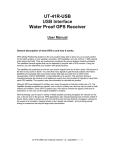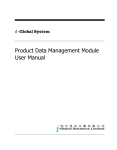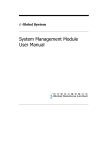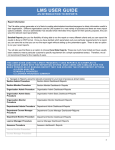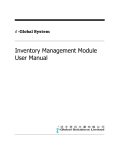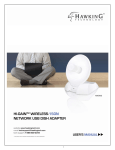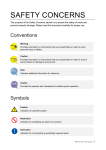Download Subcontract Management System User Manual
Transcript
i -Global System Subcontract Management System User Manual i-Global System Copyright © 2002, i-Global Solutions Limited. All rights reserved. Subcontract Management System User Manual -- Version: 1.01 This product and related documentation are protected by copyright and are distributed under licenses restricting their use, copying, distribution, and de-compilation. No part of this product or related documentation may be reproduced in any form by any means without prior written authorization of i-Global Solutions Limited. Trademark i-Global System is a registered trademark of i-Global Solutions Limited . Other product names mentioned in this manual may be a trademark or registered trademarks of their respective companies and are hereby acknowledged. Printed in Hong Kong. Subcontract Management System Contents System Overview Page About This Manual ..................................................................................................................... iii Conventions Used in This Manual ............................................................................................. iv 1 2 System Overview .............................................................................................................. 1-1 1.1 Introduction............................................................................................................. 1-1 1.2 Subcontract Management Features ......................................................................... 1-2 1.3 Terminology ............................................................................................................ 1-3 1.4 System Login .......................................................................................................... 1-4 1.5 Workspace Components .......................................................................................... 1-5 1.6 System Logout ...................................................................................................... 1-11 1.7 Operation Modes of the System ............................................................................ 1-12 Master File Setup............................................................................................................. 2-1 2.1 Ship-To Master........................................................................................................ 2-1 2.2 Buyer Master........................................................................................................... 2-2 2.3 Vendor Master ......................................................................................................... 2-3 2.4 Vendor Item Master................................................................................................. 2-5 2.5 Vendor Account Master........................................................................................... 2-7 2.6 Payment Type Master.............................................................................................. 2-8 2.7 Item Master ............................................................................................................. 2-9 2.8 Target Price Maintenance...................................................................................... 2-10 2.9 Ship Via Master..................................................................................................... 2-11 2.10 Work Centre Master .............................................................................................. 2-12 2.11 Delivery Term Master ........................................................................................... 2-13 i Subcontract Management System 3 2.12 Unit Of Measurement Master................................................................................ 2-15 2.13 Purchase UM Conversion ..................................................................................... 2-16 2.14 Currency File......................................................................................................... 2-18 2.15 Periodic Exchange Rate Master ............................................................................ 2-19 Subcontract Order ........................................................................................................... 3-1 3.1 4 5 6 System Overview Subcontract Order Maintenance.............................................................................. 3-1 Subcontract Transaction.................................................................................................. 4-1 4.1 Subcontract Order Issue .......................................................................................... 4-1 4.2 Subcontract Order Assembly Return....................................................................... 4-3 Number Prefix.................................................................................................................. 5-1 5.1 Subcontract Work Order Prefix ............................................................................... 5-1 5.2 Subcontract Order Prefix......................................................................................... 5-3 Enquiry............................................................................................................................. 6-1 6.1 Item Master Enquiry ............................................................................................... 6-1 6.2 Vendor Master Enquiry ........................................................................................... 6-2 7 Report ............................................................................................................................... 7-1 8 General Ledger Interface ................................................................................................ 8-1 ii Subcontract Management System System Overview About This Manual This manual has been developed to guide you through the System Management Module of i-Global System with comprehensive, step-by-step method of instruction. This manual was designed in a modular format for the purpose of grouping major topics, and placing emphasis on key product features. This manual is organized as follows: Section Description Chapter 1 System Overview: Overviews on the Subcontract Management System, highlights features and defines terminology. Chapter 2 Master File Setup: Describes procedures how to set up the master records. Chapter 3 Subcontract Order: Shows Subcontract Order processing functions and operation procedures. Chapter 4 Material Transaction: Provides Subcontract Order Material Issue and Work In Progress operation details. Chapter 5 Number Prefix: Defines the document Number Prefix for better control. Chapter 6 General Ledger Interface: Posts account data into General Ledger. iii Subcontract Management System System Overview Conventions Used in This Manual The following typeface conventions are used throughout this manual: Bold Bold text indicates an option to choose or text to type. It usually appears in numbered steps. Italics Words are italicized for emphasis or to draw your attention to a new term. Action Æ Option Name Whenever you see a reference to a menu option, the option is identified using the following notation: Menu Name Æ Option Name For example, “Type Æ Create” iv Subcontract Management System System Overview Icon Function Icon Name Symbol Function Active Task To show all active tasks opened in the system, current task is always on the top. Add New To add a new entry. Approval To approve a transaction process. Cancel To end current process. Cancel To cancel an entry. Confirm To confirm an entry. Delete To delete a record. Delete All To delete all records. Enquiry To begin an enquiry process. Export To export data into a specific format file. Next To next record. Pop Up To display the selection list. Preview To preview a retrieved data/report. Process To begin a process. Retrieve To retrieve a selected record. Submit To submit an entry. Update To update/amend a record. v Subcontract Management System 1 System Overview System Overview 1.1 Introduction The Subcontract System is created to purchase a manufacturing service such as heat treating or metal plating. Any process performed by an outside contractor is considered a subcontract operation. Companies use subcontract operation processing when: • Technology is not available in-house. • Production is overloaded. • Outside cost is less expensive than producing the item in-house. 1-1 Subcontract Management System System Overview 1.2 Subcontract Management Features Subcontract Order A subcontract order is a formal authorization to purchase material from a subcontractor. A subcontract order: • defines item to be purchased, quantity, price and delivery schedule. • defines currency, payment terms, ship-to and bill-to information. • generates materials to be issued for subcontracting. • calculates subcontract item inventory cost as subcontract cost plus subcontract materials cost. However, only subcontract cost will be passed to Accounts Payable for subcontract charges. • is considered a scheduled receipt by MRP. 1-2 Subcontract Management System System Overview 1.3 Terminology Terms and meanings of subcontract management are described as follows: Terms Definitions Base Currency A monetary unit used by each the Company. Inventory Any stock at any stage in the supply chain. Inventory may consist of finished goods, intermediate products, or raw materials. Inventory Item Inventory items are defined as those items purchased for resale and include equipment, facilities, and raw materials. Inventory is always valued at purchase price and includes no value-added costs, as opposed to the traditional cost accounting practice of adding direct labor and allocating overhead as work in process progresses through the production process. Item Number An alphanumeric code that identifies an item. Every item must have a unique item number. Location A physical or logical stocking position or area within a warehouse. Lot A particular batch of an item such as pharmaceuticals and perishables. Multiple Warehouses Physical places or logical areas (such as receiving, shipping, inspection, or accounting department) on a given Purchase Order. Subcontract Order A formal authorization for purchase of material from a subcontractor. Subcontract Receiving The function encompassing the physical receipt of material; the inspection of the shipment for conformance with the subcontract order (quantity and damage), the identification and delivery to destination, and the preparation of receiving reports. Warehouse A grouping of inventory locations or stocking positions. A warehouse may represent a physical space or a logical condition for inventory. 1-3 Subcontract Management System System Overview 1.4 System Login Steps: a. Double click the System icon from the folder. b. After the Login Screen is displayed, input your User ID and Password c. Press <Enter> 1-4 Subcontract Management System System Overview 1.5 Workspace Components Eg. Screen of Sales Quotation 1. Menu Bar 6. Tab Function 3. Language Selection 2. Control Panel 5. Last Activity List 4. Search Engine 1-5 Subcontract Management System System Overview 1. Menu Bar At Menu Bar, you can choose different functions by clicking the Function Name and then choose the screen that you want, or; 1-6 Subcontract Management System System Overview 2. Control Panel Disabled buttons are shown in Grey Color At Control Panel, there are buttons for you to control the activities and processes that you want to make. The characters of buttons are in grey color while the buttons are disabled. The most popular ones are: AddNew Button : Add a new entry. Update Button : Update a specific record and selection. Delete Button : Delete an existing record. Confirm Button : Confirm and Save a change or an addition of entry. Cancel Button : Cancel a change or an addition of entry. Others include: Preview Button : Preview reports or print out. Approval Button : Approval for documents, eg. Sales Quotation, Sales Order 1-7 Subcontract Management System System Overview Functions Update Steps: 1) View/pick the record that you want to update 2) To Update an existing record, click the Update buttonÆ Update the fields you wantÆ Click Confirm button. 3) To Cancel the changes, Click Cancel button. Delete Steps: 1) View the record that you want to delete 2) To delete an existing record, click the Delete button. 3) Click Yes button in the Pop Up Message to Confirm Delete, No button for Cancel the deletion. 1-8 Subcontract Management System System Overview 3. Language Selector At Language Selector, multi-languages are supported (English, Traditional and Simplified). You can choose the appropriate language as you like. 4. Search Engine Pull Down Menu Type Criteria Here Search button At Search Engine, you can select a specific Field from the Pull Down menu and type the search criteria to search a list of records. Search records Method 1: Steps: 1) Select a Field from the Pull Down menuÆ type the search criteria. 2) Click Search button. 1-9 Subcontract Management System System Overview Method 2: Step: 1) Click the first page button to find the records in the first page of the Table; or 2) Click the previous page button to find the record in the previous page of the Table; or 3) Click the next page button to find the record in the next page of the Table; or 4) Click the last page button to find the record in the last page of the Table. 5. Last Activity List Last Activity Last Activity List shows the screens that you have viewed and edited. It gives a way for you to look back the activities that you have done. Click the Pull Down Menu and view the history. 6. Tab Function Tab Information is divided under different Tab Functions. You can use Mouse to click the tab function or Press <Tab> buttons and <Enter> on your Keyboard to change the tab functions. 1-10 Subcontract Management System System Overview 1.6 System Logout When the Application System is finished, user may perform logout system to exit the system. Steps: 1) At Menu Bar, Click button to logout the system. 1-11 Subcontract Management System System Overview 1.7 Operation Modes of the System This section highlights the common operation procedures of the System. A. Mouse Operation Users can access the system by simply using the Mouse to select the Function. B. Keyboard Operation System Menu Operation After the Login process users may use the <Alt> key to toggle to the System Menu then press the underlined character key for a Function. Functional Screen Operation When a System function is selected, a Functional Screen will be displayed which allows the user to perform specific application functions. Users can use <Alt- character key in ( )> to access the command Button. Click the Command Button “AddNew(A)” (or press <Alt-A>) to return the System into the Add Mode. Examples: Functions Keys AddNew(A) <Alt-A> Update(U) <Alt-U> Delete(D) <Alt-D> Confirm(C) <Alt-C> Cancel(N) <Alt-N> 1-12 Subcontract Management System 2 Master File Setup Master File Setup 2.1 Ship-To Master Create a new Ship-To Steps: 1) In Master File, click Ship-To Master. 2) Click 3) Type Delivery-To, Description, Address, E-Mail Address, Contact Person, button. Telephone No. and Fax No. 4) Click button. 2-1 Subcontract Management System 2.2 Master File Setup Buyer Master Create a new Buyer Steps: 1) In Master File, click Buyer Master. 2) Click button. 3) Type Buyer and Buyer Name Æ click . 2-2 Subcontract Management System 2.3 Master File Setup Vendor Master Create a new Vendor Steps: 1) In Master File, click Vendor Master. 2) Click 3) Type Vendor Code, Vendor Name (English), Vendor Name (Chinese), Name button. (Abbreviate), Address, E-mail Address, Contact Person, Telephone No. and Fax No. of the new Vendor Code. 4) Click the Pop Up button from the Buyer field Æ double click the Buyer you want to choose. 2-3 Subcontract Management System 5) Master File Setup Click the Pop Up button from the Ship Via field Æ double click the Ship Via you want to choose. 6) Click the Pop Up button from the Ship-To field Æ double click the Ship-To you want to choose. 7) Click the Pop Up button from the Delivery Term field Ædouble click the Delivery Term you want to choose. 8) Click the Pop Up button from the Payment Term field Æ double click the Payment Term you want to choose. 9) Type Allowance and/or Maximum Allowance. 10) Click the Pop Up button from the Currency field Æ double click the Currency you want to choose. 11) Click button to confirm the input. 2-4 Subcontract Management System 2.4 Master File Setup Vendor Item Master First of all, you need to read a Vendor Code before you create, update or delete an Item Number of the selected Vendor Code. Create a new Item No. Steps: 1) In Master File, click Vendor Item Master. 2) Click 3) Click the Pop Up button button. from the Vendor Code field Æ double click the Vendor Code you want to choose 2-5 Subcontract Management System 4) Master File Setup Click the Pop Up button from the Item No. field Æ double click the Item No. you want to choose. 5) Click the Pop Up button from the UOM field Æ double click the UOM you want to choose. 6) Type Vendor Item No, Item Description, Purchase L/T, Minimum Order and Pack Qty. 7) Click button to confirm the input. Search an Item No. Method 1: Steps: 1) Select a Field from the Pull Down menuÆ type the search criteria. 2) Click Search button. Method 2: Step: 1) Click the first page button to find the records in the first page of the Vendor Code Table; or 2) Click the previous page button to find the record in the previous page of the Vendor Code Table; or 3) Click the next page button to find the record in the next page of the Vendor Code Table; or 4) Click the last page button to find the record in the last page of the Vendor Code Table. 2-6 Subcontract Management System 2.5 Master File Setup Vendor Account Master First of all, you need to read a Vendor Code before you create, update or delete an Account of the selected Vendor Code. Create a new Vendor Account Steps: 1) In Master File, click Vendor Account Master. 2) Click button. 3) Click the Pop Up button Code you want to choose 4) Click from the Vendor Code field Æ double click the Vendor button. 5) Type Account Code 1 – 8. 6) Click button to confirm the input. 2-7 Subcontract Management System 2.6 Master File Setup Payment Type Master Create a new Payment Term Steps: 1) In Master File, click Payment Type Master 2) Click button. 3) Type Payment Term Æ press Tab. 4) Type Description Æ press Tab. 5) Type Credit Days Æ press Tab. 6) Tick the After Monthly Statement check box if required. 7) Click button. 2-8 Subcontract Management System 2.7 Master File Setup Item Master Update an Item No. Steps: 1) In Master File, click Item Master 2) Click the Pop Up button you want to choose Æ click 3) from the Item No. field Æ double click the Item No. . Update the Average Cost, Pack Qty, Standard Cost, Minimum Ship Qty, Purchase Group Day, Buyer, Minimum Order and Purchase Lead Time. 4) Click button to confirm the input. 2-9 Subcontract Management System 2.8 Master File Setup Target Price Maintenance Update the Target Price Steps: 1) In Master File, click Target Price Maintenance. 2) Pick up an Item No from the Item No. TableÆ click 3) Update the Target Price. 4) Click button. button to confirm the input. 2-10 Subcontract Management System 2.9 Master File Setup Ship Via Master Create a new Ship Via Steps: 1) In Master File, click Ship Via Master. 2) Click button. 3) Type Ship Via and Ship Via Name Æ click button. 2-11 Subcontract Management System Master File Setup 2.10 Work Centre Master Create a new Work Centre Steps: 1) In Master File, click Work Centre Master. 2) Click 3) Type Work Centre, Description, Address, E-Mail Address, Contact Person, button. Telephone No., Fax No, Capacity Unit and Daily Capacity. 4) Click button. 2-12 Subcontract Management System Master File Setup 2.11 Delivery Term Master Create a new Delivery Term Steps: 1) In Master File, click Delivery Term MasterÆ Click 2) Type Delivery Term and Description Æ click button. button.. Search a Delivery Term Method 1: Steps: 1) Select a Field from the Pull Down menuÆ type the search criteria. 2) Click Search button. Method 2: 2-13 Subcontract Management System Master File Setup Step: 1) Click the first page button to find the records in the first page of the Delivery Term Table; or 2) Click the previous page button to find the record in the previous page of the Delivery Term Table; or 3) Click the next page button to find the record in the next page of the Delivery Term Table; or 4) Click the last page button to find the record in the last page of the Delivery Term Table. 2-14 Subcontract Management System Master File Setup 2.12 Unit Of Measurement Master Create a new Unit Of Measurement Steps: 1) In Master File, click UOM Master. 2) Click 3) Type UOM and Unit Description. 4) Click button. button. 2-15 Subcontract Management System Master File Setup 2.13 Purchase UM Conversion First of all, you need to read an Item Number before you create, update or delete a PUOM of the selected Item Number. Create a new PUOM Steps: 1) In Master File, click Purchase UM Conversion. 2) Click 3) Click the Pop Up button button. from the Item No field Æ double click the Item No you want to choose 2-16 Subcontract Management System 4) Master File Setup Click the Pop Up button from the PUOM field Æ double click the PUOM you want to choose. 5) Type a new Exchange Rate. 6) Click button to confirm the input. 2-17 Subcontract Management System Master File Setup 2.14 Currency File Create a new Currency Steps: 1) In Master File, click Currency File. 2) Click button. 3) Type Currency, Exchange Rate and Description. 4) Click button. 2-18 Subcontract Management System Master File Setup 2.15 Periodic Exchange Rate Master First of all, you need to read a Currency before you create, update or delete a Periodic Exchange Rate of the selected Currency. Create a new Period Exch-Rate Steps: 1) In Master File, click Periodic Exch-Rate Master. 2) Click 3) Click the Pop Up button you want to choose 4) Type a Year/Month and Exchange Rate. 5) Click button. from the Currency field Æ double click the Currency button to confirm the input. 2-19 Subcontract Management System 3 Subcontract Order Subcontract Order 3.1 Subcontract Order Maintenance a) Subcontract Order Master Create a Subcontract Order in Master File Steps: 1) In Subcontract Order, click Subcontract Order Maintenance. 2) Click 3) Click the Pop Up button from the Subcontract Order Prefix field Æ double click the Prefix you want to choose. 4) Click the Pop Up button from the Subcontract Vendor field Æ double click the Subcontract Vendor you want to choose. button. 3-1 Subcontract Management System Subcontract Order 5) Type Subcontract Order date. 6) Click the Pop Up button from the Shipment Method field Æ double click the Ship Via you want to choose. 7) Click the Pop Up button from the Payment Term field Æ double click the Payment Term you want to choose. 8) Click the Pop Up button from the Delivery Term field Æ double click the Delivery Term you want to choose. 9) Click the Pop Up button Centre you want to choose. 10) Click the Pop Up button from the Work Centre field Æ double click the Work from the Currency field Æ double click the Currency you want to choose. 11) Click the Pop Up button from the Ship-To field Æ double click the Ship-To you want to choose. from the Company Code field Ædouble click the Company Code you want to choose. 12) Click the Pop Up button 13) Type Remarks if required Æ click button. Search a Vendor Code Method 1: Steps: 1) Select a Field from the Pull Down menuÆ type the search criteria. 2) Click Search button. Method 2: Step: 1) Click the first page button to find the records in the first page of the Vendor Code Table; or 3-2 Subcontract Management System Subcontract Order 2) Click the previous page button to find the record in the previous page of the Vendor Code Table; or 3) Click the next page button to find the record in the next page of the Vendor Code Table; or 4) Click the last page button to find the record in the last page of the Vendor Code Table. Update a Subcontract Order in Master File Steps: 1) To Update an existing Vendor Code, click the Pick button on the left of the Vendor Code you want to update. (or use the search function to search a Vendor Code ) 2) Click button and then amend the data. 3) Click button to confirm the input. Delete a Subcontract Order in Master File Steps: 1) To delete an existing Vendor Code, click the Pick button on the left of the Vendor Code you want to delete Æ click button. (or use the search function to search an Vendor Code ) 2) Click OK button to confirm the process. 3-3 Subcontract Management System Subcontract Order b) Subcontract Order Detail Add detail information in Subcontract Order Steps: 1) In Subcontract Order, click Subcontract Order Maintenance. 2) Click Subcontract Order Detail. 3) Click 4) Click the Pop Up button you want to choose. from the Item No. field Æ double click the Item No. 5) Click the Pop Up button to choose. from the UOM field Æ double click the UOM you want 6) Type Process Price, Remarks, Subcontract Qty and Delivery Date. 7) Click button. button. Search a Subcontract Work Order Method 1: Steps: 1) Select a Field from the Pull Down menuÆ type the search criteria. 2) Click Search button. Method 2: Step: 1) Click the first page button to find the records in the first page of the Subcontract Work Order Table; or 2) Click the previous page button to find the record in the previous page of the Subcontract Work Order Table; or 3) Click the next page button to find the record in the next page of the Subcontract Work Order Table; or 3-4 Subcontract Management System Subcontract Order 4) Click the last page button to find the record in the last page of the Subcontract Work Order Table. Update detail information in Subcontract Order Steps: 1) In Subcontract Order, click Subcontract Order Maintenance. 2) Click Subcontract Order Detail. 3) Click the Pick button on the left of the Subcontract Work Order you want to update. (or use the search function to search a Subcontract Work Order ) 4) Click button and then amend the data. 5) Click button to confirm the input. Delete detail information in Subcontract Order Steps: 1) In Subcontract Order, click Subcontract Order Maintenance. 2) Click Subcontract Order Detail. 3) Click the Pick button on the left of the Subcontract Work Order you want to delete Æ click button. (or use the search function to search a Subcontract Work Order ) 4) Click OK button to confirm the process. 3-5 Subcontract Management System Subcontract Order c) Working Order Detail Add detail information in Working Order Steps: 1) In Subcontract Order, click Subcontract Order Maintenance. 2) Click Working Order Detail. 3) Click button. 4) Click the Pop Up button No. you want to choose. from the Assembly No. field Æ double click the Item 5) Click the Pop Up button want to choose. from the Item No. field Æ double click the Item No. you 6) Type Req Qty, Q/P (Inv) and Remarks. 7) Click button. Search an Assembly No. Method 1: Steps: 1) Select a Field from the Pull Down menuÆ type the search criteria. 2) Click Search button. Method 2: Step: 1) Click the first page button to find the records in the first page of the Assembly No. Table; or 2) Click the previous page button to find the record in the previous page of the Assembly No. Table; or 3) Click the next page button to find the record in the next page of the Assembly No. Table; or 4) Click the last page button to find the record in the last page of the Assembly No. Table. 3-6 Subcontract Management System Subcontract Order Update detail information in Working Order Steps: 1) In Subcontract Order, click Subcontract Order Maintenance. 2) Click Working Order Detail. 3) Click the Pick button on the left of the Assembly No. you want to update. (or use the search function to search an Assembly No. ) 4) Click button and then amend the data. 5) Click button to confirm the input. Delete detail information in Working Order Steps: 1) In Subcontract Order, click Subcontract Order Maintenance. 2) Click Working Order Detail. 3) Click the Pick button on the left of the Assembly No. you want to delete Æ click button. (or use the search function to search an Assembly No. ) 4) Click OK button to confirm the process. 3-7 Subcontract Management System 4 Material Transaction Subcontract Transaction 4.1 Subcontract Order Issue Issue a Subcontract Order Steps: 1) In Transaction, click Subcontract Order Issue. 2) Click the Pop Up button from the Transaction Code field Æ double click the Transaction Code you want to choose. 3) Click the Pop Up button from the ITO Transaction Code field Æ double click the ITO Transaction Code you want to choose. 4) Click the Pop Up button from the Subcontract Work Order field Æ double click the Subcontract Work Order you want to choose. 5) Select Transaction Date Æ click Read button. 4-1 Subcontract Management System 6) Material Transaction Click the Pick button on the left of the Item No. you want to choose. (or use the search function to search an Item No. ) 7) Click button to issue a Subcontract Order. 4-2 Subcontract Management System 4.2 Material Transaction Subcontract Order Assembly Return Return a Subcontract Order Assembly Steps: 1) In Transaction, click Subcontract Order Assembly Return. 2) Click the Pop Up button from the Transaction Code field Æ double click the Transaction Code you want to choose. 3) Type Transaction date Æ click Read button. 4) Click the Pop Up button from the Subcontract Work Order field Æ double click the Subcontract Work Order you want to choose Æ click Read button. 5) Type Lot No., Transaction Qty, Reference No. and Transaction Remark if required. 6) Click button to confirm the input. 4-3 Subcontract Management System 5 Number Prefix Number Prefix 5.1 Subcontract Work Order Prefix Create a new Subcontract Work Order Prefix Steps: 1) In Number Prefix, click Subcontract Work Order Prefix. 2) Click 3) Type Prefix, Prefix Description and Initial No. 4) Click button. button to confirm the input. Search a Subcontract Work Order Prefix Method 1: Steps: 1) Select a Field from the Pull Down menuÆ type the search criteria. 2) Click Search button. Method 2: Step: 1) Click the first page button to find the records in the first page of the Prefix Table; or 2) Click the previous page button to find the record in the previous page of the Prefix Table; or 3) Click the next page button to find the record in the next page of the Prefix Table; or 4) Click the last page button to find the record in the last page of the Prefix Table. 5-1 Subcontract Management System Number Prefix Update a Subcontract Work Order Prefix Steps: 1) To Update an existing Prefix, click the Pick button on the left of the Prefix you want to update. (or use the search function to search a Prefix ) 2) Click button and then amend the data. 3) Click button to confirm the input. Delete a Subcontract Work Order Prefix Steps: 1) To delete an existing Prefix, click the Pick button on the left of the Prefix you want to delete. . (or use the search function to search a Prefix ) 2) Click OK button to confirm the process. 5-2 Subcontract Management System 5.2 Number Prefix Subcontract Order Prefix Create a new Subcontract Order Prefix Steps: 1) In Number Prefix, click Subcontract Order Prefix. 2) Click button. 3) Type Prefix, Prefix Description and Initial No. 4) Click button to confirm the input. Search a Subcontract Order Prefix Method 1: Steps: 1) Select a Field from the Pull Down menuÆ type the search criteria. 2) Click Search button. Method 2: Step: 1) Click the first page button to find the records in the first page of the Prefix Table; or 2) Click the previous page button to find the record in the previous page of the Prefix Table; or 3) Click the next page button to find the record in the next page of the Prefix Table; or 4) Click the last page button to find the record in the last page of the Prefix Table. 5-3 Subcontract Management System Number Prefix Update a Subcontract Order Prefix Steps: 1) To Update an existing Prefix, click the Pick button on the left of the Prefix you want to update. (or use the search function to search a Prefix ) 2) Click button and then amend the data. 3) Click button to confirm the input. Delete a Subcontract Order Prefix Steps: 1) To delete an existing Prefix, click the Pick button on the left of the Prefix you want to delete. . (or use the search function to search a Prefix ) 2) Click OK button to confirm the process. 5-4 Subcontract Management Module 6 Enquiry Enquiry Enquiry can help to retrieve data on screen instantly according to various criteria. 6.1 Item Master Enquiry Steps: 1) In Enquiry, click Item Master Enquiry. 2) Click the Pop Up button want to choose. from the Item No. field Æ double click the Item No. you 3) Input From/To Warehouse and/or From/To Transaction Date. 4) Select Options from the Pull Down menu Æ click . 6-1 Subcontract Management Module 6.2 Enquiry Vendor Master Enquiry Steps: 1) In Enquiry, click Vendor Master Enquiry. 2) Click the Pop Up button Code you want to choose. from the Vendor Code field Æ double click the Vendor 3) Select Options from the Pull Down menu Æ click . 6-2 Subcontract Management System 7 Report Report All the reports in the Subcontract Management Module can be: 1. Enquired 2. Retrieved 3. Previewed 4. Text Searched 5. Printed/Faxed/E-mailed 6. Exported The following are the list of reports in the Subcontract Management Module: a) Master File List b) Subcontract Order Report c) Subcontract Order Analysis Report d) Subcontract W/O F/G Status Report e) Subcontract Order W/O Shortage Report f) O/S Subcontract Order Report 7-1 Subcontract Management System Report a) Master File List Steps: 1) In Report, click Master File List 2) Type From/To Process Code or click Pop Up button Code. 3) Click to choose the Process button to preview and/or print the report. 7-2 Subcontract Management System Report b) Subcontract Order Report Steps: 1) In Report, click Subcontract Order Report. 2) Type From/To Process Code or click Pop Up button to choose the Process Code. 3) Click button to preview and/or print the report. 7-3 Subcontract Management System Report c) Subcontract Order Analysis Report Steps: 1) In Report, click Subcontract Order An alysis Report. 2) Type From/To Item No., Assembly No., Category, P/R Require Date, Work Centre, S/O No. and/or P/R No. or click Pop Up button 3) Click to choose. button to preview and/or print the report. 7-4 Subcontract Management System Report d) Manufacturing Order Status Report Steps: 1) In Report File, click Manufacturing Order Status Report. 2) Type From/To Item No., Category, M/O Date, Work Centre, S/O No. and/or M/O No. 3) Click or click Pop Up button to choose. button to preview and/or print the report. 7-5 Subcontract Management System Report e) Work Order Shortage Report Steps: 1) In Report, click Work Order Shortage Report. 2) Type From/To Item No., Work Order Date, Category, Work Centre and/or Work Order No. or click Pop Up button to choose. 3) Select Options from the Pull Down menu. 4) Click button to preview and/or print the report. 7-6 Subcontract Management System Report f) Work Order Materials In/Out Report Steps: 1) In Report, click Work Order Materials In/Out Report. 2) Type From/To Assembly No., Category, Work Order Date and/or Work Centre or click Pop Up button 3) Click to choose. button to preview and/or print the report. . 7-7 Subcontract Management System 8 General Ledger Interface General Ledger Interface Steps: 1) In G/L Interface, click G/L Interface 2) Type From/To Export Date 3) Click Export. 4) Choose the file type and path you want to export. 8-1