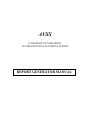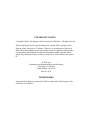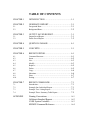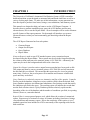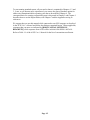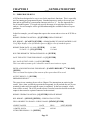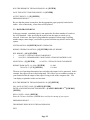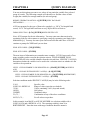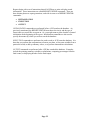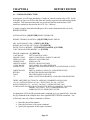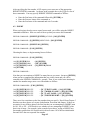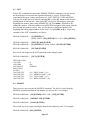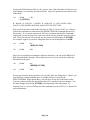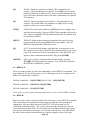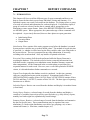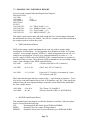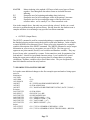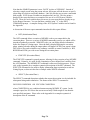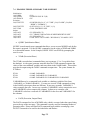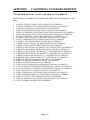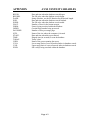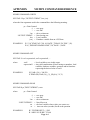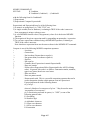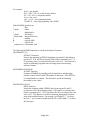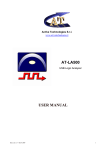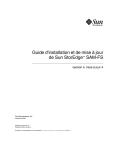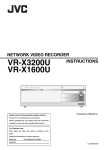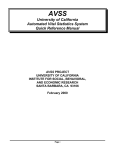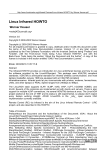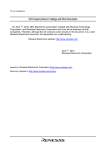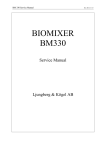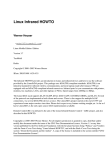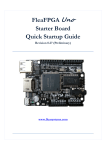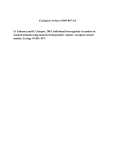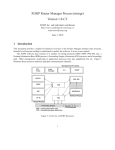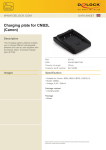Download Report Generator Manual - AVSS - University of California, Santa
Transcript
AVSS
UNIVERSITY OF CALIFORNIA
AUTOMATED VITAL STATISTICS SYSTEM
REPORT
GENERATOR
MANUAL
REPORT
GENERATOR
MANUAL
COPYRIGHT NOTICE
Copyright 1990 by The Regents of the University of California. All rights reserved.
This document may not be copied without prior consent from a designee of the
Regents of the University of California. However, in consideration of the local,
State, and federal funding sources that assisted in the development of this product,
it is the intent of the Regents to make this information readily available, and reQuests for permission to copy are likely to be granted. Please address all requests
to:
AVSS Project
Community and Organization Research Institute
University of California
Santa Barbara, CA 93106
805-961-3143
TRADEMARKS
Automated Vital Statistics System and AVSS are trademarks of the Regents of the
University of California.
TABLE OF CONTENTS
CHAPTER 1
INTRODUCTION…………………………………1-1
CHAPTER 2
GENERATE REPORT…………………………… 2-1
Foreground Runs……………………………………. 2-1
Background Runs…………………………………… 2-2
2.1
2.2
CHAPTER 3
3.1
3.2
OUTPUT SAVED REPORT…………………….. 3-1
Output Saved Report………………………………… 3-1
Delete Saved Report………………………………… 3-2
CHAPTER 4
QUERY DATABASE…………………………… 4-1
CHAPTER 5
CONCEPTS……………………………………… 5-1
CHAPTER 6
REPORT EDITOR………………………………. 6-1
Command Structure…………………………………. 6-1
Insert………………………………………………. 6-2
List………………………………………………… 6-3
Modify……………………………………………... 6-3
Replace…………………………………………….. 6-5
Delete……………………………………………… 6-5
Copy………………………………………………. 6-6
Substitute………………………………………….. 6-6
Print………………………………………………. 6-7
Exiting……………………………………………. 6-7
6.1
6.2
6.3
6.4
6.5
6.6
6.7
6.8
6.9
6.10
CHAPTER 7
7.1
7.2
7.3
7.4
APPENDIX
REPORT COMMANDS………………………….
Introduction…………………………………………
Example One: Individual Report………………………
Example Two: Listing Report…………………………
Example Three: Summary Table Report……………….
7-1
7-1
7-1
7-3
7-5
Naming Conventions……………………………..
California Standard Reports……………………...
AVSS System Variables………………………….
MUMPS Command Reference…………………...
A-1
A-2
A-3
A-4
CHAPTER 1
INTRODUCTION
The University of California’s Automated Vital Statistics System (AVSS) is an online
health information system designed to automate birth and death certificates as well as a
variety of other paper forms. To make use of this information, a report generator has
been developed to produce form letters, listings, cross-tabulations, and summary reports.
This manual was designed to help you learn to use the AVSS Report Generator. It
describes how to generate standard reports, query the AVSS database and for more
advanced users, how to use the Report Editor. Several examples will be used to illustrate
specific features of the report generator. Each example will introduce you to more
advanced features so that you can incrementally gain knowledge about the Report
Generator.
The AVSS Report Generator has four sub-options:
•
•
•
•
Generate Report
Output Saved Report
Query Database
Report Editor
Generate Report is used to run AVSS standard reports or any customized report
developed using the Report Editor. These reports may be run in the foreground (during
the current session) and sent to the terminal, printer, or PC-DOS file. Alternately, the
report may be run in the background and retrieved at a later time.
Output Save Report is used to retrieve output from reports that have been saved to disk.
This output may then be sent to a terminal, printer, or PC-DOS file and will remain on
the disk until they are deleted. This means that the reports may be viewed or printed
many times. However, the saved reports will accumulate and consume valuable disk
space until they are deleted.
Query Database is a relatively easy-to-use, interactive tool for ad-hoc queries. It may be
used to search the database, using one or more variables (fields) from the desired form.
Query Database produces one-dimensional tabulations, after locating records that satisfy
the conditions specified in the query. The resulting report will indicate the records that
met the final selection criteria. Query Database performs relatively rapid searches,
depending of the size of the database and the number of conditions specified; its reporting
format is, however, somewhat limited.
Report Editor is a more general-purpose tool, which allows the creation of customized
reports. Reports may be written in a variety of formats, including: form letters, listings,
cross-tabulations and summary reports. Due to the complexity of this option, a set of
standard reports has been included in AVSS to meet many of the reporting needs for the
birth certificate.
Page 1-1
To start running standard reports, all you need to know is contained in Chapters 1, 2 and
3. Later, as you become more experienced, you can use the Query Database option for
ad-hoc one-dimensional tables reporting your data as described in Chapter 4. The
conceptual basis for creating customized reports is discussed in Chapter 5 and Chapter 6
describes how to use the Report Editor, with Chapter 7 and the Appendix serving as
references.
We suggest that you use this manual while connected to an AVSS computer as described
in the AVSS User’s Manual and follow the dialogue contained herein. Where applicable,
responses that you enter are indicated by [BOLD CAPITAL LETTERS IN
BRACKETS], while responses from AVSS will be in SMALLER-SIZED CAPITALS.
Refer to Table 1-1 of the AVSS User’s Manual for the list of conventions used herein.
Page 1-2
CHAPTER 2
___GENERATE REPORT
2.1 FOREGROUND RUNS
AVSS has been designed to be easy to use for the most basic functions. This is especially
true for running pre-programmed reports. Standard reports are ready to be run on your
data and are prefixed by a punctuation character such as a “#”. See the Appendix for a
list of standard reports. You need only specify the range of records that you wish to
analyze. Several examples will be given demonstrating the available features of report
generation.
In the first example, you will output the report to the screen and save it to an AVSS file as
well.
REPORT GENERATOR OPTION > [G] [ENTER] ENERATE REPORT
REP. REPORT > [#CAGE2X] [ENTER] = DEMOGRAPHIC XTABS BY MOTHER’S AGE
Use [^L] to display a list of available reports or [#] for a list of standard reports.
REPORT FROM DATE <1/1/2002> [ENTER]
TO DATE <T> [3/31] [ENTER]
1/1/2002
3/31/2002
RUN THIS REPORT IN THE BACKGROUND <N> [ENTER]
SAVE THE OUTPUT FOR THIS REPORT <N> [Y] [ENTER]
SOC. SAVE OUTPUT CODE > [CAGE2X] [ENTER]
This is an arbitrary name up to 8 characters used to store/retrieve a report.
ST
ENTER A DESCRIPTION FOR THIS REPORT > [CAGE2X REPORT: 1
3 MO 2002]
[ENTER]
This is a textual description of the contents of the report that will be saved.
OUTPUT DEVICE <T> [ENTER]
PREPARING REPORT………………………….
The report is now running; please refer to Chapter 3 for instructions on retrieving the
results. Note: when you run the report in the foreground, it will preclude the use of your
terminal for other activities until the report is completed. In the next example, a form
letter will be created. The AVSS person selector is used to locate the desired record; the
output is then routed to a printer connected to the terminal.
REPORT GENERATOR OPTION > [G] [ENTER] ENERATE REPORT
REP. REPORT > [#HVL1F] [ENTER] = VERIFICATION LETTER
FILE# OR INDEX TO SEARCH <CHILD’S NAME> [9876543] [ENTER]
# INDEX VALUES
DATE
FILE#
NEXT SKIPPED
------------------------------------------------------------------------------------------------------------1) SMITH, JANE A
12/4/00
9876543
IS THIS THE PERSON? <Y> [ENTER]
Page 2-1
RUN THIS REPORT IN THE BACKGROUND <N> [ENTER]
SAVE THE OUTPUT FOR THIS REPORT <N> [ENTER]
OUTPUT DEVICE <T> [P] [ENTER]
PREPARING REPORT………………………………
Be sure that the printer is turned on, has the appropriate paper properly loaded and is
online. After a short delay, a form letter will be printed.
2.2 BACKGROUND RUNS
In the next example, a standard report is run against the first three months of records in
the AVSS database. After specifying the report to run, the range to search over is
selected. In this case, the report is programmed to prompt for a date range, but filing
number ranges, name ranges, cross-index or person selection may also be used in other
reports.
SYSTEM OPTION > R [ENTER] EPORT GENERATOR
REPORT GENERATOR OPTION > [G] [ENTER] ENERATE REPORT
REP. REPORT > [#CA] [ENTER]
1
#CAGE1X = TEENAGE CROSS-TAB REPORT
2
#CAGE2X = DEMOGRAPHIC CROSS TABULATIONS BY MOTHER’S AGE
SELECTION # > [1] [ENTER]
#CAGE1X = TEENAGE CROSS-TAB REPORT
REPORT FROM DATE <1/1/2002> [ENTER]
TO DATE <T> [3 31] [ENTER]
1/1/2002
3/31/2002
The next set of questions determines how and where the output is to be generated. In this
example, the report will run in the background. This allows you to continue working on
your terminal while the output of the report is being saved on the computer disk. You
`can display or print the results at a later time.
RUN THIS REPORT IN THE BACKGROUND <N> [Y] [ENTER]
SOC. SAVE OUTPUT CODE > [CAGE1X] [ENTER]
ST
ENTER A DESCRIPTION FOR THIS REPORT > [CAGE1X REPORT: 1 QTR 2002]
[ENTER]
DELAY UNTIL <NOW> [ENTER]
Enter the 24-hour clock time (HHMM) here to delay the startup of your report.
PREPARING REPORT………………………..
THIS REPORT BEING RUN IN THE BACKGROUND.
EXIT
Page 2-2
CHAPTER 3_
OUTPUT SAVED REPORT
3.1 OUTPUT SAVED REPORT
If you run a report in the background or otherwise save the report output, an AVSS file
will be created containing the results of the report. You may then use the OUTPUT
SAVED REPORT sub option to display or print the out put to your terminal or printer.
SYSTEM OPTION > [R] [ENTER] EPORT GENERATOR
REPORT GENERATOR OPTION > [O] [ENTER] UTPUT SAVED REPORT
The following prompt will only occur for certain user classifications:
ID. ID CODE# <1> [ENTER]
CHEN, PETER M
OUT. OUTPUT REPORT CODE > [^L] [ENTER]
ARCHIV01 = GENERAL BACKUP LOG [6/16/2002 05:24 PM]
CAGE1X = TEENAGE CROSS-TAB REPORT [8/21/2002 09:45 PM]
HNBL2 = NEWBORN LISTING, 2/2002 (10/6/2002 10:45 AM)
TEST = SAMPLE REPORT OUTPUT
OUT. OUTPUT REPORT CODE > [H] [ENTER] NB1L2 = NEWBORN LISTING, 2/2002
(2/6/2002 10:45 AM)
HNB1L2 = NEWBORN LISTING 2/2002 (2/6/2002 10:45 AM)
HNB1L2 = [ENTER]
OUTPUT DEVICE <T> [^L] [ENTER]
T
P
F
1
4
= TERMINAL
= PRINTER SLAVED TO TERMINAL
= PC-DOS FILE
= CONSOLE
= MODEM
OUTPUT DEVICE <T> [P] [ENTER]
NEWBORN LISTING, BY HOSPITAL
DATE RANGE: 2/1/2002 TO 2/2/2002
BABY’S
PF#
4321
1234
BABY’S BIRTH
NAME
DATE
J FONDA 02/01
T HAYDEN 02/02
BRTH
BRTH
TIME SEX WT
2000
F
3724
1976
M 3333
DLVY
TYPE
VAG
VAG
MOTHER’S
NAME
J SMITHSON
R CHAPLIN
DOCTOR’S
NAME
M BAILEY
D SPOCK
For certain user classification the report output is saved by the id code corresponding to
the user who ran the job. Your own id code is the default value. Note that the list of
possible output devices will reflect your particular system configuration.
Page 3-1
3.2 DELETE SAVED REPORT
Because saved reports consume valuable disk space, they should be deleted after they
have been printed. We recommend that you periodically purge old saved reports from
your system using the following procedure:
SYSTEM OPTION > [R] [ENTER] EPORT GENERATOR
REPORT GENERATOR OPTION > [O] [ENTER] UTPUT SAVED REPORT
The following prompt will only occur for certain user classifications:
ID. ID CODE# <1> [ENTER]
CHEN, PETER M
OUT. OUTPUT REPORT CODE > [T] [ENTER] TEST = SAMPLE REPORT OUTPUT
TEST = SAMPLE REPORT OUTPUT
TEST = [K] [ENTER]
OK TO DELETE? [Y] [ENTER]
Page 3-2
CHAPTER 4
QUERY DATABASE
You can use this option you want to see values of one particular variable for a selected
group of records. The following example will show how to find the values of birth
weight (the variable) for teenage mothers (the selected group).
REPORT GENERATOR OPTION > Q [ENTER] UERY DATABASE
INITIALIZING…………………...
AVSS next prompts for the type of form to be searched, e.g. “HCA” for hospital birth
record, “LCA” for legal birth certificate or use [^L] for the list of choices:
FORM. SELECTION > [LCA] [ENTER] BIRTH CERTIFICATE
Next, AVSS prompts for the site information. You may enter more than one item by
separating each site with a comma or specifying a range by separating your limits with a
double dash [--]. You may also enter your choices one after the other since AVSS will
continue to prompt for XIND until you are done.
XIND. SITE CODES > [XX] [ENTER]
XIND. SITE CODES > [ENTER]
The next items of information are somewhat more complex. LEVEL keeps track of how
many variables you have used in the selection criteria. FIELD NUMBER TO BE
REPORTED ON is the variable identifier from the selected form. SPECIFIC VALUE(S)
determines whether the variable is to be used in the =selection criteria or whether it is the
variable to be reported on.
LEVEL 1: FIELD NUMBER TO BE REPORTED ON > [MAGE] [ENTER] (MOTHER’S
AGE)
LEVEL 1: PLEASE ENTER SPECIFIC VALUE(S) > [0-19] [ENTER]
LEVEL 2: FIELD NUMBER TO BE REPORTED ON > [26] [ENTER] (BIRTHWEIGHT)
LEVEL 2: PLEASE ENTER SPECIFIC VALUE(S) > [ENTER]
Selection conditions under SPECIFIC VALUE(S) may be in the following order:
VAL1
LOWVAL--HIGHVAL
*VAL1
(NULL)
(UNDEF)
C1;C2;…
NOT;C1;C2;…
Specific value.
Range of values (note the two dashed).
Values containing VAL1 (keyword search).
Null values.
Undefined values.
Combination of any of the above conditions.
For all values except these.
In this example, item MAGE or AGE OF MOTHER is a selection variable with a
LOWVAL of 0 and a HIGHVAL of 19. The reporting variable is item 26 or
BIRTHWEIGHT. Note that items with range conditions should be numeric.
Page 4-1
Next, AVSS prompts for various options pertaining to this report. The default responses
are most commonly used.
INDEX TO SEARCH <DATE OF BIRTH> [ENTER]
BEGINNING DATE <1/1/2002> [ENTER] (1/1/2002)
ENDING DATE <T> [ENTER]
(11/4/2002)
DO YOU WANT FILE VARIABLES ON ALL RECORDS FOUND DURING QUERY? <N>
[ENTER]
By answering “Y” to this prompt, AVSS will display identifying information for each
record matching the selection criteria).
SAVE THESE COMMANDS FOR THE REPORT GENERATOR? <N> [ENTER]
RUN THIS REPORT IN THE BACKGROUND? <N> [ENTER]
SAVE THE OUTPUT FROM THIS REPORT? <N> [ENTER]
OUTPUT DEVICE <T> [ENTER]
SEARCHING DATABASE
XXXXXXXX
Each “X” represents 10 certificates that have been queried.
94 CERTIFICATES ARE REGISTERED FROM 1/1/2002 TO 11/4/2002
THE NUMBER OF CERTIFICATES SEARCHED IS 94
90 CERTIFICATES OF THOSE HAD OTHER THAN THE SPECIFIED VALUE(S) LEAVING
4
THE NUMBER OF CERTIFICATES REPORTED ON IS 4
4.26%
DO YOU WISH TO GROUP, SEE VALUES, CONTINUE OR QUIT (G/V/C/Q) [V]
[ENTER]
MOTHER’S AGE: 0—19 … 4 SUCCESSES 90 FAILURES 4.26%
BIRTH WEIGHT:
2948 … 1 … 25.00% FILE# 59
3076 … 1 … 25.00% FILE# 87
3090 … 1 … 25.00% FILE# 98
3345 … 1 … 25.00% FILE# 83
DO YOU WISH TO GROUP, SEE VALUES, CONTINUE OR QUIT (G/V/C/Q) [G]
[ENTER]
LOW VALUE > [3000] [ENTER]
HIGH VALUE > [9999] [ENTER]
FOR RANGE 3000 TO 9999 (INCLUSIVE)
THERE ARE 3 DISTINCT VALUES WITH 3 ENTRIES 75.00%
DO YOU WISH TO SEE THE 3 DISTINCT VALUES AND THEIR STATISTICS? [Y]
[ENTER]
MOTHER’S AGE: 0—19 …4 SUCCESSES 90 FAILURES 4.26%
BIRTH WEIGHT:
3076 … 1 … 25.00% FILE# 87
3090 … 1 … 25.00% FILE# 98
3345 … 1 … 25.00% FILE# 83
LOW VALUE > [ENTER]
DO YOU WISH TO GROUP, SEE VALUES, CONTINUE OR QUIT (G/V/C/Q) [Q]
[ENTER]
REPORT GENERATOR OPTION >
Page 4-2
CHAPTER 5
CONCEPTS
To create your own customized reports, you should have a general idea about how AVSS
data and reports interact. Each AVSS record is stored accordingly to the specific site
(hospital, registrar, etc.), the type of form (birth certificate, delivery record, etc.), and a
record number (local file number, patient number, etc.). Thus, to retrieve data from the
AVSS database, you must specify the site, the type of form and the specific record(s) that
you wish to report on.
When you file data into AVSS, each record is stored by a unique identifier called a record
number. In addition, cross-index files are created that allow you to find records by other
means (e.g., by a name or by an event date). This is important to know if you wish to
search a subset of your database, which usually results in saving time. In short, there can
be many ways to search your data and the computer must be instructed on method to use.
After specific records have been selected, there are three different types of AVSS reports:
•
•
•
INDIVIDUAL
LISTING
SUMMARY
INDIVIDUAL REPORTS: are used to display or print information from a single record.
For example, the name, address and demographic or medical data can be used to generate
a form letter.
LISTING REPORTS: are used to create line-by-line listings of selected data elements in
columnar form. Each line corresponds to a specific record that was selected. For
example, you may wish to list the names, addresses and birth weights of all deliveries to
women under 20 years of age.
SUMMARY REPORTS: are used to create tabulations of counts for specific values of
ranges of a variable. For example, you may wish to report on the distribution of ages in
your hospital. You may also tabulate one variable against another to produce a “crosstabulation.” For example, you may wish to report on the beginning month of prenatal
care by mother’s age.
Page 5-1
Reports begin with a set of instructions that tell AVSS how to print or display stored
information. These instructions are called REPORT EDITOR commands. There are
three distinct phases to report generation, each with its own set of REPORT EDITOR
commands:
•
•
•
INITIALIZATION
EXECUTION
OUTPUT
INITIALIZATION commands are performed before AVSS searches the database. As
previously mentioned, the REPORT EDITOR must know the site(s) and the type of
form(s) that you would like to report on. Or, you might want to print a header of textual
information at the beginning of the report. Initialization commands are also used to
specify the manner by which you wish to search the database.
EXECUTION commands are performed on each record as AVSS scans the database. It is
here that you perform the computations to format your data, to list some variables from a
particular record, to add up summary values, or to perform intermediate calculations.
OUTPUT commands are performed after AVSS has searched the database. Examples
include the printing summary variables or tabulations, computing percentages from the
final counts, or displaying headers for the final output.
Page 5-2
CHAPTER 6
REPORT EDITOR
6.1 COMMAND STRUCTURE
At this point, we will begin simulating a “hands-on” tutorial session using AVSS. It will
be helpful to sign on to AVSS at this time and actually experience the interaction with the
computer. This tutorial assumes that you are already familiar with the basic AVSS
interactive method as discussed in the AVSS User’s Manual.
A simple example of an Individual Report will be used to demonstrate the use of the
REPORT EDITOR.
SYSTEM OPTION > [R] [ENTER] EPORT GENERATOR
REPORT GENERATOR OPTION > [R] [ENTER] EPORT EDITOR
SRC. SAVE REPORT CODE > [TEST1] [ENTER]
REPORT NOT FOUND, OK TO ADD > [Y] [ENTER]
ENTER TITLE OF REPORT > [TUTORIAL EXAMPLE 1] [ENTER]
COPY FROM ANOTHER REPORT <N> [ENTER]
EDITOR COMMAND > [?] [ENTER]
(L)IST RANGE
LIST A RANGE OF LINES
(M)ODIFY LINE
MAKE CHANGES IN A PARTICULAR LINE
(R)EPLACE LINE
REPLACE AN ENTIRE LINE
(I)NSERT LINE
INSERT A LINE
(D)ELETE RANGE
DELETE A RANGE OF LINES
(C)OPY RANGE
COPY RANGE TO A SPECIFIED LINE
(S)UBSTITUTE
CHANGE ONE SPECIFIED STRING TO ANOTHER FOR A GIVEN
RANGE
(P)RINT RANGE
PRINT A RANGE OF LINES TO A SPECIFIED DEVICE
RETURN
HIT RETURN WHEN DONE EDITING
LINE #
EDIT THIS PARTICULAR LINE
^V
DISPLAY SYSTEM VARIABLES AVAILABLE FOR REPORTING
THERE ARE THREE SECTIONS TO A REPORT, NUMBERED AS FOLLOWS:
101-199 = INITIALIZATION, 201-299 = EXECUTION, 301-399 = OUTPUT
RANGE FORMATS:’F/L’, ‘100-300’, ‘200:LAST’, OR SINGLE LINE (‘204’)
IF THE RANGE OR LINE IS NOT GIVEN IN THE EDITOR COMMAND, AVSS WILL
PROMPT YOU FOR IT. ALL (C)OMMANDS MAY BE
ABBREVIATED TO THEIR FIRST LETTER.
As throughout AVSS, the [?] (question mark) command gives you tutorial help. Note that
the [?] command in the example above lists eight REPORT EDITOR commands. You
will usually enter one of these commands as follows:
•
•
•
Insert the desired line number
Enter the first letter of the report command
Specify the arguments for the report command
Page 6-1
After specifying the line number, AVSS expects you to enter one of the appropriate
REPORT EDITOR commands. As shown in the example above, the [?] gives a list of
these commands. You may specify REPORT EDITOR commands as follows:
•
•
•
Enter the first letter of the command followed by [ENTER], or
Enter the first two letters of the command, or
Enter the first letter of the command and wait 2 seconds.
6.2 INSERT
When you begin to develop a new report from scratch, you will be using the INSERT
command to add lines. Here are some of the ways that you can use this command:
EDITOR COMMAND > [INSERT] [ENTER] AT LINE > [101] [ENTER]
EDITOR COMMAND > [I] [ENTER] NSERT LINE > [101] [ENTER]
EDITOR COMMAND > [INSERT 101] [ENTER]
EDITOR COMMAND > [I 101] [ENTER]
Choosing the latter, we begin entering lines as follows:
EDITOR COMMAND > [I 101] [ENTER]
101) [X] [ENTER] IND
102) [F] [ENTER] ORM
103) [S] [ENTER] EARCH
104) [ENTER]
> [0] [ENTER]
> [BC] [ENTER]
> [P] [ENTER] ERSON
EDITOR COMMAND >
Note that you can continue to INSERT as many lines as you want. Just press [ENTER]
when you have completed the information that you wish to insert and you will be
returned to the EDITOR COMMAND > prompt. Then, if you wish to start inserting in
another line number range, enter a new line number as follows:
EDITOR COMMANDS > [I 301] [ENTER]
301) [E] [ENTER] XECUTE
302) [E] [ENTER] XECUTE
303) [E] [ENTER] XECUTE
304) [E] [ENTER] XECUTE
> [W !,”FIRST NAME: “,{1A}] [ENTER]
> [W !,”MIDDLE NAME: “,{1B}] [ENTER]
> [W !,”LAST NAME: “,{1C}] [ENTER]
> [W !,”BIRTH WEIGHT: “,{26}] [ENTER]
There are a few restrictions on the line numbers that you specify. Recall from Chapter 5
that there are three phases of a report: Initialization, Execution and Output. If there are
no entries for any of these phases, the first line that you are attempting to INSERT must
be 101, 201 or 301. AVSS checks to see whether you are attempting to INSERT a line
that is out of range. For example, in the example report above, trying to INSERT any
line number greater than 104 would result in an error since 103 is the last initialization
line and 104 is the next expected line number.
Page 6-2
6.3 LIST
In the LIST command, like most other REPORT EDITOR commands, you may specify
the desired range of lines after the command followed by a space. Report Editor
commands that require a range specification are: LIST, DELETE, COPY and PRINT.
You may list all the lines in a report by entering [F/L], where [F] stands for the first line
and [L] stands for the last line. After typing [L], you specify line ranges by giving the
beginning line number, then a range delimiter ([-], [:], [/] or blank), followed by the
ending line number. If the line number you specify does not appear in the report, then the
next existing line number is used. Also, you can specify a single line number if the
beginning and ending range numbers are the same. (i.e. [F], [206], or [L]). Some more
examples of the LIST command are as follows:
EDITOR COMMAND >
[L] [ENTER] IST
FROM <FIRST> ]101] [ENTER] TO <LAST> [299] [ENTER]
EDITOR COMMAND >
EDITOR COMMAND >
[LIST 301-400] [ENTER]
[L] [ENTER] IST FROM <FIRST> [201 205] [ENTER]
EDITOR COMMAND >
[L F/200] [ENTER]
Here is how one might use the LIST command on the example report:
EDITOR COMMAND >
INITIALIZATION:
101) XIND
102) FORM
103) SEARCH
EXECUTION:
OUTPUT:
301) EXECUTE
302) EXECUTE
303) EXECUTE
304) EXECUTE
[L F/L] [ENTER]
>0
> BC
> PERSON
> W !,”FIRST NAME:”,{1A}
> W !,”MIDDLE NAME: “,{1B}
> W !,”LAST NAME: “,{1C}
> W !,”BIRTH WEIGHT:”,{26}
6.4 MODIFY
There are two ways to invoke the MODIFY command. The first is by specifying the
MODIFY command and then the line number you wish to edit. For example:
EDITOR COMMAND > [M] [ENTER] ODIFY LINE > [102] [ENTER]
EDITOR COMMAND > [MODIFY 102] [ENTER]
EDITOR COMMAND > [M 102] [ENTER]
The second way is by simply entering the desired line number by itself. For example:
EDITOR COMMAND > [102] [ENTER]
Page 6-3
Having specified the desired line to edit, you now enter a line edit mode in which you can
make changes on a character-by-character basis. Again, the question mark can be used to
obtain help:
102
= FORM
> BC
= [?] [ENTER]
B = BLANK D = DELETE I = INSERT R = REPLACE Q = QUIT (START OVER)
SPACE TO THE DESIRED POSITION AND ENTER THE EDIT CODE
Here we find some new commands, referred to in Table 2-3 of the AVSS User’s Manual
as the Edit commands (as contrasted to the REPORT EDITOR commands discussed in
this section). If you are an experienced AVSS user you know that the Edit Commands
require that you use the space bar to move the cursor directly under the spot you wish to
edit. Then you enter the edit code and any new characters followed by an [ENTER].
For example, suppose you wish to change this form to use the hospital for code HB:
102
102
= FORM
=
> BC
= FORM
=
> HB
[RHB] [ENTER]
Since you are replacing two characters with two characters, you can use the REPLACE
Edit command in this example. Most of the time, however, you will want to delete the
bad and insert the good:
102
102
= FORM
=
> BC
= FORM
=
> HB
[DDIHB] [ENTER]
Having spaced to the desired position, you may only make one change there. That is, you
may not make a change and then space to another position. Except for the
DELETE/INSERT usage shown above, only one type of line edit is allowed at a time.
You may continue editing the desired line until you’re satisfied with your changes. You
file these changes by pressing [ENTER] at the beginning of the edit prompt. In
summary, here is a review of all the line edit commands (see the AVSS User’s Manual for
more information):
Page 6-4
[B]
BLANK: Change any character to a blank. This command may be
repeated. This command may be repeated. Several [B]’s may be strung
together to blank out an entire section. Please note that although only one
type of line edit is normally allowed, the same command may be repeated
in certain area.
[D]
DELETE: Delete any character from the line. This command may be
repeated. Like the BLANK edit command, sever [D]’s may be strung
together to delete one section of the line.
[IXXX]
INSERT: Insert the desired characters ([XXX] used as an example) at the
specified cursor position. Only one INSERT edit command is allowed at a
time. However, the DELETE edit command (which can be repeated) may
be used before INSERT.
[RXXX]
REPLACE: Replace those characters beginning at the specified cursor
position with the given string ([XXX] used as an example). Only one
REPLACE edit command is allowed at a time.
[Q]
QUIT: If you have made changes, but found they were incorrect or you
just want to start over again, the QUIT edit command will give you a fresh
copy of the desired line to edit in its original state. Note that QUIT only
applies to those commands entered before filing with [ENTER].
[ENTER]
FILE: Once you have completed all the desired changes, pressing
[ENTER] will file them into the computer. You will then be returned to
the EDITOR COMMAND > prompt.
6.5 REPLACE
When you want to replace an entire line with another, use the REPLACE command. You
may include the line you wish to insert, or let AVSS prompt you for it. Examples of the
REPLACE command are as follows:
EDITOR COMMAND > [R] [ENTER] EPLACE LINE > [102] [ENTER]
EDITOR COMMAND > [REPLACE 102] [ENTER]
EDITOR COMMAND > [R 102] [ENTER]
At this point, you specify report commands and parameters exactly as in the INSERT command.
6.6 DELETE
When you want to delete one or more lines from your report, use the DELETE command.
This command uses the normal line number range specification, either prompted or
unprompted. After specifying the lines to DELETE, AVSS will prompt you for
verification of the deleted lines. This is just a safety procedure to make sure that you
really want to delete those lines. If you find that you accidentally deleted some desired
lines and are still editing an old report, you can retrieve the list lines. Just ABANDON
the edits of this current session and start over with the original version of the report.
Page 6-5
Examples of the DELETE command are as follows:
EDITOR COMMAND > [D] [ENTER] ELETE FROM > [102] [ENTER]
TO > [103] [ENTER] OK TO DELETE <N> [Y] [ENTER]
EDITOR COMMAND > [DELETE 102-103] [ENTER]
OK TO DELETE <N> [Y]
[ENTER]
EDITOR COMMAND > [D 102/103] [ENTER]
OK TO DELETE <N> [Y] [ENTER]
6.7 COPY
Sometimes, you can save entry time by copying lines of your report. This can be helpful
when you need to change the order that certain items are computed or displayed. It is
also handy when you have several similar statements to enter. AVSS will automatically
handle numbering the lines for you. However, if you move report commands from one
phase to another, it is up to you to make sure the appropriate commands are used. If you
forget to do this, AVSS will display an error message just before you save the report.
Some examples of the COPY command are:
EDITOR COMMAND > [C] [ENTER] OPY FROM > [102] [ENTER] TO 103 [ENTER]
COPY TO > [103] [ENTER]
EDITOR COMMAND > [C] [ENTER] OPY FROM > [102:103] [ENTER]
COPY TO > [103] [ENTER]
EDITOR COMMAND > [COPY 102-103] [ENTER]
COPY TO > [103] [ENTER]
EDITOR COMMAND > [C 102/103] [ENTER]
COPY TO > [103] [ENTER]
6.8 SUBSTITUTE
The SUBSTITUTE command is used to change one character string into another within a
specified range of line numbers. This command is useful when making global changes to
a report, such as replacing one form variable with another. Also, when copying lines
from one phase to another, the report command type will have to be changed.
SUBSTITUTE allows you to do this with one command instead of modifying each
individual line. The following examples demonstrate how to use the SUBSTITUTE
command to replace ‘XXX’ with ‘YYY’ for the entire report.
EDITOR COMMAND > [S] [ENTER] UBSTITUTE
CHANGE > [XXX] [ENTER] TO > [YYY] [ENTER]
FROM <FIRST> [ENTER] TO > [306] [ENTER]
EDITOR COMMAND > [S] [ENTER] UBSTITUTE
CHANGE > [XXX] [ENTER] TO > [YYY] [ENTER]
FROM <FIRST> [101/L] [ENTER]
Page 6-6
6.9 PRINT
The PRINT command works just like the LIST command, except you are also prompted
for the device where you want the report listing routed. Examples are as follows:
EDITOR COMMAND > [P] [ENTER]
FROM <FIRST> [101] [ENTER] TO <LAST> [ENTER]
OUTPUT DEVICE <T> [P] [ENTER]
EDITOR COMMAND > [P 201/210] [ENTER]
OUTPUT DEVICE <T> [1] [ENTER]
6.10 EXITING THE REPORT EDITOR
Once you have completed entering and modifying your report, press [ENTER] at the
EDITOR COMMAND > prompt. AVSS will ask you whether you want to (A)BANDON,
(C)ONTINUE or (S)AVE. Enter the first character of the desired option. Here are some
of the circumstances under which you would use these options:
ABANDON
• You made numerous changes, but decide against keeping them.
• You actually wanted to copy from this report and save the old one.
• You accidentally deleted the wrong lines.
CONTINUE
• You accidentally press [ENTER].
• You remember one last change you previously forgot.
• You want to take one last look before saving your report.
SAVE
• You are done with editing the report and you want to generate it.
Page 6-7
CHAPTER 7
REPORT COMMANDS
7.1 INTRODUCTION
This chapter will focus on all the different types of report commands and how to use
them to create the three basic report forms: Individual, Listing and Summary. For
Individual reports, one record is selected from the database. For Listing reports, a group
of records are selected and information for each one displayed. For Summary reports, a
group of records are selected, but the data is counted and/or grouped into crosstabulations or some custom format. Some of the REPORT GENERATOR commands
use MUMPS syntax. Where appropriate, the syntax and usage of these commands will
be explained. As previously discussed, there are three phases to report generation:
•
•
•
Initialization Phase
Execution Phase
Output Phase
Initialization Phase consists of the entire program set up before the database is scanned.
System and user variables are set to their default values. The method of record selection
is specified; i.e. whether it will be based on the filing variable, other cross-filing index or
the person selector. The user is prompted for any range information, if necessary,
according to the search method. Also, any headers are printed at this time.
Execution Phase consists of all the tasks performed while the Report Generator is
searching the database. This includes record selection, extracting information from
individual records, computing cross-tabulation counts, database summary counts and
other computations. All the commands in the execution phase are performed in a
sequential manner for each record. However, once a record fails particular SEARCH
criteria, it is discarded and not further commands are executed.
Output Phase begins after the database search is completed. At this time, summary
values are computed and report results are printed. As mentioned earlier, Phase 1
(INITIALIZATION) consists of lines 101-199, Phase 2 (EXECUTION) consists of lines
201-299 and Phase 3 (OUTPUT) consists of lines 301-999. The three types of reporting
functions are as follows:
Individual Report: Retrieve one record from the database and display it in another format
(a form letter)
Listing Report: Retrieve a selected range of records from the database and display a
certain set of variables from each record in a specified order (e.g. daily delivery reports,
monthly low birth weight lists, alphabetically sorted listings).
Summary Report: Retrieve a selected range of records from the database and summarize
the data for specific items. These summarizations may be organized into crosstabulations (i.e. birth weight distributions, race tables, age groupings, etc) or into a
customized format (i.e. form letter, standard report, etc).
Page 7-1
7.2 EXAMPLE ONE: INDIVIDUAL REPORT
Let’s review the example Individual Report from Chapter 6:
INITIALIZATION:
101) XIND
102) FORM
103) SEARCH
EXECUTION:
OUTPUT:
301) EXECUTE
302) EXECUTE
303) EXECUTE
304) EXECUTE
>0
> LCA
> PERSON
> W !,”FIRST NAME:”,{1A}
> W !,”MIDDLE NAME: “,{1B}
> W !,”LAST NAME: “,{1C}
> W !,”BIRTH WEIGHT:”,{26}
This simple report extracts name and birth weight data for a selected patient and prints
the information in a line by line fashion. We will now examine each of the commands in
the example report to see how they work.
•
XIND (Initialization Phase)
XIND is the system variable containing the site code you wish to examine when
searching the AVSS database. See the Appendix for a definition of all the AVSS system
variables. In our example program, XIND is ‘0’ which corresponds to the test site. For
multiple site specifications, you may use a comma-delimited list of codes, or “--" to
specify a range of XIND, or use the MUMPS ‘FOR’ command structure to examine an
incremental range of codes. More than one XIND command may be used within a single
report. Some examples of the XIND command follow:
101) XIND
> 2005-2075
(All sites from 2005 to 2075, inclusive)
101) XIND
> 205,217,219
(The 3 sites: 205, 217 and 219)
101) XIND
> 317:1:322,405
From code 317 (inclusive), increment by 1 up to
322 (inclusive) and 405
Please note that the upper and lower ranges of the ‘--' specification are inclusive. To see
a list of site codes that contains data in your AVSS database, use [^L]. When specifying
multiple forms, the most important thing to remember is that all the forms should have
the same variable names.
102) FORM
102) FORM
•
> LCA,HCA
> B1--B4
The 2 forms: LCA and HCA
All forms from B1 to B4 (i.e. B1,B2,B3,B4)
SEARCH (Initialization Phase)
This command selects the manner in which the database is searched. Only one option
may be selected from the following:
ALL
Pass through all data for the given XINDs and FORMs.
INDEX
Prompt the user for a range of filing numbers.
PERSON
Prompt the user to select a person from the given XIND and FORM.
Page 7-2
MASTER
DT
NM
cref
Master indexing is the method AVSS uses to link several types of forms
together. Pass through all data whose forms are included in master
indexing.
Prompt the user for beginning and ending dates (inclusive).
Prompt the user for lower and upper values of the patient’s last name.
Prompt the user for lower and upper ranges of the specified crossreference index. cref is usually a 2 or 3 letter mnemonic code.
Note in the example above, that only one person is being selected. In this case, record
selection is performed using the person selector. Having done this, the database scan is
complete and there is no meaning to any specified execution commands.
•
OUTPUT (Output Phase)
The OUPUT command is used for customized printing or computation once the report
has finished selecting and processing the desired records in the database. In the example,
a simple MUMPS write statement is used. Please refer to the Appendix for a complete
syntactical description of the WRITE command. The WRITE command is used to output
information to your screen, to your printer or to an AVSS file. The four types of
arguments are print controls, literals, Local variables and Database variables. They may
be used in any order, separated by a comma. Print controls are used for pagination, line
feed and tabs. Literals are just printed character strings. Local variables are created
during the report process and are used to group data, to reformat data or to perform
calculations. Database variables refer to stored data values. They are designated by a
data field identifier enclosed in curly brackets.
7.3 EXAMPLE TWO: LISTING REPORT
Let’s make some additional changes to the first example report and make a listing report
out of it:
Initialization:
101) XIND
102) FORM
103) SEARCH
104) INIT
105) INIT
106) INIT
Execution:
201) EXECUTE
202) SELECT
203) EXECUTE
204) EXECUTE
205) EXECUTE
206) EXECUTE
207) EXECUTE
Output:
301) OUTPUT
302) OUTPUT
>0
> LCA
> DT
> R !,”ENTER MAXIMUM BIRTHWEIGHT: “,BW
> S SUM=0,BWSUM=0
> W !,”NAME AND BIRTHWEIGHT LISTING, DATE:”,TODAY,!
> S SUM=SUM+1
> INCLUDE {26}<BW
> S BXSUM=BWSUM+1
> W !!,”FIRST NAME: “,{1A}
> W !,”MIDDLE NAME: “,{1B}
> W !,”LAST NAME: “,{1C}
> W !,”BIRTH WEIGHT: “,{26}
> W !!,”TOTAL NUMBER OF RECORDS: “,SUM
> W !!,”TOTAL NUMBER OF SELECTED RECORDS: “,BWSUM
Page 7-3
Note that the SEARCH parameter is now ‘DATE’ in place of ‘PERSON’. Instead of
selecting a single record using the person selector, this report will ask the user to specify
a date range by which to search the database. Line 104 asks the user to enter a maximum
birth weight. AVSS System Variables are introduced in Line 106. This line prints a
header for the report and shows an example of the use of an AVSS System Variable:
DATE. These are local variables that you can use in your report that are already set up
by the Report Generator. You can list these variables using ‘^V’ at the EDIT
COMMAND prompt. A complete listing of the AVSS System Variables can be found in
the Appendix.
A discussion of the new report commands introduced in this report follows:
•
INIT (Initialization Phase)
The INIT command allows execution of MUMPS code to your output before the
execution phase. There are a variety of MUMPS commands you may use which will be
introduced gradually as needed. With INIT code, you can display header information
before the output of a listing report. Since the data is displayed during the execution
phase, printing a header during the output phase will happen AFTER your report is done.
INIT code is also used to initialize any summary variables or control variables (i.e. BW,
BWSUM and SUM) you wish to use during the execution phase.
•
EXECUTE (Execution Phase)
The EXECUTE command is general purpose, allowing for the execution of any MUMPS
command. Primarily, it is used for the computation of user-defined local variables from
the AVSS database. The MUMPS SET command is often used for this purpose. Please
refer to the Appendix for a complete syntactical description of the SET command. The
EXECUTE command is also used to display information about a particular record in a
Listing Report, as shown in the above example with a WRITE command.
•
SELECT (Execution Phase)
The SELECT command determines whether the current observation is to be included for
subsequent listing and/or tabulation. The format of the SELECT command is:
INCLUDE CONDITION OR EXCLUDE CONDITION
where CONDITION is any conditional statement using MUMPS ‘IF’ syntax. In the
example report, line 202 selects the current record only if birth weight is less than the
user-specified maximum. Please refer to the Appendix for a complete syntactical
description of the IF command.
Page 7-4
7.4 EXAMPLE THREE: SUMMARY TABLE REPORT
Initialization:
101) FORM
102) QUERY
103) SEARCH
Execution:
201) EXECUTE
202) EXECUTE
203) XTAB
Output:
301) PAGE
302) PAGE
303) PAGE
304) PAGE
•
> LCA
> D INDEX^FSSU K ^T($J)
> DT
> S BWGRP=$S({26}?1”(“.E.”UNK”,{26}0:”LOBW”,{26}4500:
“HIBW”,1:”NORMAL”)
> S SEX=$S({2}?1”(“.E.”UNK”,1:{2})
> TAB1: BWGRP BY SEX
> W !,$E(DASH,1,75)
> W !,”CROSS-TABULATION OF BIRTHWEIGHT BY SEX”
> W !,$E(DASH,1,75)
> TAB1: SPCL=TP,V1LABEL=”BW GROUP,”V2LABEL=”SEX”
QUERY (Initialization Phase)
QUERY is an advanced report command that allows you to execute MUMPS code before
the report is prepared. Use the QUERY command to set the values of XIND and FORM
in a customized manner. In the example, INDEX ^FSSU sets XIND by prompting the
user for a site.
•
XTAB (Execution Phase)
The XTAB (cross-tabulate) command allows you to generate 1, 2 or 3-way tables from
the database. As the report generator scans the data, the XTAB command computes the
values of the cross-tabulated variables and stores them in the NAMEd table. These tables
may then be output using the TABLE command at output time. The syntax formats for
XTAB are:
XTAB
XTAB
XTAB
> NAME: VARIABLE1
> NAME: VARIABLE1 BY VARIABLE2
> NAME: VARIABLE1 BY VARIABLE2 BY VARIABLE3
VARIABLEn may be a computed local variable or a database variable of the form:
{VARIABLE} or {FORM:VARIABLE}. You may use several XTAB commands so long
as the NAME you assign to them are different. In one-way crosstabs, VARIABLE1
values comprise the rows. In two-way crosstabs, VARIABLE1 values comprise the rows
and VARIABLE2 values comprise the columns. In three-way crosstabs, each
VARIABLE1 value has a cross-tab of VARIABLE2 for the rows and VARIABLE3 for
the columns.
•
PAGE (Execution, Output Phase)
The PAGE command is a line of MUMPS code, which is executed when the report listing
goes to the top of the next page. This command is mostly used for formatting headers or
generating titles. Please note that PAGE commands begin with the second page, since
OUPUT is assumed to be used for the initial titles and headers.
Page 7-5
The TABLE command outputs the named cross-tabulation using any given options. The
syntax for the TABLE command is as follows:
301) TABLE NAME: OPTION1=VALUE1 OPTION2=VALUE2 …
Where OPTIONS are:
VSIZE=nnn
: The number of spaces to use for the row values
CSIZE=nnn
: The number of spaces to use for the column values
V1LABEL=xxx
: Text label to use for this variable as specified
XTAB > V1 BY V2 BY V3
LAYOUT=DUMP : Display the named table in array format
LAYOUT=TABLE : Display the named table by rows and columns
SPCL=[OPT]
: A list of comma-delimited option codes as follows:
RP:Row Percent, CP:Column Percent, TP:Total Percent,
AR:Accumulate by Row, AC:Accumulate by Column,
ARP:Percent Accumulate by Row, ARC:Percent Accumulate by Column.
Page 7-6
APPENDIX
NAMING CONVENTIONS
Note: The following information is available through the use of AVSS on-line help (using
[?]):
THE FOLLOWING CONVENTIONS ARE USED FOR REPORT NAMES IN CALIFORNIA:
% = 1988 OR EARLIER RECORDS (FORMS = BC,HB)
# = 1989 OR LATER RECORDS (FORMS = HCA,LCA)
C = COUNTY OF OCCURRENCE DATA (FORMS = BC,LCA)
F = FACILITY (1 OR MORE) OF OCCURRENCE DATA (FORMS = BC,LCA)
H = HOSPITAL OF OCCURRENCE DATA (FORMS = HB,HCA)
R = COUNTY OF RESIDENCE DATA (FORMS = BC,LCA)
L = LINE LISTING REPORT
T = ONE-WAY TABULATION REPORT
X = CROSS TABULATION REPORT
FOR EXAMPLE:
%HNB1L = LINE LISTING ON FORM HB BY HOSPITAL OF OCCURRENCE
%CSR1T = ONE-WAY TABULATION ON FORM BC BY COUNTY OF
RESIDENCE
#FAGE2X = CROSS TAB ON FORM LCA BY FACILITY(S) OF OCCURRENCE
#RPRE2X = CROSS TABULATION OF FORM LCA BY COUNTY OF RESIDENCE
#HMT1L = LINE LISTING ON FORM HCA BY HOSPITAL OF OCCURRENCE
TO SEE SUBSETS OF REPORTS, ENTER IN THE FIRST 1 OR 2 CHARACTERS,
%C = ALL 1988 OR EARLIER COUNTY OF OCCURRENCE REPORTS
#H = ALL 1989 OR LATER HOSPITAL OF OCCURRENCE REPORTS
%F = ALL 1988 OR EARLIER FACILITY(S) OF OCCURRENCE REPORTS
#R = ALL 1989 OR LATER COUNTY OF RESIDENCE REPORTS
Page A-1
APPENDIX
CALIFORNIA STANDARD REPORTS
STANDARD REPORTS BY COUNTY (OR LRD) OF OCCURRENCE
The following list is obtained by responding with a [#C] when AVSS prompts for report
name:
1
2
3
4
5
6
7
8
9
10
11
12
13
14
15
16
17
18
19
20
21
22
23
24
25
26
27
28
29
30
#CAGE1X=TEENAGE CROSS TABULATIONS BY OCCURRENCE
#CAGE2X=MATERNAL AGE CROSS TABULATIONS BY OCCURRENCE
#CANOMT=CONGENITAL ANOMALIES BY OCCURRENCE
#CBW1X=BIRTH WEIGHT CROSS TABULATIONS BY OCCURRENCE
#CDLVY1X=METHOD OF DELIVERY CROSS TABULATIONS BY OCCURRENCE
#CED1X=MATERNAL EDUCATION CROSSTABULATIONS BY OCCURRENCE
#CETH1X=ETHNICITY CROSS TABULATIONS BY OCCURRENCE
#CGABWX=GESTATIONAL AGE BY BIRTH WEIGHT BY OCCURRENCE
#CLDCT=LABOR/DELIVERY COMPLICATIONS BY OCCURRENCE
#CLOBW1L=LOW BIRTH WEIGHT LISTING BY OCCURRENCE
#CMDBW1X=MD LICENSE # BY BIRTH WEIGHT BY OCCURRENCE
#CMDBW2X=MD NAME BY BIRTH WEIGHT BY OCCURRENCE
#CMDCS1X=MD LICENSE # BY PRI/RPT CSECTION RATES BY OCCURRENCE
#CMDCS2X=MD NAME BY PRI/RPT CSECTION RATES BY OCCURRENCE
#CMDM1AX=MD LICENSE # BY MONTH (1ST 6 MONTHS) BY OCCURRENCE
#CMDM1BX=MD LICENSE # BY MONTH (2ND 6 MONTHS) BY OCCURRENCE
#CMDM2AX=MD NAME BY MONTH (1ST 6 MONTHS) BY OCCURRENCE
#CMDM2BX=MD NAME BY MONTH (2ND 6 MONTHS) BY OCCURRENCE
#CMT1L=MATERNAL TRANSPORT LISTING BY OCCURRENCE
#CMULT1L=MULTIPLE BIRTH LISTING BY OCCURRENCE
#CNB1L=NEWBORN LISTING BY OCCURRENCE
#CNB2L=NON-CONFIDENTIAL NEWBORN LISTING BY OCCURRENCE
#CPAY1X=SOURCE OF PAYMENT FOR PRENATAL CARE OF OCCURRENCE
#CPAY2X=SOURCE OF PAYMENT FOR DELIVERY XTABS BY OCCURRENCE
#CPGCT=PREGNANCY COMPLICATIONS BY OCCURRENCE
#CPRE1X=PRENATAL CARE CROSS TABULATIONS BY OCCURRENCE
#CPRE2X=KESSNER PRENATAL CARE INDEX XTABS BY OCCURRENCE
#CPROCT=CLINICAL PROCEDURES RELATED TO NEWBORN
#CPRV1X=PRENATAL VISIT CROSS TABULATIONS BY OCCURRENCE
#CSR1T=SUMMARY REPORT BY OCCURRENCE
Page A-2
APPENDIX
BEGIN:
BEGINH:
DASH:
END:
ENDH:
FOOT:
FORM:
INDEX:
PAGESIZE:
SITE:
START:
TIME:
TODAY:
USER:
V1LO:
V1HI:
XIND:
AVSS SYSTEM VARIABLES
Date and time when the database search began.
The $H value when the database search began.
String of dashes, use the $E function for the desired length.
Date and time when the database search finished.
The $H value when the database search ended.
Number of lines for the bottom margin.
Form(s) being searched within the database.
Current filing number being processed.
Number of lines per outage page.
Name of the site where the computer is located.
Date and time when this report started.
Elapsed time (in seconds) to scan the database.
Today’s date.
Name of the person running the report.
Lower range limit of cross-referenced index in database search.
Upper range limit of cross-referenced index in database search.
Site code(s) being searched within the database.
Page A-3
APPENDIX
MUMPS COMMAND REFERENCE
MUMPS COMMAND: WRITE
SYNTAX: W pc,”OUTPUT STRING”,lvar,{var}
where the four arguments used in the command have the following meaning:
pc = Print Control:
# = new page
! = new line
?nn = tab to column nn
“OUTPUT STRING“ = literal string text
lvar = Local variable
{var} = Database variable from an AVSS form
EXAMPLES:
W !,?10,”START AT COL 10, DATE:”,TODAY,?50,”BW:”,{26}
W #,!,”REPORT HEADER LINE”,?50,”PAGE: “,PAGE
MUMPS COMMAND: SET
SYNTAX: S var1=expression1,var2=expression2, …
where
varN
= Local variable to use in this report
expressionN = Any valid combination of literal strings or numbers, local
variables, database variables, operators and/or functions
expressing the desired value of varN.
EXAMPLES:
S LVAR={26} + 300\250
S TEMP=$E(LVAR,3,4)_{2}_$P({4A},”A”,2)
MUMPS COMMAND: READ
SYNTAX:R pc,”INPUT STRING”,var:to
where
pc = Print Control:
# = new page
! = new line
?nn = tab to column nn
“INPUT STRING“ = literal free text
var = the local variable whose value you want to set
to = time-out value (seconds) for the read operation
EXAMPLES:
R !,”ENTER INPUT > “,INP
R “ARE YOU SURE?”,YN:60
Page A-4
MUMPS COMMAND: IF
SYNTAX:
IF Condition
IF Condition1,Condition2, …,ConditionN
with the following form for ConditionN:
1) ExpressionA
2) ExpressionA Compare ExpressionB
ExpressionA and ExpressionB may be of the following form:
1) A numeric or string literal, (i.e. 2500,”XYZ”,etc.)
2) A single variable (local or database), evaluating to TRUE if the value is non-zero.
Note: non-numeric strings evaluate to zero.
3) A valid MUMPS function value: $X(arguments), where $x is the desired MUMPS
function.
4) The negation of the given expression made by prepending an apostrophe: ‘expression.
5) Two or more expressions combined using valid MUMPS operators, evaluating to
TRUE if the value is non-zero.
Note: that these expression forms are the same as those in the MUMPS SET command.
Compare is one of the following MUMPS comparison operators:
<
: Less than.
>
: Greater than.
‘<
: Not less than (Greater than or equal to).
‘>
: Not greater than (Less than or equal to).
=
: Equal to.
‘=
: Not equal to.
[
: Contains (does ExpressionA contain ExpressionB).
‘[
: Does not contain.
]
: Follows (does Expressiona follow Expressionb in the ASCII collating
order). In general, this order is as follows: Punctuation marks, numbers,
upper-case letters, then lower-case letters.
‘]
: Does not follow.
‘?
: Does not pattern match.
?
: Pattern match with. This is a powerful comparison operator that can be
used to determine whether certain patterns exist in ExpressionA.
ExpressionB must be in the following format:
n1 p2 n2 p2 …
where n1=Number of occurrences of p1 an ‘.’ May be used to mean
“any number of occurrences”.
p1=A literal string enclosed in quotes (i.e. “XXX”) or one of the
following pattern codes:
E=Everything
N=Numeric digit
A=Alphabetic character
U=Upper case character
L=Lower case character
P=Punctuation
Page A-5
For example:
1N.N = Any number
3N1”-“2N1”-“4N = A social security number
3N”-“3N”-“4N = A telephone number
1A.A = Any word
1.A1”-“1A.A = Any hyphenated name
1”JOHN”.E = Any string beginning with “JOHN”
Other MUMPS operators are:
+
: Plus
- (dash)
: Minus
*
: Multiplied by
/ (slash)
: Divided by
\ (back slash) : Integer divided by
#
: Modulo
&
: Logical AND
!
: Logical OR
_ (underscore) : Concatenate with
The following MUMPS functions are useful in the Report Generator:
$E(STRING,P1,P2)
EXTRACT Function
Extracts the substring in STRING beginning at position P! and ending at
position P2. If P1 and P2 are missing, then both are assumed to be 1. If
P2 is missing, then it is assumed to have the value of P1. This function is
useful for truncating long data items in listing reports and ensuring
uniform columns.
$J(NUMBER,LENGTH,D)
JUSTIFY Function
Evaluates NUMBER by rounding to D decimal places and then rightjustifies it into a field of LENGTH number of characters. If LENGTH is
0, leading blanks are omitted. This function is useful in formatting
percentage or rate values.
$P(STRING,DL,P1,P2)
PIECE Function
Extract the substring within STRING that is between the P1 and P2
occurrences of DL, the delimiting string. If P1 and P2 are missing, then
both are assumed to be 1. If P2 is missing, then P2 is assumed to have the
value of P1. This function is useful in extracting information from data
items with standard formats. For example, use $P(DATE,”/”) to derive
the first “/” piece (namely month) from DATE or $P(NAME,””) to derive
the first name.
Page A-6
$S(C1:VALUE1,C2:VALUE2, … ,1:VALUEn)
SELECT Function
If condition C1 is true, then return VALUE1. Otherwise, check condition
C2 and if it’s true, return VALUE2. Continue in a similar manner until all
the conditions have been checked. Although not required, it is a good
practice to specify the last condition as 1 (always true) to prevent select
errors. This function is most useful in the EXECUTE statement for
recoding form variables into more desirable categories.
$ZD(DATE)
DATE Function
Not available on all systems, this function converts internal date values
(i.e. I4A for date of birth) into MM/DD/YY format. This can be useful in
list reports and cross-tabulations by date.
EXAMPLES:
SELECT {2}=”MALE”
SELECT {26}<1500!({26}>4000)
SELECT {1C}’[“JR”,{1C}’[“SR”
SELECT $E({29},1,1)=”07”,$P({30},”^”,2)=”YES”
Evaluation Notes:
MUMPS evaluates expressions in a left to right manner, regardless of operation, although
you can use parentheses for logical AND (&) and OR (!) conditions.
Numeric values beginning with ‘0’ are considered to be strings, since the leading zero is
extraneous.
Page A-7