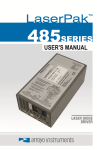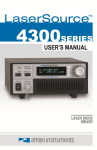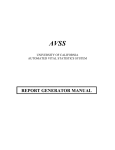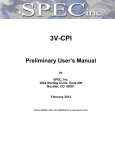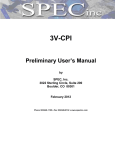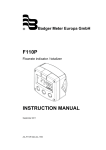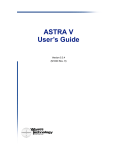Download Manual: 4200DR LaserSource
Transcript
Page 2 · 4200-DR Series LaserSource User’s Manual Table of Contents Introduction ........................................................................... 3 Safety Terms and Symbols ................................................... 4 Quick Start............................................................................. 6 Installation ............................................................................. 7 Operation .............................................................................. 9 Settings and Menus ............................................................ 12 Saving and Restoring Configurations ................................. 16 Laser Control Modes ........................................................... 16 Power and Cable Connections ........................................... 18 Connecting to the 4200-DR ................................................ 19 Remote Mode Operation..................................................... 20 Installing the USB Drivers ................................................... 20 Grounding Considerations .................................................. 21 Analog Modulation .............................................................. 21 Using Limits ......................................................................... 22 Compensating for Voltage Loss ......................................... 23 Field Calibration (User Cal) ................................................. 26 Specifications ...................................................................... 30 Error Messages ................................................................... 31 Maintenance and Service.................................................... 33 4200-DR Series LaserSource User’s Manual · Page 3 Introduction Thank you for choosing the 4200-DR Series LaserSource from Arroyo Instruments. The 4200-DR upgrades our popular 4200 Series with new features and improved performance, all coming from a company with years of experience in the field of current control for laser applications. With a large, crystal clear VFD display, USB computer interface, and small footprint, the 4200-DR will fit into almost any laser diode control application. The 4200-DR includes complete optical isolation of both modulation and photodiode inputs. By isolating these inputs, it prevents unwanted ground loop problems. No other laser diode driver in the industry has this feature. The 4200DR also operates in constant voltage control mode, allowing you to use it in precision voltage applications, such as EML devices, or for doing V-I measurement graphs. Unlike other controllers in its class, which use inexpensive 7-segment displays, the 4200-DR takes advantage of its large VFD display to simultaneously show the set points and measurements. The user interface of the 4200-DR is engineered to make using the instrument straightforward. With its text-based menus, there is never any confusion over which setting is being changed, and parameters are displayed in clear English (no cryptic numbers or LEDs to decode). The 4200-DR offers all the features you would expect from a modern precision laser driver, including: 10ppm current stability 100mA to 2A current ranges Comprehensive laser protection circuitry, including hardware voltage and current limits, and fast transient shutdown. External analog modulation Power mode control, both in photodiode current (AMC) or computed photodiode power (APC) modes. Simultaneous display of set points and readings What’s in the Box Along with the 4200-DR itself, a CD with electronic copies of this manual, the Computer Interfacing Manual, and USB drivers are included. For USA customers, a power cord is included. For non-USA customers, an IEC-60320C13 rated AC power cord must be provided. Page 4 · 4200-DR Series LaserSource User’s Manual Accessories Arroyo Instruments also sells several accessories designed to work with the 4200-DR. These include: 1220B LaserSource Cable, 4A, 2m This cable has DB-9 male/female connectors for interfacing to the LaserMount or other connectorized fixtures, and shielded twisted pair conductors for improved modulation performance. A pigtailed version of this cable, with tinned ends for soldering into custom solutions, is available as p/n 1221B. 2U Rack Mount Kit, 2 Bay (p/n 1400-RM) For installing your 4200 Series LaserSource or 5200 Series TECSource into a standard 19” rack. The rack mount kit has space for two instruments, but if you plan to only install a single instrument, also order a 1 Bay Blank (p/n 1400-BL) to fill the unused opening. 1201 USB Cable Safety Terms and Symbols The following safety-related terms are used in this manual: Warnings (noted by the WARNING heading) explain dangers that could result in physical injury or death; Cautions (noted by the CAUTION heading) explain conditions that could result in damage to the instrument, other equipment, or your device. Notes (noted by the NOTES heading) are not safety-related, and are intended simply to point out important information. If, at any time, any of the following conditions exist, or are suspected of existing, discontinue use of the unit until it can be inspected by qualified service personnel: Visible damage to the unit, including damage or stress caused during product shipment; Storage of the unit outside the standard storage temperature or humidity rating, or prolonged storage under harsh conditions; Failure to operate properly. If needed, contact your distributor or Arroyo Instruments for service or repair to ensure the safety of the product is maintained. 4200-DR Series LaserSource User’s Manual · Page 5 Symbols Power Off Power On Caution, refer to manual Earth ground Caution, risk of electric shock General Warnings WARNING Potentially lethal voltages exist within this instrument. This instrument is intended for use by qualified personnel who understand the shock and laser hazards and are familiar with safety procedures required to avoid injury. Read this manual completely before attempting to use this product. WARNING To avoid electrical shock, ensure a 3-prong power cord is used, and is plugged into a earth-grounded receptacle. Failure to do so can result in severe injury or death. CAUTION There are no user-serviceable parts inside. All service and repair work shall be done by Arroyo Instruments or personnel authorized by Arroyo Instruments. Modifications done by non-authorized personnel will void the warranty. Please see the Service section later in this manual for instructions on how to obtain service for this instrument. Page 6 · 4200-DR Series LaserSource User’s Manual Quick Start The 4200-DR was designed with ease of use in mind, and you will likely have little need for this manual for almost all of the features the unit offers. This section will show how you can quickly get the unit up and running in almost no time. After unpacking the unit, ensure that the voltage selection on the Input Power Connector (IPC) on the back of the unit is set to the correct voltage. This is critical, as incorrect voltages can damage the unit. The 4200-DR is typically shipped in the 120V configuration from the factory, but always verify the voltage selection. Change the voltage as needed. For more information, refer to the IPC section below. Once the voltage selection has been completed, plug the AC cord into the unit and into the wall outlet. Turn on the power switch located on the back panel, and the unit will power up, displaying the model information, serial number, and firmware version number. Press the Menu button to enter the menu, and using the knob, turn to the right until the Io Lim setting is displayed. Press the knob to edit the setting, and adjust the limit as appropriate to your laser diode. Press the knob again to save the value. Make the same adjustments to the voltage limit (Vf Lim), as appropriate for your application. Once you have made all your adjustments, press the Menu button to exit the menu. Next, connect the cables between your LaserMount or other fixture and the OUTPUT connector of the 4200-DR. We recommend using our cables as they have been designed to work well with the 4200-DR. If using your own cables, ensure they have been properly wired according to the pin-out of the 4200-DR and your fixture. Finally, change the set points to an appropriate current and press the Output button to turn the output on. When turning on the laser for the first time, it is a good idea to start with a set point of zero and ramp up to the desired set point. In this way, if the laser is wired incorrectly, the safety circuits will trip earlier and minimize any chance of damaging the laser. Once you have confirmed proper operation, the set point can be left at the desired operating point, and simply use the Output button to turn the laser on and off. For more detailed operating and installation instructions, read on. 4200-DR Series LaserSource User’s Manual · Page 7 Installation Installation of the 4200-DR is very straightforward, as the quick start section above illustrated. This section will provide additional details and considerations for installing your 4200-DR. After unpacking the unit, make sure all packing materials have been removed and nothing obscures the ventilation ports on the side and bottom of the unit. Changing the Voltage Selection Before powering on the unit, ensure that the voltage selection on the IPC is set correctly. Improper voltage selection can easily damage the unit. Changing the voltage selection requires that you remove the voltage selection module from the IPC. You can select from 100V, 120V, and 230V. Choose the voltage that most closely matches your AC voltage. Remove the power cord from the unit. Using a small, flat-blade screwdriver, insert the tip of the screwdriver into the two small openings above and below the voltage indication to release the voltage selection module from the IPC, as shown in the picture below. Input Power Connector (IPC) Once the module has been removed, remove the small, white voltage selection tumbler from the module, and then re-insert so that the desired voltage is shown. Re-insert the module into the IPC. Page 8 · 4200-DR Series LaserSource User’s Manual CAUTION Do not exceed 250VAC on the line input. It is critical to select the proper voltage selection prior to applying power to the unit. If the actual voltage exceeds the voltage selection by +/-10%, damage to the unit may occur. Powering Up the Unit Once the correct voltage selection has been made, connect the AC power cord to the unit. You must properly ground the unit by plugging the supplied power cord into a three prong grounded outlet, or using a three-to-two prong adapter and connecting the ground tab to earth ground. Turn the power switch, located on the back panel, into the on (|) position. The unit will display the model, serial number, and firmware version, go through a quick power-up self-test, and return to the last known operating state. Ventilation The 4200-DR has vent holes on both sides of the unit. You must not block these vent holes, or overheating may occur, causing damage to the unit. CAUTION Do not operate the unit above +40°C ambient, and ensure the instrument is properly ventilated, or the unit may overheat and possible damage to the unit may occur. Rack Mounting A rack mount kit (p/n 1400-RM) for standard 19” racks is available for the 4200DR, and supports rack mounting of one or two units in a 2U (3.5”) high opening. The rack mount kit provides sufficient clearance below the units for ventilation, so units can be rack mounted immediately above other equipment (no rack spacers required). Because the unit draws air from the sides of the unit, and therefore inside the rack housing, be sure that the internal rack ambient temperature (which will typically be several degrees higher than room ambient) does not exceed the unit’s operating temperature. If only racking one instrument, you will also need a bay blank (p/n 1400-BL) to cover the second opening in the rack mount kit. 4200-DR Series LaserSource User’s Manual · Page 9 Warm-up and Environmental Considerations In order to achieve the highest level of accuracy, the 4200-DR should be powered on for at least one hour prior to taking measurements. In addition, ensure that the unit is not operating outside the ambient temperature range or humidity conditions. Operation The Front Panel Operation of the 4200-DR is very straightforward. The sections below will help familiarize you with the front panel, the display, and the menu structure. The front panel is designed for ease of operation. There is an Output button for the laser output, and one to enter the menu. The output is controlled via the Output button. When turning the output on, there is a programmable delay (factory default of 3 seconds) where the unit will indicate that the output is on (the blue output LED will be lit), but the output stage is in fact not on. This is a CDRH safety feature required for some laser applications. The output will be energized once the delay has expired. The Menu button is used to enter the 4200-DR menu. When in remote mode, it acts as a Local button, returning the instrument to local mode. The large adjustment knob located on the right hand side of the unit is used to change the set point or parameters in the menu. It also acts as a push button, primarily as an enter button, when making changes in the menu. There are four LEDs: a green power LED that is lit whenever the AC power is turned on; the blue Output on LED that indicates the 4200-DR is actively controlling the laser diode; a red Error LED that indicates an error has occurred; and a yellow Remote LED that indicates the unit is being controlled via a computer. Page 10 · 4200-DR Series LaserSource User’s Manual Whenever an error is generated, the red Error LED will light, and the error will be displayed on the VFD display. There may be one or more errors, but only the first error will be displayed. To display the next error, press Menu button. To clear all errors, press the knob. A list of error codes can be found in the Error Messages section below. When the unit is in remote mode, the yellow Remote LED will be lit. More information about how the instrument behaves in remote mode can be found in the Remote Mode Operation section below. Main Display Screen On the main display you will find the set point and two measurements. Which set point and measurements are displayed will depend on the control mode you have selected. An example display is shown below: Sample Display Measurements One of the advantages of the 4200-DR is its ability to display both the set point and two measurements simultaneously. The table below shows which values will appear on the display depending on the mode selected: Mode Io Im Po Vf Setpoint Current (mA) PD current (μA) PD power (mW) Voltage (V) Displayed Measurements PD current or power and voltage Current and voltage Current and voltage Current and PD current or power The instrument will show photodiode current or photodiode power, depending on the value of PD Resp. Photodiode current is shown whenever PD Resp is zero, while photodiode power will be shown whenever PD Resp is non-zero. See the Control Modes section below for more information on the various modes. You can control the resolution of the Io set point and measurement by adjusting the Io Res setting in the menu. This gives you the flexibility of adjusting the resolution to the needs of the application. For example, if you are adjusting between 50mA and 80mA, you may not need the 0.005mA resolution the 4201- 4200-DR Series LaserSource User’s Manual · Page 11 DR can provide. By changing to 1mA resolution, adjustments are easier and quicker to make. The accuracy of the instrument remains the same, regardless of the resolution, so 85mA set point 1mA resolution is the same as 85.000mA set point at 0.005mA resolution. Status Messages The instrument will display status messages in the upper-right corner of the display indicating several different conditions that may be of interest to the user. If multiple conditions exist simultaneously, then the instrument will cycle through each condition, displaying each status message for approximately one second. Possible condition messages are: LoBW HiBW Script Lock Shrt OutT ILim MLim PLim The unit is in Io (LoBW) mode. The unit is in Io (HiBW) mode. The unit is executing a script or remote command. The interlock is open and the unit cannot be turned on. A short circuit has been detected on the output. The unit is out-of-tolerance. See the Tol Time and Tol Io settings for more information. The unit is in current limit. The unit is in photodiode current limit. The unit is in photodiode power limit. Notice that HiBW mode indicator is in reverse text, and is used to highlight the operating mode. Page 12 · 4200-DR Series LaserSource User’s Manual Settings and Menus All parameters of the 4200-DR can be viewed and changed within the menu. The menus are constructed with the most used parameters first. To change any setting, press Menu to enter the menu then rotate the knob to select the parameter to change. Press the knob to begin changing the value. As a visual indication that you are in edit mode, you will see an asterisk appear next to the value. Once you have made your change, press the knob or Menu button to store the value. Pressing the Menu button will store and exit the menu, while pressing the knob will store the value but leave you in the menu to make additional changes. Some settings are contained inside a sub menu, such as communications settings. To access the sub menu, simply press the knob to enter the sub menu when its name is displayed. Menu Description Root Menu Top Level Menu Factory Default Mode As described in the Control Modes section above, the unit offers five control modes: Io (ACC), Io HiBW (ACC), Im (AMC), Po (APC), and Vf (AVC). Change this setting to select a new mode. Io (ACC) Range Selects the high or low current range. Io Res Resolution of the Io set point and measurement. Available options are dependent on the range of the instrument. Depends on model Io Limit This setting controls the maximum amount of forward current that can be delivered to the laser diode. This limit is implemented in hardware for high speed response. For more information about limits, see Hardware and Software Limits below. Maximum Im Limit This setting controls the maximum amount of monitor photodiode current the unit will allow. This limit is implemented in software. For more information about limits, see Hardware and Software Limits below. Maximum Po Limit This setting controls the maximum amount of monitor photodiode power the unit will allow. This limit is implemented in software. For more information about limits, see Hardware and Software Limits below. Maximum High 4200-DR Series LaserSource User’s Manual · Page 13 Menu Description Factory Default Vf Limit This setting controls the maximum amount of forward current that can be delivered to the laser diode. This limit is implemented in hardware for high speed response. For more information about limits, see Hardware and Software Limits below. Maximum Vf Sense Selects the remote voltage sense lines for diode voltage measurement. The remote voltage sense pins must be wired to the diode. See Using Remote Voltage Sense below for more details. Local Vf Sense Warn When operating in remote voltage sense mode, if the remote voltage is significantly lower that the voltage at the Laser Output connector, a warning message is displayed. The setting disabled the warning. Only available when Vf Sense is set to Remote. Yes Cable R The cable resistance, in ohms. This setting can be used to compensate for voltage losses in the cable due to cable and connector resistances. Cable R is ignored in Vf (AVC) Mode. For more information about this feature, see Using the Cable R Setting below. Not available when using remote voltage sense. 0.0000 Ω Int Contact Enables or disables intermittent contact. PD Resp This factor is used by the unit to convert from monitor photodiode current into optical power. The value is in terms of microamps per milliwatt (μA/mW), such that power = photodiode current divided by the factor. PD Bias This is the photodiode bias voltage, which is applied to the PD+/PD- pins of the output connector. Tol Time Tolerance time is the amount of time, in seconds, that the measured value (current, voltage, etc.) must be within the set point +/- the tolerance for the unit to be considered in tolerance. In Io modes, the tolerance is defined by Tol Io. For Im/Po modes, the tolerance is fixed at 50uA. For Vf mode, the tolerance is fixed at 50mV. 5 seconds Tol Io Tolerance current is a band (in mA) around the set point. When the actual current is within this band for longer than the Tol Time setting, then the unit is considered to be in tolerance. 10.0mA Off 0.00μA/mW 5.0V Page 14 · 4200-DR Series LaserSource User’s Manual Menu On Delay Comm Menu Description Factory Default The delay, from the time the Output button is pressed to when the output is actually energized. 3000ms Communications Menu Set While Rmt To disable changing the set point while in Remote Mode, set this value to “No”. To enable changing the set point while in Remote mode, set this Value to “Yes”. No Err While Rmt To turn off the display of errors while in remote mode, set this value to “No”. To display errors while in remote mode, set this value to “Yes”. Yes Terminal Mode Terminal mode simply echoes any characters received over the USB interface. No Msg Term This controls the output message termination, and can be set to CR/LF, CR, LF, or None. Sys Menu CR/LF System Settings Menu Config Allows for restoring the instrument to defaults, saving configurations, and restoring configurations. See Saving and Restoring Configurations below for more information. Display Display mode, which is used to control the layout on the main screen. Normal will display three values, typically the set point current, photodiode or power read back and voltage. Large will display the read back current, depending on the mode (Io, Im, Po, VF mode, respectively). When changing the set point, the set point will be displayed during the set point change. Normal Brightness The vacuum florescent display can be set to one of eight brightness levels. 100% Audible Beep This setting controls when the unit produces audible feedback. Set to No to prevent sound, or Yes to enable audible alerts such an error messages. Yes Lockout Knob Lockout knob allows you to disable knob operation from the main display. This prevents accidental changes of the set point. The knob will always work in the menus regardless of this setting. No Knob Speed Controls the adjustment speed of the knob. Possible values are slow, medium, and fast. No Change Slow 4200-DR Series LaserSource User’s Manual · Page 15 Menu Description Advanced Advanced Settings Menu Factory Default Off if Io Lim Turns off the laser output if the Io limit is active No Off if Im Lim Turns off the laser output if the Im limit is exceeded Yes Off if Po Lim Turns off the laser output if the Po limit is exceeded Yes Off if OutTol Turns off the laser output if the laser goes out of tolerance No User Cal User Calibration Menu (located in Advanced Menu) Edit Cal Set to “Yes” to enable editing of any of the user calibration entries No Reset Cal Reset the TEC user calibration data to factory defaults (all slopes to 1, all offsets to 0). Requires Edit Cal to be set to Yes before this setting will be displayed. No Various M&B Settings Slope (M) and Offset (B) user calibration settings for each set point and measurement. See the User Cal - Field Calibration section below for additional details on using slope/offset calibration. No Page 16 · 4200-DR Series LaserSource User’s Manual Saving and Restoring Configurations Using the Main Menu » System Menu » Config menu item, or the *SAV and *RCL commands over the computer interfaces, 4200-DR allows you to save up to four configurations. Each configuration will store all of the instrument settings (except scripts and the function key definitions), and allow you to quickly recall them. This is particularly useful when the instrument is used in multiple setups, and the particular configuration of each setup can be stored and later recalled for a quick reconfiguration. To store a configuration, simply change the Config menu item to select which configuration slot you want to store the current configuration into. The instrument will generate a message indicating the save was successful (or not). You can also use the *SAV command over the computer interface to do this as well. To recall a configuration, change the Config menu item to recall the configuration you would like to use. You can also use the *RCL command over the computer interface to do this as well. A special option for the Config menu item is Defaults, and as the name implies, it will restore the unit to factory default configuration, however, scripts and configurations are not erased, and user calibration data is not cleared. To erase user calibration data, you must use the Reset Cal menu item found in the Laser User Cal menus, or manually adjust each user calibration entry to 1 (for slope) or 0 (for offset). See Field Calibration, below, for more details. Laser Control Modes The 4200-DR offers up to five laser control modes: Io (ACC), Io HiBW (ACC), Im (AMC), Po (APC), and Vf (AVC). Changing the control mode is done through the menu by changing the Mode parameter in the menu to one of these values. Io and Io HiBW modes (referred to collectively as ACC, or automatic current control modes) are used to drive a specific current through the laser diode. When in this mode, the set point will be in milliamps, and the 4200-DR will drive the desired current through the laser diode as long as the voltage at the chosen set point does not exceed the voltage limit. In Io mode, you will be limited to less than a 10 Hz bandwidth. To modulate above that rate, use the Io HiBW, which is a high bandwidth current mode supporting modulation. Im mode (also referred to as AMC, or automatic monitor photodiode control, mode) is used to control the laser diode using the monitor diode feedback. You 4200-DR Series LaserSource User’s Manual · Page 17 select the target monitor diode current, and the 4200-DR will drive exactly enough forward current through the laser diode to generate the selected monitor diode current. Only low frequency modulation (10Hz or less) is possible in Im mode due to the feedback latencies of the photodiode itself. Po mode (also referred to as APC, or automatic power control, mode) is simply Im mode with a mathematical constant applied to the set point, providing a convenient way of operating in milliwatts. Using the PD Resp factor (in μA/mW), a Po set point is internally converted to an equivalent Im set point by the driver, which is then used to control the photodiode feedback. For example, if the PD Resp factor was 10, then a set point of 1mW would be the same as a set point of 10μA. Vf mode (also referred to as AVC, or automatic voltage control, mode) is used to control the voltage driven through the device. Unlike ACC mode, AVC mode allows the current to drive to whatever current is necessary to achieve the voltage set point, so long as it does not exceed the current limit. As with Im mode, only low frequency modulation (10Hz or less) is possible in Vf mode. Modulation The instrument supports external analog modulation using the Modulation BNC on the rear panel of the instrument. Modulation rates vary by model, so see your model’s specification for the maximum modulation rates. Only Io HiBW mode supports high speed modulation. All other modes of operation have a modulation bandwidth of 10Hz or less. Current Range When operating in Io or Io HiBW modes, the 4200-DR offers two current ranges: a high range, which is the maximum rated current for the driver (e.g., 500mA on a 4205-DR) and low range, which is one-half the maximum rated current for the driver (e.g., 250mA on a 4205-DR). When the set point is below the low range limit, the driver will operate with lower noise and greater accuracy. Page 18 · 4200-DR Series LaserSource User’s Manual Power and Cable Connections LaserSource Rear Panel Laser Output Connector The laser Output connector is a female DB-9, and has the following pin-out: DB-9 Pin Description 1 Interlock+ 2 Interlock – 3 Earth Ground 4 Laser Cathode Voltage Sense 5 Laser Cathode 6 Photodiode (PD) Cathode 7 Photodiode (PD) Anode 8 Laser Anode Voltage Sense 9 Laser Anode Shell Earth Ground Output Connector (DB-9 Female) Arroyo Instruments has followed industry conventions for laser DB-9 connections, and is likely compatible with pin-outs from other vendors. Modulation Input The modulation input BNC on the rear panel accepts a 0V to 10V input signal for analog set point control of the driver. The modulation input is optically isolated from the rest of the control circuits in the 4200-DR and electrically isolated from ground, so you should not need to be concerned about ground interference from any modulation source. The center pin is positive and the outer shell is ground. USB Connector The USB connector is a standard Type B female connector, and can be plugged into any USB 1.1 or USB 2.0 port. For more information on using the USB interface, see the Computer Interfacing Manual which is included on the CD that accompanied this product. 4200-DR Series LaserSource User’s Manual · Page 19 Connecting to the 4200-DR A laser diode is very sensitive to electro-static discharge (ESD), over-voltage, and over-current conditions. When connecting a laser to the 4200-DR, make sure proper ESD procedures are taken. In addition, it is critical that the proper current limit and voltage limit be set for the laser diode. Exceeding the laser diode’s rated current or voltage can damage or destroy the laser diode, and the 4200-DR’s hardware protection features can only protect the laser diode if these limits are properly set. CAUTION The interlock connections must be kept isolated from all other connections and from earth ground. Failure to do so may damage the instrument. The Laser anode and cathode outputs are electrically isolated from ground, as are the photodiode inputs. In addition, the photodiode inputs are optically isolated from the laser outputs, ensuring complete electrical isolation of the drive circuit and photodiode measurement circuit. NOTE Connections to the 4200-DR and the laser diode fixture must be secure. Tighten any screws on the DB-9 connectors, and make sure all connections are in good condition. Poor or intermittent connections can damage or destroy the laser diode. Arroyo Instruments carries cables specifically designed for these applications, both with a DB connector on the device end or with a bare wire pigtail for terminating the connection into a custom mount or device: Connector to connector 1220B Connector to pigtail (bare wire) 1221B See the manual for your laser (and fixture) for additional safety and operational information. If you will be making your own cables, you must ensure that sufficiently sized wires are used to carry the current, or excessive heating may occur in the cable. Page 20 · 4200-DR Series LaserSource User’s Manual Below is a table that provides wire gauge recommendations based on operating current: Current (A) 1 or less 2 Recommend Wire Gauge 24 AWG 22 AWG Remote Mode Operation Remote mode operation is when the 4200-DR is being controlled by a computer over the USB interface. When in remote mode, the 4200-DR behaves differently, preventing you from affecting the operation of the instrument, such as changing the set point, unless enabled in Comm menu. You cannot enter the menu without taking the unit out of remote mode, and the knob is disabled. You can exit remote mode at any time by pressing the Menu button, which has a secondary function to return the 4200-DR to local operation. While in remote mode, the Remote LED also acts as an activity indicator, and will flash whenever there is communication with the computer. Details on how to communicate with the 4200-DR can be found in the Computer Interfacing Manual which is included on the CD that accompanied this product. Installing the USB Drivers Using the 4200-DR via USB is just as simple as using the serial port. In fact, once you have installed the USB drivers, the instrument will appear as a virtual serial port that you can use just like a normal serial port. To install the drivers, simply plug in the instrument to your computer. When the Add New Hardware wizard appears, insert the CD you received with the 4200DR and follow the on-screen instructions. Once the drivers are installed, to determine the COM port number, go to Control Panel and select System. Once the System Properties dialog appears, choose the Hardware tab then click on the Device Manager button. When the Device Manager appears, click on the plus sign to the left of Ports. The port identified as a USB Serial Port is the 4200-DR. In the event you have multiple Arroyo Instruments products plugged in simultaneously, you will need to experiment to see which instrument was assigned to which port. For example, you could send a *IDN? query and see which instrument goes into remote mode. 4200-DR Series LaserSource User’s Manual · Page 21 Grounding Considerations A key feature of the 4200-DR is the optical isolation of both the photodiode and modulation inputs. By isolating there inputs, earth grounding of the photodiode anode or cathode, or earth grounding the modulation input, cannot cause a ground loop through the instrument. Likewise, the laser anode and cathode connections are also isolated from earth ground. However, if you use the earth ground pin of the OUTPUT connector, it is possible to create a ground loop if the instrument’s earth ground is connected to a fixture or optical table that is also earth grounded. Make sure that from your laser diode package there is only a single path to earth ground. Analog Modulation The analog modulation input BNC allows for external control of the current set point using a 0 to 10V analog signal. 10V equals the maximum operating range, which is dependent on the model and Range setting. For example, a 4205-DR operating in the 500mA range will attempt to drive 500mA when 10V is applied to the modulation input (so the “transfer function” is 50mA/V). In addition, the set point adds to the modulation input, so using the same 4205DR example, if you were to apply 5V and the set point was 100mA, then the resulting drive current would be 350mA (5V = 250mA plus the 100mA set point). You must also consider that the modulation input is not a precision input, so for accurate current control, you should calibrate the modulation input using a one point or two point calibration and apply the calibration to your voltage input. The instrument will display actual current flowing when the display is in large font mode (press the knob button to change modes), so turn the output on with the Io set point at 0mA, apply a modulation input signal, and the instrument will indicate the actual current, which you can use to calibrate your voltage set point. When modulating at higher frequencies (>1 kHz), it is critical that high quality, shielded twisted pair cabling be used, and wire size suitable for the applied current (or the equivalent if using a multi-conductor cable). See the chart below for suggested sizes. Failure to do so may result in current oscillations that may damage your laser. When operating in these modes, always use shielded cable and never use individual wires to connect the instrument to your laser. If in doubt, use a current probe attached to an oscilloscope to monitor actual performance. The 1220B or 1221B cables recommended by Arroyo Instruments are shielded twisted pair, and will provide good modulation performance. Page 22 · 4200-DR Series LaserSource User’s Manual Using Limits The 4200-DR provides several limit features for protection of the laser diode. These include current, voltage, intermittent contact, photodiode current, and photodiode power limits. Both the laser current and voltage limits are implemented in hardware, providing for fast response to changes in laser diode operation. When a voltage limit is detected, the output is immediately shutdown. Because of the sensitivity of the voltage limit, operating near the limit (within one to two hundred millivolts) is not recommended. In general, you should set the voltage limit to 0.1V to 0.2V higher than any anticipated operating point. The voltage limit is tested against the voltage at the connector, unless in remote voltage sense mode. Any Laser Cable R value is ignored, as Laser Cable R is a software only calculation, and the voltage limit is implemented in hardware. See Using the Cable R Setting, above, for more information on the Laser Cable R setting. Unlike the voltage limit, the current limit simply prevents the 4200-DR from delivering more current than the limit is set to. When the current limit engages, the output will remain on, unless the corresponding bit in the OUTOFF register was set. The intermittent contact circuit is designed to protect against faulty connections by detecting fast changes in voltages which can be caused by poor wiring or faulty connectors. If false trigging of the intermittent contact circuit is frequently occurring, it can be turned off from the menu. The photodiode current and photodiode power limits are implemented in software and may take up to one second to trigger when these conditions occur, and therefore should not be relied on to provide fast protection of the laser diode. 4200-DR Series LaserSource User’s Manual · Page 23 Compensating for Voltage Loss All cables and connectors have a small, but measureable, resistance. When driving current through them, this resistance causes a voltage loss in the cable, and if not compensated for, will result in errors in laser or LED voltage measurement. In many cases, this is not a problem, as highly accurate voltage measurements are not required, and the error can be ignored. However, if accurate voltage measurements are required, the 4200-DR offers two methods to compensate for this loss: the Cable R setting and four-wire sense. Cable R compensation is software only, so it requires no special wiring to implement. Four-wire sense, on the other hand, does require additional wiring, but is the most accurate method. Details on both are found below. Using Remote Voltage Sense The 4200-DR supports remote (4-wire type) voltage measurement of the laser diode, providing a higher accuracy voltage measurement by directly measuring voltage at the diode itself. While the Cable R setting described below can provide some of the same benefits of remote voltage sense, remote voltage sense is a superior method, and they differ in a few key ways: 1. 2. 3. 4. No need to calculate cable resistance Voltage measurement is accurate even if the cable resistance changes The hardware safety circuits use the remote voltage, providing for a greater degree of protection (Vf Limit works on the remote voltage at the laser rather than the local voltage at the connector) Works in voltage control mode The diagram below shows conceptually how to wire the laser to the 4200-DR, using a 4-wire connection: LDA Voltage Sense LDA 4200DR LDA LDA Voltage Sense However, remote voltage sense does have a few drawbacks: 1. 2. If the remote sense wires are disconnected, it disables the hardware voltage limit as well as the measurement of laser voltage. Requires two additional wires to be run to the device. Page 24 · 4200-DR Series LaserSource User’s Manual It is the first of these two drawbacks that is of the biggest concern. In order to protect against this fault, the instrument always monitors the local voltage at the connector as well as the remote voltage, and if the difference is too great, a warning message is displayed. Once the warning is displayed, it will not be displayed again until the output is turned off and back on. The warning can be disabled in the menu by setting the Vf Sense Warn to No. Using remote voltage sense is very simple. First connect pin 4 of the Output DB9 to the laser cathode, and pin 8 to the laser anode, then in the menu, set Vf Sense to Remote. Indicated voltage will now be the remote diode voltage. When using remote voltage sense, any Cable R setting is ignored. Using the ‘Cable R’ Setting The Cable R setting allows you to calculate the voltage at the laser by subtracting the voltage loss through the cable and connectors. This is done by measuring or calculating the cable resistance and entering the value, in ohms, into the menu. The instrument will then use the V = I * R formula to calculate the voltage loss in the cable and subtract that from the actual measured voltage, displaying the result as Vf on the display. Common values for Cable R range from 0.0300 Ω to 0.0900 Ω, but can be significantly higher if you have long runs, many connector interfaces, or small gauge wire. While it is possible to use a DMM to measure the resistance of the cable, because resistance is so small, you will not typically get proper readings (most DMMs are not designed to properly measure small resistances). A better approach is to use the instrument to drive current through the system and then measure the voltage loss to determine resistance. There are two ways to best calculate the voltage loss: Measure the Voltage at the Laser If you have an accurate DMM and can measure the voltage across the laser (or accurately know the voltage of the laser at a specific current) and voltage across the pins at the Output connector, then the difference between the measured voltages is the voltage loss in the cable. Use this formula to calculate resistance: Cable R VOutput Vlaser I AMPS Note that the current is expressed in amps, not milliamps, so divide the set point by 1000 before using it in this equation. 4200-DR Series LaserSource User’s Manual · Page 25 Short the Connection at the End of the Cable A second method, which does not require a DMM and can be done with just the 4200-DR, is to short the anode and cathode wires at the end of the cable (nearest the laser diode), drive current through the cable and note the indicated voltage on the 4200-DR. The resistance is found using a simpler version of the formula above: Cable R Vf I AMPS Note that the current is expressed in amps, not milliamps. The easiest way is to drive 1A of current. When IAMPS equals 1A (1000mA), the displayed voltage is also the resistance of the cable. To short the cable, disconnect the laser and short the anode and cathode together as close to the end of the cable as possible. Ideally, the short should be done by soldering the anode and cathode wires together to minimize the resistance in the short itself. How the Calculation Is Used The 4200-DR continuously takes the measured current, multiplies it by the resistance (Cable R), subtracts the result from the actual voltage at the output connector, and displays this value on screen as Vf. However, there are some limitations to how the cable loss calculation is used: 1. 2. The value for Vf Limit is always the voltage at the connector (except when using remote voltage sense, see above). This means that the Vf Limit must take into account all the voltage required, including the cable loss (i.e., the voltage displayed if the Cable R value were zero). Cable R is ignored in Vf mode. This means that the set point and measured voltage are always the voltages at the connector, and Cable R is not used. Page 26 · 4200-DR Series LaserSource User’s Manual Field Calibration (User Cal) The 4200-DR is typically calibrated annually, and calibration can be done one of two ways: the instrument can be returned to the factory for a full recalibration, or the User Cal menu can be used for simpler slope/offset calibration. CAUTION Because user calibration directly affects the performance of the instrument, it must be performed by a qualified technician with sufficiently accurate meters and test loads to properly measure the actual performance of the instrument. Failure to do so could significantly degrade the performance of the instrument or damage your device. Factory calibration has the benefit of a full multi-point calibration and verification of instrument performance against NIST-traceable instrumentation, using equipment and test loads designed specifically for the application. However, field (or user) calibration is possible, and often desirable, as it allows the user to meet certification or calibration requirements not available through a factory calibration. This field or user calibration is accessible through the User Cal menu, or via the LASER:USERCAL commands over the computer interface. For local calibration, the User Cal menu is located under the Advanced menu, and can be found by pressing the MENU button to enter the main menu, scrolled to the last entry, which will be the Advanced menu, and then scrolling to the last entry of that menu, which will be the User Cal menu. From there, you can view the various calibration entries, but editing can only be done by changing Edit Cal to Yes. Once enabled, the calibration entries can be adjusted just like any other menu setting. For each set point or measurement, there is a corresponding slope and offset calibration. On the 4200-DR series, the following user calibrations are available: 4200-DR Series LaserSource User’s Manual · Page 27 Menu Entry I Set LoM I Set LoB I Set HiM I Set HiB Im Set M Im Set B V Set M V Set B V Set Rm M V Set Rm B I LoM I LoB I HiM I HiB Im M Im B VM VB V Rem M V Rem B Description Io set point, low range, slope Io set point, low range, offset (mA) Io set point, high range, slope Io set point, high range, offset (mA) Im set point, slope Im set point, offset (μA) Vf local sense set point, slope Vf local sense set point, offset (V) Vf remote sense set point, slope Vf remote sense set point, offset (V) Io measurement low range, slope Io measurement low range, offset (mA) Io measurement high range, slope Io measurement high range, offset (mA) Im measurement, slope Im measurement, offset (μA) Vf local sense measurement, slope Vf local sense measurement, offset (V) Vf remote sense measurement, slope Vf remote sense measurement, offset (V) When the slope is 1 and the offset is zero, this is considered an “uncompensated” measurement. If you change either the slope or offset, the value becomes “compensated” based on these values. The compensation formula (a linear equation) is very simple: Compensated = Slope * Uncompensated + Offset The short form for Slope is typically ‘m’, and the short form for offset is typically ‘b’, which is why you see these letters used in the instrument menu (you will often see this equation written as y=mx+b). Depending on how you wish to calibrate, a simple offset calibration may be sufficient, where only the offset value is adjusted and the slope is left at 1. This level of calibration can be done using a single measurement, and if absolute accuracy is only critical at a single point, this may be sufficient. For a slope and offset calibration, you will need at least two points to compute the slope and offset, and greater than two points can be used in a least-squares-fit algorithm. Single Point Offset Calibration Let’s say that you want to precisely calibrate the instrument at 300mA, and you are using a 4205-DR in high range. You set the instrument at 300mA, observe that the actual current is 298.6mA and the current measured by the 4205-DR is 301.2mA. Page 28 · 4200-DR Series LaserSource User’s Manual To correct the set point, you need to adjust the offset value for the high range Io set point, which is the I Set HiB menu entry. Considering that you need to raise the set point by 1.4mA, then the I Set HiB menu entry should be adjusted to +1.4mA (the I Set HiM menu entry should be set to 1.000). This will compensate the set point by increasing it 1.4mA and bring it close to 300.0mA. The measurement adjustment is similar, but in this case, you need to adjust the I HiB menu entry to −1.2mA to bring down the measurement to 300mA. Multi-Point Calibration Multiple point calibration is mathematically more complex but improves calibration to operate across a range of values rather than at a single point. The downside of single point offset calibration is that it can cause the instrument to no longer be in calibration at points away from the calibration point. To keep the math simple in our example, we will only do a two point calibration, but a higher number of points are possible, and the slope can be calculated using a leastsquares-fit algorithm (offset calculation is the same in either case). Consider the following two data points, where ‘actual’ is what you are measuring with your meter, and ‘measured’ is the measured current as displayed by the 4200-DR: Set point 100 300 Actual 101.5 298.6 Measured 100.6 301.2 As stated above, correction is done using a linear equation, and we need to calculate the slope and offset. Slope must be calculated first, and is calculated using the following formula: Slope = (y2 – y1) / (x2 – x1) For the set point calibration, ‘x’ is the actual current and ‘y’ is the set point. For the measurement calibration, ‘x’ is the measurement and ‘y’ is the actual current. Make sure to note how the actual current changes position depending on what you are calibrating. The offset is equally simple to calculate: Offset = y1 – Slope * x1 So for the set point calibration, you would have the following two calculations: Slope = (300 – 100) (298.6 – 101.5) = 200 / 197.1= 1.0147 (slightly rounded) Offset = 100 – 1.0147 * 101.5 = −2.9934 4200-DR Series LaserSource User’s Manual · Page 29 You can validate your calculations by applying the formula to one or both of the data points to confirm the compensation is correct. Consider the 300mA set point … if we apply the values just calculated, we should get a compensation that increases the set point by slightly over 1.4mA to bring it up to 300mA. Let’s check: 300mA test point = 1.0147 * 300 − 2.9934 = 301.4166mA – check! Likewise, the 100mA set point should be lowered by slightly more than 1.5mA: 100mA test point = 1.0147 * 100 − 2.9934 = 98.4766mA – check! You can make the same tests of the measurement side. By using the multiple point calibration, you benefit from the calibration across a much wider operating range. When choosing your two data points, you can either calibrate specifically for your application, where the upper point should be the maximum current you plan to operate, and the lower data point near the minimum current you plan to operate (but above zero). Alternatively, you can take two generalized data points of 80% of the range of the instrument as the upper point and 20% of the range as the lower point… this latter approach provides a more generated calibration that will function across the full range of the instrument. Accuracy Requirements When calibrating the instrument, we recommend that the accuracy of your meter is four times greater than the accuracy you are trying to achieve with the instrument. For example, if you want to calibrate the laser current to within 0.1mA, then your meter would have an accuracy of 0.025mA or better. Using lower accuracy meters could actually degrade the accuracy of the instrument rather than improving it. Considerations for Calibrating the Laser Current For current calibration, more meters have poor current measurement performance. A better approach is to measure the voltage across a known resistor value. However, this introduces two measurement errors: the measurement error of the resistance of the current sense resistor, and the measurement error of the voltage across the current sense resistor, so both much be considered when determining the overall accuracy of your measurement system. Page 30 · 4200-DR Series LaserSource User’s Manual Specifications 4201-DR SET POINT LASER CURRENT (ACC) Range (mA) Maximum Resolution (mA) Accuracy (±[% reading + mA]) Stability (ppm, time) Temperature Coeff (ppm/°C) Noise/Ripple (μA rms) Transients (μA) Compliance Voltage (V) PHOTODIODE CURRENT (APC) Range (μA) Resolution (μA) Accuracy (±[% reading + μA]) Stability (ppm, time) Temperature Coeff (ppm/°C) PD Bias (V) LASER VOLTAGE (AVC) Range (V) Resolution (V) Accuracy (±[% reading + V]) Stability (ppm, time) Temperature Coeff (ppm/°C) EXTERNAL MODULATION Input Range Modulation Bandwidth MEASUREMENT CHANNELS LASER CURRENT Resolution (mA) Accuracy (±[% reading + mA]) LASER VOLTAGE Resolution (V) Accuracy (±[% reading + V]) PHOTODIODE CURRENT Resolution (μA) Accuracy (±[% reading + μA]) LIMITS LASER CURRENT Resolution (mA) Accuracy (±[% reading + mA]) LASER VOLTAGE Resolution (V) Accuracy (±% FS) GENERAL Display Type Connector Computer Interface Power (50/60 Hz) Size (H x W x D) [inches (mm)] Operating Temperature Storage Temperature 4205-DR 50 0.002 0.025% + 0.02 100 0.005 0.025% + 0.03 <1 <1 < 50 10 250 500 0.01 0.02 0.025% 0.025% + 0.08 + 0.12 < 10, 1 hour 50 < 1.2 < 1.5 < 100 10 4220-DR 1000 0.05 0.025% + 0.3 2000 0.1 0.025% + 0.5 <10 < 15 < 200 5 5 – 5000 0.1 0.05% + 1 < 200, 24 hours < 200 0 to -5V programmable 0 – 10 0 – 10 0.001 0.05% + 0.005 < 50, 1 hour < 100 0 – 10V, 10kΩ 325kHz 325kHz 0.002 0.025% + 0.02 0–5 0.005 0.025% + 0.03 0.01 0.025% + 0.08 0.02 0.025% + 0.12 150kHz 0.05 0.025% + 0.3 0.1 0.025% + 0.5 0.001 0.05% + 0.005 0.1 0.05% + 1 2 1 5 0.1 2.5% 2x20 VFD DB-9, female USB 2.0 Full Speed 100V / 120V / 230V 1.82(47) x 8.5(215) x 11(280) +10°C to +40°C -20°C to +60°C 20 4200-DR Series LaserSource User’s Manual · Page 31 Error Messages Error Code Description Cause E-100 General Error E-102 E-123 E-124 Message too long Path not found Data mismatch E-201 Data out of range E-202 Invalid data type E-204 Suffix not valid E-501 Interlock shutdown output E-504 Laser current limit disabled output. E-505 Laser voltage limit disabled output Laser photodiode current limit disabled output The error code is non-specific, and is generally used when no other error code is suitable. The message is too long to process. The message used an invalid path command. The message contained data that did not match the expected format. The message attempted to set a value that was outside the allowable range. When trying to parse the message, the data was in an invalid format. An invalid number base suffix (radix) was encountered when parsing a number. The interlock input (pins 1 and 2 of the output connector) were not shorted when the output was on. The laser output was turned off because a current limit was detected and the corresponding bit in the OUTOFF register was set. The laser voltage exceeded the voltage limit and the output was turned off. The laser output was turned off because a photodiode current limit was detected and the corresponding bit in the OUTOFF register was set. The laser output was turned off because a photodiode power limit was detected and the corresponding bit in the OUTOFF register was set. The laser output was turned off because a short condition was detected and the corresponding bit in the OUTOFF register was set. The laser output was turned off because an outof-tolerance condition was detected and the corresponding bit in the OUTOFF register was set. A hardware control error was detected which forced a shutdown of the laser output. A power failure was detected. A change in the operating mode of the LaserSource while the output was on forced a shutdown of the laser output. The LaserSource was not configured properly, including the mode and output on state, to be able to start the desired calibration process. The laser output must be on for the calibration process to start. E-506 E-507 Laser photodiode power limit disabled output E-509 Laser short circuit disabled output E-510 Laser out of tolerance disabled output E-511 Laser control error disabled output Power failure Laser mode change disabled output E-512 E-514 E-516 Incorrect configuration for calibration to start E-517 Calibration must have the output on to start Page 32 · 4200-DR Series LaserSource User’s Manual E-534 E-535 E-536 Po mode selected with PD Response set to zero Calibration cancelled Intermittent contact fault W-800 Remote voltage sense is low E-998 Command not supported Non-specific error E-999 Attempted to select Po mode and PD Response was zero, or LaserSource was in Po mode and PD Response was set to zero. The active calibration process was cancelled. The instrument detected an intermittent contact and shut down the laser output. If this is triggering falsely (such as in a noisy environment), the intermittent contact detection can be disabled in the main menu. When in remote voltage sense mode, the instrument detected a significant difference between the remote voltage and the voltage at the connector, which may indicate a problem with the remote voltage sense connection. A command was recognized but not supported by the instrument. A non-specific error was encountered. 4200-DR Series LaserSource User’s Manual · Page 33 Maintenance and Service Maintenance The 4200-DR requires no regular maintenance other than product calibration. To clean the instrument, use cotton cloth that is only damp (not wet) with a light solution of soap and water. Fuses Under normal operation, you should never need to replace a fuse. However, if either fuse does blow, use only T 250V, 1A, IEC 60127-2 5x20mm metric fuses as replacements. If, after replacing the fuse, it continues to blow, immediately discontinue use of the instrument and contact service for support. Service Service and repair for the 4200-DR can be obtained by contacting the distributor from where you purchased the instrument, or directly from Arroyo Instruments. A complete list of distributors is available on the Arroyo Instruments web site. You can contact Arroyo Instruments through one of these methods: By mail: By phone: By fax: By email: On the web: Arroyo Instruments 624 Clarion Court San Luis Obispo, CA 93401 USA +1 (805) 543-1302 +1 (805) 543-1303 [email protected] http://www.arroyoinstruments.com In all cases, Arroyo Instruments requires a return materials authorization (RMA) number. You must contact Arroyo Instruments and obtain an RMA number prior to returning your instrument, or the shipment may be rejected and sent back to you. Page 34 · 4200-DR Series LaserSource User’s Manual European Community Declaration of Conformity EC Declaration of Conformity I/We Arroyo Instruments of 624 Clarion Court San Luis Obispo, CA USA declare that 4200-DR Series LaserSource Laser Diode Driver In accordance with the following directives EMC Directive: 89/336/EEC Low Voltage Directive: 73/23/EEC RoHS Directive: 2002/95/EC89/336/EEC has been designed and manufactured to the following specifications: EMC Directive Test Standards EN 61326 Electrical Equipment for Measurement, Control and Laboratory Use EMC Requirements. This encompasses 10 individual Tests Low Voltage Directive Test Standards EN 61010 Electrical Equipment for Measurement, Control and Laboratory Use Safety Requirements. This Certificate is the Manufacturer’s Declaration which states that the 4200-DR Series LaserSource Laser Diode Driver is Compliant to the above noted EU Directives and are therefore, eligible to bear the CE MARK. This equipment, as of the listed Date of Manufacture, is technically exempted from the RoHS Directive Requirements, not being classified as consumer electronics equipment. I hereby declare that the equipment named above has been designed to comply with the relevant sections of the above referenced specifications. The unit complies with all essential requirements of the Directives. Paul Corr (NAME OF AUTHORIZED PERSON) President (TITLE OF AUTHORIZED PERSON) (SIGNATURE OF AUTHORIZED PERSON) June 1, 2011 (DATE OF ISSUE) 4200-DR Series LaserSource User’s Manual · Page 35 NOTES: D-A-CH Laser 2000 GmbH 82234 Wessling Tel. +49 8153 405-0 [email protected] www.laser2000.de France – Telecom Laser 2000 SAS 78860 St-N. l. Bretèche Tel. +33 1 30 80 00 60 [email protected] www.laser2000.fr France – Photonic Laser 2000 SAS FR-33600 Pessac Tel. +33 5 57 10 92 80 [email protected] www.laser2000.fr Iberia Laser 2000 SAS 28034 Madrid Tel. +34 650 529 806 [email protected] www.laser2000.es Nordics Laser 2000 GmbH 112 51 Stockholm Tel. +46 8 555 36 235 [email protected] www.laser2000.se