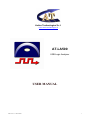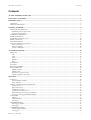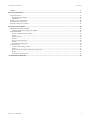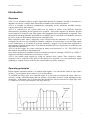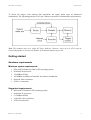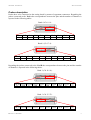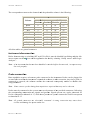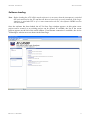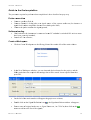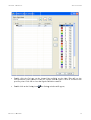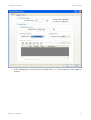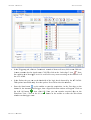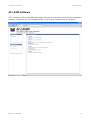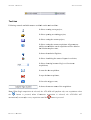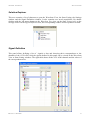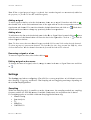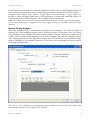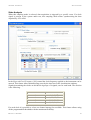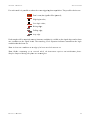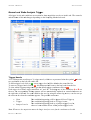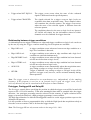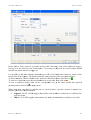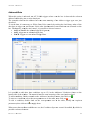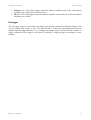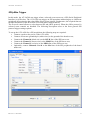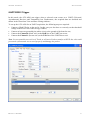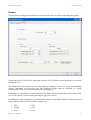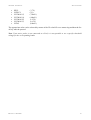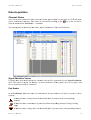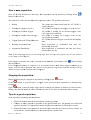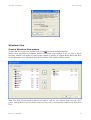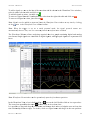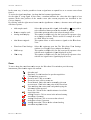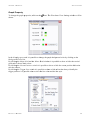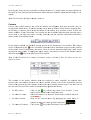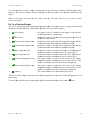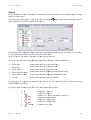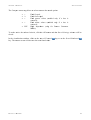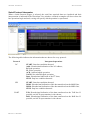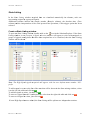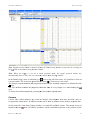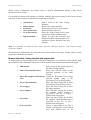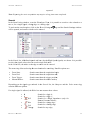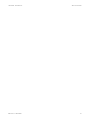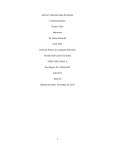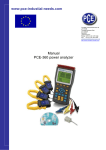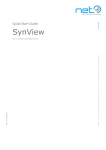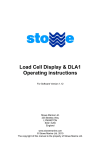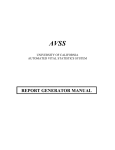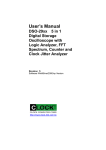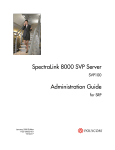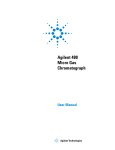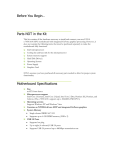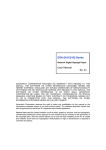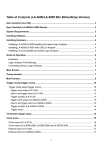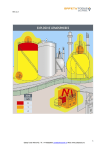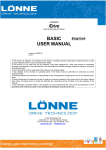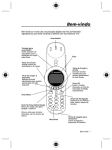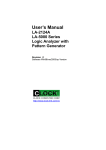Download USER MANUAL AT
Transcript
Active Technologies S.r.l. www.activetechnologies.it AT-LA500 USB Logic Analyzer USER MANUAL RELEASE 3.3 – MAY 2009 1 AT-LA500 – USER MANUAL CONTENTS Contents ACTIVE TECHNOLOGIES S.R.L. ............................................................................................................................... 1 USB LOGIC ANALYZER ............................................................................................................................................... 1 INTRODUCTION ............................................................................................................................................................ 5 OVERVIEW ...................................................................................................................................................................... 5 OPERATING PRINCIPLES .................................................................................................................................................. 5 GETTING STARTED ...................................................................................................................................................... 6 HARDWARE REQUIREMENTS ........................................................................................................................................... 6 Minimum system requirements .................................................................................................................................. 6 Suggested requirements ............................................................................................................................................ 6 INSTRUMENT DESCRIPTION ............................................................................................................................................. 7 PROBES DESCRIPTION ..................................................................................................................................................... 9 INSTRUMENT DISCONNECTION ...................................................................................................................................... 10 PROBE CONNECTION ..................................................................................................................................................... 10 SOFTWARE LOADING .................................................................................................................................................... 11 GUIDE TO THE FIRST ACQUISITION ................................................................................................................................ 12 Probe connection .................................................................................................................................................... 12 Software loading ..................................................................................................................................................... 12 Create a Workspace ................................................................................................................................................ 12 AT-LA500 SOFTWARE ................................................................................................................................................ 16 MENU BAR .................................................................................................................................................................... 17 File .......................................................................................................................................................................... 17 View......................................................................................................................................................................... 17 Tools ........................................................................................................................................................................ 17 Window ................................................................................................................................................................... 17 Help ......................................................................................................................................................................... 17 STATUS BAR ................................................................................................................................................................. 17 TOOL BAR ..................................................................................................................................................................... 18 SOLUTION EXPLORER ................................................................................................................................................... 19 SIGNAL DEFINITION ...................................................................................................................................................... 19 Adding a signal ....................................................................................................................................................... 20 Adding a bus............................................................................................................................................................ 20 Removing a signal or a bus ..................................................................................................................................... 20 Editing a signal or bus name................................................................................................................................... 20 SETTINGS ...................................................................................................................................................................... 20 SAMPLING..................................................................................................................................................................... 20 Normal Timing Analysis .......................................................................................................................................... 21 State Analysis .......................................................................................................................................................... 22 NORMAL AND STATE ANALYSIS TRIGGER .................................................................................................................... 24 Trigger Levels ......................................................................................................................................................... 24 Edges and Levels ..................................................................................................................................................... 25 Conditions on edges ................................................................................................................................................ 25 Conditions on logic levels ....................................................................................................................................... 25 Relationship between trigger conditions ................................................................................................................. 26 Pretrigger, PretriggerHS and DelayHS .................................................................................................................. 26 I2C TRIGGER ................................................................................................................................................................. 27 Address .................................................................................................................................................................... 27 Address&Data ......................................................................................................................................................... 29 Pretrigger ................................................................................................................................................................ 30 SPI/µWIRE TRIGGER ..................................................................................................................................................... 31 SPI Trigger Options ................................................................................................................................................ 32 Pretrigger ................................................................................................................................................................ 32 UART/RS232 TRIGGER................................................................................................................................................ 33 UART Trigger Options ............................................................................................................................................ 34 Pretrigger ................................................................................................................................................................ 34 RELEASE 3.3 – MAY 2009 3 AT-LA500 – USER MANUAL CONTENTS PROBES ......................................................................................................................................................................... 35 DATA ACQUISITION ................................................................................................................................................... 37 CHANNEL STATUS ........................................................................................................................................................ 37 Signal Definition Values ......................................................................................................................................... 37 Pod Status ............................................................................................................................................................... 37 START A DATA ACQUISITION ......................................................................................................................................... 38 STOPPING THE ACQUISITION ......................................................................................................................................... 38 TIPS FOR A GOOD ACQUISITION ..................................................................................................................................... 38 DATA VISUALIZATION.............................................................................................................................................. 40 MIXED SIGNAL DISPLAY MODE .................................................................................................................................... 40 Analog-Digital Delay Alignement window.............................................................................................................. 40 WAVEFORM VIEW ........................................................................................................................................................ 41 Create a Waveform View window ........................................................................................................................... 41 Zoom ....................................................................................................................................................................... 43 Graph Property ....................................................................................................................................................... 44 Cursors .................................................................................................................................................................... 45 Go To a Selected Target .......................................................................................................................................... 46 Search ..................................................................................................................................................................... 47 Serial Protocol Interpreter ...................................................................................................................................... 49 STATE LISTING ............................................................................................................................................................. 50 Create a State Listing window ................................................................................................................................ 50 Cursors .................................................................................................................................................................... 51 Browse the State Listing window and export data .................................................................................................. 52 Search ..................................................................................................................................................................... 53 Serial Protocol Interpreter ...................................................................................................................................... 54 AT-XSS EXPANSION BUS ........................................................................................................................................... 54 RELEASE 3.3 – MAY 2009 4 AT-LA500 – USER MANUAL INTRODUCTION Introduction Overview AT-LA is an instrument able to acquire digital data through 36 channels, divided in 4 banks of 9 channels each and to visualize their time behavior thanks to the dedicated software. AT-LA is available in different configurations, depending on the maximum available memory (varying from 2M to 4M samples). AT-LA is connected to the system under test by means of probes with different electrical characteristics, depending on the signals to be acquired. Each probe supports 18 channels, divided in two banks of 9 channels each. Each probe is hot pluggable and is automatically recognized. Four independent and programmable thresholds are available (one for each bank of 9 channels) and used by active probes to discriminate between low and high levels. Data acquisition starts when a triggering event is detected by the instrument. The trigger can be configured by the user by selecting the suitable conditions on signal edges or on the input signal levels. Furthermore, it is possible to generate internally a trigger event so that data acquisition is independent of applied signals and it is performed automatically (free acquisition) or enabled by the user (manual acquisition). AT-LA can also trigger on events occurring on many serial protocols (i.e. I2C, SPI, RS232) and then analyze the packets of data transferred. Once data acquisition is terminated, data are transferred to the PC through a USB 2.0 or a USB 1.1 connection and then visualized as waveforms or values. AT-LA can sample input signals by using an internal clock signal (Time Analysis), whose frequency can be reduced on the basis of the signal to be acquired, or it can synchronize signal sampling to a signal clock provided by the system under test (State Analysis). Operating principles Digital signals acquisition means: i) to sample input signals, ii) to convert this values in logic values (0 and 1), iii) to organize these values in a set of waveforms. To establish the logic value of a sampled signal, it is necessary to compare the input value to a reference voltage, called threshold, that can assume a fixed value or can be varied depending on the used probe. If the input value is greater then the threshold, it will be converted to a high logic state (1), otherwise it will be converted to a low logic state (0). RELEASE 3.3 – MAY 2009 5 AT-LA500 – USER MANUAL INTRODUCTION To detect the trigger event starting data acquisition the signal status must be monitored continuously. The operating principle of a Logic Analyzer can then be schematically represented as: Note: This manual refers to a single AT Logic Analyzer. However, since up to 8 AT-LA can be connected together to increase the number of examined channels up to 288. Getting started Hardware requirements Minimum system requirements • • • • • • Microsoft™ Windows® 2000 or XP operating system; Pentium® III processor; 128 MBytes RAM; 100 MBytes available on hard disk for software installation; 800x600 video resolution; USB 1.1 connection. Suggested requirements • • • • • Microsoft™ Windows® XP operating system; Pentium® IV processor; 512 MBytes RAM; 1024x768 video resolution; USB 2.0 connection. RELEASE 3.3 – MAY 2009 6 AT-LA500 – USER MANUAL AT-LA NAVIGATOR Instrument description AT-LA500 Ch. 35 - 18 5 0 0 MS/s USB Logic A na ly zer Ch. 17 - 0 Status Pod B Pod A AT-LA500 – Front view O I TRIGGER OUT AT EXPANSION BUS TRIGGER IN USB POWER DC IN AT-LA500 – Rear view RELEASE 3.3 – MAY 2009 7 AT-LA500 – USER MANUAL • • • • • • • AT-LA NAVIGATOR Pods A and B: probe connectors; Power led: it indicates whether the instrument is ON; Status led: it indicates the instrument status as further specified; Power connector: connector for the external power supply Power-on switch; USB connector; AT expansion bus connector: connector for the AT-expansion bus, a dedicated cable used to connect several instruments and also to connect an external device, like an oscilloscope, (with optionally AT-scope card); Status Led The status led may be: ON, OFF, or blinking and it indicates different operating conditions. The status led is ON when: • The instrument is ON, it is connected to the PC and its drivers have been correctly installed. The status led is OFF when: • The instrument is switched on but is not connected to the PC; • The instrument is switched on and it is connected to the PC but its drivers have not been installed; • The instrument has been disconnected following the procedure described in the Remove an AT Logic Analyzer paragraph. The status led is blinking when: • The instrument is reconfiguring; RELEASE 3.3 – MAY 2009 8 AT-LA500 – USER MANUAL AT-LA NAVIGATOR Probes description Probes have to be connected to the testing board by means of opportune connectors. Regarding the probes connected to the Pod A the correspondence between the pins and the number of channels is reported in the following tables: Bank 0 (Ch. 8..0): Ch.8 Ch.7 Ch.6 Ch.5 Ch.4 Ch.3 Ch.2 Ch.1 Ch.0 n.c. GND n.c. GND n.c. GND n.c. GND n.c. n.c. n.c. Bank 1 (Ch 17..9): Ch.17 Ch.16 Ch.15 Ch.14 Ch.13 Ch.12 n.c. GND n.c. GND n.c. Ch.11 Ch.10 Ch.9 n.c. GND n.c. GND n.c. n.c. Regarding the probes connected to the Pod B the correspondence between the pins and the number of channels is reported in the following tables: Bank 2 (Ch. 26..18): Ch.26 Ch.25 Ch.24 Ch.23 Ch.22 Ch.21 n.c. GND n.c. GND n.c. Ch.20 Ch.19 Ch.18 n.c. GND n.c. Ch.29 Ch.28 Ch.27 n.c. GND n.c. GND n.c. n.c. Bank 3 (Ch. 35..27): Ch.35 Ch.34 Ch.33 Ch.32 Ch.31 Ch.30 n.c. RELEASE 3.3 – MAY 2009 GND n.c. GND n.c. GND n.c. n.c. 9 AT-LA500 – USER S MANUAL AT T-LA NAVIGATOR R The correspondence between b the channels annd the pod cables c colouurs is the foollowing: Ch hannels Colours Black Brown Red Orange Yellow Green Blue Purple Gray Pod A P Bank 0 Bank 1 0 9 1 10 2 11 3 12 4 13 5 14 6 15 7 16 8 17 Pod B Bank 2 Bank 3 18 27 19 28 20 29 21 30 22 31 23 32 24 33 25 34 26 35 All white cables c are ground connnected. Instrum ment disconnectio on Before discconnecting or switchinng OFF an AT-LA500, A , it must be disabled byy clicking with w the leftt mouse buttton on the icon onn the appliccation bar and a by seleccting “Safelly remove USB U Logicc Analyzer”.. a instrumennt that has not n been dissabled is sw witched off or o disconneected, its sof oftware mayy Note: If an nott work propeerly. c on Probe connectio Data acquiisition requires at leastt one probe connected to the instrrument. Proobes can be plugged-inn or removedd even whenn the instrum ment is on and a the softtware is undder executioon. Any time a probe iss connected or removed, the softw ware notifiees the even nt and conssequently ennables or disables d thee setup param meters. Note: Nevver remove a probe durring data accquisition: acquired daata may nott be coheren nt. m of thhe provided connectorss, followingg Probes muust be conneected to the system undder test by means the correspponding enuumeration for f signals and ground ds. Signals present on a probe co onnected too Pod A corrrespond to channels c 0..17, while those t presen nt on a probbe connected to Pod B correspondd to channelss 18..35 a electricaally conneccted. A wroong connecction may cause c shortt Note: All ground coonnectors are circcuits and daamage the system sy undeer test. RELEASE 3.3 – MAY M 2009 100 AT-LA500 – USER MANUAL AT-LA NAVIGATOR Software loading Note: Before loading the AT-LA500 control software it is necessary that the instrument is switched ON and connected to the PC and that the drivers have been correctly installed. If the Logic Analyzer is switched OFF or if it is non connected to the PC, the software DEMO version will be loaded. Once the software has been loaded, the AT-LA Start Page window appears. At this point a new project can be created, or an existing project can be opened. If available, the list of the recent projects appears on the left of the main window. If an Internet connection is available, the Active Technologies website news are shown in the Start Page. RELEASE 3.3 – MAY 2009 11 AT-LA500 – USER S MANUAL AT T-LA NAVIGATOR R Guide to o the firs st acquis sition The proceddure requireed to perform m a data acqquisition is here described step-byy-step. Probe co onnection n • • • Connnect a probbe to Pod A; A Connnect channnel 0 of thee probe to a signal sou urce of the system undder test (forr instance a signnal clock) whose w amplitude does not n exceed the t probe limit; Connnect the prrobe round to t the signaal ground; Software e loading • • Cheeck whether the instrum ment is connnected to th he PC and that t is switcched ON. Drivers D mustt havve been corrrectly installled; Lauunch AT-LA A software; Create a Workspa ace • Click on Creatte Workspacce on the Getting G Startted box on the t left of thhe main win ndow. • In the t New Woorkspace wiindow, you can insert the t desired name for thhe project, and a the foldder path whhere the acquuired and seettings data will be storred. Insert rrequired datta then preess OK; • On the left of the t main wiindow will appear a the project p tree column; • Douuble click on o the Signaal Definitionn icon • Entter a name of o a signal in i the Bus or Signal Na ame box, i.ee. CLOCK, tthen click on o the buttton to add it i to the list of the signaals; RELEASE 3.3 – MAY M 2009 : the Signal Definition D w window willl appear; 122 AT-LA500 – USER S MANUAL AT T-LA NAVIGATOR R • Douuble click the Ch0 roow on the channel lisst availablee on the rigght. This will w set thee corrrespondencce of the chaannel 0 of the t AT-LA5 500 with thhe signal “C CLOCK” defined at thee preevious pointt. Click OK to close thee Signals Deefinition wiindow. • Douuble click on o the Settinng icon RELEASE 3.3 – MAY M 2009 : the Setting gs window will w appear; 133 AT-LA500 – USER MANUAL • AT-LA NAVIGATOR In the Sampling tab, choose the better Sample Rate (i.e. 5x the frequency of the signal to acquire); RELEASE 3.3 – MAY 2009 14 AT-LA500 – USER S MANUAL AT T-LA NAVIGATOR R • t Triggeriing tab, clicck on CondditionA bran nch of the Level0 L tree;; click on th he Ch0 row w In the (it now n containns also the signal nam me: CLOCK K); click on the “both eedges” icon . Now w the condition A of the triggger level 0 is verified on every evvent occurriing on the channel c 0 off the AT-LA5000; • In the t Probes tab you cann set the thhreshold of the logic leevels detectted by the AT-LA500. A . Thiis options iss available only o for actiive probes. Press OK too close the w window; • Preess the Starrt button on the tooolbar to staart the acquuisition. Att the first edge e on thee chaannel 0, the instrumentt will trigger, then a Signal Selectiion window w will appeaar. Click onn the Add All button , then clicck OK. No ow you cann examine acquired data d on thee Waaveform View. Click on the Go to buttton on the toolbar to center the Waveform m winndow on thee trigger eveent. RELEASE 3.3 – MAY M 2009 155 AT-LA500 – USER MANUAL AT-LA NAVIGATOR AT-LA500 Software AT-LA Software allows controlling all settings related to the instrument and to the open acquisition windows. Closing the AT-LA Navigator means to exit from the instrument control program. RELEASE 3.3 – MAY 2009 16 AT-LA500 – USER MANUAL AT-LA NAVIGATOR Menu bar The following menu are available on the menu bar: File • • • • • • • • • • • • New Workspace: it allows creating a new workspace, by specifying its name and its work directory; Open Workspace…: it allows opening an already existing project; Open Settings…: it allows loading settings already saved; Open Signal Definition… : it allows loading signal definitions already saved; Save Settings As…: it allows saving current settings with another name; Save Context: it allows saving current project; Save Acqisition As...: it allows saving current acquisition data with another name Save Signal Definition As…: it allows saving current signal definition with another name; Import Acquisition…: it allows loading acquisitions data previously saved; Close Current Window: Closes the window currently selected; Close All Window: Closes all the windows in the project; Exit: it allows closing the program. View • • AT-LA Solution Explorer: it shows the project explorer tree; AT-LA Start Page: it shows the Start Page, with the recent projects list. Tools • • • Pod Status…: it opens the Pod Status Reader window, that shows the current logic status of all the inputs; Options: it allows changing the default projects folder; Analog Delay...: it opens the Analog Delay window, that allows aligning correctly digital and analog data in the Mixed Signal Display Mode (see Analog-Digital Delay Alignement window chapter for details) Window • Lists the name of the project windows and allow showing the one which is selected. Help • About…: it shows the information related to the current software release. Status bar The status bar on the bottom side of the main window shows the status of the AT-LA500. It also notify the insertion or removal of a probe. RELEASE 3.3 – MAY 2009 17 AT-LA500 – USER S MANUAL AT T-LA NAVIGATOR R Tool barr Following controls annd indicatorss are availabble on the main m tool baar: It allows creaating a new project; p ning an exissting projectt; It allows open It allows savin ng the curreent project; It allows savin ng the curreent acquisitiion: all paraameters wiill be stored d and the savved acquisittion will be added to thee Solution Explorer E treee; It shows the Solution S Expplorer; It allows visu ualizing the status of inpputs in real time; It allows choo osing betweeen Single oor Continuou us acquisitions; It starts the daata acquisitiion; It stops the daata acquisitiion; It forces the trrigger eventt; It shows the current c statuus of the acqquisition. i selected, the AT-LA5 500 will peerform only one acquissition whenn Note: Wheen Single accquisition is the button is pressed; when w Conttinuous acquisition iss selected, the AT-L LA500 willl a every acquisition until the automaticaally restart after RELEASE 3.3 – MAY M 2009 button iss pressed. 188 AT-LA500 – USER MANUAL AT-LA NAVIGATOR Solution Explorer This area contains a list of shortcuts to open the Waveform View, the State Listing, the Settings window and the Signal Definition window. It also contains user saved acquisitions. By double clicking with the left mouse button on the Waveform View icon, on the State Listing icon, on the Settings icon or on the Signal Definition icon, the corresponding window will be opened or created. Signal Definition This panel allows defining a list of signals or bus and choosing their correspondence to the channels of the AT-LA500. Only the signals defined in this panel can be viewed in the Waveform View or State Listing windows. The right table shows all the AT-LA500 channels and the colors of the correspondent wires. RELEASE 3.3 – MAY 2009 19 AT-LA500 – USER S MANUAL AT T-LA NAVIGATOR R Note: Wheen a signal protocol p triigger is seleected, their standard siignals are aautomaticallly added too 2 the projectts (i.e. for thhe I C the SCL S and SDA A signals). Adding a signal To add a signal s to thee list, write the desiredd name in th he Bus or Signal S Namee box and click c on , then doublle click on the desiredd channel roow of the riight table too set the coorresponden nce betweenn signal nam me and channnel. You caan also selecct the desireed channel row r and clicck on < . Both thesee methods caan be used also a to channge any prevviously defiined corresppondence. Adding a bus To add a bus b to the lisst, write thee desired nam me in the Bus B or Signaal Name boxx and click on , thenn select the rows r of thee channels that t will form the bus in the righht table. Cliick on < to add alll selected siggnals to thee bus. Note: To chose c more than one chhannel keepp pressed th he Ctrl key and a click onn the desired channels. To chose a group of consecutivee channels, click on th he first one,, keep presssed the Shifft key, thenn click on thee last one. All A the channnels betweeen the first and a the lastt will be seleected. Removin ng a signa al or a bu us To removee a signal orr a bus, select it then cliick on . Editing a signal or o bus name To change the name of o a signal, select it, chhange its naame in the Bus B or Signaal Name bo ox and clickk on . Setting gs The Settin ngs panel alllows configguring AT-L LA500 for a correct accquisition. IIt is divided d in severall tabs: Samppling, Trigggering, and Probes. P Thee Sampling tab and Triiggering tabb change deepending onn the selectedd Samplingg Method. Samplin ng Within thee Sampling tab it is poossible to seet the clock k source, thee sampling method, th he samplingg frequency and the AT T-XSS Bus master m if avvailable. Furrthermore, the acquisitiion time is shown. s Five samplling modes are available within thhe Sampling g Method meenu ring: • Norrmal Timinng • Staate Analysiss • I2C • SPII/µWire • UA ART/RS232 RELEASE 3.3 – MAY M 2009 200 AT-LA500 – USER MANUAL AT-LA NAVIGATOR If more than one instrument are connected together by means of the AT-XSS Expansion Bus, the user can select the instrument where to set the trigger by using the menu ring AT-XSS Bus Master. Using the radio buttons Logic Analyzer Trigger Master and Oscilloscope Trigger Master it’s possible to select the trigger signal source, if an oscilloscope is present and connected; all the ATLA500 instruments connected together, can be triggered by the oscilloscope. Note: The trigger event will be always generated evaluating only one of the connected instruments. For a better acquisition is suggested to set the trigger settings on a middle positioned Logic Analyzer. Normal Timing Analysis When this sampling mode is selected, data acquisition is performed by AT-LA500 by using an internal clock. The sampling frequency can be selected by means of the Sample Rate [S/s] menu ring. In addition, when configured in Normal Timing Analysis, the AT-LA500 also acquires data at 1.5GS/s. This is useful to detect glitches or skew between signals. These data are identified with the “HS” (High Speed) prefix. The High Speed sample rate is fixed, and the correspondent memory depth is 1kSample for each channel. However, it is possible to set a pretrigger and a delay specific for the HS acquisition data. Note: For a correct acquisition, the sampling frequency should be at least 4 or 5 times higher than the maximum frequency of the signals to be acquired. RELEASE 3.3 – MAY 2009 21 AT-LA500 – USER MANUAL AT-LA NAVIGATOR State Analysis When this sampling mode is selected, data acquisition is triggered by a specific event. If a clock signal is present in the system under test, this sampling mode allows synchronizing the data acquired by AT-LA500. In the Expected Clock Frequency [Hz] control the clock frequency applied to the instrument can be entered. This feature allows dimensioning correctly the time bars in the visualization windows. Signals determining the clocks are divided in 4 groups of 4 signals, one for each bank. The division is the following: Clock 0 1 2 3 Channel 0, 9, 18, 27 1, 10, 19, 28 2, 11, 20, 29 3, 12, 21, 30 For each clock it is possible to select one channel among four available. This feature allows using all the programmable thresholds with the maximum flexibility. RELEASE 3.3 – MAY 2009 22 AT-LA500 – USER S MANUAL AT T-LA NAVIGATOR R For each cllock it is poossible to seelect the eveent triggerin ng data acquuisition. Thee possible choices are: Don’t caree (the signall will be ignnored); High logicc value; Low logic value; Rising edgge; Falling edgge; Any edge. Each sampple will be acquired a whhen at least one o conditio on is verifieed on the signal edges and at leastt one condittion on the signal leveels. The Ressulting Clock Equationn indicator summarizees the logicc condition that t has beeen set. Note: At leeast one conndition on an a edge of at least one clock c must be b set. Note: Befo fore commuuting to an external clock, c the instrument i requires ann initializattion phase. Samples accquired durring this phaase are meaaningless. RELEASE 3.3 – MAY M 2009 233 AT-LA500 – USER S MANUAL AT T-LA NAVIGATOR R Normal and Statte Analys sis Trigg ger All triggerr levels and conditions necessariess for data accquisition can be set inn this tab. The T controlss and the nam me of this taab changes depending on the Sam mpling Method selected. Trigger Levels L AT-LA5000 permits too edit up to 31 trigger levels, l whicch are represented withh the symbo ol in thee tree positiooned on the left side off this tab. To add a trrigger level click on : a new triggger level will w be addeed at the endd of the list. To removee a trigger leevel click onn : this command c will w remove the last leveel from the list. To clear alll the triggerr settings annd to get thee default trig gger conditiions click oon . Each trigger level hass 2 trigger condition c “A A” and “B””. Selectingg one of the conditions A or B onn the tree, thhe corresponndent settinngs pattern will be auttomatically updated onn controls/in ndicators att the right siide of this taab. For eachh condition the user, by y using the menu ring A Action, can n also set upp the action to t do when the conditioon appears. The possib ble actions are: a • • None Trigger • Jump to Leevel n Thhe conditionn happening g will be iggnored (Nevver Trigger)); Thhe conditionn happening g leads to a Trigger eveent; Thhe conditionn happening g leads to a jump at triggger Level n, n w where n is thhe number of o one of thee present triggger levels.. Note: Wheenever the acquisition a s starts the Loogic Analyzer waits forr the conditiions at Leveel0. RELEASE 3.3 – MAY M 2009 244 AT-LA500 – USER S MANUAL AT T-LA NAVIGATOR R Edges and Levels s In order too set the conndition “A”” or “B” thee user must properly seet the state of the Logiic Analyzerr channels. Each E channeel state can assume thee following attribute: . Doon’t care (thhe signal wiill be ignoreed); Hiigh logic levvel; Loow logic levvel; Riising edge; Faalling edge; Anny edge; Va Seets the valuee entered inn the near coontrol box to o a bus. To set it on o a channel, first selecct the condiition A or B of the desired level, then click on the row w corresponddent to the channel c to set in the tabble on the riight side of the window w (note that the columnn Signal Nam mes containns the user defined d nam mes for the signals to acquire). a Too set a cond dition, clickk on the desiired button on the top. If more thaan one signaal are selectted, the sam me level or edge e settingg will be appplied to all selected s siggnals. Also, it is possib ble to set a level settingg to all seleccted signalss by writing its value inn hexadecim mal format thhen clicking g the Va buttton. Note: Som me channels can’t also be availabble if they are a used as Clock sourrces on Sta ate Analysiss mode. Conditio ons on ed dges For each signal it is possible p to indicate i whhether the trrigger condiition must bbe detected on a risingg edge, on a falling edgge or for anny of the tw wo edges. When W the triigger condittions have been b set onn edges of several s signnals, the triggger event will be dettermined byy the occurrrence of att least onee condition. If no triggeer conditionns on edgess have been n set for anyy signals, trrigger eventts on edgess will never occur. Conditio ons on log gic levels s For each siignal it is possible to inndicate wheether the trigger condittion must bee detected on o a high orr a low logicc level. Whhen the triggger conditioons have beeen set on loogic levels of several signals, thee trigger eveent will be determined d b the occuurrence of alll conditionss simultaneoously. by If no triggeer conditionns on logic levels havee been set for fo any signal, the triggger conditio ons on logicc levels are always a conssidered as verified. v The triggeer conditionn set on loggic levels iss useful wh hen the triggger event m must be dettected for a specific paattern. By using thhe Level Coondition: meenu ring it is i possible to t select am mong several conditionss for triggerr events on logic l levels. • Triggerr when EQU UAL: RELEASE 3.3 – MAY M 2009 The triggger event occurs whhen the staate of the evaluated signals is i equal to the specifiedd pattern; 255 AT-LA500 – USER MANUAL AT-LA NAVIGATOR • Trigger when NOT EQUAL: The trigger event occurs when the state of the evaluated signals is different from the specified pattern; • Trigger when CHANGED: The signals selected for a trigger event on logic levels are examined when data acquisition starts. These sampled values will constitute the reference pattern. The trigger event occurs when the state of the selected signals is different from the reference pattern. The conditions chosen by the user on logic levels are ignored. AT-LA500 will simply use the information related to which channels are to be examined for trigger detection. Relationship between trigger conditions A relationship between trigger conditions on edges and trigger conditions on logic levels can be set by the user, by using the Trigger condition menu ring. Several options are available: • Edge OR Level: A trigger condition occurs when one between an edge condition or a logic level condition is detected; • Edge AND Level: • Edge BEFORE Level: • Edge AFTER Level: • ALWAYS: • NEVER: A trigger condition occurs when an edge condition and a logic level condition are satisfied simultaneously; A trigger condition occurs when an edge condition has been detected at least once before that on logic levels; A trigger condition occurs when an edge condition has been detected at least once after that on logic levels; A trigger condition occurs automatically when data acquisition starts. Any setting on edges or on logic levels will be ignored; Trigger is inhibited. Any setting on edges or on logic levels will be ignored. A trigger event, however, can be activated manually during data acquisition. Note: The trigger event is detected in an asynchronous way, independently of the sampling frequency. If this frequency is too low or an external clock is used, the trigger event, even if correctly detected, may not be visualized in the Waveform or Data Windows. Pretrigger, PretriggerHS and DelayHS The Pretrigger control allows specifying the position in which the trigger event will be located with respect to the AT-LA500 memory. If the most meaningful data must be sampled after the trigger detection, low pretrigger percentage must be selected. On the contrary, if signal evolutions before trigger event must be analyzed, a high pretrigger percentage is more suitable. The High Speed data have a dedicated PretriggerHS control to set the trigger position respect to the 1kSample HS memory. It is also possible to insert a programmable delay to shift the High Speed data acquisition to help to focus the event to examine if this is far from the trigger instant. Note: The PretriggerHS can only assume values in the range 10% - 90%. RELEASE 3.3 – MAY 2009 26 AT-LA500 – USER MANUAL AT-LA NAVIGATOR I2C Trigger In this mode, the AT-LA500 can trigger when a selected event occurs on a I2C (Inter Integrated Circuit) bus. Furthermore, the acquired data are decoded and shown in the Waveform View and State Listing windows. To set up the AT-LA500 for an I2C acquisition, the following steps are required: • Connect a Passive Probe or a High-Z Probe to the pod A. In this case you also have to correctly set the threshold voltage in the Probes tab of the Settings window; • Connect at least one grounded pin (white wires) to the ground of the board to test; • Connect the Channel 0 (black wire) to the SDA line of the I2C bus to test; • Connect the Channel 1 (brown wire) to the SCL line of the I2C bus to test. Note: It is not possible to use a Low-C Probe to analyze an I2C bus: this could prevent the system under test to work properly. The I2C trigger has 2 different options: Address and Address&Data. These options are selectable by using the I2C Trigger Type control. Address In this mode, the AT-LA500 can trigger when the I2C bus addresses one or more peripheral. In the Trigger On control, it is possible to choose which operation has to be triggered. The available options are: • • • • • • • • • Read or Write: trigger on every operation on the bus; Read: trigger when the bus is performing a read operation, ignoring the ACK bit; Write: trigger when the bus is performing a write operation, ignoring the ACK bit; ACK R/W: trigger on every acknowledged operation on the bus; ACK Read: trigger on an acknowledged read operation on the bus; ACK Write: trigger on an acknowledged write operation on the bus; NACK R/W: trigger on every not acknowledged operation on the bus; NACK Read: trigger on a not acknowledged read operation on the bus; NACK Write: trigger on a not acknowledged write operation on the bus; RELEASE 3.3 – MAY 2009 27 AT-LA500 – USER S MANUAL AT T-LA NAVIGATOR R In the Adddress Value control it is possible to t insert thee 7-bit binarry value of the addresss to trigger,, leaving X on the donn’t care bits.. Furthermoore, it is possible to chhoose if thee inserted vaalue shouldd n match thhe one to triggger on. match or not It is possibble to add other o addresss conditionns (up to 15 5) in the Addditional Coonditions frrame on thee bottom sidde of the winndow. The controls c havve the same meaning of the ones juust describeed. To add a coondition, filll the controols on the Additional Conditions C fr frame, then cclick on . To removee a conditionn, select thee corresponddent row in the table, thhen click onn . To edit a condition, double cliick on the correspond dent row inn the table,, modify th he requiredd parameterss, then clickk on to apply a them.. C Operator ccontrol is enabled, e byy When morre than onee address condition arre set, the Conditions which is poossible to chhoose betweeen: • Seq quence: thee AT-LA5000 triggers when w all the entered adddress condittions are verrified in thee speecified orderr; • OR R: the AT-L LA500 triggeers when att least one of o the entereed address cconditions iss verified. RELEASE 3.3 – MAY M 2009 288 AT-LA500 – USER S MANUAL AT T-LA NAVIGATOR R Address s&Data When this option is selected, s thhe AT-LA5000 triggers when a onn the bus iss detected the t selectedd address folllowed by one o or more data bytes. The controols related to t the addrress have thhe same meeaning of thhe Address trigger typ pe case justt described. To set the data, it is neecessary to fill the Datta Value con ntrols by wrriting the 8--bit binary value v of thee data byte to t trigger onn, and chooose if this vaalue should d match or not n match thhe one deteected on thee bus. Furtheermore, withh the And control, it is possible to choose betw ween: • AC CK or NAC CK: the acknnowledge biit is ignored d; • AC CK: trigger on o an acknoowledged data; • NA ACK: triggeer on a not acknowledg a ged data. It is possibble to add other data conditions (up to 15) in the Addditional Coonditions fraame on thee bottom sidde of the winndow. The controls c havve the same meaning of the ones juust describeed. To add a coondition, filll the controols on the Additional Conditions C fr frame, then cclick on . To removee a conditionn, select thee corresponddent row in the table, thhen click onn . To edit a condition, double cliick on the correspond dent row inn the table,, modify th he requiredd parameterss, then clickk on to apply a them.. When morre than one data d conditiion are set, the Conditiions Operattor control iis enabled, by b which iss possible too choose bettween: RELEASE 3.3 – MAY M 2009 299 AT-LA500 – USER MANUAL • • AT-LA NAVIGATOR Sequence: the AT-LA500 triggers when the address condition and all the entered data conditions are verified in the specified order; OR: the AT-LA500 triggers when the address condition and at least one of the entered data conditions are verified. Pretrigger The Pretrigger control on the bottom side allows specifying the position in which the trigger event will be located with respect to the AT-LA500 memory. If the most meaningful data must be sampled after the trigger detection, low pretrigger percentage must be selected. On the contrary, if signal evolutions before trigger event must be analyzed, a high pretrigger percentage is more suitable. RELEASE 3.3 – MAY 2009 30 AT-LA500 – USER MANUAL AT-LA NAVIGATOR SPI/µWire Trigger In this mode, the AT-LA500 can trigger when a selected event occurs on a SPI (Serial Peripheral Interface) or µWire bus. The AT-LA500 can trigger on SPI operations addressing up to 8 different peripherals by monitoring the related SSn (Slave Select) signals. Furthermore, the acquired data are decoded and shown in the Waveform View and State Listing windows. The Protocol control allows to select between SPI and µWire protocol. When the µWire protocol is selected, some controls are disabled. The following description refers to the more general SPI protocol trigger settings options. To set up the AT-LA500 for a SPI acquisition, the following steps are required: • Connect a probe to the pod A of the AT-LA500; • Connect at least one grounded pin (white wires) to the ground of the board to test; • Connect the Channel 0 (black wire) to the SCLK line of the SPI bus to test. • Connect the Channel 1 (brown wire) to the MOSI line of the SPI bus to test; • Connect the Channel 2 (red wire) to the MISO line of the SPI bus to test. • Optionally, connect Channels 3 to 10 to the SSn lines of the SPI peripherals of the board under test; RELEASE 3.3 – MAY 2009 31 AT-LA500 – USER S MANUAL AT T-LA NAVIGATOR R SPI Trigg ger Optio ons The AT-L LA500 can trigger on SPI eventss occurring on the MO OSI or on the MISO lines. Thee Trigger Onn control alllows to seleect between these two options. o SPI periphherals havee 2 configuuration bits to allow 4 working modes, deppending on n the clockk polarity (C CPOL) and phase p (CPH HA). The fouur mode aree: • • • • L = 0; CPH HA = 0; Moode 0: CPOL Moode 1: CPOL L = 0; CPH HA = 1; Moode 2: CPOL L = 1; CPH HA = 0; Moode 3: CPOL L = 1; CPH HA = 1; The Clock Polarity annd Clock Phhase controlls allows to select betw ween these m modes. Since every SPI perippheral has itts own SSn enable sign nal, it is posssible to connnect these lines to thee channels 3 to 10 of thhe AT-LA5000 and to select which h ones should be evaluated during g the triggerr he ones thatt detection. The Enableed Slave Seelect frame lists all thee SSn available signalss. Check th have to be enabled. Foor example,, if the SSn11 and SSn2 box are cheecked, the A AT-LA500 will triggerr v on the SPI peeripheral whose w SSn ssignal is co onnected too when the selected coondition is verified channel 3 or on the one o whose SSn S signal is connecteed to channnel 4. If nonne of the SS Sn boxes iss select, all these t lines will w be ignoored. To set the data to triigger on, it is necessarry to fill th he Data Vaalue controlls by writin ng the 8-bitt binary valuue of the daata byte, leavving X on thhe don’t carre bits, and choose if thhis value sh hould matchh or not matcch the one detected d on the bus. It is possibble to add other data conditions (up to 15) in the Addditional Coonditions fraame on thee bottom sidde of the winndow. The controls c havve the same meaning of the ones juust describeed. To add a coondition, filll the controols on the Additional Conditions C fr frame, then cclick on . To removee a conditionn, select thee corresponddent row in the table, thhen click onn . To edit a condition, double cliick on the correspond dent row inn the table,, modify th he requiredd parameterss, then clickk on to apply a them.. d conditiion are set, the Conditiions Operattor control iis enabled, by b which iss When morre than one data possible too choose bettween: • Seq quence: thee AT-LA5000 triggers when the address coondition andd all the en ntered dataa connditions are verified in the specifieed order; • OR R: the AT-L LA500 trigggers when thhe address condition c annd at least oone of the entered e dataa connditions are verified. Pretrigge er The Pretrig igger controol on the boottom side allows a speciifying the position p in w which the trrigger eventt will be located with respect to the AT-LA A500 mem mory. If thee most meaaningful data must bee sampled affter the triggger detectioon, low preetrigger perccentage muust be selectted. On the contrary, iff signal evoolutions beffore triggerr event must be analy yzed, a higgh pretriggeer percentag ge is moree suitable. RELEASE 3.3 – MAY M 2009 322 AT-LA500 – USER MANUAL AT-LA NAVIGATOR UART/RS232 Trigger In this mode, the AT-LA500 can trigger when a selected event occurs on a UART (Universal Asynchronous Receiver and Transmitter) bus. Furthermore, the acquired data are decoded and shown in the Waveform View and State Listing windows. To set up the AT-LA500 for an UART acquisition, the following steps are required: • Connect a High-Z Probe to the pod A. In this case you also have to correctly set the threshold voltage in the Probes tab of the Settings window; • Connect at least one grounded pin (white wires) to the ground of the board to test; • Connect the Channel 0 (black wire) to the RxD line of the UART bus to test; • Connect the Channel 1 (brown wire) to the TxD line of the UART bus to test. Note: It is not possible to use a Low-C Probe or a Passive Probe to analyze a RS232 bus: this could prevent the system under test to work properly and damage the probes. RELEASE 3.3 – MAY 2009 33 AT-LA500 – USER S MANUAL AT T-LA NAVIGATOR R UART Trrigger Op ptions The AT-L LA500 can trigger on UART eveents occurriing on the RxD or onn the TxD lines. Thee Trigger Onn control alllows to seleect between these two options. o The Polariity control allows a to sellect the polaarity of the UART signnal to analyzze. The Parityy control alloows to chooose the paritty bit type to t trigger onn. The optioons are: • None: use thiss option if thhe parity bitt is not present in the protocol; g the triggerr detection; • Don’t care: thhe parity bit will be ignnored during • Eveen: trigger on o data followed by evven parity biit; • Od dd: trigger on o data folloowed by oddd parity bit;; • Maark: trigger on data followed by a mark bit; • Spaace: trigger on data folllowed by a space bit. The Packeet Size contrrol selects the t number of data bits for every transfer onn the bus. The T range iss from 5 bitss to 9 bits. The Baud Rate controol represents the data rate r of the UART U bus. The availabble values are a 75, 150,, 1 2400, 4800, 96000, 19200, 388400, 57600 0, 76800, 1115200, 1280000 and 153 3600 bps. 300, 600, 1200, D Value controls byy writing th he 5 to 9 bitt To set the data to triggger on, it iss necessary to fill the Data binary valuue of the daata byte, leavving X on thhe don’t carre bits, and choose if thhis value sh hould matchh or not matcch the one detected d on the bus. It is possibble to add other data conditions (up to 15) in the Addditional Coonditions fraame on thee bottom sidde of the winndow. The controls c havve the same meaning of the ones juust describeed. To add a coondition, filll the controols on the Additional Conditions C fr frame, then cclick on . To removee a conditionn, select thee corresponddent row in the table, thhen click onn . To edit a condition, double cliick on the correspond dent row inn the table,, modify th he requiredd parameterss, then clickk on to apply a them.. When morre than one data d conditiion are set, the Conditiions Operattor control iis enabled, by b which iss possible too choose bettween: • Seq quence: thee AT-LA5000 triggers when the address coondition andd all the en ntered dataa connditions are verified in the specifieed order; • OR R: the AT-L LA500 trigggers when thhe address condition c annd at least oone of the entered e dataa connditions are verified. Pretrigge er The Pretrig igger controol on the boottom side allows a speciifying the position p in w which the trrigger eventt will be located with respect to the AT-LA A500 mem mory. If thee most meaaningful data must bee sampled affter the triggger detectioon, low preetrigger perccentage muust be selectted. On the contrary, iff signal evoolutions beffore triggerr event must be analy yzed, a higgh pretriggeer percentag ge is moree suitable. RELEASE 3.3 – MAY M 2009 344 AT-LA500 – USER MANUAL AT-LA NAVIGATOR Probes This tab allows setting the threshold levels for each bank (only for probes supporting this option). If more than one AT-LA500 are connected used, the AT-LA Number menu ring allows to select the instrument to set. The threshold for each bank can be set manually by writing its value in V in the corresponding control. Depending on the probe type, the threshold voltage must be confined in a range automatically set by AT-LA500 when the probe is plugged-in. Furthermore it is possible to set all thresholds to the same value by entering the selected value in the Set All Thresholds to control and by clicking on Apply Thresholds. In addition, for sake of simplicity, some threshold voltages are already available for the mostly used logic families in the Set All Thresholds to menu ring: • • • TTL CMOS ECL RELEASE 3.3 – MAY 2009 (1.5V) (2.5V) (-1.3V) 35 AT-LA500 – USER MANUAL • • • • • • • PECL LVPECL LVCMOS 1,5 LVCMOS 1,8 LVCMOS 2,5 LVCMOS 3,3 LVDS AT-LA NAVIGATOR (3.7V) (2V) (750mV) (900mV) (1.25V) (1.65V) (100mV) The appropriate value can be selected by means of the Threshold Presets menu ring and then the Set all key must be pressed. Note: If an active probe is not connected to a Pod, it is not possible to set a specific threshold voltage for the corresponding banks. RELEASE 3.3 – MAY 2009 36 AT-LA500 – USER S MANUAL AT T-LA NAVIGATOR R Data Acquisitiion Channe el Status Once one or o more proobes have beeen connectted to the sy ystem underr test, the loogic level off each inputt can be exaamined in reeal time. Thhis feature is i activated by clickingg on the key in the tool bar orr from the Tools T menu, Pod Status… commaand. The openedd panel is foormed by tw wo tables: Signal S Defin nitions Valuues and Pod Status Signal Definition D Values If signals have h been associated a t the channnels, they will to w be reprresented in the Signal Definition n table. Thiss option is useful, u for innstance, to detect the values v of buus signals, ssince every signal andd bus are reppresented with its own value. v Pod Stattus In the Pod d Status fraame the staatus of eachh channel iss representeed in real time by meaans of threee symbols: It inndicates thaat a voltage below the threshold t vaalue is preseent on the correspondin ng chaannel; It inndicates thaat a commuttation is preesent on thee correspondding channeel (rising or falling edgge); It inndicates thaat a voltage above the threshold t vaalue is preseent on the coorrespondin ng channel. RELEASE 3.3 – MAY M 2009 377 AT-LA500 – USER S MANUAL AT T-LA NAVIGATOR R Start a data d acq quisition Once AT-L LA500 hass been set correctly, c d data acquisittion can bee started byy clicking on o the button of thhe tool bar. The status box on the tool bar shoows the acqquisition stattus. The posssible optioons are: • Readyy • • Waitinng for triggger at Level n Waitinng for Exterrnal Triggerr • Waitinng for Seriaal Protocol Trigger T • Triggeer Detectedd - Filling Memories M • Readiing Acquisittion Data • Acquiisition Dataa Ready The projeect has beeen loaded aand the AT-LA500 is ready to acquire; a AT-LA50 00 is waitingg for the triggger event at a Level n; AT-LA50 00 is waitinng for an eexternal trig gger event (AT-scop pe card is neeeded); AT-LA50 00 is waitiing for a ttrigger eveent on the selected serial s protoccol; AT-LA50 00 detected a trigger evvent and it iss sampling data; Data acquisition is terminaated and data are transferrin ng to the PC C; Data acqu uisition is terminated and data have been transferreed to the PC C. Note: If the sampling frequency f i extremelyy high, these messages may appeaar only for few is f instantss or they may ay even not appear. a If the triggger event dooes not occuur, it can bee forced maanually by clicking c on the bu utton duringg data acquissition. If the samppling frequeency is veryy low or if an external clock is used u whose trigger cond dition is noo longer verified, data acquisition may stop or o it can prroceed veryy slowly annd the messsage Fillingg Memories may remainns visualized for a longg time. Stoppin ng the ac cquisition n Data acquiisition may be stopped at any timee by clicking g on the button. If the d acquissition is au utomaticallyy button is pressed before a triggger event occurred, data terminatedd. If the button is pressed p afterr a trigger event e occurrred (for insttance to aboort a too slo ow memoryy filling), data already acquired a willl be transfeerred to the PC for theirr visualizatiion and/or storage. s Tips forr a good acquisittion Some tips allow improoving data acquisition: a • • • Eleectrical conttacts must be b checked when w conneecting probees; Connnect as maany groundds as possibble to the sy ystem underr test. All ggrounds aree connectedd toggether, thereefore it is im mportant to check c all grround conneections to avvoid short circuits; c Oncce probes have h been coonnected, check c the in nput status on o the Channnels Status window too verrify that the visualized behavior b coorresponds to t the expeccted one; RELEASE 3.3 – MAY M 2009 388 AT-LA500 – USER MANUAL • • • AT-LA NAVIGATOR When active probes are used, set the threshold level to a value suitable to the signal nature; If data acquisition is performed in the State Analysis mode, it is convenient to use active probes for signal clocks. In this case a correct setting of threshold values allows using the clock signal with the correct duty-cycle. Signal clocks, furthermore, must be (if possible...) not affected by noise or disturbs that may activate erroneous acquisitions. Depending on clock signal frequencies, it could be necessary to invert the trigger setting on edge conditions to get a better acquisition; If data acquisition is performed in the Timing Analysis mode or in the serial protocol analysis, select the most suitable sampling frequency. If the sampling frequency is too low, acquired data may be not coherent, while a too high frequency can evidence spikes or propagation delays, furthermore reducing the useful acquisition time window. RELEASE 3.3 – MAY 2009 39 AT-LA500 – USER MANUAL AT-LA NAVIGATOR Data Visualization Two different window types are available to visualize the acquired data: Waveform View and State Listing. It is also possible to visualize digital signals and analog data (acquired by an external device) together. This feature is called Mixed Signal Display Mode. Mixed Signal Display Mode The Mixed Signal Display Mode allows the user to visualize digital and analog data in the same window. To acquire Analog data the AT-LA500 software can be installed on a PC based oscilloscope connected to the AT-LA500 by means of the TriggerIN and TriggerOUT rear connectors (use 1m length BNC cable) and the USB 2.0 connection. The AT-LA500 TriggerIN input must be connected to the oscilloscope TriggerOUT, and the ATLA500 TriggerOUT output to the oscilloscope TriggerIN. The Mixed Signal Display Mode is available for Normal Timing and Serial Protocol Analysis acquisition modes. In Normal Timing mode, the AT-LA500 can send/ receive the Trigger pulse to/from the oscilloscope. For Protocol Analysis AT-LA500 can only send the trigger pulse to the oscilloscope through the TriggerOUT output. If the AT-LA500 is set to receive the Trigger pulse from the oscilloscope, the Trigger condition must be set manually, if AT-LA500 is the Trigger master, the oscilloscope settings will be set by the AT-LA500 software automatically. Note: The analog data visualized on the Waveform View are the same shown by the oscilloscope. Thus, only the channels of the oscilloscope that are turned on will be visualized in the Waveform View. The names associated with the analog data are Analog Ch0, Analog Ch1, Analog Ch2, Analog Ch3. The analog data properties can be changed as for any digital data. Analog-Digital Delay Alignement window To open the Analog-Digital Delay Alignement window, click on the Analog Delay item of the Tools menu on the menu bar. The Analog Samples Delay(ns) box allows to change (if it’s necessary), the delay between digital and analog signals, to obtain the correct alignement. For example, if in the Waveform Window, analog and digital signals are affected by a delay of 3ns, Analog Samples Delay(ns) value must be changed by 3ns. RELEASE 3.3 – MAY 2009 40 AT-LA500 – USER MANUAL AT-LA NAVIGATOR Waveform View Create a Waveform View window To open the Waveform view, double click on the icon in the Solution Explorer. When a new acquisition is complete, and the Waveform View window is not yet open, a Signal Selection window will appear to select which signals or groups of signals among those that have been acquired are to be visualized, then the Waveform View window will be shown. Note: The High Speed signals acquired will appear with the user defined name and the “HS” prefix. Analog data will not be shown in this list: they will be automatically added to the Waveform View. RELEASE 3.3 – MAY 2009 41 AT-LA500 – USER S MANUAL AT T-LA NAVIGATOR R To add a signal s or a bus b to the liist of the onnes that willl be shownn in the Wavveform Vieew window,, select it onn the left sidde table and click on . To add all signals at a time, just click c on . To removee a signal froom the visuualization lisst, select it on o the right side table aand click on n . To removee all signal at a a time, juust click on . w window aat any time by clickingg Note: Signnals can be added in (rremoved froom) the Wavveform View on the i icon in the Waveform View windoow toolbar. Note: When the triggger is set on a serrial protoccol mode, the signal protocol names aree automaticaally shown. They can’t be removedd from the Waveform W V View window w. The Waveeform Winddow allows analyzing acquired daata in a graaph containiing digital and analogg waveformss. Single siggnals are vissualized as digital sign nals, while grouped g signnals are rep presented ass buses. Note: Wavveform View w window caan be openeed only afterr the first daata acquisittion. In the Wavveform View w, a bus is indicated i byy a icon on the left.. Double cliick on it to open a bus.. The icon of o an openedd bus becom mes . Douuble click on n it to closee a bus. It is possibble to drag and drop thhe waveform ms and chan nge their orrder, to helpp the user to t focus thee time relatioonship betw ween edges. To do this, click on a signal nam me and drag it in the neew position.. RELEASE 3.3 – MAY M 2009 422 AT-LA500 – USER S MANUAL AT T-LA NAVIGATOR R In the sam me way, it iss also possiible to inserrt a signal into i an openned bus or to extract a waveform m from it. To resize the signals amplitude, a just drag thee line betweeen signals name. n On the rigght of everyy signal orr bus name,, a numberr indicates the value tthat this sig gnal or buss assumes at a the time position of the masteer cursor (tthe cursorss propertiess are descriibed in thee Cursors chhapter). By clickinng with the right mouse button onn the signall name coluumn, a shorrtcut menu will appearr with these options: • Add samples scale s • • move samples scale Rem Analog mode display d • Add-Remove signals s • Waaveform Vieew Settings • MS SB on top • LSB B on top Select thhis option to o add a signnal, indicatedd by a iccon, with a series off interval thaat representts the numbeer of samplees. Select thhis option to o remove thee selected sample scalee. This opttion (availab ble only forr the buses)) will repreesent a bus as an annalog wavefform. This is i useful for example if i an ADC or a DAC C has to be tested. This opttion allows to add or remove r signnals to the Waveform W View. Select thhis option to t open thee The Wavveform View w Settings window (see Graph h Property chapter c for ddetails) This opttion (availab ble only forr the buses)) will repreesent a bus with the most signifficative signnal displayeed as first; This opttion (availab ble only forr the buses)) will repreesent a bus with the less significative signaal displayedd as first; Zoom To move along a the waaveforms annd to zoom, the Wavefo orm View window w provides many y instrumentts, placed onn the upper side toolbarr: Selectiion tool Hand tool. t Use thhe hand tool to pan the acquisition. a . Click and a drag to move it. m in. Zoom In auto. Cliick to zoom C to zoom m out. Zoom Out auto. Click Zoom Manual. Seelect this too ol to manuaally select thhe t Wavefoorm area too zoom. Clicck in the staart point of the View and a drag thee cursor to the t end poinnt keeping tthe left moouse button pressed. Zoom All. Click to t fit the vissualization to t view all tthe acquisition time. Analogg Zoom in. Click to zoom in the seelected anallog wavefoorm (if pressent) Analogg Zoom outt. Click to zoom out thee selected analogg waveform (if present)) Analogg Autoscalee. Click to fit fi the selectted analog wavefoorm amplituude in the RELEASE 3.3 – MAY M 2009 433 AT-LA500 – USER S MANUAL AT T-LA NAVIGATOR R Graph Property To change the graph properties, p c click on thee shown. icon. The T Waveforrm View Seettings wind dow will bee In the Grapph propertyy tab it is poossible to chhange the grraph backgrround color by clicking g on the Backgrounnd Color box. By clickingg the Majorr Grid and the t Minor Grid G switchees it is possiible to show w or hide thee vertical grids and to choose thheir colors. i By clickingg the Cursoor Position switch it is possible to show or hide the cursoor position indication near the cuursors. By clickingg the Triggeer Line swittch it is possible to sho ow or hide a line that allways identiify the trigger possition: it is possible p alsoo to select thhe line colo or and the linnr style. RELEASE 3.3 – MAY M 2009 444 AT-LA500 – USER S MANUAL AT T-LA NAVIGATOR R In the Signnals Propertty tab it is possible p to change c the color c of a siingle signall, the representation of the value of o a bus, thee transition visualizatio v n mode, thee space betw ween signalss and the heeight of all signals. A Signals Height H valuee is 4. Note: The minimum All Cursors Cursors (aalso called markers) are a useful to t identify and enlighhten data thhat, thereforre, may bee recognizedd or found easier. e In addition cursoors can be used u to meassure and to analyze acq quired data. By clickinng on Markkers label inn the Waveeform View w toolbar, itt is possiblee to show or hide thee marker winndow. In thhe Waveforrm View toolbar are allso availablle indicatorrs that show w the activee cursor (thaat is, the Idd of the currsor currenttly selected d), and the Absolute aand Relativee Positions,, whose meaans are desccribed below w. w are listedd all cursorrs present in n the Waveeform View w window. The T masterr In the marrker window cursor is iddentified byy the icoon. All relatiive position ns will be caalculated respected to the t positionn of the masster cursor. Furthermorre, the master cursor is i moved auutomaticallyy during a data searchh operation to t show resuults. To chaange the maaster cursor,, select the new n cursor in the mark ker window w and click on o the icon in the Waveform W V View toolbarr. Note: In thhe Waveforrm View wiindow, the master m curssor is draw wn in blue; all others cursors c aree drawn in yellow. y mns of the marker wiindow show w the progressive currsor identifi fier, the abssolute timee The colum position (tthe time disstance betw ween the cuursor positio on and the start of the acquisitio on) and thee relative tim me position (the time distance betw ween the cu ursor and thee master cuursor). Any time t one off the cursorss is moved, all the valuues are autom matically up pdated and shown. s • To addd a cursor: • To rem move a curssor: • To moove a cursorr: Cliick on the key off the Waveform View w window. A new currsor will be added to th he visualizattion area. Sellect the currsor to be reemoved in the t marker window an nd click on the key. ursor. By dragging d thhe cursor do ot it is Drrag on the selected cu posssible to moove the curssor position indication: • To rem move all cuursors: RELEASE 3.3 – MAY M 2009 Cliick on the . key of the t Waveforrm View wiindow. 455 AT-LA500 – USER S MANUAL AT T-LA NAVIGATOR R It is also possible p to add or rem move cursorrs and set the master by b clicking with the right r mousee button in the t marker windows and a by seleccting the deesired optioon in the shhortcut men nu that willl appear. t remove all a the curssors but on ne. The useer, howeverr, can creatte as manyy Note: It iss possible to cursors as needed. Go To a Selected d Target The Go to menu ringg allows selecting the position p wh here the maaster cursor is going to o be movedd within the visualizatioon area. Thee possible opptions in the Go to mennu ring are: • Goo to trigger: • Goo to time: • Goo to normal samples staart: • Goo to normal samples ennd: • Goo to Gigavieew start: • Goo to Gigavieew end: • Goo to Analogg samples start: • Goo to Analogg samples ennd: • Cuursor n: the master cursor is movved to the ttrigger even nt and the visuualization arrea is centerred on it; the master m cursor is movedd to the timee position sp pecified in the box b near thee control; m cursor is movedd at the acqquisition beg gin and the the master visuualization arrea starts wiith the acquiisition begin n; the master m curssor is moveed at the accquisition en nd and the visuualization arrea starts wiith the acquiisition begin n; the master m curssor is movedd at the beggin of the High H Speed acquuisition and the visualizzation area is centered on it; the master m curssor is moveed at the ennd of the High H Speed acquuisition and the visualizzation area is centered on it; t analog the master currsor is movved at the begin of the acquuisition and the visualizzation area is centered on it. This optioon is availab ble only with oscillosccope integraation; the master currsor is mooved at thee end of the t analog acquuisition and the visualizzation area is centered on it. This optioon is availab ble only with oscillosccope integraation; The visualizatio on area is ceentered on tthe cursor n. n The Go to button musst be presseed to activatte this operaation (it shoows the iconn selected in n the Go too menu ring)) To move thhe selected cursor to thhe middle off the curren nt visualizatiion, click onn the ico on. RELEASE 3.3 – MAY M 2009 466 AT-LA500 – USER S MANUAL AT T-LA NAVIGATOR R Search In the Wavveform View w it is possiible to searcch a value related to a bus b or, for a single sign nal, a risingg edge or a falling f edge. To activatee the searchh option, click on the Search S Settin ngs will be opeened, and seearch criteriia can be enntered. keyy and the Seearch Settin ngs window w In the Searrch list, all defined d signnals and buus (also the High H Speedd signals) arre shown. Itt is possiblee to select thhe signal or bus where to t search a specified s vaalue. In the Valuue box, the value v or thee edge to seaarch can be entered. The menu ring allowss selecting thhe start locaation for seaarching. Posssible options are: • • • • • • From Start: From End: From Trigger: S From Gigaview Start: From Gigaview End: E Cursoor n; Seaarch starts frrom the acqu uisition beggin; Seaarch starts frrom the acqu uisition endd; Seaarch starts frrom the trigger positionn; Seaarch starts frrom the Hig gh Speed acqquisition beegin; gh Speed acqquisition ennd; Seaarch starts frrom the Hig Seaarch starts frrom the curssor n locatioon; t Search list, the Coompare andd the Value menu ringg Dependingg on the siggnal type seelected in the contains diifferent optiions. If a single signal is sellected, the Value V box can c assume these values: • • • • • • RELEASE 3.3 – MAY M 2009 0 1 HiZ Rise Fall Changge Searrch for a log gic 0; Searrch for a log gic 1; Searrch for a High H Impeddance (onlyy for Patttern Generattor Mode); Searrch for a rissing edge; Searrch for a fallling edge; Searrch for any edge; 477 AT-LA500 – USER S MANUAL AT T-LA NAVIGATOR R The Compaare menu riing allows to t select bettween the seearch optionn: • • • = != > • < • HiZ Finnd if equal; Finnd if not equual; Finnd greater values (en nabled only if a buus is sellected); Finnd minor values (en nabled onlyy if a buus is sellected); Higgh Impedaance (only y for Patttern Generrator Moode); To make active a the seelected criteria, click the t OK buttton and thee Search Seettings wind dow will bee closed. In the visuualization window, w clicck on the Search S Forw ward key. The master m cursoor will movee to the nextt found valu ue. RELEASE 3.3 – MAY M 2009 keyy or on thee Search Ba ackward 488 AT-LA500 – USER MANUAL AT-LA NAVIGATOR Serial Protocol Interpreter When a Serial Protocol trigger is selected, the serial bus acquired data are visualized and their interpretation is indicated in the Waveform View window: coloured rectangles will show where the bus operations begin and end; a string will specify which operation is represented. The following table indicates the information that are shown for every protocol: Protocol Interpreted operations I2C START: Start bus condition detected; Addr: Hexadecimal indication of the I2C address; R: Read operation; W: Write operation; ACK: Acknowledged operation; NACK: Not acknowledged operation; Data: Hexadecimal indication of the I2C data; STOP: Stop bus condition detected. SPI START: Start bus condition detected; MOSI: Hexadecimal indication of the data transferred on the MOSI line; MISO: Hexadecimal indication of the data transferred on the MISO line; STOP: Stop bus condition detected. UART RELEASE 3.3 – MAY 2009 TxD: Hexadecimal indication of the data transferred on the TxD line. If possible, an ASCII representation is also shown; RxD: Hexadecimal indication of the data transferred on the RxD line. If possible, an ASCII representation is also shown. 49 AT-LA500 – USER S MANUAL AT T-LA NAVIGATOR R State Liisting In the Staate Listing window acquired a daata are visu ualized num merically inn columns,, each onee representinng a signal or o a group of o signals. Additionall columns indicate thhe sample number (S Samples collumn), the absolute time t (Timee column) annd the interrpretation of the serial protocol bu us operationns, if this trrigger optio on has beenn selected. Create a State Lis sting window To open thhe State Listting window w, double cllick on the icon in the t Solutionn Explorer. If the Statee Listing winndow is noot yet open, a Signal Selection S wiindow will appear to sselect which h signals orr groups of signals amoong those thhat have beeen acquired d are to be visualized, then the Sttate Listingg window wiill be shownn. Note: The High Speeed signals acquired a w appear with the usser definedd name and will d the “HS” ” prefix. To add a siignal or a bus b to the lisst of the onees that will be shown inn the State L Listing win ndow, selectt it on the left side tablee and click on o . To add all signals at a time, just click c on . To removee a signal froom the visuualization lisst, select it on o the right side table aand click on n . To removee all signal at a a time, juust click on . If some High Speed data d are addded, the Statte Listing will w be split in i two indeppendent secctions. RELEASE 3.3 – MAY M 2009 500 AT-LA500 – USER S MANUAL AT T-LA NAVIGATOR R Note: Signnals can be added in (rremoved froom) the Statte Listing window w at aany time by clicking onn the iconn in the Staate Listing window w toollbar. Note: When the triggger is set on a serrial protoccol mode, the signal protocol names aree automaticaally shown. They can’t be removedd from the State S Listingg window. In the Statee Listing, a bus is indicated by a icon on the left of its i name. It is possible to click onn it to open a bus. The icon of an oppened bus becomes b . Click on it i to close a bus. The Samplles column contains c thee progressivve number of o the acquiired sampless. It is indiccated by thee icon. The Time column c conntains the prrogressive absolute a tim me of every sample. It is indicated d by the icon. To resize the columnss amplitude,, just drag thhe line betw ween signalss name. Cursors Cursors (aalso called markers) are a useful to t identify and enlighhten data thhat, thereforre, may bee recognizedd or found easier. e In addition cursoors can be used u to meassure and to analyze acq quired data. On the left ft side of thhe State Lissting window are listed d all availabble cursors. The masteer cursor iss identified by b the i icon. All reelative posittions will be b calculatedd respectedd to the position of thee RELEASE 3.3 – MAY M 2009 511 AT-LA500 – USER MANUAL AT-LA NAVIGATOR master cursor. Furthermore, the master cursor is moved automatically during a data search operation to show results. It is possible to operate with cursors by clicking with the right mouse button on the cursor list and select one of these options in the shortcut menu that will appear: • Add marker • • • • Delete marker Set master Clear marker list Go to this marker • Representation… Add a cursor to the State Listing Window; Remove the selected cursor; Set the selected cursor as the master; Delete all cursors but one; Move the State Listing list to show the position of the selected cursor; Allows to select the Absolute and Relative Position representation. It is possible to choose between Time and Samples. Note: It is possible to remove all the cursors but one. The user, however, can create as many cursors as needed. The markers are indicated by the string Mn in the first column of the State Listing, where n is the progressive identification number. Browse the State Listing window and export data To jump quickly to the desired position of the State Listing list, it is possible to click with the right mouse button on the data and to select one of these options in the shortcut menu that will appear: • • • • • • • • Add a cursor in the selected point of the State Listing window; Places the selected cursor to the Move selected marker here specified position of the State Listing; Show this sample on Waveform Center the Waveform View on the selected sample (only if the View Waveform View is already open); Move the State Listing list to show Go to selected marker the position of the selected cursor; Move the State Listing list to show Go to trigger the trigger position; Move the State Listing list to show Go to samples… the samples which number is specified in the Go to sample… window that will appear; Move the State Listing list to show Go to time… the samples which absolute time is specified in the Go to time… window that will appear; Allows to export data in text file. A Save to txt file… window will appear to select which rows and column have to be Add marker RELEASE 3.3 – MAY 2009 52 AT-LA500 – USER S MANUAL AT T-LA NAVIGATOR R exported. Note: Expoorting the entire acquissition may require r a long time to be b completeed. Search In the Statte Listing window, w as in i the Waveeform View w, it is possiible to searrch a value related to a bus or, for a single siggnal, a risingg edge or a falling edgee. To activatee the searchh option, click on the Search S Settin ngs will be opeened, and seearch criteriia can be enntered. keyy and the Seearch Settin ngs window w In the Searrch list, all defined d signnals and buus (also the High H Speedd signals) arre shown. Itt is possiblee to select thhe signal or bus where to t search a specified s vaalue. In the Valuue box, the value v or thee edge to seaarch can be entered. The menu ring allowss selecting thhe start locaation for seaarching. Posssible options are: • • • • Seaarch starts frrom the acqu uisition beggin; Seaarch starts frrom the acqu uisition endd; Seaarch starts frrom the trigger positionn; Seaarch starts frrom the masster market;; From Start: From End: From Trigger: Masteer Marker: Dependingg on the siggnal type seelected in the t Search list, the Coompare andd the Value menu ringg contains diifferent optiions. If a single signal is sellected, the Value V box can c assume these values: • • • • • • RELEASE 3.3 – MAY M 2009 0 1 HiZ Rise Fall Changge Searrch for a log gic 0; Searrch for a log gic 1; Searrch for a High H Impeddance (onlyy for Patttern Generattor Mode); Searrch for a rissing edge; Searrch for a fallling edge; Searrch for any edge; 533 AT-LA500 – USER S MANUAL AT T-LA NAVIGATOR R The Compaare menu riing allows to t select bettween the seearch optionn: • • • = != > • < • HiZ Finnd if equal; Finnd if not equual; Finnd greater values (en nabled only if a buus is sellected); Finnd minor values (en nabled onlyy if a buus is sellected); y for Patttern Generrator Higgh Impedaance (only Moode); To make active a the seelected criteria, click the t OK buttton and thee Search Seettings wind dow will bee closed. w clicck on the Search S Forw ward In the visuualization window, key. The master m cursoor will movee to the nextt found valu ue. keyy or on thee Search Ba ackward Serial Prrotocol In nterpreterr When a Seerial Protocool trigger is selected, thhe serial buss acquired data d are inteerpreted and d visualizedd in a Comm mand colum mn of the State Listing window w: colouredd cells will show wheere the buss operations begin and end; e a stringg will specify which op peration is represented. r . AT-XSS S Expan nsion BUS To increasse the num mber of avvailable chaannels with hout degraading perfo formance orr samplingg frequency, up to 8 AT T-LA500 caan be conneected by usin ng the AT-X XSS Expannsion bus wh hich allowss synchronizzing and conntrolling alll AT-LA5000. A500 withouut any addittional operaation by thee user. The presence p off The softwaare controlss all AT-LA AT-XSS connection c is automaatically recoognized by y the contrrol softwaree which manages m alll connected AT-LA5000 as a singlee Logic Anaalyzer with a higher chaannel number. AT-XSS Expansion E b allows also synchrronizing an bus nd controllinng an exterrnal device. A specificc driver and the AT-scoope card arre needed too perform this operatioons. For example, it’s possible too connect AT T-LA500 with w a oscillooscope, set the trigger on it (the loogic analyzeer will wait an externall trigger), trransfer anallog data too the pc whhen the trigger event occurs onn the oscillo oscope andd visualize digital d and analog a waveeforms on thhe Waveform m View winndow. Note: Wheen a data acquisition a is performeed using seeveral AT-LA LA500 connected togetther via thee AT-XSS exxpansion caable, it is convenient to use thee same proobe type foor each insstrument too minimize propagation p n skews amoong the diffeerent AT-LA A500. Note: For a better accquisition itt is suggestted to conneect all AT-L LA500 in coonsecutive slots of thee AT-XSS exp xpansion buus and to seet the triggeer event on an AT-LA5500 positionned in an in ntermediatee location. RELEASE 3.3 – MAY M 2009 544 AT-LA500 – USER MANUAL RELEASE 3.3 – MAY 2009 AT-LA NAVIGATOR 55