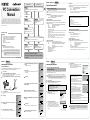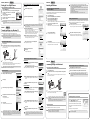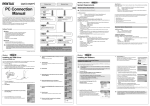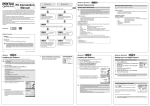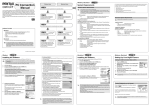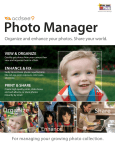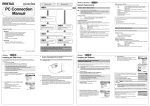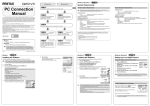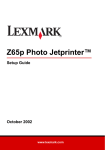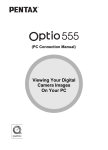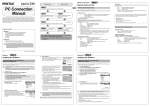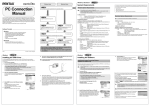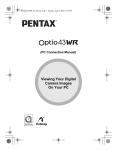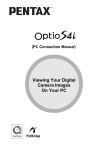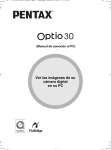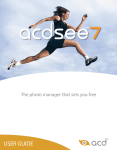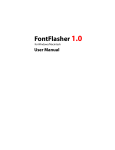Download "user manual"
Transcript
Windows, Macintosh Windows Users PC Connection Manual Macintosh Users Step 1 System Requirements PENTAX 2.0 or ACD Showtime! for PENTAX. USB connection Windows Me/2000/XP users – Go to Step 3 Step 2 • OS Step 2 (Windows 98/98SE users) Install the USB driver on your PC. Software Provided : Windows 98/98SE/Me/2000/XP (Home Edition/Professional) (USB driver must be installed on Windows 98/98SE) • USB port must be standard equipment ∗on reverse side Install the image processing software (ACDSee for PENTAX) for Macintosh. Application Software <ACDSee for PENTAX 2.0, ACD photostitcher and FotoSlate 3.0> (9 languages: English, French, German, Spanish, Italian, Russian, Chinese [traditional and simplified], Korean, Japanese) • • • • • Set up your digital camera for connecting with your computer. Connect the camera and your PC, and transfer images. • ACDSee for PENTAX (Image viewing software) ACD photostitcher (Panorama image editing software) You are recommended to use an AC adapter connected to a power outlet when connecting the camera to a computer. If the battery runs out of power while images are being transmitted to the computer, the image data may be lost or damaged. When using an AC adapter, make sure that the AC plug cord is properly connected to the camera. Turn your PC on. Insert the CD-ROM (S-SW30) into the CD-ROM drive. The PENTAX Software Installer screen appears automatically, but no action is required at this stage. Click the (Close) button to exit the screen. With your camera turned off, connect to your PC using the USB cable. Step 5 ∗ <ACD Showtime! for PENTAX> (6 languages: English, French, German, Spanish, Italian, Japanese) ∗on reverse side • • • • • • 8 5 Your PC will automatically detect the camera as new hardware and the Wizard screen will appear. Installation of the driver starts. 9 Click [Finish]. When installation is finished, installation of the driver for the new hardware starts. Installing the Software Installing the Image Processing Software (ACDSee for PENTAX 2.0) • Windows Media Player 7.1 or later must be installed in your PC to install ACDSee for PENTAX 2.0. • When multiple accounts have been setup in Windows 2000 or Windows XP, log on with an account that has administrative rights before installing the software. Insert the CD-ROM (S-SW30) into the CD-ROM drive. • If the PENTAX Software Installer screen does not appear Display the PENTAX Software Installer screen following the steps below. 1) Double-click [My Computer] on the desktop. 2) Double-click the [CD-ROM drive (S-SW30)] icon. 3) Double-click [Setup.exe]. 3 You can choose the languages from the displayed screen. The software selection screen appears. 14 Click [Finish]. If another item has been selected, click the box to deselect it. 15 Double-click [My Computer] on the desktop. A removable disk will be added. 5 Click [ACDSee™]. Follow the on-screen guidance and enter the registration information when the Setup screen appears. Reboot your PC after installation is finished (Other settings are not necessary during installation). If QuickTime and DirectX are not installed in your PC, a message such as the one shown on the right appears when ACDSee for PENTAX 2.0 is run. Click [Close] and install QuickTime and DirectX from the [PENTAX Software Installer] screen. ∗ If QuickTime and DirectX are not installed in your PC, operation of ACDSee for PENTAX 2.0 is not guaranteed. If your PC is running Windows Media Player earlier than version 7.1, a message such as the one shown on the right may appear during installation. In this case, follow the instructions below to update Windows Media Player before installing the software. 1 Cancel installation of ACDSee for PENTAX. [Cancel] and click [Finish] when the message appears telling you that the software has been successfully installed. 2 Install the latest version of Windows Media Player. The latest version can be downloaded from the following website. To guarantee more efficient operation, you are recommended to update Windows from the above website after updating Windows Media Player. 4 When installation is finished, the Wizard window is exited. Select [CD-ROM drive] and click [Next]. ∗ The classic system is necessary when using ACD photostitcher with Mac OS X or higher. ∗ Operation is not guaranteed on all PCs meeting the system requirements. http://www.microsoft.com/windows/ie/default.mspx [Next]. 7 : Mac OS 9.2 or higher (requires QuickTime 6 or higher and the latest version of CarbonLib) • CPU : PowerPC 266MHz or higher • Memory : 8MB minimum • Hard Disk space : 6MB minimum The PENTAX Software Installer screen appears. and click [Next]. If another item has been selected, click the box to deselect it. Turn your PC on. Click [Next]. Select [Search for the best driver for your device] and click [Next]. • OS This section describes the procedures for installing ACDSee for PENTAX 2.0, which lets you view and edit images transferred to your PC. 10 Click [Next]. 12 Select [CD-ROM drive] and click [Next]. Step 3 13 Confirm that [PENSPDR.INF] is displayed and click 6 Application Software <ACDSee for PENTAX and ACD photostitcher> (6 languages: English, French, German, Spanish, Italian, Japanese) : Windows 98SE/Me/NT/2000/XP (Home Edition/Professional) : Pentium III 500MHz or higher (Pentium4 2.0GHz or higher recommended) Memory : 128MB minimum (512MB or higher recommended) Hard Disk space : 50MB minimum Internet Explorer 5.0 or later QuickTime 6 or later Windows Media Player 7.1 or later DirectX 9.0 or later Windows Confirm that [PENSSTOR.INF] is displayed and click [Next]. 1 2 Turn your camera on. ∗ Installation of the driver is not necessary. the software. 11 Select [Search for the best driver for your device] 4 • OS : Mac OS 9.2/X (Ver. 10.1, 10.2, 10.3) • USB port must be standard equipment • OS • CPU Connect the camera and your Macintosh, and transfer images. 4 3 USB connection required. ACD Showtime! for PENTAX is also installed when performing standard installation of ACDSee for PENTAX 2.0 (However, ACD Showtime! for PENTAX cannot be used if system requirements are not met.). Operation is not guaranteed on all PCs meeting the system requirements. ∗ For details, see the “ACDSee for PENTAX User Guide” supplied with ∗Windows 98/98SE only Two drivers (PENSSTOR.INF and PENSPDR.INF) must be installed before using the USB cable to connect the camera to a computer running Windows 98/98SE. Macintosh System Requirements Enjoy viewing and editing images transferred to your computer with the image processing software (ACDSee for PENTAX). 01-200501 Printed in Japan Installing the USB Driver 3 ∗on reverse side ∗on reverse side • Internet Explorer http://www.microsoft.com/ie • Windows Media Player http://www.microsoft.com/windows/windowsmedia/ • Windows Installer Service http://support.microsoft.com/default.aspx?scid=kb;EN-US;292539 Media Player 7.1 or later. Step 4 Step 5 The versions of Internet Explorer, Windows Media Player and Windows Installer Service required for use of ACDSee for PENTAX 2.0 and ACD Showtime! for PENTAX are not included in the provided CD-ROM (S-SW30). These can be downloaded from the following sites and installed. ∗ To install ACDSee for PENTAX 2.0, Windows Installer Service Version 2.0 may be ∗ Macintosh 1 2 OS : Windows 98SE/Me/NT/2000/XP (Home Edition/Professional) CPU : Pentium or higher recommended Memory : 64MB minimum Hard Disk space : 40MB minimum Internet Explorer 5.0 or later ∗ Some formats require viewing with QuickTime 6 or later, DirectX 9.0 or later and Windows Windows • ACDSee for PENTAX 2.0 (Image viewing/editing software) ACD photostitcher (Panorama image editing software) FotoSlate 3.0 (Image layout and printing software) ACD Showtime! for PENTAX (Movie editing software) • QuickTime 6 • DirectX 9.0 • USB driver for Windows 98/98SE ∗ QuickTime 6 or later is required to play movies with the provided software ACDSee for The software cannot be used on Windows 95. Windows 98/98SE users – Go to Step 2 Install the image processing software (ACDSee for PENTAX 2.0) on your PC. Step 2 • OS : Windows 98/98SE/Me/NT/2000/XP (Home Edition/Professional) • CPU : Pentium or higher recommended • Memory : 128MB minimum Windows System Requirements Step 3 Windows <QuickTime 6> (8 languages: English, French, German, Spanish, Italian, Chinese [traditional and simplified], Korean, Japanese) First, check the system requirements for the provided software. You can transfer images and movies captured with a digital camera to your computer and then organize, display, edit, print, and share them by installing the software recorded on the provided CD-ROM to your computer and connecting your digital camera to your computer with the USB cable. This section explains how to install the provided software “ACDSee for PENTAX” and the other necessary preparations for enjoying your digital camera pictures and movies on your computer. 57478 Step 1 Install QuickTime and DirectX. If QuickTime and DirectX are not installed in your PC, install them before installing ACDSee for PENTAX 2.0. Click [QuickTime™] or [DirectX®]. Leave other settings at default and click [Next] when the Setup screen appears. When installation is completed, the software selection screen reappears. ∗ If your PC is not connected to the Internet, contact your nearest PENTAX customer service center. The panoramic image software “ACD photostitcher”, the image layout and printing software “FotoSlate 3.0”, and the movie editing software “ACD Showtime! for PENTAX” are also installed when you install all program features of ACDSee for PENTAX 2.0 (complete installation). Windows, Macintosh Step 4 When the Device Detector screen does not appear 4 Double-click the [ACDSee for PENTAX] icon on the Setting Up Your Digital Camera 4 5 6 Press the 3 button. Press the four-way controller (5) to display the [u Setting] menu. Use the four-way controller (23) to select [USB Setting 2/3 Connection]. English Folder Name Standard Press the four-way controller (5). PC USB Connection A pull-down menu appears. Use the four-way controller (23) to select [PC]. Press the Q button. Video Out Brightness Level MENU Cancel PictBridge OK 5 Installing the Image Processing Software (ACDSee for PENTAX) Double-click [My Computer]. This section describes the procedures for installing ACDSee for PENTAX, which lets you view and edit images transferred to your Macintosh. 6 1 2 3 4 Double-click [Removable Disk]. OK • Do not connect the camera to your PC while [PictBridge] is selected for the USB Connection mode. • Do not connect the camera to your printer while [PC] is selected for the USB Connection mode. If the SD Memory Card has a volume label, the volume label name appears instead of [Removable Disk]. A new unformatted SD Memory Card may show the manufacturer name or model number. Step 5 Windows If the message [CarbonLib-xxxxx could not be found] appears during installation; You must add the extension file “CarbonLib” to the Extension folder in the System folder in order to install the provided software in Mac OS 9.2. This message appears when this extension file does not exist or when an older version of the file exists. The latest version of the CarbonLib file is available on the Apple website. Download the file and then install it. Apple website: http://www.apple.com/ ∗ Contact Apple for detailed information on how to use the CarbonLib file. Installing the Software desktop. Setting the USB Connection Mode to [PC] 1 2 3 Step 2 Macintosh 7 Transferring Images to a Windows PC When the digital camera is connected to your Windows PC and the camera is turned on, the PC automatically recognizes the camera and begins transferring images. If the digital camera is connected to your PC in [PictBridge] USB Connection mode, the images cannot be transferred. Disconnect the USB cable from your camera and PC, follow the instructions in “Setting Up Your Digital Camera” to set the USB Connection mode to [PC], and then reconnect the USB cable. 8 5 Turn your Macintosh on. Insert the CD-ROM (S-SW30) in the CD-ROM drive. Double-click the CD-ROM (S-SW30) icon. Installing ACD photostitcher Double-click the [Install ACDSee] icon. The PENTAX Software Installer screen appears. Double-click the [Master Installer] icon to display the PENTAX Software Installer screen. This section describes the procedures for installing ACD photostitcher, a software application that lets you join a number of images together to form a panorama picture. You can choose the languages from the displayed screen. 1 Click [ACD photostitcher]. The licensing agreement appears on the screen. After reading it, click [Agree] to accept the terms of the agreement. A selection screen to install your desired software appears. Double-click the [DCIM] folder. Images are stored in folder [xxxPENTX], where “xxx” is a threedigit folder number. When [Folder Name] on the [u Setting] menu is set to [Date], folders are displayed with a folder name indicating the date the images were taken. Images taken on September 15, for example, are stored in folder [xxx_0915]. 6 Click your applicable Mac OS. 2 The software selection screen appears. Select [Install Location] and click [Install]. Installation starts. When the message appears telling you that the software has been successfully installed, click [Quit]. Select the folders you want to copy to the PC. Hold the [Ctrl] key on the keyboard while clicking on the folders in which the images you want to copy are stored. Select folders Connecting the Camera and PC 1 2 9 Select [Copy To Folder...] from the [Edit] menu. 7 The Copy Files screen appears. Turn your PC on. The setup screen appears. Follow the on-screen guidance to input registration information and install the software. With your camera turned off, connect to your PC using the USB cable. If there is no SD Memory Card in the camera, the images stored in the built-in memory will be transmitted to your PC. 3 Click [ACDSee™]. 10 Specify the destination folder. 11 Click [OK]. The image is copied to the PC. 2 Disconnecting the Camera from Your PC 3 Turn your camera on. The Device Detector screen appears automatically. If the Device Detector screen does not appear, display and copy the images following the steps in “When the Device Detector screen does not appear”. When the camera is connected to a PC with the USB cable, the power indicator blinks to indicate that the camera is communicating with the PC. Windows XP 1 Double-click the [Safely Remove Hardware] icon in the task bar. 2 The Safely Remove Hardware screen appears. Select [USB Mass Storage Device] and click [Stop]. The Stop a Hardware device screen appears. 4 Transferring Images to a Macintosh Connecting the Camera and Macintosh 1 2 Transferring Images Confirm that [Acquire images from the device with ACDSee] is checked and click [OK]. 3 Select [USB Mass Storage Device] and click [OK]. 1 With your camera turned off, connect to your Macintosh using the USB cable. Drag [untitled] on the desktop to the trash. If the SD Memory Card has a volume label, drag the icon of that name to the trash. Disconnect the USB cable from your Macintosh and the camera. • If the camera (removable disk) is being used by an application such as ACDSee for PENTAX, the camera cannot be disconnected until the application is closed. • The camera will automatically switch to the Playback Only mode when the USB cable is disconnected. 3 Click [Next]. 4 6 Disconnecting the Camera from Your Macintosh 2 Turn your Macintosh on. If there is no SD Memory Card in the camera, the images stored in the built-in memory will be transmitted to your Macintosh. A message appears indicating that the hardware can be safely removed. 5 Step 5 Macintosh Select an image to copy and click [Next]. Disconnect the USB cable from your PC and the camera. Windows 2000/Me 1 Double-click the 2 [Unplug or eject hardware] icon in the task bar. 2 The Unplug or Eject Hardware screen appears. Select [USB Mass Storage Device] and click [Stop]. The Stop a Hardware device screen appears. 7 Specify the name and save destination of the image, and click [Next]. The image is copied to the PC. 3 8 Select [USB Mass Storage Device] and click [OK]. A message appears indicating that the hardware can be safely removed. Click [Finish]. The ACDSee for PENTAX 2.0 Browser starts. 3 Turn your camera on. The camera is recognized as [untitled] ([NO_NAME] in Mac OS X) on the desktop. The drive name can be changed. • If the SD Memory Card has a volume label, the volume label name appears instead of [untitled]. A new unformatted SD Memory Card may show the manufacturer name or model number. • When the camera is connected to a Macintosh with the USB cable, the power indicator blinks to indicate that the camera is communicating with the Macintosh. Transferring Images 4 5 The first time ACDSee for PENTAX 2.0 is run, “ACDSee has detected that you do not have the following software installed on your computer: Ghostscript 7.0 (or later)” may appear in the [Components missing] dialog box. If you will only display or edit images inside the digital camera, it is not necessary for Ghostscript 7.0 to support ACDSee for PENTAX 2.0. Click [Close] to close the message window. Click [OK]. Disconnect the USB cable from your PC and the camera. • If the camera (removable disk) is being used by an application such as ACDSee for PENTAX 2.0, the camera cannot be disconnected until the application is closed. • The camera will automatically switch to the Playback Only mode when the USB cable is disconnected. See your Macintosh user’s manual for how to copy or move files. • Even if camera images are not transferred, they can be directly displayed on the Macintosh from a camera connected to the Macintosh. • To edit images, first transfer them to your Macintosh. Product Registration on the Internet Please click [Product Registration] on the software selection screen in Step 3 ( Step 2 for Macintosh). A world map for Internet Product Registration is displayed. If your PC is connected to the Internet, click the displayed country or region and then follow the instructions to register your product. Thank you very much for your cooperation. Only customers in displayed countries and regions can register their products on the Internet Product Registration.