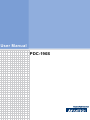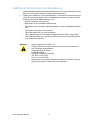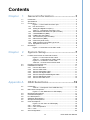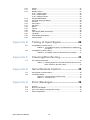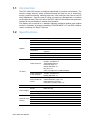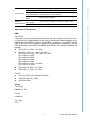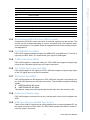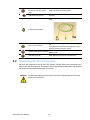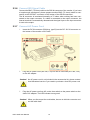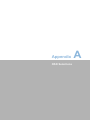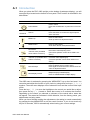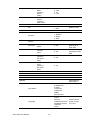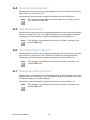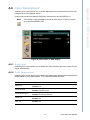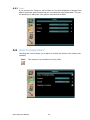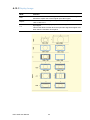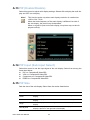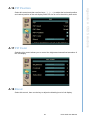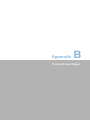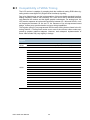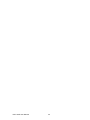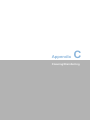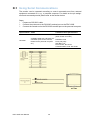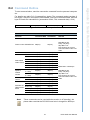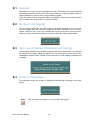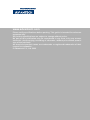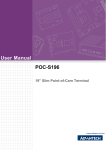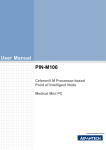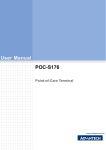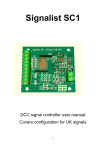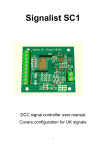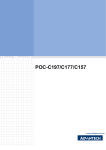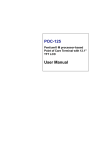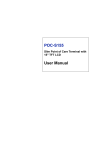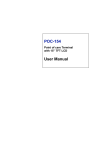Download Advantech PDC-190S User manual
Transcript
User Manual PDC-190S Copyright The documentation and the software included with this product are copyrighted 2009 by Advantech Co., Ltd. All rights are reserved. Advantech Co., Ltd. reserves the right to make improvements in the products described in this manual at any time without notice. No part of this manual may be reproduced, copied, translated or transmitted in any form or by any means without the prior written permission of Advantech Co., Ltd. Information provided in this manual is intended to be accurate and reliable. However, Advantech Co., Ltd. assumes no responsibility for its use, nor for any infringements of the rights of third parties, which may result from its use. Declaration of Conformity CE This LCD monitor is confirmed to comply with the requirements set out in the Council Directive on the Approximation of the Laws of the Member States relating to Electromagnetic Compatibility Directive (93/42/EEC). FCC Class B Note: This equipment has been tested and found to comply with the limits for a Class B digital device, pursuant to part 15 of the FCC Rules. These limits are designed to provide reasonable protection against harmful interference in a residential installation. This equipment generates, uses and can radiate radio frequency energy and, if not installed and used in accordance with the instructions, may cause harmful interference to radio communications. However, there is no guarantee that interference will not occur in a particular installation. If this equipment does cause harmful interference to radio or television reception, which can be determined by turning the equipment off and on, the user is encouraged to try to correct the interference by one or more of the following measures: ! Reorient or relocate the receiving antenna. ! Increase the separation between the equipment and receiver. ! Connect the equipment into an outlet on a circuit different from that to which the receiver is connected. ! Consult the dealer or an experienced radio/TV technician for help. Warning! Any changes or modifications made to the equipment which are not expressly approved by the relevant standards authority could void your authority to operate the equipment. PDC-190S User Manual Part No. 2008190S00 Edition 1 Printed in Taiwan February 2009 ii Packing List Before setting up the system, check that the items listed below are included and in good condition. If any item is missing, please contact your dealer immediately. ! PDC-190S display monitor ! Accessories for PDC-190S – AC/DC power adapter (MPU100-105, P/N: 1757000275) – DVI-D cable (2 m, P/N: 1700000243) – USB cable (1.8 m, P/N: 1700041800) for host to hub – Audio cable (1.5 m, P/N: 1700000222) – "Drivers and Utilities" CD-ROM disc (User manual inside) – Packet of VESA mounting screws Warning! To prevent electric shock, Do not remove cover. No user serviceable parts inside, refer servicing to qualified personnel. iii PDC-190S User Manual Additional Information and Assistance 1. 2. Visit the Advantech websites at www.advantech.com or www.advantech.com.tw where you can find the latest information about the product. Contact your distributor, sales representative, or Advantech's customer service center for technical support if you need additional assistance. Please have the following information ready before you call: – Product name and serial number – Description of your peripheral attachments – Description of your software (operating system, version, application software, etc.) – A complete description of the problem – The exact wording of any error messages – This equipment is a source of electromagnetic waves. Before use please, make sure that there are not EMI sensitive devices in its surrounding which may malfunction therefore. Warning! 1. 2. 3. 4. PDC-190S User Manual Input voltage rated 12 VDC, 7A Packing: please carry the unit with both hands, handle with care Our European representative: Advantech Europe GmbH Kolberger Straße 7 D-40599 DÜsseldorf, Germany Tel: 49-211-97477350 Fax: 49-211-97477300 Maintenance: to properly maintain and clean the surfaces, use only approved products or clean with a dry applicator iv Safety Instructions 1. 2. 3. 4. 5. 6. 7. 8. 9. 10. 11. 12. 13. 14. 15. 16. 17. 18. 19. 20. Read these safety instructions carefully. Keep this User's Manual for later reference. Disconnect this equipment from any AC outlet before cleaning. Use a damp cloth. Do not use liquid or spray detergents for cleaning. For plug-in equipment, the power outlet socket must be located near the equipment and must be easily accessible. Keep this equipment away from humidity. Put this equipment on a reliable surface during installation. Dropping it or letting it fall may cause damage. The openings on the enclosure are for air convection. Protect the equipment from overheating. DO NOT COVER THE OPENINGS. Make sure the voltage of the power source is correct before connecting the equipment to the power outlet. Position the power cord so that people cannot step on it. Do not place anything over the power cord. All cautions and warnings on the equipment should be noted. If the equipment is not used for a long time, disconnect it from the power source to avoid damage by transient overvoltage. Never pour any liquid into an opening. This may cause fire or electrical shock. Never open the equipment. For safety reasons, the equipment should be opened only by qualified service personnel. If one of the following situations arises, get the equipment checked by service personnel: a. The power cord or plug is damaged. b. Liquid has penetrated into the equipment. c. The equipment has been exposed to moisture. d. The equipment does not work well, or you cannot get it to work according to the user's manual. e. The equipment has been dropped and damaged. f. The equipment has obvious signs of breakage. DO NOT LEAVE THIS EQUIPMENT IN AN UNCONTROLLED ENVIRONMENT WHERE THE STORAGE TEMPERATURE IS BELOW -20° C (-4° F) OR ABOVE 60° C (140° F). THIS MAY DAMAGE THE EQUIPMENT. IMPROPER INSTALLATION OF VESA MOUNTING CAN RESULT IN SERIOUS PERSONAL INJURY! VESA mount installation should be operated by professional technician, please contact the service technician or your retail if you need this service. CLASSIFICATION: – Class I Equipment (For the power adapter) – No applied part – IPX1 – Continuous Operation – This equipment is not classified as Category AP or APG Disconnect device: Appliance inlet. Follow the national requirement to dispose unit. Maintenance: to properly maintain and clean the surfaces, use only the approved products or clean with a dry applicator. v PDC-190S User Manual 21. Contact information: No.1, Alley 20, Lane 26, Reuiguang Road Neihu District, Taipei, Taiwan 114, R.O.C. TEL: (02) 2792-7818 22. This equipment shall not be used for life support system. 23. Accessory equipment connected to the analog and digital interfaces must be in compliance with the respective nationally harmonized IEC standards (i.e. IEC 60950 for data processing equipment, IEC 60065 for video equipment, IEC 61010-1 for laboratory equipment, and IEC 60601-1 for medical equipment.) Furthermore all configurations shall comply with the system standard IEC 60601-1-1. Everybody who connects additional equipment to the signal input part or signal output part configures a medical system, and is therefore, responsible that the system complies with the requirements of the system standard IEC 60601-1-1. The unit is for exclusive interconnection with IEC 60601-1 certified equipment in the patient environment and IEC 60XXX certified equipment outside of the patient environment. If in doubt, consult the technical services department or your local representative. 24. The user should not connect SIP/SOPs and the patient at the same time. 25. The sound pressure level at the operator's position according to IEC 704-1:1982 is no more than 70dB (A). DISCLAIMER: This set of instructions is given according to IEC 704-1. Advantech disclaims all responsibility for the accuracy of any statements contained herein. PDC-190S User Manual vi Contents Chapter 1 General Information ............................1 1.1 1.2 1.3 Introduction ............................................................................................... 2 Specifications ............................................................................................ 2 Connectors................................................................................................ 4 Figure 1.1 PDC-190S connection port......................................... 4 1.3.1 DC 12V Power In .......................................................................... 4 1.3.2 Analog and Digital Port (DVI-I)...................................................... 4 Table 1.1: Description of the DVI-I Port....................................... 4 1.3.3 Serial Remote RS-232C Port (DB-9, female) ............................... 5 1.3.4 YPrPb/RGBS Port (BNC).............................................................. 5 1.3.5 CVBS In/Out Port (BNC)............................................................... 5 1.3.6 Y/C In/Out Port (4-pin mini-DIN) ................................................... 5 1.3.7 SDI In/Out Port (BNC)................................................................... 5 1.3.8 Audio Port (Audio Jack) ................................................................ 5 1.3.9 USB Type B Port and USB Type A Port ....................................... 5 1.3.10 Equipotential Terminal .................................................................. 6 Dimensions ............................................................................................... 6 Figure 1.2 Dimensions of the PDC-190S..................................... 6 1.4 Chapter 2 System Setup .......................................7 2.1 Location and Function of Parts and Controls ............................................ 8 Figure 2.1 Front Panel of PDC-190S........................................... 8 Table 2.1: Control Buttons of PDC-190S..................................... 8 Figure 2.2 I/O Section of PDC-190S............................................ 9 Table 2.2: I/O Connectors of PDC-190S ..................................... 9 Preparing for First-time Use .................................................................... 10 Installation Procedures............................................................................ 11 2.3.1 Connect DVI Cable ..................................................................... 11 2.3.2 Connect VGA Cable.................................................................... 11 2.3.3 Connect Composite Cable .......................................................... 11 2.3.4 Connect Y/C Signal Cable .......................................................... 11 2.3.5 Connect Component/RGB Signal Cable..................................... 11 2.3.6 Connect SDI Signal Cable .......................................................... 12 2.3.7 Connect AC Power Cord............................................................. 12 2.2 2.3 Appendix A OSD Selections ..................................13 A.1 Introduction ............................................................................................. 14 Table A.1: Description of the OSD Directory ............................. 15 Main Menu Descriptions.......................................................................... 17 Figure A.1 Item Main Menu in OSD display ............................... 17 Brightness Descriptions* ......................................................................... 17 Contrast Descriptions* ............................................................................ 18 Hue Descriptions** .................................................................................. 18 Saturation Descriptions** ........................................................................ 18 Sharpness Descriptions** ....................................................................... 18 Color Descriptions* ................................................................................. 19 Figure A.2 Item Color in OSD display ........................................ 19 A.8.1 Auto Color*.................................................................................. 19 A.8.2 Color Temperature* .................................................................... 19 A.8.3 User* ........................................................................................... 20 Auto Configuration* ................................................................................. 20 A.2 A.3 A.4 A.5 A.6 A.7 A.8 A.9 vii PDC-190S User Manual A.10 A.11 A.12 A.13 A.14 A.15 A.16 A.17 A.18 A.19 A.20 A.21 A.22 A.23 A.24 Phase* .................................................................................................... 21 Clock*...................................................................................................... 21 Display Control........................................................................................ 21 A.12.1 Display Image ............................................................................. 22 A.12.2 Aspect Ratio* .............................................................................. 23 A.12.3 Display Position .......................................................................... 23 PIP (Enable/Disable)............................................................................... 24 PIP Input (Sub Input Select) ................................................................... 24 PIP Size .................................................................................................. 24 PIP Position ............................................................................................ 25 PIP Color................................................................................................. 25 Blend....................................................................................................... 25 Volume.................................................................................................... 26 Mute ........................................................................................................ 26 Input Signal (Main Input Select).............................................................. 26 Language ................................................................................................ 27 OSD Display Descriptions....................................................................... 27 Factory Reset.......................................................................................... 27 Appendix B Timing of Input Signal ...................... 29 B.1 Compatibility of VESA Timing ................................................................. 30 Table B.1: Acceptable Frequency and Resolution of VGA/DVI Input Signal ................................................................. 30 Compatibility of Video Timing ................................................................. 31 Table B.2: Acceptable Timing of SDTV/HDTV Input Signal ...... 31 B.2 Appendix C Cleaning/Disinfecting ....................... 33 C.1 On Cleaning the Monitor ......................................................................... 34 Table C.1: Cleaning Agent list: Chemical Disinfectants which Have Been Tested on the PDC-190S................................ 34 Appendix D Serial Remote Control ...................... 35 D.1 D.2 Using Serial Communications................................................................. 36 Command Outline ................................................................................... 37 Figure D.1 Communication packet format.................................. 37 Table D.1: Command List .......................................................... 37 Appendix E Error Messages ................................. 39 E.1 E.2 E.3 E.4 General ................................................................................................... 40 No Sync (No Signal) ............................................................................... 40 Sync out of Range (Unsupported Timing)............................................... 40 Auto Configuration*................................................................................. 40 PDC-190S User Manual viii Chapter 1 1 General Information 1.1 Introduction The PDC-190S LCD monitor is designed specifically for medical environments. The monitors comply with key safety requirements and are ideal for use in endoscopy, surgery, patient monitoring, radiology and more. Slim and light, they can be used in many installations - fixed to a wall or ceiling, mounted on a standard arm or installed on the optional stand. The front side of the PDC-190S is IP65 certified dust and water resistant to ensure reliability in medical environments. The display can be placed on a desktop replacing traditional desktop and medical monitors. In addition, its factory presetting of "DICOM GSDF" LUT lets PDC-190S be used in reviewing of X-Ray/CT pictures. 1.2 Specifications Display type Display Max. Resolution 1280 x 1024 Max. Colors 16.7M Dot size (mm) 0.294 x 0.294 Viewing angle 170/170° Luminance 600 cd/m2 (DICOM preset at 400 cd/m2, w/ stabilization System) Contrast ratio 1000: 1 LCD MTBF 50,000 hours Backlight lifetime Video input port I/O Ports 50,000 hours Composite: BNC x1, S-Video: mini DIN-4 x1, YPbPr/RGB: BNC x3, Ext SYNC: BNC x1, HD/SD-SDI: BNC x1, DVI: DVI-I x1, VGA*: Through DVI-I to HD15 adapter Video output port (Loop through) Composite: BNC x 1, S-Video: mini DIN-4 x1, HD/SD-SDI: BNC x1 Audio/ USB hub/ Power Line-in: phone jack x1, USB downstream: type A x2, USB upstream: type B x1, DC power connector: DIN-4 x1 Speakers Power Supply 19" diagonal screen size TFT LCD 1 W speakers x 2 Model Universal AC/DC adapter (SINPRO model no. MPU100-105) Input voltage 100 ~ 240 VAC, 47 ~ 63 Hz, Output voltage +12 VDC, 8A max. (100 watts) Type Analog Resistive Resolution Continuous Durability 30 million touches Optional Touch Light transmission 75% Screen Controller USB interface PDC-190S User Manual 2 0 ~ 40 (Operating) Humidity 10 ~ 95%@40 (non-condensing) Vibration / 5 ~ 500 Hz, 1G acceleration / Shock Resistance 20 G half sine, 11 msec duration Water/dust ResisIPX1 for whole system tance Dimensions Physical (W x H x D) Characteristics Weight 471.5 x 416.2 x 110.8 mm (18.56” x 16.38” x 4.36”) Chapter 1 Environment Temperature 6.5 kg (14.32 lb) EMC: For Europe This device is hereby confirmed to comply with the requirements set out in the Council Directive on the Approximation of the Laws of the Member States relating to Electromagnetic Compatibility Directive (89/336/EEC; amended by 92/31/EEC, 93/68/ EEC & 98/13/EC). For evaluation regarding Electromagnetic Compatibility (89/336/ EEC; amended by 92/31/EEC, 93/68/EEC & 98/13/EC), the following standards are applied: ! IEC 60601-1-2: 2001 + A1: 2004; ! EN 55011: 1998 + A1: 1999 + A2: 2002 IEC 61000-4-2: 1995 + A1: 1998 + A2: 2000; IEC 61000-4-3: 2006; IEC 61000-4-4: 2004; IEC 61000-4-5: 2005; IEC 61000-4-6: 2006; IEC 61000-4-8: 1993 + A1:2000; IEC 61000-4-11:2004; ! EN 61000-3-2: 2000 + A2: 2005 ! EN 61000-3-3: 1995 + A1: 2001 For US ! FCC 47 CFR Part15, Subpart B, Class B ! CISPR 22:1997+A1: 2000 ! ICES-003: 2004 Safety: For Europe EN60601-1 TUV For US UL60601-1 For China CCC 3 PDC-190S User Manual General Information Approvals and Conformity 1.3 Connectors Figure 1.1 PDC-190S connection port The following connectors are situated on the rear of the PDC-190S (From left to right): 1.3.1 DC 12V Power In The connector is connected to the DC 12V Switching Power Supply. 1.3.2 Analog and Digital Port (DVI-I) The DVI-I connector integrates the analog RGB and digital DVI in one port, that can be selected via "source" OSD button to switch which signal you want to input into the monitor. Use of the scan converter allows the monitor to detect VGA, SVGA, XGA and SXGA signal input. The details of compatible timings are listed in Appendix B of this manual. Table 1.1: Description of the DVI-I Port Pin No. Function Description 1 T.M.D.S. Data2- 2 T.M.D.S. Data2+ 3 T.M.D.S. Data2/4 Shield 4 T.M.D.S. Data4- 5 T.M.D.S. Data4+ 6 DDC Clock 7 DDC Data 8 Analog Vertical Sync 9 T.M.D.S. Data1- 10 T.M.D.S. Data1+ 11 T.M.D.S. Data1/3 Shield 12 T.M.D.S. Data3- 13 T.M.D.S. Data3+ 14 +5V Power 15 Ground (for +5 V) 16 Hot Plug detect PDC-190S User Manual 4 18 T.M.D.S. Data0+ 19 T.M.D.S. Data0/5 Shield 20 T.M.D.S. Data5- 21 T.M.D.S. Data5+ 22 T.M.D.S Clock Shield 23 T.M.D.S Clock + 24 T.M.D.S Clock - C1 Analog Red C2 Analog Green C3 Analog Blue C4 Analog Horizontal Sync C5 Analog Ground (Return of analog R,G,B) 1.3.3 Serial Remote RS-232C Port (DB-9, female) Connects the RS-232C control connector on external equipment to the monitor. The monitor can be operated according to control commands sent from external equipment connected to it. For details of the pin assignment and factory setting function, see Appendix D. 1.3.4 YPrPb/RGBS Port (BNC) PDC-190S supports component signal for RGB/YPrPb color difference. From left to right they are R/Pr, B/Pb, G/Y and external sync signal for RGB signal. 1.3.5 CVBS In/Out Port (BNC) PDC-190S supports a composite video port. PDC-190S also supports Loop-through output of the composite signal input to the input connectors. 1.3.6 Y/C In/Out Port (4-pin mini-DIN) PDC-190S supports a Y/C signal port. PDC-190S also supports Loop-through output of the Y/C signal input to the input connectors. 1.3.7 SDI In/Out Port (BNC) PDC-190S supports an SDI signal port. PDC-190S also supports Loop-through output of the SDI signal input to the input connectors. The terminals accept the following signals. ! SMPTE292M HD SDI signal ! SMPTE259M SD SDI signal The signal is output from the Loop-through terminal only when the monitor is ON. 1.3.8 Audio Port (Audio Jack) PDC-190S supports one audio line-in port, and the audio volume can be adjusted via OSD. 1.3.9 USB Type B Port and USB Type A Port There is one USB 2.0 input that can accept signals from an external standard PC via the type B connector of PDC-190S. The PDC-190S provides two USB 2.0 hub functions via a type A connector. 5 PDC-190S User Manual General Information T.M.D.S. Data0- Chapter 1 17 1.3.10 Equipotential Terminal Connects the equipotential plug in the European Market. 1.4 Dimensions Figure 1.2 Dimensions of the PDC-190S PDC-190S User Manual 6 Chapter 2 System Setup 2 2.1 Location and Function of Parts and Controls Before you start to set up the PDC-190S, take a moment to become familiar with the locations and purposes of the controls, drives, connectors and ports, which are illustrated in the figures below. When you place the PDC-190S upright on the desktop, its front panel appears as shown in Figure 2.1. Figure 2.1 Front Panel of PDC-190S Table 2.1: Control Buttons of PDC-190S No Control Function Power Indicator Power Status When the power is turned on for the first time and video signal is detected, the LED light is green. When no signal is detected, the LED is blinking red. When the power is turned off, the LED is dark. Power Button Power control Press to power on/off the LCD monitor. Source Input select buttons Press the button to monitor the signal input to each connector. MENU Up Press to select items Scroll up through the adjustment items. MENU Down Press to select items Scroll down through the adjustment items. Decrement *Volume down (Available when OSD not active) Press to select the setting values Decreases value of the adjustment items. (*Decreases speaker volume when OSD not active) Increment *Volume up (Available when OSD not active) Press to select the setting values Increases value of the adjustment items. (*Increase speaker volume when OSD not active) PDC-190S User Manual 8 Multi-display On/Off Multiple display Enable/Display Press to enable/disable multiple display. Figure 2.2 I/O Section of PDC-190S Table 2.2: I/O Connectors of PDC-190S No I/O Function DC 12V IN connector (DIN 4 Connect the DC connect of the supplied AC pins) adapter. Serial Remote RS-232C con- Connect to the RS-232C control connector on nector (D-Sub 9)_ external equipment connected to the monitor. Composite IN connector (BNC, left) Composite Out connector (BNC, right) Input connector for composite signals. Loop-through output of the composite IN connector HD/SD SDI IN connector (BNC, top) HD/SD SDI Out connector (BNC, bottom) Input connector for HD/SD SDI signals. Loop-through output of the HD/SD SDI IN connector Y/C IN connector (4-pin mini DIN, top) Input connector for Y/C signals. Y/C Out connector (4-pin mini Loop-through output of the Y/C IN connector DIN, bottom) 9 PDC-190S User Manual System Setup PDC-190S is equipped with an on-screen menu for making various adjustments and settings such as picture control, input setting, set setting change, etc. You can also change the menu language display in the on-screen menu. The OSD control switch is located on the front bezel. For detailed information please refer to Appendix-A “OSD Selections”. When you turn the PDC-190S around and look at its rear cover, you will find the sunken I/O section is at the bottom of the PDC-190S, as shown in Fig. 2-2. (The I/O section includes various I/O ports, including the DVI-I, Component Video, S-Video, USB ports, and the line-in jack. Chapter 2 Menu/Escape Displays or sets the on-screen menu Press to display the on-screen menu. Press again to clean the menu and will save the value of adjustment items. PC Line IN/Audio Line IN connector (2.5 mm phone jack) Input connector for audio signals. USB Hub Port (type A) USB downstream port (to peripheral USB devices). Connects the equipotential plug (As below picture). Equipotential terminal DVI-I input connector Inputs DVI Rev.1.0 applicable digital RGB signal. Or inputs an analog RGB video signal (0.7 Vp-p, positive polarity) and sync signal. YPbPr/RGBS input connector Input connector for component video signals / RGB signals. USB Port (type B) USB upstream port (to PC host devices). 2.2 Preparing for First-time Use No tools are required to set up the LCD monitor. Simply follow the instructions outlined in the next few sections. Connectors for the signal cables and power are located on the back of the panel behind the cover door. Caution! To select the signal input for each connector manually, press the source button on the monitor. PDC-190S User Manual 10 2.3.1 Connect DVI Cable Connect the DVI-D cable to the DVI-I connector of the monitor. If the cable does not seem to fit, it may be facing the wrong direction. Please turn the cable over and try it. Chapter 2 2.3 Installation Procedures Caution! When the DVI-D signal is active, analog VGA input is not available. Connect the DVI-I to VGA cable to the DVI-I connector of the monitor. If the cable does not seem to fit it may be facing the wrong direction. Turn the cable over and try to match the shape of the connector with that of the graphics adapter. Caution! When the VGA signal is active, digital DVD input is not available. 2.3.3 Connect Composite Cable Connect the BNC (75 ohms) cable to the Composite IN connector of the monitor. If you have a loop-through requirement, please prepare another BNC cable for connection to the Composite OUT connector on the right side of the Composite IN connector. The IN connector is terminated internally at 75 ohms when nothing has been connected to the output connector. If a cable is connected to the output connector, the internal terminal is automatically released and the signal input to the input connector are output to the output connector (loop-through). 2.3.4 Connect Y/C Signal Cable Connect the S-Video cable to the Y/C IN connector of the monitor. If you have a loopthrough requirement, please prepare another S-Video cable for connection to Y/C OUT connector on the right side of Composite IN connector. The IN connector is terminated internally at 75 ohms when nothing has been connected to the output connector. If a cable is connected to the output connector, the internal terminal is automatically released and the signal input to the input connector are output to the output connector (loop-through). 2.3.5 Connect Component/RGB Signal Cable Connect the 3 x BNC (75 ohms) cables to the YPrPb IN connector of the monitor. Or connect the 4 x BNC (75 ohms) cables to the RGBS IN connector of the monitor. 11 PDC-190S User Manual System Setup 2.3.2 Connect VGA Cable 2.3.6 Connect SDI Signal Cable Connect the BNC (75 ohms) cable to the SDI IN connector of the monitor. If you have a loop-through requirement, please prepare another BNC (75 ohms) cable for connection to the SDI OUT connector on the bottom of the SDI IN connector. The IN connector is terminated internally at 75 ohms when nothing has been connected to the output connector. If a cable is connected to the output connector, the internal terminal is automatically released and the signal input to the input connector is sent to the output. 2.3.7 Connect AC Power Cord 1. Insert the DC IN connector (DIN plug, type B) into the DC 12V IN connector on the bottom of the monitor until it locks. 2. Plug the AC power cord (IEC-320, C13) into the AC IN socket (IEC-320, C14) on the AC adapter. Caution! An AC power cord is not included in the accessories list, please contact local Advantech service if you need to purchase a local AC power cord. 3. Plug the AC power cord into AC outlet, then switch-on the power switch on the side of AC adapter. The LED indicator turns green! Caution! When you disconnect the cord/cables, be sure to hold the connector and not the cable itself. PDC-190S User Manual 12 Appendix A OSD Selections A A.1 Introduction When you place the PDC-190S upright on the desktop (Landscape display), you will see eight keys located on the bottom of front panel. Their function is described in the table below: Icon SOURCE Control Function Power Button Power control Press the On/Off button to power the LCD monitor. Source Input select buttons Press the button to monitor the signal input to each connector. MENU Up Press to select items Scroll up the list of adjustment items. MENU Down Press to select items Scroll down the list of adjustment items. Decrement *Volume down (Available when OSD is not active) Press to select the setting values Decreases value adjusting down. (*Decrease speaker volume when OSD is not active) Press to select the setting values Increment *Volume up (Available when Increases value adjusting up. (*Increase speaker volume when OSD is not OSD is not active) active) Menu/Escape Displays or sets the on-screen menu Press to display the on-screen menu. Press again to clean the menu and will save the value of adjustment items. Multi-display On/Off Multiple display Enable/Display Press to enable/disable multiple display. The OSD menu is activated by pressing the “MENU/ESC” key on the front bezel. You can select and adjust the function of your choice by using other four keys ( ↑↓←→ ) together. The main menu displays a list of submenu icons and the current video input mode. Press the key ( ↑↓ ) to move the highlights to the control you would like to adjust, then press the key ( → ) inward to select that control or to activate that function. Depending on the control you selected, a submenu of the control with a status bar will appear. The status bar indicates in which direction, from the factory preset, your adjustments are being made. When you have finished making the adjustments, the setting is saved automatically by pressing the key MENU/ESC to exit the control function. If you do not touch any key for 20 seconds, OSD is automatically exited saving your current settings. PDC-190S User Manual 14 Level 1 Level 2 Level 3 Level 4 Value Description While detect of VGA/DVI signal Image Brightness 0-100 Controls analog amplitude on input ADC Contrast 0-100 Controls analog black level on input ADC Hue(*) (*active in Video Input) 0-100 Saturation(*) (*active in Video Input) 0-100 Sharpness 0-100 Adjusts image position for centered image Color Auto Color(*) (*active in VGA mode) Auto adjust color temperature Color Temp. 0 User 2.2 1 4300K Endoscope Adjust the color temperature & 2 6500K 2.2 Gamma 3 6500K DICOM 4 9300K 2.2 User Color* (*active in Red User mode) 0-100 Adjust the red color of the display Green 0-100 Adjust the green color of the display Blue 0-100 Adjust the blue color of the display Display Auto Configuration(*) (*active in VGA mode) Auto adjust to optimum image Phase(*) 0-100 Adjust the synchronized timings of image Clock(*) 0-100 Adjusts image position for centered image Display Control 0- Auto 1- Aspect 2- 1:1 Display Image 15 PDC-190S User Manual Appendix A OSD Selections Table A.1: Description of the OSD Directory Aspect Ratio* (*active in Aspect mode) 0- Auto 1- 4:3 2- 16:9 Display Position (*active in VGA mode) PIP Function 0- ON 1- OFF PIP Default is OFF PIP Input 0- Large 1- Medium 2- Small 3- Side PIP Size PIP Position PIP Color Brightness adjust 0-100 Controls analog black level on input ADC Contrast adjust 0-100 Controls analog amplitude on input ADC Hue(*) (*active in PIP Video Input) 0-100 Saturation(*) (*active in PIP Video Input) 0-100 Blend 0-15 Volume 0-20 Mute ON/OFF Sound While detect of Video signal System Input Select DVI D-SUB(VGA) S-Video Composite Component RGBS SDI (HD-SDI) Language English French German Traditional Chinese Simplified Chinese Japanese Dutch PDC-190S User Manual 16 Choose the language of OSD you need OSD Duration Adjust the time period for OSD menu disappear (Unit: second) OSD Position Adjusts position of OSD Factory Reset Load Default A.2 Main Menu Descriptions The LCD monitor is capable of accepting both digital and analog signal inputs and therefore has two different sets of OSD control functions. Since digital signaling always gives optimal display quality without much adjustment, it requires fewer OSD functions than the analog input mode. Those functions that are not available in the digital input mode, e.g.: Auto Setup, Display, Clock/phase, etc., are denoted by an asterisk (*)/(**) in the following descriptions. If selected while in digital input mode, they will not be available. Figure A.1 Item Main Menu in OSD display A.3 Brightness Descriptions* Selecting this control allows you to make adjustments to the luminosity level of the display screen on a scale of 0 to 100. Use the key on the front bezel to adjust the Brightness at any time the OSD is on. Note! This setting is only available on D-sub & video input, S-Video, composite, component/RGBS, SDI. 17 PDC-190S User Manual Appendix A OSD Selections 0- 5 sec. 1- 10 sec. 2- 15 sec. 3- 20 sec. 4- 25 sec. 5- 30 sec. 6- 35 sec. A.4 Contrast Descriptions* Selecting this control allows you to make adjustments to the contrast level of the display screen on a scale of 0 to 100. Use the key on the front bezel to adjust the contrast any time the OSD is on. Note! This setting is only available on D-sub & video input, S-Video, composite, component/RGBS, SDI. A.5 Hue Descriptions** Selecting this control allows you to make adjustments to the color tones of the display screen on a scale of 0 to 100. The higher the setting, the more greenish the picture. Use the key on the front bezel to adjust the contrast any time the OSD is on. Note! This setting is only available on video input, S-Video, composite, component/RGBS, SDI. A.6 Saturation Descriptions** Selecting this control allows you to make adjustments to the color intensity of the display screen on a scale of 0 to 100. The lower the setting, the lower the intensity. Use the key on the front bezel to adjust the contrast any time the OSD is on. Note! This setting is only available on video input, S-Video, composite, component/RGBS, SDI. A.7 Sharpness Descriptions** Selecting this control allows you to make adjustments to the sharpness level of the display screen on a scale of 0 to 100. The higher the setting, the sharper the picture; the lower the setting, the softer the picture. Use the key on the front bezel to adjust the contrast any time the OSD is on. Note! This setting is only available on video input, S-Video, composite, component/RGBS, SDI. PDC-190S User Manual 18 Selecting this control allows you to make adjustments to the Gamma and color temperature level of the display screen. Use the key on the front bezel to adjust the contrast any time the OSD is on. Note! This setting is only available on D-sub & video input, S-Video, composite, component/RGBS, SDI. Figure A.2 Item Color in OSD display A.8.1 Auto Color* Selecting this control allows you to adjust the color intensity, and color tones of input signal automatically. A.8.2 Color Temperature* Selecting this control allows you to select the appropriate gamma/color temperature mode based on your requirements. Four modes are listed as below: Mode Function 6500K 2.2 Color Temp: 6500K Gamma: 2.2 6500K DICOM Color Temp: 6500K Gamma: DICOM Preset 4300K Endoscope Color Temp: 4300K Gamma: Endoscope Gamma 9300K 2.2 Color Temp: 9300K Gamma: 2.2 User 2.2 Color Temp: Customer config Gamma: 2.2 19 PDC-190S User Manual Appendix A OSD Selections A.8 Color Descriptions* A.8.3 User* If you set the Color Temp to a value of User 2.2, the item displayed is changed from dark to light white, which means that you can adjust the color temperature. This control allows you to adjust the color gain for each channel of RGB. A.9 Auto Configuration* Selecting this control allows you to adjust to monitor the picture more clearly automatically. Note! This setting is only available on D-sub (VGA). PDC-190S User Manual 20 Selecting this control allows you to adjust the frequency / sampling rate of horizontal pixels, to equal the video source’s value, thus minimizing the screen artifacts of shimmering vertical lines. Note! This setting is only available on D-sub (VGA). A.11 Clock* Selecting this control allows you to adjust the ADC (analog/ digital conversion) sampling clock phase so that the screen image appears crisp and focused. Normally, Auto Tune is sufficient to complete this task in automatically without user intervention; the Phase control allows you to adjust it manually in more precise manner. The Phase and Clock adjustments allow you to more closely adjust your monitor to your preference. If satisfactory results are not obtained using the Phase adjustment, use the Clock adjustment and then use Phase again. Note! This setting is only available on D-sub (VGA). A.12 Display Control Selecting this control allows you to adjust the horizontal and vertical size of the image. 21 PDC-190S User Manual Appendix A OSD Selections A.10 Phase* A.12.1Display Image Mode Function Auto Select this control to fill the image on the full screen automatically, and discard the aspect ratio of the original input video signal. Aspect Select this control to change the aspect ratio of the picture from 4:3 to 16:9 or 16:9 to 4:3. 1:1 Select this control to display the picture in the original resolution of the input signal. This function does not work when the input video signal has higher resolution than the resolution of the panel PDC-190S User Manual 22 Note! This function works only when displaying the picture in the Aspect mode, and does not work when displaying the picture in the Auto/1:1 mode. Mode Function Auto Select this control to obtain an optimum image accord to the aspect ratio of the input video. 4:3 Use this function when a 16:9 aspect ratio picture is squeezed into a 4:3 format signal. 16:9 Use this function when a 4:3 aspect ratio picture is zoomed out to a 16:9 format signal. A.12.3Display Position Select this control and then use four keys( ↑↓←→ ) to adjust the horizontal position and vertical position of the image. 23 PDC-190S User Manual Appendix A OSD Selections A.12.2Aspect Ratio* A.13 PIP (Enable/Disable) Select this control to adjust multi display settings. Selects ON to display the multi display and OFF not to display. Note! This function works only when main display resolution is smaller than 1280 x 1024, 70 Hz. When the frame frequency of the main display is different from that of the sub display, the picture may be disturbed. When no signal is input to the main display, the picture may not be displayed correctly. A.14 PIP Input (Sub Input Select) Select this control to set the input signal of the sub display. Select from among the items listed below: ! DVI vs. Composite/S-Video/SDI. ! VGA vs. Composite/S-Video/SDI. ! Component vs. Composite/S-Video/SDI. ! RGBS vs. Composite/S-Video/SDI. A.15 PIP Size Sets the size of the sub display. Select from the modes listed below: Mode Function Small The sub display shrinks to a small size screen and overlaps the main display. Medium The sub display shrinks to a medium size screen and overlaps the main display. Large The sub display shrinks to a larger size screen and overlaps the main display. Side By Side The main display is placed on the left side of the display and the sub display is placed on the right side of the display. PDC-190S User Manual 24 Select this control and then use four keys ( ↑↓←→ ) to adjust the horizontal position and vertical position of the sub display while PIP size is not on the side by side mode. A.17 PIP Color Selecting this control allows you to control the brightness/contrast/hue/saturation of the sub display. A.18 Blend Select this control, then use the key to adjust the blending level of sub display. 25 PDC-190S User Manual Appendix A OSD Selections A.16 PIP Position A.19 Volume Selecting this control allows you to adjust the volume of the two inside speakers if you have audio signal input from the line in port. A.20 Mute Selecting this control allows you to mute the volume of the two inside speakers. A.21 Input Signal (Main Input Select) Select this control to set the input signal of the main display. You can select from among ! DVI ! VGA ! Component ! RGBS ! Video (Composite) ! Svideo (S-Video) ! SDI PDC-190S User Manual 26 A.22 Language Select this control, to select the OSD Language you want. A.23 OSD Display Descriptions Selecting this submenu allows you to adjust various settings of the OSD to make the display adjustment process an easier task. ! OSD Duration: Selecting this control allows you adjust the time period for OSD menu disappear (Unit: second). ! OSD Position: Selecting this control allows you to move the OSD menu vertically/Horizontally on the screen. A.24 Factory Reset Selecting this control restores all of the OSD control adjustments to the factory default settings. 27 PDC-190S User Manual Appendix A OSD Selections When you switch the input signal, the Green color OSD will appear on the left-top corner of display to indicate which input signal you select. ex. VGA PDC-190S User Manual 28 Appendix B B Timing of Input Signal B.1 Compatibility of VESA Timing The LCD monitor is capable of accepting both the traditional analog RGB video signaling and the new digital DVI (Digital Visual Interface) signaling. Due to its digital design and the implementation of this new digital standard interface, setting frequency mode is not necessary for a user and it will be handled automatically between the monitor and the digital graphic card adapter. For analog input, the LCD monitor operates at horizontal frequencies between 35.1 kHz and 80 kHz, vertical frequencies between 56 Hz and 75 Hz. Because of its microprocessor-based design, it offers auto-synchronization and auto-sizing capabilities. This monitor offers 21 pre-programmed VESA monitor timing that are listed in the following Table B.1. These preset modes cover most of the common video modes supported by popular graphics adapters. However, each adapter’s implementation of these video modes may vary slightly in timings. Table B.1: Acceptable Frequency and Resolution of VGA/DVI Input Signal Mode Name VESA Resolution Frequency H V H(kHz) V(Hz) 640 480 37.9 72 640 480 37.5 75 800 600 35.1 56 800 600 37.9 60 800 600 48.1 72 800 600 46.9 75 800 600 53.7 85 1024 768 48.4 60 1024 768 56.5 70 1024 768 60.0 75 1024 768 68.7 85 1152 864 53.8 60 1152 864 67.5 75 1280 768 47.8 60 1280 960 59.7 60 1280 960 85.8 85 1280 1024 64.0 60 1280 1024 80.0 75 1600 1200 75.0 60 PDC-190S User Manual 30 The LCD monitor can display NTSC and PAL signals by connecting this unit. The NTSC or PAL color system or DTV format such as 720p, 1080i, etc. can be selected automatically. For acceptable formats, please refer to Table B.2 “Acceptable Timing of Composite/S-Video Input Signal”. Acceptable Timing of Composite/S-Video Input Signal Format (Resolution/V) CVBS S-Video Format Relevant Standard 710x482 /60 V V 710x482 /60 V 710x482 /60 V 702x574 /50 V 713x482 /59.8 V V PAL-M 713x482 /60 V V PAL-60 719x574 /50 V V PAL-N 702x574 /50 V V SECAM NTSC-M NTSC-J V NTSC-443 PAL-BDGHI Table B.2: Acceptable Timing of SDTV/HDTV Input Signal Format YPrPb SD/ SDI RGBS 480i/60 V 480p/60 V 576i/50 V 576p/50 V ITU-R Rec. BT.1358 720p/50 V SMPTE 296M 720p/59 V 720p/60 V 1035i/60 HDSDI V Format Relevant Standard SMPTE 253M SMPTE 293M V V SMPTE 296M, ITU-R Rec. BT.1543 V SMPTE 260 1080i/50 V V SMPTE 274, SMPTE 295 1080i/60 V V SMPTE 274 1080p/24 V SMPTE 274 1080p/25 V SMPTE 274 V SMPTE 274 1080p/30 1080p/59 V 1080p/60 V SMPTE 274, ITU 709 31 PDC-190S User Manual Appendix B Timing of Input Signal B.2 Compatibility of Video Timing PDC-190S User Manual 32 Appendix C C Cleaning/Disinfecting C.1 On Cleaning the Monitor During normal use of the PDC the device may become dirty and should be regularly cleaned. The protection plate surface is especially treated to reduced reflection of light. When solvents such as benzene or thinner, acid, alkaline or chemical cleaning cloth is used for the protection plate surface, the performance of the monitor may be impaired or the finish of the surface may be damaged. Take care with respect to the following steps and suggested cleaning agents listed in the table C.1: Steps: 1. Prepare cleaning agent per manufacturer's instructions or hospital protocol. 2. Wipe the POC with a clean cloth that has been moistened in the cleaning solution. 3. Wipe thoroughly with a clean cloth. Table C.1: Cleaning Agent list: Chemical Disinfectants which Have Been Tested on the PDC-190S No Cleaning Agents 1 Cidex 2 Isopropyl alcohol 3 Green tinctured soap 4 Windex 5 Alcohol 6 Alcohol 70% 7 Chloride 1000PPM 8 Incidin plus 9 Incidin liquid 10 Mikrozid liquid Caution! ! ! ! ! PDC-190S User Manual Do not immerse or rinse the PDC-190S or its peripherals. If you accidentally spill liquid on the device, disconnect the unit from the power source. Contact your Biomedical Department regarding the continued safety of the unit before placing it back in operation. Do not spray cleaning agents on the chassis. Do not use disinfectants that contain phenol. Do not autoclave or clean the PDC-190S or its peripherals with strong aromatic, chlorinated, ketone, ether, or Esther solvents, sharp tools or abrasives. Never immerse electrical connectors in water or other liquids. 34 Appendix D D Serial Remote Control D.1 Using Serial Communications The monitor can be operated according to control commands sent from external equipment connected to it, e.g., a personal computer. For details on the pin assignment and command protocol please refer to the section below: Steps: 1. Prepare an RS-232C cable. 2. Connect the male end to the RS-232C terminal port on the PDC-190S. 3. Connect the female end to the RS-232C terminal port on the personal computer. Input terminal Cable Communication Specifications Baud Rate: 115200 bps (when Power On mode) RS-232C PDC-190S User Manual A straight cable with a D-sub 9-pin connector (male for the monitor, female for the personal computer etc.) 36 Data Bits: 8 bits Parity: No parity Stop Bits: 1 bit Flow Control: No control Communication Code: Hex Code To start communication, send the connection command from the personal computer etc. For details, see table D.2 <Command list> below. The command packet consists of four bytes. They are: two bytes of fixed header, one byte of command data, and one byte of Check sum calculated in ((summation of 04h, 12h, command data) + 01h) 04h 12h Command Data Check Sum Figure D.1 Communication packet format Table D.1: Command List Function Command Data Check Sum Remark Baud Rate: 4800 bps Power control POWER ON 96(hex) 54(hex) POWER OFF 97(hex) 53(hex) VGA 98(hex) 52(hex) RGBS 99(hex) 51(hex) 9A(hex) 50(hex) DVI Select Main YCbCr Video Source S-Video Speaker Volume Control Multi display control 9B(hex) 4F(hex) 9C(hex) 4E(hex) CVBS 9D(hex) 4D(hex) SDI 9E(hex) 4C(hex) Volume Up in 1 step 9F(hex) 4B(hex) Volume Down A0(hex) in 1 step 4A(hex) PIP On A1(hex) 49(hex) PIP Off A2(hex) 48(hex) Source Key A3(hex) 47(hex) Up Key A4(hex) 46(hex) A5(hex) 45(hex) A6(hex) 44(hex) Simulate the Down Key OSD buttons Dec Key action Inc Key Menu Key Note! A7(hex) 43(hex) A8(hex) 42(hex) Data Bits: 8 bits Parity: No parity Stop Bits: 1 bit Flow Control: No control Communication Code: Hex Code Baud Rate: 115200 bps Data Bits: 8 bits Parity: No parity Stop Bits: 1 bit Flow Control: No control Communication Code: Hex Code These commands can be used while the monitor is off (standby), but please take care that the RS-232C baud rate is changed to 4800 bps. 37 PDC-190S User Manual Appendix D Serial Remote Control D.2 Command Outline PDC-190S User Manual 38 Appendix E Error Messages E E.1 General Sometimes you may see error messages from the LCD display. This means that the LCD display cannot correctly receive the signal from the computer graphics card or video equipment or is there is an under processing signal. There are three kinds of messages which may appear. Check the connected cables first or contact your local dealer for more information. E.2 No Sync (No Signal) This message means that the LCD monitor has been powered on but it cannot receive a signal from the computer graphics card/video equipment you have connected. Check to see if you have selected the correct input source (via the source button) and then check the connection of power cables and video signal cables. E.3 Sync out of Range (Unsupported Timing) This message indicates the computer graphics card/video equipment is not compatible with the LCD display. When the signal does not match one of those listed in the compatibility mode we from Table B-1 of this manual, the LCD display will appear this message: E.4 Auto Configuration* This message means the monitor is adjusting automatically according to the input signal. Note! This message only appear on D-sub (VGA) input signal. PDC-190S User Manual 40 Appendix E Error Messages PDC-190S User Manual 41 www.advantech.com Please verify specifications before quoting. This guide is intended for reference purposes only. All product specifications are subject to change without notice. No part of this publication may be reproduced in any form or by any means, electronic, photocopying, recording or otherwise, without prior written permission of the publisher. All brand and product names are trademarks or registered trademarks of their respective companies. © Advantech Co., Ltd. 2009