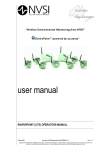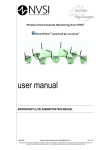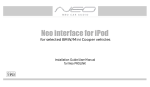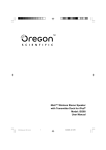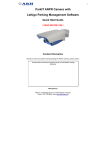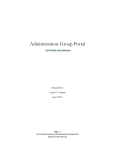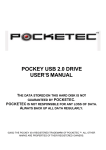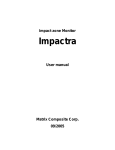Download user manual - Neo Vista System Integrators
Transcript
user manual Neo Vista System Integrators Pty Ltd Doc: NVIP0036_01-1 January 2007 ENVIROPOINT OPERATORS MANUAL 30 January 2007 Enviropoint Operators Manual Page 1 of 13 Copyright © Neo Vista System Integrators Pty Ltd, 2007. Commercial in Confidence. All rights reserved. Copying of this document, use and communication of its contents is not permitted without written permission. Further distribution only as approved by Neo Vista System Integrators Pty Ltd revision record. Revision Issue date Nature of Amendment Section No Originator 1 2 12 Dec. 06 30 Jan 07 Initial Version General revision All All MR MR Table 1: Revision Record 30 January 2007 Enviropoint Operators Manual Page 2 of 13 Copyright © Neo Vista System Integrators Pty Ltd, 2007. Commercial in Confidence. All rights reserved. Copying of this document, use and communication of its contents is not permitted without written permission. Further distribution only as approved by Neo Vista System Integrators Pty Ltd contents. CONTENTS. 3 1 INTRODUCTION 4 1.1 System Requirements 4 1.2 Contacting Technical Support 4 2 OPERATION 5 2.1 The Enviropoint Server application 5 2.1.1 6 2.2 30 January 2007 Tree Structure Application Pages 8 2.2.1 Node values and Node groups 8 2.2.2 Node Maps 10 2.2.3 Node Trends 11 2.2.4 Alarms 12 Enviropoint Operators Manual Page 3 of 13 Copyright © Neo Vista System Integrators Pty Ltd, 2007. Commercial in Confidence. All rights reserved. Copying of this document, use and communication of its contents is not permitted without written permission. Further distribution only as approved by Neo Vista System Integrators Pty Ltd 1 INTRODUCTION Enviropoint is a flexible and powerful environment monitoring system that is adaptable to monitoring several variables simultaneously from multiple points around the installation site. The power of Enviropoint lies in its Scalability. Enviropoint can be configured to measure from one point or from hundreds of points, making it an ideal system for use in both large and small area environments. This Operators Manual will guide the reader through the process of installing, configuring and operating the system. This document should be read by anyone who is responsible for operating the system in any capacity. 1.1 System Requirements ENVIROPOINT requires the following minimum computer specifications: Pentium 4 3.0GHz 1GB RAM 30GB HDD for Application Installation Windows 2000/XP 1280x1024 (256 Colour) Display 1 x RS232 ports 1 x Full height PCI Extension Slot 1.2 Contacting Technical Support Please ensure your computer meets the minimum specifications before contacting technical support. If you are still experiencing difficulties, contact NVSI Technical Support: NVSI Technical Support +61 2 9809 7899 (Phone) +61 2 9809 7499 (Fax) [email protected] 30 January 2007 Enviropoint Operators Manual Page 4 of 13 Copyright © Neo Vista System Integrators Pty Ltd, 2007. Commercial in Confidence. All rights reserved. Copying of this document, use and communication of its contents is not permitted without written permission. Further distribution only as approved by Neo Vista System Integrators Pty Ltd 2 OPERATION 2.1 The Enviropoint Server application Figure No.1: Main application screen The main screen of the Enviropoint Server application is designed to have the look and feel of an internet web browser. The application screen is divided vertically into a number of sections as shown in Figure No. 1. 1. Application tree structure – directory of application pages. (see section 2.1.1) 2. Application pages – provide access to the various system functions. (see section 2.2) 3. Status bar – displays the current system time and other status indicators to show when the system is performing background tasks such as loading data. 4. Command bar – provides users with a set of controls specific to the selected application page. 5. Menu bar – access general application commands similar to other windows applications 30 January 2007 Enviropoint Operators Manual Page 5 of 13 Copyright © Neo Vista System Integrators Pty Ltd, 2007. Commercial in Confidence. All rights reserved. Copying of this document, use and communication of its contents is not permitted without written permission. Further distribution only as approved by Neo Vista System Integrators Pty Ltd 2.1.1 Tree Structure Figure No.2: Tree structure The tree structure provides a directory to all of the Application pages displayed on the right hand side of the divider. Users can expand or contract the structure to view the available pages in each branch. The tree structure is also used to display alarm conditions in the form of flashing icons that appear next to the appropriate branch. Figure No.3: Flashing alarm tree The tree structure consists of 9 distinct branches Node Values Node Groups Node Maps Node Trends Alarms Report Help System NVSI To expand a particular branch select the branch and press the “+” key. Alternatively, click on the “+” symbol to the left of the corresponding branch. Expanded branches will display a list of all the application pages available within that branch. Generally all of the pages within a branch will share a common layout and display information of a similar nature. Hence a branch may be thought of as a category and a page as an item within that category. 30 January 2007 Enviropoint Operators Manual Page 6 of 13 Copyright © Neo Vista System Integrators Pty Ltd, 2007. Commercial in Confidence. All rights reserved. Copying of this document, use and communication of its contents is not permitted without written permission. Further distribution only as approved by Neo Vista System Integrators Pty Ltd To display an application page select the pages name in the expanded branch and the page will appear to the right of the divider. To contract an expanded branch, click on the “-” symbol beside the expanded branch. Alternatively, select the branch and press the “-” key on the keyboard. 30 January 2007 Enviropoint Operators Manual Page 7 of 13 Copyright © Neo Vista System Integrators Pty Ltd, 2007. Commercial in Confidence. All rights reserved. Copying of this document, use and communication of its contents is not permitted without written permission. Further distribution only as approved by Neo Vista System Integrators Pty Ltd 2.2 Application Pages 2.2.1 Node values and Node groups Figure No.4: Node Values Node Values shows the status of every node in the system arranged by index. Node Groups shows the status of every node assigned to the selected group. Nodes are shown as an array of sub-panels. The sub-panel corresponding to each node includes two tabs and an indicator. Sensors – This tab displays a list of sensors attached to the node and the last recorded value measured by each sensor. Values are given in units appropriate to each sensor type. Unit – This tab displays general diagnostic information about the node itself. Information shown includes Location - the node location Signal strength - relative signal strength Last Received Data - time of last received data Data - number of sensor values received in last transmission Power – source type, plug pack or battery Figure No.5: Flashing Node Alarm The indicator in the top right hand corner shows the name of the node and indicates if an alarm is current for that node. 30 January 2007 Enviropoint Operators Manual Page 8 of 13 Copyright © Neo Vista System Integrators Pty Ltd, 2007. Commercial in Confidence. All rights reserved. Copying of this document, use and communication of its contents is not permitted without written permission. Further distribution only as approved by Neo Vista System Integrators Pty Ltd While these pages are displayed the command bar has the following functions (refer to Figure No. 4) Show trend – This command opens a new application page displaying trend data for all nodes whose status appears on the current application page. Figure No.6: Show Trend Features of this page shown in Figure No. 6 are: 1. A graph of the selected trends 2. zoom and pan tools for graph 3. graph legend showing trend information 4. Selection boxes for trend types. Users can select/deselect trends for sensor types by double clicking on sensor type names. 5. Commands for this page are a subset of commands for Node Trends Go Back – return to node status page Time frame – determines graphing period for selected trends; options are 1 hour, 12 hours, 1 day, 2 days, 1 week, 1 month, 6 months, 1 year, all values recorded. Max records to read – limit of number of points graphed for each trend 30 January 2007 Enviropoint Operators Manual Page 9 of 13 Copyright © Neo Vista System Integrators Pty Ltd, 2007. Commercial in Confidence. All rights reserved. Copying of this document, use and communication of its contents is not permitted without written permission. Further distribution only as approved by Neo Vista System Integrators Pty Ltd 2.2.2 Node Maps Figure No.7: Node Map Node maps are used to show the physical location of sensors within the site. Each map displays an image representing an area of the site and icons showing where each sensor is located in that area. Refer to the Administration manual for advice on map creation. 30 January 2007 Enviropoint Operators Manual Page 10 of 13 Copyright © Neo Vista System Integrators Pty Ltd, 2007. Commercial in Confidence. All rights reserved. Copying of this document, use and communication of its contents is not permitted without written permission. Further distribution only as approved by Neo Vista System Integrators Pty Ltd 2.2.3 Node Trends Figure No.8: Node Trends This page displays trend data for each of the nodes in the system grouped by sensor type. Users can view all of the trends corresponding to a particular sensor type by selecting that sensor type from the tree structure. Trends can be viewed more closely by using the zoom and pan tools at the top right corner of the graph. The X-Axis of the graph will always display time while the Y-Axis units reflect the type of sensor selected. Controls in the command bar allow users to determine the data plotted for each trend on the graph. Time Frame - Trends can be displayed for varying time intervals. Users can select from 1 hour, 12 hours, 1 day, 2 days, 1 week, 1 month, 6 months, 1 year, all values recorded. Max Records to read – The maximum number of points graphed for each trend Auto Refresh – Users can select the graphs refresh rate. Blank indicates manual refresh mode. Show Point – Select this box to show each data point calculated on the graph Refresh – Manual Refresh button , redraws the graph. 30 January 2007 Enviropoint Operators Manual Page 11 of 13 Copyright © Neo Vista System Integrators Pty Ltd, 2007. Commercial in Confidence. All rights reserved. Copying of this document, use and communication of its contents is not permitted without written permission. Further distribution only as approved by Neo Vista System Integrators Pty Ltd 2.2.4 Alarms Alarms are divided into two types. Sensor alarms are activated when measured values are outside of the preset limits for that sensor (see administration manual). Unit alarms are activated when a fault occurs in a node causing it to lose communication with the network. There are four alarm application screens. Currently active sensor alarms Figure No.9: Current Sensor Alarms Old sensor alarms Figure No.10: Old Sensor Alarms 30 January 2007 Enviropoint Operators Manual Page 12 of 13 Copyright © Neo Vista System Integrators Pty Ltd, 2007. Commercial in Confidence. All rights reserved. Copying of this document, use and communication of its contents is not permitted without written permission. Further distribution only as approved by Neo Vista System Integrators Pty Ltd Currently active unit alarms Figure No.11: Active Unit Alarms Old unit alarms. Figure No.12: Old Unit Alarms 30 January 2007 Enviropoint Operators Manual Page 13 of 13 Copyright © Neo Vista System Integrators Pty Ltd, 2007. Commercial in Confidence. All rights reserved. Copying of this document, use and communication of its contents is not permitted without written permission. Further distribution only as approved by Neo Vista System Integrators Pty Ltd