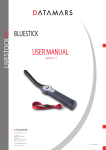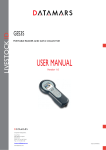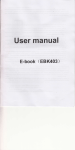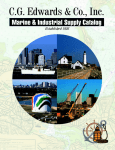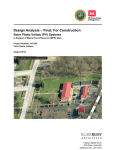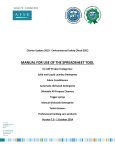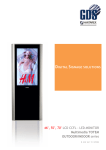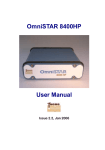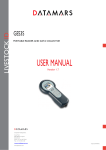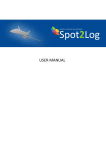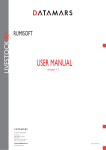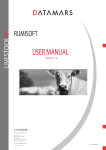Download F310 Stationary reader User manual
Transcript
LIVESTOCK ID F310 Reader USER MANUAL Version 1.2 Corporate Headquarters: Via ai Prati 6930 Bedano-Lugano Switzerland Phone: +41 91 935 73 80 Fax: +41 91 945 03 30 [email protected] www.datamars.com © 2013 DATAMARS Contents: 1 DESCRIPTION ............................................................................................................................... 4 1.1 GENERAL DESCRIPTION ................................................................................................................. 4 1.2 FRONT PANEL OVERVIEW ............................................................................................................... 4 1.3 BACK PANEL OVERVIEW ................................................................................................................. 5 2 USER INTERFACE......................................................................................................................... 6 2.1 ON BUTTON .................................................................................................................................. 6 2.2 BATTERY LEVEL BAR ...................................................................................................................... 6 2.3 PLAY/PAUSE BUTTON ................................................................................................................. 7 2.4 AUTOTUNING ................................................................................................................................. 7 2.5 MODE BUTTON ............................................................................................................................. 7 2.5.1 Continuous mode .............................................................................................................. 7 2.5.2 Buffered mode ................................................................................................................... 7 2.5.3 Single mode ....................................................................................................................... 7 2.6 FILE BUTTON ................................................................................................................................ 7 2.6.1 Create a new file ................................................................................................................ 7 2.7 REC BUTTON ................................................................................................................................ 7 2.8 BLUETOOTH BUTTON ................................................................................................................. 7 2.8.1 Configure the F310 for the Bluetooth connection .............................................................. 8 2.8.2 Search for and recognize the F310 by a host PC ............................................................. 8 2.9 REAL-TIME COMMUNICATION ........................................................................................................ 11 2.10 STATUS LEDS ............................................................................................................................ 12 2.10.1 Tag Read LED ................................................................................................................. 12 2.10.2 Charge LED ..................................................................................................................... 12 2.10.3 Tuning LED ...................................................................................................................... 12 2.11 USB INTERFACE.......................................................................................................................... 12 2.12 POWER SAFE MODE .................................................................................................................... 12 2.13 W RONG COUNTRY CODE IDENTIFICATION ...................................................................................... 12 3 CONNECTORS ............................................................................................................................ 13 3.1 POWER AC INPUT........................................................................................................................ 13 3.1.1 AC Fuse ........................................................................................................................... 13 3.2 POWER DC INPUT ....................................................................................................................... 13 3.2.1 DC Fuse .......................................................................................................................... 14 3.3 ANTENNA .................................................................................................................................... 14 3.4 W IRED SYNC ............................................................................................................................... 14 3.5 I/O.............................................................................................................................................. 15 3.5.1 Input ................................................................................................................................. 15 3.5.2 Output .............................................................................................................................. 16 3.6 SERIAL COM INTERFACE ............................................................................................................. 16 4 COMMAND INTERFACE ............................................................................................................. 17 4.1 COMMAND OVERVIEW .................................................................................................................. 17 4.2 COMMAND DESCRIPTION .............................................................................................................. 18 4.2.1 Command: V .................................................................................................................... 18 4.2.2 Command: Esc ................................................................................................................ 18 4.2.3 Command: L .................................................................................................................... 19 4.2.4 Command: X .................................................................................................................... 19 4.2.5 Command: B .................................................................................................................... 19 4.2.6 Command: C ................................................................................................................... 19 4.2.7 Command: .V ................................................................................................................... 19 4.2.8 Command: .T (only for debug mode) .............................................................................. 19 4.2.9 Command: .ATNG ........................................................................................................... 20 4.2.10 Command: .DTNG (only for debug mode) ...................................................................... 20 4.2.11 Command: .DCHR (only for debug mode) ...................................................................... 20 4.2.12 Command: .DBAT (only in battery mode and for debug mode) ...................................... 20 4.2.13 Command: .DHMI (only for debug mode) ....................................................................... 21 4.2.14 Command: .SHDX ........................................................................................................... 21 UM001271 _ Reader F310_ User Manual – v. 1.2 April 2013 2 4.2.15 4.2.16 4.2.17 4.2.18 4.2.19 4.2.20 4.2.21 4.2.22 4.2.23 4.2.24 4.2.25 4.2.26 5 Command: .RIN ............................................................................................................... 21 Command: .SOUT ........................................................................................................... 21 Command: .SDATE ......................................................................................................... 21 Command: .STIME .......................................................................................................... 21 Command: .GDATE......................................................................................................... 21 Command: .GTIME.......................................................................................................... 21 Command: .PS ................................................................................................................ 22 Command: .MODE .......................................................................................................... 22 Command: .BLUD ........................................................................................................... 22 Command: .SDCF and .GDCF ........................................................................................ 22 Command: .SDCH and .GDCH ....................................................................................... 22 Command: .GLPT............................................................................................................ 22 SOFTWARE RUMISOFT .............................................................................................................. 23 5.1 INTRODUCTION ............................................................................................................................ 23 5.2 HOW TO INSTALL RUMISOFT ......................................................................................................... 23 5.3 CONFIGURATION OF F310 READER .............................................................................................. 23 6 SPECIFICATIONS ........................................................................................................................ 24 7 WARNINGS .................................................................................................................................. 25 7.1 READING DISTANCE IS TOO SHORT................................................................................................ 25 7.2 BATTERY DOESN’T CHARGE.......................................................................................................... 25 8 ANTENNAS .................................................................................................................................. 26 8.1 GESANT CATTLE ANTENNA ........................................................................................................... 26 8.2 GESANT OVINE ANTENNA ............................................................................................................. 27 UM001271 _ Reader F310_ User Manual – v. 1.2 April 2013 3 1 Description 1.1 General description The F310 is an RFID reader especially designed and developed for the Livestock market. The F310 is compliant to ISO24631 specification. The device can be easily integrated in an automated stationary system in ranches and farms, as well as it can be used in application for the reading of animal on the move. The additional antenna Gesant can be purchased separately and it allows multiple reading sites. 1.2 Front panel overview F310 user interface ON button and status LED Tag Read status LED Battery charge status LED Play/Pause button and status LED Tuning status LED Mode button and status LED Battery level bar File button and status LED miniUSB connector Bluetooth button and status led UM001271 _ Reader F310_ User Manual – v. 1.2 April 2013 REC button and status LED 4 1.3 Back panel overview F310 connectors interface RS232 connector DC connector DC fuse Inputs/Outputs connector AC fuse Power AC connector Sync connectors Antenna connector UM001271 _ Reader F310_ User Manual – v. 1.2 April 2013 5 2 User interface Tag Read status LED Battery charge status LED Tuning status LED ON button and status LED Play/Pause button and status LED Battery level bar Mode button and status LED File button and status LED REC button and status LED Bluetooth button and status LED 2.1 ON button To switch on the reader, press the ON button, while to switch off the reader hold the ON button more than 2 seconds. Through the PC software Rumisoft, the F310 reader can be set up in order to automatically switch off after a predefined time of inactivity. 2.2 Battery level bar The battery level bar shows the status of charge of the battery. During start-up the reader shows the battery level for 3 seconds. In order to show the battery level while the reader is on, but not in Play mode, click the ON button briefly. UM001271 _ Reader F310_ User Manual – v. 1.2 April 2013 6 2.3 PLAY/PAUSE button The Play/Pause button allows to start and stop a reading session. When the LED is on, the device is reading. When the LED is off the device is in pause, if the LED is blinking the device can be in Power Save Mode or in case of Synchro process it operates in a passive way. 2.4 Autotuning The Autotuning of the antenna is performed by holding down the PLAY/PAUSE button for 2 seconds. Once the autotuning is done, the reader makes two short beeps. 2.5 MODE button The Mode button allows to select the reading mode. There are three different options: continuous (LED green), buffered (LED yellow) and single mode (LED off). 2.5.1 Continuous mode When Continuous mode is selected, the device reads and sends the ID code of the tags continuously. 2.5.2 Buffered mode When Buffered mode is selected, the reader reads continuously but it sends an ID code just the first time a TAG is read. The device does not send any ID code until another tag is read. 2.5.3 Single mode When Single mode is selected, the device reads for a pre-determinate time. If a tag is read during this time slot, the reader shows the ID code and stop reading. If no tag is read during this time slot, the reader stops the reading session. The parameter “reading time” can be changed using the Rumisoft PC software. 2.6 FILE button The FILE button creates a new file in order to store the ID codes which are going to be read. The file is saved in the folder “Reading Session” and its name is the current date and time according to the following format: F310DATA_yyyymmdd_hhmmss.rc2 2.6.1 Create a new file In order to create a new file, click the File button. When the “REC” button is pressed, the LED near the “File” button will be lit indicating that the file is empty. When the first ID code will be stored, the LED will switch off. 2.7 REC button Press the REC button to enable the F310 to store the ID codes read in the file. When the LED is lit the function is enabled. 2.8 BLUETOOTH button Press the Bluetooth button to enable the wireless Bluetooth interface of the reader in order to connect it to a PC. The blue LED blinks until the connection to the PC is not established. When the connection between PC and F310 is active the LED is lit continuously. In order to disable the wireless Bluetooth interface press the Bluetooth button again. Bluetooth module can be disabled also with Rumisoft. If the Bluetooth module is disabled, the reader makes a beep when the Bluetooth button is pressed in order to establish a connection. UM001271 _ Reader F310_ User Manual – v. 1.2 April 2013 7 2.8.1 Configure the F310 for the Bluetooth connection During the Bluetooth discovery process done by the PC, it is important that the F310 reader is ON and the Bluetooth LED blinks. 2.8.2 Search for and recognize the F310 by a host PC Be sure the computer is equipped with Bluetooth hardware too. From the control panel choose Bluetooth Device. The following dialog window appears. Select the Options tab, and then check the feature Turn discovery on. Select the Devices tab. Check that the F310 reader is switched on and the Bluetooth enabled, then press the Add button. UM001271 _ Reader F310_ User Manual – v. 1.2 April 2013 8 The welcome window for the configuration guide of the new Bluetooth peripheral appears. Press Next in order to start the search and recognize the procedure. The result of the search and recognition procedure shows all Bluetooth devices which are nearby. At this point select from the Bluetooth device list the one named “F310…..” and press Next. UM001271 _ Reader F310_ User Manual – v. 1.2 April 2013 9 Select the option Let me choose my own passkey and input the number zero (just one 0 character). Press Next to continue. Finally the F310 reader has been recognized and installed in your PC as a Bluetooth device. Press the Finish button. At this point select the COM Ports tab and verify that two COM ports have been created: One called Outgoing and the other called Incoming. UM001271 _ Reader F310_ User Manual – v. 1.2 April 2013 10 The Outgoing COMxx allows a connection between the reader and the pc, but when one of the 2 devices is switched off or you lose the connection because of bluetooth out of range, the Outgoing Port get closed and you need to repeat the procedure next time you need the connection. The Incoming COMxx allows the connection between the reader and the pc and it remains active, so that the connection starts automatically in case you switch off the reader or you lose the connection because of bluetooth out of range. The COM numbering depends on your host PC, this number may be different from the one shown in the example. 2.9 Real-time communication Once the F310 has been found by your PC through Bluetooth connection, a new port COM is added to your PC. Select this port COM from any program which is supposed to communicate to the reader. In order to test the port COM, a HyperTerminal session (in Windows) can be opened. Please verify on your F310 that the Bluetooth LED is on continuously. To open a new HyperTerminal session: 1. 2. 3. 4. 5. 6. 7. 8. 9. 10. 11. 12. 13. 14. 15. 16. Select the Start menu. Choose Programs. Choose Accessories. Choose Communication. Launch HyperTerminal. A dialog box appears. Input a session name (i.e. F310). Press the OK button. Select the COM port assigned to the F310. Input the corresponding BAUD rate. Select the following options: Baud rate= 115200, data bits = 8, parity = none, stop bits = 1, flow control = none. Press the OK button. Now the HyperTerminal session is ready to start, just click on the calling icon or select Call under the Call menu. At this point you are ready to receive the codes read directly on your PC. Press PLAY/PAUSE button and read a transponder. The ID code will be shown on the HyperTerminal window. UM001271 _ Reader F310_ User Manual – v. 1.2 April 2013 11 2.10 Status LEDS 2.10.1 Tag Read LED When the LED Tag Read is lit, the device is reading a transponder. 2.10.2 Charge LED The Charge LED shows when the reader is charging the battery. If the LED blinks while the reader is running in battery mode, it means that the battery is low and need to be charged. If the LED blinks while the reader is connected to a power supply either AC or DC, a charge error occurred (temperature out of range or DC IN voltage is too low). 2.10.3 Tuning LED The Tuning LED shows the status of the tuning of the antenna connected to the device. If the led is green: the antenna tuning is ok. If the led is blinking green: a noise (FDX channel) is detected. If the led is blinking red: a noise (HDX channel) is detected. If the led is blinking red/green: both noises are detected. If the led is red (only in pause mode): the antenna is not correctly tuned. 2.11 USB interface An USB cable is provided to connect your reader to a computer. Insert the mini USB plug of the USB cable into the connector of the F310 reader; insert the other cable’s plug into the computer’s USB port. The F310 reader will automatically switch on in Mass Storage Device mode, the connection between the reader and the PC is now established, and a pop-up window will appear on your computer monitor, showing the contents of the F310 embedded Memory Card. 2.12 Power Safe Mode Power Safe Mode is disabled by default, it must be enabled through RumiSoft or using the RS232 command .PS . In this special operating mode of F310, the lifetime of the battery is increased up to 10 hours. The Power Safe Mode function can be enabled only in ISO Mode (if the reader works in Synchro Mode this function is not enabled). 2.13 Wrong country code identification If the country code of an electronic tag is not correct, the F310 reader identifies it by a longer beep and sends via RS232 the following message: “wrong country code”. UM001271 _ Reader F310_ User Manual – v. 1.2 April 2013 12 3 Connectors All the reader’s connectors are on the back as shown in the picture below: Power DC input Serial COM interface DC Fuse I/O Wired Sync AC Fuse Power AC input 3.1 Antenna Power AC input The F310 can be connected to the Power line AC either 110V/60Hz or 220V/50Hz. The cable is connected as follows: Pin 1 3 GND Cable color Brown Blue Yellow/green Description L N GND 3.1.1 AC Fuse The AC fuse has the following specifications: Fusible 5 x 20 mm, 1 A, 250 VAC, Time-lag. Unplug the AC connector to disconnect the device. 3.2 Power DC input The reader can be powered also with DC from 12 to 14V. UM001271 _ Reader F310_ User Manual – v. 1.2 April 2013 13 The DC connector is cabled ad follows (bottom view): 3.2.1 DC Fuse The DC fuse has the following specifications: Fusible 5 x 20 mm, 2.5 A, 250 VAC, Time-lag 3.3 Antenna The antenna is connected between pin2 and pin GND of the antenna connector. 3.4 Wired Sync The F310 reader can be connected together with other F310 readers in order to operate in synchronous mode. The synchronous mode allows using several readers systems (reader + antenna) close together. To connect the F310 to others devices proceed as follows: F310 1 F310 2 F310 ..n When the reader is working in Wired Sync, the PLAY/PAUSE LED status can be in solid green if the reader is operating as Master, if the led is blinking the reader is operating as Slave. In Synchro mode the reading cycles will not respect the Iso standard, but will be 50ms field on, and 20ms field off. Note: for a correct operation the 75Ώ terminator must be kept on one of the BNC connectors. UM001271 _ Reader F310_ User Manual – v. 1.2 April 2013 14 3.5 I/O Signal + IN1 - IN1 + IN2 - IN2 + OUT1 - OUT1 + OUT2 - OUT2 Description Positive input 1 terminal Negative input 1 terminal Positive input 2 terminal Negative input 2 terminal Positive output 1 terminal Negative output 1 terminal Positive output 2 terminal Negative output 2 terminal DSUB pin 1 2 4 5 6 7 8 9 The Input and Output 2 have to be set using the commands .RIN and .SOUT. The Input 1 and Output 1 are ready to respond without any further command. 3.5.1 Input Example of connection for the Input: MIN Uin MAX Uin MIN Iin MAX Iin 5V 24VDC 3mA 10mA Input functions: GPIO INPUT TRIGGER (1) Main function Seconadry function Start a single reading session. This input can wake up the The reading session time can be device when it is switched off. programmed by user. INPUT AUX (2) This auxiliary input can be read by the USER through a serial command. .RINA (read the input aux command) INA =1 (when the input is active) INA=0 (when the input is not active) UM001271 _ Reader F310_ User Manual – v. 1.2 April 2013 This input can weak up the device when it is switched off. 15 3.5.2 Output Examples of connection for the Outputs: + OUT 0...24V @ 1A VDC - OUT LAMP MAX Uout MIN Uout MAX Iout 24VDC 0VDC 1.0A Output functions: GPIO OUTPUT TAG READ (1) OUTPUT AUX (2) 3.6 Main function Seconadry function This output is activated when a none tag is read. This auxiliary output can be none written by the USER though a serial command .SETOUTA 10 (activate the output aux during 1.0 sec) Serial COM interface The Serial COM interface is connected as follows: Pin 2 3 5 UM001271 _ Reader F310_ User Manual – v. 1.2 April 2013 Cable color Orange Red Brown Description RX TX GND 16 4 Command interface 4.1 Command overview F310 is controlled through a serial interface, configured as following: - Baud rate: 9600, 14400, 38400, 57600, 115200 (default). - Data: 8 bit - Parity: none - Stop: 1 bit - Flow control: none Tera Term VT or Hyperterminal are examples of available PC software that allow to setup and control the reader F310. In the following Tera Term is used. Connect a PC running Tera Term to the F310, setup the serial port and turn on the F310. The following output is displayed: DATAMARS S.A. F310 firmware version: (1.2) 1.0.2 BL: 2732 The following table summarizes the F310 commands which were present in the old version of the reader: CMD V Esc L X B C Description Old commands Get reader version Start continuous reading in buffered mode Start continuous reading mode Stop continuous reading/ Start single reading mode Show buffer content in buffered mode (the last 16 tags read) Clear reader buffer Parameter Range The following table summarizes the new F310 commands: CMD .V .T .ATNG .DTNG .DCHR .DBAT .DHMI .SHDX .RIN .SOUT .SDATE .STIME .GDATE .GTIME .PS .MODE .BLUD .SDCF .GDCF .SDCH .GDCH .GLPT Description New commands Get reader version (bootloader) Application Save FDXB and HDX acquired signal Start antenna autotuning Start/Stop debugging antenna tuning level Start/Stop debugging charger state Start/Stop debugging battery level Print Human User Interface state Select/Deselect Read I/0 Input2 value Set I/O Output2 value, for <time> ms [1-50] Set Date using format dd/mm/yyyy Set Time using format hh:mm:ss Get Date using format dd/mm/yyyy Get Time using format hh:mm:ss Enable/disable Power Save Mode Switch from ISO mode to Synchro mode and viceversa. The reader always switches on using default value (ISO). Reserved Enable/Disable double check on FDXB (default is enabled) Get status of double check on FDXB Enable/Disable double check on HDX (default is enabled) Get status of double check on HDX Read Low Power timeout value UM001271 _ Reader F310_ User Manual – v. 1.2 April 2013 Parameter Range Time dd/mm/yyyy hh:mm:ss 1-50 (ms) 17 An online command short description can be displayed sending the command “?”: ------------------------ Command Line Help -----------------------V -> Get reader version Esc -> Start continuous reading in buffered mode L -> Start continuous reading mode X -> Stop continuous reading/ Start single reading mode B -> Show buffer content C -> Clear reader buffer ---------------------------- New Commands ------------------------.V -> Get reader version (bootloader) Application .T -> Save FDXB and HDX acquired signal .ATNG -> Start antenna autotuning .DTNG -> Start/Stop debugging antenna tuning level .DCHR -> Start/Stop debugging charger state .DBAT -> Start/Stop debugging battery level .DHMI -> Print Human User Interface state .SHDX -> Select/Deselect .RIN -> Read I/0 Input2 value .SOUT -> Set I/O Output2 value, for <time> ms [1-50] .SDATE -> Set Date using format dd/mm/yyyy .STIME -> Set Time using format hh:mm:ss .GDATE -> Get Date using format dd/mm/yyyy .GTIME -> Get Time using format hh:mm:ss .PS -> set Power Save Mode .MODE -> set ISO on Sync Mode .BLUD -> Reserved .PS -> Set Power Save Mode .SDCF -> Enable/Disable Double Check on FDXB .GDCF -> Get Status of Double Check on FDXB .SDCH -> Enable/Disable Double Check on HDX .GDCH -> Get Status of Double Check on HDX .GLPT -> Read Low Power timeout value ------------------------------------------------------------------- 4.2 Command description To ensure backward compatibility, the basic commands are identical on the F210 and the F310 readers and are composed just by a character. They don’t need any other special character to be executed. All the new commands, available only on the F310 reader, always start with a ‘.’ (dot) followed by the command name, a space and eventually an integer parameter, and end with a carriage return character ([CR]=13 dec). .CMD <PARAM> 4.2.1 Command: V It returns the firmware version. V FW V1.0.2 (V1.2) 4.2.2 Command: Esc It starts continuous reading in buffered mode. Esc UM001271 _ Reader F310_ User Manual – v. 1.2 April 2013 18 EA 00000 0 0999 000000001328 4.2.3 Command: L It starts continuous reading mode. LLA 00000 0 0999 000000001328 LA 00000 0 0999 000000001328 LA 00000 0 0999 000000001328 LA 00000 0 0999 000000001328 LA 00000 0 0999 000000001328 LA 00000 0 0999 000000001328 4.2.4 Command: X It stops continuous reading or start single reading mode Tag Tester software reset. XXA 00000 0 0999 000000001328 4.2.5 Command: B Shows the content of the read buffer (which consists of the last 16 tags read when buffered mode is enabled – see Mode Button) The example below shows the ‘B’ command output when only 2 tags have been read. B 00] A 00000 0 0999 000000000002 01] A 00000 0 0982 000162091666 02] --empty-03] --empty-04] --empty-05] --empty-06] --empty-07] --empty-08] --empty-09] --empty-10] --empty-11] --empty-12] --empty-13] --empty-14] --empty-15] --empty-- 4.2.6 Command: C It clears reader buffer. CC 4.2.7 Command: .V It gets reader version (boot loader) application. .V FW V1.0.2 (V1.2) 4.2.8 Command: .T (only for debug mode) Only for debug mode: it saves FDXB and HDX acquired signal. UM001271 _ Reader F310_ User Manual – v. 1.2 April 2013 19 .T DC Level: 2051 FDX Noise Floor: 1929740 (2500000) fdxbDC: 2056 fdxbSynch: 17 fdxbHeader: 224 FDXB Done: decoderTAGFOUND Decoding total time: 30 hdxZeroSize: 61 hdxSynch: 669 hdxOneSize: 67 HDX Done: decoderHEADERERROR Decoding total time: 7 DC Level: 2041 HDX Noise Floor: 90392 (800000) Noise Floor total time: 8 4.2.9 Command: .ATNG It starts the antenna autotuning. .ATNG Autotuning: 17 : 3854 4.2.10 Command: .DTNG (only for debug mode) It starts/stop the debugging antenna tuning level. .DTNG Tuning level: 3913 (3856, 385) Tuning level: 3907 (3856, 385) Tuning level: 3920 (3856, 385) Tuning level: 3917 (3856, 385) Tuning level: 3915 (3856, 385) Tuning level: 3908 (3856, 385) .DTNG 4.2.11 Command: .DCHR (only for debug mode) It starts/ stop the debugging charger state. .DCHR CS: 0 CS: 0 CS: 0 CS: 0 CS: 0 4.2.12 Command: .DBAT (only in battery mode and for debug mode) Only in battery mode: It starts/ stop the debugging battery level (one measurement every minute). .DBAT BL: 2742 BL: 2741 BL: 2740 UM001271 _ Reader F310_ User Manual – v. 1.2 April 2013 20 4.2.13 Command: .DHMI (only for debug mode) Only for debug mode: It print Human User Interface state. .DHMI hmi state: 0 4.2.14 Command: .SHDX It select/deselect the TI front end .SHDX TI Front end enable 4.2.15 Command: .RIN It reads I/O Input 2 value. Active Low. .RIN 1 4.2.16 Command: .SOUT It set I/O Output 2 value, for <time> tenths of second [1-50]. Active High. .SOUT <time> In example: if SOUT value is 10, the I/O output 2 is set to 1 during 1second. 4.2.17 Command: .SDATE It set the date using dd/mm/yyyy format. .sdate 31/10/2011 Date: 31/10/2011 4.2.18 Command: .STIME It set the time using hh:mm:ss format. .STIME 16:40:30 Time: 16:40:30 4.2.19 Command: .GDATE It gets the date using the dd/mm/yyyy format. .GDATE Date:31/10/2011 4.2.20 Command: .GTIME It get the time using the hh:mm:ss format. .GTIME Time: 10:07:18 UM001271 _ Reader F310_ User Manual – v. 1.2 April 2013 21 4.2.21 Command: .PS It enables/disables the Power Save Mode in order to increase the duration of the battery up to 10 hours. .PS Power Save Mode enabled .PS Power Save Mode disabled 4.2.22 Command: .MODE It switches the reader from ISO mode to Sync Mode and vice-versa. .MODE ISO Mode Enabled .MODE DM Sync Mode Enabled 4.2.23 Command: .BLUD Command reserved to specialized personnel (service and support and/or repair centers). 4.2.24 Command: .SDCF and .GDCF Enable/Disable double check on FDXB (.SDCF) and get status. .SDCF Double check FDXB disabled .GDCF Double check FDXB enabled .SDCF Double check FDXB enabled 4.2.25 Command: .SDCH and .GDCH Enable/Disable double check on HDX (.SDCH) and get status. .SDCH Double check HDX disabled .GDCH Double check HDX enabled .SDCH Double check HDX enabled 4.2.26 Command: .GLPT Read low power timeout value. The value is in sec and can be changed thru the config file in Rumisoft. .GLPT Low Power timeout 60 UM001271 _ Reader F310_ User Manual – v. 1.2 April 2013 22 5 Software Rumisoft 5.1 Introduction Rumisoft is a software tool that can be used to manage the files of your device. It also allows the user to configure the reader with a user friendly graphic interface. 5.2 How to install Rumisoft Rumisoft application can be found on the SD Memory card embedded in the reader. To install it, connect the F310 to the PC and when the pop-up window appears, select “SD Memory Card”. Click on the Doc folder and then select “setup.exe”. After that operation, follow the instructions on the screen to complete the installation of the Rumisoft. For more information please refer to the “Rumisoft User Manual”. 5.3 Configuration of F310 Reader Configuration of F310 can be changed through the SW RumiSoft. For details refer to the Rumisoft User Manual. UM001271 _ Reader F310_ User Manual – v. 1.2 April 2013 23 6 Specifications 1. Storage temperature: -20°C to +65°C, 85% RH, non-condensing 2. Normal operating temperature: -5°C to +55°C, 85% RH, non-condensing 3. Charging temperature: +5°C to +40°C, 85% RH, non-condensing 4. Housing material: PC/ABS 5. Protection Level: IP 66 6. Power supply: Li-Ion integrated battery pack 7. Battery life: >500 cycles. 8. Battery charging time: 3h 9. Continuous reading time: 3h. Up to 6h in Power Save mode (60 sec timeout) 10. Power supply (battery charger) : 110/240VAC and/or 12-14VDC 11. ID code storage capacity: > 2 millions ID records 12. Dimensions: 250mm (W) x 170mm (H) x 125mm (D) 13. Weight: 2250 g 14. Tag compatibility: FDX-B, HDX 15. Transmission frequency: 134.2 kHz 16. Interfaces to host PC: USB, RS-232 and Bluetooth. 17. Typical reading distance: 34mm FDX-B: up to 85cm 32mm HDX: up to 105cm 18. Additional external antenna: Gesant for cattle or ovine 19. Standards: ISO 11784/5 BATTERY CAUTION: Only authorized recyclers are permitted to substitute the battery. Risk of explosion, by replacing the current battery with a different model. Please, dispose of used batteries according to local recycling law. Any attempted disassembly by a user or unauthorized party will void the product warranty and may irreparably damage the product UM001271 _ Reader F310_ User Manual – v. 1.2 April 2013 24 7 7.1 Warnings Reading distance is too short If the reading distance is too short, check that the sync terminator 75Ω is connected to one of the two Sync connectors. 7.2 Battery doesn’t charge If the device doesn’t charge, please check the fuse. UM001271 _ Reader F310_ User Manual – v. 1.2 April 2013 25 8 Gesant Cattle antenna M16 x 1.5 580.0 438.0 462.0 40.0 R 29 8.1 Antennas R 14 R 40 R 14 Material: HMWPE (High Molecular Weight Polyethylene) blue Dimension: 580mm (L) x 1080mm (H) x 20mm (P) Weight: 5.5kg Cable length: 2.50m UM001271 _ Reader F310_ User Manual – v. 1.2 April 2013 26 380.0 260.0 270.0 R M16 x 1.5 Gesant Ovine antenna 40.0 8.2 14 Material: HMWPE (High Molecular Weight Polyethylene) blue Dimension: 380mm (L) x 780mm (H) x 20mm (P) Weight: 3.5kg Cable length: 2.50m UM001271 _ Reader F310_ User Manual – v. 1.2 April 2013 27