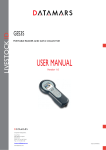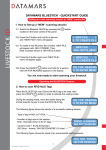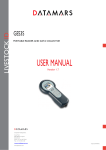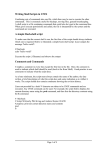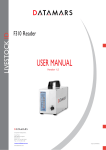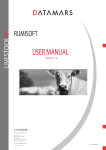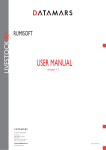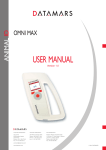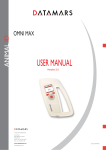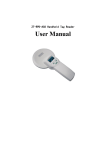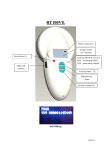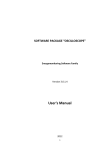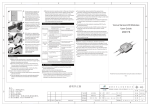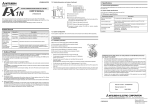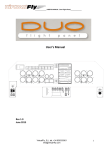Download USER MANUAL
Transcript
LIVESTOCK ID BLUESTICK USER MANUAL Version 1.1 Corporate Headquarters: Via ai Prati 6930 Bedano-Lugano Switzerland Phone: +41 91 935 73 80 Fax: +41 91 945 03 30 [email protected] www.datamars.com . © 2011 DATAMARS Contents: 1 DESCRIPTION ................................................................................................................................ 4 2 OPERATION .................................................................................................................................... 6 2.1 2.2 3 SWITCH ON/OFF THE BLUESTICK............................................................................................... 6 READ A TRANSPONDER ................................................................................................................ 7 MANAGING THE MENU .................................................................................................................. 8 3.1 FIND YOUR WAY IN THE MENU....................................................................................................... 8 3.2 LANGUAGE.................................................................................................................................. 8 3.3 CONFIGURATION ......................................................................................................................... 8 3.3.1 Reading Timeout ............................................................................................................... 9 3.3.2 Continuos Read ................................................................................................................. 9 3.3.3 EIC/CIC Format ................................................................................................................. 9 3.3.3.1 EIC format .................................................................................................................. 9 3.3.4 Send EIC via Bluetooth ................................................................................................... 10 3.3.5 Reading Sound ................................................................................................................ 10 3.3.6 Reading Vibro .................................................................................................................. 10 3.3.7 Autotuning ....................................................................................................................... 10 3.4 SETUP ...................................................................................................................................... 10 3.4.1 Timeout backlight ............................................................................................................ 11 3.4.2 Auto Shutdown ................................................................................................................ 11 3.4.3 Display Contrast .............................................................................................................. 11 3.4.4 Display brightness ........................................................................................................... 11 3.4.5 Keyboard sound .............................................................................................................. 11 3.4.6 Send version .................................................................................................................... 11 3.4.7 RS232 Baudrate .............................................................................................................. 11 3.5 DATE & TIME ............................................................................................................................ 12 3.5.1 Format ............................................................................................................................. 12 3.5.2 Set date ........................................................................................................................... 12 3.5.3 Set time ........................................................................................................................... 12 3.6 DATA FILES MENU ..................................................................................................................... 12 3.6.1 New File ........................................................................................................................... 12 3.6.2 Open File ......................................................................................................................... 12 3.6.3 Delete File ....................................................................................................................... 13 3.6.4 Store in File ..................................................................................................................... 13 3.7 UTILITY ..................................................................................................................................... 13 3.7.1 Cyclic Delay ..................................................................................................................... 13 3.7.2 Cyclic Read ..................................................................................................................... 13 3.7.3 CNT Reading ................................................................................................................... 13 3.7.4 Save RF ........................................................................................................................... 14 3.7.5 Save HDX ........................................................................................................................ 14 3.7.6 Save FDX-B ..................................................................................................................... 14 3.7.7 Boot Update ..................................................................................................................... 14 3.8 SEARCH GROUP ........................................................................................................................ 14 3.8.1 Select a search file .......................................................................................................... 14 3.8.2 Searching a group ........................................................................................................... 14 3.9 SHUTDOWN .............................................................................................................................. 15 4 CONNECT YOUR BLUESTICK TO A PC ..................................................................................... 16 4.1 HOW TO CONNECT THE BLUESTICK READER TO A PC THROUGH THE USB CABLE ...................... 16 4.2 HOW TO CONNECT THE BLUESTICK READER TO A PC THROUGH THE RS232 CABLE .................. 16 4.3 BLUETOOTH INSTALLATION GUIDE FOR W INDOWS XP OS ............................................................ 16 4.3.1 Configure BLUESTICK for the Bluetooth connection ...................................................... 16 4.3.2 Search for and recognize the BLUESTICK by a host PC ............................................... 16 4.4 REAL-TIME COMMUNICATION ...................................................................................................... 20 5 BATTERY MANAGEMENT............................................................................................................ 21 5.1 BATTERY LEVEL INDICATOR........................................................................................................ 21 Bluestick Manual – v. 1.1 July 2012 2 5.2 HOW TO RECHARGE THE BATTERY.............................................................................................. 21 6 TAKE CARE OF YOUR READER ................................................................................................. 22 7 SPECIFICATIONS ......................................................................................................................... 23 8 SOFTWARE RUMISOFT ............................................................................................................... 24 8.1 8.2 8.3 9 INTRODUCTION.......................................................................................................................... 24 HOW TO INSTALL RUMISOFT....................................................................................................... 24 CONFIGURATION OF BLUESTICK ................................................................................................. 24 DO YOU HAVE A PROBLEM IDENTIFYING AN ANIMAL? ......................................................... 25 9.1 9.2 9.3 THE READING DISTANCE IS TOO SHORT ....................................................................................... 25 THE READER DOES NOT READ THE TRANSPONDER ...................................................................... 25 THE READER DOES NOT WORK ................................................................................................... 25 10 ADVANCED USER INSTRUCTIONS ............................................................................................ 26 10.1 CONSOLE COMMANDS DESCRIPTION ....................................................................................... 26 10.1.1 Get firmware version command ...................................................................................... 26 10.1.2 Get all the information recorded ...................................................................................... 26 11 CERTIFICATIONS ......................................................................................................................... 27 12 END OF LIFE ................................................................................................................................. 28 12.1 12.2 12.3 DISASSEMBLY INSTRUCTIONS FOR BLUESTICK READER ........................................................ 28 TOOLS REQUIRED ................................................................................................................. 28 PRODUCT DISASSEMBLY PROCESS ........................................................................................ 29 Bluestick Manual – v. 1.1 July 2012 3 1 Description Antenna Keyboard Display Back Cap to access USB connector and RS232 Bluestick Manual – v. 1.1 July 2012 4 Status LED Bluetooth LED Select button Right button Left button ON/OFF and READ button Bluestick Manual – v. 1.1 July 2012 5 2 Operation Although the BLUESTICK has been designed to plug and play, we recommend you read this manual carefully in order to take advantage of all its useful features and functions. 2.1 Switch on/off the BLUESTICK Press the button, which is located on the lower center of the panel. The display shows the following start-up figures: FIRMWARE VERSION (1.1) 1.0.1 * DATAMARS SA * BLUESTICK RFID You can see on the right the firmware version and on the left the bootloader version. After a few seconds the main screen shot appears: ON FOR READING S TO ENTER MENU DATE: 01/01/2011 BATTERY LEVEL TIME: 15:35:52 Click Click Hold 1 sec Hold 1 sec BLUETOOTH FIRMWARE VERSION (1.1) 1. 2. 1.0.1 Hold 2 sec ON Shutdown Check the battery level before using the device. Bluetooth indicator is blinking when the Bluetooth is on and lit when connected. Bluestick Manual – v. 1.1 July 2012 6 3. 4. Date format can be selected between EU/US/TIMESTAMP. Clock time is in 24 hour mode. 5. Press to enter the Menu features. 6. Press to start a single read. After a period of non-use the device will go on an automatic “pause mode”, which means the backlight of the display turns down and the keyboard is disabled. In order to “unlock” your reader, please press the button. button for 2 seconds. The reader has In order to manually switch off the reader, hold the also an automatic shutdown function activated after a period of non-use. 2.2 Read a transponder Place the BLUESTICK near the animal to be read, then press the activate the reading mode. button in order to READING … PRESS ON TO STOP During the reading mode, move the reader along the animal to scan the transponder ID. To stop the reading mode press the button again. The following figure shows the result of a successful reading session: HDX A000000 999 000000000001 1. 2. 1. Transponder type + Field bits info 2. Country Code + ID Code There are two types of transponder: FDX-B and HDX, which are the ISO standard 11784/5. When the reader displays the word “H NOANIMAL” as Field bits, it means that this transponder is not coded for animals, but for the Industry. The Alpha country code is according to ISO 3166; ISO 11784/5.The Identity Code number is according to ISO 11784/5. The following figure shows the result of an unsuccessful reading session: TAG NOT FOUND ON FOR READING After a while the reading mode times out. The reader stops and shows the message “TAG NOT FOUND”. Bluestick Manual – v. 1.1 July 2012 7 3 3.1 Managing the menu Find your way in the menu button (please refer to chapter 2.1). Switch on the reader by pressing the on the keypad to enter menu Press the The display shows the following figure: MAIN MENU < PRESS ARROWS > You can scroll through the menu by pressing In order to enter a sub menu, press the or which are the navigation keys. button while it is shown button is used to select and confirm the changes made through the Generally the parameters of the menu. While the menu is selected, the button is used to cancel the changes and go back to a previous menu level to exit the main menu. 3.2 < CONFIGURATION> < READ TIMEOUT > SUBMENU 10s Language This menu allows you to select the language on your device. With this example is possible change the language in the Italian version. < LANGUAGE > LANGUAGE ENGLISH LANGUAGE <ENGLISH> < LINGUA <ITALIANO> 3.3 > ITALIANO Configuration The Configuration menu allows you to manage all the RFID-related options. There are various features in the Configuration menu. < CONFIGURATION > SUBMENU Bluestick Manual – v. 1.1 July 2012 8 3.3.1 Reading Timeout The Reading timeout feature defines the maximum period while the reader stays in reading mode. < READ TIMEOUT > 10s 3.3.2 Continuos Read The Continuous Read feature allows the user to read several animals without starting a new reading session each time an animal is read. 3.3.3 EIC/CIC Format The EIC/CIC format menu defines how to send over Bluetooth and RS232, the transponder information. < EIC FORMAT > ISO-LONG 3.3.3.1 EIC format Allows five different EIC download formats to be defined: • ISO Long (default): - Animal: - Industrial = "A0000000964000000123456" (23 char) "R00060000000000123456" (21 char) • ISO Short: - Animal: - Industrial: "964 000000123456" "0006 0000000000123456" (16 char) (21 char) • ISO Tiris (Texas Instruments): - Animal: - Industrial: "A 00000 0 964 000000123456" (26 char) "R 0006 0000000000123456" (23 char) • F-210: - Animal: - Industrial: "A 00000 0 0999 000000123456"(27 char) "R 0006 0000000000123456" (23 char) • BDN-Ita: - Animal: - Industrial: "10000000964000000123456" (23 char) "R00060000000000123456" (21 char) Bluestick Manual – v. 1.1 July 2012 9 • ISO Short South America (SA): - Animal: - Industrial: "964000000123456" "0006 0000000000123456" (15 char) (21 char) • ISO HEX: - Animal: - Industrial: "8000F1000001E240" "006000000001E240” (16 char) (16 char) 3.3.4 Send EIC via Bluetooth When the BT send EIC feature is on, the TAG ID is sent through Bluetooth (Bluetooth has to be enabled and connected). < BT SEND EIC > ON 3.3.5 Reading Sound The Reading sound feature enables or disables the acoustic signal when a tag is found/not found. When the key feature is OFF, the sound is disabled. When it is ON, the sound is enabled. 3.3.6 Reading Vibro The Reading vibro feature enables or disables the vibro signal when a tag is found/not found. When this feature is OFF, the vibro is disabled. When it is ON, the vibro is enabled. 3.3.7 Autotuning The Autotuning RFID test shows the values of tuning position and power. 3.4 < AUTOTUNING > < AUTOTUNING > PRESS S TO START POS: 7 POW: 3504 Setup The Setup menu allows you to manage all the configuration options of the reader < SET UP > SUBMENU You can enter the set-up menu by pressing pressing the narrow buttons. Bluestick Manual – v. 1.1 July 2012 . Than scroll through the ‘set-up’ features by 10 3.4.1 Timeout backlight The Timeout backlight feature allows you to decide how many seconds the display has to stay on. 3.4.2 Auto Shutdown The Auto Shutdown feature defines the maximum period that the reader stays on while no buttons are pressed. After this period the reader automatically switches off. < AUTOSHUTDOWN > 30s 3.4.3 Display Contrast The Display contrast feature defines the level of the contrast of the display. < LCD CONTRAST > 30 3.4.4 Display brightness The Display brightness feature defines the level of the brightness of the display. < LCD BRIGHTNESS > MID 3.4.5 Keyboard sound The Keyboard sound feature enables or disables the acoustic signal when a button is pressed. When the key feature is OFF, the sound is disabled. When it is ON, the sound is enabled. 3.4.6 Send version As a confirm that the Bluetooth is enabled and connected, when the Send version feature is on, the version of the firmware will be read in the window of the communication program (i.e.: HyperTerminal). < BT SEND VERSION > ON 3.4.7 RS232 Baudrate This feature allows you to set the correct Baudrate, according to the Baudrate on your PC for the communication program (eg: HyperTerminal). < RS232 BAUDRATE > 9600 Bluestick Manual – v. 1.1 July 2012 11 3.5 Date & Time The Date & Time menu allows you to manage all the options of the clock of the reader. 3.5.1 Format This menu allows you to adjust the date and time including the date format (EU format if you prefer to have the day before the month, US format if you prefer to have the month before the day, and the TIMESTAMP format). < DATE FORMAT > EU 3.5.2 Set date To set the date, press button and insert the current date. < DATE dd/mm/4y > 01/01/2011 3.5.3 Set time To set the clock, press button and insert the current time. < TIME hh:mm:ss > 12:00:05 3.6 Data Files menu This menu allows you to manage all the data files in the device. 3.6.1 New File To create a new file, press the < NEW FILE > S TO CREATE FILE button. The new file has the format BS+yymmdd_hh:mm NEW FILE BS+110926_1239 3.6.2 Open File To open an existing file, press the < OPEN FILE S TO BROWSE Bluestick Manual – v. 1.1 July 2012 > button to browse the file list. OPEN FILE BS+110926_1239 12 3.6.3 Delete File To delete an existing file, press the < DELETE FILE S TO BROWSE > button to browse the file list. DELETE FILE BS+110926_1239 3.6.4 Store in File The “Store in File” function allows the device to write the EIC code of the tags read in a file. < STORE EIC DATA > ON When this feature is active, in addition, the reader shows a counter corresponding to the number of TAGs read and stored in the current file. The following picture shows this behavior. Tag Type Field Bits TAG Counter Country Code 000001 F A000000 999 270920100011 ID Code Moreover, when this feature is active, the reader adds to the file just the TAG’s codes which are not already included in the file. In other word it does not add to the file multiple EIC of the same TAG. When a new TAG has been read, the device signals with 2 beeps (or vibros), while a already in file TAG has been found, the device signals it with 1 beep (or vibro). 3.7 Utility 3.7.1 Cyclic Delay This feature allows changing the time duration of one reading cycle. The Cyclic Delay has to take longer than the Reading Timeout (1 up to 100 minutes). 3.7.2 Cyclic Read This feature starts the reading cyclic test, that is based on: - Reading time - Pause 3.7.3 CNT Reading This feature starts a reading test and indicates the percentage of the readings done. Bluestick Manual – v. 1.1 July 2012 13 3.7.4 Save RF This feature allows saving information about RF analogic signal. 3.7.5 Save HDX This feature allows saving HDX info about analogic signal. 3.7.6 Save FDX-B This feature allows saving FDX-B info about analogic signal. 3.7.7 Boot Update Special command used on by Datamars engineers. 3.8 Search group In order to enter this menu, press the button. < SEARCH GROUP > SUBMENU Remember that the search file must be previously loaded into the reader by using the RumiSoft program. Please refer to the Rumisoft user manual to know how to load the search file into the reader. 3.8.1 Select a search file In order to select a search file press the button. SEL SEARCH FILE S TO BROWSE In order to browse the search files press the narrow button. SEL SEARCHFILE < EXAMPLE.rsc> Once the search file has been found press the button to select it. 3.8.2 Searching a group In order to start the searching session, press the button. < SEARCH GROUP > PRESS S TO START Bluestick Manual – v. 1.1 July 2012 14 At this point you can proceed with the searching session. When the reader find a TAG, which is in the searching list and is not already read, the device signals this TAG with two beeps (or vibro). If the TAG read is not in the search list or has been already found, the device signals this TAG with one beep (or vibro). When the first TAG is found the reader shows a counter of the TAGs found over the total TAGs to be found. SEARCHING… FOUND 0001/0005 When the reader has found all the TAG listed in the search file selected, the reader signals the end of the searching session with three beeps (or vibro). 3.9 Shutdown In order to switch off your reader, hold the Bluestick Manual – v. 1.1 July 2012 button for 2 seconds 15 4 Connect your BLUESTICK to a PC This section describes how to connect the BLUESTICK to a personal computer (PC). The BLUESTICK can be connected to a PC in 3 ways: the first is a wired USB connection, the second a wireless Bluetooth connection, the third is a wired RS232 connection. 4.1 How to connect the BLUESTICK reader to a PC through the USB cable An USB cable is provided so you can connect your reader to a computer. Insert the mini USB plug of the USB cable in the connector of the BLUESTICK reader; insert the other cable’s plug into the computer’s USB port. The BLUESTICK reader will automatically switch on in Mass Storage Device mode, the connection between the reader and the PC is now established, and a pop-up window will appear on your computer’s monitor, showing the contents of the BLUESTICK’ embedded Memory Card. 4.2 How to connect the BLUESTICK reader to a PC through the RS232 cable The RS-232 interface version does not require any software installation. Plug in the RS-232 cable between your reader and the PC. Then refer to chapter 4.4 and follow the instructions to open a new HyperTerminal session. 4.3 Bluetooth installation guide for Windows XP OS Any reader has a Bluetooth module, in order to turn on the Bluetooth press and hold the button for 1 second. On the other hand, verify that your PC is equipped with Bluetooth hardware too. 4.3.1 Configure BLUESTICK for the Bluetooth connection During the Bluetooth discovery process done by the PC, it is important that the BLUESTICK reader is ON and the Bluetooth LED is blinking. 4.3.2 Search for and recognize the BLUESTICK by a host PC From the control panel choose Bluetooth Device. The following dialog window appears. Bluestick Manual – v. 1.1 July 2012 16 Select the Options tab, and then check the feature Turn discovery on. Select the Devices tab. Check that the BLUESTICK reader is switched on. The welcome window for the configuration guide of the new Bluetooth peripheral appears. Press Next; in order to start the search and recognize the procedure. Bluestick Manual – v. 1.1 July 2012 17 The result of the search and recognition procedure shows all Bluetooth devices which are nearby. At this point select from the Bluetooth device list the one named “BLUESTICK_Sxxx” and press Next. Bluestick Manual – v. 1.1 July 2012 18 Select the option Let me choose my own passkey and input the number zero (just one 0 character). Press Next to continue. Finally the BLUESTICK reader has been recognized and installed in your PC as a Bluetooth device. Press the Finish button. Bluestick Manual – v. 1.1 July 2012 19 At this point select the COM Ports tab and verify that two COM ports have been created: One called Outgoing and the other called Incoming. The Outgoing COMxx allows a connection between the reader and the pc, but when one of the 2 devices is switched off or you lose the connection because of bluetooth out of range, the Outgoing Port get closed and you need to repeat the procedure next time you need the connection. The Incoming COMxx allows the connection between the reader and the pc and it remains active, so that the connection starts automatically in case you switch off the reader or you loose the connection because of bluetooth out of range. The COM numbering depends on your host PC, this number may be different from the one shown in the example. 4.4 Real-time communication • • Once the BLUESTICK has been found by your PC through Bluetooth connection, a new port COM will be added to your PC. Please verify that your BLUESTICK Bluetooth LED is blinking, if is not the case, hold the button during one second. Select this port COM from any program which is supposed to communicate to the reader. Once the BLUESTICK has been plugged through the RS-232 cable to your PC open a new HyperTerminal session. In order to test the port COM, a HyperTerminal session (in Windows) can be opened. To open a new HyperTerminal session: 1. Select the Start menu. 2. Choose Programs. 3. Choose Accessories. 4. Choose Communication. 5. Launch HyperTerminal. 6. A dialog box appears. 7. Input a session name, (i.e. BLUESTICK). 8. Press the ok button. 9. Select the COM port assigned to the BLUESTICK. 10. Input the corresponding BAUD rate. 11. Select the following options: Baud rate= 115200, data bits = 8, parity = none, stop bits = 1, flow control = none. 12. Press the ok button. 13. Now the HyperTerminal session is ready to start, just click on the calling icon or select Call under the Call menu. 14. At this point you are ready to receive the codes read directly on your PC. 15. Press the button and read a transponder. 16. The ID code will be shown on the HyperTerminal window. Bluestick Manual – v. 1.1 July 2012 20 5 Battery management The BLUESTICK is equipped with high quality Li-Ion cells battery. BATTERY LEVEL 5.1 Battery level indicator The battery level is shown by the bars as shown in the previous image. 5.2 How to recharge the battery In order to recharge the battery simply plug the USB cable into the corresponding connector on the bottom of the reader and connect it to a PC or a wall mount adapter with USB plug. With the adapter for DC car/truck power source is possible charge the reader even on the road. Once the cable has been plugged in, the BLUESTICK charges the battery in a few hours. Bluestick Manual – v. 1.1 July 2012 21 6 Take care of your reader Ensure that the reader does not get damaged. Do not drop it onto a hard surface or subject it to very wet conditions. If the outer casing of the reader becomes soiled it can be cleaned with a damp cloth. First ensure that it is not connected to the charger. If for any reason the reader is not working please do not attempt to repair it, but return it for repair to your local dealer. The BLUESTICK reader is equipped with Li-Ion type battery. This battery lasts longer and does not contain Cadmium or lead, which makes it much safer for the environment. If the reader has to be destroyed, please return it to a battery specialist for battery recycling. The display of the reader BLUESTICK may change color if exposed to temperatures higher than 50°C. It will return to its original color as soon as the temperature gets below 50°C. At very low temperatures the display may lose its contrast but at normal temperatures it will return to its normal contrast. Caution: if the reader has to be transported by air, the USB connector cap has to be open during the flight. Bluestick Manual – v. 1.1 July 2012 22 7 Specifications 1. Storage temperature: -20 to +65 °C, 85% RH, non-condensing 2. Normal operating temperature: -5 to +55 °C, 85% RH non condensing 3. Charging temperature: +5°C to +40°C, 85% RH, non-condensing 4. Standards: ISO11784/5, ISO11784-AMD1 and ISO24631-2 5. External power supply : USB cable 6. Dimensions: 500 x 80 mm TAG compatibility: FDX-B, HDX 7. Transmission frequency: 134.2 kHz 8. Battery life: >500 cycles 9. Weight: 620 g 10. Interfaces to host PC: USB and Bluetooth, RS232 Bluestick Manual – v. 1.1 July 2012 23 8 8.1 Software Rumisoft Introduction Rumisoft is a software tool that can be used to manage controls and search files for your device. It also allows the user to configure the reader in a user friendly graphic environment. 8.2 How to install Rumisoft Rumisoft application can be found on the SD Memory card embedded in the reader. To install it, connect the Bluestick to the PC (see chapter 4.1) and when the pop-up window appears, select “SD Memory Card”. Click on the Doc folder and then select “setup.exe”. After that operation, follow the instructions on the screen to complete the installation of the Rumisoft. For more information please refer to the “Rumisoft manual”, the manual is also in the same folder into the SD Memory Card. 8.3 Configuration of Bluestick Configuration of Bluestick can be changed through the SW RumiSoft. For details refer to the Rumisoft User Manual. Bluestick Manual – v. 1.1 July 2012 24 9 9.1 Do you have a problem identifying an animal? The reading distance is too short The maximum reading distance is obtained with the transponder (tag) perpendicular to the antenna and aimed at the centre of the antenna coil. If the tag is implanted into an animal its orientation may not be optimal and therefore the reading distance may be reduced. You might be close to a source of electromagnetic disturbances like video or TV. Move a few meters away and try again. Do not use the reader on a steel table. The metal will reduce the performance of the antenna. 9.2 The reader does not read the transponder Change the angle of the reader and try again. Some types of transponders from other manufacturers are disturbed if placed in the centre of the reader-antenna. It is possible that some tags will not function if placed in parallel and at the centre of the antenna. Change the direction of the tag or of the antenna. 9.3 The reader does not work Charge the reader for at least 30 minutes and try again (recommended time for full battery recharge = 2 hours). Check the ambient temperature: It has to be between -5ºC and +55º C. If you’re still having problems, please contact your dealer. The BLUESTICK reader is a product developed and produced by DATAMARS, Switzerland. Should you have any suggestions or require information regarding this or other DATAMARS products, please contact your dealer. Bluestick Manual – v. 1.1 July 2012 25 10 Advanced user instructions 10.1 Console commands description This section is meant to describe the console commands implemented in the BLUESTICK in order to remote control the features and the functions of the reader. ”answer string” [CR][LF] 10.1.1 Get firmware version command • Command syntax: • Command answer: [CSV] “FW Vx.x.x (Vx.x)” [CSVOK] <CR><LF> Description: this command returns the firmware version. 10.1.2 Get all the information recorded • Command syntax: • Command answer: [CSW] [(register1)]<CR><LF> [(register2)]<CR><LF> … [(register)]<CR><LF> [CSWOK]<CR><LF> Description: this command returns all the information of the readings recorded, the register is based on the EIC format. Bluestick Manual – v. 1.1 July 2012 26 11 Certifications European directives Datamars, Via ai Prati, CH-6930 Bedano declares, under its own responsibility, that the product BLUESTICK is in accordance with the following standard (pending): ETSI EN 300 330-1 / ETSI EN 300 330-2 Electromagnetic compatibility and Radio spectrum matters (ERM) - Short Range Devices. ETSI EN 301 489-1 / ETSI EN 301 489-3 Electromagnetic compatibility (EMC) standard for radio equipment and services. IEC/EN 61000-4-2 / IEC/EN 61000-4-3/ IEC/EN 61000-4-4/ IEC/EN 61000-4-6 Electrostatic discharge, electromagnetic field, electrical fast transient/burst, radio-frequency fields’ immunity. BLUESTICK satisfies the essential requirements of directives 99/5/EC Bluestick Manual – v. 1.1 July 2012 27 12 End of life 12.1 Disassembly Instructions for BLUESTICK reader Product Name / Model Description BLUESTICK / Any models Universal portable reader Only authorized recyclers are permitted to use these disassembly instructions. Any attempted disassembly by a user or unauthorized party will void the product warranty and may irreparably damage the product. 12.2 Tools Required Tool Description Tool Size (if applicable) Nipper Medium Philips screwdriver (0) Small Cutter pliers Medium Hot Air Gun Big Bluestick Manual – v. 1.1 July 2012 28 12.3 Product Disassembly Process 1 • All external plastics have to be removed from the reader. (Use Philips screwdriver to remove all screw) • The Keypad has to be removed from the top cover casing. (Use the Hot Air Gun with the cutter pliers in order to easily remove the keypad) • The battery, the vibro, the USB and RS232 cable and the battery have to be removed from the bottom cover casing. • PCBA are to be removed from casing. 2 3 4 Dispose plastic parts of the reader in accordance with local recycling laws. Dispose electronics parts of the accordance with local recycling laws. reader in • Remove cables from batteries. (Use the nipper to do this operation) Dispose batteries of the reader in accordance with local recycling laws. 5 Dispose crews and the aluminum disc of the reader in accordance with local recycling laws. Bluestick Manual – v. 1.1 July 2012 29