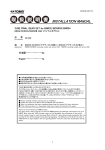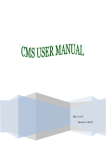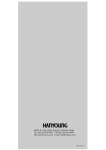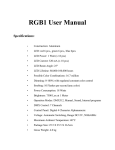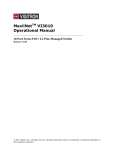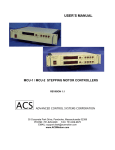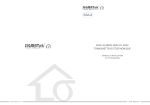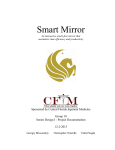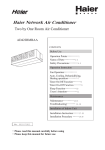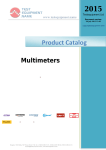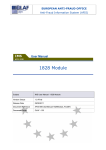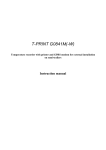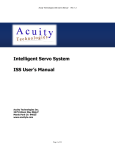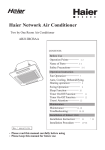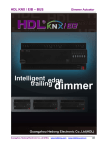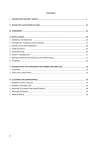Download MM AA NN UU AA LL TH500Temperature and Humidity Controller
Transcript
HEAD OFFICE 1381-3, Juan-Dong, Nam-Gu Incheon, Korea TEL: (+82 32)876 - 4697 FAX : (+82 32)876 - 4696 S MA0801E080125 http://www.hynux.net E-mail. [email protected] TH500 Temperature and Humidity Controller MANUAL Thank you for the purchase of HANYOUNG product. Please read this manual carefully. Notice This user guide is protected by copyright and has all the rights related to it. Without prior 1. BEFORE STARTING 2.1 INSTALLATION PLACE AND CAUTION NOTICE 1.1 CHECKING PRODUCTS 1.2 SAFETY INFORMATION Contents 2. INSTALLATION INSTRUCTION 2.2 INSTALLATION METHOD 2.3 SUFFIX CODE 2.4 DIMENSIONS / PANEL CUTOUT AND TERMINAL ARRANGEMENT authorization from HANYOUNG, this guide and any parts contained in this guide cannot be reproduced, copied, or translated in another language. 2.5 CONNECTION METHOD 3.1 INITIAL SCREEN 3.2 BASIC INPUT METHOD 3.3 NAMES OF EACH PART ON THE OPERATING SCREEN 3.4 RUNNING OF FIX CONTROL 3.5 RUNNING OF PROGRAM CONTROL 3.6 P.I.D AUTO TUNING 3.7 GRAPH DISPLAY AND SETTING 3.8 ERROR INDICATION 4. DISPLAY 4.1 OPERATING SCREEN 4.2 FUNCTION SETTING SCREEN 4.3 SYSTEM SETTING SCREEN 4 8.7 TRANSPORTATION AND STORAGE CONDITIONS 8.5 FUNCTION 8.6 OPERATION ENVIRONMENT 8.2 OUTPUT 8.3 COMMUNICATION TYPE 8.4 POWER SUPPLY 8.1 INPUT 7.3 INNER SIGNAL SETTING 7.4 FIX CONTROL 7.5 PROGRAM CONTROL 7.1 INPUT/OUTPUT SETTING 7.2 OUTPUT SETTING 6.8 COMMUNICATION SETTING 6.9 OTHER SETTINGS 6.6 DIGITAL INPUT (D.I) CONFIGURATION SETTING 6.7 DIGITAL OUTPUT (D.O) CONFIGURATION SETTING 6.1 SENSOR TYPE SETTING 6.2 CONTROL OUTPUT SETTING 6.3 RETRANSMISSION OUTPUT SETTING 6.4 INNER SIGNAL AND ALARM SETTING 6.5 P.I.D SETTING 5.2 PROGRAM SETTING 5.3 DATE/TIME RESERVATION SETTING 5.4 GRAPH/SAVE SETTING 5.1 OPERATING METHOD SETTING 8. SPECIFICATION 7. SIMPLE EXAMPLE 6. SYSTEM SETTING 5. FUNCTION SETTING 3. SETTING AND OPERATION Contents of this guide will be provided in this form and can be edited or changed without prior noticed. This guide includes implied guarantee or suitability for a certain purpose, and it does not offer any guarantee for those that do not limit this matter. Every programs contained in this product is protected by copyright. Without prior authorization from HANYOUNG, this product and any parts contained in this product cannot be reproduced, copied, or translated in another language. Every title, symbols, figures, service marks, and etc in this guide or the product are legally registered. HANYOUNG NUX #1381-3, Juan 5-dong, Nam-ku, Incheon, Korea TEL: +82 32 876 4697 FAX: +82 32 876 4696 http://www.hynux.net 3 1 Before starting Thank you for the purchase of HANYOUNG Temperature and Humidity Controller (Model# TH500). This manual contains the function of product, install method, caution information and the way of using this controller. So please read this manual before using it. And also please make this manual to be delivered to the final user and to be placed where can be found and seen easily (Contents of this user manual can be edited without prior notice for improvement and modification of the product.) 1.1 Checking products Manual After purchasing our product, please check if it is correct item you want. Also please check breakage on exterior and omission parts. If it is a different controller which you want or you find omission parts, please contact our sales office. Fixing bracket Resistance 250 Ω x 2 1.1.1 TH500 Standard type (TH500-1NN) Standard body 5 Resistance 250Ω x 2 Fixing bracket Resistance 250Ω x 2 Fixing bracket Resistance 250Ω x 2 Fixing bracket Manual Manual Manual 1.1.2 TH500 additional type ( with I/O Board) TH500 - 21N Additional type TH500 - 24N Additional type TH500 - 25N Additional type 6 40p cable 40p cable 20p cable 40p cable 20p cable I/O Board 1 I/O Board 1 I/O Board 1 I/O Board 1 I/O Board 1 1.1.3 TH500 Sale separately Resistance 250Ω x 2 Fixing bracket 40p cable 40p cable 20p cable Manual TH500 - 2NN (※ Attention) is a additional type Additional type TH500 - N1N I/O Board 1 TH500 - N2N I/O Board 1 TH500 - N3N I/O Board 3 7 40p cable 20p cable 1.2 Safety information 1.2.1 Safety notice - For safety and security of the system that is connected to the product, please read and follow this manual carefully. - We are not responsible for any damages and safety problems due to disregards of the manual or lack of care of the product. - Please install any extra safety circuitry or other safety materials outside the product for safety of the program that is connected to the product. - Do not disassemble, repair or reconstruct the product. It can cause electric shock, fire, and errors. - Do not give impact to products. It can cause of damage or malfunction. 1.2.2 Quality guarantee - Unless it is included company's conditions for warrantee, we are not responsible for any warranties or guarantees. - We are not responsible for any damages and indirect loss of the use or third person due to unpredicted natural disasters. 1.2.3 Quality guarantee conditions of product - The warranty for this product is valid for 1 year from purchase, and we will fix any breakdowns and faults from proper uses as it is mentioned in this manual for free. - After the warranty period, repair will be charged according to our standard policies. - Under following conditions, repair will be charged even during warranty period. - Breakdowns due to user's misuses - Breakdowns due to natural disasters - Breakdowns due to moving the product after installation. - Breakdowns due to modification of the product - Breakdowns due to power troubles - Please call our customer service for A/S due to breakdowns. 8 2. Installation Instruction This is information for installation place and method of TH500 temperature and humidity program controller. So please ready it before installation. 2.1 Installation place and caution notice 2.1.1 Installation place To avoid electric shock, please use it after installation to panel. Please avoid installing the product for following places where People can touch terminal unconsciously Directly exposed to the mechanical vibration or impact. Exposed to the corrosive gas or combustible gas. It is exposed to mechanical shock or vibration Danger of corrosion or combustion of gas exist Temperature changes too frequently Temperature is either too high or too low It is exposed to direct rays It is exposed to electromagnetic waves too much Humid place It has many combustible objects It has dusts and salinity 2.1.2 Caution - The case of this controller is chrome-zinc plating and Bezel is made by ABS/PC anti-combustion material but please do not install it to the inflammable place. Especially please do not put it on the inflammable products. - Please keep it away from the machine or wires that can be cause of noise. Especially, please have enough warn-up when you operate it under 10 ¡ temperature. - Please install it on horizontally - When you wire it, please cut out all of electric power. - This controller is operating in 100 V ~ 240 V a.c, 50 ~ 60 Hz without additional change. If you use other voltage, it may case of fire and electric shock. - Do not operate controller with wet hand, it may cause of electric shock. 9 - Please follow Safety Information to prevent any fire, electric shock and any damage. - Please follow this manual for install and operation of this controller. - When you put to earth, please refer to install method. But do not it earth to gas pipes, phone lines and lightning rods. - Please do not turn on power until you install all of parts - Please do not block ventilating windows. It may cause of break down. - The grade of over voltage is CatalogueⅡ and using environment is DegreeⅡ 2.2 Installation method (1) Please use 1mm~10mm thickness of a steel sheet for panel. (2) Please push TH500 in front of panel. (3) Please fixate TH500 by fixing bracket. (4) When you fixate TH500 to panel by fixing bracket, please do not tighten it too much. It may cause of break a panel or fixing bracket. Caution - To prevent electric shock, please check whether power has turned off or not. - Before turn on power, please use more than third class grounding. - When electricity transmits, it may cause electric shock so please do not touch terminal. - Please wire it after turn off main power - Please use around 2A fuse to main electronic power line. 10 N 1 2 N 1 2 3 4 5 Description Temperature-Humidity Program Controller NONE STANDARD TYPE HUMIDITY (Pt 100 § / 0-5 V d.c) SENSOR INPUT: TEMPERATURE (Pt 100 § / 0-5 V d.c) DIGITAL INPUT (D.I): 8 POINT HUMIDITY (SCR/SSR 1 POINT) CONTROL OUTPUT: TEMPERATURE (SCR/SSR 1 POINT) HUMIDITY (4-40 mA d.c 1 POINT) RETRANSMISSION: TEMPERATURE (4-20 mA d.c 1 POINT) RELAY (1a) 8 POINTS CONTACT OUTPUT: RELAY (1a1b) 4 POINTS TRANSISTOR OUTPOUT: OPEN COLLERTOR 8 POINTS COMMUNICATION: RS232C, RS485, USB ADDITIONAL TYPE HUMIDITY (Pt100 § / 0-5 V d.c) SENSOR INPUT: TEMPERATURE ((Pt100 § / 0-5 V d.c) HUMIDITY (4-40 mA d.c 1 POINT) RETRANSMISSION: TEMPERATURE (4-20 mA d.c 1 POINT) COMMUNICATION: RS232C, RS485, USB NONE I/O BOARD 1 SMPS (24V d.c, 18W) + D.I 8 POINT + RELAY (1a1b:4+1a:8) 12 POINTS I/O BOARD 2 O.C 8 POINT I/O BOARD 3 RELAY (1a1b) 8 POINTS I/O BOARD 1 + I/O BOARD 2 SMPS (24V d.c, 18W) + D.I 8 POINTS + RELAY (1a1b:4+1a:8) 12 POINTS 12 POINTS + O.C 8 POINTS I/O BOARD 1 + I/O BOARD 3 SMPS (24V d.c, 18W) + D.I 8 POINTS + RELAY (1a1b:4+1a:8) 12 POINTS 12 POINTS + RELAY (1a1b) 8 POINTS N NONE 1 ETHERNET (PREPARING) Suffix Code 2.3 Suffix Code Code # TH500 TYPE OPTION COMMUNICATION ※ There is No option for the STANDARD TYPE 11 2.4 Dimensions/ Panel cutout and Terminal arrangement 2.4.1. TH500 Standard type / Additional type 12 [Unit: mm] 2.4.2. TH500 Additional type I/O board 1 2.4.3. TH500 Additional type I/O board 2 2.4.4. TH500 Additional type I/O board 3 13 [Unit: mm] [Unit: mm] [Unit: mm] 2.4.5 TH500 Standard type terminal arrangement TH500 Standard type terminal arrangement TH500 Additional type terminal arrangement 14 2.5 Connection method 2.5.1. Power Grounding needs more than 2mm2 wire and at least the third class grounding connection (Grounding resistance below 100 § ) 2.5.2. Sensor Input Caution ※ If you use voltage input, please contact 250 § 0.1% resistance to the input terminal. Direct/Voltage input (0-5V d.c, 4 - 20 mA d.c) - Please use input wire with shield. And the shield needs to have 1 point grounding. - Please leave a space for Sensor line against power line or grounding line. RTD (Resistance Temperature Detector) input (Pt 100 § ) 15 Temperature-Humidity retransmission output (4-20mA d.c) - Please pay attention when you connect it in polarity of output. - Please use shield line for output line. And shield needs 1 point ground. 2.5.3. Temperature ƒUHumidity control output and retransmission arrangement. Caution Temperature-Humidity controller output External output arrangement •Relay output •Relay output 16 •Open collector output TH500 separate body has 2 I/O BOARD Contact input & Digital input (D.I) Please use non-voltage contact as like a Relay. When you use open collector, the voltage of both of ends should be below 2V and the leakage voltage should be below 100§ in ON contact. • In case of contact input (DI: 1 ~ 8) • In case of transistor input (DI: 1 ~ 8) 17 Retransmission arrangement •RS232C arrangement (Base on connector 9 pins) (2 wire connection) (4 wire connection) Terminating resistance •RS422/RS485 arrangement TH500 can contact to maximum 32 machines. Please contact Terminating Resistance (100 ~ 200 § 1/4 W) to the both of ends of retransmission lines. Terminating resistance 18 3. Setting and operating 3.1. Initial screen Function (Fig.2) Screen for system check When the TH500 power is on, the screen for logo indication (Fig.1) and screen for system check (Fig.2) will be appear in order of precedence. (Users can change the screen for logo indication and system check.) (Fig.1) Logo screen 3.2. Basic Input Method Table 1) Button & Input Box Name Select button Active input box (Input available) Users can enter various set values into this box as they wish. When you press the box, a certain range of numbers or the text input box (Fig.4 to Fig.7) will appear depending on situations. Then, you have only to press the set value. Users can select this button on their demand. If you press this button, its color will turn into another. By releasing it back, you can select this button operation. Inactive input box (Input unavailable) This box is inactive under current conditions or situations. However, if you put it under certain conditions or situations, it will turn into the active input box as shown above. 19 3.2.1. Screen for button input The Fig. 3 is the basic number input box. You can enter integral numbers or real numbers (Decimal point) there. The title of an entered number and its upper and lower limits will be indicated on the left top of the box. The current input value will be indicated at the indication box over the figure board. The entered number will (Fig.3) is the basic number input box be entered completely only if you enter the key. You can cancel the entered content by pressing the key. 3.2.2. Number / Korean / English / Sign Input ¡ ¡ : Save the text indicated up to the current cursor into the internal memory. : Delete one letter ahead of the current cursor. : Delete all the current texts entered. Fig. 4 to 7 shows the screen for entering the Number/Korean/English/Sign. This multi-input screen enables you to enter the Number/Korean/English/Sign text respectively by pressing the key in turn. Its shift order is¡ Number Input Mode¡– Korean Input Mode¡– English Input Mode¡– Sign Input Mode.¡– ¡ ¡ ¡ ¡ ¡ ¡ You can return to the¡ Number Input Mode¡–by pressing the key. The arrangements of Number/Korean/English/Sign keyboards are different from each other. However, the Function keys on the right side play the same roles as follows. ¡ . After typing the text based on the combination of keys and functions, you can save all the texts completely by pressing the key. As they save completely, you will be also escaped from the multi input screen. If you are to cancel the text, you can press the key on the right top side. By doing so, you can delete all the current text while escaping the input box. User can input program pattern name as followings ¡ ¡ ¡ 20 3.2.3. Number Input Mode The screen for number input is shown in the Fig.4. If you press the number 0 to 9 and . keys once, they will be indicated on the cursor position. Whenever you press the ([ , )] , ¡ % , ¥“¡ and + - keys on the left side of the keyboard, they will be indicated in turn. When you press such duplicate keys, the cursor will not move at all while waiting for (Fig. 4) The screen for number input continuous entry. At that time, if a certain period of time (approx. 1 second) passes, the cursor will move automatically to the next position disabling you from continuous entry. Ex) If you want to indicate 1. (The _ on the bottom indicates a flickering cursor.) ƒUOperation: 1 ƒUResult : 1_ Ex) If you want to indicate 123.45. (The _ on the bottom indicates a flickering cursor.) ƒUOperation: 1 + 2 + 3 + . + 4 + 5 ƒUResult: 123.45_ Or you can also use such key when entering the blank. The Korean alphabet consists of three elements such as an initial consonant, a medial vowel and a final consonant. This input mode is classified into consonants and vowels, so the consonants are not divided into an initial and final one. Therefore, you have only to enter an appropriate consonant regardless of its initial or final position. The medial vowel consists of vowels only, so you have only to press an appropriate vowel. Ex) If you want to indicate ¡ ⁄¡¡– . Ex) If you want to indicate ¡ ⁄»¡– . ƒU O peration: ⁄¡ ⁄» + ¢¡ ƒU Result: ⁄¡ _ (The _ on the bottom indicates a flickering cursor.) ƒU O peration: ⁄¡ ⁄» + ⁄¡ ⁄» + ¢¡ ƒU Result: ⁄» _ (The _ on the bottom indicates a flickering cursor.) Ex) If you want to indicate ¡ ⁄¢¡– . ƒU O peration: ⁄¡ ⁄» + ⁄¡ ⁄» + ⁄¡ ⁄» + ¢¡ ƒU Result: ⁄¢ _ (The _ on the bottom indicates a flickering cursor.) Ex) If you want to indicate ¡ ¡¡– . ˙¡– . ƒU O peration: ⁄¡ ⁄» + ⁄¿ ⁄` + ¢¡ ƒU Result: ¡ _ (The _ on the bottom indicates a flickering cursor.) Ex) If you want to indicate ¡ ƒU O peration: ⁄• ⁄– + ⁄ + ⁄ + ¢¡ ƒU Result: ˙ _ (The _ on the bottom indicates a flickering cursor.) Ex) If you want to indicate ¡ ¢¡– . Ex) If you want to indicate [. Ex) If you want to indicate ¡ ˙ ¿ ‡¸‰” 22 ¡– . ⁄¡ ⁄» + ⁄ ⁄— + ⁄¡ ⁄» + ¢¡ ƒU Result: ·º˙ „˛–„ _ (The _ on the bottom indicates a flickering cursor.) ƒU O peration: ⁄§ ⁄… + ⁄¿ ⁄` + ⁄ + ⁄ ⁄ + ⁄ ⁄ + ⁄¿ ⁄` + ⁄⁄ ⁄' + ⁄• ⁄– + ⁄• ⁄– + ⁄ + ⁄⁄ ⁄' + Ex) If you want to indicate ¡ ·º˙ „˛–„ ⁄⁄ ⁄' + ⁄ˆ ⁄¯ + ⁄¡ ⁄» + ⁄ ⁄ + ⁄ + ¢¡ ƒU Result: ˙ ¿ ‡¸‰” _ (The _ on the bottom indicates a flickering cursor.) ƒU O peration: ⁄ ⁄ + ⁄ ⁄ + ⁄¿ ⁄` + ⁄⁄ ⁄' + ⁄• ⁄– + ⁄ˆ ⁄¯ + ⁄ˆ ⁄¯ + ⁄• ⁄– + ¡– . ƒU O peration: ⁄¡ ⁄» + ⁄¿ ⁄` + ⁄¡ ⁄» + ¢¡ ƒU Result: ¢ _ (The _ on the bottom indicates a flickering cursor.) (Fig. 5) The screen for Korean input ƒUOperation: ([ + ([ (Press twice within one second.) ƒUResult: [ _ (The _ on the bottom indicates a flickering cursor.) ƒUOperation: One second passed after the )] key is pressed once. ƒUResult: [) _ (The _ on the bottom indicates a flickering cursor.) 3.2.4 Korean Input Mode The screen for Korean input is shown on the Fig. 5. All the keys except the . , , , ⁄ , ⁄ keys consist of duplicate keys. There is also an additional function key ¢¡. The principle of using function keys is the same in every mode. If you want to enter double consonants such as ⁄¢, ⁄¤, ⁄‡, ⁄¶, ⁄„, you should press the consonant three times. You should press the ¢¡ key, if you go to the next letter while entering letters. 21 3.2.5. English Input Mode The screen for English input is shown on the Fig. 6. All the keys except the . and , keys consist of duplicate keys. Its basic use is the same as that of the Korean input mode. (Fig. 6) The screen for English input Ex) If you want to indicate¡ B¡– . + ƒUOperation: ƒUResult: B _ (The _ on the bottom indicates a flickering cursor.) Ex) If you want to indicate¡ OPER¡– + Waif for one second + + + + + ƒUOperation: ƒUResult: OPER _ (The _ on the bottom indicates a flickering cursor.) 3.2.6. Sign Input Mode The screen for sign input is shown on the Fig. 7. All the keys except the key consist of duplicate keys. Its basic use is the same as that of the English input mode. Ex) If you want to indicate¡ &¡– . (Fig. 7) The screen for sign input + ƒUOperation: ƒUResult: & _ (The _ on the bottom indicates a flickering cursor.) Ex) If you want to indicate¡ ([1+2] X 3) = 9 ¡ . ƒUOperation: ( [ + Wait for one second + ( [ + ( [ Keyboard Shift + 1 + + - + 2 + ) ] + ) ] + ¥“ ¡ + 3 + ) ] + Keyboard Shift + Keyboard Shift + Keyboard Shift + - = + Keyboard Shift + 9 + ¡ % ƒUResult: ([1 + 2] X 3) = 9 ¡ _ (The _ on the bottom indicates a flickering cursor.) 23 ① ② ③ 3.3. The name of each part on the operating screen ⑤ ⑥ ⑦ ④ ⑫ ⑬ ⑭ ⑮ ⑲ ⑳ ⑧ ⑱ ⑯ ⑰ ⑨ ⑩ ⑪ 11. Current date/time 12. Temperature PV Up/Down indication 13. Temperature SV input box 14. Humidity PV Up/ Down indication 15. Humidity SV input box 16. Running time indication 17. Temperature A/T button 18. Humidity A/T button 19. Start button for Fix control 20. Stop button for Fix control (Fig. 8) The 1st running screen of fix control 1. Current operation status 2. Menu button 3. Operation screen 2 shift button 4. Run/Stop indication 5. Control output BAR for current temperature (MV) 6. Current temperature PV 7. Control output BAR for current humidity (MV) 8. Current humidity PV 9. Temperature PID Zone No. input box 10. Humidity PID Zone No. input box ¡ 17, 18 are displayed only in operation. 24 ⑤ ⑥ ⑦ ⑧ ⑨ ⑩ ① ⑯ ⑰ ⑱ ② ⑲ ③ ⑳ ④ ⑪ ⑫ ⑬ ⑭ ⑮ 11. Temperature SV Up/Down indication 12. Start pattern No. input box 13. Humidity SV Up/Down indication 14. Start segment No. input box 15. Running time indication 16. Current operating pattern No. 17. Current operating segment No. 18. Program STEP button 19. Program HOLD button 20. Program operation Start button 21. Program operation End button (Fig. 9) The 1st running screen of program control 1. Current operation status 2. Menu button 3. Operation screen 2 shift button 4. Running/Stop indication 5. Control output BAR for current temperature (MV) 6. Current temperature PV 7. Control output BAR for current humidity (MV) 8. Current humidity PV 9. Operation pattern name 10. Current date/time ¡ 16~19 are displayed only in operation The operation screen 1 (Fig. 8, Fig. 9) is the basic screen where you can enter either temperature & humidity setting value (SV) or start pattern/loop No. in the Fix/Program mode. After entering your desired setting value, you can press the RUN button to start control. 25 Attention After pressing the RUN button, you are unable to press various setting buttons like MENU or input boxes, because they may have a serious effect on system control operations. ④ ⑭ ③ ⑤ ⑮ ② ⑥ ⑯ ⑰ ① ⑦ ⑧ ⑱ ⑲ ⑳ ⑨ ⑩ ⑪ ⑫ ⑬ 17. Current humidity MV 18. Temperature/humidity Up/Down section indication 19. Temperature/humidity holding section indication 20. Temperature/humidity waiting indication 21. Running time indication 22. Buttons for system error indication 23. Current operation pattern/ segment indication (pattern No./segment No.) 24. Current pattern repeat No. indication (Current repeat No./Entire repeat count) 25. Current operation section / repeat info. Indication Current section repeat No. / Section repeat count (Fig.10) The 2nd running screen of program control 1. Current operation status 2. Menu button 3. Operation screen 3 shift button 1 4. Running/Stop indication 5. Temperature PID ZONE No. 6. Current temperature PV 7. Current temperature SV 8. MV 9. I/S signal status indication 10. T/S signal status indication 11. D/I signal status indication 12. A/S signal status indication 13. SEG. running time indication 14. Humidity PID ZONE No. 15. Current humidity PV 16. Current humidity SV 26 1. 2. 3. 4. 5. 6. 7. 8. 9. 10. ⑤ ⑥ ⑦ ⑧ ⑨ ① ⑩ ② ⑱ ③ ④ ⑲ ⑪ ⑫ ⑬ ⑭ ⑮ ⑯ ⑰ 11. Current temperature PV indication 12. Current temperature MV/SV indicator shift button 13. Current temperature MV or SV indication 14. Current humidity PV indication 15. Current humidity MV or SV indication 16. Current humidity MV/SV indicator shift button 17. Y axis temperature & humidity unit shift button 18. Y axis unit indication 19. Graph/Save setting button (Fig.11) Screen for graph view Current operation status Menu button Operation screen 1 shift button Running/Stop indication Upside screen of Y axis Temperature & humidity SV, PV indication Div time increase of X axis Div time decrease of X axis X axis time / Div Low part screen of Y axis 27 3.4. Running of Fix-control Fix-control is running a temperature and humidity by fixed set value (SV). (Fig.13) The 1st running screen of Fix control (Run screen) 3.4.1. Running selection of Fix-control 1. (Fig.12) The 1st running screen of Fix control (Stop screen) Start running : You can start the fixed running just by entering a temperature & humidity setting value (SV) and pressing the button in the 1st running screen of Fix control(Fig. 12). In this case, the arrow indicator will move to indicate its running status, while the indicator on the right bottom will be changed into the button with its red color. Stop running : Press the button if you want to stop running. Fix-control or Program control (Fig.12) can be selected from Main Menu, if you press the button in the 1st running screen of Fix control. In the Main Menu, press the button and select Running mode. Fix control will be selected by press the button. Press the button to set an each setting item of the 2nd function set up screen. Whenever you change the setting value (SV) during its running, the PID ZONE numbers for controlling will change automatically. If you want to use a particular PID ZONE number, you should enter a ZONE number again after entering a setting value. After starting the operation, both and buttons will become the temperature and humidity Auto Tuning (A/T) buttons respectively. A/T is available only in the Fix-Running mode. You can execute this A/T by entering its necessary temperature or humidity setting value (SV) and pressing its related button. If you want to stop A/T, you should press its operating button. In other words, you should press the button for temperature, but press the button for humidity again. Of course, you can also stop AT process by pressing the button of fix control 28 It is impossible to run A/T for temperature and humidity at the same time. Therefore, it is desirable to run humidity after maintaining a target temperature. The button concerned will flash during Auto tuning. When it comes to temperature, its PV will be always displayed unless the sensor line is disconnected. However, as far as humidity is concerned, its PV will not be indicated unless a setting value (SV) is entered. If you set the SV to 0 and press the button, you can control the temperature only. while stopping the controlling operation. In this case, all the operation values related to A/T will not be saved. A/T can running up to 24 hour, beyond which A/T will stop. Caution 1. Caution 2. Temperature Auto Tuning button (Flash during running) Humidity Auto Tuning button (Flash during running) 3.4.2. Running selection of Fix-control (Fig.15) The 2nd running screen of Fix control (Run screen) Process value and Set value of temperature and humidity is shown basically in the 2nd running stop screen of Fix control. There is shown also for Inner signal(I/S), Time signal(T/S), Digital input signal(D/I), Alarm signal(A/S), and indicate a gradient of initial set value by form of UP/DN and SOAK. (Fig.14) The 2nd running screen of Fix control (Stop screen) 29 3.5. Running of Program control Program control is control a Process Value (PV) by change of Set Value (SV) according to course of time. For example, it increase current temperature to 30¡ for 10 min. and maintain 30¡ for 15min., and then increase to 70¡ again for 40 min. and maintain the 70¡ for 1 hour. Program control is especially using widely in the test equipment for environment like as thermostat and electric furnace. (Fig.17) Main menu for function setup 3.5.1. Selection of Program Control Running (Fig.16) The 1st running screen of program control(stop screen) (Fig.19) Pattern Set Screen In order to running with program control, press the button of the top on the1st running screen of program control (Fig.16) and move to the screen for function setting (Fig.17). button, and select the program Move to the screen¡ Function Setup 1¡–by press the control as running mode by press the button. After finish setting “FUNCTION SETUP 1 & 2 by press button, and move to¡ Main Menu¡–screen by press button. And then, finish the set for¡ DATE/TIME RESERVE SET¡– ,¡ GRAP / LOG SETUP¡– , and move to the Program Set Screen (Fig.18) by button to set a program. Set an each item with press the buttons in the Program set screen (Fig.18). 3.5.2. Set of Program Control Pattern (Fig.18) Program Set Screen 30 Press the button in the program set screen (Fig.18) and move to the screen for program pattern set (Fig.19). Establish the set item for each segment of pattern in the screen for program pattern set (Fig.20). (Fig.21) The 1st running screen of program control(Run screen) Move to the running stopped screen 1 for program control after input for all, and input a start segment No. in the pattern and program start pattern. And then, program control will be running if you press the button. (Fig.20) The 1st running screen of program control(Stop screen) Name Function Once the program operation starts, STEP and HOLD buttons will appear newly like as running screen 1 for program control (Fig.21). These buttons has function which is related to progress of segment. Button Program STEP button (Fig 22) P.I.D Auto Tuning Stop the present segment within the current program pattern, and start the next segment. Keep running the current segment unlimitedly within the current program. Program HOLD button 3.6. PID Auto Tuning. Auto Tuning (hereinafter referred to as A/T) is the automatic setting function in which the controller measures the characteristics of the control system automatically and calculates the optimal PID values accordingly. The A/T method measures and calculates a cycle by producing the ON/OFF control output for the two cycles and generating the limit cycle of controlled targets. 31 You can execute A/T all the time by entering a target setting value (SV) in the fixed control mode, pressing the button, and pressing the subsequent either or button. After A/T is finished normally, if the unit is set to automatic PID ZONE reference mode, the resulted PID value will be saved into the appropriate PID ZONE. If this unit is set to manual PID ZONE reference mode, the results PID value will be saved into your designated PID ZONE. Caution If A/T still runs in 24 hours after A/T execution, A/T operation will come to an end automatically. If you close the A/T operation by force during A/T process, the operating value will not be saved and maintained as a previous setting value. 3.7. Graph display and setting (Fig.24) Screen for program control graph display The graph display screen is the screen that shows the SV and PV of a temperature and humidity in graph. You can change the X and Y axes respectively by pressing the button (You can set a time of the X axis, Max. and Min. range of the Y axis in the graph set screen, and select also a state of save operation like as , , , and save period). And you can also display the Y axis for temperature range and humidity range by pressing the button. (Fig.23) Screen for fix control graph display (Fig.25) Graph set screen 32 3.8. Error Indication (Fig.27) Indication screen for occurrence of error The second running screen of program control or fix control (Fifg.26) is indicating an operating state for running. (Fig.26) The 2nd running screen of program control The indication of errors through sensor disconnection and external D/I is displayed with button on and off in the 2nd running screen of program control (Fig. 26). If you press the button, the error occurrence screen will appear. In this case, the error indicator for temperature & humidity disconnection will appear, while D/I(External contact input) no. 1 to 8 will be displayed on the bottom. You can check it by pressing the Up/Down arrow button. Press the button to show the operating record indication screen which can check the state of RUN, STOP, Sensor Disconnection and External Contact Input (D/I). (Fig.28) Operating Rec 33 4 Displays Entire displays are mainly composed of three sections which are Working display, Function setting display(Included program installation) and System setting display. 4.1 Operating screen (Fig. 34)Fix control Graph screen (Fig. 32)The 2nd running screen of Fix control (Fig. 30)The 1st running stop screen of Fix control (Run screen) After you finish to connect & turn on the power, Logo signal & System check display will be shown in a moment, and then Working display will be shown. In that time, according to selecting the initial setting program or Fixed driving method, it will be shown to Program control working display or Fixed control working display. (Fig. 29)The 1st running screen of program control (Stop screen) (Fig. 31)The 2nd running screen of program control (Fig. 33)Program control Graph screen 34 4.2 Function setting screen (Fig. 36)Main menu for function Set up After you push button in working display condition, Function setting menu screen is shown. It is composed of 4 buttons. Push each button to set up under an item. (Fig. 35)The 1st running screen of program control(Stop screen) 4.3 System setting screen Caution There is no need for System setting made separately by driver. Because the Basic setting condition of this system¡fl s model is set up by the operator, you should be careful especially . (Fig.38) System setting menu screen As pushing button in running screen, Main Menu screen is shown. Pushing the character of Main Menu in that time, Password input display is shown. Pushing after inputting (initial value: 0), the display of System setting function menu shows. It is composed of 8 buttons. (Fig.37) Password input screen 35 5. Function setting (Fig.40)Main menu for function set up After finishing installation & connection, turn on the power. Logo and system checking are display one after other. And then (Fig.40)the 1st working stop screen of program control is displayed. (Fig.39)The 1st running screen of program control (Stop screen) 5.1 Working method setting 5.1.1 Function Setup 1. (Fig.42)Function Set up 2 screen Pushing FUNCTION SET UP button in (Fig.40)Function set up menu screen and you can select or set up each setting item in the Function setup 1 screen. Choose Select Program control or Fix control in run mode. (Fig.41)Function Set up 1 screen 36 Program Fix 5.2 Program Setting Select in program control Select in fix control Run mode (Fig.41)Press button in Main menu screen, Program set up menu will be shown. It is composed of 5 buttons. Push button to set up each item. (Fig.44)Program Set up Menu Set it up as the gradient of temperature variations [¡ /m] per hour (minute) from current temperature to setting temperature in fix control. Set it up as the gradient of humidity variations [¡ /m] per hour (minute) from current humidity to setting humidity in fix control. After running the fix-mode control for the time entered, the operation will stop automatically. Function -100 ~ 200 ℃ 0 ~ 100 % 1 ~ 300 pattern Range (Fig.46) Segment selection screen Enter a pattern number to set or select it by pressing Up/Down button. 38 SEG.Page Press Up/Down button, it moves each 4 segment. Temperature SV Press set up window, set Temperature SV of segment. Humidity SV Press set up window, set Humidity SV of segment Name Pattern No. Set up each input item (Fig.45) in reference of the diagram as toll owing (Fig.45) Program pattern set up screen (Fig.44)Pushing button in Program set up menu screen, Program pattern set up screen is indicated. Set segment of each pattern in this screen. Program control will run according to the content & sequence of segment designed. 5.2.1 Pattern setting (Fig.43)Main Menu for function Set up T.SV variation H.SV variation Fix run time MV tracking Manipulated Variable Tracking The drastic change of setting values will lead abrupt control output. To prevent it, MV tracking runs when set value (SV) changes over ¡ 5.0 ¡ 5.1.2 Function set up 2 It is a function to turn off power of Back-Light in order to protect LCD display, If you input ‘0’, the backlight turn on all the time. It is used to limit the touch panel input during system control operating. If select lock, it is impossible to input except , and / buttons. Setting Program control Fix control Stop Stop Stop Start Start from same set value Cold from the beginning as before power failure Start from Run Start Hot the segment before power failure Turn on/off the buzzer sound to check various input and operation. At the beginning of running, MV (Measurement Value) may exceed SV (Set value). It is called ‘Over Shoot’.. To prevent Over Sheet, please use Fuzzy function. If you turn on Fuzzy function, the rising time may delay or under shoot may happen. After finishing Function setup 1, press button to set up the item in Function set up 2. In case of outage due to a power failure, it runs according to the BOOT RUN on Function Setup 2. (But power recovers within 5 seconds after failure, the BOOT RUN condition is same as before power failure) Fuzzy Function Boot Run Beep Touch PNL Screen P. Down 37 Hour/Minute Wait T.S.(Time Signal) Alarm Setting operation time of segment Selecting waiting operation function set in waiting operation setting display. Selecting valid time signal in segment Selecting each action among 4 kinds of signal esigned in pattern signal setting display. (Fig.48)Pattern signal selection screen SEG. Insert/Delete 0 hour 0 minute ~ 255 hour 59 minute ON/OFF 1~4 each On/Off (Fig.47)Pattern Alarm selecting screen Pressing SEG number in the left side of (Fig.45), User can Insert/Delete segement in Fig.46. SEG.. Page button is changed to , button in that time. Pressing this button, Segment should be inserted or deleted and then the next Segment will be moved. Waiting/Pattern signal selection Select Waiting, Pattern signal item of Program pattern setting display to execute contents set in Waiting Operation Setting display & Pattern Alarm Setting display (If you press button in Program setting display, Waiting Operation Setting display will be indicated.) 5.2.2 Time Signal Set up (Fig.49)Example of Time Signal Set up Pressing Time Signal(T.S.) in (Fig.45)Program Pattern Setting display, (Fig.48)Time Signal set up display will be shown. (Fig.48)Time Signal Set up Display Time Signal Set up Mode is divided into 2 types according to mode: SEG On/Off Mode and Time Set up Mode. Time Signal can be set to 8 points per each Segment. 39 Setting Mode Function Setting Range Each segment 0 ~ 99 hour 59 min 0~ 99 hour 59 min SEG. 2 ON under 50℃ soak status SEG. 4 ON under 25℃ soak status SEG. 6 ON under 75℃ soak status SEG. 1 and SEG.5 ON under Up section SEG. 3 ON under Down section SEG. 1 to SEG. 3 ON SEG. 4 to SEG. 6 ON SEG. 1 to SEG. 6 ON under program control running Description (Fig. 50) Example of Time Signal ON/OFF mode SEG On/Off Mode Set the Time Signal in ON, while segment is operating Set the Time Signal in ON, after setting time is delayed Time from the beginning of segment. Set the Time Signal in ON, during setting time from segment in ON. (Time Setting Mode) Time Signal(T.S) T.S 1 T.S 2 T.S 3 T.S 4 T.S 5 T.S 6 T.S 7 T.S 8 40 (Fig.48) shows an example of using the T/S in ON/OFF mode. It performs turning on and off the T/S in the desired segment with the name of ON/OFF mode. The ON and OFF buttons are composed separately like (Fig.46). Select by pressing or button, according to the desired Time Signal Operation. in two and a half hour (On Time). When starting the SEG.6, it has T/S ON after When starting the SEG.1, it has T/S ON after delay (30 minutes) and OFF program ending though On Time is two hours. (On Time). When starting the SEG.6, T/S ON without a delay and OFF due to When starting the SEG.1, it has T/S ON without a delay and OFF in two hours Description ● Example of Setting the Time Signal in TIME Set up mode Time Signal T.S 1 T.S 2 delay (30 minutes) and OFF in one hour (On Time). (Fig.51)Example of Setting the Time Signal in TIME Set up mode 41 Time Signal T.S 1 T.S 2 Description Time Signal will be OFF once the program ends regardless of setting modes. When starting the SEG.3, it has T/S ON without delay and OFF in four hour (On Time). In case of SEG.2, SEG.4 and SEG.6, it is T/S ON without delay and OFF after On Time. Caution 5.2.3 Pattern repeat/Connect setting Function 1~20 number 0~300 pattern 1 ~ 9,999 time 1~300 Pattern Range Pressing , button in (Fig.43) Main menu screen, (Fig.52)Pattern repeat/link set up is shown. If you set Current Pattern repeat count to Pattern repeat on the right side of the top and Current Pattern number to connect Pattern, Current pattern will be run in unlimited repeat according to Segment Operation. Program (Fig.52) Pattern repeat/Link set up operation executes inputted segment in sequence basically, but it comes occasionally that the case of set segment contents in pattern should be repeated & executed. Using Section repeat in that time, reduce Program input as much as possible.You can move among Section repeat setting pages by using the buttons on the right side in the order ranging from 1 to 20 in total. Name Pattern NO. Pattern Repeat Pattern Link NO Enter the pattern number to set or select it by pressing the Up/Down button. 1 ~ 300 pattern Pattern Repeat Enter the count of entered pattern number to repeat. When you want to have the pattern repeated unlimitedly, you should enter a current pattern number into the next pattern number below. After finishing pattern working, set a connect-working Pattern number. If you set to 0, Working will be completed without connect-Working. It indicates the serial numbers that users are unable to set. It offers total 20 Section repeats per pattern, and it executes them sequentially in the order ranging from 1 to 20 number. 42 Name Initial SEG. Final SEG. Section repeat Function Range Set the initial segment number of Section repeat. If it is set 0 ~ 100 SEG to 0, it executes to the next Section repeat number. Set the final segment number of Section repeat. If it is set to 0 ~ 100 SEG 0, it executes to the next Section repeat number. Set the count of current Section repeat. If it is set to 0, it 0 ~ 255 time executes to the next Section repeatnumber. 43 ● The Segment operation sequence by Section repeat setting Segment operation sequence 2 1 2 1 2 1 2 1 2 1 1 1~20 1 2 2 6 2 5 6 2 1 2 4 3 3 0 6 5 8 7 3 7 3 7 7 3 4 3 5 6 6 0 2 1 1 1 1 2 2 2 2 2 2 2 2 2 2 2 0 ❹→❺ ❺ ❷→❸→❹→❺→❻→❼ ❸→❹→❺→❻ ❶→❷→❸→❹→❺→❻→❼→❽ ❷→❸ ❷→❸→④→⑤→⑥→⑦→⑧ ①→②→③→④→⑤→⑥→⑦→⑧ ①→②→❸→❹→❺→❻ ❸→❹→❺→❻→⑦→⑧ ①→②→❸→❹→❺→❻ ❸→❹→❺→❻ ❹→❺ ❹→❺→⑥→⑦→⑧ ①→❷→❸ ❷→❸ ❶→❷→❸→❹ ❶→❷→❸→❹→⑤→⑥→⑦→⑧ ①→❷→❸ ❷→❸ ❻→❼ ❻→❼→⑧ ①→②→③→④→❺→❻→❼ ❺→❻→❼ ❷→❸ ❷→❸→④→⑤→⑥→⑦→⑧ ①→②→③→④→⑤→❻→❼ ❻→❼ 1 3 4 5 2 3 4 5 ❼→⑧ ❼ ❶→❷→❸→❹→❺→❻→❼→❽ ❶→❷→❸→❹→❺→❻→❼→❽ ❺ 5 Section Section repeat setting repeat serial Start End Repeat number If segment in pattern is set from 1 to 8, it operates like below according to Section repeat Setting. 1 2 3 4 5 6 7 8 2 2 8 7 1 7 6 7 * 20 times of section repeats are available for one pattern. 44 5.2.4 Waiting/Alarm start mode setting Function Press button in Main Menu to move Pattern wait Set up screen. Waiting operation can be set by each segment of proper pattern. In case that Waiting operation of Measurement value(MV) comes or fails to come within Waiting range of Set value(SV), wait process of segment during setting Waiting operation time and then go to next segment.( Only if Waiting operation , Waiting operation will not work). is set to¡”0¡» Name Pattern No. Temp. Wait range Humi. Wait range Waiting time 0.0 ~ 99 hour 59 minute 0.0 ~ ¡ 100.0% 0.0 ~ ¡ 300.0 [¡ ] 1 ~ 300 pattern Range (Fig.53) Pattern wait set up Enter a pattern number to be set or select it by pressing button. Enter a temperature range (absolute value) necessary for waiting temperature range. If you enter 0, the temperature waiting will be OFF. Enter a humidity range (absolute value) necessary for waiting humidity range. If you enter 0, the humidity waiting will be OFF. Enter the maximum range of waiting time. If you enter 0 hour0 minute, it will be set to the unlimited waiting time. If you set both temperature and humidity waiting ranges, the system will run under the AND condition. In other words, the waiting mode will be released, only when both ranges come within the waiting range. 45 SEG. running when the pattern waiting mode is not applied SEG. running when the pattern waiting mode is applied SEG.1 SEG.1 SEG.2 SEG.2 (Fig.54) Common waiting operation SEG.1 SEG.1 SEG.2 SEG.2 SEG.3 SEG.3 SEG.3 SEG.3 (Fig.54) It shows common waiting mode operation. If the PV fails to enter into the waiting range at the point when the SEG.1 to SEG. 2, the system will wait for the PV to enter into the waiting range during the waiting time. According to the (Fig. 15), even if the PV fails to enter into the waiting range, the system will execute SEG. 2 unconditionally (Fig.55) SEG. running when the pattern waiting mode is not applied SEG. running when the pattern waiting mode is applied (Fig.55) Waiting operation release due to the excess of waiting time 46 5.2.5 Pattern Alarm Setting (Fig.57) Alarm code selection screen After you press button in Main Menu to go to (Fig.43) Wait/Alarm S.SV set up display, pressing button to enter into (Fig.56) Pattern alarm set up display. (Fig.56) Pattern alarm set up screen (Fig.56) is the display of alarm to use from 1 to 4 in pattern. You can select the alarm value set in this display separately, according to Pattern alarm from 1 to 4 per segment in (Fig.45) Program pattern setting display. If you press the alarm code input box to set the alarm sources of temperature or humidity and input your desired code, the alarm code window will appear as shown in the right screen (Fig.57). If you select the alarm button by pressing the buttons, it will be entered into the code box of (Fig.56) automatically. To release the set code, you should press the button on the right center of (Fig.57). 47 Alarm Type Code § Alarm Type & Code Code Alarm Type 1 Upper limit 11 Upper limit absolute (Tangent) absolute (Tangent, Hold) 2 Lower limit 12 Lower limit absolute (Tangent) absolute (Tangent, Hold) 3 Upper limit 13 Upper limit deviation (Tangent, deviation (Tangent) Hold) Lower limit 4 Lower limit 14 deviation (Tangent, deviation (Tangent) Hold) Upper limit Upper limit 5 15 deviation deviation(Reciprocal) (Reciprocal, Hold) Lower limit Lower limit 6 16 deviation deviation (Reciprocal) (Reciprocal, Hold) Upper & lower Upper & lower 7 17 limit deviation limit deviation (Hold) Within the Within the range of 8 upper & lower 18 range of upper & lower limit limit deviations deviations (Hold) 9 Upper limit 19 Upper limit absolute absolute (Reciprocal) (Reciprocal, Hold) 10 Lower limit 20 Lower limit absolute absolute (Reciprocal) (Reciprocal, Hold) ¡ : SV ¡ª: Alarm SV 48 Operation View 5.2.6 Operation start condition setting The initial setting value is necessary to ascent or descent by the setting value of 1st segment when you start to work with Program control. Select this the initial setting value between Start setting value(S.SV) and Current measurement value(S.PV). Pressing , buttons in Program setting menu display, Pattern alarm setting display will be shown. Pressing button again In this display, it will be shown to (Fig.58) S.PV Working start setting display. Range (Fig.59) S.SV Operation start setting display Function 1~ 300 pattern (Fig.58) S.PV Operaiton start setting display Name Enter the pattern number to set or select it by pressing the button. Start the operation based on the SV set in the temperature & humidity S.SV below. 0.0 ~ 100.0 [¡ ] -100.0 ~ 200.0 [¡ ] Pattern No. S.SV S.SV Start the operation based on the current Set to the start SV upon temperature program running. Start mode T. S.SV Set to the start SV upon humidity program running. (Fig.61) S.PV Operation start mode H. S.SV (Fig.60) S.SV Operation start mode 49 5.2.7 Program pattern menu setup (Fig.62) Program pattern name (Fig.63) Number input screen (Fig.62) is the display to enter with selecting Working name in current inputted pattern. Pressing , buttons in Main Menu go to (Fig.63) Program pattern name set up display. Entering Program title of the desired pattern number by pressing the button on the right top side, the input display of (Fig.63) will be shown. Enter the desired pattern number with changing Keyboard by pressing button. 5.2.8 Pattern/Segment management (Fig.64) is the display for managing patterns through pattern copy, segment copy and segment initializing. In the left side you should enter the source pattern or segment number used for pattern management. In the right side you should enter the target pattern number of segment number to be copied. After entering a desired value, you can copy it by pressing button in arrow. button on the left center is used for initializing all the internal segments of the pattern entered into the input box above. Pressing , it will be copied to contents related with every segment in (Fig.64) Pattern/Segment management internal pattern. Pressing (Fig.64) Segment management button, it will copy contents of the original start/End segment copy from a copy start segment. It is possible to copy segment into your desired position by inserting different segment numbers of the right copy when copying segment. (Example : the original 1~6 to the copy 7~12) 50 Caution Keep in mind that it is impossible to recover the original contents of the target after copying the pattern/segment. Once you press the button, the original contents of the source cannot be recovered again. After copying pattern by using button, you should make sure that the related parameter is proper setting. (Repeat, Connect, Waiting, Alarm, Start mode, ect) 5.3 Date/Time Reservation Setting (Fig.66) The 1st running screen of Fix control (Fig.65) is display of Date/Time Reservation Setting. After Input current Date/Time by pressing a window of Date/Time input, Press button. (Fig.65) Reservation time setting screen Caution If you begin to work by pressing button during reservation waiting, reservation waiting will be canceled automatically and the operation will start. Likewise, if you start the¡”RUN/STOP¡»operation through Contact input(D.I), reservation waiting will be canceled automatically 5.4 Graph/Save Setting (Fig.68) Graph display screen In the Graph axis setting screen (Fig. 67), the time on the X axis means the time per division, and can be designated as 20 seconds to 24 hours according to its internal setting. The Y axis is designed for setting the upper and lower temperature limits from -20¡ to 200¡ , and its humidity is fixed as 0 to 100[%]. (Fig.67) Graph Setting screen 51 1 2 3 4 5 6 7 8 9 10 11 12 00 / 20 01 / 00 02 / 00 03 / 00 04 / 00 05 / 00 06 / 00 07 / 00 08 / 00 09 / 00 10 / 00 20 / 00 Division Setting Time (m/s) 00 / 03 / 20 00 / 10 / 00 00 / 20 / 00 00 / 30 / 00 00 / 40 / 00 00 / 50 / 00 01 / 00 / 00 01 / 10 / 00 01 / 20 / 00 01 / 30 / 00 01 / 40 / 00 01 / 50 / 00 Entire Screen Time (h/m/s) 13 14 15 16 17 18 19 20 21 22 23 24 00 / 30 00 / 40 00 / 50 01 / 00 02 / 00 03v00 04 / 00 05 / 00 06 / 00 09 / 00 12 / 00 24 / 00 Division Setting Time (m/s) 05 / 00 06 / 40 08 / 20 10 / 00 20v00 30 / 00 40 / 00 50 / 00 60 / 00 90 / 00 120 / 00 240 / 00 Entire Screen Time (h/m/s) Table 3) Time per X axis DIV As far as the saving operations are concerned, the total 86,400 pieces of information on temperature & humidity (Y/M/D, temperature & humidity SV/PV/MV) under current controlling will be recorded to the internal memory. The saving cycle can be designated as 1 to 360 seconds. Therefore, if the saving cycle is 1 second, it can save for one day. On the other hand, if the saving cycle is 30 seconds, it can save for 30 days. Program-RUN ON FIX-RUN ON RUN ON ALWAYS ON Name Delete/Initialize Saved Contents in internal memory save during program mode controlling only Save during fixed-mode controlling only Save during controlling only.(Fix/Program) Save always Function The optional buttons for saving are shown in the following table. Button Internal Buffer initialize 52 TH500 present USB connection function to send saved data to PC. According to Save Sequence & Save Operation Mode set in (Fig.67) Graph Setting display, Data stored in internal memory become mass difficult to transfer with low-speedy connection (Max. 115,200BPS) interface like RS232, RS422/485. If you send by using USB connection in that time, it is possible to send to PC within a few second. (Fig.69) is the display of USB Up-loader software presented by HANYOUNG NUX CO., LTD. When USB connecter is connected, Device connecting status is button is activated. Pressing button, you can receive every Measure/control value recorded in TH500 indicated,¡ Connected¡–in blue and Send through USB.Transferred date is stored in the folder of¡ C:\TH500_DATA¡– . Because all saved Data file is in text mode, you can see the content of saved data file with any editor, word-processor or Excel. It is possible to see a graph by using When you connect USB, you must use USB A-B connector cable. If you turn off, all contents will be deleted because the value of saved measurement & control is saved in Volatile Memory(SDRAM). Graph Viewer program presented. Caution 1. Caution 2. Caution 3. (Fig.70) Graphic viewer The USB Plug & Play function of some PCs may have errors upon PC booting. Therefore, it is necessary to connect USB connector after PC booting. After PC booting, you are free to connect USB connector. (Fig.69) USB Up-loader Utility 53 Caution : System set up is a pre-installed basic setting condition so you are requested attention when you change it. 6. System Setting Caution (Fig.72) System set up menu screen If you push on operation screen, Main menu screen will be displayed. And if you push “Main Menu”, password screen will be displayed (initial value: 0). and then you can enter system setting screen, after pushing on screen. (Fig.71) Main menu screen 6.1 Sensor type setting ¡ (Fig.74) Humidity sensor setting screen Our temperature and humidity controller (Model # TH500) support various outputs and inputs so you need to set output and input information before using this controller. On the operation screen, push screen as following, (Fig.73) Temperature sensor setting screen 54 Sensor type Set up according to sensor type. If the sensor type is a DRYƒU WET bulb type and each is RTD (Resistance Temperature Detector - Pt100 § ), please select . and humidity sensor type will be (But in case of S.C.R Out terminal If you use electronic humidity sensor (Model # EE99), temperature sensor type will be will be 250 § and 1% resistance need to be contacted to sensor input terminal. Input range Regarding sensor input range, you can use initial value. The initial setting for temperature value is -100...200 ¡ and humidity value is 0...100% R.H. If you use electronic humidity sensor (Model # EE99), please set up input range to 1-5V d.c and contact resistance (250 § 1% below) to the both of input terminals. Scale setting If you select DC voltage (V d.c), please enter proper scale value. If you enter 1-5 V d.c and display range is 0~100, please set up scale setting value from 0 to 100. Sensor Bias The sensor bias revises deviation that is caused by many reasons. LPF setting (Fig.76) Range setting screen LPF (Low Pass Filter) setting When process value is chattering due to inflow of noises through input sensor, user can input propertime. (Fig.75) Dry Wet bulb sensor correction screen 55 Dry T. Range Dry Temp. Web Temp Rel. Humidity D / W Adjust. Adjust mode Caution T. SV range H. SV range Set up Dry / Web temperature range. Displays Dry bulb temperature Displays Wet bulb temperature (Gauze have to be removed) Displays relative humidity (% R.H.) Press Dry/Wet bulb ADJ and it shows the temperature difference between dir bulb and web bulb. It’s very important to correct Dry/Web bulb because relative humidity measurement is based on the temperature difference between two sensors. If you push setting, correction will be started It shows or hides Auto Tuning button in operation screen. Set up delayed action time after detecting sensor loof brake. Temperature process vale and SV can select 0.01 ¡ or 0.1℃ SV range can be restrictive as much as wanted range. In order to prevent users mistake the humidity SV range can be restrictive as much as wanted range. In order to prevent users mistake the Temperature Please remove gauze in the web bulb sensor before correction. And also start correction after stabilization of the process value. Please recover gauze after correction. Temp. Res Burn out wait time A/T Button 56 6.2 Control output setting (Fig.77) Temperature control output setting (Fig.78) Humidity control output setting If you select S.C.R, it shows the relation between MV (Manipulated Variable) and output range. It is an example for S.S.R output from 20% to 100% output range. Base on cycles of control output, MV (Manipulated Variable) is changed to Duty. Select and use S.S.R or S.C.R (4-20mA d.c). Select according to the equipment (Initial value : S.S.R) You can set up when you select S.S.R output. Output cycle means On/Off working time in the proportional band.(Initial Value : 2 seconds) Select cooling control (direct movement) or heating control(inverse movement) (Initial Value : Inverse movement) You can control output and selection range is -5%(3.2 mA d.c) ··· 0.5 %(20.8 mA d.c) (Initial Value : 100 %) Control output for Temperature and Humidity needs to be set individually as following. T. out type T. SSR out period T. out direct T. out range (Fig.79) S.S.R pulse output (Fig.80) S.C.R output 57 output setting screen. (Fig.82) Humidity retransmission Retransmission output can be selected from output set up 3 and output set up 4. 6.3 Retransmission output setting output setting screen. (Fig.81) Temperature retransmission Sensor loof break output. Select 0.0 mA dc. or 4.0 mA d.c In case of sensor loof brake, select between retransmission output current In order to delete deviation value of retransmission output, input current offset. against 4-20 mA d.c. It means if you select 50 %, output will be 12 mA d.c. d.c. But if MV selected, output will be the percentage of setting value Scale value against temperature output range will be selected 4-20 mA (Process Value), MV (Manipulated Value), SV (Setting Value). input in recorder etc. output signal is 4-20 mA dc and select one among PV Select type of RET (Retransmission output) for temperature. It is used for Temperature retransmission output (Output setup 3) T. Source T. Range Output Bias S.Burnout Output Sensor loof break output. Select 0.0 mA dc. or 4.0 mA d.c In order to delete deviation value of retransmission output, input current offset. 4 - 20 mA d.c. It means if you select 50 %, output will be 12 mA d.c. But if MV selected, output will be the percentage of setting value against Scale value against temperature output range will be selected 4 - 20 mA d.c. (Process Value), MV (Manipulated Value), SV (Setting Value). input in recorder etc. output signal is 4-20 mA dc and select one among PV Select type of RET (Retransmission output) against Humidity. It is used for Humidity retransmission output setting (Output set up 4) H. Source H. Range Output Bias S.Burnout Out 58 Function - Internal range -100...200℃ TSV Temperature Initial setting Time Signal is related with segment and Time but Inner Signal is used for signal output of temperature and humidity. So Inner Signal is not related with segment section. 6.4 Inner Signal and Alarm setting (Fig.83) Inner Signal setting screen Setting item (I/S) Number Directly input it by pushing Inner Signal number or select it by P.V2: Operate base on process value that are related with P.V1: Operate base on process value of action range 'L' and 'H'. NSV (Now Set Value): Operate base on current setting value TSV (Target Set Value): Operate base on target setting value push button. (I/S) Item setting Select Inner Signal item (Temperature or Humidity) (I/S) Type setting setting value and deviation (I/S)Operation setting value. range Setting temperature and humidity range of Inner Signal (I/S) Range direction Setting application range of Inner Signal (I/S) Delay time Operate delay time of Inner Signal 59 (Fig.84) Example of Inner Signal setting (NSV) (Fig.85) Example of Inner Signal setting (TSV) Fig. 84 is an example for Inner Signal setting (NSV). Setting Inner Signal 1~3 & 8 for temperature, internal range, NSV, -> According to change of Set value (SV), Inner Signal turn ON/OFF. Fig. 85 is an example for Inner Signal Setting (TSV) Setting Inner Signal 1~3 & 8 for temperature, Internal range, TSV -> Base on TSV (Target Set Value), Inner Signal turn ON/OFF Fig. 86 is an example for Inner Signal Setting (PV1)Setting Inner Signal 1~3 & 8 for temperature, PV1, Internal range Fig. 87 is an example for Inner Signal setting (PV2) Setting Inner Signal 1~3 & 8 for temperature, PV2 (Fig.86) Example of Inner Signal setting (PV1) (Fig.87) Example of Inner Signal setting (PV2) 60 System alarm setting This is a setting screen for Temperature and Humidity alarm. If you push System on the System set up menu screen, Inner signal set up setup a l a r m screen will be displayed. And then, if you push , System alarm set up screen will be displayed (Fig. 88). (Fig.89) System alarm code screen 1. Establish a standard for alarm setting value among Temperature and Humidity 2. If you push alarm code select button, System alarm code setting will be displayed as Fig. 89. 3. Push button and select proper alarm type as Fig. 88. 4. If you want to cancel selected code, please push on the left side. 5. And then set, alarm value and Hysteresis. (Fig.88) System alarm setting screen Description 4 Buttons on system alarm screen are for the operate condition of alarm setting. Setting item All ways turn on alarm Maintain alarm on operation Maintain alarm on fixed control operation Maintain alarm on program control operation 61 6.5 P.I.D Setting The TH500 has total 16 PID ZONEs. As tollowing four temperature zones and four humidity zones are combined with each other, so you can control temperature and humidity with the optimized PID value. User can change the zone boundary of temperature and humidity, freely. ZONE 9 ZONE 5 ZONE 14 ZONE 10 ZONE 6 ZONE 2 ZONE 15 ZONE 11 ZONE 7 ZONE 3 ZONE 4 ZONE 8 ZONE 12 ZONE 16 TZ1≺Temp.SV≤TZ2 TZ2≺Temp.SV≤TZ3 TZ3≺Temp.SV≤TZ4 HZ1≺Humi.SV≤HZ2 ZONE 13 Temp.Zone -100≤Temp.SV≤TZ 1 Humi.Zone 0≤Humi.SV≤HZ1 ZONE 1 HZ2≺Humi.SV≤HZ3 (Fig.91) Temp. & Humi P.I.D Set up HZ3≺Humi.SV≤HZ4 TZ : Temp.Zone, HZ : Humi.Zone (Fig.90) Temp. & Humi P.I.D Zone Set up The / buttons on the left side of the PID set up screen (Fig. 90) are automatic & the manual setting. For example, If you push and start Autoturning at 80 ¡ , Temp. PID value will be applied in the zone 3,7,11 & zone 15. And if you do auto-tuning of Humi. at 75%, Humi. P.I.D value will be applied in the zone 11. In case of Manual mode, Please refer to just SV in the zone set according to the manual. When you check the value of P.I.D or input it manually, please push zone button which you want, And then move to ‘Temp & Humi P.I.D Set up as like Fig. 91. If you want to use only ON/OFF control, you can put¡A0 ¡Bin the P.I.D values. Temp. & Humi. A/T GAIN on the above in the left side is a constant value which is applied to the each item of P.I.D during P.I.D carries out on operation. The setting range is from 0.0 to 10.0 (Initial value : 1.00). It is used that optimize P.I.D numerical value automatically operated after P.I.D Auto-tuning more delicate manually. According to the variation of A/T GAIN value, the variation of Control feature is same with (Fig. 92). 62 Term Description (Fig.92) Variation characteristic control by controlling Auto-tuning GAIN(PV) GAIN < 1.0 GAIN = 1.0 Totally Response speed is faster, but Hunting occurs time by operating Differentiation & Integration control which are stronger more than Auto-tuning PID value. Use Auto-tuning PID value as it stands.Totally Response speed is slower, but Overshoot is decreased time by operating Differentiation & Integration GAIN > 1.0 control which are smaller more than Auto-tuning PID value. It grows more stable situation. Name Description ¡⁄Set a proportional value. Its unit is F/S vs. [%]. P ¡⁄If the P-Band is wide, the MV output becomes slow. Therefore, it takes longer (Proportional) for the PV to reach the SV. If the P-Band is narrow, the MV becomes sensitive. Therefore, the PV approaches the SV faster, but fails to converge due to continuous hunting. ¡⁄Set an integration time. Its unit is the hour [second]. I (Integral) ¡⁄The P control only is not enough to make the PV and the SV consistent, generating a variation (offset). In this case, the integration reduces the ¡⁄Deviation. If the integration time gets too longer, it will converge later. If the D integration time gets shorter, it will hunt continuously or even diverge. (Derivative) ¡⁄Set a derivative time. Its unit is the hour [second]. ¡⁄It restrains the drastic change in PV by calculating the PV variation every moment and producing the output of its proportional MV. HYS.(Hysteresis) ¡⁄Set Hysteresis value when Auto tuning or ON/OFF control. 63 (Fig.93) On/Off control Integration (P+I) control (Fig.95) Proportion (P) and Proportional 6.6 D/I Configuration Setting (Fig.94) Proportional control (P control) (Fig.96) Proportional Integration (P+I) control (Fig.98) D/I setting 2 It offers the total 8 points for Digital Input (D/I), and receive external input(Active Low). Each D/I input you can enter your desired name based on the combination of Korean/English/Number/Sign (Fig. 98). As for D/I #1~8, you can assign the operation function to three types (RUN/STOP, STEP, HOLD) related to controller operation on the screen of (Fig. 97) D/I setting 1. (Fig.97) D/I setting 1 User can set up HIGH / LOW operation for these three types. As the LEVEL input, the RUN/STOP and HOLD input should maintain their levels continuously. As the EDGE input, the STEP operation runs once according to its setting once upon H->L or L->H. You should continuously enter H and L in order to keep on STEP operation. 64 Caution 1. In case of RUN/STOP, STEP and HOLD operation input, it is impossible to assign the D/I number redundantly. In addition, if the STEP and HOLD input come in at the same time, it ignores the STEP input, but handles the HOLD input only. 2. External D. I always displays a screen & it is taken in the interior according to the situation of input irrespective of control action (Running or Stop). Name Function RUN/STOP Start or end the assigned D/I input signal according to the operation mode (H/L) set. (LEVEL Input) STEP (EDGE Input) In case of running in program control mode, perform the STEP operation (go to the next SEG. by force) for the assigned D/I input signal according to the operation mode (H/L) set. In case of running in program control mode, perform the HOLD operation (hold the HOLD current SEG. operation unlimitedly regardless of set time) for the (LEVEL Input) assigned D/I input signal according to the operation mode (H/L) set. Name Waiting time (sec) Function In case of D/I input, it is the button for setting the system RESET (End). Only if you press this button, the waiting time becomes valid. It resets (end) the system in a waiting time while the system RESET button is pressed. The D/I input often indicates external errors, so it is sometimes necessary to stop the system control not with normal RUN/STOP but with D/I input. At that time, the D/I number assigned to operation out of D/I #1 to 8 turns into gray and does not run. As for the rest of D/I numbers except the assigned numbers, it is possible to set them in the D/I setting 3 screen (Fig. 99). (Fig.99) System reset setting 65 6.7 D/O Configuration Setting (Fig.100) DO Configuration Setting 1(Inner Signal) (Fig.103) DO Configuration Setting 4 (Fig.101) DO Configuration Setting 2(Time Signal) The D/O configuration setting refers to the screen for assigning the various signals within the system to RELAY output and O/D output. Here, the signals assigned and connected are displayed through the actual terminal. The D/O assignment is allowed to be redundant except special cases, so it is necessary to assign and enter the RELAY and O/C carefully. The D/O configuration setting 1, 2 (Fig. 100, 101) refers to the screen that assigns Inner Signal and Time Signal to RELAY output and O/C output respectively. (Fig.102) DO Configuration Setting 3 The D/O configuration setting 3 [Fig. 102] refers to the screen for assigning the screen-displayed functions to RELAY output and O/C output. In the alarm #1 to 4,both system and pattern alarms are used together. (System alarm #n and pattern alarm #n run in logical OR.) Function Name System and pattern alarms. Assign the #1~#4 output Alarm (#1~#4) Output assignment upon sensor disconnection Sensor Disconnection Output assignment upon temperature control T.RUN Output assignment upon humidity control H.RUN Output assignment under RUN RUN/STOP Output assignment for WAIT operation WAIT Output assignment for HOLD operation HOLD 66 segment time Input the holding time of Relay or O/C output with in Input the plus value of Temp. & Humi. in the target of setting value Input the minus value of Temp. & Humi. in the target of setting value Description (Fig.104) Output by temperature Up/Hold/Down setting DO Configuration Setting 4(Fig.103) is used when each setting value(SV) of Temp. & Humi. In the section of temperature & humidity Up/Hold/Down. Each setting input value of Set Item operates like (Fig. 104). Setting Item Temp. & Humi. Up section Temp. & Humi. Down section Temp. & Humi. Hold section (Fig.104) shows an example of displaying either Relay or O/C output corresponding to the temperature Up/Hold/Down setting of temperature and humidity SV in the program control mode. In case of adjusting the Up setting temperature, Hold setting temperature and Down setting temperature to -10 ¡ , 2 minute and 20¡ respectively, it indicates the timing ON with the assigned Relay or O/C output. (Fig.105) DO Configuration Setting 5 67 Item D/I ERROR [Min] PROG. End [Min] Delay signal 1 [sec] Delay signal 2 [sec] Description (Fig.107) Communication Protocol (RS422/485) In case of D/I input, its output becomes ON for a setting time. If the RUN/STOP, STEP and HOLD function input is set, its D/I will be excluded. Once the program control ends, its output becomes ON for a setting time. After the I/S #1 is displayed, its output becomes ON after a delay [second] for a setting time. After the I/S #1 is displayed, its output becomes ON after a delay [minute] for a setting time. (However, the delay signal 2 is displayed only if the delay signal 1 becomes ON.) 6.8 Communication Setting (Fig.106) Communication Parameter Setting (RS232) The communication setting refers to the screen for setting either RS232 or RS422/485 parameters to communicate with the device that supports PC or other serials. You can change it with the Up/Down arrow buttons, and can enter the local device number and response time by selecting the input box on your own. Because RS232C/485 communication supports 4 lines (RX+, RX-, TX+. TX-) in hardware and the type of Half-Duplex in software, if you want high speed communication, you should connect into 4 lines. In other case, if you want a simple connection, you can use 2 lines by connecting RX+ with TX+ & do RX- with TX-. If you want a simple connection by connecting 4 lines, you can use 2 lines by connecting RX+ with TX+ & doing RX- with TX-. 68 Name Communication protocol Communication speed (BPS) Parity bit Stop bit Date length Local device No. Response time [ms] Function Range Set the communication protocol. The protocol runs PCLINK / according to the HANYOUNG NUX-designed format. PCLINK+CRC Set the communication speed (BPS). You can select one out of 600/1200/2400/4800/9600/19200/38400 1,200 ~ 115,200 /57600/115200. Set the parity bit. NONE / EVEN / ODD Set the stop bit. 1/2 Set the data length. 5/6/7/8 Set the device number to be used in the system. 1 ~ 999 It is used as its own device number when forming the serial network. Select the inter-Byte delay time when sending data. 0 ~ 1,000 Used when the target equipment (100 us) to receive runs at a low speed. 6.9 Other Setting (Fig.108) Other Setting Select system language. It supports Korean and English. Function Name Language enter 29 letters of English/Number/Sign or 14 letters of Korean on one line. Enter the user information to indicate upon the initial system activation. You can numbers and do so twice for confirmation. Change system password. You should enter your password in the unit of four Password change User information 69 7. Simple Example HANYOUNG NUXís Temperature Humidity Controller (Model: TH500) is consisted of Operation screen, Operation Setting screen, System Setting screen. You can select structural elements in the System Setting. (Fig.110) Humidity sensor setting screen System installation company such as environment test chamber manufacturer etc already finished the system setting when they taking itís product out of warehouse. So users do not have to do system setting additionally. Users can set up humiditytemperature simply through Operation Setting. 7.1 Input / Output Setting (Fig.109) Temperature sensor setting screen 70 7.1.1 Sensor Input Setting Setting Item Explanation (Fig.112) Range setting screen Set up according to input sensor type. If sensor type is a dry or web bulb respectively and RTD (Pt 100 ¡ ) type, select RTD. If you use electronic Sensor Type humidity sensor (Our Model EE99), you should set up temperature sensor as R.T.D and humidity sensor as V d.c Set up input range of the sensor(s), Generally you can use initial value and initial value of temperature is -100...200 ¡ , humidity is 0...100% R.H. If you use Input Range electronic humidity sensor (Our model EE99), after setting up input range as 15V, connect resistance (250 ¡ below 1%) into two humidity sensor input terminals. Scaling When selecting V d.c, set up suitable scale. In case of 1~5V input and display Setting range: 0~100, set up scaling setting as 0~100. Sensor Sensor deviation corrects the deviation of sensor which is caused by several Deviation reasons. Low Pass Filter selects suitable time when processed value is chattering due to inflowing of noise through input sensor line. LPF (Fig.111) DryƒUWet bulb sensor correction screen 71 Explanation Press Dry/Wet Bulb ADJ and it shows the temperature difference Displays relative humidity (% R.H.) Displays temperature of wet bulb temp.(removal gauze) Displays temperature of dry bulb temp. Set up dry/web bulb temperature range. 7.1.2 Correct Dry/Web bulb sensor Setting Dry Bulb Temp. Range Dry Bulb Temp. Wet Bulb Temp. Relative humidity Bulb because relative humidity measurement is based on the between dry bulb & wet bulb. It’s very important to correct Dry/Wet Correction of Dry/Wet Bulb Correction will be performed when pressing it. temp. difference between two sensors. Correction Mode Caution It shows or hides Auto Tuning button in Operation Screen. Set up delayed action time after detecting sensor loof brake. Select Temp. process value and SV as 0.01 ¡ or 0.1 ¡ . range when restricting humidity. SV within its desired range. In order to prevent user’s input setting mistake, Input humidity when restricting temp. SV within its desired range. In order to prevent user’s input setting mistake, Input temp.range Before correction, please remove gauze in the wet bulb sensor and put into correction mode when measurement value of dry/wet bulb is stabilized. 7.1.3 Range Setting Temp. SV Range Humidity SV Range Temp. resolution Waiting time in Loof Brake Display A/T button 72 7.2 Output Setting (Fig.113) Control output setting (Fig.114) Retransmission output setting Selection range is 0.0~10.0 (Initial Value : 1.00) It is a Constant Value applied to each performance when P.I.D computed. 0.5%(20.8mA d.c) (Initial Value : 100%) You can control output and selection range : -5%(3.2mA d.c) ··· movement) (Initial Value : Inverse movement) Select cooling control (direct movement) or heating control(inverse On/Off working time in the proportional band.(Initial Value : 2 seconds) RYou can set up when you select S.S.R output. Output cycle means equipment. ( Initial Value : S.S.R) Output Select and use S.S.R or S.C.R (4-20mA d.c). Select according to 7.2.1 Control Output Setting Type of Temp. Output Output cycle of Temp.S.S.R Direction of Temp.output Range of Temp. output Temp. output A/T GAIN MV selected, output will be the percentage of setting value against 4- Scale value against temp. output range will be selected 4-20mA d.c. But if among PV(Process Value), MV(Manipulated Value), SV(Setting Value). as input in the recorder etc. output signal is 4-20mA dc and select one Select type of RET(Retransmission output) against temperature. It is used 7.2.2 Retransmission Output Setting Temp. output Type Temp. output Range 20mA d.c. It means if you select 50%, output will be 12mA d.c. retransmission output current between 0.0mA d.c and 4.0mA d.c output, input current offset.In case of sensor loof brake, select between In order to delete deviation value of retransmission Sensor Loof Temp. output Deviation Brake Output ¡ Humidity setting method is the same as temperature setting method 73 7.3 Inner Signal Setting (Fig.115) Inner signal setting screen (Fig.116) DO Configuration Allocation screen When controlling refrigerator and dehumidifier separately by external switch, it can be used generally with input-output setting only. But in case it needs to control (On/Off) refrigerator & dehumidifier under desired temperature and humidity, it’s convenient to use Inner Signal. Please refer to the below example, select setting and use it. Temperature Range : -100~30 ¡ Subject : Humidity Range : 0~70% Signal Subject : Type : TSV Direction : Within Range Type : TSV Direction : Within Range Signal Type & Range Output Delayed Allocation(D.O) Time 1 minute Connect refrigerator to 5th Relay 10 seconds Connect dehumidifier to 6th Relay (Example 1) Control refrigerator & dehumidifier automatically Inner Signal No. I/S No.1 I/S No.2 Range : 0~70% Subject : humidity Range : -100~30¡ Direction : Within Range Type : TSV Direction : Within Range 10 seconds 5 seconds Connect 1st refrigerator to 5th Relay Connect dehumidifier to 6th Relay Connect 2nd refrigerator to 7th Relay (Example 2) Control refrigerator 1,2 & dehumidifier automatically ( Use I/S 1~3 ) Inner Signal Type & Delayed Output Signal Signal No. Range Time Allocation(D.O) Subject : I/S No.1 Temperature Type : TSV 1 minute I/S No.2 Type : TSV Direction : Within Range You have to select temperature range of refrigerator according to its specification. If you set up too high temperature, it may cause malfunction of refrigerator. Range : -100~50¡ I/S No.2 Subject : Temperature Caution 74 7.4 Fix Control 7.4.1 Select how to operate (Fig.118) Function Set up 1 screen In order to operate Fix Control, firstly select operating method as fix control. Press button on the operation screen and move to main menu screen. Press Function set up and it moves to Function Set up 1 screen. On this screen, press button and select fix control. And then, press button two times and move to operation screen 1 in the fix control. (Fig.117) Function Set up menu screen 7.4.2. Temperature & Humidity Control Value Setting (Fig.120) The 1st running screen of Fix control (run screen) Press temp. & humidity setting and set up desired setting value. (After set up number, please press ENT button in order to finish setting finally.) Press button and it will be back to the 1st Operation Stop Screen of Fix Control (Fig.119) (Fig.119) The 1st running screen of Fix control (stop screen) 7.4.3 Operate and STOP of Fix Control In the 1st running screen of Fix control(stop screen) (Fig.119), you can check its operation by pressing button. Press YES button leads it to start operation. If you press button in the (Fig. 120), operation will be stopped when pressing YES button in the displayed processing verification screen. 75 7.4.4 Start Auto Tuning Although it starts fix control operation according to usersí setting value, if you do not perform Auto Tuning, P.I.D control will be applied in accordance with its initial value at the delivery of goods. Therefore it will be better to perform Auto Tuning in order to get good control performance. To star Auto Tuning, press Auto Tuning button at the bottom of (Fig. 120). When button flickering, it shows that Auto Tuning is being performed. After Auto Tuning finished, Auto Tuning values will be set up automatically and it stops flickering. Same as temperature Auto Tuning , perform auto tuning of humidity by pressing button. 7.5 Program Control 7.5.1 Selection of Program Control Firstly select operation method as a program control in order to perform program control. Press button under the status of operation screen and move to Main Menu screen. After pressing button, it moves to Function set up 1 screen. On this screen, press button and select program control. And then, press button one time and move to Main Menu screen. (Fig.122) Function Set up 1 screen In the function setting main screen (Fig. 121), press and it shows PROGRAM set up menu screen like (Fig. 123) and it is consisted of 5 buttons. Press each button and select setting respectively. (Fig.121) Main Menu screen 76 7. 5. 2 Pattern Setting infinitely and repeat it pattern as ne connected Consider Remark (Fig.124) Program pattern Set up screen Press button in the program setting menu screen, it displays program pattern setting scree (Fig.124). Under this screen, select number 1 pattern by pressing pattern number setting window. Press window of temp.setting value, humidity setting value, operating time and then set up relevant segments. (Fig.123) Program Set up menu screen Under the Temp 25 ¡ , Humidity 80% set up temp. & humidity segment for one minute. Under the Temp 25 ¡ , Humidity 80% set up temp. & humidity maintenance segment for one minute. Under the Temp 50 ¡ , Humidity 60%, temp. rise & humidity fall for one minute. Under the Temp 50 ¡ , Humidity 60%, temp. rise & humidity fall for one minute. Under the Temp 75 ¡ , Humidity 40% set up temp rise & humidity fall segment for one minute. Under the Temp 75 ¡ , Humidity 40% set up temp. & humidity maintenance segment for one minute. Contents of setting Explanation of Program Pattern Setting Screen Operating Seg. SEG.No.001 SEG.No.002 SEG.No.003 SEG.No.004 SEG.No.005 SEG.No.006 77 Explanation Explanation of Program Pattern Setting Screen Setting Range button 1...300 pattern Pattern No. Input pattern no. directly or select it by using Press Segment Page Shifting button( )and it moves SEG.page to 4 segment per each shifting Press setting screen and set up setting value of temperature -100...200 ¡ Temp. SV of the segment. Humidity Press setting screen and set up setting value of humidity of 0...1000 % the segment. SV Set up operation time of the segment 0...255hours and 59minutes Time Select function of Standby Operation which was set up in the Standby ON/OFF Standby Operation Setting Screen. T.S Select Time Signal which works at the segment Among 4 Alarms which was set up in the Patter Alarm Setting 1...4 respectively Screen, select operation respectively. Pattern Alarm ON/OFF Selection Screen (Fig. 47) Pattern Alarm 7.5.3. Pattern Setting In the picture of Pattern Repeat/Connection Setting screen (Fig. 125), set up connection pattern as 1 (it’ s own number). In the Program Control 1st Operation Stop screen (Fig. 126), please input pattern no. & segment no. respectively into the Program Start Pattern & Start Segment Setting Screen in the pattern. After pressing button, it starts operation of program control. In order to stop Program Control, press button on the right-bottom side of Program Control 1st Operation Stop screen. (Fig. 127). In addition, operation screens of Program Control are as follows: (Fig. 127), (Fig. 128), (Fig. 129). 78 (Fig.125) Pattern repeat / Link Set up screen (Fig.127) The 1st running screen of program control(run screen) (Fig.126) The 1st running screen of program control(stop screen) (Fig.128) The 2nd running screen of program control (Fig.129) Graph display screen 79 Humidity Temperature Humidity Temperature ± 1 % of Full Scale ± 0.1 % of Full Scale 0.0 ~ 100.0 % R.H -100,00 ~ 200.00 ¡ ¡⁄Humidity sensor Humidity sensor: Director current (4 - 20 mA d.c) (EE99) Input resister around 1 § Sampling cycle 500 mm Dry ¡⁄Humidity sensor RTD (resistance temperature detector (Pt 100 § , DIN 43760) Digital Temperature Temperature sensor: RTD (Pt 100 § ) 8. Specification 8.1 Input Input Range Accuracy ON : 24 V d.c Pulse voltage (Over 800 ¡ load resistance) OFF: Below 0.1 V d.c cycle time : 1 ~ 1000 second 4-20 mA d.c or 1-5 V d.c (Below 800 ¡ load resistance) Output limit: -5.0 ~ 105.0% PV/MV/SV (Internal selection) 4 - 20 mA d.c (Below 800 ¡ load resistance) Humidity 24 V d.c 300 mA d.c Max. N.O: 30 V d.c, 1 A, 250 V d.c : 5 A N.O: 30 V d.c, 5 A, 250 V d.c : 5 A 5000 ms 0.025 % of Full Scale (resolution: Around 4,000) Open collector output Contact output Renewal Time Accuracy Temperature S.C.R SSR Contact input 1a 4point x 2 (total 8 point) maximum 8 V d.c 10 mA d.c 8.2 Output Control Output Retransmissi on Output Digital Output 80 1:1 1:32 (Address 1~999) Full duplex mode 4 ways half duplex mode Asynchronous mode Around 100 m Around 100 m Around 1.2 km Around 1M bps 1200/2400/4800/9600/19200/38400/57600/115200 1200/2400/4800/9600 7/8 bits NONE/EVEN/ODD 1/2 bit(s) Bulk MODE PC LINK / PC LINK + CRC PC LINK / PC LINK + CRC 0-999 ms Between primary terminal and secondary terminal 2500 V a.c 50 ~ Between Primary , Secondary terminal and ground 60 Hz for 1 minute 24 V d.c 10 W Max. Between primary terminal and secondary terminal 500 V d.c / Between Primary , Secondary terminal and ground 20 § 100 ~ 200 V a.c (Change rate of voltage ¡ 10 %) 50 ~ 60 Hz Max. 20 W below EIA-RS232C EIA-RS485/422 EIA-RS232C EIA-RS485/422 EIA-RS232C EIA-RS485/422 EIA-RS232C EIA-RS485/422 USB V1.1 EIA-RS232C EIA-RS485/422 USB V1.1 EIA-RS232C EIA-RS485/422 EIA-RS232C EIA-RS485/422 EIA-RS232C EIA-RS485/422 EIA-RS232C EIA-RS485/422 USB V1.1 EIA-RS232C EIA-RS485/422 USB V1.1, EIA-RS232C, EIA-RS485/422 8.3 Communication type Apply range Number of devices (Max.) Communication type Synchronization Communication distance Communication speed Data length Parity bit Stop bit Communication protocol Communication respond time 8.4 Power supply Power Supply Voltage Frequency Power Consumption Insulation Resistance Dielectric Strength Power supply for Sensor 81 8.5 Function Screen Bias Scaling LPF Pattern Segment PID Group Auto Tuning Proportional Band (P) Integral Time (I) Derivative Time ON/OFF Control Direct/Reverse action ON/OFF Hystersis Fuzzy Retransmission output Alarm Alarm type Alarm Process alarm setting Deviation alarm Hysteresis Memory for interruption Memory type of electric Memory function power 5.7 Inch Color STN-LCD Touch screen Temperature: -100.00 ~ 100.00 ( ¡ ) Humidity: -100.0 ~ 100.0 (% R.H.) When turn on power, free scaling set up 2 ~ 180 sec. 300 patterns 6,000 segments (100 segments are available in each pattern) Temperature 16 zone + Humidity 16 zone According to SV, AT is operating 0.00 ~ 100.00(%) (When proportional band is 0.00, ON/OFF control) 0.0 ~ 6,000 sec (0.00 OFF, I.D Time 0.00 -> P control) 0.0 ~ 6,000 sec (0.00 OFF, I.D Time 0.00 -> P control) Proportional Band (P) is 0 Select Direct or Reverse action in control output 0.1 ~ 300.0 ( ¡ ) (In case of Humidity, Temperature of Humidity or conversion value) Select ON/OFF 4-20 mA d.c 2 points (Temperature, Humidity) Select PV/MV/SV System alarm 8 points, 8 points for each pattern High-Low / Low deviation alarm etc 20 types of alarms Temperature:-100.00 ~ 200.00 ( ¡ ), Humidity: 0.0 ~ 100.0 (%) Temperature:-300.00 ~ 300.00 ( ¡ ), Humidity: -100.0 ~ 100.0 (%) 0.1 ~ 100.0(%) Internal Flash or SDRAM memory, Temperature-Humidity each 86,400 point Program information & SV backup and restoration, Temperature-Humidity setting, PV save 82 Below 14.7 m/ s2 15 sec. (each 3 direction) 0 ~ 50 ¡ Below 147 m/ s2 11 ms (each 6 direction and 3 times) More than 10 minutes Below 400 AT/m 20~90 % R.H (No icing) Magnetic Range Below ± 0.02 ¡ / ¡ Below ± 0.02% / F.S / ¡ R.T.D Analogue Output Warming-up Time Humidity Temperature Impact Short time Vibration Consecutive Vibration Below 4.9 m/ s2 (4 ~ 150 Hz) Consecutive Vibration Vibration width : Below 1.2 mm (5 ~ 14 Hz) 8.6 Operation Environment Setting surroundings Conditions for Normal Operation Effect of Temperature in the urrounding environment -25 ~ 70 ¡ 5 ~ 95 % R.H (No icing) After packing, fall from less than 1m 8.7 Transportation and Storage conditions Temperature Humidity Impact 83