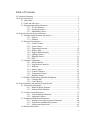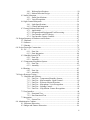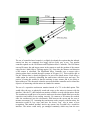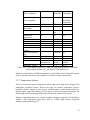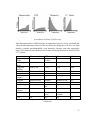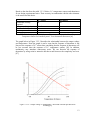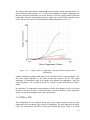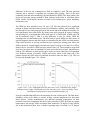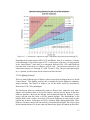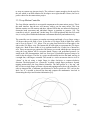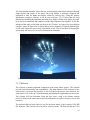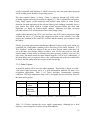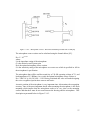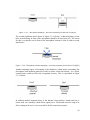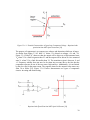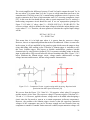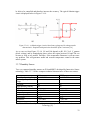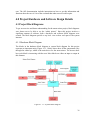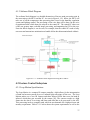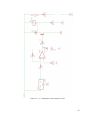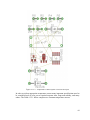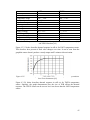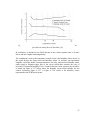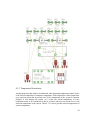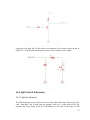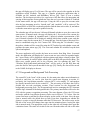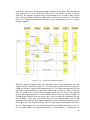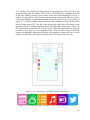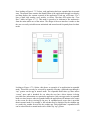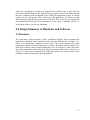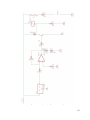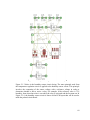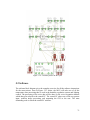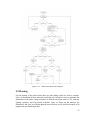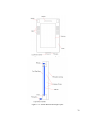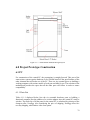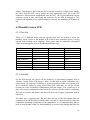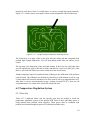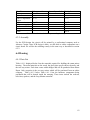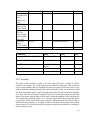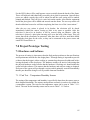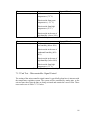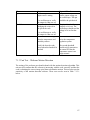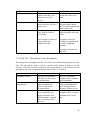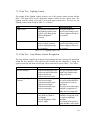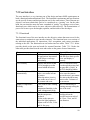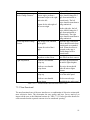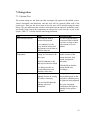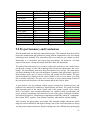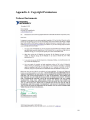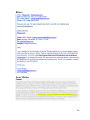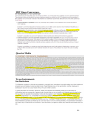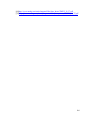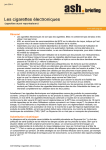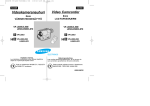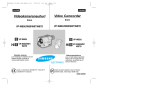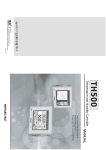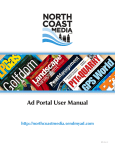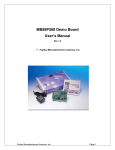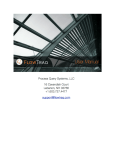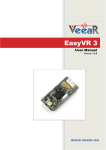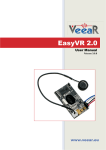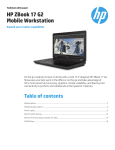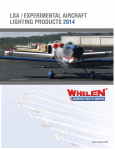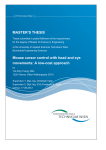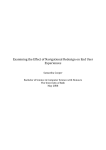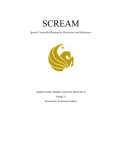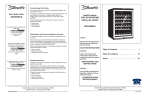Download - University of Central Florida
Transcript
Smart Mirror An interactive touch-free mirror that maximizes time efficiency and productivity Sponsored by Central Florida Inpatient Medicine Group 10 Senior Design I - Project Documentation 12-2-2013 Georgiy Brussenskiy Christopher Chiarella Vishal Nagda Table of Contents 1.0 Executive Summary......................................................................................................1 2.0 Project Description........................................................................................................2 2.1 Motivation.........................................................................................................2 2.2 Goals and Objectives........................................................................................2 2.3 Requirements and Specifications......................................................................3 2.3.1 PC Specifications.............................................................................3 2.3.2 Necessary Features...........................................................................4 2.3.3 Additional Features..........................................................................4 3.0 Research related to Project Definition..........................................................................5 3.1 Existing Similar Products and Projects.............................................................5 3.1.1 Projects.............................................................................................5 3.1.2 Products............................................................................................6 3.2 Relevant Technologies......................................................................................7 3.2.1 Gesture Control................................................................................7 3.2.2 Voice Control...................................................................................9 3.2.3 Temperature Systems.....................................................................10 3.2.4 HDD vs SSD..................................................................................14 3.2.5 High Definition Display.................................................................16 3.2.6 Lighting Control.............................................................................17 3.2.7 Humidity Sensor............................................................................19 3.2.8 MCU..............................................................................................21 3.3 Strategic Components.....................................................................................22 3.3.1 Microcontroller..............................................................................22 3.3.2 Leap Motion Controller.................................................................23 3.3.3 Webcam.........................................................................................24 3.3.4 Audio Capture...............................................................................25 3.3.5 Control Computer..........................................................................29 3.3.6 Temperature Control......................................................................29 3.3.7 Humidity Sensor............................................................................32 3.4 Possible Architectures and Related Diagrams................................................34 3.4.1 Compiler IDE.................................................................................34 3.4.2 Code Libraries................................................................................35 4.0 Project Hardware and Software Design Details..........................................................36 4.1 Project Block Diagrams..................................................................................36 4.1.1 Hardware Block Diagram..............................................................36 4.1.2 Software Block Diagram................................................................37 4.2 Gesture Control Subsystem.............................................................................37 4.2.1 Leap Motion Specifications...........................................................37 4.2.2 Supported Gestures........................................................................38 4.3 Temperature Regulation Subsystem................................................................40 4.3.1 Microprocessor Specifications & Function...................................40 4.3.2 Temperature and Humidity Sensors...............................................42 4.3.3 Temperature Restrictions...............................................................49 4.4 Webcam Subsystem.........................................................................................50 i 4.4.1 Webcam Specifications..................................................................50 4.4.2 Motion Detection Design...............................................................50 4.5 Audio Subsystem.............................................................................................53 4.5.1 Audio Specifications......................................................................53 4.5.2 Voice Recognition.........................................................................53 4.6 Light Control Subsystem.................................................................................54 4.6.1 Light Specifications.......................................................................54 4.6.2 Control and Integration..................................................................55 4.7 Control Software Subsystem...........................................................................56 4.7.1 Applications...................................................................................56 4.7.2 Foreground and Background Task Processing..............................57 4.7.3 User Interface and GUI design......................................................61 4.7.4 User Interface Gesture Controls....................................................65 5.0 Design Summary of Hardware and Software.............................................................67 5.1 Hardware.........................................................................................................67 5.2 Software..........................................................................................................71 5.3 Housing...........................................................................................................76 6.0 Project Prototype Construction...................................................................................79 6.1 PC....................................................................................................................79 6.1.1 Parts List........................................................................................79 6.1.2 Parts Integration.............................................................................80 6.2 Humidity Sensor PCB.....................................................................................81 6.2.1 Parts List........................................................................................81 6.2.2 Assembly.......................................................................................81 6.3 Temperature Regulation System.....................................................................82 6.3.1 Parts List........................................................................................82 6.3.2 Assembly........................................................................................83 6.4 Housing............................................................................................................83 6.4.1 Parts List........................................................................................83 6.4.2 Assembly.......................................................................................84 7.0 Project Prototype Testing............................................................................................85 7.1 Hardware and Software..................................................................................85 7.1.1 Unit Test – Temperature/Humidity Sensors..................................85 7.1.2 Unit Test – Microcontroller: Signal Control..................................86 7.1.3 Unit Test – Webcam: Motion Detection........................................87 7.1.4 Unit Test – Microphone: Voice Recognition.................................88 7.1.5 Unit Test – Lighting Control..........................................................89 7.1.6 Unit Test – Leap Motion: Gesture Recognition.............................89 7.2 User Interface...................................................................................................90 7.2.1 Functional Test...............................................................................90 7.2.2 Non Functional Test.......................................................................91 7.3 Integration........................................................................................................93 7.3.1 System Test....................................................................................93 8.0 Administrative Content...............................................................................................94 8.1 Milestone Discussion......................................................................................94 8.2 Budget and Finance Discussion......................................................................96 ii 9.0 Project Summary and Conclusions.............................................................................97 Appendix A – Copyright Permissions...............................................................................99 Appendix B – References................................................................................................102 iii 1.0 Executive Summary Efficiency and productivity are increasingly establishing their dominance as the keywords companies are using to market their products. The fact that their product can multitask or increase productivity better than the competition is becoming a real selling point. This is because effective time management is an essential factor in being productive. The best time management strategies involve being able to find time where there was no time before. Integration of technology into people’s daily lives has made that time management possible. The use of products such as tablets, PCs, and smartphones have given people access to the tools needed to be productive. However successful technology products have helped productivity, it has done its fair share to stifle it as well. The use of technology has become another task on everyone’s daily to-do list. Technology should mold to our schedule, not the other way around. That is where the smart mirror idea originated. The smart mirror idea aimed to integrate technology seamlessly into people’s lives by putting it where everyone’s routine eventually collides, the bathroom. The goal of the smart is to increase a user’s productivity by saving them time. The smart mirror will provide a near effortless experience that allows the user to just walk up and be greeted with information they would typically need another device for. Despite the fact this information can be found on the user’s other devices, it’s the time-saving convenience of having this information available during the typical bathroom routines. The smart mirror has the necessary applications and features needed for time efficiency focused device. First, there is the easy on and off. The mirror automatically recognizes that there is a user present and turns on the screen hidden behind the two-way mirror. A suit of six applications are presented on the 32” high-definition screen surrounded by a framed encasing that contains speakers, lighting, and a webcam. These apps include weather, Twitter, news, to-do list, calendar, and music. The smart mirror application is run from a central computer with Windows 8.1 which features a multi-core CPU, solidstate memory, and wireless connectivity. The application can be interacted with by use of the Leap Motion controller. This controller allows for touch-free control of the smart mirror by use of finger swipes, taps, and circles. There is also the option to use voice control to play music or the lighting around the mirror. Finally, the mirror monitors its own temperature and humidity levels so that if the bathroom becomes potentially harmful to the computer’s hardware, it can execute preventive measures or, in extreme cases, shut the system down. To develop a design of this size, significant research must be done. First, similar projects and products must be investigated to what has been done and possibly what needs to be done. Next, the individual pieces of the mirror must be researched in order to decide on the best product to use in the smart mirror system. Some of these topics include the gesture control, voice module, lighting type, MCU, and hard drive type. Once the comparisons have been made, each component must be analyzed on how it will function within the system and what it has to offer. 1 The design of the smart mirror will be broken down into subsystems that represent important components of the project. Since there are hardware and software components to design, a block diagram is needed for both. The technical specifications will be written for each subsystem for documentation and reference during the prototyping stage. The design will contain charts, state-diagrams, and circuit designs regarding the details relating to what will be prototyped. Once completed, the smart mirror will deliver the experience of technology becoming part of a user’s routine and not an extra task. 2.0 Project Description 2.1 Motivation Effective time management is one of the most important factors for success and productivity in a person’s day to day life. With the increasing integration of technology in our lives, maintaining an efficient schedule has become both easier and more difficult. Keeping up to date with appointments, Twitter, news, social media, and other things is made easier through technology such as tablets, PCs, and smartphones yet also provide distractions that can interrupt anyone’s routine. Technology has become another task in the day that time must be allotted for. In the finite time of the day, technology needs to be designed to work within our schedule and not be an extra piece to it. The key to effective time management involving technology is multitasking. Anyone in the business or academic world would agree that every second counts in the day. This project was formulated through inspiration seen through movies such as Iron Man and tech demos, such as Samsung’s transparent LCD Smart Window, seen at the International Consumer Electronics Show in 2012. This extends as well to the continuing trend of integrating touchscreens and internet-connectivity into everyday appliances such as ovens and refrigerators. The idea of a smart home is the direction lots of companies are heading and while the kitchen has been getting lots of attention, the bathroom has not. Besides the kitchen, the bathroom is one of the busiest rooms in the home, so it is an excellent place to expand the smart home next. Constant information and instant access to it drive the current generation. Forget bringing smartphones and tablets into the bathroom and risking damage. The smart mirror will show you that information with the swipe of a hand. The smart mirror is the result of our team brainstorming on how to solve all these issues and develop something that is functional as well as a showpiece. 2.2 Goals and Objectives The smart mirror must offer benefits of using modern technology while integrating seamlessly into the standard bathroom routines of most people. The smart mirror must be simple and as intuitive as possible. The smart mirror would be used to merge technology and the need for information into anyone’s daily schedule. With the mirror in place, the 2 user could interact and obtain the information they want during their normal morning and night bathroom routines. This smart mirror aims to reduce and possibly eliminate the need for the user to make time in their daily morning or nightly routine to check their PC, tablet, or smartphone for the information they need. The mirror will provide the information with little to no effort from the user with the goal of not being a burden that he or she must maintain. The mirror wouldn’t be another activity, rather an enhancement to the already common use of mirrors in most modern bathrooms. The mirror will do the thinking for the user. First, it will turn on and off by itself. Then, it will update with the user’s calendar schedule, to-do lists, Twitter, news, and weather. The information wouldn’t be thrown in the user’s face, but unobtrusively displayed on the edges of the mirror to still allow use of the actual mirror. The use of touch-less gestures will keep things simple and easy to use. No keyboards to try to keep dry and clean. The gestures will also allow the user to still use the mirror despite whether their hands are wet or dirty. The mirror provides common information most people check their smartphones or tablets for, such as weather, news, Twitter and schedules. This allows the users to read, think, and plan their day while getting ready in the morning or night. The mirror has to be fun as well. It will provide music playback that can be controlled by their voice, making it easy to change songs in the shower. Finally, the mirror must be smart enough to protect itself from the wet and humid conditions that occur in every bathroom. It will feature a humidity protection system where it will monitor the temperature and humidity levels near the hardware. If the temperature or humidity levels are out of the safe operating range, then a failsafe system will run to either correct it or the system will shut off to prevent damage. 2.3 Requirements and Specifications The smart mirror requirements and specifications take inspiration from people’s everyday devices that they use including PCs, tablets, and smartphones. The mirror integrates similar features from each to give the user what they would expect out of a modern “smart” device. The following requirements and specifications are designed to satisfy the goals and objectives discussed in the previous documentation section. 2.3.1 PC Specifications The smart mirror will be run through a central computer that will take in the data from the various sensors and peripherals which in turn will be used to provide the user with its key functionality. The general hardware specifications for this control computer are provided in Table 2.3.1.1 below. 3 mini ITX Intel 4GB Intel i3 64GB 380 watt 802.11b/g/n Motherboard RAM CPU Solid-State Drive Power Supply Wireless Adapter Table 2.3.1.1 – PC Hardware Specifications 2.3.2 Necessary Features The “necessary” features are requirements that are imperative to the project’s design and objectives. They will be designed and implemented before any additional features are worked on. The necessary features range from hardware requirements to interactive elements and to software elements. These necessary features are listed below. The smart mirror is designed to use a 32” diagonal display, positioned vertically, which will mounted behind a one-way mirror allowing only elements lit on the screen to be seen by the user. The smart mirror will be interacted by the user through the use of an infrared/camera controller called “Leap Motion”. This controller allows for touchfree multi-gesture recognition within an 8 cubic feet area above the controller. The smart mirror will have a temperature and humidity monitoring system that will relay data to the user as well as a failsafe system to keep the electronics protected from water damage. The ideal operating range is 60 to 90 degrees Fahrenheit and between 20 to 80 percent humidity. The smart mirror will contain lighting mounted into its housing that will have adjustable brightness through use of the gesture system by the user. The smart mirror will contain speakers that allow for application notification sounds and music playback. The smart mirror user interface will have a set of 7 standard applications that provide important information to the user including weather, Twitter, news, to-do list, calendar schedule, music, and clock. The smart mirror will have an auto-on and auto-off system via use of a webcam mounted in the housing. The mirror will turn on when it recognizes that there is a user standing in front of the mirror. The mirror will turn-off after 2-minutes of no user present. The smart mirror will allow for voice control through the voice recognition module interfaced through the MCU. The voice control will allow for interaction with the lights and music applications. The voice control will be sensitive enough for control up to 10 feet away. 2.3.3 Additional Features The “additional” features are requirements that are less imperative to the overall design and function of the project but would add extra depth and usefulness to the smart mirror. 4 These will be designed only once all the necessary features are implemented and polished to a suitable working state. These additional features are listed below. The smart mirror will make use of the digital zoom built into the webcam to provide more facial detail to the user on the display. This would be equivalent to a 10x zoom that could be used for putting on makeup or any other facial detail oriented task. The smart mirror will contain an outfit collection of the user’s favorite clothing combinations. The user would take a photo of themselves in the outfit via the webcam and it would be stored in a sudo-database. This sudo-database would then be accessible to the user to identify what he/she wants to wear. Images could be displayed on one side of the screen to allow for direct comparisons to whatever the user is currently wearing. 3.0 Research related to Project Definition 3.1 Existing Similar Products and Projects The projects and products similar to our smart mirror project cover a large spectrum of functionality and purposes. There were significantly more projects than actual products. Some blame can be put on the fact that the smart home is still an emerging market and is limited by the cost of manufacturing keeping the products out of reach from the everyday consumer. The fact that there were more projects shows the interest in developing a more affordable and functional smart mirror. Although, the actual products developed by a company delivered on features, they were either still in a development phase or already priced too high to be considered a viable competitor. 3.1.1 Projects The following projects showed how the smart mirror can be designed in so many various ways. Each brought unique ideas and features to the term “smart”. Not all of these projects were designed and built in the same year, so there is a noticeable difference in terms of use of available technology. Our smart mirror project has overlapping ideas with each of these projects but none of them are exactly the same. The projects researched are found below. Interactive mirror is a touch and gesture functional mirror created by Alpay Kasal and Sam Ewen of Lit Studios [1]. The user touches the mirror, which has a built in touchscreen, to interactive with it. Unlike our smart mirror project, only one point of touch is recognized because it is emulating a mouse. Also, this mirror is less about data and more about artsy visuals. Users in the demo video show off different types of drawing and 2D games that are displayed using a projector. The fact that it emulates a mouse is nice because of the expandability and the range of functions capable. Yet, this still differs from our smart mirror since it isn’t made to solve anything, only entertain. 5 The HUD mirror was designed by five students for a course at the Chalmers University of Technology in Sweden [2]. They used a two-way mirror to allow the LEDs they mounted behind to illuminate information through the mirror similar to how the smart mirror will display information. This mirror was made for the bathroom and displayed time, weather, outside temperature, and a toothbrush timer by use of the LEDs. The toothbrush timer is actually a useful feature that our smart mirror project should consider. Also, instead of using a touchscreen for interaction, they used light dependent resistors (LDRs) as buttons behind the mirror. When “touched”, the light changes and can perform a function specified in the arduino software. Despite being simpler, the HUD mirror has a lot of the same ideas as the smart mirror. The magic mirror was developed by the New York Times Research and Development Lab [3]. It uses a TV with a mirror finish and uses a Microsoft Kinect to track movement and take in voice recognition. Also, it integrated a RFID reader to identify certain bathroom products. The whole system is run from a Windows PC just as the smart mirror will. The fact it can keep track of prescriptions and use the Kinect to “virtually” put clothes on the user are very inspiring features that given more time we’d love to integrate into the smart mirror. The magic mirror also allows the ability to check email, calendars, and social media, which confirms that our smart mirror will offer features that users are expecting. 3.1.2 Products The smart mirror is definitely not a true consumer product yet. There are very few truly manufactured and ready for sale smart mirrors in the market. Those that are there are very different in terms of functionality, development, and price. It is certainly going to take a large smart home company to get behind this product and make it main stream to the consumer. Each product did have a common feature, which was health management such as weight. This is something our smart mirror doesn’t have a direct focus on and maybe would be something to change in the design if our project were to go public. The products researched are found below. The android-powered mirror created by the Japanese company, Seraku, uses an android table to power the mirror [6]. An LCD monitor covered with a semitransparent reflective glass is used to make the mirror. The mirror contains apps such as weather, news, weight, temperature, and water flow. Water flow is an interesting addition and could be excellent in helping water conservation. The mirror also uses RF proximity sensors to interact with the mirror with similar hands-free reasoning to why our smart mirror is using the Leap Motion controller. This mirror also comes paired with a scale, for analyzing and keeping track of the user’s weight. The product isn’t commercial ready so there is no estimate of price. A user’s health is definitely the marketing point to actually selling interactive mirrors, despite manufacturing costs probably holding them back. The Cybertecture Mirror is an actual product sold in Hong Kong [4]. It is made with a mirror screen and uses a cable TV similar remote, or smartphone, to navigate its applications. The mirror is equipped with wifi, two stereo speakers, fog resistant glass, 6 and parts designed to operate even under bathroom humidity. The interface contains simple apps that allow for different user profiles. Apps include weather, social media, TV programs, virtual lighting, and health information. The health information is gathered through a scale that is paired with the mirror. This mirror is truly a design and engineering goal for our smart mirror. It contains almost all the features of the smart mirror plus some extra. Though, the virtual vanity lighting seems to lack the true function of real lighting. Overall, an impressive mirror and shows that these type of mirrors are possible. The only drawback is that the launch price was $7,733 which limits its adoption in households to people who make a significant amount of money[5]. Our smart mirror project aims to be over 80% cheaper to produce. 3.2 Relevant Technologies 3.2.1 Gesture Control One of the most important decisions in the design is what to use for interaction with the smart mirror since it directly influences the user and their experience. The elements in choosing which gesture control system to use depend upon what the user is expected to interact with on the screen. Also, the fact they are interacting with a mirror that ideally shouldn’t need to be cleaned constantly because of finger prints. Option one for gesture control is using infrared camera sensors to track position and movement of the user’s hand. Option two is to use a controller-based peripheral like a TV remote to select applications on the screen. Option three is to use a capacitive touchscreen with a mirror finish to take gesture input on the screen. The use of infrared cameras and infrared lights is a common practice now for tracking motion. Most security systems use passive infrared sensors in their products to detect the presence of a person in the room or wherever the system is set up [9]. There are two popular gesture controllers that involve use of infrared camera sensors to decode motion, the Microsoft Kinect and the Leap Motion Controller. The Kinect has an infrared-light projector that blasts infrared light into the space it is facing and then the reflections are picked up by the infrared and RGB built-in cameras [8]. The Leap Motion is similar in that it uses two infrared cameras that pick up the infrared reflections that the three infrared LEDs output onto the user [7]. This use of IR cameras and IR emitters is visually demonstrated in Figure 3.2.1.1 below. The IR emitter covers the viewable area in infrared and then the IR camera collects the reflected infrared information. This data is then computed through vector analysis to get the depth and coordinate information on the object [36]. The Kinect and Leap Motion fulfill the objectives for the smart mirror project by being an easy-to-use, hands-free option for controlling the mirror’s interface. The downside is that if the user is holding an object, the system might get confused. Also, the sensors won’t work correctly if the camera lens gets dirty or blocked by something that obstructs its view of the user’s hand. The final obstacle of using infrared light is that it can be interrupted by use of bathroom lighting that interferes with infrared light. 7 Figure 3.2.1.1 – IR Camera and Emitter – Recreated with data provided from Maximum PC The use of controller-based controls is a slightly less hands-free option than the infrared sensors but they are commonly less buggy and are fairly easy to use. Two popular controller options are the Wii Remote and PlayStation Move Controller. The Wii remote uses an IR sensor bar and image sensor in the remote to track the position of the remote using PixArt’s Multi-Object Tracking engine [10]. From this, the distance and direction of the remote is calculated. The PlayStation Move Controller uses a remote with a glowing sphere that is tracked through a camera in 3D space [11]. This would be able to use the webcam that is already designed to be part of the smart mirror. Each offers a viable option for wirelessly controlling the smart mirror with their pros and cons. The positive of using this method is that the tracking is more actuate and is less likely to misread the user. The downside is that the user must hold the controller and it violates the objective of interacting with the mirror in a hands-free manner. The use of a capacitive touchscreen monitor instead of a TV is the third option. This would allow the user to physically touch and swipe on the mirror to interact with the interface. Like the TV, this touchscreen monitor would be covered with the mirror finish. The touchscreen would have to be tested to make sure the mirror finish didn’t prevent the capacitive touch ability from working correctly. No cameras or IR sensors are needed, since the touchscreen uses the electrostatic field between the screen and the user to measure movement [13]. Assuming the touchscreen works correctly with the mirror, the interaction would be very exact and have the lowest “bug” rate in terms of user recognition. This method wouldn’t involve any remote, but it wouldn’t be a touch-free interface. The mirror could easily get smudged constantly which may hurt the user 8 experience. Also, this option would be the most expensive as some of the best quality capacitive touchscreens cost over $3,500 [12]. Given these three options and the possibilities each bring to the table; the one the smart mirror project has chosen to go with is the Leap Motion controller. It comes at a low price with high accuracy and a touch-less interface. It does have a higher risk of misreading the user, but programmed with simple gestures, it should rarely occur. The Leap Motion fulfills the objectives mentioned earlier in this document and keeps the mirror clear of any fingerprint smudges. 3.2.2 Voice Control Nowadays voice control is a very popular and useful technology that allows the user to perform certain functions by converting words and phrases into electric signals. Building entire speech recognition system is very time consuming and hence we will integrate already existing speech recognition system into our design. There are few excellent voice recognition modules that we consider for our design such as Arduino Voice Recognition Module, SmartVR Module, and EasyVR Module. The most important factors that will determine which speech recognition system we will use is the performance and cost. The table 3.2.2.1 below compares different types of voice recognition software. Operating voltage Operating current Sleep current Input Voltage (recommended) Digital I/O pins Analog Input Pins Sleep current Operating current Data Memory SRAM Data EEPROM Clock Speed Arduino Uno with Bitvoicer 5V 40 mA per I/O pin <1mA 7-12 V SmartVR Module 3.3 V 11 mA EasyVR Module 5.0 V 12 mA <1mA 3.3 V <1mA 5.0 V 14( of which 6 provide PWM output) 6 <1 mA 40 mA 32 KB (ATmega328) of which 0.5 KB used by bootloader 2 KB (ATmega328) 1 KB (ATmega328) 16 MHz 16 16 16 <1 mA 11 mA 64 KB 16 <1 mA 12 mA 32 KB - - - 8 KB 2.4 Mhz 2.4 MHz 9 Speaker dependent (SD) recognition yes Up to 256 commands Up to 32 commands Speaker independent yes (SI) recognition yes Price Audio Message Recording Size $14.50 yes $53 yes 26 predefined commands $40 no 68.6 x 53.3 mm 24 x 45mm Stand alone application Code/Const Flash Data Flash (Serial) RAM Chip select outputs Memory enable outputs Read-write memory bus USB power SD card slot yes 42 x 72 mm yes 32 KB 2 KB - 512 KB 512 KB 128 KB 5 2 no no no no no - 8-bit wide no no yes yes yes yes yes no Arduino Uno SmartVR EasyVR with Bitvoicer Module Module Operating voltage 5V 3.3 V 5.0 V Table 3.2.2.1 – Voice Module Comparison – Data provided from SmartVR User Manual [42], Arduino Website [41], and EasyVR User Manual [43] Based on careful analysis of different parameters, we decided to choose SmartVR module since it consumes less power, has a smaller size, and has a larger data memory. 3.2.3 Temperature Systems There are seven basic types of temperature sensors that can be used for the design of the temperature regulation system. These seven types are resistive temperature devices, bimetallic devices, change of state devices, infrared sensors, liquid expansion devices, thermocouples, and silicon diodes [44]. Each one of them has certain advantages and disadvantages and by analyzing all the trade-offs the best option will be chosen. Resistive temperature devices use resistance values to display temperature. Its advantages include a wide temperature range from -400F to +1200F, high accuracy, long-term stability, and good linearity [45]. 10 A Bimettallic sensor has two unlike metals connected together which will enlarge when heated and hence produce signals which is then converted into an electric signal. The advantages of using bimettalic sensors include independence from power supply and portability [44]. While some disadvantages are that they are less accurate than resistive temperature devices and thermocouples. Due to poor accuracy, the bimetallic sensors will not be used in the design. Change of state devices change in color and/or appearance based on the temperature. Its advantages include low price, wide range of temperature values and a fast way of measuring. While its disadvantages are poor accuracy and slow response time. Due to poor accuracy, the change of state devices will be rules out as an option for this design as well. Infrared sensors use radiation to measure temperature. Its advantages include the ability to measure temperature where it is difficult to use contact temperature sensor and long operating life. Its disadvantages are inaccuracy, high cost, and that it could be affected by other infrared radiation. Thermocouples calculate temperature by measuring the change in voltage. The advantages of using thermocouples are that they are inexpensive and have a wide temperature range from -350F to 3200F [45]. However, the disadvantages are that it lacks long-term stability, low output sensitivity, and non-linearity. Silicon diode sensors use forward voltage of the diode which depends on the temperature to measure the temperature [44]. The advantages of using silicon diodes are low cost, high stability, good sensitivity and great interchangeability. In addition, it can also be incorporated into an integrated circuit without affecting the cost significantly. It should also be noted that resistive temperature devices such as the thermistor require significantly greater power than silicon based temperature sensors and resistive temperature devices are more limited in terms of temperature ranges due to their nonlinearity. Figure 3.2.3.1 below represents the relationship between voltage and temperature for thermocouple, RTD, thermistor, and I.C Sensors. As shown from the graph, only I.C. sensors have a linear response which is beneficial due to the fact that linearity implies an accurate response. 11 Figure 3.2.3.1 – Voltage and Temperature Relationships (Not to Scale) – Recreated with data provided from Louisiana Tech University After thorough analysis of different types of temperature sensors, it can be concluded that silicon based temperature sensors are the best fit for the design due to the low cost, high stability, excellent interchangeability, good sensitivity, linearity, and wide temperature ranges. The additional specifications used to make this design decision are listed in Table 3.2.3.1 below. Temperature Range Interchange ability Long-term Stability Accuracy Repeatability Sensitivity (output) Response Linearity Self-Heating Thermocouple -350F ~ +3200F Good RTD -400F +1200F Excellent Poor to fair I.C. Sensor -40F ~ 257F Poor to fair fair Good Poor Good Medium Poor to fair Low High Excellent Medium Medium Fair to good Very high High Excellent High Medium to fast Fair No Medium Medium to fast Good Poor Very low to High low Fair Good Point (end) Excellent Sensitive Size Packaging Small to large Cost Thermistor ~ -100F ~ +500F low Medium small low to Small medium low fast Excellent Low Excellent to small low Table 3.2.3.1 – Comparison of Temperature Sensors – Data Provided from Engineering Toolbox[45] 12 Based on the data from the table 3.2.3.2 below, I.C. temperature sensors and thermistors fit our design requirements better. Their accuracy in combination with the other elements is the reason for this choice. Additional circuitry required Low power dissipation Batch to batch dependency Accuracy Low supply current I.C. Sensor no Thermistor yes Good no Excellent Yes Poor yes Excellent no Table 3.2.3.2 – Comparison of I.C.Sensor vs Thermistor – Data provided from “Tiny Temperature Sensors for Portable Systems” Texas Instruments Document [46] The graph below in Figure 3.2.3.2 describes the relationship between the output voltage and temperature. From the graph it can be seen that the response of thermistor is not linear as the response of I.C. sensor thus concluding that the response of thermistor will be less accurate than the response of I.C. temperature sensors [49]. In addition, nonlinearity may introduce unnecessary noise. We can linearize the response of thermistor by using resistive networks but that would increase the complexity and cost. [47] Figure 3.2.3.2 – Output Voltage vs Temperature – Recreated with data provided from ECNMag[47] 13 The picture below describes the relationship between supply current and temperature. As shown from the graph in Figure 3.2.3.3 below, the advantage of using IC temperatures is that they dissipate significantly less power because of the low supply current. When the temperature increases, the thermistor needs to supply more current which consumes more power and can also result in self-heating thus causing temperature errors [47]. Figure 3.2.3.3 – Supply Current vs Temperature – Recreated with data provided from ECNMag[47] Another important parameter that needs to be considered is the output impedance. The lower the output impedance is, the more accurate the response will be. The output impedance of thermistors tends to be higher and depends on temperature, while the output impedance of IC is usually low [48]. As a result, it is more preferable to use the IC sensor. In conclusion, IC temperature sensors appears to be the best option to use for our design because it has great accuracy, excellent linearity, long-term stability, wide temperature range, low power consumption, and a fast response time. 3.2.4 HDD vs SSD Most components of the computer being used as the central control computer for the smart mirror have essentially only one type of technology. The only differences in RAM, CPUs, the motherboard, and PSUs are the specifications and speed. There is no actual 14 difference in the way the components are built or complete a task. The only part that currently has a division is regarding the secondary data storage. There is the most commonly used and oldest technology, the hard disk drive (HDD). The other option is the newer and growing storage method of flash memory in the form of solid-state drives (SSD). Factors involving the decision of which to use include price, speed, durability, and memory size. The HDD has been around for over 50 years [15]. This has allowed for a significant amount of change and innovation in terms of performance, stability, and reliability. This has allowed for cost cutting materials to be discovered and used, making the memory size cost significantly lower than SSDs. By doing some quick research in terms of memory storage and price, it can found that for the same price as a 120GB SSD, a HDD with 1TB can be purchased [16][17]. That is a large difference in size. So clearly, HDD has advantages for cost and memory size. The next factor is speed. HDDs use drive motors to spin the magnetic platters and drive heads to read and write data. SSDs use flash memory chips which involves no moving mechanical parts. Having no moving parts allows the SSD to operate at a much higher read and write speed. Average access time for a SSD is about 0.1ms to 5ms while a HDD averages around 12ms [14]. Those numbers seem small and close, but when there are hundreds of reads and writes back-to-back, that difference adds up. The difference in read speeds can be seen even easier when files are fragmented over different sections of memory. HDDs read slower when on the inner rim of the platters whereas the SSD reads are consistent no matter where the data is [14]. This can be observed through Figure 3.2.4.1 below. Figure 3.2.4.1 – Left – SSD Reads across the entire drive (Left – Outermost sector, Right – Innermost sector). Right - HDD Reads across the entire drive (Left – Outer rim, Right – Inner rim) Reprinted with permission from National Instruments [14] It can be concluded that SSD have the advantage in terms of data speeds. The final factor, durability, refers to the ability to operate in more extreme temperatures for this smart mirror project. Various manufacturers give different operating temperatures for their products versus their competition but the overall conclusion is SSDs do better in extreme temperatures. On average, SSDs can operate from around 0 to 70 degrees Celsius. HDDs, due to the mechanical parts, have a smaller operating range of around 5 to 55 degrees 15 Celsius. The important aspect to look at is the humidity endurance, since this will be located in a bathroom setting. The SSD can operate in up to 95% humidity while the HDD has a threshold of up to 90%. There is also not a minimum humidity percent to optimize SSDs while HDDs ideally should have 5% or more of humidity [14]. With environmental operating endurance being a priority for the smart mirror project along with little need a high quantity of memory, the SSD was chosen to be the main secondary data storage for the control PC. 3.2.5 High Definition Display For the High Definition Display, the smart mirror project is going to use a 32” high definition television. There are many different choices among televisions to choose from. Cost will play a factor in choosing a television. Another decision that has to be made is if we should use a 1080p vs. 720p and how much of a difference would it make on our smart mirror. The decision would involve a choice between LED, LCD and Plasma. The television will be behind a “two way mirror.” This television will be used to project an image of certain applications through the mirror while the left of the mirror will still reflect the image of its surroundings. For the mirror to be able to reflect the television behind it must not emit any light thus being “dark.” For the mirror to project the image behind it the television must be very bright. So the television we choose in turn must be very bright when the picture is shown and also while it is still on it must be very dark when needed. This will make the mirror reflect the image when needed and also show the applications when needed as well. After comparing between a 1080p and 720p resolution based on Figure 3.2.5.1 below, it is pretty evident that 1080p will produce a slightly clearer picture for our smart mirror [19]. Due to the fact that we do not need an extremely high quality video because we will not be watching movies or playing video games on the mirror, there is no need to spend any extra money on a 1080p television. 16 Figure 3.2.5.1 – Resolution Comparison Graph – Reprinted with permission from Rtings[52] Regarding the decision between LED, LCD, and Plasma, there is no conclusive evidence on an advantage of any of these types of TV’s with respect to the way it is being applied in the “Smart Mirror.” Since there is no advantage between LED, LCD, and Plasma the television that is the most cost effective will be used. The television selected for the smart mirror project is a Samsung 32" LED TV that is 720p. The price and light weight, at 11.9 pounds, are the reasons for the selection of this television. 3.2.6 Lighting Control There are many different types of lights to choose from when deciding what to use for the “Smart Mirror.” This lighting must be able to handle the typical bathroom conditions, mainly humidity. The choices of bulbs to use for the mirror would be incandescent, fluorescent, LED, CFLs and halogen. The fluorescent lights are automatically ruled out because they cannot be used with a dimmer and a dimmer needs to be used in order to correctly use the mirror in the three different situations. Between the halogen and incandescent bulb the halogen is more energy efficient and also looks a lot like natural daylight. The disadvantage of the halogen bulb is that it emits a lot of heat. This can be dangerous in some ways so other options may be better. Lastly there are LED’s which are light emitting diode bulbs. These bulbs are extremely energy efficient and only provide directional light. This may be great in this situation because we do not want any unnecessary light to be shined on the mirror. 17 They can also be dimmed and manipulated in many ways as their size is small. Thus LED’s are the best option in this case. [20] The placement of where the lighting will be is important aspect to prevent glare and provide enough light on the user. In order to maximize efficiency and lighting for the user, the LED’s will be placed all around the border of the mirror with clusters of LED’s on the top border to emit more necessary light. This leaves the dilemma of dimming. There are some issues with dimming LED’s. Some LED bulbs are not able to be dimmed and if they are able to be dimmed at times they may turn off before going to that desired level. This is known as dropping out [21].This gives two options. First is to buy LED dimming bulbs and experiment to see if the light will be able to dim them to a level desired for all four situations. The second would be to use multiple LED bulbs around the encasement and only turn on a certain amount of bulbs per each situation. A schematic can be shown for all four situations and the LED lights in Figure 3.2.6.1 below. Figure 3.2.6.1 – LED Layout Scenarios 18 These diagrams from top-left to bottom-right show situations 1, 2, 3, and 4 discussed earlier. The top-left most one has the most lights emitting which means that only the mirror will be displayed. The top-right has less light which means that both the mirror and the applications from the television will be displayed. The bottom-left one has the lowest light setting possible with the mirror and applications active. The bottom-right most has no lights on which means only the television will be displayed. All these situations are assuming there is no additional external light present. 3.2.7 Humidity Sensor There are many important parameters that need to be analyzed when choosing what type of humidity sensor is needed for the smart mirror. Size, accuracy, cost, long-term stability, and many others are taken into consideration in this process. The most common types of humidity sensors are capacitive and resistive sensors. These are compared in Table 3.2.7.1 below. Cost Size Accuracy Long-term Stability Response Time Operating Temperature Uncertainty Linearity Sensitivity Humidity Range Output Votlage Supply Resistance to chemical vapors Resistance to temperature fluctuations Capacitive low small +/-1% RH yes 30 to 60 s for a 63% RH step change -40C ~ 100C +/-2% RH from 5% to 95% RH with two-point calibration yes +/-2%@55%RH 0 ~ 100% RH 100 mV yes yes Resistive low small +/-2% RH yes 10 to 30 s for a 63% step change -40C ~ 140C - no 4pf/%RH 5 ~ 95% RH Analog/Ratiometric 2.3 – 5.5 V no no Table 3.2.7.1 – Comparison of Humidity Sensors – Data provided from Digikey [50] One of the crucial parameters that need to be considered is the linearity of the response. Figure 3.2.7.1 below shows the relationship between capacitance and relative humidity in percent (RH%). As shown from the graph, the relationship between these two is almost linear which is good since it permits to provide an accurate response. 19 Figure 3.2.7.1 – Relationship of Capacitance and Relative Humidity – Reprinted with permission from Questex Media [51] Figure 3.2.7.2 below illustrates the relationship between resistance versus relative humidity in percent (RH%). As shown from the graph, the relationship between these two parameters is nonlinear, which is undesirable due to the fact that it worsens the accuracy and can also introduce unnecessary noise. Figure 3.2.7.2 – Relationship of Resistance and Relative Humidity - Reprinted with permission from Questex Media [51] 20 After analyzing different specifications of capacitive and resistive humidity sensors, capacitive humidity sensors are chosen due to the fact that they require smaller voltage supply, hence consuming less power. In addition, it has near-linear response, resistive to chemical vapors, and a slightly higher humidity range. 3.2.8 MCU The microcontroller is going to be used for many different applications in the smart mirror. It will be used to control the LED lights, taking the data from the humidity and temperature sensor and also have control signals for the temperature regulation system. There are many different microcontrollers that can be used to complete these tasks so the most efficient one is going to be used. The three microcontrollers being compared are shown below in Table 3.2.8.1. Clock Speed Voltage EEPROM SRAM Digital Pins Analog Pins Arduino Uno TI MSP430 Arduino Due 16 MHz 7-12 V 1 KB 2 KB 8 MHz 1.8-3.6 V 4 KB 0.25KB 84 MHz 7-12 V N/A 96 KB 14 N/A 54 6 14 12 Table 3.2.8.1 – MCU Specifications Comparison – Data from Arduino Website[41] and TI MSP430 Overview[53] There are many advantages and disadvantages among the Arduino Uno, TI MPS430 and the Arduino Due. These 3 have been chosen since they are reviewed as some of the easiest MCUs to program with websites providing multiple reference documents and several code samples. With time being a huge variable for a project of this size, saving time and effort contributes significantly for sitting to the milestones setup. The first specification to compare is the clock speed. In a MCU, the clock speed affects how well the processor is at handling higher loads of data. As stated earlier, the MCU must handle three things. The first is the LED light control which involves analog pins to regulate voltage to the light strip. This is more of an issue for the voltage levels of the MCU and less of a processor intensive task. Next is taking data from the humidity and temperature sensor. This requires an onboard analog-to-digital converter (ADC) to convert the voltage levels outputted by the sensor s to a digital bit [53]. An ADC is on all three MCUs, so all meet that criteria. Finally, the MCU must be able to regulate control signals to the temperature regulation system. This can be done with an analog or digital 21 depending how the system is setup. This can also be completed by any of the three MCUs. Now that the restrictions of the specific processes required of the MCU have been defined, further analysis can be completed. There are two limiting factors that will help decide on what MCU will be chosen for the project. The fact that all three of these tasks must be done, an above average processor load is required. This gives the edge to the Arduino Uno and Due. The second factor is that the LEDs need an MCU that can provide enough voltage to power the multiple light strips designed for the smart mirror. That factor means the MSP430 is ruled out since its voltage only goes up to 3.6V [53]. The decision is then reduced to the Uno versus the Due. Both can perform the tasks needed but it is a waste of energy to run a faster clock processor and bigger board when it isn’t needed for the system. This eliminates the Due as it is too powerful for the smart mirror’s requirements, which leaves the Uno as the best choice for the project. 3.3 Strategic Components 3.3.1 Microcontroller The microcontroller in this project is going to be used for many different applications in the smart mirror. The Arduino Uno microcontroller was chosen for the smart mirror for various reasons stated in section 3.2.8. The Uno, being a MCU, doesn’t have one single function. The 16Mhz clock speed on the processor establishes the Uno as a mid-range MCU which allows it to keep the benefits of slower MCUs but have some extra features. One of the best features is that it has a high voltage range, with being able to push its limits to 20V safely [41]. A high voltage broadens the spectrum of devices that can be ran by the Uno. Another great feature of the Uno is that it has several methods for communicating between devices. Such methods include USB serial, UART, I2C, and SPI [41]. Versatility is a good option to have in a microcontroller. The smart mirror project will be making good use of the serial communication for sending and receiving instructions from the central PC. The multiple pins allow for expandability in the future. Only a few pins will be used for the smart mirror design but it is a useful option to have. Especially, the Uno has digital pins which a majority of MCUs don’t have. This allows for faster setup and connection time between devices. There is no need to go through the analog pin and convert back to digital. One of the most enticing features of the Uno is the software that is coupled with it. The instruction set to code programs has been designed to be simple and straight forward. A majority of other MCUs have powerful instruction sets but take significant practice to learn them. The C/C++ used in the Arduino software is fully documented and keeps commands visible to the user very simplified. For example, to simply read an I/O pin all that is required is “analogRead(pin number)” [41]. The software has eliminated the need 22 to setup or turn-on any pins previously. The software is smart enough to do the work for the user which is an ideal situation for developers on a tight schedule. Hence, the Uno is perfect choice for the smart mirror project. 3.3.2 Leap Motion Controller The Leap Motion controller is an essential component to the smart mirror project. This is the main interface that the user will interact with to use the smart mirror. The Leap Motion contains two IR cameras and three infrared LEDs that use infrared reflections to determine hand movement and individual fingers to translate to gestures [18]. The controller is only 0.1 pounds and 3 inches long. It is a USB peripheral and due to its small size, it can be placed within the bathroom environment discretely and unobtrusively. The controller uses its cameras to translate movement and depth of every finger using a 150 degree side-to-side field of view. It also has a 120 degree field of depth view which can be seen in Figure 3.3.2.1 below. The arc going from back-left to front-right is the side-to-side 150 degree view. The bottom-left to back-right arc represents the 120 degree depth view. Both of those fields of view combined makes for 8 cubic feet of interactive area. Those movements get captured at 200 frames per second which then are interpreted using the Leap Motion API to recognize hands, fingers, and predefined gestures. As stated in the API documentation, there are four types of predefined gestures setup to be used for the developers. The first is a swipe movement that involves the hand, moving in a straight line, with fingers extended. The second is a circle movement where a circle is “drawn” in the air using a single finger in either clockwise or counter-clockwise direction. The third gesture is a “screen tap” in which a single finger performs a forward tapping motion above the Leap Motion controller. The final gesture is a “key tap” and this is where a single finger performs a downward tapping motion above the controller. In order to interpret this, a minimum specification of a dual or quad core CPU, such as the Intel Core i3, is needed to decode the data and compute the mathematics involved in determining the object and location information [18]. Figure 3.3.2.1 – Leap Motion Interaction Area - Reprinted with the permission from Leap Motion[18] 23 The Leap Motion controller allows the user to navigate the smart mirror interface through simple points and swipes of the hand. The Leap Motion is primarily designed and optimized to look for hands and fingers within its viewing area. Using the product introduction visualizer software, it can be seen in Figure 3.3.2.2 below that the Leap Motion has identified the right-hand and each of its fingers. Within each finger, the joints have also been identified and emphasis on the finger tips has been applied. It also has interpreted the angle of the hand and wrist in its 3D space. As long as the Leap Motion cameras’ lenses are kept clear of debris and excessive amounts of external infrared light, it will work despite the user having clean hands or not. This is beneficial in keeping the system easy and worry-free to use in a bathroom environment. Figure 3.3.2.2 – Leap Motion Visualizer with hand – Data provided from Leap Motion[18] 3.3.3 Webcam The webcam is another important component in the smart mirror project. The webcam provides both functionality and expandability. The main function of the webcam for the smart mirror is to detect the presence of user in front of the mirror. Once detected, the smart mirror will “wake up” from hibernating and display the applications on the screen. The webcam will also determine when the user leaves, using a two minute waiting period, to then put the smart mirror back into hibernation in order to conserve power and resources. The webcam that has been chosen to use for the smart mirror is the Logitech C920 HD Pro Webcam. This webcam was selected for various reasons. The first was that the C920 24 is fully compatible with Windows 8, which is necessary since the main control program will be running on the Windows 8 operating system. The next required feature is clarity. Clarity is achieved through full 1080p video recording support and on-device autofocus support [37]. This is essential because grainy, blurry image capture would complicate and possibly cause failure in terms of user detection, the main application of the webcam. Blurry pixels changing constantly due to a poor camera lens would result in a higher motion detection failure rate since such algorithms are based on frame-to-frame changes. Additional low-light correction provided with the C920 will also help achieve better image clarity. Another added benefit of the C920 is the fact that it has H.264 video compression right on-board the device [37]. Having this compression done on the webcam’s own chip reduces the workload of the control PC software and the memory space needed to store the frames. Finally, given that time permits and that the additional features of the smart mirror are completed, the 15MB photo capability will be necessary for the outfit “database” [37]. This “database” would store images of the user in their favorite outfits which they can use in the future for reference images on what to wear. For the user to have a clear and detailed image of their outfits is essential since blurry pictures would be of no use. Not only clarity, but details would be more defined using the C920 as well. Additionally, if the smart mirror were to expand to allow video conferencing, this webcam would be able to deliver the HD quality most users expect in this day and age. 3.3.4 Audio Capture A smartVR module will be used for audio capturing. This module is based on a RSC4128 mixed signal processor and it is a great development platform for many voice recognition applications. Table 3.3.4.1 below describes recommended operating conditions. The large temperature range will be acceptable for the restrictions setup for the smart mirror project. Symbol Vdd Ta Parameter DC Input Voltage Ambient Operating Temperature Range Min 2.7 Typ 3.3 Max 3.6 Unit V 0 25 70 °C Table 3.3.4.1 – Recommended Operating Conditions – Data provided from VeeaR [42] Table 3.3.4.2 below explains the power supply requirements. Although not a focal objective, conserving power is always a beneficial addition. 25 Symbol I_idle Parameter Sleep current Operating Curent Idd Min - Typ <1 Max - Unit mA - 11 - mA Table 3.3.4.2 – Power Supply Requirements – Data provided from VeeaR [42] Table 3.3.4.3 below explains electrical DC characteristics. These are important since knowing the GPIO specifications allows for accurate use of them when using the module. Symbol V_il V_ih V_ol V_oh R_pu R_pd Parameter GPIO Input Low Voltage GPIO Input High voltage GPIO Output Low Voltage GPIO Output High Voltage Pull-up resistance GPI001GPI016,DQ0DQ7, /RDF, /WRD, /Reset PWMO, PWM! Pull-down resistance/XM Min -0.1 Typ - Max 0.75 Unit V 0.8xVdd - Vdd+0.3 V - 0.5 V Vdd - 0.7 - - V - 10, 50, 100 - kΩ 1 1 1 kΩ Table 3.3.4.3 – Electrical DC Characteristics – Data provided from VeeaR [42] In the design, an external microphone will be used. As a consequence, choosing an appropriate microphone and its source resistor are crucial in order to achieve good voice recognition quality. The microphone needs to be connected in the following manner, which is shown in Figure 3.3.4.2 below. 26 Figure 3.3.4.2 – Microphone Circuit – Recreated with data provided from VeeaR[42] The microphone source resistor can be calculated using the formula below [42]: Rs = I * 10(G-S)/20 where: I is the impedance rating of the microphone G is the desired overall system gain Rs is the optimal microphone source resistor S is the sensitivity rating of the microphone we want to use which is specified in –dB in the microphone’s specification The microphone that will be used has sensitivity of -38 dB, operating voltage of 3V, and load impedance of 2.2 KOhms. As a result, the optimal microphone source resistor is Rs = 2200* 10^((-44-(-38))/20) = 1120. Having calculated this value will make designing the voice recognition system more concrete and easier. Acoustic position of the microphone is very important since it determines the recognition accuracy. One of the most important details when mounting the microphone is the flush mounting which implies that the microphone needs to be very close to the mounting surface and that there must be no room between the housing and the microphone. This description represented below in Figure 3.3.4.3. 27 Figure 3.3.4.3 – Microphone Mounting – Recreated with data provided from VeeaR[42] The second significant detail, shown in Figure 3.3.4.4 below, is that the diameter of the hole, in the housing, in front of the microphone should be at least 5mm [42]. The reason for this is so that the area in front of the microphone element is clear in order to avoid interference. Figure 3.3.4.4 – Microphone Internal Diaphragm – Recreated with data provided from VeeaR[42] Another important aspect of mounting is the insulation, which means surrounding the microphone with insulating material in order to isolate it from the housing. As a result, external noise would not affect the recognition accuracy. This is represented in Figure 3.3.4.5 below. Figure 3.3.4.5 – Microphone Insulating – Recreated with data provided from VeeaR[42] In addition another important factor is the distance from speaker’s mouth and how it relates with voice intensity which affects signal power. The module most be setup to be able to interpret the user’s voice near and far for the smart mirror project. 28 3.3.5 Control Computer The control computer is the main central part of the smart mirror project. All the data and control signals run through the control computer. The control computer is essentially a compact PC. It will be running the Windows 8.1 operating system where the designed Windows 8 application will be controlling the mirror and providing the GUI to the screen. The control computer will be made up of a mini ITX Intel motherboard that will have the modern standard of USB ports, audio ports, and video output such as HDMI. The graphics will be rendered using integrated graphics on the Intel Haswell i3 processor. The motherboard will also house 4GB of DDR3 RAM as well as a 32GB solid-state drive. Finally, a 380 watt power supply will power the computer. A mini ITX computer case will house all the parts mentioned and provide appropriate air cooling to the electronics. All these parts will be contained within the designed temperature regulation system to provide maximum protection against temperature and humidity damage to the electronics. The fail safes put into the design will use the elements of the regulation system until they become ineffective in which at that point the system will be ordered to shut off. The Windows 8 application that will be running off this hardware will be created using Microsoft Visual Studio and the Windows API. Since this software is the “hub” where all parts of the smart mirror interact, it was necessary for the motherboard to provide an appropriate number of USB ports for the peripherals. These include the Leap Motion controller, the webcam, and the MCU serial connection. The multi-core Intel i3 processor was required because of the minimum specification requirements of the Leap Motion controller as well as the Logitech webcam. The HDMI port will be used to output the GUI to the HDTV. This provides easy compatibility with most current HDTVs and also outputs a clear high-resolution image. 3.3.6 Temperature Control A comparator will be used to regulate temperature of the entire computer system. The comparator is an op-amp which operates in open-loop configuration [54]. Comparators usually have a grounded emitter and an open collector output which allows the pull-up voltage source of the output to differ over a wide range, thus enabling comparators to interface with different logic circuits [54]. Because of the open-loop configuration, comparators usually do not have Miller compensation capacitors. As a consequence, the bandwidth is wide. Figure 3.3.6.1 below displays a voltage transfer characteristics of an open-loop comparator. 29 Figure 3.3.6.1 –Transfer Characteristics of Open Loop Comparator Voltage – Reprinted with permission from MIT Open Courseware [54] The purpose of comparator is to compare two voltages and determine which one is larger. As shown from Figure 3.3.6.2 label “a” below, it is biased at voltages +Vs and –Vs. Figure 3.3.6.2 label “b” shows us that the output will be driven to a high saturated state VH when V2 is a little bit greater than V1 and the output will be driven to a low saturated state VL when V2 is a little bit smaller than V1. The transition region is between –δ and +δ. Frequency stability does not need to be taken into account due to the fact that the comparator operates in one of the two states: high and low. Additionally, it’s not limited by the slew rate for the same reason. The response times for the output to alter states vary from 30 to 200ns [54]. Figure 3.3.6.2 below demonstrates two types of comparator circuits: inverting and noninverting. Figure 3.3.6.2 – Non-inverting Comparator: a) circuit b) voltage transfer characteristics – Reprinted with permission from MIT Open Courseware [54] 30 The circuit amplifies the difference between Vi and Vref and it outputs the result Vo. In the case when Vi is greater than Vref, the Vo goes to a high saturation state from a low saturation state. This only occurs if it’s a noninverting comparator circuit. It goes to a low negative saturation level from a high saturation state if it’s inverting comparator circuit [54]. In this case the fan should turn on when a certain temperature level is reached, a noninverting comparator circuit should be used. If we use superposition principal for Figure 3.3.6.2 label “a” above, then V+ = R2/(R1+R2)*Vref + R1/(R1+R2)*Vi. The crossover voltage, which is defined as the input voltage at which the output changes state, occurs when V+ = 0. Therefore, the new equation to calculate the required input voltage will be: R2*Vref + R1*Vi = 0 Vi = -R2/R1*Vref This means that v0 is in high state when vi is greater than the crossover voltage. However, there is an important problem that needs to be addressed. If there is some noise in the system, it will get amplified by the open loop gain which causes the output to keep rising and falling, thus wasting power. Therefore, a Schmitt trigger is included to solve this issue. Schmitt trigger, also known as bistable multivibrator, produces bistable characteristics by using positive feedback [54]. It separates switching points so that the input is subjected to a big reversal before the inverse transition takes place. Figure 3.3.6.3 below illustrates the Schmitt trigger circuit, voltage transfer characteristics as input voltage increases and decreases, and net voltage transfer characteristics. Figure 3.3.6.3 – Comparator Circuits: a) noninverting and b) inverting - Reprinted with permission from MIT Open Courseware [54] We can see from the Figure 3.3.6.3 that V0 = VL (negative value) when Vi is negative and the output is in low state. The crossover voltage Vi becomes equal to Vth when V0 = VL and v+ = 0. However, applied reference voltage needs to be added when designing a circuit since the fan needs to turn on at a certain temperature (reference temperature). However, the problem with Schmitt trigger circuits is that the open-loop saturation voltages of the comparator may not be accurate enough and can fluctuate from one comparator to another. If another limiter network is added, output saturation voltage will 31 be able to be controlled and therefore increase the accuracy. The typical Schmitt trigger circuit is displayed below in Figure 3.3.6.4. Figure 3.3.6.4 – a) Schmitt trigger circuit with reference voltage and b) voltage transfer characteristics - Reprinted with permission from MIT Open Courseware [54] As we can see from Figure 3.3.6.4, Vtl and Vth depend on R1, R2, Vref, V_gamma (diode voltage) and by manipulating these values the region between Vtl and Vth can become as wide as we needed. Therefore, if the temperature fluctuates it will not cause any problem. This will guarantee stable and accurate temperature control in the smart mirror system. 3.3.7 Humidity Sensor Two very common humidity sensors are P14 and MK33 developed by Innovative Sensor technology. Table 3.3.7.1 below compares technical characteristics of these two sensors: Humidity Operating Range Operating Temperature Range Low drift High humidity stability High chemical resistance Linearity error Frequency Range Sensitivity Loss Factor Hysteresis Response time P-14 0 – 100%RH -50C – 150C MK33 0 – 100%RH -40C – 190C yes yes yes < 1.5% RH 1- 100 kHz 0.25pf/%RH <0.01 < 1.5% RH <5s yes yes yes < 2.0% RH 1 – 100 kHz 0.45pf/%RH <0.01 < 2.0% RH <6s Table 3.3.7.1 – Humidity Sensor Comparison –Data provided from Innovative Sensor Technology [55] 32 The figure below describes the relationship between temperature and relative humidity for P-14 humidity sensor. The space inside of the closed box refers to allowed humiditytemperature range in Figure 3.3.7.1 below. Figure 3.3.7.1– Temperature vs Relative Humidity (%) – Recreated with data provided from Innovative Sensor Technology [55] Figure 3.3.7.2 below describes the relationship between temperature and relative humidity for MK33 humidity sensor. The space inside of the closed box refers to allowed humidity-temperature range. Figure 3.3.7.2– Temperature vs Relative Humidity (%) – Recreated with data provided from Innovative Sensor Technology [55] 33 As can be seen from these two graphs, MK33 has wider humidity-temperature range. In conclusion, it’s better to use P-14 than MK33 because its linearity error is smaller, it has a better sensitivity, and its response time is faster. 3.4 Possible Architectures and Related Diagrams 3.4.1 Compiler IDE The integrated development environment (IDE) is the program used to develop applications for a software projects. Not all IDEs are the same, they vary in terms of what tools and features are offered. Many include support for multiple programming languages along with the ability to maintain an easily readable file hierarchy. The IDE chosen to be used for the smart mirror project is Microsoft Visual Studio 2013. This IDE is not only the recommended program to use to create Windows 8 applications but has the added bonus of being free for university engineering students through Microsoft DreamSpark. Microsoft Visual Studio has support for several different programming languages, such as visual C#, visual C++, HTML, and visual basic [38]. This provides a lot of flexibility on how the project can be approached. For this project, the primary language will be visual C++ coupled with XAML for the visual user interface. XAML is a “declarative markup language” which essentially makes for creating a UI faster and easier [39]. The best feature about XAML is that the UI can be designed and coded separately from the logic portion of the application. This prevents time consuming changes if something were to be altered within the UI or the logic portion of the application. Visual Studio provides two views for the XAML, one in syntax form and one in the GUI form. Users can edit one or the other to achieve their visual vision. The GUI allows for “drag and drop” of elements such as buttons to the output template. These elements can then be altered through code or by modifying the list of properties that Visual Studio lists for them. Like most IDEs, Visual Studio offers a code editing interface where the code is written. Cosmetic and functional touches such as text highlighting, auto-completion, hierarchy traversal, and more are offered to increase productivity and to prevent mistakes when coding. Since it is designed to build Windows applications, the needed APIs are built in for easy use. The IDE also contains the appropriate compiler to build and debug the code written [38]. This allows code to run instantly and test for correctness and bugs. The provided console window lists warnings and errors regarding the code written. Visual Studio specifically benefits the smart mirror projects in various ways. First off, since the project is planned to be run through a Windows 8 application because of the Windows 8 operating system, visual studio is the obvious choice because of the advantage it has in developing such applications. Visual Studio also eliminates the need to use a 3rd-party framework to develop the GUI since the XAML provides all the functionality that will be needed as a developer and for the user. Having access to the Windows API allows easy integration of the various peripherals including the webcam, Leap Motion, and MCU. Finally, the functional touches built into the IDE will keep development efficient since sticking to the schedule is a priority. 34 3.4.2 Code Libraries When programming, there is bound to be multiple code libraries being used. Libraries provide access to functions, architectures, and algorithms specifically designed for their platform. Without code libraries, those included inside APIs, programming would be near impossible for programming on a new system. The four most prominent APIs being used in the smart mirror project are the following: Leap Motion API Windows 8 Store API Linq2Twitter API Outlook.com API The first API, Leap Motion, contains the code to control and manipulate the Leap Motion controller. The API contains all the classes and their functions that allow for the motion processing to be done correctly and be stored into useable variables. The main classes being used in this project are the ones relating to their pre-programmed gestures. The gesture class contains all the information on their swipe, circle, screen-tap, and key-tap gestures [18]. The functions within the class contain information such as the direction, position, finger count, and various other data. This is what will be used to make the UI controls for the smart mirror. The second API is the Windows 8 store API. This is a huge set of libraries due to the fact that not only does it contain the new XAML code libraries involved in the Windows store applications but also most of the Win32 libraries that are used to create all Windows applications. The XAML libraries will be used to generate the GUI and connect to logic code running the UI [39]. Specific libraries such as the ones relating to serial data transfers, webcam pixel data, and HTTP connections will be the focus for the smart mirror project. Serial data will be needed to link the central PC and the MCU. The webcam data access will be needed to get image information to run the motion detection algorithm. Finally, the HTTP connections will be needed to set up data links for the applications that use external server data such as the weather and news apps. The third library source is the Linq2Twitter API. This is an open source code library that is essentially an API for an API. This simplifies the coding needed to use the Twitter API. The Linq2Twitter library functions will be used to link the user’s twitter account to the smart mirror and then return the most recent tweets in the user’s timeline. The code will query the user’s account to get the tweets. The API allows for customization of how many tweets and other options that make using it very flexible [57]. The fourth API is for Microsoft Outlook. The calendar application and possibility the todo list application will use this API to retrieve data. Due to the fact that the main overall running program will be a Windows 8 app, the use of the Outlook API has easier integration than using another provider such as Google. The API provides code to link the user’s email account and then gain access to the calendar properties [56]. Properties such as the calendar will be able to be pulled into the application to be displayed to the 35 user. The API documentation includes instructions on how to get this information and functions that take care of a lot of the overhead that other sources would require. 4.0 Project Hardware and Software Design Details 4.1 Project Block Diagrams To get an overview and better understanding for the smart mirror project, block diagrams were drawn out to be able to see the “whole picture”. Since this project involves a significant amount of software, both a hardware and software block diagram were created. The block diagrams provide a top level view on how each part of the system interacts. 4.1.1 Hardware Block Diagram The blocks in the hardware block diagram or system block diagram for this project represent an important entity. Figure 4.1.1.1 below shows how all the components relay through the central pc, which is the main driver for the smart mirror. The arrows show how each block is interacting with the next. Most blocks are either an input or output in this diagram. Figure 4.1.1.1 – System Block Diagram 36 4.1.2 Software Block Diagram The software block diagram is a detailed abstraction of the two main processing units in the smart mirror, the MCU and the PC. As seen in Figure 4.1.2.1 below, the MCU will take care of all the temperature data processing that is used in the humidity regulation system and lighting control. The processing of the voice data will be done via the voice recognition module which then gets relayed to the central PC. The central PC takes care of the user gesture input, webcam image processing, and outputting the GUI to the user. From the block diagram, it can be seen, for example, that the central PC needs a hefty processor and appropriate optimization to handle all the data being manipulated within it. Figure 4.1.2.1 – Software block diagram involving MCU and PC 4.2 Gesture Control Subsystem 4.2.1 Leap Motion Specifications The Leap Motion is a compact IR camera controller, which allows for the interpretation of hand and arm movements by use of infrared light reflections off the user. The Leap Motion makes use of two IR cameras and three infrared LEDs that cover the hand in infrared, which then gets recorded by the camera [18]. The camera records at a high frame rate the data it is receiving and then sends that data to be processed by the API. This processing involves complex math, which in turn demands for a high processor and memory requirement. Table 4.2.1.1 below shows the system requirements as well as the 37 physical specifications of the controller. As can be seen, an above average computer system must be provided to allow the Leap Motion to function correctly and as specified. Weight Dimensions CPU (Min. Requirement) Memory (Min. Requirement) Operating System (Min. Requirement) 0.1 pounds 0.5 inches x 1.2 inches x 3 inches AMD Phenom II or Intel Core i3 2 GB Windows 7 or 8 Table 4.2.1.1 – Leap Motion Specifications – Data provided from Leap Motion [18] The Leap Motion “interaction” area is limited by the viewing angle of the infrared cameras used. As can be seen in Table 4.2.1.2 below, the front and back viewing angle is less than the left and right viewing angle. Therefore, the interaction in terms of depth is more limited than the left and right sides of the controller. For each though, the max distance is 2 feet. Although the side-to-side distances aren’t a concern, the max height distance being 2 feet won’t be enough to completely “cover” the mirror in a viewable area. Therefore, compensations must be made in the code to allow for full mirror interaction with only a 2-foot interaction height available to the user. Controller Side Front/Back Left/Right Viewing Angle 120 degrees 150 degrees Table 4.2.1.2 – Leap Motion Viewing Angles – Data provided from Leap Motion [18] 4.2.2 Supported Gestures The gestures supported are expansive since the API allows for customization of individual and unique gestures. Unfortunately, due to time constraints, the main gestures used for the smart mirror will make use of the gesture subclasses within the gesture class in the Leap Motion C++ API. As stated earlier, the gesture list contains four gestures and one invalid gesture state. The four gestures are swipe, circle, screen-tap, and key-tap. The first gesture, swipe uses the SwipeGesture class within the Leap Motion API. Besides the inherited functions from the Gesture class, there are specific functions that make the swipe gesture customizable to whatever motion is necessary. The five specific functions included are: Direction Pointable Position Speed Startposition The first one, direction, is unit direction vector that contains the data to determine the direction of the swipe. This vector contains x and y values that can be compared to determine the relative angle that the swipe is moving. So the x and y values can be used to see whether the swipe is mostly horizontal, vertical, or something at an angle. These 38 values can be adapted to have a varying tolerance if the swipe that it is searching for is abnormal. The second one, pointable, is straightforward in that it represents which finger is performing the operation. This allows for customization in which certain fingers are searched for to make it a valid motion. The third function, position, contains the vector unit that represents where the swipe is currently occurring within the frame of view of the Leap Motion. This means, it contains the information for the position within the 8 cubic feet of viewing space that the Leap Motion is capable of seeing. The data is represented in millimeters for extreme accuracy. The fourth function, speed, is how fast the motion is being performed. This is measured in millimeters per second and can be placed as a restriction to make the gesture more exact. Speed restrictions can prevent unwanted swipes by accident and prevent frustration from the user. The final function, startPosition, is the origin vector of where the swipe began. This is measured in millimeters within the Leap Motion field of view and allows for custom start positions. Therefore, a gesture can perform different actions depending on where the swipe began. For example, the left most quadrants can perform something different from the same swipe in the right most quadrants. The second gesture is the circle gesture. Similar to the swipe gesture, the circle gesture contains it own functions within the API that can be used to allow for individual circle gesture customization. The functions are as follows: Center Normal Pointable Progress Radius The first function, center, is the recognized center point of the circle within the field of view. The unit vector is measured in millimeters from the Leap Motion origin in its frame of references. This allows for customization of where the circle must originate in order for it to be recognized as a viable gesture within the program. The second function is the normal. The normal is a vector that relates to the circle being traced. When drawing the circle in a clockwise motion, the normal vector points in the same direction as the drawing object. This is opposite when drawing a counter-clockwise circle. This data is all essentially determined by the angle between the normal and the pointable object. The third function is the pointable. This is the same as it was with the swipe gesture and represents the finger that is creating the circle. Related to the pointable is the fourth function, progress that counts the number of times the circle has been drawn. So using the 39 progress function, a value is returned that represents how many revolutions the finger has made. For example, a value of 2.5 means that 2 full circles and one half circle was completed. The final function, radius is simply the value that represents the radius of the drawn circle. This radius is in millimeters and can restrict the gesture recognition to larger or smaller circles depending on what is set in the code. The third and fourth gestures are very similar. They are the screen-tap and key-tap. The screen-tap is more of a forward, pointing motion while the key-tap is a downward, pointing motion. Each of these gestures has the same functions for each of their classes. These functions include the following: Direction Pointable Position Progress The first function, direction, is a unit direction vector that represents where the finger is moving. This looks for the specifics of each screen-tap and key-tap to verify the gesture is occurring. It is possible for the vector to be zero when there is no movement from the finger. This vector allows for the specific angle and “pointing direction” to be interpreted. So, for example, a finger pointing slightly to the left can be read as pointing at an object on the left despite the finger being in the center region of the Leap Motion field of view. The second function, pointable, is what finger that is doing the gesture of screen-tap or key-tap. Here, like the other gestures, individual fingers can be preferred or ignored when it comes to coding the project. The third and fourth functions include position and progress. The position vector records the location where the screen-tap or key-tap is registered. This is one of the most essential functions since the data from this vector will determine what object is being interacted with from the tap due to its location. Unlike the circle gesture, the progress function for the taps is always a value of one. There aren’t any intermediate states for the screen-tap or key-tap, it’s either recognized or it isn’t. 4.3 Temperature Regulation Subsystem 4.3.1 Microprocessor Specifications & Function The Arduino Uno is an open-source electronics prototyping platform. This microcontroller will be used to control all the lighting built into the frame of the mirror. The Uno will also take in the temperature and humidity sensor data in order to regulate the temperature regulation system. Finally, it will be serially connected to the central PC in order to receive light adjustment instructions and keep the PC updated on the temperature status. It’s the perfect microcontroller for the mirror due to the fact that it 40 meets all the necessary specifications required to complete its task without much overkill. An overview of the specifications is shown below in Table 4.3.1.1. Clock Speed Voltage EEPROM SRAM Digital Pins Analog Pins 16 MHz 7-12 V 1 KB 2 KB 14 6 Table 4.3.1.1 – Arduino Uno Specifications – Data provided from Arduino Website [41] One of the primary functions of the MCU is to regulate the voltage to the LEDs to change brightness and turn them on and off. There will be six different LED strips that will be connected to the microcontroller. The LED strips will be connected to the analog pins of the Uno. This allows for direction control of voltage and thus the brightness of the LEDs. A graphic representation of the LEDs connected to the Uno is shown in Figure 3.3.1.1 below. The way the Arduino Uno works is by being loaded with custom Arduino software, usually written in C or C++ [41]. Here the code can be used to interact with the various pins and write different values, representing voltage, to them. The code will wait for the central PC to send a serial data message with instructions on whether the user wants to adjust the lighting to a different brightness setting. At any other time, the program will simply wait for instructions while running its other functions. Figure 4.3.1.1 – Arduino Uno wired to LEDs 41 The secondary primary function is dealing with the analog data gathered through the temperature and humidity sensors. These will develop a level of voltage based on the moisture in the air and general air temperature. The level of voltage will be able to be processed through the analog-to-digital converter to retrieve a digital value for their data. This data can be run through the code running on the Uno to make decisions for the temperature regulation system. If the temperature is under a certain threshold, the Uno will send a status message to the central PC confirmed that everything is normal. When everything is normal, no control signals need to be written to the temperature regulation system. When the temperature and humidity do research beyond the set restrictions, then first the MCU will send signals to the regulation system. The regulation system will run to protect the hardware. If the system is ineffective, then the MCU will write to the central PC that the temperature status is now no longer safe and the PC will execute instructions based off that information. 4.3.2 Temperature and Humidity Sensors As discussed in section 3.3.6 Temperature Control, comparators are used to compare two voltages and then determine whether fan needs to be turned on. In our circuit design, we used one LM35 temperature sensor, one operational amplifier, six resistors, 1 npn transistor, and one fan. Temperature sensor sends signal to Schmitt trigger part of the circuit. If certain threshold temperature is reached, then the transistor is biased which then activates the relay. As a result, fan is turned on. Figure 4.3.2.1 below shows the temperature control circuit which includes the temperature sensor. Following Figure 4.3.2.1 is Figure 4.3.2.2 which is the temperature control circuit represented in the PCB layout format. 42 Figure 4.3.2.1 – Temperature Control System Circuit 43 Figure 4.3.2.2 – Temperature Control System Circuit PCB Layout In order to pick an appropriate temperature sensor many important specifications need to be considered such as cost, power required response time, long-term stability, and many others. The Table 4.3.2.1 below compares two common temperature sensors: 44 Accuracy Cost Temperature range Nonlinearity Impedance output Sensor gain Load regulation Line Regulation Supply Voltage Interchangeability Response time Long-term stability Self-heating LM35 0.5C $1.23 -55C ~ 150C +/-0.18 0.1 Ohm +10 +/-0.5 +/-0.02 -0.2 ~ 35 V high fast 0.08 low TMP36 2C $1.77 -40C ~ 125C +/-0.5 6 2.7 – 5.5V medium medium 0.4 low Table 4.3.2.1 – Temperature Sensor Comparison – Data provided from TI LM35 Document [68] and TMP36 Datasheet [69] Figure 4.3.2.3 below describes thermal response in still air for LM35 temperature sensor. This describes how percent of final value changes over time. It can be seen from the graph the sensor doesn’t produce a steady output until 3 minutes after activation. Figure 4.3.2.3 – Thermal Response in Still Air for the LM35 Sensor – Reprinted with permission from Texas Instruments [68] Figure 4.3.2.4 below describes thermal response in still air for TM356 temperature sensor. Similarly, the graph demonstrates how the size of PCB affects the thermal response. The TM356 sensor can be seen to level out slower than the LM35 temperature sensor. 45 Figure 4.3.2.4 – Thermal Response in Still Air for the TM356 Sensor – Recreated with data provided from Analog Devices Data Sheet [70] As can be seen from these two pictures, LM356 temperature sensor has a faster thermal response time. Now the temperature error needs to be compared. The temperature error for the LM35 can be found in Figure 4.3.2.5 below and the temperature error the TMP36 can be found in Figure 4.3.2.6. The temperature errors are relatively small for both LM35 and TMP36 although TMP36 is a little bit more accurate. Figure 4.3.2.5 – Temperature Error for LM35 Temperature Sensor – Reprinted with permission from Texas Instruments [68] 46 Figure 4.3.2.6 – Temperature Error for TMP36 Temperature Sensor - Recreated with data provided from Analog Devices Data Sheet [70] In conclusion, we decided to use LM35 because it has a faster response time, it is more linear, and has a higher interchangeability. The compliment circuit to the temperature control circuit is the humidity sensor circuit. In the circuit design, the design used one humidity sensor, 10 resistors, one operational amplifier, two zener diodes, two npn transistors, one relay, and one fan. Humidity sensor sends signal to Schmitt trigger part of the circuit which then activates the relay if necessary. If threshold humidity level is reached, then the circuit activates the fan and it is turned on. Figure 4.3.2.7 below shows the humidity circuit which includes the fan control. Following Figure 4.3.2.7 is Figure 4.3.2.8 which is the humidity circuit represented in the PCB layout format. 47 Figure 4.3.2.7 – Humidity Circuit 48 Figure 4.3.2.8 – Humidity Circuit PCB Layout 4.3.3 Temperature Restrictions An important issue that needs to be addressed when designing temperature control circuit is the critical temperature of computer components. If the temperature of the system heats up to such an extent that it prevents one of the components of the system to function properly, it will damage the system. As a result, the critical temperature of every component needs to be considered so that it is known when to turn on the fan to cool down the temperature of the system. Table 4.3.3.1 below provides critical temperatures of system components. 49 Part Name Antec 380 W PSU Adata 64 GB SSD ASRock Intel Mini ITX Motherboard G. Skill 4GB DDR3 1600 RAM Intel Core i3-4340 3.6 GHz CPU TP-Link IEEE 802.11 a/b/g/n Max Operating Temperature 50 °C 70 °C 70 °C 85 °C 65-69 °C 40 °C Table 4.3.3.1 – Max Operating Temperatures – Data provided from Adata[64], Antec[62], ASRock[61], G.Skill[59], Intel[60], and TP-Link[63] It can be seen from Table 4.3.3.1 that TP-Link IEEE 802.11 a/b/g/n has the lowest maximum operating temperature amongst all the parts. Therefore, the fan will turn on if the temperature of the system reaches 40 °C. 4.4 Webcam Subsystem 4.4.1 Webcam Specifications The webcam selected for the smart mirror project is the Logitech C920 HD Pro. This webcam contains a Carl Zeiss lens that allows for a high resolution and sharp autofocus [37]. Looking at Table 4.4.1.1 below, this webcam is capable of high-resolution photos as well as video recording. Those specifications were one of the main reasons for selecting this webcam for this project since the motion detection works at a greater efficiency if the image is clearer and larger. Also in the table is the fact that this webcam contains onboard H.264 compression, which allows for a more manageable video stream with smaller sizes and less central PC stress since the compression is on the webcam. The final specification that was needed for this project was the fact that the webcam already has Windows 8 compatible drivers for easy system integration. Dimensions Image Resolution Video Capture Resolution Frame Rate On-Board Video Compression Operating System (Min. Requirement) 2.5 inches x 7.5 inches x 8.9 inches 15.0 MP 1920 x 1080 30 fps H.264 Windows XP, 7, or 8 Table 4.4.1.1 – Logitech Webcam Specifications – Data provided from NewEgg [37] 4.4.2 Motion Detection Design Motion detection is the primary job of the webcam in the smart mirror system. The webcam will run whether the smart mirror is “active” or “inactive”. Every 5 seconds, the webcam will collect an image and compare that image to reference image taken the 5 seconds previously. Using some basic image filtering, motion will be determined as true or false. Then the system will either be set as “active” if there is motion or continue to check and be “inactive”. Whether active or inactive, the webcam will check for motion 50 every 5 seconds. Two minutes of no motion found will result in the system being set to “inactive”. Figure 4.4.2.1 below is the algorithm in the form of a state diagram that the motion detection software for the webcam will be using. Looking at the figure, as soon as the system is booted up, the webcam will begin checking the images. The current image is captured and a check is performed to verify that there is a reference image to compare to. If there isn’t an image, the first image taken will be set as the reference image and a new “current” image will be taken by the webcam. In the Windows 8 API, a BitmapDecoder object must be set up to get pixel data from an image frame. Then calling the GetPixelDataAsync provides the image data of the pixels into the ProcessPixelArray [58]. Thus, multiple for-loops are performed to then compare pixel-to-pixel each of the two images. The pixels are compared in terms of intensity and color since depending on the format; each pixel will have its own value that is comparable. A threshold value will be set up during coding that will adjust how sensitive the motion detection is. This threshold value will be compared against the numeric difference between the two pixels. If the difference is greater than the threshold, the coordinates of that pixel will be set as “movement”. If not, the pixel coordinate will be set as “no movement”. This will repeat from the “capture image” block in Figure 4.4.2.1 until all the pixels have been compared and checked. Here the total number of pixels marked as “movement” will be totaled up and compared against another threshold in order to limit false “movement” due to noise. Assuming that the number of “movement” pixels is greater than the threshold, the motion variable will be set to true and the waiting variable set to zero. Once motion is found, the system checks whether the mirror is set to “active”. If yes, the system waits 5 seconds and then repeats the whole process from the beginning. If no, the mirror is set as active, waits 5 seconds, and then repeats the process. On the other hand, if no motion is found, the same question is asked. If the mirror is active, then the system waits 5 seconds, increments the waiting variable by one, and then checks the value of the waiting variable. Once the waiting variable is 24 or greater, that means at least 2 minutes have passed since motion was last found so it is safe to say the user is no longer present. This then prompts the system to go into “not active” mode. Otherwise, in either choice, the webcam will continue to check for motion. Finally, once the mirror is inactive and no motion is being found, the default process is to wait 5 seconds then repeat the whole algorithm again. 51 Figure 4.4.2.1 – Motion Detection State Diagram 52 4.5 Audio Subsystem 4.5.1 Audio Specifications SmartVR output interface is able to drive an 8 Ω speaker. Lower impedance speakers need to be driven; an external audio amplifier can be connected. However, connecting lower impedance speakers directly to the module can damage the SmartVR. Additionally, if a higher impedance load needs to be connected to the outputs, then the output power based on ratings of the speaker by using a resistor needs to be decreased. It should be noted that connecting headphone spears directly to the output should be avoided as it might damage user’s hearing. The specifications are listed in Table 4.5.1.1 below. Dimensions Operating System (Min. Requirement) Volatile Data Memory Read-Only Data Read-Write Data 42mm x 72mm Windows XP, 7, or 8 64 KB Up to 320 KB Up to 512 KB Table 4.5.1.1 – Audio Module Specifications – Data provided from VeeaR [42] 4.5.2 Voice Recognition There are 16 I/0 pins which are linked to the built-in microcontroller. There are few ways to configure a pin before using it as an output. The first method is to connect I/O pin directly to an LED as shown below: Figure 4.5.2.1 – Configuring Pin as an Output (General) The problem with this method is that it only works for low current LED. For the smart mirror high current LED will be used thus needing to modify the circuit second by connecting I/O pin to high impedance 5V circuit as illustrated in the Figure 4.5.2.2 below. 53 Figure 4.5.2.2 – Configuring Pin as an Output (Specialized) Using pin as an input the I/O pin needs to be connected to a switch as shown below in Figure 4.5.2.3. Both resistor and capacitor can be served to filter out the signal. Figure 4.5.2.3 – Configuring Pin as an Input 4.6 Light Control Subsystem 4.6.1 Light Specifications The LED strips that we have chosen to use are warm white LED strips. They are 10.5mm wide, 3mm thick, and 50 mm long per segment. There are 3 warm white LED’s per segment and 20 per meter. There is a 3M adhesive on the back of the strips. At full 54 brightness it’s a max of 1.2 amps per meter. The LED color temperature is between 29003200k [65]. The cost of the strip would be $24.95 and are compatible with the Arduino Uno. These LED’s also will be analog-type which means that individual bulbs in each strip cannot be altered but each strip itself can. This would work for the smart mirror because the three strips will be laid vertically down the border and will be controlled separately. 4.6.2 Control and Integration These LED lights need to be controlled by the user and switched between each three modes. An arduino board will be used to control the light settings. These LED’s will be powered by an external power source as the power source from the board may not be strong enough to power all the lights. Three different strips of LED’s will be used on each side of the mirror to give lighting to the mirror. For scenario 1 all the lights available in the mirror will be used. This means the arduino will be programmed to keep every LED on. For scenario 2 we will only keep on two strips of the LED lights, this should give off a little dimming effect yet still give enough light to ensure the reflection is visible as well. For scenario 3 only one LED strip will be kept on thus giving a heavily dimming effect yet some reflection will still be seen. For scenario 4 all LED lights will be turned off assuring no reflection. The Arduino will have to be programmed with each four scenarios so the user can easily choose between the three with no complications. The LED strips are going to be connected to the Arduino. There are many different experiments that have been done with Arduino to control LED’s but none have been found that work exactly like that which will be needed for the smart mirror. The LED’s are going to be connected by taking the following steps. 1. The waterproof cover will be removed. 2. Once the waterproofing cover is removed stranded wires will be soldered to the copper pads of the LED strips. 3. Once the wires are secured on, heatshrink will be used as a precaution for waterproofing. 4. These wires will then be used to connect the LED strips into the Arduino Uno for control. Once these LED’s are connected to the microcontroller a separate code will be written to turn on each strip of lights as there will be three different strips on both sides of the mirror. One part would be to keep on all six strips. The second would be to turn off one of the strips (one from each side). The third would be to turn off two of the strips. And lastly will be to turn off all the lights. 55 4.7 Control Software Subsystem 4.7.1 Applications The design of the control software for the user will focus on six applications. These applications include weather, music, twitter, to-do list, calendar, and news. They will each be interactive by gestures from the user. This section will outline the basic design and code flow for each application. For now, background tasks such as the gesture control and voice control will be ignored in terms of how they are handled within the code. The weather application will provide weather data to the user. The GUI in normal mode will display the weather location, the current temperature and today’s high and low values. When in expanded mode, the day’s hourly forecast will be displayed along with tomorrow’s forecast. This application is simply pulling data from the National Weather Service server into the application and saving it into the variables used for the GUI. The Windows 8 HttpClient will be set up to query the URL for the weather in the particular location [58]. The XML from the weather service is then received from the async call. The XML is parsed for all the necessary information which is stored into variables. These variables are then synced with XAML which updates the GUI for the user to see the weather data updated. The music application will allow the user to play music out of the speakers while using the smart mirror. This music played will be stored on the PC so the user must provide their songs. The actual music app in normal mode will display the title of the song and album art if available. In expanded mode, more information about the song will be displayed. The controls for the music app won’t be displayed in the app itself but in the audio panel that can be accessed anywhere in the smart mirror system for easy switching. Voice control will also be available to vocally dictate the music to stop, play, or skip. In terms of the application code, first the app will query the local storage for music. The player will select a song at random and begin playing. The user of the audio playback manager namespace from the API, the music can be controlled to stop and play. Using the SetAudioCategory function allows for the music to play in the background of the app, no matter what “menu” the user is at [58]. The Twitter application will provide tweets from the user’s timeline. In normal mode, the Twitter app will display the 3 most recent tweets. In expanded mode, the app will display the 10 most recent tweets. The app will use the Linq2Twitter API which is includes simplified libraries that use the actual Twitter API. First the user must connect their account with the app which is done by using the WinRtAuthorizer from the API [57]. Using the “Status.Type” entity, queries for the most recent tweets can be placed. Customizations such as excluding retweets and timeframes can be set as well. This data will be return and saved to be sent to the XAML to be displayed to the user. The to-do list application will display to-do list items, or tasks, to the user. In normal mode, the to-do list app will display 5 items from the user’s to-do list. In expanded mode, 56 the app will display up to 15 to 20 items. The app will be synced with a popular to-do list application called Toodledo. This app is a popular productivity application that is available on iOS, Android, and BlackBerry devices [40]. There is even a website interface. The developers provide a free, open source API that allows for integration and syncing of their app into various platforms. Once the user’s account is linked to Toodledo on the smart mirror, the app will auto-sync. Using the API to query the account, tasks after the last timestamp saved in “lastedit_task” and “modafter” will be retrieved. The returned XML or JSON file can then be parsed to find the data such as title, id, and others so that the smart mirror app can be updated correctly. The calendar app will use the user’s Microsoft Hotmail calendar to sync the events to the smart mirror. In normal mode, the app will display the 5 first events of the current day from the user’s calendar. In expanded mode, a physical calendar representation of the user’s Hotmail calendar will be displayed, marking which dates contain events, and also list some events for the current day. To setup this app, first the login to Microsoft Live must be established using the Live Connect API. Then using the “wl.calendars” scope, the path to calendar will be created for using the GET method to read calendar events and populate the smart mirror app [56]. The event and calendar ID variables keep the data synced and updated. The news application will provide the latest news stories from Bing News. In normal mode, the application will display the 3 most recent new story titles. In expanded mode, the 3 news stories will be displayed with descriptions and images related to them. This app will essentially be an RSS reader which pulls in the RSS data provided by Bing. The latest news storied posted will be the reference time for updating the data. The “Windows.Web.Syndication.SyndicationClient” will be used to get the RSS data and parse the feed for the keywords needed for the app [58]. Finally, the data will be moved to the XAML for display to the user. 4.7.2 Foreground and Background Task Processing The central PC is the “heart” of the system. It is the main point where most information is relayed to and from. As can be seen from the system state diagram in section 4.1 previously, the Leap Motion controller, webcam, MCU, voice module, TV, and speakers are directly interacted with by the central PC. The processing of all these data will be divided into two task processing sections. These sections are the foreground and background processing pools. The foreground task involves managing the GUI elements with the logic elements of the background tasks. The primary interactions will involve the GUI with the gesture recognition processing. The state diagram of how the GUI reacts and works with the Leap Motion gestures can be seen in Figure 4.7.2.1 below. Here the system first boots up and the first item to display on the screen is the time. Next, the apps open to normal mode, the default boot up state. From here, depending on whether the gesture is a swipe or tap will determine what the GUI does next. The correct swipe on the left-side of the screen will change those apps into the minimized state, leaving the right side in normal mode. The appropriate swipe on the right side will change those apps into a minimized state. The states are circular so the user can make either one side or the other 57 normal to return to having all the apps in normal mode. When all are in normal mode, a tap on the app will put it into expanded mode. A consecutive tap on the app will return it to normal mode. Figure 4.7.2.1 – Foreground GUI State Diagram When it comes to the background task processing, there is a lot of data being manipulated almost constantly. Peripherals such as the Leap Motion controller are constantly updating to check if there is gesture being performed within its field of view. The same goes for the voice module which is constantly listening and processing vocal data to see if a command is being said. To reduce unnecessary data processing, the webcam only searches for user motion every 5 seconds. These interactions have to be appropriately timed and a sample sequence diagram for these interactions on the central PC is shown below in Figure 4.7.2.2. The 6 essential entities tied to the central PC are listed with block instructions shown of what they should and will be doing most of the time. On boot up, the central PC will start by loading the GUI and in turn will send that data to the TV screen behind the mirror. Once that is done, the 4 parallel tasks will start. Each task will be added into the asynchronous thread pool provided by the Windows 8 API. The asynchronous aspect will allow the user to continue using the mirror without the GUI freezing up. The multi-thread aspect suggested allows for a closer to parallel execute of 58 each of the code than a linear programming technique would allow. This parallel-type style allows for the Leap Motion and other parts to be handled as soon as data is delivered. The sequence diagram shows the interactions over a period of time and the tasks each part will be performing. All the data is relayed to the central PC which then processes it through the algorithms and code to then either update the GUI or update another peripheral. Figure 4.7.2.2 – Central PC Sequence Diagram While the sequence diagram shows the interaction across all the peripherals, the state diagram for the Central PC in Figure 4.7.2.3 below shows specifically what is going on within the Windows 8 application running on the PC. The diagram demonstrates how the application runs from boot-up to shut-down. On boot-up, note this isn’t from a non-active state, the mirror is set to active and the program checks for user data for the apps that need it. These apps include the Twitter, calendar, and to-do list app which all require an account setup externally from the mirror. Once those accounts are established, the app data is loaded. From here, the parallel thread pool is started which adds all the appropriate functions into the Windows thread pool which essentially optimizes the code on the processor. The first task added is the GUI processing which displays the GUI to the user. This contains two states which change based on whether the mirror is active or not. As stated earlier, the asynchronous behavior of the Windows 8 architecture and 59 threading allows for the GUI to unaffected by logic processing in the background. Next, the gesture update function is added which checks for gestures in the field of view and executes commands that alter the code and GUI for the user. The image processing function is added to the pool after which starts to check for user motion to keep the mirror active or begin the process of changing it to inactive. The diagram shows how the image processing is halted for 5 seconds in between images to prevent unnecessary image processing stress on the system. After, the serial data check function is added to check the status of the temperature system that is being relayed from the MCU. Nothing is done if the status is normal but if the temperature becomes unsafe, a warning to the user is displayed stating that the system is too hot and needs to shut down. Once that message is displayed, the system proceeds to shut-down. Also in the thread pool is the code that deals with the voice commands. Here the voice module provides the data to application which then determines what command it is involving, lights or music, and then executes the appropriate action. Finally, if music is started, this process is sent to the background so that it can continue playing while the user accesses other parts of the mirror GUI. This is the only task that is removed from the thread pool once the stop command is run. 60 Figure 4.7.2.3 – Central PC State Diagram 4.7.3 User Interface and GUI Design The user interface and GUI design are specifically designed for the user. The GUI should visually make sense, be unobtrusive, and be easy to read. The user interface that compliments the GUI should make sense, provide options to the user, and be intuitive. These are the elements that make or break a product in the consumer world. The smart mirror project is intended for consumer use so it must be all those standards in terms of both functional and non-functional design. As stated earlier, there are 6 applications plus the clock. These must be visibly available to the user and capable to adapt to what the user wants to do and see. Referencing Figure 61 4.7.3.1 below, this would be the default layout of the applications. The time will be top and center right under the webcam. Here the time will be able to be constantly displayed to the user without covering up any mirror space that would normally be of use. A modern, flat font will be used to be up-to-date on current design trends and stay in theme of all other Windows 8 applications. Sample application icons can be viewed below in Figure 4.7.3.2 which contains 6 app icons that are first renditions of what will be used in the final smart mirror GUI. This flat, vector design with bold colors will translate to the application icons as well that appear on the left and right edges of the mirror. There will be 3 applications on each side, in a vertical layout. When the applications are displayed as only an icon, they are in the minimized state. There are three states: minimized, normal, and expanded. Minimized will show no information, normal will show a small amount of information, and expanded will show the most information to the user. Figure 4.7.3.1 – Smart Mirror with Apps Minimized (Not to Scale) Figure 4.7.3.2 – Sample Flat, Bold Color Icons – Vector Icons provided by FlatIcon.com 62 Now looking at Figure 4.7.3.3 below, each application has been expanded into its normal state. The normal state contains the identification of the application through icon display and then displays the content expected of the application. Each app will feature 2 to 3 lines of data such weather, news articles, or tweets. That data will replace the “Text Here” labels in Figure 4.7.3.3. This mode is geared to be informative but unobtrusive from the main usable area of the mirror. The design of the user interface is made so that the user can easily switch between minimized and normal mode frequently based on their needs. Figure 4.7.3.3 – Smart Mirror with Apps in Normal Mode (Not to Scale) Looking at Figure 4.7.3.4 below, this shows an example of an application in expanded mode. This mode can only be accessed by manually selecting a particular app through a “tap” gesture on the app in normal mode. The expanded mode takes up more mirror “screen” space and is intended for use when the user has a direct interest in being provided more information on a particular application. Only one app can be in expanded mode at a time because when in expanded mode the application will animate to the center to the screen for direct viewing by the user. In expanded mode, more data is provided than in normal mode. For example, a full calendar may be displayed for the calendar app or a multi-day weather forecast for the weather app. Each application’s expanded mode can be reduced back to normal mode with a follow-up “tap” gesture. 63 Figure 4.7.3.4 – Smart Mirror with an App in Expanded Mode (Not to Scale) Regardless of what state the applications are in, the user at any time can bring up the audio panel at the bottom of the screen. This panel mockup can be seen in Figure 4.7.3.5 below in which the apps are in their minimized state. This panel contains music controls to play, skip, pause, stop, and skip-back. This provides a gesture interaction method with the music player and not just only voice diction. Since it is a less crucial application, the UI keeps it hidden most of the time within this panel. 64 Figure 4.7.3.5 – Smart Mirror with Audio Control Panel Open (Not to Scale) 4.7.4 User Interface Gesture Controls The user interface can be organized and designed well but how the user interacts with it is the real key to a successful, intuitive, easy application. The user will use specific, custom gestures read in by the Leap Motion controller. The code takes advantage of the data relayed in each frame by the API and truly makes it a painless and touch-free experience. The full list of gestures that can be performed and their UI action can be found in Table 4.7.4.1 below. 65 Gesture Left Swipe (Left of screen center) Right Swipe (Left of screen center) Left Swipe (Right of screen center) Right Swipe (Right of screen center) Swipe Up Swipe Down Two-Hand Swipe Up Two-Hand Swipe Down Screen-Tap Clockwise Circle Action This changes all 3 apps on the left-side of the screen from normal mode to minimized mode. This is performed with one hand. This changes all 3 apps on the left-side of the screen from minimized mode to normal mode. This is performed with one hand. This changes all 3 apps on the right-side of the screen from minimized mode to normal mode. This is performed with one hand. This changes all 3 apps on the right-side of the screen from normal mode to minimized mode. This is performed with one hand. This opens the music control panel at the bottom of the screen. This gesture can be performed anywhere with one hand. This closes the music control panel at the bottom of the screen. This gesture can be performed anywhere with one hand. This controls the mirror’s lights. The swipe will increase the amount of light produced by lights. This gesture can be performed anywhere. This controls the mirror’s lights. The swipe will decrease the amount of light produced by lights. This gesture can be performed anywhere. This allows for individual interaction between the individual apps and control panel. A tap of an application in normal mode will change it to expanded mode. Another tap on the app in expanded mode will return the app to normal mode. This forces a manual data update, or refresh, for any application using data from a third-party web server. For example, the weather app. Table 4.7.4.1 – List of Leap Motion Gestures and UI Actions The gesture controls are a combination of swipes, screen-taps, and circles. Since the swipe gesture is the simplest to perform, they are the majority of the controls. The user is essentially swiping away and swiping back the applications between their normal and minimized state. The swipes focus on controlling what the user sees and wants to see. The screen-tap is used when the user wants more. That is why the user only accesses the expanded state when the application is chosen with the screen-tap. The two least often needed actions use the more complicated gestures, two-hand swipe and circle. Since the 66 lights won’t constantly be needed to be adjusted, the two-hand swipe is used. This also prevents accidental changes to the lighting since the gesture involves two-hands and not the more commonly used one-handed swipe. Finally, the application refresh, or manual update, uses the circle gesture. More often or not, the applications will update correctly and promptly enough that the gesture won’t be needed. There is always a possibility that the communication with the server misbehaviors so the option to manually refresh is a good option to have to avoid user frustration. 5.0 Design Summary of Hardware and Software 5.1 Hardware The smart mirror design includes a variety of hardware designs. These encompass the temperature regulation circuit, humidity circuit, and their PCB layouts. In Figure 5.1.1 below is the temperature regulation circuit design. The circuit compares the sensed temperature with the reference temperature in order to determine if the fan needs to be turned. For example, if the reference temperature is set at 40 degrees Celsius, then when the sensed temperature reaches that limit, the fan turns because the relay is activated. In Figure 5.1.2, the circuit is arranged in the PCB layout format. This will be used to create a printed circuit board during the prototyping phase. 67 Figure 5.1.1 – Temperature Regulation Circuit Design 68 Figure 5.1.2 – Temperature Regulation Circuit PCB Layout Figure 5.1.3 below is the humidity sensor circuit design. The same principle used from the temperature regulation circuit is applied to the humidity sensor circuit. This principle involves the comparing of the sensor voltage with a reference voltage in order to determine whether or not to active a relay. For example, if the reference value is 75% humidity, then when that value is exceeded, the relay is activated and the fan turns on. In Figure 5.1.4, the humidity sensor circuit is shown in the PCB layout that will be used to make the printed circuit board. 69 Figure 5.1.3 – Humidity Sensor Circuit 70 Figure 5.1.4 – Humidity Sensor PCB Layout 5.2 Software The software block diagram gives the complete overview for all the software interactions for the smart mirror. Seen in Figure 5.2.1 below, the MCU will take care of all the temperature data processing that is used in the humidity regulation system and lighting control. The processing of the voice data will be done via the voice recognition module which then gets relayed to the central PC. The central PC takes care of the user gesture input, webcam image processing, and outputting the GUI to the user. The most demanding code is run on the central PC software. 71 Figure 5.2.1 – Software block diagram involving MCU and PC The primary foreground task for the central PC involves managing the GUI elements with the logic elements of the background tasks. The primary interactions involve the GUI with the gesture recognition processing. The state diagram of how the GUI reacts and works with the Leap Motion gestures can be seen in Figure 5.2.2 below. The states are circular so the user can make either one side or the other normal to return to having all the apps in normal mode. The design flow is created in way to prevent the user from being “lost” while using the smart mirror as well give them options in what information is presented on the screen. 72 Figure 5.2.2 – Gesture Control Interaction with PC Application For the specific GUI design, there are 6 applications plus the clock. Referencing Figure 5.2.3 below, this would be the default layout of the applications. The time will be top and center right under the webcam. Here the time will be able to be constantly displayed to the user without covering up any mirror space that would normally be of use. A modern, flat font will be used to be up-to-date on current design trends and stay in theme of all other Windows 8 applications. There will be 3 applications on each side, in a vertical layout. When the applications are displayed as only an icon, they are in the minimized state. In normal mode, the applications display minimal information and in expanded mode, they display the most information. There are three states: minimized, normal, and expanded. 73 Figure 5.2.3 – Smart Mirror GUI Layout (Normal Mode) The state diagram for the Central PC in Figure 5.2.4 below shows specifically what is going on within the Windows 8 application running on the PC. The diagram demonstrates how the application runs from boot-up to shut-down. The basics of this multi-thread algorithm involve running the update code for the components interacting with the application in parallel. This prevents the UI from being locked up to the user and allows all the code to work almost simultaneously. The thread includes the Leap Motion gesture code, the motion detection code, MCU interaction code, and music playback code. 74 Figure 5.2.4 – Central PC State Diagram Motion detection is the final computing intensive algorithm that will be running on the central PC. Previously mentioned in section 4.2.2, the algorithm can be seen in 5.2.5 below. The algorithm is designed to run every 5 seconds in the applications thread pool as it searches for the user. The basic flow of the algorithm involves comparing two images pixel to pixel for intensity differences. If the intensity threshold is exceeded in both change and quantity, motion is determined to be present. 75 Figure 5.2.5 – Motion Detection State Diagram 5.3 Housing For the housing of the entire mirror there are many things which we need to consider. First is to determine the best material to build the case. Second we have to determine the dimensions of the entire casing and where to hold the television, mirror, CPU, webcam, lighting, speakers, and leap motion controller. Once we figure out the material, the dimensions, and sizes we will then plan the most efficient way to build and compile it all together into one finished product. 76 There are many materials to choose from in building the case. The factors that determine what we choose will mainly be the cost of the material and also material that may be damaged potentially by the high humidity in a bathroom setting. Out of all the materials there are to choose from the most crucial requirements are weight and protection of the equipment. The weight of the material cannot be too heavy but also has to be strong enough to protect the television and keep the two way mirror from getting damaged. Since a television is going to be placed vertically into an encasing, a wooden frame will be used for the front of the mirror. This frame will hold the television and the webcam in place and have an insert for the two way mirror, keeping it stationary as well. Plexi-glass will be used to cover the back of the mirror thus encasing the entire product. It will be beneficial to use two separate cases, one for the mirror and the other for the CPU. The reason for this is that if the CPU was in the same case as the mirror and television the case will be very bulky. Also if there are any problems or issues with any of the hardware it is easier to diagnose due to the fact that it will be easier to access the CPU if it is not behind a mirror ideally placed in a bathroom setting. The basic outline of the “Smart Mirror” will start with the reflective glass (two way mirror) facing the user. Behind the glass will be the television which will display all the applications of the smart mirror. Connected to the television will be the CPU which will have the webcam, speakers, leap motion and humidity and temperature sensors connected to it. On the face of the mirror there will be LED lights displayed around the border of the mirror in order to illuminate the mirror. There will be multiple small bulbs that will turn on in groups. In addition to this a webcam will be placed on the top of the mirror inside the encasing as well. There will also be two speakers in the top corners of the border. These will all need to be casted into the display without affecting the mirror or television. On the bottom of the border the leap motion controller will be attached in its own bracket. Once the leap motion controller is placed it will be covered on top by plexi to ensure no water damage will be done to the equipment. A sketch of what the smart mirror should look like is shown from Figure 5.3.1 to Figure 5.3.3. These three figures show the various angles for the smart mirror design. Figure 5.3.1 shows the front view of the mirror displaying the locations of the webcam, speakers, lights, and Leap Motion controller. Figure 5.3.2 shows the side angle of the smart mirror. Here the placement of the hardware components can be more easily observed. It is clearly shown how the two-way mirror and television are secured inside the housing. The brackets for each allow for a firm hold while still providing easy access to the backside of the television components. The plexi-glass encasing on the back keeps the wires organized and provides some protection from the bathroom environment. Finally, in Figure 5.3.3 the shelving and brackets used to hold the components within the encasing are shown. The speakers and webcam will sit on a custom shelf within their designated cut-out locations. 77 Figure 5.3.1 – Smart Mirror Design Layout Figure 5.3.2 – Smart Mirror Side Design Layout 78 Figure 5.3.3 – Smart Mirror Backside Design Layout 6.0 Project Prototype Construction 6.1 PC For construction of the central PC, the prototyping is straight forward. This part of the smart mirror system requires hardware to be selected based off the specifications of the other elements that will make use of the PC. There are six essential pieces to building a working computer with various models of each part available for use. The selection of the motherboard provides the specs that all the other parts will follow in order to ensure compatibility. 6.1.1 Parts List Table 6.1.1.1 displayed below lists the six essentials hardware parts to building a functional computer plus the addition of a wireless adapter since the central PC must be wireless. The total cost of all the parts for the central PC is calculated by selection of the cheapest seller, NewEgg. Also considering the price of shipping, NewEgg offers free two-day shipping, which makes it the clear option. 79 Component Antec 380W PSU Adata 64GB SSD ASRock Intel Mini ITX Motherboard G.Skill 4BG DDR3 1600 RAM Intel Core i3-4340 3.6GHz CPU Cooler Master Elite 130 Mini-ITX Case TP-Link IEEE 802.11 a/b/g/n Model EA-380D Green ASP900S3-64GM-C H87M-ITX F3-12800CL9D4GBRL BX80646I34340 RC-130-KKN1 TL-WDN4800 Seller NewEgg NewEgg NewEgg NewEgg Price $44.99 $74.99 $94.99 $44.99 NewEgg NewEgg NewEgg Total $159.99 $49.99 $42.99 $512.93 Table 6.1.1.1 – Central PC Hardware Parts 6.1.2 Parts Integration Once the parts have been acquired, the steps for putting them all together involve either snapping them together or screwing them together. The group’s past experience with building their own computers eliminates the need for taking time to research how to do it correctly. Assembly begins first with clearing an area for a static-free environment and the assembler grounding their body. The motherboard is laid out, the LGA 1150 is unlatched using the small metal bar, and then the plastic cover is removed from the CPU socket. Here, the i3 processor is gently placed, making sure to line up the pins correctly. The metal socket brace which was removed before, is now placed back to down to hold the processor in place. The metal bar is pressed back down and locked to secure the newly mounted processor. Next, using the thermal compound, a tiny pinch is applied to the surface of the newly mounted processor metal surface. Using a sturdy, thin card, such as a credit card, the compound is spread out evenly over the processor. The layer of the compound should be very thin and evenly applied to the surface. Any excess is wiped off. This thermal compound is very important because it assists the heat sink in keeping the CPU cool and drawing heat away. This is why the compound should be applied evenly because it wouldn’t be ideal if some areas of the processor weren’t getting cooled as efficiently. Now at this stage, the heatsink is mounted on top of the processor, with the “legs” of the heatsink lining up with the screw holes on the motherboard. A heatsink backplate is aligned with the screw holes on the backside of the motherboard. Screws are then screwed in to secure the heatsink to the motherboard and provide a solid connection between the processor and the heatsink. Once completed, the most difficult part of the assembly is done. Next, the motherboard is aligned with the screw mounts in the case and screwed into place. The final parts left can be integrated in any order. Take the PSU and screw it into the appropriate place in the case. The PSU has several power cables to power the various components but to avoid hassle, those are best left to last. Unhinge the RAM slots, and the RAM is gently pressed into each of their 240-pin slots until they click. The SSD is mounted into the HHD slot using the bracket provided and screws. Next, the SATA cable is connected into the SSD and then into the SATA slot on the motherboard. In this build, there is a PCI-e wireless 80 adapter. This adapter is placed into the PCI-e slot and secured by a single screw. Finally, the cables from the PSU can be pulled into their appropriate slots. The 4-pin CPU connector is inserted on the motherboard, near the CPU. The 24-pin motherboard power connector is put in after and finally the connector for the SSD is plugged in. This completes the assembly of the central computer with only the installation of Windows 8 left. 6.2 Humidity Sensor PCB 6.2.1 Parts List Table 6.2.1.1 displayed below lists the specific parts that are needed to create the humidity sensor circuit on the printed PCB. Each of these individual pieces is being ordered from certified circuit suppliers. These pieces must be combined with printed circuit board through the process of soldering and other steps. Part Name Humidity Sensor Op-amp Resistor Zener Diode NPN Transistor Relay Fan DC power supply Total Price per unit $11.39 $3.25 $0.099 $0.0235 $.025 $2.90 $14.95 $62 Quantity needed 1 2 10 2 2 1 1 2 Total price $11.39 $3.25 $0.99 $0.047 $.050 $2.90 $14.95 $124 $157.58 Table 6.2.1.1 – Part List for the Humidity Sensor PCB 6.2.2 Assembly For the PCB design, the circuit will be printed by a professional company such as Advance Circuits. Once PCB design is done, we still need to solder components on a circuit board. The first step of soldering is surface preparation. What we are going to do first is clean the surface by using Scotch Brite pads. After that, we will use solvent (acetone) to wash off chemical contamination from the surface. The second step is to place all necessary components on the board. We will start with the smallest components first such as resistors and diodes, and then will move on to bigger components such as capacitors. The third step is applying heat. We will place the tip of the iron against both the component lead and the board. It usually takes a second or a little bit more to solder the components depending on thickness of the components. A very important thing that we need to keep in mind is that if it starts bubbling, we need to stop heating and allow the 81 material to cool down. Once it’s cooled down, we can try to apply heat again cautiously. Figure 6.2.2.1 below shows an example of how a small component will be soldered on. Figure 6.2.2.1 – Graphical Representation the Soldering Process The fourth step is to apply solder to the joint after the solder pad and component lead reached high enough temperature. We will stop adding solder after the surface pad is coated. The last step is the inspection of the joint and cleanup. If there are any cold joints, then we will reheat them, apply a little bit of solder, and then let it cool for a while [66]. After that, we will clean the entire excess flux residue from the circuit board. Another important aspect of assembly besides soldering is the calibration of the moisture control switch. The calibration can be done by dissolving a small amount of salt in a cup of water which will cause the moisture level of the room to rise up to approximately 90%. After that, we can set second capacitor to get a voltage of around 2V [67]. Next, we will set potentiometer to a certain level which will activate the triac. 6.3 Temperature Regulation System 6.3.1 Parts List Table 6.3.1.1 displayed below lists the specific parts that are needed to create the temperature regulation system on the printed PCB. Each of these individual pieces is being ordered from certified circuit suppliers. These pieces must be combined with printed circuit board through the process of soldering and other steps. 82 Part Name Op-amp Resistor LM35 Temperature sensor NPN transistor DC power supply Fan Relay Total Price per unit $3.25 $0.099 $1.23 Quantity needed 1 6 1 Total price $3.25 $0.594 $1.23 $0.025 $62 $14.95 $2.90 1 1 1 1 $0.025 $62 $14.95 $2.90 $84.95 Table 6.3.1.1 – Part List for the Temperature Regulation System 6.3.2 Assembly For the PCB design, the circuit will be printed by a professional company such as Advance Circuits. Once PCB design is done, we still need to solder components on a circuit board. We will do the soldering exactly in the same way as described in section 6.2.2. 6.4 Housing 6.4.1 Parts List Table 6.4.1.1 displayed below lists the materials required for building the smart mirror housing. The main materials are the wood, the plexi-glass acrylic sheets, the nails, and the two-way mirror. Each item comes within budget and will be purchased from Home Depot. Only exception is the two-way mirror which will be purchased from an online company. Table 6.4.1.2 below Table 6.4.1.1 lists the hardware components being purchased that will be housed inside the encasing. These items include the webcam, television, speakers, and the Leap Motion controller. 83 Part Name 2”x4”x8” Premium Kiln Dried Whitewood Stud OPTIX 36in x 48in x .093in Acrylic Sheet Grip-Rite 9x3.25in Vinyl-Coated Steel Smooth Sink Nails Two-Way Mirror 24”x36” Sheet Price per unit $2.92 Quantity 5 Seller HomeDepot Total $14.60 $34.98 1 HomeDepot $34.98 $10.48 1 HomeDepot $10.48 $99.00 1 reflectionproducts.com $99.00 Total $159.06 Table 6.4.1.1 – Parts list for Smart Mirror Housing Component Samsung 32” LED – 720p HDTV Model UN32EH4003FXZA Seller BestBuy Price $229.99 Logitech C920 HD Pro Webcam 960-000764 NewEgg $89.99 ARCTIC S111 Stereo Speakers ORACO-SP001GBA01 LM-010 Amazon $20.34 Leap Motion Controller Leapmotion.com $79.99 Total $420.31 Table 6.4.1.2 – Hardware Components list for Smart Mirror Housing 6.4.2 Assembly The frame of the encasing is going to be built using 2x4 pieces of wood. It will be roughly 30x18 inches. The wood is going to be connected using nails. This is the best way to ensure stability and also facilitate the process in terms of time and work. We are going to build the rectangular border first. Once the border is built, we are going to build the three dimensional frame. This will include the bracket for the leap motion controller to be held. Once the leap motion controller bracket is created and secured onto the front frame of the mirror then the holes will be made to hold the Speakers, LEDs and webcam. The speakers that are being used are 3’x3’ speakers which will fit directly into the square cut out of the wood. There will be small “brackets” behind the frame that will be made to hold all the pieces in place. A rectangle will be cut out from the top center of the frame for the webcam. This will be covered by plexiglass on the front and will have a bracket to hold it in place as well. 84 For the LED’s there will be small squares cut out vertically down the border of the frame. These will hold each individual bulb covered by plexi glass for protection. Once all these pieces are added correctly they will be taken out and the outer casing will be sanded, painted and finished. This will give it a nice look on the outside. After that the equipment and all the plexi glass will be added and secured onto the frame. The two-way mirror will then be added and secured as well thus completing the front view of the “smart mirror.” After the two way mirror is placed in its bracket, the television will be placed immediately behind the mirror, leaving as little to no space as possible. Once the television is placed in its bracket, it will be secured using an adhesive. After the television is secured, a plexi-glass encasing will cover the back of the frame. This will ensure that all the electronics are protected. After that, there will be a small hole drilled through the plexi-glass for the wires, so they can be connected to the power source and central PC located below it. 7.0 Project Prototype Testing 7.1 Hardware and Software The process of testing is what ensures that the final product performs to the specifications and requirements stated before the design phase. Thorough testing is important to provide evidence that the design is either working or contains bugs that must be addressed before leaving the hands of the developers. The hardware testing will involve both testing that the physical hardware works but also that the hardware is working as it should within the system with the software. This ensures that the hardware and code are acting as designed. Each part of the system will go through a unit test which primarily tests the functionality that the part should be doing as well as possible abnormal conditions. 7.1.1 Unit Test – Temperature/Humidity Sensors The testing of the temperature and humidity is specifically about how the sensors react to their designed thresholds. The sensors must perform accurately in order to be reliable for a temperature system. The tests for the temperature sensor can be seen in Table 7.1.1.1 below. The tests for the humidity sensor can be seen in Table 7.1.1.2 below. 85 Test Determine accuracy Steps Obtain results from low temperatures (7.2 °C) Expected Results +/- 1 °C error Obtain results from room temperatures (~ 21 °C) Obtain results from high temperatures (32 °C) Obtain results in the area of high humidity (above 90%) Table 7.1.1.1 – Temperature Sensor Tests Test Determine accuracy Steps Obtain results in the area of low humidity (below 40%) Expected Results +/- 1.5% error Obtain results in the area of standarand humidity (40%60%) Obtain results in the area of high humidity (below 40%) Obtain results from high temperatures ( 32 °C) Table 7.1.1.2 – Temperature Humidity Tests 7.1.2 Unit Test – Microcontroller: Signal Control The testing of the microcontroller signal control is specifically about how it interacts with the temperature regulation system. The system will be controlled by analog pins, so the unit test must show that the pins are being activated and contain the correct value. These tests can be seen in Table 7.1.2.1 below. 86 Test Specific Pin Steps Set desired pin to the highest active setting Pin Value Use oscilloscope to verify the output is what was set Vary the value of the pin by changing the value set to the pin in the code Code Behavior Use oscilloscope to verify the output is what was set Simulate values coming from the temperature and humidity sensors. Verify the how the code reacts when the threshold is reached Expected Results The pin should read the correct output voltage on the oscilloscope. This pin should be the pin desired. The pin value should vary correctly as it is set. The oscilloscope should read the voltage level set for that pin. The first threshold should active the temperature regulation system. The second threshold should serially transmit to the central PC that the temperature status is no longer normal Table 7.1.2.1 – MCU: Signal Control Tests 7.1.3 Unit Test – Webcam: Motion Detection The testing of the webcam goes hand-in-hand with the motion detection algorithm. This unit test will confirm that the webcam is interacting with the code correctly and that the code is obtaining the correct image pixel data to determine motion. This test also tests the sensitivity of the motion detection software. These tests can be seen in Table 7.1.3.1 below. 87 Test Detects Motion Detects No Motion Determine Sensitivity Steps Let it run for 5 minutes to calibrate, then have user walk into view of the camera After passing the detect motion test, user will leave camera view. Change lighting in room (vary from very dark to very bright) Have user move in front of camera under each brightness setting Expected Results Webcam should detect motion and output a true value After 2 minutes, the webcam should confirm there is no more motion and output a false value The physical lighting change shouldn’t active the mirror. The motion of the user should be recognized in the low light to high light situations. Not expected to pass very dark tests Table 7.1.3.1 – Motion Detection Tests 7.1.4 Unit Test – Microphone: Voice Recognition The testing of the microphone involves use of the voice module that interprets the voice data. The unit will be setup to look for specific words spoken in order to test the accuracy. Not only is accuracy important, but the sensitivity as well. The tests for the microphone and voice recognition can be found in Table 7.1.4.1 below. Tests Determine accuracy Determine speakerindependency Sensitivity Steps Say different commands and observe if the system recognizes them Let another person say the same commands and observe if the system recognizes them We will test how sensitive voice recognition is by saying commands from different distances starting with 1 feet away until 10 feet away Expected Results The voice recognition should be able to recognize all the commands The voice recognition is speaker-independent and hence should be able to recognize different voices. The voice recognition should be able to recognize commands from 10 feet away Table 7.1.4.1 – Voice Recognition Tests 88 7.1.5 Unit Test – Lighting Control The testing of the lighting control involves use of the gesture control system and the MCU. The light levels are the observable output scenario for the various tests. The lighting must be tested on the MCU level and upper-system level. The tests for the lighting control can be found in Table 7.1.5.1 below. Test Light Levels Steps The user forces the MCU to send lighting signals to the LEDs to cycle through the different brightness scenarios Expected Results The lights behave as expected and change to the correct brightness based on the scenario Gesture Control The user will use the gesture control system to cycle the lighting through all 4 scenarios The lights behave as expected and change to the correct brightness based on the scenario Table 7.1.5.1 – Lighting Control Tests 7.1.6 Unit Test – Leap Motion: Gesture Recognition The Leap Motion controller is in charge of recognizing the user’s gestures for interaction within the user interface. This unit test will confirm that the controller is seeing the gestures correctly and in the correct spot. These tests can be seen in Table 7.1.6.1 below. Test Detects Gestures Detect Region Specific Gestures Determine Sensitivity Steps Perform left and right swipe Perform up and down swipe Perform screen-tap Perform clockwise circle Perform horizontal swipe left of screen origin Perform horizontal swipe right of screen origin Perform horizontal swipe across screen origin Change lighting in room (vary from very dark to very bright) Vary the brightness of the mirror’s lights Expected Results The type of gesture in the output code matches that being performed The swipes left and right of the screen origin should be recognized as a swipe in that region The swipe across the origin shouldn’t recognized for either the left or right side The gesture of the user should be recognized in the low light to high light situations. The change in the mirror’s lights shouldn’t affect input Table 7.1.6.1 – Leap Motion Gesture Tests 89 7.2 User Interface The user interface is a very intricate part of the design and must fulfill requirements on both a functional and nonfunctional level. The functional requirements and specifications are the specific features and design elements set for the smart mirror. These elements are objective and must obtain their goal to be considered as a “passing” test. On the other hand, the user interface must also meet a standard of “quality” by passing a series of nonfunctional tests which tend to be more subjective than objective. The determination of pass or fail is more up to the thoughts, opinions, and decisions of the developer. 7.2.1 Functional The functional tests of the user interface are the objective actions that must occur for the smart mirror to maintain its user interface integrity. The functional tests cover actions of the individual applications, UI interactions, voice recognition, and various procedures relating to the user. The functional tests are broken into two tables. Table 7.2.1.1 below provides details on the tests and results for assorted functions. Table 7.2.1.2 below the other table provides details on the tests and results on the gesture focused interaction. Test Applications load data GUI Visibility Mirror Turns On and Off Automatically Displays Temperature Warning Voice Commands Work Steps Activate mirror, then switch all applications into normal mode Observe each app individually Activate the mirror so that GUI is brought up on the screen behind the mirror When the mirror is not active, user walks in front of camera When the mirror is active, user walks out of view of the camera and waits Force code to issue warning that the temperature/humidity in the room is dangerously high Dictate to the mirror to play and then stop music playback Dictate to the mirror to adjust the light brightness Repeat each at 2 feet, 5 feet, and 10 feet away Expected Result The applications should load data from their specific server and display it correctly The GUI should be easily seen through the mirror and any part that is “black” in the GUI should be hidden The mirror should become active once the camera detects the user’s movement The mirror should become inactive after 2 minutes of no movement The GUI should show a warning message telling the user of the issue The voice commands should perform the specified action at each of the 2 foot, 5 foot, and 10 foot distances Table 7.2.1.1 – Assorted Functional Smart Mirror Tests 90 Test Left and Right Side Swipe Mode-Change Gestures Steps On the side left of the screen origin, perform a horizontal swipe to the right and to the left Repeat for the side right of the screen origin Screen-tap Mode-Change Gesture Tap an app, wait, and then tap it again Repeat for each of the 6 apps Circle Refresh Gesture Light Adjustment Perform the circle gesture anywhere on the screen Perform a two-handed swipe up Perform a two-handed swipe down Open/Close Audio Panel Expected Result On the left side, the right swipe should change the 3 apps from minimized to normal mode. The left swipe should return them to being minimized. On the right side, the left swipe should change the 3 apps from minimized to normal mode. The right swipe should return them to being minimized. When the app is interacted with, it should switch from normal mode to expanded mode. When the action is repeated on the app, it should change back to normal mode The apps should all refresh their data from their sources The swipe up should make the mirror lights brighter Perform a one-handed swipe up The swipe down should make the mirror lights dimmer The upward swipe should reveal the audio panel Perform a one-handed swipe down The downward swipe should hide the audio panel Table 7.2.1.2 – Gesture-based Functional Smart Mirror Tests 7.2.2 Non-Functional The non-functional tests of the user interface are a combination of objective actions with more subjective basis. They determine the true quality and have just as much of an impact on the user as the functional actions do. Table 7.2.2.1 below provides details for each test and what the expected outcome is to be considered “passing”. 91 Test Speaker sound level Gesture Recognition Percentage Boot/Shut-down time Application Refresh time Voice Recognition Percentage UI Intuitiveness Motion Detection Time TV Brightness Light Brightness Steps Play notification sound and a sample music file. Have three people listen and provide feedback Have three different users perform 15 various, valid, gestures while interacting with the mirror UI Boot-up and shutoff the system 5 times each Expected Result All users should agree that the sound level is appropriate and audible Out of the 45 gestures performed, a 90% or greater success rate should be met The average startup time must be 1 minute or less The average boot-down time should be under 30 seconds Perform the circle gesture to The applications should all manually refresh all the refresh their data in under 5 apps seconds Have three different users Out of the 45 voice perform 15 various, valid, commands, a 75% or voice commands while greater success rate should interacting with the mirror be met Have 3 first-time users The users should adapt and interact with the mirror with be able to discover/use all minimal gesture and aspects of the UI in a timely command instruction manner Perform 10 instances where The mirror should become the mirror is inactive, then active within 10 seconds of the user walks in front of the user stepping in front of the mirror. Then the user the mirror leaves and lets the mirror become inactive The mirror should then become inactive within 2 minutes Observe the GUI produced Only the parts of the GUI by the TV through the that aren’t a black color mirror should be visible. All other parts of the screen should be “mirror” and unable to see the TV through it Observe the mirror’s lights Each light level should on various light intensity provide more light onto the levels user and not hinder the visibility of the GUI or “mirror” Table 7.2.2.1 – Non-Functional Smart Mirror Tests 92 7.3 Integration 7.3.1 System Test The system testing are the final tests that encompass all aspects in the unified system. Various functional, non-functional, and unit tests will be repeated within each of the system tests. These are the closest tests to how the user will be actually using the smart mirror. The only difference that sets these tests apart from the unit tests is that they aren’t specifically being tested; the components are expected to work correctly as part of the system. Table 7.3.1.1 below lists the tests being performed. Test Auto-On and Auto-off General Bathroom Temperature Steps User walks in front of mirror to be detected User continues to walk away from the mirror and then returns several times at different intervals Run shower on hottest setting for 10 minutes with door open Wait for bathroom to dry and repeat with door closed Lighting Adjustment Use debug interface to record temperature and humidity sensor data The user should adjust the lighting 10 times in varying directions of intensity The user should adjust the lighting with voice commands Expected Result The mirror should behave as expected. Mirror should stay active as long as there is movement every two minutes. The mirror should still be useable in terms of the motion detection, leap motion, and general interaction. If thresholds are broken, system should react accordingly The lights should adjust at an acceptable speed so that user knows which direction the lights are being adjusted The voice commands should adjust the lights as smoothly as the gesture control 93 Playing Music The user should open the audio panel and select play The user should interact with other apps while the music playing The user should stop and play the music with voice commands The music should play seamlessly in the background switching to a new song when the previous is completed The mirror should stop and play the music correctly no matter whether the gesture or voice controls are being used Finally the user should take a shower in which they use the voice controls to adjust the music Various Gestures The user should perform the The gestures should be gestures setup to be used recognized correctly within with the smart mirror a margin of error. Vertical swipes shouldn’t be The angle of the swipes and recognized as horizontal other gestures should be swipes or visa-versa. varied The speed of the swipe The speed of the swipes and should have minimal effect other gestures should be on how the well the varied gestures are recognized Table 7.3.1.1 – Full System Smart Mirror Tests 8.0 Administrative Content 8.1 Milestone Discussion Designing a project that emphasizes time management and multitasking, our team made certain to have a milestone plan on when each part of the project must be completed. During senior design I, this phase includes a majority of the research and design phases. These are expected to be completed for senior design II where the prototyping and testing will be executed. The research in the first semester allows for the team to learn about the different components in the design and get familiar with what we actually need to acquire. The design evolves along with the research to fit what is actually possible and what needs to be done to stick to the timeline and budget. Although there was planned prototyping, the prototyping that occurred was purely software. The minimal planned physical prototyping was pushed to Senior Design II. Besides that, the schedule was heavily 94 followed, with research being the focus of the first couple months and design rounded out the end of the semester. These patterns can be seen in Figure 8.1.1 below where the specifics are laid out along with the dates. Figure 8.1.1 – Senior Design I Schedule (Green=Research, Blue=Design, Orange=Prototyping) For Senior Design II, the main focus is prototyping and testing. All the design is done and only has to be followed through. The physical pieces of the central PC, PCB, housing, and other parts will be acquired. The software will be coded together early on in the semester to leave plenty of time for testing. During this time as well, the PCB will be assembled as well as the housing. This leaves time to fix any design flaws and reorder parts if necessary. Two months are left for unit and full system testing to make sure that the final product has minimal bugs. The specifics of this schedule are in Figure 8.1.2 below. 95 Figure 8.1.2 – Senior Design II Schedule (Orange=Prototyping, Yellow=Testing) 8.2 Budget and Finance Discussion The budget for the smart mirror project was developed early on in the project process. The original budget was setup with slight overestimates in each category to allow for movement of costs around to different components once proper research had been conducted. The goal was to stay around or under the price of a standard laptop since that keeps the mirror in the financial range of most people. Once official purchases are made, adjustments may be made, but as of now there have been some budget reallocations due to the decision on specific materials and items. Table 8.2.1 represents the original budget setup and the now adjusted budget based on the product research. Some prices can’t be set until quotes are ordered from the manufacturer but the parts that have been confirmed are updated. This isn’t considered a bill of sale but merely a budget reallocation since these prices are still estimates since each item must be over budgeted to cover shipping and taxes. Looking at Table 8.2.1 below, the original budget clearly overestimated some particular items and underestimated others. The “change” column directly identifies which categories were altered, either in a positive, negative, or neutral manner. There were more budget cuts than budget growth. Overall, the new budget represents a much tighter or more accurate representation what the smart mirror project is going to cost. With all consumer geared projects, price is always a factor. It benefits this project and its goals that the new budget is $105 cheaper than the original. 96 Item 32” LED HDTV Microcontroller Leap Motion Speakers Custom PC Webcam Two-Way Mirror PCB Parts Vanity Lights Mirror Housing PCB Manufacturing Document Printing Original Budget $300 $20 $90 $25 $500 $80 $100 $30 $50 $100 $100 $50 Total: $1445 Updated Budget $230 $35 $90 $25 $520 $90 $100 $30 $25 $75 $60 $60 Change(+/-) -$70 +$15 $0 $0 +$20 +$10 $0 $0 -$25 -$25 -$40 +$10 $1340 -$105 Table 8.2.1 – Original vs Updated Budget 9.0 Project Summary and Conclusions This documentation was about the smart mirror project. This stemmed from the need for better time management and productively along with the inspiration of new, developing technologies now available. The smart mirror idea was created to give instant access to information in a convenient and time-saving environment, the bathroom. All other aspects of the mirror’s design developed from these ideas and inspirations. The goals of the smart mirror were to aim to reduce time needed in a user’s daily routine and provide a merger of user and technology that becomes an enhancement, not a new burden. The functionality must meet these descriptions in the design. The smart mirror will do the thinking for the user with intelligent, commonly used applications. Apps like their calendar, music, news, Twitter, to-do lists, and weather will be available. The apps will be unobtrusively displayed on the screen, hidden by the two-way mirror, as to look like a seamless experience. The user won’t even have to worry about turning on and off the system because the mirror will detect motion and do the work for them. A good project can’t be produced without proper research first. Similar projects and products were analyzed for similarities, improvements, and flaws. The group researched each important parts of the mirror system such as the gesture control, voice control, MCUs, and others. Once enough information was collected about specifications and prices, strategic components were selected to be part of the project from both a hardware and software perspective. The hardware components included the central PC components, the webcam, MCU, speakers, Leap Motion Controller, audio module, and the lighting. After research, the design phase was started. This included multiple subsystems which ranged in various difficulties and depth of design. One of the easier subsystems to design was the gesture control subsystem. Despite looking to be more difficult in the prototyping 97 stage, the essential design elements use the Leap Motion API and their gesture class to setup which gestures will do what in the system. The other subsystems fell somewhere in the middle of easy and difficult with the temperature regulation subsystem and control software subsystem being the most intensive. The temperature system involved the knowledge of hardware design for the PCB and general temperature reduction methods. These had to be designed in a way that was time permitting, effective, and easily integrated. Other the other hand, the control software was composed of the system code organization as well as handling the UI and the GUI design. This involved knowledge of the available APIs, scheduling, and general intuitiveness. The final stages of the project, and document, cover how the mirror will be approached in terms of prototyping and testing. These are the focuses of Senior Design II. These are laid out to give order and direction for the group to stay organized. Overall, the group is optimistic and confident that the individual designs of the components will come together to deliver the promised smart mirror experience. The prototype that will be delivered hopes to be well tested, contain minimal bugs, and be something that has that consumer product potential. The group will continue to follow the milestones as well as the direction setup by this document to make the smart mirror the best it can be. 98 Appendix A: Copyright Permissions National Instruments 99 Rtings Leap Motion 100 MIT Open Courseware Questex Media Texas Instruments 101 Appendix B: References [1] http://blog.litstudios.com/index.php?/archives/14-Interactive-Mirror.html [2] http://www.tofsen.se/articles/30/revolutionizing-your-bathroom-experience [3] http://www.extremetech.com/computing/94751-the-new-york-times-magic-mirrorwill-bring-shopping-to-the-bathroom [4] http://www.cybertecturemirror.com/main.php?id=home [5] http://www.engadget.com/2010/10/13/cybertecture-mirror-reflects-our-fantasieslooks-set-to-become/ [6] http://www.theverge.com/2012/5/10/3013168/seraku-android-mirror-prototypehands-on [7] http://www.youtube.com/watch?v=uF0NSUmxFYA [8] http://blog.seattlepi.com/microsoft/2010/11/05/the-guts-of-microsofts-kinectsensor/ [9] http://www.cpelectronics.co.uk/ [10] http://www.nintendoworldreport.com/news/11557 [11] http://www.gamasutra.com/php-bin/news_index.php?story=24456 [12] http://www.newegg.com/Product/Product.aspx?Item=9SIA25V0YW6553 [13] http://www.lionprecision.com/tech-library/technotes/cap-0020-sensortheory.html [14] http://www.ni.com/white-paper/7482/en/ [15] http://www-03.ibm.com/ibm/history/exhibits/storage/storage_350.html [16] http://www.newegg.com/Product/Product.aspx?Item=N82E16822178265 [17] http://www.newegg.com/Product/Product.aspx?Item=N82E16820248017 [18] https://www.leapmotion.com/product [19] http://hometheater.about.com/od/hometheatervideobasics/qt/720p-Vs1080p.htm [20] http://www.hgtv.com/home-improvement/light-bulbs-know-the-differenttypes/index.html [21] http://www.lutron.com/en-US/Educationtraining/Pages/LCE/DimmingCFLsandLEDs.aspx [22] http://www.mosaic-industries.com/embedded-systems/microcontrollerprojects/temperature-measurement/platinum-rtd-sensors/microcontroller [23] http://www.ti.com/lit/an/snoa663b/snoa663b.pdf [24] http://www.cryocon.com/S900/S900ds.pdf [25]http://www2.latech.edu/~dehall/LWTL/ENGR121/notes/11_RTD_overview_s tudent.pdf [26] http://www.princeton.edu/~cavalab/tutorials/public/Thermocouples.pdf [27] http://download.tigal.com/veear/SmartVR_User_Manual.pdf [28] http://ww1.microchip.com/downloads/en/DeviceDoc/21895d.pdf [29] http://www.emartee.com/product/42120/ [30] http://www.13thmonkey.org/documentation/hardware/chips/80-0116.pdf [31] http://www.sensoryinc.com/support/docs/80-0184-I.pdf [32] http://www.tigal.com/product/1900 [33] http://www.tigal.com/product/1770 102 [34] http://www.wwdmag.com/water/seven-basic-types-temperature-sensors [35] http://www.engineeringtoolbox.com/temperature-sensors-d_448.html [36]http://www.maximumpc.com/article/features/two_gaming_technologies_expla ined_white_paper_round-?page=0,0 [37]http://www.newegg.com/Product/Product.aspx?Item=26-104635&SortField=0&SummaryType=0&Pagesize=10&PurchaseMark=&SelectedRating =1&VideoOnlyMark=False&VendorMark=&IsFeedbackTab=true&Page=3#scrollFullI nfo [38]http://www.visualstudio.com/ [39]http://msdn.microsoft.com/en-us/library/ms752059(v=vs.110).aspx [40] http://www.toodledo.com/index.php [41] http://arduino.cc/en/Main/ArduinoBoardUno [42] http://download.tigal.com/veear/SmartVR_User_Manual.pdf [43] http://www.veear.eu/products/easyvr/ [44] http://www.wwdmag.com/water/seven-basic-types-temperature-sensors [45] http://www.engineeringtoolbox.com/temperature-sensors-d_448.html [46] http://www.ti.com/lit/an/snia009/snia009.pdf [47] http://www.ecnmag.com/articles/2013/04/ntc-thermistors-versus-voltageoutput-ic-temp-sensors [48] http://www.ti.com/lit/ds/symlink/lm50-q1.pdf [49] http://automationwiki.com/index.php?title=Semiconductor_Temperature_Sensors [50] http://www.digikey.com/product-search/en/sensors-transducers/humiditymoisture/1966708 [51] http://www.sensorsmag.com/sensors/humidity-moisture/choosing-ahumidity-sensor-a-review-three-technologies-840 [52] http://www.rtings.com/info/television-size-to-distance-relationship [53] http://www.ti.com/lsds/ti/microcontroller/16-bit_msp430/overview.page [54] http://ocw.mit.edu/courses/electrical-engineering-and-computer-science/6-071jintroduction-to-electronics-signals-and-measurement-spring-2006/lecturenotes/24_op_amps3.pdf [55] http://www.ist-usadivision.com/sensors/humidity/ [56] http://msdn.microsoft.com/en-us/library/live/hh826523.aspx#cal_javascript [57] http://linqtotwitter.codeplex.com/ [58] http://msdn.microsoft.com/en-us/library/hh920511(v=vs.85).aspx [59] http://www.gskill.com/en/series/desktop-memory [60] http://www.intel.com/content/www/us/en/processors/core/core-i3processor.html [61] http://www.asrock.com/general/products.asp [62] http://www.antec.com/?page=cookieSet&url=/product.php [63] http://www.tp-link.us/products/ [64] http://www.adata-group.com/product_all.html [65] http://www.adafruit.com/products/357#Tutorials [66] http://www.aaroncake.net/electronics/solder.htm [67] http://www.electroschematics.com/6244/humidity-control-switch/ [68] http://www.ti.com/lit/ds/symlink/lm35.pdf 103 [69]http://www.analog.com/static/imported-files/data_sheets/TMP35_36_37.pdf [70] http://www.analog.com/static/imported-files/data_sheets/TMP35_36_37.pdf 104