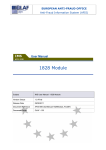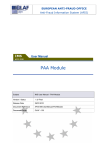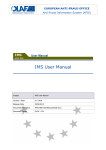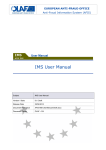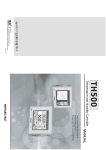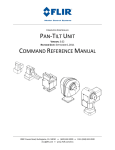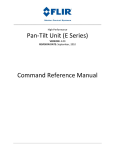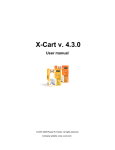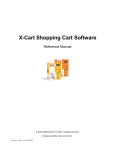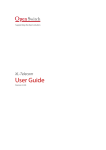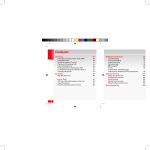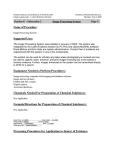Download User Manual - Esfondi.lv
Transcript
EUROPEAN ANTI-FRAUD OFFICE Anti-Fraud Information System (AFIS) User Manual 1828 Module Subject IMS User Manual - 1828 Module Version /Status 3.0 /Final Release Date 03/07/2012 Document Reference AFIS-IMS-UserManual-1828Module_FinalEN.doc Document Owner OLAF – D4 User Manual Document Identification Name, Function Date Signature Written by Oana Bazavan (Business Analyst) 26/03/2012 Checked by Irena Stoimenova (Strategic Analyst Assistant) 13/06/2012 Updated by Oana Bazavan (Business Analyst) 02/07/2012 Approved by Irena Stoimenova (Strategic Analyst Assistant) 03/07/2012 Summary: Keywords: IMS is the application that allows the preparation and submission of irregularity reports to the European Anti-Fraud Office (OLAF). It contains the following modules: 1681, 1828, 1831, 1848, PAA, IPA, 498. This manual is meant to describe the details regarding module 1828 and the way in which reporting is to be done under this module. Irregularity Management System (IMS); 1828 Module Number of pages Number of lines Host system Software 45 1815 PC-Windows XP Word 2003 SP2 Document History Ed. Rev. Date Description Action (*) Sections 0.1 0 30/06/2011 Document creation. C All 0.2 1 05/09/2011 I, R All 0.3 2 07/09/2011 D, I, R All 1.0 3 09/09/2011 C All 1.1 4 26/03/2012 R All 2.0 5 06/06/2012 I, R All 2.1 6 02/07/2012 D, I, R All 3.0 7 03/07/2012 C All Update of the document, to include the addition of new fields. Update of the document, to include the feedback from the business owner. Final version. Update of the document, to include the changes implemented in version 3.2 of the IMS application. Final version, checked by Irena Stoimenova (Strategic Analyst Assistant). Update of the document, to include the feedback from the business owner. Final version (*) Action: C = Create D = Delete I = Insert R = Replace AFIS-IMS-UserManual-1828Module_FinalEN.doc Version: 3.0 / Status: Final / Release date: 03/07/2012 Page 2 of 45 User Manual Reference Documents Ref. Title Reference Version Date RD1 How to connect to AFIS Portal How to connect to AFIS Portal 1.4 1.4 28/06/2007 RD2 AFIS Portal User Manual AFIS-APM-UM_EN 1.1 21/04/2008 RD3 IMS User Manual – General Information AFIS-IMS-UserManualGeneralInformation 3.0 03/07/2012 AFIS-IMS-UserManual-1828Module_FinalEN.doc Version: 3.0 / Status: Final / Release date: 03/07/2012 Page 3 of 45 User Manual Table of Contents I. Introduction ........................................................................................................................ 10 1. Background ............................................................................................................. 11 2. About IMS ............................................................................................................... 12 2.1 IMS on AFIS Portal ................................................................................................ 12 2.2 IMS Users .............................................................................................................. 12 2.3 IMS Functionalities ................................................................................................. 12 3. About 1828 Module ................................................................................................. 13 3.1 Reporting Obligations ............................................................................................. 13 4. Create New Communications ................................................................................. 14 4.1 Create a New "Zero Notification" ............................................................................ 14 5. Search Communications ......................................................................................... 16 II. Create Article 3 (Initial) Communication.......................................................................... 17 6. Identification ............................................................................................................ 18 7. Operation ................................................................................................................ 21 8. Detection ................................................................................................................. 23 9. Irregularity ............................................................................................................... 26 10. Other States – Irregularity Period ........................................................................... 28 11. Authorities – Date.................................................................................................... 30 12. Natural Person ........................................................................................................ 31 13. Legal Entity ............................................................................................................. 32 14. Amounts .................................................................................................................. 33 15. Region ..................................................................................................................... 35 16. Sanctions ................................................................................................................ 36 17. Comments ............................................................................................................... 39 III. 17.1 Attachments ........................................................................................................... 40 17.2 Communications Belonging to a Closed Case ....................................................... 41 Create Article 5 (Update) Communication ....................................................................... 42 18. Create a New "Article 5" (Update) Communication ................................................ 43 19. Cancel a Case......................................................................................................... 44 AFIS-IMS-UserManual-1828Module_FinalEN.doc Version: 3.0 / Status: Final / Release date: 03/07/2012 Page 4 of 45 User Manual List of Figures Figure 1: Create Zero Notification........................................................................................................... 14 Figure 2: Search Communications ......................................................................................................... 16 Figure 3: Identification............................................................................................................................. 18 Figure 4: Operation ................................................................................................................................. 21 Figure 5: Detection.................................................................................................................................. 23 Figure 6: Irregularity ................................................................................................................................ 26 Figure 7: Other States – Irregularity Period ............................................................................................ 28 Figure 8: Authorities-Date ....................................................................................................................... 30 Figure 9: Natural Person ......................................................................................................................... 31 Figure 10: Legal Entity ............................................................................................................................ 32 Figure 11: Amounts................................................................................................................................. 33 Figure 12: Region ................................................................................................................................... 35 Figure 13: Sanctions ............................................................................................................................... 36 Figure 14: Comments ............................................................................................................................. 39 Figure 15: Sample View on a Case Closed (by OLAF) .......................................................................... 41 Figure 16: Create Article 5 (Update) Communication ............................................................................. 43 Figure 17: Irregularity – Cancel a Case .................................................................................................. 44 List of Tables Table 1: Create Zero Notification (Options) ............................................................................................ 15 Table 2: Identification (Options) .............................................................................................................. 20 Table 3: Tab Operation (Options) ........................................................................................................... 22 Table 4: Detection (Options) ................................................................................................................... 25 Table 5: Irregularity (Options) ................................................................................................................. 27 Table 6: Other States - Irregularity Period (Options) .............................................................................. 29 Table 7: Authorities-Date (Options) ........................................................................................................ 30 Table 8: Natural Person (Options) .......................................................................................................... 31 Table 9: Legal Entity (Options) ............................................................................................................... 32 Table 10: Amounts - Display of EU and MS Shares ............................................................................... 34 Table 11: Amounts (Options) .................................................................................................................. 34 Table 12: Region (Options) ..................................................................................................................... 35 Table 13: Sanctions (Options) ................................................................................................................ 38 Table 14: Comments (Options) ............................................................................................................... 39 AFIS-IMS-UserManual-1828Module_FinalEN.doc Version: 3.0 / Status: Final / Release date: 03/07/2012 Page 5 of 45 User Manual Terms Definition Term Definition AFIS Directory Service Common service responsible for the provision of user information, application information and reference data. Application The software component identified by the AFIS Framework as a deployable, security unit. Realises specific needs within OLAF overall business scope. AFIS Framework A set of services and applications to support the development, operation and use of AFIS business applications. It takes care of security, user application data, users' organisation structure, application configuration and reference data. It also offers a common look and feel to all applications (APF) and a portal home page presenting all applications a user can access (APM) A set of physical gateways located either in National Administrations or at the Commission premises. Customs Communications Network (CCN) These gateways are interconnected through their own communication services (TCP/IP network services), and communicate with the Application Platforms. CCN requires user authentication. Irregularity An irregularity represents any infringement of a provision of Community law resulting from an act or omission by an economic operator which has, or would have, the effect of prejudicing the general budget of the European Union (EU), by charging an unjustified item of expenditure to the general budget. Organisation A unit in the hierarchy of an administrative structure. User Person who can access IMS and use it to perform different activities. AFIS-IMS-UserManual-1828Module_FinalEN.doc Version: 3.0 / Status: Final / Release date: 03/07/2012 Page 6 of 45 User Manual Abbreviations and Acronyms Abbreviation/Acronym Description AFIS Anti-Fraud Information Services AFISNG Anti-Fraud Information Services new generation APF AFIS Presentation Framework (AFIS Framework) APM AFIS Presentation Manager (AFIS Framework) CCN Customs Communication Network CCI Code Commun d'Identification EAFRD European Agricultural Fund for Rural Development EAGF European Agricultural Guarantee Fund EC European Commission EU European Union ID Identification MS Member State OLAF European Anti-Fraud Office (Office Européen de Lutte Anti-Fraude) IMS Irregularity Management System IPA Instrument for Pre-Accession PAA Pre-Accession Assistance NUTS Nomenclature of Territorial Units of Statistics AFIS-IMS-UserManual-1828Module_FinalEN.doc Version: 3.0 / Status: Final / Release date: 03/07/2012 Page 7 of 45 User Manual About this Manual This manual is meant to serve as an orientation tool for all the users of IMS, having access to module 1828. It gathers information users should be familiar with in order to be able to exploit the application and create, manage, follow-up irregularities reports under module 1828. In its larger part, the document contains minute presentations of how to complete, manage, follow-up a communication form, as well as of the functionalities, commands, fields identified in such a form. For facility and usability purposes, the user of this manual will be addressed throughout the corresponding sections as you. In order to make the best use of this manual, please note the following conventions: Indicates warnings, preconditions or instructions that have to be strictly followed. If you see this icon, make sure to read the information written next to it. Sections or areas on pages are identified by a number in a circle. Fields on screen, options and buttons are shown in frames or braces. Text Specific details of the application interface are highlighted with an arrow and sometimes explained in a rectangle. AFIS-IMS-UserManual-1828Module_FinalEN.doc Version: 3.0 / Status: Final / Release date: 03/07/2012 Page 8 of 45 User Manual Using this Manual The manual is divided into 3 sections, as follows: I. Introduction – contains the following chapters • • • • • Background About IMS About 1828 Module Create New Communications Search Communications II. Create Article 3 (Initial) Communication – contains the following chapters • • • • • • • • • • • • Identification Operation Detection Irregularity Other States – Irregularity Period Authorities – Date Natural Person Legal Entity Amounts Region Sanctions Comments III. Create Article 5 (Update) Communication – contains the following chapters • • Create a New "Article 5" (Update) Communication Cancel a Case AFIS-IMS-UserManual-1828Module_FinalEN.doc Version: 3.0 / Status: Final / Release date: 03/07/2012 Page 9 of 45 User Manual I. Introduction AFIS-IMS-UserManual-1828Module_FinalEN.doc Version: 3.0 / Status: Final / Release date: 03/07/2012 Page 10 of 45 User Manual 1. Background The European Union (EU) has established a set of funds to finance its Common Agricultural and Regional policies across the Member States (MS). The European Commission (EC) and the MS are in charge with the administration of these funds, namely: • • • • • • Structural Funds; o European Regional Development Fund (FD) o European Social Fund (FS) o European Agricultural Guarantee and Guidance Fund (EAGGF – old programming periods) o FIFG (Financial Instrument for Fishery Guidance) Cohesion Fund; European Agricultural Guarantee Fund (EAGF); European Agricultural Fund for Rural Development (EAFRD); European Fishery Fund (EFF) Pre-Accession funds: o CARDS – Community Assistance for Reconstruction, Development and Stabilisation (CA) o ISPA – Instrument for Structural Policies for Pre-Accession (IS) o Turkish Instrument for Pre-Accession Assistance (PA) o PHARE (PH) o SAPARD – Special Accession Programme for Agriculture and Rural Development (S) o Transition Facility (TF) Respecting fund associated regulations, the MS are obliged to report any irregularities that arise. As far as the Structural and Cohesion funds are concerned, the MS also have to report the recovery of sums wrongly paid in connection with the financing of the fund application field and with the way in which the information systems are organised in this field. The regulations and their associated funds are: Regulation Commission Regulation (EC) N° 1681/1994 of 11 July 1994 Commission Regulation (EC) N° 1831/1994 of 26 July 1994 Amended by Fund(s) Commission Regulation (EC) N° 2035/2005 of 12 December 2005 Commission Regulation (EC) N° 2168/2005 of 23 December 2005 Structural Funds until programming period 20002006 included Cohesion Fund until programming period 20002006 included ERDF, ESF and Cohesion Fund for the Programming Period 2007-2013 Commission Regulation (EC) N° 1828/2006 of 8 December 2006 Commission Regulation (EC) N° 846/2009 of 1 September 2009 Commission Regulation (EC) N° 1848/2006 of 14 December 2006 N/A Commission Regulation (EC) N° 498/2007 of 26 March 2007 Commission Regulation (EC) N° 1681/1994 of 11 July 1994 Commission Regulation (EC) N° 718/2007 of 12 June 2007 and Commission Regulation N° 1828/2006 of 8 December 2006 Commission Regulation (EU) N° 1249/2010 of 22 December 2010 Commission Regulation (EC) N° 2035/2005 of 12 December 2005 Commission Regulation (EC) N° 80/2010 of 28 January 2010 and Commission Regulation (EC) N° 846/2009 of 1 September 2009 EAGF and EAFRD Funds EFF fund Pre-Accession Funds Instrument for Pre-Accession Assistance (IPA) The Irregularity Management System (IMS) realises the provisional software application that manages the reporting of irregularities under the conditions specified in these regulations. AFIS-IMS-UserManual-1828Module_FinalEN.doc Version: 3.0 / Status: Final / Release date: 03/07/2012 Page 11 of 45 User Manual 2. About IMS IMS is a Web-based application accessible through the AFIS Portal. You will learn all the needed details about accessing the AFIS Portal from the following document: • "How to connect to AFIS Portal" (RD1) – chapter 7. Logging on to the Portal In accordance with the regulations presented above, IMS contains the following modules: • • • • • • • 498 module 1828 module 1831 module 1848 module 1681 module PAA module (Pre-Accession Assistance) IPA module (Instrument for Pre-Accession Assistance) 2.1 IMS on AFIS Portal Depending on the role you have in working with IMS, you will receive a specific screen when you log in to the AFIS Portal. However, all AFIS home screens have a number of common features. The "AFIS Portal User Manual" (RD2) describes all the constant elements that compose the AFIS Portal Homepage. 2.2 IMS Users IMS users are organised in groups of irregularity competences. Accesses are granted by modules, and further by roles. The "IMS User Manual – General Information" (RD3) contains specific chapters describing the way in which users are organised, their roles in using IMS and the actions available by each role, as well as the life cycle of communications handled by the different types of users: • • • chapter 3 - IMS Users o subchapter 3.1 - Member State Users and Organisations chapter 4 - Communication Life Cycle chapter 5 - Actions Available by Roles 2.3 IMS Functionalities The features of IMS, together with the options that each type of user has in working with the application, are thoroughly described in the second part of the "IMS User Manual – General Information" (RD3): • chapters 6 – 8 The information found in the “general” user manual is a prerequisite for understanding further the current document. AFIS-IMS-UserManual-1828Module_FinalEN.doc Version: 3.0 / Status: Final / Release date: 03/07/2012 Page 12 of 45 User Manual 3. About 1828 Module Under Regulation No 1828/2006 the Member States are required to submit quarterly lists of irregularities concerning the Structural Funds (ERDF, ESF and the Cohesion Fund) for the Programming Period 20072013. Having in view to facilitate this work and to ensure uniform registration of cases, the Commission has developed a module based on Regulation No 1828/2006 for notifying irregularities. This module is called module 1828. 3.1 Reporting Obligations The basic rule is that all irregularities have to be reported. Details of the requirements for reporting, as well as the reporting obligations themselves, are set out in Articles 28 and 30.1 of Reg. 1828/2006 and amended in Reg. 846/2009. • • Article 28 concerns the initial report of an irregularity. Article 30 relates to the updates to the initial report (follow-up process). AFIS-IMS-UserManual-1828Module_FinalEN.doc Version: 3.0 / Status: Final / Release date: 03/07/2012 Page 13 of 45 User Manual 4. Create New Communications In the "IMS User Manual – General Information" (RD3), you will find all the necessary information about the content and structure of Article 3 (corresponding to Article 28) and Article 5 (corresponding to Article 30) communication forms (interface, communication body, and command bar), as follows: • chapter 7 – Communication Form 4.1 Create a New "Zero Notification" On the IMS Homepage, click Create Zero Notification (1). • The details you need to provide are as seen in the image below (2) and described in the table afterwards. IMS Homepage ( ) marks a mandatory field Figure 1: Create Zero Notification Field Description Date of communication Indicate the date when the communication is ready to be sent. • Do this by entering eight characters, in the format: dd/mm/yyyy, where the first two represent the day, the next two the month and the last four the year. • Remember that you should amend this date every time you renew information in the (draft) communication. • You should also remember that this date cannot be in the future. Select from the drop-down list the quarter to which the communication refers. • The list presents for you two options: the current quarter and the previous quarter (current quarter minus 1). Quarter According to the regulation, “within two months following the end of each quarter, the Member States shall report to the Commission any irregularities which have been the subject of a primary administrative or judicial finding.” AFIS-IMS-UserManual-1828Module_FinalEN.doc Version: 3.0 / Status: Final / Release date: 03/07/2012 Page 14 of 45 User Manual Field Description Select the fund type from the drop-down list, where the options are the following: Fund type • • • Reporting authority FC - Cohesion Fund (CF) – available only for the following Member States: BG, CZ, EE, ES, GR, HU, LT, LV, MT, PL, RO, SI, SK, CY, PT FD - European Regional Development Fund (ERDF) FS - European Social Fund (ESF) Enter in this field the code of the reporting authority (maximum 10 characters). • This field allows you to indicate which is the region that reports the communication • it is (especially valid for Member States with a decentralised, regional organisation) Table 1: Create Zero Notification (Options) AFIS-IMS-UserManual-1828Module_FinalEN.doc Version: 3.0 / Status: Final / Release date: 03/07/2012 Page 15 of 45 User Manual 5. Search Communications • • On the IMS Homepage, click the Search Communications link (1). The search screen appears, where you need to select the 1828 regulation (2) in order to see the search criteria available for this module. Use this to list only the last communication for each case Figure 2: Search Communications You have the possibility to export in an excel or .xml file all the communications you search for. Use the corresponding buttons to perform the needed action. AFIS-IMS-UserManual-1828Module_FinalEN.doc Version: 3.0 / Status: Final / Release date: 03/07/2012 Page 16 of 45 User Manual II. Create Article 3 (Initial) Communication AFIS-IMS-UserManual-1828Module_FinalEN.doc Version: 3.0 / Status: Final / Release date: 03/07/2012 Page 17 of 45 User Manual 6. Identification • • • On the IMS Homepage, click the Create Article 3 option (1). The Identification page of the communication appears (2). On this page, you must provide certain details regarding the communication, as seen in the image below and explained in the table afterwards The reference number of the communication you are creating appears here ( ) marks a mandatory field Figure 3: Identification Field Description Identification of the communication Reference number The reference number of each communication you are creating has the following format – R1828/CC/YYYY/1111111111/00001/AA/1, where: R1828 – is the reference of the Regulation CC – represents the abbreviation/code of the Member State • Appears automatically, according to the country to which you belong YYYY – represents the year of communication • The current year appears by default AFIS-IMS-UserManual-1828Module_FinalEN.doc Version: 3.0 / Status: Final / Release date: 03/07/2012 Page 18 of 45 User Manual Field Description 1111111111 – represents the code of the reporting authority (maximum 10 characters) • This field allows you to indicate which is the region that reports the communication • it is (especially valid for Member States with a decentralised, regional organisation) 00001 – represents the sequence number, identifying the irregularity case • It is automatically generated to correspond only to one case • The unique sequence number is generated taking into account the reference of the Regulation, the Member State, the reporting year and the fund type. • The first sequence number generated each year is 10001. AA – represents the type of fund related to the irregularity you intend to communicate Select the fund type from the drop-down list, where the options are the following: • • • FC - Cohesion Fund (CF) – available only for the following Member States: BG, CZ, EE, ES, GR, HU, LT, LV, MT, PL, RO, SI, SK, CY, PT FD - European Regional Development Fund (ERDF) FS - European Social Fund (ESF) 1 – represents the version number of the communication. • The initial communication (Article 3) always has version number 1. Update communications (Article 5) start with version number 2. • The system automatically generates/updates the version for each new communication form Communication language Date of communication The language in which you want to create the communication. • Make your selection by using the corresponding drop-down list Indicate the date when the communication is ready to be sent. • Do this by selecting the month, the year and the date from the calendar, or by entering eight characters, in the format: dd/mm/yyyy, where the first two represent the day, the next two the month and the last four the year. • Note that you should amend this date every time you renew information in the (draft) communication Select from the drop-down list the quarter to which the communication refers. • The list presents for you two options: the current quarter and the previous quarter (current quarter minus 1). Quarter Member state identification Article 29 urgent communication According to the regulation, “within two months following the end of each quarter, the Member States shall report to the Commission any irregularities which have been the subject of a primary administrative or judicial finding.” Put down the original national identification number of the irregularity report. • The authorities establishing the irregularities are very often different from the ones that notify the communication to OLAF. • Therefore, it can happen that these bodies send their messages identified with a number that will be different from the one used to report the case/communication to OLAF. • This is especially true to all the Member States having a much decentralised organisation, but could also happen in small and centralised countries. Tick this checkbox to indicate whether the communication you are submitting fulfils one of the conditions set out in article 29 of Regulation 1828/2006: • • It is feared that the irregularity may very quickly have repercussions outside the territory of the reporting MS. The irregularity shows that a new malpractice has been employed. AFIS-IMS-UserManual-1828Module_FinalEN.doc Version: 3.0 / Status: Final / Release date: 03/07/2012 Page 19 of 45 User Manual Field Description Ticking this checkbox enables the MS to satisfy, at the same time, the urgent communication (article 29 requirements) and the standard reporting obligation (article 28). Tick this checkbox to indicate whether the irregular project is excluded from the demand of payment to the European Commission (EC). Decertified The decision about the exclusion from the expenditure certified to the EC can also happen once the Member State takes the entire risk of recovery of these resources on the national budget. This field becomes available and mandatory only if you agree that the case is decertified. Additional information Notice the character counting while you put down the text (right down corner of the text area). Table 2: Identification (Options) AFIS-IMS-UserManual-1828Module_FinalEN.doc Version: 3.0 / Status: Final / Release date: 03/07/2012 Page 20 of 45 User Manual 7. Operation This tab-page of the communication will contain the information necessary to identify the operation that was affected by the irregularity. ( ) marks a mandatory field Fields automatically filled in according to the selections you make for: Objective, Interregional, CCI number Figure 4: Operation The options you have on this page are the following: Field Description Description of operation The type of fund you selected on the previous tab-page appears here. Fund type You can change the fund type only by going back to the "Identification" page and selecting a new fund from the available list (see Figure 3: Identification) Programming period The only programming period available is 2007-2013 and cannot be changed. Select from the drop-down list the corresponding objective to which the project affected by the irregularity was related. Objective According to the fund type you select, different objectives become available. Interregional Select from the drop-down list the corresponding Interregional programme reference to which the project affected by the irregularity was related. According to the fund type and objective you select, different Interregional references become available. AFIS-IMS-UserManual-1828Module_FinalEN.doc Version: 3.0 / Status: Final / Release date: 03/07/2012 Page 21 of 45 User Manual Field Description Select from the drop-down list the corresponding CCI number (Common Identification Code – from French: Code Commun d’Identification). CCI number Specific CCI numbers become available according to the fund type, objective and Interregional reference you select. Programme name A specific Programme name becomes available according to the fund type, objective, Interregional reference and CCI number you select. You cannot change the Programme name, once it is generated by the system. Priority Theme Select from the drop-down list the Priority corresponding to the irregularity you are reporting. Select from the drop-down list the Theme corresponding to the irregularity you are reporting. Specific Theme values become available according to the Priority you select. Project name and number Put down the name and number of the project, in a maximum of 2000 characters, including spaces. Notice the character counting while you put down the text (right down corner of the text area). Decision EC Number of the Decision of the European Commission, according to which the programme was accepted and approved. Decision number A specific Decision number becomes available according to the fund type, objective, Interregional reference and CCI number you select. You cannot change the Decision number, once it is generated by the system. Decision date The day when the Decision of the European Commission was issued. The specific date becomes available according to the Decision number presented in the previous field. You cannot change the Decision date, once it is generated by the system. Managing authority A specific authority becomes available according to the fund type, objective, Interregional reference and CCI number you select. You cannot change the Managing authority, once it is generated by the system. Other managing authority If necessary, you can enter another managing authority (intermediate body), apart from the one generated by the system. Table 3: Tab Operation (Options) AFIS-IMS-UserManual-1828Module_FinalEN.doc Version: 3.0 / Status: Final / Release date: 03/07/2012 Page 22 of 45 User Manual 8. Detection On this page, you will indicate the information concerning infringed provisions, the date and source of first information, as well as the method of detection of the irregularity and the legal basis for the control performed. Click the "plus" icon to add a new provision. A new window opens, where you can enter all the needed details. Click Add when you finish entering the details for the provision Add Select a method and remove it Available only for specific values selected as Legal basis of control Figure 5: Detection Field/Section Description Provisions infringed European provision infringed Options you have for the list of European provisions: – helps you add a new provision – use this button when a provision is already added, but you need to edit its details – use this button when you only want to view the details of the provision(s) – helps you remove a provision from the list Click Add when you finish entering the provision(s) and the corresponding details. Select the corresponding type(s) of legislation from the drop-down list. Provision There are three categories of legislative acts: • Decision (DEC) • Directive (DIR) • Regulation (REG) AFIS-IMS-UserManual-1828Module_FinalEN.doc Version: 3.0 / Status: Final / Release date: 03/07/2012 Page 23 of 45 User Manual Field/Section Description Put down the number of the legislative act that was infringed. Note that, according to the European legislation, Regulations show the number first and the year after, while for the Directives and Decisions it is the opposite. Number e.g.: • • • Decision - 2004/316/EC, art.1 Directive - 2004/2/EC, article 1 and 2 Regulation - 1260/99, article 32, 33, 34 Year Put down the year of the legislative act that was infringed. Article and paragraph Put down the article and, if relevant, the paragraph of the legislative act that was infringed (suggested format: 12(1) for article 12, paragraph 1). National provision infringed Write the number, year and articles of the national legislative acts infringed. e.g.: • • An Italian act: D. Lgs. n. 74/2000, articoli 2 e 8 (Decreto Legislativo, n. 74) In English: Legislative Decree, no. 74/2000, articles 2 and 8 First information Date of first information leading to suspicion of irregularity Source of first information on the irregularity Indicate the corresponding date, by selecting the month, the year and the date from the calendar, or by entering eight characters, in the format: dd/mm/yyyy, where the first two represent the day, the next two the month and the last four the year. Put down a general description of the source, in a maximum of 2000 characters. • e.g.: The information was first published in the media Notice the character counting while you put down the text (right down corner of the text area). Method of detection Select the corresponding method(s) in which the irregularity was detected. Method of detection Do this in the following way: 1. Select the method of detection from the drop-down list. 2. Click the "add" button ( ). • A new list is created, with all the methods of detection that you select. If you want to remove a method of detection from the list, do the following: 1. Click the method of detection you want to remove, in the list which contains the values that you selected. • The method you click is highlighted (green colour) 2. Click the "remove" button ( ) Other method of detection Enter a description of any other method of detection that you cannot find in the list above. • The text can have a maximum of 255 characters, with spaces. Select from the list the legal basis for the control performed to detect the irregularity. Legal basis of control The values available for you are: • (1) Article 13§2(a) - Administrative verifications • (2) Article 13§2(b) - On-the-spot verifications • (3) Article 16 - Audit of operations • (4) Other administrative control (specify) • (5) Antifraud control (specify the national provision for legal basis of the control) AFIS-IMS-UserManual-1828Module_FinalEN.doc Version: 3.0 / Status: Final / Release date: 03/07/2012 Page 24 of 45 User Manual Field/Section Description • Other administrative control/National provision for legal basis of the control (6) Criminal investigation (specify the national provision for legal basis of the control) Only in case you select "Other administrative control", "Antifraud control” and "Criminal investigation", you have to specify which is the administrative control or the national provision you refer to as the legal basis of the control performed. • The text can have a maximum of 255 characters, with spaces. Table 4: Detection (Options) AFIS-IMS-UserManual-1828Module_FinalEN.doc Version: 3.0 / Status: Final / Release date: 03/07/2012 Page 25 of 45 User Manual 9. Irregularity On this page, you will provide general and descriptive information concerning the typology of the irregularity committed, as well as a report of the methods used to commit the irregularity. The information you should provide is as seen in the image below and described in the table afterwards. It is mandatory to specify the classification of the irregularity Add Select a type and remove it Figure 6: Irregularity Field/Section Description Description of irregularity Classification of the irregularity It is mandatory to indicate the condition of the irregularity, with the help of the dropdown list. An irregularity can be classified as being: IRQ2 = irregularity in sense of Reg. 2988/95 • use this code if the reported irregularity does not present elements suggesting that it may be of a fraudulent nature • e.g.: expenditure not eligible IRQ3 = suspicion of fraud • use this code if the reported irregularity presents elements suggesting that it may be of a fraudulent nature • e.g.: falsification of documents IRQ5 = established fraud • Use this code if an entitled authority has provided a definitive sentence concerning the fraudulent nature of the behaviour linked to the reported irregularity. • Generally, this code should be used at the end of a penal procedure and, therefore, it should be selected when an "updating communication" is created. • However, if the procedure is particularly fast, you can also use this code for the "initial communication" (Article 3). When you create an Article 5 communication, the following additional classification is available for you: IRQ0 = no irregularity • Sending an Article 5 communication with IRQ0 selected means that you want to cancel the case (see chapter 19. Cancel a Case). AFIS-IMS-UserManual-1828Module_FinalEN.doc Version: 3.0 / Status: Final / Release date: 03/07/2012 Page 26 of 45 User Manual Field/Section Description Type of irregularity Select the corresponding type(s) of irregularity in the following way: 1. Select the type of irregularity from the drop-down list. 2. Click the "add" button ( ). • A new list is created, with all the types of irregularity that you select. If you want to remove a type of irregularity from the list, do the following: 1. Click the type of irregularity you want to remove, in the list which contains the values that you selected. • The type you click is highlighted (green colour) 2. Click the "remove" button ( Practices employed in committing the irregularity ) Write a description of the methods used to commit the irregularity. • Further and more in depth explanations improve the quality of the process of analysing the irregularity. • The description must be clear and to the point. • The text can have a maximum of 10000 characters, with spaces. Notice the character counting while you put down the text (right down corner). Table 5: Irregularity (Options) AFIS-IMS-UserManual-1828Module_FinalEN.doc Version: 3.0 / Status: Final / Release date: 03/07/2012 Page 27 of 45 User Manual 10. Other States – Irregularity Period On this page of the communication, you should provide the following details regarding the communication, as seen in the image below and explained in the table afterwards: Add Select a country and remove it Available only if no period is specified Figure 7: Other States – Irregularity Period Field Description Other member states or third countries involved Member states Select the corresponding Member state(s) or the third country(ies) concerned by the irregularity. Do this in the following way: Third countries 1. Select the Member state(s) or the third country(ies) from the drop-down list. 2. Click the "add" button ( ). • A new list is created, with all the Member state(s) or the third country (ies) that you select. If you want to remove a Member state or the third country from the list, do the following: 1. Click the Member state or the third country you want to remove, in the list which contains the values that you selected. • The Member state or the third country you click is highlighted (green colour) • 2. Click the "remove" button ( ) Irregularity period Period during which the irregularity was committed From Enter the day when the irregularity started. • Do this by selecting the month, the year and the date from the calendar, or by entering eight characters, in the format: dd/mm/yyyy, where the first two represent the day, the next two the month and the last four the year. If you do not know exactly the start date of the irregularity, you can indicate the first day of the month or of the year when it started. Until Enter the day when the irregularity ended. AFIS-IMS-UserManual-1828Module_FinalEN.doc Version: 3.0 / Status: Final / Release date: 03/07/2012 Page 28 of 45 User Manual Field Description If you do not know exactly the end date of the irregularity, you can indicate the last day of the month or of the year when it ended. Date when the irregularity was committed If the irregularity took place on a specific day, put it down in this field. • Do this by selecting the month, the year and the date from the calendar, or by entering eight characters, in the format: dd/mm/yyyy, where the first two represent the day, the next two the month and the last four the year. Table 6: Other States - Irregularity Period (Options) AFIS-IMS-UserManual-1828Module_FinalEN.doc Version: 3.0 / Status: Final / Release date: 03/07/2012 Page 29 of 45 User Manual 11. Authorities – Date This tab-page will contain information about the authorities or bodies which have established the irregularity and those which are in charge of the follow up. You will also provide the timing for the establishment of the irregularity. Click the "plus" icon to add a new authority. A new window opens, where you can enter all the needed details. Figure 8: Authorities-Date Field/Section Description Authorities or bodies Options you have for the lists of authorities: – helps you add a new authority – use this button when an authority is already added, but you need to edit its details – use this button when you only want to view the details of the authority(ies) – helps you remove an authority from the list Values in the “Authority” field can only be chosen from the drop-down list. If the authority you need to select is not included in the drop-down list, indicate its name in the “Additional information” field. Click Add when you finish selecting the authority or entering any needed additional information. Authorities having established the irregularity Indicate on this page the authority (ies) that established the irregularity, as well as those responsible with the administrative or judicial follow-up. Authorities in charge of administrative or judicial follow-up In a future version of the IMS application, each Member State will be able to select only their own national authorities. Date of primary administrative or judicial finding of irregularity Specify the date by selecting the month, the year and the day from the calendar, or by entering eight characters, in the format: dd/mm/yyyy, where the first two represent the day, the next two the month and the last four the year. Table 7: Authorities-Date (Options) AFIS-IMS-UserManual-1828Module_FinalEN.doc Version: 3.0 / Status: Final / Release date: 03/07/2012 Page 30 of 45 User Manual 12. Natural Person In this section of the communication, you will include evidence about the identity of the natural persons involved in committing the irregularity. Click the "plus" icon to add a new person. A new window opens, where you can enter all the needed details. Click Add when you finish entering the details for the natural person Figure 9: Natural Person Field/Section Description Natural persons involved Options you have for the lists of natural persons: – helps you add a new person – use this button when a person is already added, but you need to edit the details – use this button when you only want to view the details regarding the person(s) – helps you remove a person from the list Click Add when you finish entering the person and the corresponding details. Last name First name Street Postal code City Country Telephone Fax/E-mail address Identity information of the natural person involved (family and first name) The complete physical address of the mentioned person The contact details of the mentioned person (telephone number, fax number or e-mail address) Function Enter the function in a maximum of 100 characters, with spaces. Date of birth Specify the date by selecting the month, the year and the day from the calendar, or by entering eight characters, in the format: dd/mm/yyyy, where the first two represent the day, the next two the month and the last four the year. Tax code Enter the tax code or the person’s national ID number, in maximum 50 characters. Table 8: Natural Person (Options) AFIS-IMS-UserManual-1828Module_FinalEN.doc Version: 3.0 / Status: Final / Release date: 03/07/2012 Page 31 of 45 User Manual 13. Legal Entity In this section of the communication, you will include evidence about the identity of the legal entities (companies) involved in committing the irregularity. Click the "plus" icon to add a new legal entity. A new window opens, where you can enter all the needed details. Click Add when you finish entering the details for the legal entity. Figure 10: Legal Entity Field/Section Description Legal entities involved Options you have for the lists of legal entities: – helps you add a new company – use this button when a company is already added, but you need to edit the details – use this button when you only want to view the details regarding the company(ies) – helps you remove a company from the list Click Add when you finish entering the company and the corresponding details. Name Trade name Legal status Street Postal code City Country Telephone Fax/E-mail address VAT number Indicate the official and complete legal name of the company involved. The name under which a business trades for commercial purposes • Also known as a trading name or a business name Defines the legal status under which the entity operates. It has to be indicated in capital letters and in the abbreviated form. e.g. • Italy: SRL for società a responsabilità limitata (limited liability company) • United Kingdom: LLC for limited liability company The complete physical address of the mentioned legal entity The contact details of the mentioned legal entity (telephone number, fax number or e-mail address) Enter the VAT number in a maximum of 50 characters, with spaces. Table 9: Legal Entity (Options) AFIS-IMS-UserManual-1828Module_FinalEN.doc Version: 3.0 / Status: Final / Release date: 03/07/2012 Page 32 of 45 User Manual 14. Amounts This section will contain all the relevant financial information, with a clear distinction between Member State funding and European Union funding. The currency you have to use to indicate the amounts is always EUR (Euro). The amounts/numbers should have thousand and decimal separators. Dot (.) should be the thousand separator and comma (,) the decimal one. The system automatically shows the separators while you are entering the amounts in the corresponding fields. You can enter a maximum of 16 characters (thousand and decimal separators included) in the amounts fields and negative values are never allowed. The rate becomes mandatory if the "Public contribution" amount is higher than 0 (zero). Available only if you select IRQ3 or IRQ5 as "Classification of the irregularity" on the "Irregularity" page Figure 11: Amounts The amounts fields on this tab-page are split into several columns/sections, as following: Column Description Co-financing rate of the priority axis This field becomes mandatory if the PUBLIC CONTRIBUTION is higher than 0. The amount in this field must be equal to or bigger than the amount in the field PUBLIC CONTRIBUTION. It represents the sum of the public contribution and any private share that is foreseen. Total TOTAL = PUBLIC CONTRIBUTION + PRIVATE SHARE. If there is no private contribution, you can leave the Total field empty. Public contribution Enter in this field the amounts regarding the public contribution. AFIS-IMS-UserManual-1828Module_FinalEN.doc Version: 3.0 / Status: Final / Release date: 03/07/2012 Page 33 of 45 User Manual Column Description The EU SHARE is automatically calculated by the system, as percentage of the PUBLIC CONTRIBUTION. EU share This percentage is defined in the field "Co-financing rate of the priority axis". The remaining amount becomes the MEMBER STATE SHARE. The MEMBER STATE SHARE is automatically calculated by the system, as percentage of the PUBLIC CONTRIBUTION. Member state share This percentage is defined in the field "Co-financing rate of the priority axis". The remaining amount is displayed as EU SHARE. Table 10: Amounts - Display of EU and MS Shares An example of how the calculations are done by the system for the EU SHARE and the MEMBER STATE SHARE: If "Co-financing rate of the priority axis" = 25% and PUBLIC CONTRIBUTION = 100 => Then: EU SHARE = 25% of 100 = 25 and MEMBER STATE SHARE = 100 – 25 = 75 The information you should provide on this tab-page is as seen in Figure 11: Amounts. Field Description Only numbers from 0 to 100 are allowed in this field. Co-financing rate of the priority axis If necessary, you can also use decimals to represent the co-financing rate. e.g. 25,50 % Total eligible expenditure for the operation Indicate here the overall amount (funding) that could be charged to the EU budget and the national budget. Expenditure foreseen for The amounts in the fields "Expenditure foreseen for the operation" should be the operation equal to or bigger than the ones in the fields "Amount affected by the irregularity". Assessment of the financial impact of the irregularity Indicate here the amount that was affected by the irregularity you are reporting. Amount affected by the irregularity Whereof amount already paid The amounts in the fields "Amount affected by the irregularity" should be equal to or bigger than the ones in the fields "Whereof amount already paid". This field is available only if you select IRQ3 or IRQ5 as "Classification of the irregularity" on the "Irregularity" page. This represents (part of) the irregularity amount that has already been paid. Describe the nature of the expenditure detected as irregular Nature of the expenditure • • The description must be clear, comprehensive and to the point. The text can have a maximum of 2000 characters, with spaces. Table 11: Amounts (Options) AFIS-IMS-UserManual-1828Module_FinalEN.doc Version: 3.0 / Status: Final / Release date: 03/07/2012 Page 34 of 45 User Manual 15. Region In this section of the communication, you will select the region or area where the operation has been located or carried out, based on the NUTS classification (Nomenclature of territorial units for statistics – from French: Nomenclature des Unités territoriales statistiques). You will have no value for NUTS level 2 and level 3 until you select something in NUTS level 1. Figure 12: Region Field/Section Description Region or area where the operation has been located or carried out NUTS level 1 Select from the list the region or area where the operation has been located or carried out. NUTS level 2 The values in this list are available only according to the selection made for "NUTS level 1" (cascading) NUTS level 3 The values in this list are available only according to the selection made as "NUTS level 1" and "NUTS level 2" (cascading) Table 12: Region (Options) AFIS-IMS-UserManual-1828Module_FinalEN.doc Version: 3.0 / Status: Final / Release date: 03/07/2012 Page 35 of 45 User Manual 16. Sanctions Provide here information about the sanctions issued following specific procedures related to the irregularity. This section is available only if you answer YES (by ticking the checkbox) to the question "Were criminal or administrative procedures for imposing penalties initiated?" ( ) marks a mandatory field Figure 13: Sanctions Field/Section Description Criminal or administrative procedures for imposing penalties No further activities to be undertaken Were criminal or administrative procedures for imposing penalties initiated? If you agree with this statement, tick the checkbox next to it. Ticking the checkbox next to this field means YES. When your option is YES, two new fields become available: • • Type of procedure Status of procedure It becomes available and mandatory only if your option for the previous field is YES. Type of procedure Status of procedure The procedures can be: • • • Administrative and criminal Administrative Criminal It becomes available and mandatory only if your option for the field "Were criminal or administrative procedures for imposing penalties initiated?" is YES. AFIS-IMS-UserManual-1828Module_FinalEN.doc Version: 3.0 / Status: Final / Release date: 03/07/2012 Page 36 of 45 User Manual Field/Section Description The status of the procedures can be: • • • Abandoned Completed Initiated If the procedures were abandoned or they have just been initiated, there is no more information for you to enter. However, if the procedures were completed, extra fields become available and they are presented under the section "Applied sanctions". Applied sanctions Ticking the checkbox next to this field means YES. Were sanctions/penalties imposed? When your option is YES, two new fields become available: Nature of imposed sanctions/penalties The nature of the sanctions or penalties that could be imposed is: • Nature of imposed sanctions/penalties • Imposed sanctions/penalties resulted from the breach of It becomes available and mandatory only if your option for the previous field is YES. By default, the value that you selected as Type of procedure is displayed. If needed, you can select another value which is available in the list. • • • Administrative and criminal Administrative Criminal Select from the drop-down list the type of law that was infringed. Imposed sanctions/penalties resulted from the breach of It can be: • EU law • EU and national law • National law Depending on the type of law that you select, different fields are displayed and you can enter details about different provisions in which penalties are laid down. It becomes available only if you select "EU law" or "EU and national law" in the previous field. You should specify the provision, its number, the year and the article and paragraph in which the penalties are laid down. European provision in which penalties are laid down To do so, use the options you have in the master-detail list: – helps you add a new provision – use this button when a provision is already added, but you need to edit it – use this button when you only want to view the provision(s) details – helps you remove a provision from the list Click Add when you finish entering the provision and its details. Select the corresponding type(s) of legislation from the drop-down list. Provision There are three categories of legislative acts: • Decision (DEC) • Directive (DIR) • Regulation (REG) AFIS-IMS-UserManual-1828Module_FinalEN.doc Version: 3.0 / Status: Final / Release date: 03/07/2012 Page 37 of 45 User Manual Field/Section Description Enter the number of the provision you selected, in a maximum of 4 characters. Note that, according to the European legislation, Regulations show the number first and the year after, while for the Directives and Decisions it is the opposite. Number e.g.: • • • Decision - 2004/316/EC, art.1 Directive - 2004/2/EC, article 1 and 2 Regulation - 1260/99, article 32, 33, 34 Year Enter the year when the provision you selected was issued. Article and paragraph Enter the article and the paragraph of the provision you selected. National provision in which penalties are laid down It becomes available only if you select "National law" or "EU and national law" in the previous field. Write the name of the national legislation in which the penalties are laid down. e.g. Legislative Decree Number Write the number and year of the national legislation in which the penalties are laid down. e.g. 74/2000 Write the article(s) of the national legislation in which the penalties are laid down. Article e.g. articles 2 and 8 Table 13: Sanctions (Options) AFIS-IMS-UserManual-1828Module_FinalEN.doc Version: 3.0 / Status: Final / Release date: 03/07/2012 Page 38 of 45 User Manual 17. Comments On this tab-page you can enter any additional remarks, comments, recommendations, suggestions. You can also add attachment(s) relevant for the case. Enter your comments here. This field will be used only by the OLAF authorities. Figure 14: Comments Field Description Comments Notice the character counting while you put down the text (right down corner). OLAF comments Case closed Programme/operation closure date You cannot use this field. • If needed, the OLAF authorities will enter their remarks and comments when reviewing and amending the communication you send. You cannot use this field. • When needed, the OLAF authorities will close the case by using this field. This date appears depending on the CCI number you select on the Operation page. Table 14: Comments (Options) AFIS-IMS-UserManual-1828Module_FinalEN.doc Version: 3.0 / Status: Final / Release date: 03/07/2012 Page 39 of 45 User Manual 17.1 Attachments • • • You can attach up to 10 files to a communication. The size of each file should be maximum 20 megabytes (MB). The title of the file that you are attaching cannot have more than 50 characters. How to attach a file: 1. In the Attachments section, click the "attach" button ( • • ) Browse on your computer for the file/document you intend to attach Select the file from your computer and click "Open" 2. The Filename and the Description field appears. • You can describe the file you are attaching in a maximum of 250 characters, with spaces. 3. Click the "add" button ( ). The attachment is uploaded. 4. If you need, you can perform the following actions on the file you attached: • View – by clicking the "view" button ( ). • Remove – by clicking the "remove" button ( ). AFIS-IMS-UserManual-1828Module_FinalEN.doc Version: 3.0 / Status: Final / Release date: 03/07/2012 Page 40 of 45 User Manual 17.2 Communications Belonging to a Closed Case You will not use the “Case closed” checkbox. This can be done only by OLAF authorised staff (when reviewing and amending a communication you send). When the case is closed by OLAF, the information regarding the closure of the case is available on this tabpage (see image below). You can see the communications belonging to the closed case on the search results page, by applying specific search criteria (for example, Case Status: Closed). The status of the communications belonging to the closed case is Submitted to OLAF or Modified by OLAF and they are represented with the icon . When you view a communication belonging to the closed case, you can notice the "Case closure date" as in the following image: This icon marks the fields which were amended by OLAF. The date when the case was closed by OLAF. Figure 15: Sample View on a Case Closed (by OLAF) AFIS-IMS-UserManual-1828Module_FinalEN.doc Version: 3.0 / Status: Final / Release date: 03/07/2012 Page 41 of 45 User Manual III. Create Article 5 (Update) Communication AFIS-IMS-UserManual-1828Module_FinalEN.doc Version: 3.0 / Status: Final / Release date: 03/07/2012 Page 42 of 45 User Manual 18. Create a New "Article 5" (Update) Communication Create an Article 5 (update) communication = update a case which was submitted to OLAF. You can create an Article 5 (update) only from the latest communication (last update) of a case which was submitted to OLAF. This latest communication can be either an Article 3 or an Article 5 and can only have one of the states: • Submitted to OLAF ( ) • Modified by OLAF ( ) To create a new 1828 Article 5 communication do the following: • • On the page listing all the communications – click the reference number to open the latest communication of the case you want to update (1) While viewing the communication you've just opened – click the Article 5 button (2) Example of three communications of the same case, submitted to OLAF. Select the latest communication to update the case (to create a new Article 5). Figure 16: Create Article 5 (Update) Communication AFIS-IMS-UserManual-1828Module_FinalEN.doc Version: 3.0 / Status: Final / Release date: 03/07/2012 Page 43 of 45 User Manual 19. Cancel a Case In order to cancel a case, follow the steps below: 1. Create and send an Article 3 communication. 2. When it is in one of the states: Submitted to OLAF ( creation of an Article 5 communication. ), Modified by OLAF ( ), open it and start the 3. On tab-page 5. Irregularity – go to field “Classification of the irregularity”. 4. Select from the list: no irregularity (IRQ0). The field “Cancellation reason” is displayed and you have to explain why the case should be cancelled. Remember not to enter any personal/nominal data, such as people’s or companies’ names etc. 5. Click Finalize or Send (depending on your rights). 6. A pop-up window appears, asking you to confirm or not the cancellation of the case. 7. Click OK and the communication is sent to the next authority. When the Article 5 communication is eventually submitted to OLAF, the case is considered as being cancelled together with all the communications that you sent relating to the respective case. In a communication belonging to a cancelled case, only the following information remains available: • • In the list of communications: reference number, national reference number, communication type, communication date, registration date, status (icon). Inside the communication: reference number, national reference number, communication date, classification of the irregularity (IRQ) and cancellation reason. None of these fields should contain personal data. Select IRQ0 – No irregularity to cancel the case Figure 17: Irregularity – Cancel a Case AFIS-IMS-UserManual-1828Module_FinalEN.doc Version: 3.0 / Status: Final / Release date: 03/07/2012 Page 44 of 45 User Manual Support Team Contact Information In case of technical problems, please contact your local administrator or the AFIS Helpdesk team: AFIS IT Helpdesk Address Rue Joseph II, 30/B-1049 Brussels Telephone number +32 2 296 27 27 Internet e-mail [email protected] MAB mail EC-OLAF-IT For any other matter, please send an e-mail: • To your contact person in OLAF, Unit D.4 or • To the IMS Team – [email protected]. AFIS-IMS-UserManual-1828Module_FinalEN.doc Version: 3.0 / Status: Final / Release date: 03/07/2012 Page 45 of 45