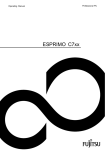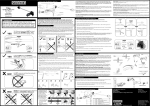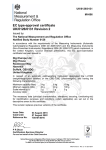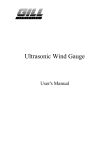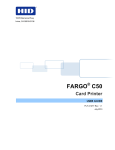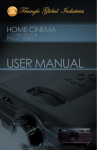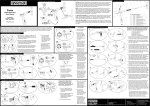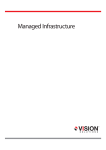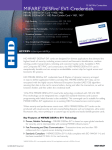Download OMNIKEY 2061 User Manual
Transcript
15370 Barranca Parkway Irvine, CA 92618-2215 OMNIKEY ® 2061 Bluetooth Reader USER MANUAL © 2010 HID Global Corporation. All rights reserved. Firmware Version 1.30 March 23, 2010 2061-905, Rev A.1 2061-905_A.1 OMNIKEY 2061 Bluetooth Reader User Manual, Firmware V1.27 Read Me First About This Guide This manual describes the OMNIKEY 2061 Bluetooth reader. This user manual describes the reader configuration, operation and software installation. See www.hidglobal.com/omnikey for additional information like a technical FAQ. Contacts Europe, Middle East and Africa HID Global Corporation, Ltd. (Haverhill, UK) email: [email protected] main: +44 (0) 1440 714 850 support: +44 (0) 1440 711 822 fax: +44 (0) 1440 714 840 HID GLOBAL, HID, the HID logo, OMNIKEY are the trademarks or registered trademarks of HID Global Corporation, or its licensors, in the U.S. and other countries. Contents Read Me First.......................................................................................................................................... 2 1 Overview .................................................................................................................................... 3 2 Operation ................................................................................................................................... 4 3 Getting Started .......................................................................................................................... 4 4 Bluetooth Configuration Software .......................................................................................... 6 5 Conditions ............................................................................................................................... 13 6 Manual Installation.................................................................................................................. 15 Page 2 of 17 March 24, 2010 © 2010 HID Global Corporation. All rights reserved. OMNIKEY 2061 Bluetooth Reader 2061-905_ A.1 User Manual, Firmware V1.27 1 Overview The OMNIKEY® 2061 Bluetooth Reader is a Bluetooth connected reader that provides a contact interface, which reads/writes to virtually any ISO7816-3 compatible contact smart card. 1.1 Parts List Verify the OMNIKEY 2061Bluetooth Reader contents. 1 OMNIKEY 2061 Bluetooth reader 1 USB cable 1 Software CD 2 Belt Clips 1 Safety and Product Information Manual Contact the dealer if your OMNIKEY 2061 Bluetooth reader package is incomplete. 1.2 System Requirements Operating System Windows® Vista® - 32-bit (x86) - 64-bit (x64) Windows 7 Windows XP® - 32-bit - 64-bit - 32-bit (x86) - 64-bit (x64) Hard Disk Space 50 MB Video Adapter SXGA (1024 x 768) or higher-resolution recommended Bluetooth Interface Microsoft® Bluetooth Stack Toshiba® Bluetooth Stack March 24, 2010 Page 3 of 17 © 2010 HID Global Corporation. All rights reserved. 2061-905_A.1 OMNIKEY 2061 Bluetooth Reader User Manual, Firmware V1.27 2 Operation The following describes the OMNIKEY 2061 Bluetooth reader operation. 3 Getting Started 3.1 Software Installation Insert the software Installation CD. Click Install Bluetooth Reader Configuration. For new software versions, go to http://www.hidglobal.com/omnikey. 3.2 Battery Charging Ensure the battery is fully charged before use. For a discharged battery, it takes approximately four hours to charge. To charge the battery, connect the OMNIKEY 2061 Bluetooth reader to a computer through the enclosed USB cable. 3.3 Reader Setup Define a common name for the reader before installation. See 4.2.3 Installation Properties, page 8 for details. 1. Connect the reader to the computer using the enclosed USB cable. 2. Switch on the reader by pressing the Power button. 3. Start the Bluetooth Reader Configuration Software. See Section 4 Bluetooth Configuration Software, page 6 for additional details. Click Start > Programs > OMNIKEY > Bluetooth Reader Configuration. 4. From the Reader menu, click Select Reader… Page 4 of 17 March 24, 2010 © 2010 HID Global Corporation. All rights reserved. OMNIKEY 2061 Bluetooth Reader 2061-905_ A.1 User Manual, Firmware V1.27 5. From the drop-down list, select the USB connected reader, click OK. 6. From the Reader menu, select Install Reader… 7. From the Installation dialog, click Start. Clicking Start pairs the reader and installs the Bluetooth device driver. 8. If successful, the Bluetooth LED displays constant illumination. March 24, 2010 Page 5 of 17 © 2010 HID Global Corporation. All rights reserved. 2061-905_A.1 OMNIKEY 2061 Bluetooth Reader User Manual, Firmware V1.27 4 Bluetooth Configuration Software The Bluetooth Configuration Software installs and manages your OMNIKEY 2061 Bluetooth readers. 4.1 Profile Management Using the Profile menu, setup the reader settings. Options include defining, storing and loading different profiles. The Profile concept maintains a mechanism for easily configuring a large number of OMNIKEY 2061 Bluetooth readers with one single Profile. A Profile stores the configuration parameters of Parameter Sets. Manage the values of a Parameter Set with the Installation Properties and Energy Saving Parameters dialogs. If a Profile is not opened and no reader is selected the current Parameter Set is initiated with the default parameters as defined in the default.ini file, stored in the installation directory. Create a new profile by clicking Profile > New. The current Parameter Set is initiated with the default parameters from default.ini. Save the new Profile by clicking Profile > Save or Profile > Save As. If opening an existing profile (click Profile > Open), the configuration parameters from the Profile are read and stored in the current Parameter Set. Click Update Profile to modify the configuration parameters of the opened Profile using Installation Properties and Energy Saving Parameters. You cannot change a Profile when selecting a Profile and a Reader. If simultaneously selecting a Profile and Reader the current Parameter Set always contains the parameters from the Profile File. Therefore, it is possible to transfer the configuration parameters from the current Parameter Set to the currently connected OMNIKEY 2061 Bluetooth reader. From Installation Properties and Energy Saving Parameters, click Update Reader. Page 6 of 17 March 24, 2010 © 2010 HID Global Corporation. All rights reserved. OMNIKEY 2061 Bluetooth Reader 2061-905_ A.1 User Manual, Firmware V1.27 4.2 Reader Management Using the Reader menu you can install, select and configure a USB connected OMNIKEY 2061 Bluetooth reader. 4.2.1 Reader Selection With the Select Reader dialog, select USB connected OMNIKEY 2061 Bluetooth reader. The list box lists connected readers. The dialog shows also the vendor (VID), the product id (PID) and the firmware version (FW) of the selected reader. The USB path of the selected reader is shown as a suffix to the reader name. In the following example, the USB path 0:2 indicates this reader is connected on the second USB port on the first USB hub. Reset Selection Deselects the currently selected reader. Reset Reader Resets the currently selected reader. Update List Updates the list of USB connected readers. OK Approves the selected reader and loads the reader settings. March 24, 2010 Page 7 of 17 © 2010 HID Global Corporation. All rights reserved. 2061-905_A.1 OMNIKEY 2061 Bluetooth Reader User Manual, Firmware V1.27 4.2.2 Reader Installation Install the OMNIKEY 2061 Bluetooth reader with the Installation dialog. Note: Connect the reader using the USB cable and switch on. Clicking Start pairs the reader and installs the Bluetooth device driver. After finishing the installation process the reader is ready to use. 4.2.3 Installation Properties The Installation Properties dialog configures the installation behaviour of the reader. The default option, Accept Bluetooth Pairing from any host indicates that the reader accepts pairing requests from computers which are currently not paired with the reader. If the option Accept Bluetooth pairing from paired host only is set, it is impossible to pair the reader with new computers. Define the reader a friendly name using the friendly name field. The friendly name displays in the Bluetooth Devices dialog of the Bluetooth stack currently in use. Page 8 of 17 March 24, 2010 © 2010 HID Global Corporation. All rights reserved. OMNIKEY 2061 Bluetooth Reader 2061-905_ A.1 User Manual, Firmware V1.27 4.2.4 Energy Saving Parameters The Energy Saving Parameters dialog configures the reader settings affecting the power consumption. Timeouts are defined in seconds. If a timeout is set to zero, the timeout is deactivated. The timeouts are deactivated while the reader is connected to a computer with a USB cable. 4.2.5 Reset Reader Settings Reset Reader Settings resets the active reader settings to default values. The default values are stored in the file default.ini in the installation directory of the Bluetooth Configuration Software. 4.2.6 Set Reader PIN Set Reader PIN sets the OMNIKEY 2061 Bluetooth reader PIN. The PIN is required for pairing your reader manually. March 24, 2010 Page 9 of 17 © 2010 HID Global Corporation. All rights reserved. 2061-905_A.1 OMNIKEY 2061 Bluetooth Reader User Manual, Firmware V1.27 4.2.7 Firmware Update The Firmware Update dialog updates the reader firmware. New firmware images are available at www.hidglobal.com/omnikey. Select a firmware image by clicking Browse and going to the firmware file location. Select the firmware file, click Download. The Firmware Update dialog shows the vendor ID (VID), the product ID (PID) and the firmware build number of the selected firmware image. 4.2.8 Paired Hosts Information Paired Hosts Information displays information about the hosts paired with the reader. The left column displays the index of the paired host. The right column displays the Bluetooth address of the connected host radio. Clear the list of paired hosts by clicking Reset. CAUTION: When resetting the paired host information, the reader is no longer usable with all hosts where it is installed. 4.2.9 Battery Status The Battery Status indicates the current battery status. 100% means the battery is fully charged. Page 10 of 17 March 24, 2010 © 2010 HID Global Corporation. All rights reserved. OMNIKEY 2061 Bluetooth Reader 2061-905_ A.1 User Manual, Firmware V1.27 4.3 Diagnostics 4.3.1 Test Bluetooth Connection Switch on the reader, click Diagnostic > Test Bluetooth Connection to perform a Bluetooth connection test. 4.3.2 Configuration Parameters The Configuration Parameters dialog displays information about the configuration environment. OMNIKEY Drivers displays the installed Bluetooth driver and the version. Detected Bluetooth Stack Provider displays the active Bluetooth stack and the version. March 24, 2010 Page 11 of 17 © 2010 HID Global Corporation. All rights reserved. 2061-905_A.1 OMNIKEY 2061 Bluetooth Reader User Manual, Firmware V1.27 4.3.3 Diagnostic Tool Open the OMNIKEY Diagnostic Tool, installed during the Bluetooth Configuration Software installation. Go to Start > Programs > OMNIKEY > Diagnostic Tool. The Diagnostic Tool provides information about the inserted smart card, reader firmware and library version. The General tab lists all the connected OMNIKEY Smart Card readers, along with driver information. Additional tabs display connected reader details. For a functional test, insert a working smart card into the reader. As a result, an ATR string and other card details display. Download the latest version of the OMNIKEY Diagnostic Tool from www.hidglobal.com/omnikey. Page 12 of 17 March 24, 2010 © 2010 HID Global Corporation. All rights reserved. OMNIKEY 2061 Bluetooth Reader 2061-905_ A.1 User Manual, Firmware V1.27 5 Conditions This section discusses Installation and Handling Conditions for the OMNIKEY 2061 Bluetooth reader. 5.1 Installation The maximum number of 2061 Bluetooth reader associated with one host is limited by the Host Bluetooth software and hardware. In addition, there is a maximum number of Virtual COM Ports supported by the host’s operating system. Install the OMNIKEY 2061 Bluetooth reader with no more than eight hosts. Installing the reader on a ninth host, removes the first reader instance from the host reader list. March 24, 2010 Page 13 of 17 © 2010 HID Global Corporation. All rights reserved. 2061-905_A.1 OMNIKEY 2061 Bluetooth Reader User Manual, Firmware V1.27 5.2 Handling The maximum number of readers connected simultaneously with a host is seven. This limitation is caused by the Bluetooth protocol. There are only eight members within a Bluetooth Piconet. When more than seven readers are installed on one host, if these readers are enabled and in range of the hosts Bluetooth radio, it is unpredictable which readers are connected. When an OMNIKEY 2061 Bluetooth reader is installed on more than one host and the Bluetooth field of this host overlaps, it is unpredictable to which of the hosts the device will connect. Overcome this issue by using Bluetooth radios with reduced transmission power. For instance the Bluetooth Class 3 radio (max. range 1m) has reduced transmission power so that the Bluetooth field area does not overlap. The connection between a host and an OMNIKEY 2061 Bluetooth reader is interrupted by any configuration action (Example: reading the Battery Status (4.2.9) or installing a new reader). The installation of an OMNIKEY 2061 Bluetooth reader on a host interrupts any Bluetooth connection for the duration of the installation process. Page 14 of 17 March 24, 2010 © 2010 HID Global Corporation. All rights reserved. OMNIKEY 2061 Bluetooth Reader 2061-905_ A.1 User Manual, Firmware V1.27 6 Manual Installation Install an OMNIKEY 2061 Bluetooth reader manually without using the Configuration Tool (see section 0 March 24, 2010 Page 15 of 17 © 2010 HID Global Corporation. All rights reserved. 2061-905_A.1 OMNIKEY 2061 Bluetooth Reader User Manual, Firmware V1.27 Reader Installation). Manual installation is recommended only for experienced users with administrative privileges. Ensure that your Bluetooth radio is connected and operable. Define a common name for the device before installation. See details in section 4.2.3 Installation Properties. The default device PIN is 0000. For security reasons it is recommended to set a more secure PIN as described in section 4.2.6 Set Reader PIN. 6.1 Microsoft Bluetooth Stack 1. Power on the OMNIKEY 2061 Bluetooth reader. The green LED is illuminated. If not, verify the batteries are charged. 2. Pair the reader with the host: a. Open the Bluetooth dialog by clicking Start > Control Panel > Bluetooth Devices. b. Search the OMNIKEY 2061 Bluetooth reader, click Add…. c. Check My device is set up… d. Select your OMNIKEY 2061 Bluetooth reader from the list of found Bluetooth devices, click Next. e. Check Use the passkey… and enter the device PIN. f. If successful, the Outgoing COM port is displayed in the dialog. This port number is needed for driver configuration. 3. Open a command shell and go to the installation directory of the configuration software. The default path is C:\Program Files\HID Global\OMNIKEY 2061 Bluetooth. 4. Install a driver instance by calling OK2061_install.bat. For this step required are administrative privileges. 5. Configure the driver: a. Open the registry editor. b. Change to HKLM\System\CurrentControlSet\Enum\Root\SMARTCARDREADER c. Select the corresponding driver instance key, for example 0000. Select the Device Parameters key of the corresponding driver instance key. d. Add a new DWORD Value Port and set the assigned Outgoing COM port for this value. Page 16 of 17 March 24, 2010 © 2010 HID Global Corporation. All rights reserved. OMNIKEY 2061 Bluetooth Reader 2061-905_ A.1 User Manual, Firmware V1.27 6.2 Toshiba Bluetooth Stack 1. Power on the OMNIKEY 2061 Bluetooth reader. The green LED is illuminated. If not verify the batteries are charged. 2. Pair the reader with the host: a. Open the Bluetooth dialog; click Start > Programs > TOSHIBA > Bluetooth > Bluetooth Settings. b. Follow the dialog, click Next. c. Select your OMNIKEY 2061 Bluetooth reader from the list of found Bluetooth devices and click Next. d. The assigned COM port is displayed. The COM port number is needed for the driver configuration. e. Click Next to finish the pairing process. 3. Open a command shell and switch to the installation directory of the configuration software. The default path is C:\Program Files\HID Global\OMNIKEY 2061 Bluetooth. 4. Install a driver instance by calling OK2061_install.bat. For this step, required are administrative privileges. 5. Configure the driver: a. Open the registry editor. b. Change to HKLM\System\CurrentControlSet\Enum\Root\SMARTCARDREADER c. Select the corresponding driver instance key, for example 0000. Select the Device Parameters key of the corresponding driver instance key. d. Add a new DWORD Value Port and set the assigned Outgoing COM port for this value. 6. The driver connects the OMNIKEY 2061 Bluetooth reader and the Bluetooth Security dialog is displayed. Enter the reader PIN. The reader is connected and operable. March 24, 2010 Page 17 of 17 © 2010 HID Global Corporation. All rights reserved.