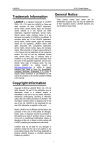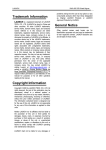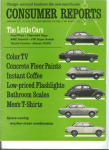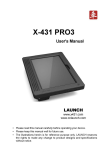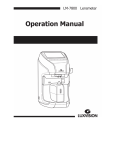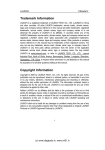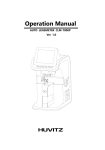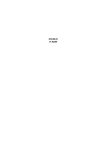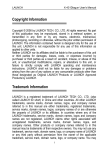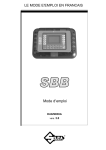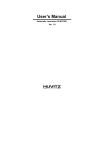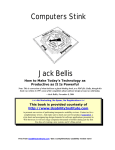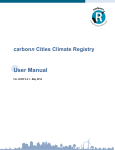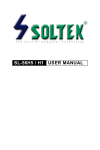Download V2.01.000 2012-09-10
Transcript
V2.01.000 2012-09-10 (For X-712/X-712 Short Column/X-712 Wall-mounted/X-712HD) LAUNCH X-712 Wheel Aligner General Notice Trademark Information Other product names used herein are for identification purposes only and may be trademarks of their respective owners. LAUNCH disclaims any and all rights in those marks. LAUNCH is a registered trademark of LAUNCH TECH. CO., LTD. (LAUNCH for short) in China and other countries. All other LAUNCH trademarks, service marks, domain names, logos and company names referred to in this manual are either trademarks, registered trademarks, service marks, domain names, logos and company names of or otherwise the property of LAUNCH or its affiliates. In other countries where any of the LAUNCH trademarks, service marks, domain names, logos and company names are not registered, LAUNCH claims other rights associated with unregistered trademarks, service marks, domain names, logos, and company names. Other products or company names referred to in this manual may be trademarks of their respective owners. You may not use any trademarks, service marks, domain names, logos, or company names of LAUNCH or any third party without permission from the owner of the applicable trademarks, service marks, domain names, logos, or company names. You may contact LAUNCH at http://www.cnlaunch.com, or write to LAUNCH Industrial Park, North of Wuhe Rd., Banxuegang, Longgang, Shenzhen, Guangdong, P. R. China, to request written permission to use Materials on this manual for purposes or for all other questions relating to this manual. Copyright Information Copyright © 2012 by LAUNCH TECH. CO., LTD. All rights reserved. No part of this publication may be reproduced, stored in a retrieval system, or transmitted in any form or by any means of electronic, mechanical, photocopying and recording or otherwise without the prior written permission of LAUNCH. The information contained herein is designed only for the use of this unit. LAUNCH is not responsible for any use of this information as applied to other units. Neither LAUNCH nor its affiliates shall be liable to the purchaser of this unit or third parties for damages, losses, costs, or expenses incurred by purchaser or third parties as a result of accident, misuse, or abuse of this unit or unauthorized modifications, repairs or alterations to this unit or failure to strictly comply with LAUNCH operating and maintenance instructions. LAUNCH shall not be liable for any damages or problems arising from the use of any options or any consumable products other than those designated as Original LAUNCH Products or LAUNCH Approved Products by LAUNCH. i LAUNCH X-712 Wheel Aligner Precautions z z z z z z z z z z z z z z Please read the User’s Manual and the Installation and Parts Manual carefully before operating X-712. Only the qualified technician can operate the Wheel Aligner. The operator must have knowledge of computer application and basic theory of wheel alignment. The power voltage of X-712 is AC220V±10% 50±1Hz / AC110V±10% 60±1Hz (It can be customized according to the requirements of customer). The 3-terminal socket must be used, and the earth terminal must be well grounded. If the power voltage is not stable, please purchase and use AC voltage stabilizer. Before installing X-712 wheel aligner, the lift should be installed at first according to the requirements. Regularly check the lift for fastening and leveling, ensuring the test accuracy and personnel safety; Take away the roadblocks around the lift to prevent influencing operation. Don’t install X-712 on a vibrated object or an oblique surface. Avoid direct sunlight and moisture. Turn off the power after operation. Check all bolts and parts after maintenance, and tighten the slackened bolts and parts in turn for safety. Since computer visual technology is used in recognizing the targets mounted on the wheels through the camera with high resolution, it is necessary to keep X-712 away from the outside infrared rays (e.g. sun-lights) from directly lighting to the targets and reflecting to the cameras. It is also necessary to avoid blocking the light way from the targets to the cameras for a long time during the instrument is working. The targets of X-712 wheel aligner are the key components for testing. Do not damage their structures when using and storing. Keep the surface of target clean. Please use the soft cloth dipped with an appropriate amount of the neutral detergent or the absolute alcohol to wipe the surface of target lightly if there are some smuts on it. When using and storing, please pay much attention to prevent water from entering into the targets. The wires inside the post and the lateral beam are connected compactly. Don’t touch or move them after first installation. The precision position calibration has been performed for the cameras after first installation, the user can not move or wobble the post or lateral beam during or after using them. Without approval of the supplier, please do not disassemble the post and the lateral beam in order to avoid damaging the components, influencing the test accuracy and increasing the costs and z z z difficulties of maintenance and repair. For the damage caused by unauthorized disassembling will not be covered by the Warranty. The fastening method should be selected correctly and flexibly according to the actual conditions of the rim, the turning force should be equal when fastening, after fastening, please check the wheel clamp again. The force should be equal when using each knob, please don’t fasten it too tight in order to avoid damaging the locking mechanism or other parts. After using, please cut off all power supply timely. The cameras of X-712 wheel aligner are the key optical components for testing. Do not impact them when using, keep the surface of the camera lens clean. Please use the lens paper to wipe the surface of the camera lens lightly if there are some smuts on it. General Safety Instructions Safety equipment may not be removed and/or disabled. Any work on the electrical installation may only be performed by electricians. The wheel alignment system may not be operated in explosion-prone surroundings. The operator must provide appropriate fire protection measures at the measuring platform. In particular, any flammable or self-combusting items (such as cloths soaked in solvents or oil) and fluids, or foreign items and other ignition sources, should not be stored in the tool trolley. Warning symbol tags used: Legend: Pull the power plug before opening the housing! Obligation by the operator to be considerate and avoid negligent acts: The equipment was designed and constructed with consideration to required harmonized standards, as well as additional technical specifications. It therefore corresponds with the current state of technology and provides the maximum standard in safety during the operation. ii LAUNCH X-712 Wheel Aligner The machine safety, however, can only be implemented during the operation, if all of the required steps have been taken. The operator of the machine has the obligation to plan these actions and check their compliance. The most important objective of the safety signs exists in the prevention of personal injuries. If the warning triangle with the wording “danger” is on a safety notice, hazards for the machine, material and the environment are not excluded. If the warning triangle with the wording “caution” is on a safety reference, personal injuries are not anticipated. The operator must specifically verify that: z z z z z z z The machine is only used according to specifications. The machine is only operated in perfect operational condition and that the safety equipment is routinely inspected as to their operational condition. The necessary personal safety equipment for operating, maintenance and repair personnel is available and being worn. The operating instructions are always in a legible condition and are completely available at the machine location. The machine is only operated, maintained and repaired by qualified and authorized personnel. The related personnel is instructed routinely in all pertaining questions of work safety and environmental protection, and knows the operating instructions, especially the safety instructions contained therein. All safety and warning labels attached to the machine are not removed and are legible. The applied symbol cannot replace the text of the safety reference. The text must therefore always be completely read! Basic safety measures during normal operations: The machine may only be operated by trained and authorized personnel who know the operating instructions and are capable of working with them! Prior to switching the machine on, check and verify that: Only authorized personnel are located within the working range of the machine. No one can be injured when the machine is activated! Check the machine for visible damages prior to use and verify that it is only operated in perfect condition! Report any problems immediately to the supervisor! Prior to each operating start, check and verify that all safety equipment operates perfectly! Basic safety measures during service and maintenance: Concrete safety instructions and applied symbols Adhere to the inspection and maintenance intervals specified in the operating instructions! Concrete safety instructions are provided in the following operating instructions which will point out any unavoidable remaining risks during the machine operation. These remaining risks contain hazards for: Block access to the work area of the machine to unauthorized personnel prior to performing maintenance or repairs! Attach or set up a warning sign that points out maintenance or repair work! Persons Product and machine The environment Pull the power plug prior to any maintenance or repair work or switch off the main switch for the power supply and secure with a lock, if the power supply is installed. The key to this lock must be in the hands of the person that is completing the maintenance or repair work! Only use perfect load suspension and lifting equipment when replacing heavy machine parts! Symbols used in the operating instructions should draw attention to the safety signs! This symbol points out that specifically personal injury risks may be anticipated (Mortal danger, risk of injuries). This symbol signifies that especially hazards for the machine, material and the environment may be encountered. Properly dispose of environmentally iii LAUNCH X-712 Wheel Aligner hazardous lubricants, coolants or cleaning agents! Working on the electrical equipment: Repairs on electrical equipment of the machine may only be performed by trained electricians! Electrical equipment must be routinely inspected! Re-attach any loose connections! Immediately replace damaged lines/cables! Always keep housings of electrical equipment closed! Access is only permitted for authorized personnel with key/tools! Never spray the housing of electrical equipment with a hose when cleaning! Observe environmental regulations: The legal regulations for waste prevention and proper recycling/disposal must be adhered to for all operations on and with the machine. Especially during installation, repair and maintenance operations, water-polluting materials, such as: Lubricants and oils - hydraulic oils - coolants. Solvent-containing cleaning liquids may not pollute the ground or reach the sewage system!! These materials must be stored, transported, collected and disposed of in suitable containers! iv LAUNCH X-712 Wheel Aligner Report setting ...................................................4-13 Select Language...............................................4-14 Data Backup and Restore ................................4-14 Log Review.......................................................4-14 Target Monitoring..............................................4-15 Camera Calibration...........................................4-15 Print ..................................................................4-17 Help ..................................................................4-17 Exit....................................................................4-17 Table of Contents Introduction ........................... 1-1 Definition.................................................................1-1 When Is Wheel Alignment Required.......................1-1 Main Vehicle Alignment Parameter.........................1-1 Toe-in and Toe-out..............................................1-1 Camber...............................................................1-1 Steering axle inclination......................................1-1 Caster.................................................................1-2 Toe-out on Turns.................................................1-2 Thrust angle .......................................................1-2 Wheelbase Difference ........................................1-3 Track width Difference........................................1-3 Left (right) lateral offset angle.............................1-3 Axle offset angle .................................................1-3 Delay angle ........................................................1-3 Included angle ....................................................1-3 Functions and Features..........................................1-3 Specification ...........................................................1-4 Requirements on Surroundings..............................1-4 Working Principle....................................................1-4 Frequently Asked Questions ......... 5-1 Industrial Computer Cannot Start Up, Without Any Prompts. .................................................................5-1 Computer Cannot Enter Windows 7. ......................5-1 Mouse and Keyboard does not Respond ...............5-1 Printer does not Respond .......................................5-1 X-712 Program Does Not Run................................5-1 Why the blocking tip box does not appear when you turn the steering wheel and block the rear target?..5-1 When you turn the steering wheel, the tip box appears in case of the light path has been blocked, how to handle it?.....................................................5-1 Why does it have obvious difference between left and right minimum turning radius after alignment?........5-1 Maintenance .................................... 6-1 Computer................................................................6-1 Wheel Clamp and Target ........................................6-1 Printer .....................................................................6-1 Post, Lateral beam and Signal Cables ...................6-1 Turntables...............................................................6-1 Structures.........................................2-1 Overall Structures...................................................2-1 Wheel Clamps and Targets.....................................2-5 Communication Cables ..........................................2-5 Turntable and Transition Bridge..............................2-5 Steering Wheel Holder ...........................................2-5 Brake Pedal Depressor...........................................2-5 Basic Operation Procedures ..........3-1 Get Vehicle Information ..........................................3-1 Wheel Alignment Checking.....................................3-1 Adjustment..............................................................3-1 Test-drive ................................................................3-1 Operation Instructions ....................4-1 Preparation .............................................................4-1 Program Operation .................................................4-1 Standard Measurement......................................4-1 Select Vehicle Model ..........................................4-1 Rolling Run-out Compensation...........................4-4 Caster Swing ......................................................4-5 Rear axle measurement .....................................4-6 Front axle measurement.....................................4-8 Print Report ........................................................4-9 Quick Measurement .........................................4-10 Additional Measurement...................................4-10 System Management........................................ 4-11 User information ............................................... 4-11 Client management .......................................... 4-11 OEM Specs ......................................................4-12 Frequent Model ................................................4-13 System Setting .................................................4-13 v LAUNCH X-712 Wheel Aligner Introduction Introduction Thank you for using X-712 wheel aligner manufactured by LAUNCH TECH CO., LTD. Definition X-712 wheel aligner is a precision measurement instrument designed to measure the wheel alignment parameters and compare them with the specifications provided by vehicle manufacturer. It also gives instructions to the user for performing corresponding adjustments so as to get the best steering performance and reduce tire wear. Fig.1.1 When Is Required z z z z z z Wheel Alignment The driver must firmly hold the steering wheel to maintain a straight-ahead driving. Abnormal wear of tires occurred, such as single side wear, concave-convexity wear and featheriness wear. Too heavy or too light steering, or shaking at high-speed driving. When the tire(s), steering joint or shock absorber are replaced. When the vehicle is impacted. After the vehicle has run for the first 3000km or 10000km. Main Vehicle Parameter The purpose of correct toe is to ensure that the wheels run parallel when the vehicle is driving. An incorrect toe setting may affect the stability and controllability of the vehicle. Camber Camber is the leaning of the wheel inwards or outwards from the vertical. If the road wheel leans outwards from the vertical, it is said to have positive camber and when leaning inwards from the vertical - negative camber, looking from the front or rear of the vehicle. See Fig.1.2. Alignment The wheel alignment mainly consists of camber, caster, toe-in, steering axle inclination, toe-out on turns, wheelbase difference, track width difference, etc. They are designed mainly to improve the steering performance and driving stability of the vehicle, and reduce tire wear. Toe-in and Toe-out The toe setting is the amount by which the front or rear wheels point inwards or outwards at the front of the wheel in relation to each other (see Fig.1.1). When the wheels point inwards they are said to toe-in, toe-in figures are given a positive value. Conversely when the wheels point outwards they are said to be toe-out and the figures are shown as a negative value. Fig.1.2 Camber is measured in degrees. Steering axle inclination Steering axle inclination (SAI) is the angle of inclination of the king pin towards the centre-line of the vehicle from the vertical (see Fig.1.3). 1-1 LAUNCH X-712 Wheel Aligner Introduction positive caster. Toe-out on Turns Toe-out on turns is defined as the difference of the steering angle between the two front wheels when turning left or right by 20°as shown in Figure 1.5. The inner wheel will turn more degrees than the outer wheel when the vehicle is steered, the difference is usually about 2°. This angle is designed to reduce steering resistance. Fig.1.3 Correct steering axle inclination can equalize the loads applied on bearings so that the life of bearings can be prolonged and the controllability of steering is improved. Without the inclination, the controllability of the steering may be affected; further more, the vehicle weight and the ground counterforce may cause significant stress in the axle and finally damage the axle. Correct inclination of king pin is also helpful for the vehicle to restore its straight-ahead position after steering. Steering axle inclination is determined when the vehicle suspension is designed. It is not service adjustable. Caster Caster is the tilting of the kingpin either forwards or backwards from vertical, as viewed from side of the vehicle. See Fig.1.4 Fig.1.5 Note: This angle can be tested when a turntable is equipped for X-712. Thrust angle The trust angle is defined according to the driven mode of vehicle. z Rear wheel driven: the thrust angle equals half of the toe-in difference between the two rear wheels. As shown in Fig.1.6. z Front wheel driven: the thrust angle equals half of the toe-in difference between the two front wheels. z Four-wheel driven: the thrust angle equals half of the toe-in difference between the two front wheels plus half of the toe-in difference between the two rear wheels. The trust angle is defined as positive when the trust line is towards left, and negative when the line is towards right. Fig.1.4 If the thrust angle is not zero, the vehicle will have the side-moving trend. In this case, adjust the front toe-in of the drive wheels first, and then adjust the toe-in of driven wheels. When the king pin is tilted backwards from the vertical, caster is positive. When the king pin is tilted forwards, caster is negative. Caster angle influences the directional stability of the steering. To increase the tendency of the steering to self-centre, the steering will normally be designed with 1-2 LAUNCH X-712 Wheel Aligner Introduction + Fig. 1.8 Fig.1.6 Wheelbase Difference Wheelbase difference is defined as the angle between the joint line of the centre of two rear wheels and that of the front wheels. It is positive when distance between the centre of the right wheels is large than that of left wheels; and negative otherwise. If the track width is available from the vehicle specifications, then the wheelbase difference can be also expressed by angle. See Fig. 1.7 Left (right) lateral offset angle The relative offset in lateral direction between front axle and rear axle of vehicle is axle offset. When rear wheel axle is offset to right from the front wheel, the axle offset is positive, otherwise is negative. The angle between the bisector of the track width difference angle and the thrust line is axle offset angle. Axle offset angle The relative offset in lateral direction between front and rear axle of vehicle is axle offset. When LR (RR) wheel is offset outside from LF (RF) wheel, the left (right) lateral offset is positive, otherwise is negative. The angle between the connecting line from the front wheel center point to the rear wheel center point (same side) and the thrust line is left (right) lateral offset. + Delay angle Fig. 1.7 Track width Difference Track width difference is defined as the angle between the joint line of the ground-contact point of left wheels and that of the right wheels. It is positive when distance between the centre of the rear wheels is large than that of front wheels; and negative otherwise. If the wheelbases are available from the vehicle specifications, then the track width difference can be also expressed by angle. See Fig. 1.8. The angle between the connecting line from the LF (LR) wheel center point to the RF (RR) wheel center point and the perpendicular of the longitudinal geometry center line is called front (rear) delay angle. When the right wheel on the front (rear) axle is behind the left wheel, the front (rear) delay (angle) is positive, otherwise is negative. Included angle The sum of the SAI (Steering axle inclination) and the wheel camber is called included angle. Functions and Features z z 1-3 Complete test: The X-712 wheel aligner can be used to measure the most wheel alignment parameters, such as front wheel toe-in, front wheel camber, caster, steering axle inclination, thrust angle, rear wheel toe-in, rear wheel camber, wheelbase difference, track width difference, etc. Brand new 3D computer vision measurement: automatically test the aligning angles with high LAUNCH z z z X-712 Wheel Aligner performance camera. Positive targets: there are no electronic components inside the targets, and no cables between the targets and the main unit, so the targets are very reliable and very convenient to use. Provides many kinds of auto test processes and diagram operating interfaces, very simple and clear to operate; the whole test process can be performed automatically, and there are some humanity tips on the corresponding interfaces. Complete databank: wheel alignment data of over z z z z Introduction 20,000 vehicle models is stored in the system. User can also add new data to the databank. It can save the history data, easy for customer measurement. Profuse vehicle adjustment animation and HELP information. Provide real-time help with help system. Provide the function of data back-up and restoration, and of software upgrade. Specifications Item Toe-in Camber Caster Steering axle inclination Thrust angle Test Range 0~±20º 0~±8º 0~±20º 0~±20º 0~±5º Depending on the size of the wheel clamp Maximum measurable rim size Notes: 1. The right of changing the design will be reserved by manufacturer; 2. The above test range can be confirmed only when the user follows the specified operation procedures. Requirements on Surroundings Item Ambient temperature Relative humidity Light requirement The height difference between the left rail and right rail of lift Specifications 0~+50℃ ≤85% No direct strong lights irradiate the target and reflect to the camera <1mm (left to right); <2mm (front to back) Working Principle The working framework of X-712 wheel aligner is as shown in Fig.1.9. The whole system is composed of data collecting system and data processing system. 1-4 LAUNCH X-712 Wheel Aligner Right camera Monitor Introduction Right targets Computer Printer Keyboard, mouse Left camera Fig.1.9 The data collecting system consists of 2 cameras with high resolution and 4 targets. The left and right cameras capture the images on the left and right targets, and transmit them to the data processing system. The targets are attached on the wheel rims via wheel clamps. So the geometrical relationships among 4 wheel rims are calculated according to the images captured by cameras from the targets and further to confirm the aligning parameters of the wheels. The data processing system is the core part of X-712 wheel aligner. It consists of a computer, power supply system and interfaces. Its function is to execute the operation commands, process the data and display the information together with the original data of vehicle manufacturer. It also gives instructions for making adjustment to the vehicle and print out corresponding report. The wheel aligner compares the measured results with the original data of vehicle manufacturer and gives instructions to the user for adjustment, so its databank should contain enough information. X-712 wheel aligner’s databank contains over 20,000 models alignment data, and user can also add new vehicle wheel alignment data into the databank when necessary. 1-5 Left targets LAUNCH X-712 Wheel Aligner Structures assembly (including computer host), lateral beam assembly (including cameras), wheel clamps, targets, communication cables, mechanical turntables, steering wheel holder and brake pedal depressor, etc. The overall structure of X-712 wheel aligner is as shown in Fig.2.1 (a). Structures Overall Structures X-712 wheel aligner mainly consists of the post Fig.2.1 (a. X-712 Wheel Aligner) 2-1 LAUNCH X-712 Wheel Aligner Fig.2.1 (b. X-712 Short Column Wheel Aligner) 2-2 Structures LAUNCH X-712 Wheel Aligner Fig.2.1 (c. X-712 Wall-mounted Wheel Aligner) 2-3 Structures LAUNCH X-712 Wheel Aligner Fig.2.1 (d. X-712HD Wheel Aligner) 2-4 Structures LAUNCH X-712 Wheel Aligner Structures Wheel Clamps and Targets X-712 wheel aligner has 4 target-clamp assemblies, which are monitored by cameras, are the key components for whole test system. There are some bull-eye signs for installing the wheel on the targets as shown in Fig.2.2. Fig.2.4 Steering wheel holder Brake Pedal Depressor X-712 has a brake pedal depressor as shown in Fig.2.5. It is used to hold the brake pedal down. Fig.2.2 The installation of wheel clamp is crucial to the test result. The claws should be in even contact with the wheel rim without touching the lead weight. Communication Cables There are 2 USB signal cables,1 RS232 signal cable and 1 power supply cable between the computer host and the cameras of X-712 wheel aligner, please take care to prevent the cables from being damaged. Fig.2.5 Brake pedal depressor Turntable and Transition Bridge X-712 has two mechanical turntables (standard configuration, see Fig.2.3). Fig.2.3 mechanical turntables The turntables are placed at the front wheel positions of the vehicle on the lift. Each turntable is equipped with a transition bridge, the transition bridge is placed between the turntable and the lift to ensure the wheel move on the turntable smoothly. Steering Wheel Holder X-712 has a steering wheel holder as shown in Fig.2.4. Use the steering wheel holder to lock the steering wheel according to the tips on the screen. 2-5 LAUNCH X-712 Wheel Aligner Basic Operation Procedures Get Vehicle Information Ask the owner for vehicle drivability problems, symptoms, and wheel alignment history, and find out vehicle information such as make, model and year, etc. Check each chassis part carefully, including rubber boot, bearing, rock arm, tripod end, shock absorber, tie rod end and steering mechanism, for any looseness or wear. Then check to see if the tire pressure, tire track widths of the left and right wheels are alike. Wheel Alignment Checking Perform the wheel alignment checking after the initial condition is known. Adjustment If the measured values are not in accordance with the specifications given in the databank, the appropriate wheel alignment adjustment should be performed. Test-drive After finishing the wheel alignment, test the vehicle to see if the abnormal conditions are eliminated. Re-perform the wheel alignment if necessary. 3-1 Basic Operation Procedures LAUNCH X-712 Wheel Aligner Operation Instructions Operation Instructions Preparation 1. 2. 3. 4. Ask the owner for vehicle drivability problems and symptoms, wheel alignment history, and find out vehicle information such as make, model and year, etc. Drive the vehicle onto the lift or over the pit, ensure that the front wheels are centered with the turntables; Apply hand brake to ensure human safety. To prevent the turntable from turning, lock the turntables with the lock pins before driving the vehicle; release the lock pins after the vehicle is placed well. Check each chassis part carefully, include dust cover, bearing, rock arm, tripod end, shock absorber, tie rod end and steering mechanism, for any looseness or wear. Then check to see if the tire pressure and track widths of the left and right wheels are alike. Install the wheel clamp-target assembly on the wheel and turn the knob to lock the wheel clamp. The claws of the wheel clamp should be fixed on the external or internal edge of the rim according to the practical condition. Ensure equal depth for each claw and avoid attaching it on the distorted area. Use the safety belt to bind the wheel clamp to the wheel rim to avoid falling accidentally. Please see Fig.4.1. Fig.4.2 Fig.4.3 Note: On the main interface, 2D View and 3D View can be switched to each other. The following operation procedures only take 3D View as an example. Standard Measurement Click [Standard Measurement] in the interface as shown in Fig.4.2. The screen system will enter the standard measurement interface. Select Vehicle Model Fig.4.1 5. Before alignment, the standard data of the vehicle model must be selected first. The interface is as shown in Fig.4.4: Insert the power plug of the wheel aligner into the standard 3-pole power receptacle. Program Operation Turn on the power switch, start the computer and enter the main interface of the measurement program. The screen displays the main function menu. There are 8 functions available in the main menu: [Standard measurement], [Quick measurement], [Additional measurement], [System management], [Print], [2D/3D View], [Help], and [Exit]. See Fig.4.2 and Fig.4.3. 4-1 LAUNCH X-712 Wheel Aligner Operation Instructions [Help]: To provide the description of operating method and note. Navigation column Operating procedures: Select the corresponding vehicle model item in [Commonly used data list], then click [Next]. Commonly used data list Added from standard data Selected from customer information Quick search Note: Tire parameter 1. When the toe of the system uses linear measure, it is required to enter the vehicle tire diameter at the right bottom corner on Help this interface, otherwise the system cannot enter the next operating procedure Next 2. The form currently provided is the same form with Commonly Used Data Management in the System Management interface, in the Fig.4.4 [Next]: To perform the test according to the default sequence (Select vehicle model → Vehicle-pushing compensation → Caster swing → Rear axle → Front axle → Print report ) of the system. [Navigation column]: To enter into the item you want to test in spite of the default sequence. [Commonly used data list]: The vehicle model in the list can be directly selected to perform the next-step operation. It is blank when firstly used. Only the vehicle model data must be added into this list from the standard database, can the list be used (See [System Management] - [Commonly used data management]). button to add same way, you can click the standard data provided by the system into this form. If you want to add user-defined data, you need to add it from Standard Data Management interface of System Management. The unit of Wheelbase, Front wheelbase and Rear wheelbase is mm. Special Measurement: For different data of vehicle model, some special measurement methods and operating procedures will occur: 1. Aiming at some vehicle model of Benz, the system provides the operations for measuring the standard data with gradient meter. When the data selected is of Benz vehicle, the system will pop up a dialogue box as shown in Fig.4.5. [Selected from standard data]: If there is no the vehicle model you want, you can directly search for the vehicle model you want from the standard database, and directly perform the next-step operation(This vehicle model is no longer saved in the commonly used data list). If you want to add this vehicle model into the commonly used data list, it needs to be added from the interface of [System Management] - [Standard Data Management]). [Selected from customer information] For old customer, you can directly search for the vehicle model from the customer information database, and directly perform the next-step operation. [Quick search]: The input box for quick search aiming at the vehicle model is provided at the bottom of the interface. Please input the first letter of the vehicle model to perform the searching operation. Fig.4.5 The interface for vehicle level measurement is displayed in Fig.4.6. [Tire parameter]: When the unit of toe-in is used in mm or In (The unit of toe-in can be set in [System Management] – [System setting]), the diameter or model of the present tire must be input. 4-2 LAUNCH X-712 Wheel Aligner Operation Instructions Vehicle adjustment Help Fig.4.8 Fig.4.6 Use gradient meter—the special measurement instrument (optional) to get the level values of four wheels, which are displayed in the editing boxes. Also, the operator can take the level value scopes displayed on the top of the editing boxes as the reference, and manually input the corresponding level values of four wheels. According to the requirements on the interface, put the sandbags with appropriate weight on the vehicle seats or in the baggage case, and fill the oil tank according to the requirement. Please click [NEXT] button to perform the next operation after finishing the previous procedures. 3. [Vehicle Adjustment Help]: It provides the using method of the gradient meter for Benz vehicle, the operator can perform the vehicle test and adjustment with the reference of the operating methods in Help interface as shown in Fig.4.7. Fig.4.7 Operating procedures: According to the prompts on the interface of [Vehicle adjustment Help], please perform the level measurement for four suspensions by the way of using the gradient meter, and then connect the gradient meter to the computer host, the system will confirm the standard data of current vehicle model according to each level value measurement by the gradient meter. 2. When some special vehicle models (such as BMW 3 series) are selected, the screen will pop up an interface of [Vehicle Counterweight] as shown in Fig.4.8. When some special vehicle models (such as BMW 3 series) are selected, the screen will pop up an interface of [Ride Height Measurement] as shown in Fig.4.9. This interface provides an operating platform for ride height measurement system, in order to check if the ride height meets the design requirements of OEM. Fig.4.9 Operating methods: According to the prompts on the picture at the bottom of the interface, measure left, right, front and rear ride height values respectively to see if they are within the standard range or not. If the height measurement value(s) is (are) not within the standard range, please check the vehicle status, and adjust the corresponding components to keep 4 Height Measurement Values within the standard range. Click [NEXT] after finished. 4. 4-3 When some special vehicle models (such as RENAULT MEGANEⅡ) are selected, the screen will pop up an interface of [Dependent Suspension Measurement] as shown in Fig.4.10. This interface provides an operating platform for dependent suspension measurement system, in order to confirm the standard data according to the current LAUNCH X-712 Wheel Aligner Operation Instructions status of the vehicle body. Fig.4.10 Operating methods: According to the prompts on the picture at the bottom of the interface, measure left, right, front and rear ride height values respectively, and input them into the corresponding inputting boxes. Click [NEXT] after finished. Caution: 1. Testing conditions for ride height measurement z Specified tire pressure z Good and even tread pattern z Specified wheel bearing clearance z Specified rim and tire z The brake pedal depressor is installed z Counterweight the whole vehicle according to the normal driving conditions. Adjust the seats to the middle positions and fill the gasoline tank full. 2. If the measured values are beyond the tolerance range, it indicates that the vehicle is faulty, and the faults must be eliminated before performing the ride height measurement. 3. For the vehicle with air shock absorbers, please pull out the security device of the air feeding equipment to prevent the vehicle from being adjusted up and down. 4. The sandbags and height measurement meter are not delivered with the instrument, users should prepare them by themselves. Rolling Run-out Compensation Rolling run-out compensation is mainly used for getting the inherent parameters of the targets before the normal measurement, so as to ensure the measurement more accurate, the interface is as shown in Fig.4.11: Fig.4.11 Operating Procedures: 1. Install four wheel clamp targets respectively; 2. Place the transition bridges at the appropriate positions between the lift and the mechanical turntables respectively; 3. Turn the front wheels straight ahead, and fasten the steering wheel with steering wheel holder, and then remove the brake pedal depressor. Move the parking wooden chocks back by around 35cm (if the diameter of the wheel is more than 700mm, the distance should be increased appropriately) away to ensure the vehicle can move freely within the distance scope; 4. According to the system operation prompts, please push the vehicle back slowly to the position required, and then pull the vehicle back to the original location. Caution: 1. Before performing Rolling run-out compensation operation, be sure to fix the steering wheel according to the requirements, in order to avoid the wheels' swing to left or right when performing Rolling run-out compensation operation, causing the unstable axis; 2. The line of sight of any camera cannot be blocked during pulling and pushing vehicle; 3. Keep the force for pushing and pulling the vehicle evenly, keep the measurement platform level, and keep the vehicle moving smoothly; 4. Basically keep the target surface vertical to the ground level, otherwise, too large elevation of the target in motion will be resulted in, causing the abnormal target image. 5. Please remove the transition bridges away from the lift after finishing rolling run-out compensation measurement. 6. This operation should be performed at the calibration position. [Red Target Status] 4-4 LAUNCH X-712 Wheel Aligner It indicates that the target image captured by camera does not meet the measurement requirements (It is usually because of the blocked light). Operation Instructions straight-ahead. The interface is as shown in Fig.4.14. [Previous] Return to the previous operation procedures. [Run-out Compensation after Lifted] Perform run-out compensation for the vehicle after it is lifted up. The interface is as shown in Fig.4.12. Fig.4.14 Fig.4.12 Operating Procedures: According to the prompts on the screen, turn the target. When it is turned by some angle value (0°~30°), the arrow head on the interface will prompt the operator to turn the target back. The interface is as shown in Fig.4.13. Operation Procedures: 1. Adjust the steering wheel to straight-ahead status, i.e. when the toe-in of FL wheel is equal to the toe-in of FR wheel, the small round ball on the operating interface will move to middle position and turn green from red. 2. According to the system prompts, turn the steering wheel right by about 20 degrees. After arriving at the desired position, the small ball turns green again from red. 3. According to the system prompts, turn the steering wheel left by about 20 degrees. After arriving at the desired position, the small ball turns green again from red. 4. After test finished, please center the steering wheel. The system will automatically return to the next page to check the measurement result. The interface is as shown in Fig.4.15. Detailed data HELP for vehicle adjustment Measurement for Max. steering angle Fig.4.13 Caster Swing Kingpin measurement is aimed at the front wheels, which includes kingpin inclination and caster. Correct Kingpin Inclination can equalize the loads applied on bearings so that the life of bearings can be prolonged and the controllability of steering is improved. The existence of kingpin inclination can make the intersection point of steering axes and road surface be in front of the adherent point between tire and the ground, which can make use of the resistance from the road surface to the tire to keep the vehicle driven Fig.4.15 [Measurement for Max. steering angle]: According to the prompts on the screen, read the data of Max. steering angles indicated by mechanical turntables for FL and FR wheels, and input them into the corresponding data boxes respectively, and then click [Return]. The interface is as shown in Fig.4.16. 4-5 LAUNCH X-712 Wheel Aligner 2. Fig.4.16 [HELP for vehicle adjustment]: Click this button, the screen will pop up an interface of [HELP for vehicle adjustment], the different kingpin adjusting methods for various vehicle models have been enumerated in this interface for vehicle adjustment, the operator can perform the kingpin adjustment operation according to the operating methods in the HELP interface. The interface is as shown in Fig.4.17 3. Operation Instructions install brake pedal depressor and lock the hand brake first, in order to ensure the vehicle wheels cannot move; remove the steering wheel holder finally. The measured values are displayed with different colors on each measurement interface. z Green, it indicates that the measured values are within the standard specifications. z Red, it indicates that the measured values are beyond the standard specifications. z Blue, it indicates that this measured parameter has not the standard specification. This operation should be performed at the calibration position. Rear axle measurement This interface can provide the real-time result related to rear axle measurement, the operator can compare the measurement result with the standard data while adjusting the vehicle, until the vehicle is adjusted to the best status. The interface is as shown in Fig.4.19. HELP for vehicle adjustment Double click Put up the vehicle body Fig.4.17 [Detailed data]: This interface provides the result outputs for whole testing operations, which includes the measured values of each parameter for front and rear wheels. The interface is as shown in Fig.4.18. Fig.4.19 [Double click]: Double click (with left key of the mouse) on the data display forms for camber and toe-in of RL and RR wheels, the corresponding displayed data will be enlarged. The interface is as shown in Fig.4.20. Fig.4.18 Fig.4.20 Caution: 1. Before perform kingpin measurement, please 4-6 LAUNCH X-712 Wheel Aligner Operation Instructions [Additional Measurement]: This interface provides an operating platform for special measurement, which can measure and display left lateral offset, right lateral offset, axle offset, front setback, rear setback, track width difference and wheelbase difference, etc. The interface is as shown in Fig.4.21. Fig.4.23 Fig.4.21 Click pushbutton to select the parameters of standard vehicle model. If the parameter values of wheelbase and front/rear track width are contained in the standard database, each angle value displayed on the screen will automatically be converted into length value with the unit of mm. The interface is as shown in Fig.4.22. [Lift up the vehicle body]: Sometimes it is required to lift the vehicle body up in order to be convenient to adjust front/rear camber and caster. When the vehicle wheels are lifted up, the inclinometers will move, and the corresponding measured values will change, too. In this case, please use Lifting Adjustment function. Click button, and then lift up the vehicle body according to the prompts on the screen. The software will automatically compensate the offset of inclinometer in order to realize accurate adjustment. Fig.4.24 Attention: After adjustment, please remember to Fig.4.22 Note: The system provides the dynamic measurement and display for these special values, but the measurement result will not be saved in the database. button, and then put down the vehicle click body according to the prompts on the screen. If the lift is not put down, it will be limited to select the other interfaces (except for [Front axle measurement] interface) as shown in Fig.4.25. [HELP for vehicle adjustment]: Click this button, the screen will pop up an interface of [HELP for vehicle adjustment], the different toe-in and camber adjusting methods for various vehicle models have been enumerated in this interface for vehicle adjustment, the operator can perform the toe-in and camber adjustment operation according to the operating methods in the HELP interface. The interface is as shown in Fig.4.23. 4-7 LAUNCH X-712 Wheel Aligner Operation Instructions [HELP for vehicle adjustment]: Click this button, the screen will pop up an interface of [HELP for vehicle adjustment], the different adjusting methods for various vehicle models have been enumerated in this interface for vehicle adjustment, the operator can perform the vehicle adjustment operation according to the operating methods in the HELP interface. [Lift up vehicle body]: Sometimes it is required to lift the vehicle body up in order to be convenient to adjust front/rear camber and caster. When the vehicle wheels are lifted up, the inclinometers will move, and the corresponding measured values will change, too. In this case, please use Lifting Adjustment function. Click Fig.4.25 Front axle measurement This interface can provide the real-time result related to front axle measurement, the operator can compare the measurement result with the standard data while adjusting the vehicle, until the vehicle is adjusted to the best status. The interface is as shown in Fig.4.26. HELP for vehicle adjustment Double click Compensate Detailed data Additional measurement Lift up vehicle body button, and then lift up the vehicle body according to the prompts on the screen. The software will automatically compensate the offset of inclinometer in order to realize accurate adjustment. Attention: After adjustment, please remember to click button, and then put down the vehicle body according to the prompts on the screen. [Toe-in curve change] provides the special measurement methods relative to some vehicle models of VOLKSWAGE and AUDI, etc. First, the operator must adjust the toe-in curve changes of these kinds of vehicles to the standard range, and then Front Axle Measurement can be performed normally. When [Toe-in Curve Change] is activated, please click the icon of , the screen will display the interface as shown in Fig.4.27. Toe-in curve change Fig.4.26 [Double click]: Double click (with left key of the mouse) on the data display forms for camber and toe-in of FL and FR wheels, the corresponding displayed data will be enlarged. [Additional measurement]: This interface provides an operating platform for special measurement, which can measure and display left lateral offset, right lateral offset, axle offset, front setback, rear setback, track width difference and wheelbase difference, etc. [Toe-in adjustment for the front wheel steering]: Click to perform toe-in adjustment for front wheel to center the steering wheel steering, and click (Note: When using two probe rods to perform the measurement operation, only total toe-in is displayed, and individual toe-in is not displayed). Fig.4.27 Operating Methods: 1. Click [Toe-in Curve Change] on the interface of [Front Axle Measurement] to enter Toe-in Curve Change interface as shown in Fig.4.25. 2. According to the prompts on the screen, please select the appropriate vehicle adjustment tools by the way of referring to the vehicle adjustment HELP information for the front toe-in curve change regulator. Please perform the next operation procedure after finished. 3. The vehicle is now in put-down status (position B1). Adjust the vehicle front toe-in to the allowed scope according to the standard specifications (see 4-8 LAUNCH X-712 Wheel Aligner Fig.4.24). Put up the vehicle with the special tools equipped according to the prompts on the screen. Click [NEXT] button, the screen will display the interface as shown in Fig.4.28. Operation Instructions button, and then put down the vehicle body according to the prompts on the screen. If the lift is not put down, it will be limited to select the other interfaces (except for [Rear axle measurement] interface) as shown in Fig.4.31. Fig.4.28 4. Put up the vehicle (to position B2) according to the requirements of the manufacturer. The screen display the interface as shown in Fig.4.29: Fig.4.31 Print Report Print Report can print and save the alignment data of the vehicle under test. The interface is as shown in Fig.4.32. Client information plate Return to caster swing Fig.4.29 5. Vehicle license number Print/ Save Put down the vehicle to position B1. Adjust the vehicle front toe-in to the allowed scope according to the standard specifications. The interface is as shown in Fig.4.30: Fault cause Fig.4.32 [Vehicle license plate number]: The license plate number of the vehicle under test. [Client information]: The corresponding information for the owner of the vehicle under test, including [Client name], [Contact], [Telephone] and [Address]. The client information can be directly entered in this interface with the keyboard. Fig.4.30 6. Put down the vehicle, and then click button to return to the interface of [Front Axle Measurement]. Attention: After adjustment, please remember to click [Vehicle information]: The corresponding information of the vehicle under test, including [Mileage], [Manufacturer], [Model], [Start year] and [End year]. The vehicle information cannot be directly entered in this interface with the keyboard. If the vehicle model has been selected in [Measurement] – [Select vehicle model], the corresponding information of the vehicle model selected will be displayed in this interface. [Operator]: 4-9 Name of the operator who is operating the LAUNCH X-712 Wheel Aligner instrument now. The corresponding [Operator] can be selected only after the [Operator] column of [Information for service station] is added (Please refer to [System management] – [User information]). [Fault cause]: The symptoms of the vehicle under test. There are 5 options: [Tire wear], [Pull], [Steering wheel is not centered], [Steering wheel swings] and [Others]. [Return to caster swing]: If you are not satisfied with the measurement results, you can click this button to return to the interface of [Caster Swing] to perform the measurement operation again. [Print/Save]: To print the alignment data of the vehicle under test in the format of form or image (Please refer to [System management] – [Report setting] for the format setting of the report form); To save the alignment data of the vehicle under test ([Vehicle plate number] and [Client name] must be entered, and [Fault cause] must be selected first before saving). Caution: The report form print function provided by this interface only aims at the individual information report form for the test at this time; the report form print function provided by the main interface aims at all the information report forms saved and done before. Operation Instructions Note: 1. This interface provides only the functions of the test and adjustment for front and rear toe-in and camber. For other functions, please select them on the interface of [Standard Measurement]. 2. The default unit for toe-in on this interface is centigrade. The display unit for toe-in is in accordance with the toe-in unit set on the interface of System Management]-[System Setting]. 3. If the alignment parameters are required to be adjusted at the calibration position, firstly please perform the alignment test at the calibration position, and then lift the vehicle up to the desired position to perform the alignment parameter adjustment operation after the tested data is stable. Additional Measurement This interface provides an operating platform for special measurement, which can measure and display left lateral offset, right lateral offset, axle offset, front setback, rear setback, track width difference and wheelbase difference, etc. The interface is as shown in Fig.4.34. Select Vehicle Model Chassis measurement Quick Measurement Select [Quick measurement] icon on the main menu, the system will enter the [Quick measurement] interface. This interface provides an operating platform for quick measurement, which can test and display toe-in and camber of front and rear wheels at the same time. The interface is as shown in the following figure: Fig.4.34 Print report Image format Select Vehicle Model [Select Vehicle Model]: Click this button to select the parameters of standard vehicle model. If the parameter values of wheelbase and front/rear track width are contained in the standard database, each angle value displayed on the screen will automatically be converted into length value with the unit of mm. [Chassis measurement]: Click this button,the interface is as shown in Fig.4.35. Fig.4.33 [Select Vehicle Model]: You can select the parameters of standard vehicle models to be convenient for vehicle adjustment (Please refer to [Standard Measurement]-[Select Vehicle Model]); [Print Report]: To provide the functions for saving and printing the test data (Please refer to [Standard Measurement]-[Print Report]). 4-10 LAUNCH X-712 Wheel Aligner Operation Instructions User information The information of maintenance station is mainly used to record the contact method of the maintenance station and the information of the maintenance technician. This kind of information can be imported to report forms, which can make the information of maintenance station be displayed on the report form printed out, and is convenient for your data management and tracing operation. The interface is as shown in Fig.4.38. Fig.4.35 Enter the actual width values of front and rear rims according to the requirement, and then click [OK] button to enter the interface as shown in Fig.4.36. Fig.4.38 [Setting]: After entering this interface, the information box will be displayed with French gray back-ground, in this state the system only provides view function. Fig.4.36 Caution: The system provides the dynamic measurement and display for these special values, but the measurement result will not be saved in the database. System Management On the main menu, please click the icon of [System Measurement] to enter the System Management interface as shown in Fig.4.37. button to perform information editing Click operation. button, After entering the information, please click the system will automatically save the information and return to the previous interface. Note: If there are multi-operators for performing wheel alignment, the input method of recording or saving the operators' names is using "#" to separate every operator's name. For instance, Tom#John#Paul#Steven#. Client management Client information is very important in our daily routine, so we must manage and maintain these data very well, which can ensure us to solve the problem in time and improve our service quality. The interface is as shown in Fig.4.39. Fig.4.37 4-11 LAUNCH X-712 Wheel Aligner Operation Instructions addition, this interface provides the function of adding the user-defined data. The operator can add by him-self (or her-self) all the vehicle model information which the standard database does not has. This system is fit more for the service data application (Note: after the old database upgraded, the original user-defined data will still exist in the new database). The interface is as shown in Fig.4.41. Fig.4.39 [Quick search]: Directly input the first letter of the customer name in the text box, the system will automatically perform the search operation. [Add]: Click this button, and then add the client information in the pop-up window for detailed information of the client. The interface is as shown in Fig.4.40. Quick search for model Modify Delete Newly added Fig.4.41 [Search for model]: To provide the function of Quick search for vehicle model. Directly input the first letter of the model name of the vehicle under test in the text box, the system will automatically perform the search operation. Fig.4.40 [Newly added]: To add the vehicle models which are not included in the standard database. Click this button, you can add the user-defined information in the popped-up window (as shown in the following figure) for the detailed information of the user-defined data. After confirming, you can save the information into the data list. [Modify]: Select the items required to modify, and then click this button, modifying the client information in the popped-up window for the detailed information of client. [Delete]: Delete the items selected in client information data form. When performing Delete operation, please note that Delete operation will delete all the corresponding information (including previous testing information) of client. Ensure that you do want to delete the information before performing Delete operation. [Print]: Print client information data form. The input box for Quick search aiming at the vehicle model provided at the bottom of the interface OEM Specs This interface provides the parameter information (These parameter information has been set before the vehicles leave factory) for the vehicles with various models. The database contains the information of various kinds of vehicles manufactured by many manufacturers all over the world, and the contents in database can be updated in time via system upgrade. In Fig.4.42 [Modify]: This function is either applied to modifying the user-defined information in the list or it can modify the information imported from the standard data. [Delete]: This function is only applied to deleting the user-defined information in the list. It cannot delete the information imported from the standard data. Operating procedures: Directly click manufacturer to select corresponding vehicle model, in order to give the operator a convenient 4-12 LAUNCH X-712 Wheel Aligner view for the standard data of the vehicle model. Frequent Model In order to speed up the information search, the system provides the commonly used data management function which can individually add the vehicle information in the standard data into the commonly used data. The interface is as shown in Fig.4.43. Operation Instructions version provides all-around HELP information and operating demo animation to fully help the testing personnel who contacts this system for the first time; [Expert]: for experienced operator, too much HELP information will, on the contrary, become encumbrance, so this version provides the necessary HELP information only to make the operator be working with more high efficiency. Also the system provides the options of directly turning off PC or quitting to WINDOWS when quitting the system. [Database setting] the system provides two types of Database setting: 1) Oftendata; 2) Normaldata. Added from the standard data Delete Fig.4.43 [Added from the standard data]: Click this button, the standard data window will be activated. Select the required vehicle model from the standard data list. After confirming, the information can be added from the standard data to the commonly used data list. [Delete]: Delete the items selected from the commonly used data. [Kingpin turning operation]: the system provides two types of kingpin measurement: 1) 20 degrees; 2) 10 degrees. [Unit setting]: Used to set the displayed unit system of system data, two types of unit systems can be selected: percentage degree system and degree/minute system. [Unit setting for toe-in]: Aiming to the particularity of the unit for toe-in, the system adds the units of mm and inch. Note: If you want to use long measure as the unit of toe-in, during performing standard measurement, the system will require the operator to enter the diameter of the tires when entering the operating interface of Select Vehicle Model. System Setting System setting function is used to adjust the function and display effect of software system. The interface is as shown in Fig.4.44. Report setting Report setting can set the format type of the report form. The interface is as shown in Fig.4.45. Fig.4.44 Fig.4.45 [Basic setting]: With this function the system can be switched between Normal Version and Demo Version, and between Expert and New Learner. [Normal version]: is the version directly applied in actual testing operation; [Demo version]: this version can, in stand-alone status, simulate the testing process without external hardware equipments, it hasn't testing ability, only used to demonstrate the testing process; [New learner]: this [Report form 1]: Format 1 is for detailed report form, which includes the items of Before Adjustment, After Adjustment, Standard maximum and minimum values. [Report form 2]: Format 2 is for concise report form, which lists the data information before and after adjustment only. 4-13 LAUNCH X-712 Wheel Aligner [Report form 3]: Format 3 is for fig report form. The interface is as shown in Fig.4.46. Operation Instructions Start to backup Select path Start to restore Fig.4.48 Fig.4.46 Operating procedures: Select Language button, find the position 1. Backup: Click of the file you expect to save in pop-up dialogue box (The interface is as shown in Fig.4.49) or enter the path address directly in the blank of exported The system has provided many languages to select. The interface is as shown in Fig.4.47 file path, and then click button finally. Fig.4.47 Fig.4.49 Operating procedures: 2. Restore: The similar operation can be performed when the backed-up data need to be imported into Select your desired language, and then click button, the system will restart and switch to the interface with the language you selected. button, find the the system. Click position of the file you expect to import in popped-up window or enter the path address directly in the blank of imported file path, then click Data Backup and Restore The function is used in system data backup application, so as to prevent the WINDOWS system from abnormity caused by external factors (such as virus), and help you to avoid unnecessary loss. The backup function we provide is mainly used to backup the contents of three parts: user and business data information, system configuration file and probe calibration information. The interface is as shown in Fig.4.48. button, the system will automatically import this back-up file. Log Review Log is the important recorded information for the system running. We can check the system conditions by viewing the log, so we can say that the log is an important window for us to monitor and diagnose the system. During running and testing operation, the system will record some main operations or signals, in this way the information records in log file are built. The interface is as shown in Fig.4.50. 4-14 LAUNCH X-712 Wheel Aligner Operation Instructions Save Print Log column Fig.4.50 Operating procedures: [Log column]: To shown the abnormal conditions of the equipment usage in each year. [Save]: When there are records in the log file of system, the required records can be saved by Fig.4.52 Remove the obstacle(s) in front of the target, the target monitoring interface will become normal. If FL target is dirty, the target monitoring interface is as shown in Fig.4.53. button, and viewed by technical personnel, clicking checking the running conditions of equipment. [Print]: The system has provided the printing function which is convenient to view. Note: Besides the client information needs backup operation regularly, we recommend that the log records need back-up operation regularly, too, so as to be convenient to repair and maintain the equipment. Target Monitoring Target monitoring needs to be performed before test, click the icon of [Target Monitoring], in normal cases, the screen will display the interface as shown in Fig.4.51. Fig.4.53 Please use the soft cloth dipped with an appropriate amount of the neutral detergent or the absolute alcohol to wipe the surface of the target lightly to clean away the smuts on it, the target monitoring interface will become normal. Camera Calibration Click the [Camera Calibration] icon, the system will enter the interface as shown in Fig.4.54. Fig.4.51 If the rays from RR target are blocked, the target monitoring interface is as shown in Fig.4.52. Fig.4.54 4-15 LAUNCH X-712 Wheel Aligner Operation Instructions Enter the password (Note: the password is provided by LAUNCH), and click [OK] button, the interface is as shown in Fig.4.55. (-14° for X-712HD wheel aligner), the arrow head on the interface prompts to turn the target in reverse direction. The interface is as shown in Fig.4.58. Fig.4.55 Fig.4.58 Click [Start Calibrating] icon, the interface is as shown in Fig.4.56. When the target under test is centered to 0° position (please center it to 0° position as possible as you can), the system start calibrating RL target automatically. The calibration method for RL target is same with that for FL target. After the calibration operation for FL&RL targets is finished, the interface will prompt: left camera, the calibration is finished, as shown in Fig.4.59. Fig.4.56 Turn FL target according the prompts on the interface. When the target is turned by more than +24° (+28° for X-712HD wheel aligner), the arrow head on the interface prompts to turn the target in reverse direction. The interface is as shown in Fig.4.57. Fig.4.59 In succession, the system will automatically start to calibrate RR target, and then calibrate FR target at last. After the calibration operation for RR&FR targets is finished, the interface will prompt: right camera, the calibration is finished, as shown in Fig.4.60. Fig.4.57 Smoothly turn the target according the prompts on the interface. When the target is turned by less than -20° Fig.4.60 4-16 LAUNCH X-712 Wheel Aligner Now the calibration operation for the two cameras is finished, and the interface will prompt: Calibration is done successfully, please quit and re-enter the system. As shown in Fig.4.61. Operation Instructions selected from [Client list]. [Print]: To print the alignment data of the vehicle under test with form or figure format (Please refer to [System Management] – [Report Setting] for the format setting of report form). Help User can press F1 key or click [HELP] button to enter the help system on any interface. The help subject depends on the content of the current screen. User can also select [Content] or [Index] to enter the help subject after entering the help system, see Fig.4.63. Fig.4.61 Click [OK] button to quit the above operation procedures; and you can re-enter the system if necessary. Note: Perform the calibrating operation during equipment installation. Generally speaking, only in following two cases is the calibrating operation performed: 1. The camera is adjusted or moved; 2. The target is changed. Please do not perform the calibrating operation in normal test operation process. Print In main interface, click the icon of [Print] to enter the interface of repot form print. It is mainly used to check or print the normal testing records of the client. The interface is as shown in Fig.4.62. Fig.4.63 The help system includes the following information: z Operation of wheel aligner software z Basic knowledge on 4-wheel alignment Exit EXIT system has two kinds of prompts: Exit from the system and return to WINDOWS operating interface or Exit and shutdown (Please refer to [System Management] – [System Setting] for the detailed settings). The interface is as shown in Fig.4.64. Client list Print Record list Fig.4.62 Fig.4.64 [Client list]: To list the all clients who have been serviced by the alignment test. [Record list]: This list can display the alignment test records (for one time or many times) of the client 4-17 LAUNCH X-712 Type Wheel Aligner FAQ then continue to turn the steering wheel. Frequently Asked Questions (FAQ) Industrial Computer Cannot Start Up, Without Any Prompts. z z z Check the power socket and plug. Check the connection. Check the power switches of computer host and monitor. Check the indicator. Check the contrast and brightness. Computer Cannot Enter Windows 7. z z z The hardware start files are lost. BISO setting error. Hardware malfunction. Why does it have obvious difference between left and right minimum turning radius after alignment? It is caused by the mistaken position between the steering wheel and the steering column. Alignment in this system is performed in the normal case of Steering Wheel Centered, i.e. it is based on Steering Wheel Centered, so it is necessary to ask the user about the maintenance and use history of the steering wheel, eliminating the interference of the mistaken position between the steering wheel and the steering column, centering the steering wheel according to the experience. Mouse and Keyboard does not Respond z z z Check the connection of mouse and/or keyboard. Check the matching of mouse and/or keyboard to computer host. Mouse or keyboard damaged. Printer does not Respond z z z Check connection of printer cables. Check printer drive program and settings. Check computer virus. X-712 Program Does Not Run z z Program file lost or error. Program registry list damaged. Why the blocking tip box does not appear when you turn the steering wheel and block the rear target? It is normal. The test result will not be influenced without tip box, but please do not block any one of the front targets when you test the extremum point and toe-out on turns. When you turn the steering wheel, the tip box appears in case of the light path has been blocked, how to handle it? If the tip box appears among the 20º area, please stop turning the steering wheel, move the blocks away and 5-1 LAUNCH X-712 Wheel Aligner Maintenance Printer z To prolong the service life of the equipment, the user should maintain it with care. The X-712 wheel aligner is of precision equipment which requires periodical maintenance. z Computer z z z z z z z z z z z User should have a basic knowledge about computer software and hardware to insure the normal operation of the computer. The computer host and the monitor should be firmly secured on the right positions. Do not put them in a freezing, wet, extremely hot or direct sunlight place, or near the source of radiation and heat. Don’t foist anything into the computer host and the monitor through the gap. Do not switch on/off the computer too frequently. Don’t change the BIOS setting at will. Don’t delete the unknown files in the hard disc at will to avoid abnormal computer operation or death. The computer is used only for X712 Wheel Aligner; don’t install other software to the Wheel Aligner computer to avoid computer virus. The computer is scanned to ensure it is free of virus before leaving factory. Don’t use other software to avoid possible virus. LAUNCH warranty does not cover the system problem arising from the virus. After a long period of use, the dust and oil dirt will be accumulated on the computer host and the monitor. Please cleanout it with neutral detergent or dehydrated alcohol. Avoid using oil or caustic product. Never disassemble the computer and move the inside cables and cards to avoid damage of the inside components. Wheel Clamp and Target z z z The wheel clamp should be cleaned and lubricated timely to insure that the span of claws can be easily adjusted and attached. The targets of X-712 wheel aligner are the key components for the alignment measurement, do not damage their structures when using and storing, keep the surface of target clean. Please use the soft cloth dipped with an appropriate amount of the neutral detergent or the absolute alcohol to wipe the surface of target lightly if there are some smuts on it. Don’t disassemble the targets and clamps to avoid damage of their elements. LAUNCH will not guarantee for this kind of failure. Maintenance z Read the operation instruction of the printer carefully. Install suitable printer drive program, and apply right printer setting. If the printed words are not clear, it may be that the ink is used out. Please replace the printer ink cartridge in time to resume the printing quality. For other printer related problems, please contact the customer service center. Post, Lateral beam and Signal Cables z z z z There are two precision CCD cameras inside the lateral beam. The precision position calibration has been performed for the cameras after first installation. The user can not move or wobble the beam equipped with the cameras no matter during or after using it. Since computer visual technology is used to recognize the targets mounted on the wheels through the camera with high resolution, it is necessary for X-712 wheel aligner to prevent the outside infrared rays (e.g. sun-lights) from directly lighting to the targets and reflecting to the cameras, and it is necessary to avoid blocking the light way from the targets and the cameras for a long time during the instrument is working. The wires inside the post and the lateral beam equipped with the cameras are connected compactly. Don’t move them after first installation. Without approval of the supplier, please do not disassemble the computer host and the lateral beam equipped with the cameras in order to avoid damaging the components, influencing the test accuracy and increasing the costs and difficulties of maintenance and repair. For the damage caused by unauthorized disassembling will not be covered by the Warranty. Turntables The mechanical turntables are precision components. Avoid hitting during operation and never splash water on them. When moving the vehicle on the turntable, please insert the locking pin to avoid the turntable sliding. Generally speaking, it is not necessary to lubricate the turntables frequently. 6-1 LAUNCH X-712 Wheel Aligner Warranty THIS WARRANTY IS EXPRESSLY LIMITED TO PERSONS WHO PURCHASE LAUNCH PRODUCTS FOR PURPOSES OF RESALE OR USE IN THE ORDINARY COURSE OF THE BUYER’S BUSINESS. LAUNCH electronic product is warranted against defects in materials and workmanship for 1 year from date of delivery to the user. This warranty does not cover any part that has been abused, altered, used for a purpose other than for which it was intended, or used in a manner inconsistent with instructions regarding use. The exclusive remedy for any automotive meter found to be defective is repair or replacement, and LAUNCH shall not be liable for any consequential or incidental damages. Final determination of defects shall be made by LAUNCH in accordance with procedures established by LAUNCH. No agent, employee, or representative of LAUNCH has any authority to bind LAUNCH to any affirmation, representation, or warranty concerning LAUNCH automotive meters, except as stated herein. Disclaimer THE ABOVE WARRANTY IS IN LIEU OF ANY OTHER WARRANTY, EXPRESSED OR IMPLIED, INCLUDING ANY WARRANTY OF MERCHANTABILITY OR FITNESS FOR A PARTICULAR PURPOSE. Order Information Replaceable and optional parts can be ordered directly from your LAUNCH authorized tool supplier. Your order should include the following information: 1. Quantity 2. Part number 3. Item description Customer Service If you have any questions on the operation of the unit, please call: 86-755-84528767. If your unit requires repair service, return it to the manufacturer with a copy of the sales receipt and a note describing the problem. If the unit is determined to be in warranty, it will be repaired or replaced at no charge. If the unit is determined to be out of warranty, it will be repaired for a nominal service charge plus return freight. Send the unit pre-paid to: Attn: Customer Service Center Shenzhen Launch Tech. Co., Ltd. LAUNCH Industrial Park, North of Wuhe Rd., Banxuegang, Longgang, Shenzhen, Guangdong, P. R. China, 518129