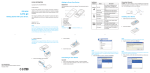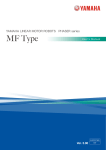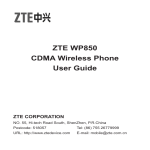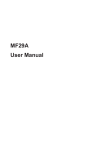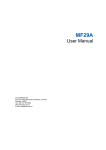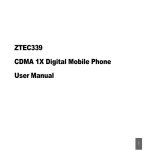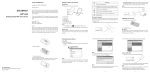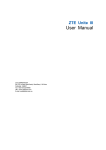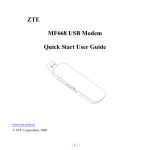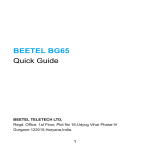Download ZTE MF50 Quick Start Guide
Transcript
LEGAL INFORMATION Introduction Copyright © 2012 ZTE CORPORATION. All rights reserved. ZTE MF50 Quick Start Guide ZTE MF50 is a 3G mobile hotspot device, working in GPRS/EDGE/WCDMA/ HSPA network. It provides Internet connection via USB or Wi-Fi to clients, enabling you to communicate anytime and anywhere. Specification No part of this publication may be excerpted, reproduced, translated or utilized in any form or by any means, electronic or mechanical, including photocopying and microfilm, without the prior written permission of ZTE Corporation. The manual is published by ZTE Corporation. We reserve the right to make modifications on print errors or update specifications without prior notice. Vesion No.: 1.0 Edition Time: 04 12, 2012 Manual No.: 079584504451 Data Service HSPA: DL 14.4 Mbps UL 5.76Mbps WCDMA CS: UL 64kbps/DL 64kbps WCDMA PS: UL 384kbps/DL 384kbps Interface USB and Wi-Fi Wi-Fi Standard 802.11b/g/n Wi-Fi Security NO ENCRYPTION or WPA-PSK/WPA2-PSK USB Version USB 2.0 HIGH SPEED USB Interface Type Micro USB Weight 80g Dimensions (W×H×D): 101.8mm*51.8mm*13.65mm ZTE CORPORATION NO. 55, Hi-tech Road South, ShenZhen, P.R.China Postcode: 518057 Tel: +86-755-26779999 URL: http://www.zte.com.cn E-mail: [email protected] 1 MF50 QSD(India Shyam_EN) V1.0-120412.indd 2 1 microSD card Support up to 32GB microSD card Battery 1500mAh Li-ion battery *Standby time 100 hours *Working time 4 hours Charge time 3 hours Operate system Windows 7, Windows Vista, Windows XP (SP2 or later), Mac OS (10.5 or later) Web Browser IE (7.0 or later), Firefox (3.0 or later), Opera (10.0 or later), Safari (4.0 or later), Chrome (10.0 or later) Working temperature -10°C ~ +45°C 3 Storage temperature -20°C ~ +70°C Charging temperature 0°C ~ +40°C Humidity 5%~ 95% Notes: • microSD is a trademark of SD Card Association. • The device’s standby and working time are only for your reference, and based on ideal working environment. Getting to Know Your Device The following figure shows the appearance of the device. It is only for your reference. The actual device may be different. 5. Charger/ • USB port • Charge your device. Connect the client to your device via USB cable. 6. External It is used to connect an external antenna to enhance the signal Antenna strength. Connector • 2. Internet • Press to connect to or disconnect from the Internet. Hold for about five seconds to change between manual and automatic connection. • This button is used to start Wi-Fi Protected Setup authentication process and enable/disable the Wi-Fi function. Hold it for about five seconds to activate the WPS process. Hold it for about two seconds to enable/disable Wi-Fi function. 3. WPS 4. OLED Screen • • It is to indicate the signal type, signal strength, battery, Wi-Fi, etc. 4 Charging Your Device 1. Insert the charger lead carefully with the correct orientation to the charger port. The plug only fits one way. Do not use excessive force to insert the plug. 2. Connect the charger to a mains socket. 3. Disconnect when the battery is fully charged. Inserting SIM Card, Memory Card and Battery 1. Use the thumb catch on the device to open the battery cover. Mixed Mode: Connect to the device with the above two connection methods. The following picture is the application example. All of the client devices can surf on the Internet at the same time. OLED Indicator 4. Insert the battery as shown with the contacts located against the gold springs. When the device is powered on, the following icons will appear on the OLED screen, with the corresponding indications listed in the table below: Working Mode Indication Network signal strength. Hold the Power button to switch on/off the device. 3. Insert the memory card into the memory card holder. Notes: • Press WPS and Power buttons simultaneously, and hold on about three seconds until all LEDs are off, then release the buttons, the device will restart automatically and restore to the factory default settings. • Please use the original external antenna if necessary. Icon 1. Power Hardware Installation 2. Insert SIM Card into the slot. Your device supports three working modes. For the client, we only use PC or laptop as the example in this document. USB Mode: Connect the device to your PC or laptop via the included USB cable, then power on your device. And the following picture is one application example: Network type. 2G or 3G icon will appear on the OLED screen according to the network being connected. Roaming network indication. Connect to the Internet automatically. 5. Line the battery cover up correctly and press gently to close the case. Connect to the Internet manually. Wi-Fi status and number of the connected users. Battery power indication. 5 Switching On/Off Your Device Warning: Please power off the device and remove the external power adapter before removing or inserting the SIM card, if not, the device or SIM card may be damaged. 6 Press and hold the Power button to switch on/off the device. Note: Please install battery before power on. 7 Wi-Fi Mode: Power on directly, and then connect the device to your PC or laptop via Wi-Fi. And the following picture is one application example: 8 Establish a connection between your device and the client Via USB Cable 1. Connect your device and the client with the USB cable. 2. Install software. After the installation, the connection between your device and the client will be established successfully a moment later. Via Wi-Fi 1. Power on your device directly. It will take 1~2 minutes to initialize, and then Wi-Fi status icon will appear on the screen of your device. , hold the WPS key for about 2 seconds 2. If the Wi-Fi status shown is to enable the Wi-Fi function. 9 2012-4-13 16:30:27 3. Use your normal Wi-Fi application on the client to search the available wireless network. Note: You need to check your Wireless Network Connection. Set the client to obtain an IP address automatically in the Internet protocol (TCP/IP) properties, and the client will get an IP address like”192.168.0.101”. 4. Select the SSID of your device, and then click Connect. Note: You can browse the WebGUI Configuration page and click Settings > 3G Settings > Network Select to set the WAN connection mode. Access the WebGUI Configuration Page 1. Make sure the connection between your device and the client is correct. 2. Launch the internet browser and enter http://192.168.0.1 or http://m.home Notes: • Do not put anything on the top of your device. Do not lay devices to overlap each other when using. • The device takes 1~2 minutes to initialize, and attach to the network. This function allows you to store contacts to your device or SIM card. Select PhoneBook > Device PIN Code Verification If the PIN code of your SIM card is enabled, you will need to input the PIN code when you login at the first time. to launch the internet browser. in the address bar, or double PhoneBook Operate the contacts in your device. Select PhoneBook > SIM Card Operate the contacts in your SIM card. Select PhoneBook > Add New Add a new contact. SMS Note: It is recommended that you use IE (7.0 or later), Firefox (3.0 or later), Opera (10.0 or later), Safari (4.0 or later), Chrome (10.0 or later). 3. The login page appears as follows. This function allows you to view, send and receive short messages. After logging in, select SMS, and you can do the following operations. Select SMS > New Message Send or save SMS. Note: There will be a pop-up window to require the password. Please check the label on the battery compartment of your device to gain the SSID and preset password information. 5. Wait a moment, the connection between your device and the client will be established successfully. Access the Internet 1. Switch on the device. 2. Establish a connection between your device and the client. 3. After successfully establishing the connection, access the Internet in the Automatic or Manual mode. The default mode is Manual. 10 MF50 QSD(India Shyam_EN) V1.0-120412.indd 4. Input the case-sensitive default password “admin”, and then click Login to access the WebGUI Configuration page. 11 2 12 Unstructured Supplementary Service Data. Please contact your service provider for the details. Select Settings > Advanced View the current status of your device, change the Administrator Settings, restore factory defaults, manage PIN or set the LAN interface configuration. Select Settings > Firewall Set the Mac/IP/Port Filtering, Port Forwarding or the System Security configuration. Note: Make sure that you can remember the new password if you change the login password by selecting Settings > Advanced > Management. Please restore the device to the factory default settings in case you forget the new password. 15 16 After logging in, select Status, and you can do the following operations. Select SMS > SMS Settings Set the SMS configuration. Select Status >Basic Status Settings Select Status > Network Status Select WAN Connection Mode and Band Selection Mode or change APN Setting. Select Settings > Wi-Fi Settings View the current station list, change the basic wireless network settings, choose security mode and WPA type, and perform the WPS configuration. 13 Using Your Device 14 Operate the SMS in your SIM card. Select Settings > 3G Settings If your client device supports WPS, you need not to input the password manually after WPS has been available. Please do the following: 1. Start up your device. 2. Launch the client device connected to your device. 3. Enable the WPS function of your device. 4. Enable the WPS function of the client. Note: For the detailed operations about the client, please refer to the client’s instruction. • After powering your device on without USB connection, once no user connects to the device within 10 minutes and no action is performed to Select SMS > SIM Card The Quick Settings wizard guides you how to set the basic parameters for your device in the safest way. Usage of WPS • Be aware of the usage limitation when using your device at places such as oil warehouses or chemical factories, where there are explosive gases or explosive products being processed. Turn off your device if required. • The use of electronic transmitting devices is forbidden in aircrafts, at petrol stations and in hospitals. Please observe and obey all warning signs and switch off your device in these conditions. • Do not touch the inner antenna area if not necessary. Otherwise it will affect your device’s performance. • Store your device out of the reach of little children. Your device may cause injury if used as a toy. • Do not touch the metallic parts of your device so as to avoid a burn, when your device is working. • Some electronic devices are susceptible to electromagnetic interference sent by your device if inadequately shielded, such as the electronic system of vehicles. Please consult the manufacturer of your device before using if necessary. • Operating of laptop and desktop PCs and your device may interfere with medical devices like hearing aids and pacemakers. Please always keep them more than 20 centimeters away from such medical devices when they are turned on. Turn your device off if necessary. Consult a physician or the manufacturer of the medical device before using your device. Operate the SMS in your device. Select Settings > Quick Settings the device, or the WPS button is pressed manually, the device will enter the sleeping mode with the screen off. In the sleeping mode, the Wi-Fi function will be disabled. • With USB connection, once no user connects to the device within 10 minutes and no action is performed to the device, or the WPS button is pressed manually, the Wi-Fi function will be disabled, and then unplug the USB cable, the device will enter the sleeping mode. In the sleeping mode, press any button or connect your device and PC with the USB cable to wake up the device, and the screen will be turned on. • Please use original accessories or accessories that are authorized. Using any unauthorized accessories may affect your device’s performance, and violate related national regulations about telecom terminals. • Avoid using your device near or inside metallic structures or establishments that can emit electromagnetic waves. Otherwise it may influence signal reception. • Your device is not waterproof. Please keep it dry and store in a shady and cool place. • Do not use your device immediately after a sudden temperature change. In such case, it will produce dew inside and outside your device, so don’t use it until it becomes dry. • Handle your device carefully. Do not drop, bend or strike it. Otherwise your device will be damaged. • No dismantling by non-professionals and only qualified technicians can undertake repair work. • Operating temperature range of 0°C ~ +35°C and humidity range of 5% ~ 95% are recommended. • Do not use the device in an enclosed environment or where heat dissipation is poor. Prolonged work in such space may cause excessive heat and raise ambient temperature, which may lead to automatic Status Select SMS > Device After logging in, select Settings, and you can do the following operations. Note: The SIM card will be locked if you enter wrong PIN code consecutively for three times. If you want to modify the PIN Status, please select Settings > Advanced > PIN Manage to do the actions. Select Settings > USSD View the 3G Wireless Information and system info. View the WAN, LAN and WLAN information. Usage of microSD Card 1. Install the microSD card into the device. 2. Connect the device with your PC or laptop using the provided USB cable, after a while the system will display it as a removable disk. 3. Use it freely. Sleep Mode Warning and Notice To the Owner shutdown of the device for your safety. In the case of such event, cool the device in a well-ventilated place before turning on for normal use. Using Battery • Do not short-circuit the battery, as this can cause excessive heat and fire. • Do not store battery in hot areas or dispose of it in a fire to avoid explosion. • Do not disassemble or modify the battery. • When not using the battery for a long period, remove it from the device and store it in a cool dry place. • Never use any charger or battery damaged or worn out. • Return the wear-out battery to the provider or put it in the appointed recycle place. Do not put it in familial rubbish. Warning: If the battery is broken, keep away from it. If it taints your skin, wash your skin with abundant fresh water and ask doctor help if necessary. Limited Warranty • This warranty does not apply to defects or errors in the Product caused by: i. Reasonable abrasion. ii. End User ’s failure to follow ZTE’s installation, operation or maintenance instructions or procedures. iii. End User’s mishandling, misuse, negligence, or improper installation, disassembly, storage, servicing or operation of the Product. iv. Modifications or repairs not made by ZTE or a ZTE-certified individual. v. Power failures, surges, fire, flood, accidents, actions of third parties or other events outside ZTE’s reasonable control. vi. Usage of third-party products, or usage in conjunction with third-party products provided that such defects are due to the combined usage. vii. Any other cause beyond the range of normal usage intended for the Product. 17 End User shall have no right to reject or return the Product, or receive a refund for the Product from ZTE under the above-mentioned situations. • This warranty is End User’s sole remedy and ZTE’s sole liability for defective or nonconforming items, and is in lieu of all other warranties, expressed, implied or statutory, including but not limited to the implied warranties of merchantability and fitness for a particular purpose, unless otherwise required under the mandatory provisions of the law. Limitation of Liability ZTE shall not be liable for any loss of profits or indirect, special, incidental or consequential damages resulting from or arising out of or in connection with using of this product, whether or not ZTE had been advised, knew or should have known of the possibility of such damages, including, but not limited to lost profits, interruption of business, cost of capital, cost of substitute facilities or product, or any downtime cost. How to Get Help You can get Help by: • Sending E-mail to [email protected] • Visiting http://www.zte.com.cn • Calling Service Hotline: +86–755–26779999 18 2012-4-13 16:30:29