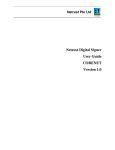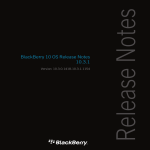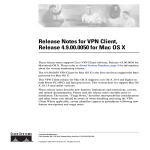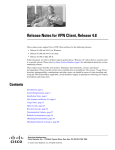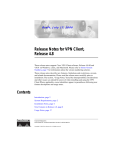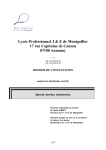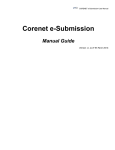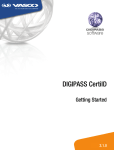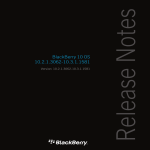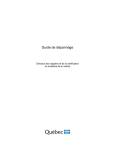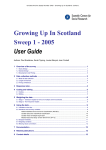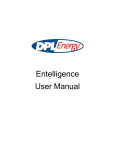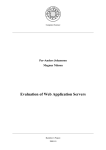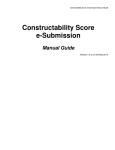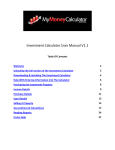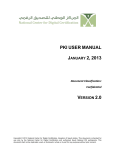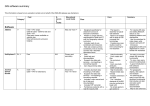Download General Information Getting Started
Transcript
Frequently Asked Questions (FAQs) for STARS eLodgment General Information 1. What is STARS eLodgment? STARS eLodgment is a web based system that provides easy-to-use electronic forms to help you prepare, amend, lodge and withdraw caveats and instruments online in the comfort of your office or from anywhere. You can track the progress of your lodgment online anytime. Once your instruments have been registered, you will be informed automatically via Email or Fax. You can also obtain statements of account online anytime 2. What do I have to pay to use STARS eLodgment? The only fees you need to pay is the registration fees for the registration of your instruments. Using services such as the document preparation software, checking your financial records such as statement of accounts is free of charge. There are also no transmission and maintenance charges. Getting Started 3. What do I need to use STARS eLodgment? To use STARS eLodgment, you will need to have the following:Hardware and Software a) Desktop computer or a laptop with the following minimum configuration:• • • • Microsoft® WinXP TM Pentium 4 - 512MB RAM 1.2 GB free hard disk space - 16X speed CD-ROM drive USB ports and/or serial ports b) Printer that can support postscript format c) Internet access for online preparation and other online services such as lodgment, print statements of account d) Internet Explorer 5.5 and above e) Acrobat Reader 7.0.8 or 8.0 f) Java Development Kit 1.4.2 Page 1 of 13 Frequently Asked Questions (FAQs) for STARS eLodgment You can download items d) to f) from the STARS elodgment website at www.stars.gov.sg. There are no charges for these items. Lodgment Accounts You will need to have lodgment accounts before you can lodge your instruments. You can have more than 1 lodgment account if you are paying for the registration fees from different bank accounts. You do not need to apply for the lodgment accounts as we will be creating the lodgment accounts automatically based on your existing law firm code. User Accounts All lawyers, conveyancing staff and finance officers who need to use STARS elodgment will each need an account. Your appointed administrator will manage these accounts. Digital Certificate For lawyers who need to sign caveats, withdrawal of caveats and extension of caveats digitally, you will need to have a digital certificate issued by Netrust Pte Ltd and a device to store the digital certificate. The device can be a crypto card or a USB token. If the device is a crypto card, you will need a card reader to read the card. For more details relating to digital certificates, please contact Netrust at Telephone number: 6212 1388 or email to [email protected]. 4. Why does my lawyer need a digital certificate? Every lawyer who needs to sign Caveats, Withdrawal of Caveats and Extension of Caveats must have a digital certificate to sign them digitally. The purpose of having a digital certificate is to:a) authenticate the identity of the lawyer; b) enable your lawyer to sign the execution clause and certificate of correctness, that is, the digital signature is the equivalent of the manual signature; and c) encrypt the documents electronically. 5. Does my other staff need a digital certificate as well? No, your other staff does not need to have a digital certificate. They will use the user ID and password issued by your lodgment account administrator. 6. Can my part-time conveyancing staff continue to help me to lodge with this new system? Yes, the part-time conveyancing staff is able to help you to prepare and lodge your instruments if you create the necessary user accounts for them. Page 2 of 13 Frequently Asked Questions (FAQs) for STARS eLodgment 7. Can I use existing EFS digital certificate for ELS? No. The EFS digital certificate is issued by Supreme Court and can only be used for EFS. Online Lodgment 8. How do I lodge my instruments using STARS eLodgment? You may follow the steps below to lodge your instruments:a) Prepare your instruments using the document preparation software. You can prepare your instruments offline or online. If you prepare the instruments online, you will need internet access; b) If you have prepared your instruments offline, you will need to upload them to the system online. Uploading is like sending attachments on email; c) Sign the instruments digitally using your digital certificate; d) Prepare an electronic lodgment form; and e) Lodge the instruments during the official lodgment hours (8:30am to 12:00 noon) 9. How do I pay for my lodgment? All registration fees must be paid through Inter-Bank GIRO. Law firms whose application for Inter-Bank GIRO has not been approved will have to pay by cash card. For payment by cash card, you will need a card reader. 10. What are the operational hours for STARS elodgment? Lodgment hours remain unchanged, that is, on Mondays to Fridays, 8:30 am to 12:00 noon. The System is available 24 hours everyday for the other services such as online preparation of instruments, et cetera. 11. Why there is no change in lodgment hours? Lodgment hours remain the same as we understand that you need time after the close of lodgment hours to update your final title searches before legal completion which are generally scheduled to be in the late afternoon. 12. How do I submit a supporting document such as a plan? You can do so in the following 2 ways:Alternative 1 (Softcopy) a) Write the instrument number at the top right hand corner of the plan; b) Scan the plan and saved it as PDF or TIFF; Page 3 of 13 Frequently Asked Questions (FAQs) for STARS eLodgment c) Upload the scanned plan to STARS elodgment system; d) Add the uploaded plan to the lodgment form by selecting the “Supporting Document” tab. Alternative 2 (Fax) a) Add the description of the supporting document to the lodgment form by by selecting the “Supporting Document” tab b) After you have lodged your instruments, write the instrument number on the top right hand corner of the supporting document and fax it to fax number 63239846 latest by 3:00 pm. 13. Can I check the progress of my lodgment on-line? Yes, you may, using Enquire Lodgment Status function. 14. What is the turnaround time for law firms to be informed of rejections? The current turnaround time for caveats is one day. If your caveat has been rejected, you will be informed immediately through email or fax. 15. How do I know if SLA has accepted and notified my caveats? You will be informed of the notification of your caveats through email or fax during the following hours: 11:00 am, 2:00 pm, 4:00 pm and 6:00 pm 16. When can I start preparing my instruments? You can prepare your instruments anytime and store it in the system until it is ready for lodgment. 17. How long can I keep the instruments in the system before lodging? You can keep the instruments in the system for about a year. After a year, you will be asked to indicate if the instruments are still required. Instruments that are no longer required will be deleted from the system. 18. Will there be any service bureau? SLA does not intend to set up a service bureau as we believe that professional service bureaus will be able to provide such services at very competitive prices. 19. Do I need special training to use STARS elodgment? The system is designed to be intuitive and easy to use. The screens will guide you on what to do. As such, special training is not required. The CD provides a user manual and examples on how to prepare, amend, print and lodge the instrument. The user Page 4 of 13 Frequently Asked Questions (FAQs) for STARS eLodgment manual and examples can also be downloaded from STARS eLodgment website at www.stars.gov.sg. If you run into any difficulty, you may call the STARS eLodgment helpdesk at telephone number: 6778 3606 or email to [email protected]. Digital Signing 20. What can I do if I cannot see the PDF document during digital signing? The PDF display and signing function is implemented as an ActiveX component. Without granting download/operations rights, the PDF cannot be properly displayed. To check if the necessary rights have been granted, click on the Internet Explorer tools->security settings to see if “https://www.stars.gov.sg” has been added as a Trusted domain and enable all ActiveX download/operations within this domain. 21. What can I do if I cannot see the PDF during digital signing or verification even after permitting ActiveX downloads/operations? A link will be displayed on the signing/verification page to prompt you to download the component installation file. You should download the compressed installer, decompress and install. Reload the signing/verification page upon successful installation. 22. Why I cannot see the instrument that I wanted to sign? Check to see if your name entered in the STARS elodgment account is the same as the name entered in the execution clause and certificate of correctness. 23. How do I know that my instrument is in order for signing? When you prepare your instruments online or when you upload the instrument that has been prepared offline to the system, the system will perform additional checks such as whether the lot number is comprised in the specified Certificate of Title. Once the checks are completed, you will receive an acknowledgement notice by email or fax. You can expect to receive the acknowledgement notice within 10 to 20 minutes. Installation of STARS eLodgment 24. How much free hard disk space do I need to install STARS eLodgment? For installing STARS eLodgment only, your C drive will need at least 300MB available hard-disk space. We have given you a choice to install/upgrade your Internet Explorer and Acrobat Reader, if you wish. If you are installing all the components provided, you will need at least 400MB available hard disk space in your C drive. Page 5 of 13 Frequently Asked Questions (FAQs) for STARS eLodgment Document Preparation Software 25. How do I know if I am using the latest version of the offline preparation software? The System upgrades will be announced at STARS eLodgment website: www.stars.gov.sg. The version number is shown on the offline preparation software. 26. Where can I obtain upgrades of the preparation software? You may go to STARS eLodgment website – www.stars.gov.sg or SLA website: www.sla.gov.sg to obtain upgrades of the offline preparation software. 27. Why do I see a black screen after I have clicked on the Start eLodgment? You have just started the server engine on your computer, you need to open your Internet Explorer to use the offline preparation software. To open the Internet Explorer, type the address http://localhost:8080/ELS/jsp/frames.jsp and press the "Enter" Key to retrieve the web page. You may simplify your retrieval of the web page subsequently with the following steps: a) In your Internet Browser select: Favorites > Add to Favorites b) Click on OK button. The next time you want to retrieve the web page of STARS eLodgment, in your Internet Browser select: Favorites > STARS eLodgment. Please remember to close your browser and click on "Stop eLodgment" when you are ready to leave the offline preparation software. 28. Why can”t the browser be launched together when I click on Start eLodgment? The system is unable to detect the location of the browser that was installed on your computer. 29. What can I do if I encountered the message "Please install JSDK 1.4.2 first" when I tried to use the STARS-Elodgment offline preparation software? You can install the Java Development Kit from STARS eLodgment website at www.stars.gov.sg 30. Why do I get garbage printout when I attempt to print the document I have prepared? Your printer needs to support postscript format. You will need to refer to your printer manual or reseller to confirm if your printer supports postscript format. Page 6 of 13 Frequently Asked Questions (FAQs) for STARS eLodgment Completing the Instrument Form 31. Why are there so many sections in a form? The information has been grouped in a logical manner to facilitate form filling and checking. For example, you may skip caveatee section if you do not need it. 32. Will the sections be combined to reduce the number of sections? The information has been grouped in a logical manner to facilitate form filling and checking. For example, you may skip caveatee section if you do not need it. We”ll try to reduce the number of sections where possible. 33. There is no instructions to guide me to proceed to the next section, how will I know when it is okay to proceed? For sections that allow multiple records e.g. Description of Land section, you will need to click on ADD before proceeding to the next section. For other sections such as Execution Section, you may proceed once you have completed your information that is required in that section. 34. Must I fill in every section? You only need to key in the sections required, as per current practice. 35.Why is there a message to inform me about the sections I have not visited/ fill in? Do I need to fill in NA for sections I do not require? This message is merely to highlight to you those sections you have not visited or fill in any information, in case you have accidentally missed them. You may ignore the sections specified if they are not relevant to your transaction. 36. Why must I visit the execution and certificate of correctness sections when I change caveator details? You have to verify that the execution and certificate of correctness are in order after the amendments. 37. Why must I select the record I have changed again before I click on the update button? The system provides you the flexibility to either add the amended details as a new record or update any existing record with the amended details. Therefore the system needs your instructions as to whether you are adding a new record or updating the existing record. 38. Can I save my instruments into a diskette? Page 7 of 13 Frequently Asked Questions (FAQs) for STARS eLodgment Yes, you will be able to save your instruments prepared offline in a diskette. 39. Must I enter a folder name? You need not specify the folder name if you do not wish to. It will be saved to a default directory/els/repository created during installation. 40. How do I specify the file path? You are only required to specify the folder name and the filename or simply the filename. All the files will be saved in /els/repository. The system will only search for the files you have saved for this application in /els/repository for privacy and security reasons. 41. How can I create two or more instruments of the same nature in a set? If you need to create two or more instruments of the same nature in a set, click on “Back to Form” button after you have saved the first instrument. Change the details accordingly, click on “Save As” button and create a new file name to save the 2nd instrument. 42. How can I export the forms prepared using the STARS eLodgment offline preparation software from one PC to another PC/ If I need to change PC, how can I transfer my prepared forms to the new PC? All instruments are stored in a folder/els/repository. You may use Windows Explorer to copy the contents of this folder from one PC to the corresponding /els/repository folder of another PC that has ALREADY BEEN INSTALLED with the offline preparation software using medium such as diskette or CD. This is the same as what you need to do for all other files in your old PC. For law firms with local area network, you may wish to consult your technical support for advice on the easiest method. Other Technical Information 43. Can a Mac or Linux user use STARS elodgment? We do not recommend MacKintosh or Linux as at the moment Netrust only support Windows based environment. 44. Can I use other browser? There is currently no plan to support other browser. Error Messages 45. I encountered “The Page cannot be displayed” error after I launched my Page 8 of 13 Frequently Asked Questions (FAQs) for STARS eLodgment Internet Explorer (I have already clicked on the “Start eLodgment” icon) You need to bypass your proxy setting in your browser so that your proxy server will not attempt to search for the offline preparation software elsewhere. For those on dial-up access a) b) c) d) e) f) In your Internet Explorer browser, select: Tools > Internet Options >Connections Select one of the options under “Dial-up Settings” Click on “Settings” button Select “Bypass proxy server for local address Click on “Ok” button Click on “Refresh” button to re-load the page For those on your office network (LAN)/ broadband access, a) In your Internet Explorer browser, select: Tools > Internet Options > Connections b) Click on “LAN Settings” button c) Select “Bypass proxy server for local address” d) Click on “Ok” button e) Click on “Refresh” button to re-load the page 46. I encountered a prompt giving me two options: Connect or Work offline. Which option should I choose? You may click on "Work Offline" to use STARS eLodgment offline preparation software. If you are given another prompt "Web page unavailable while offline", you may click on "Connect" to proceed. 47. I have McAfee Firewall Version 6 and it seems that I cannot use the STARS eLodgment offline preparation software. Is there a way to overcome this? You need to set "Filter" option to the internet for java.exe. You will be prompted to confirm granting access to java.exe every time you start STARS eLodgment. If you confirmed the granting of access, java.exe would be able to startup properly. This will also allow you to attain more security control. 48. What can I do to stop the “Dial-up Connection” prompt whenever I launch Internet explorer? You may set up a separate icon to dial up: a) b) c) d) e) f) Select: Start > Programs > Accessories > Communications > Dial-up Networking Follow the wizard to set the connection your Internet Explorer is currently set to dial Test the connection to ensure it works Once the connection works, you may proceed to your Internet Explorer In your Internet Explorer browser select: Tools > Internet Options > Connections Select “Never dial a connection” Page 9 of 13 Frequently Asked Questions (FAQs) for STARS eLodgment g) Click on Ok button You may use the separate icon to activate connection when you need to access Internet. 49. I encountered “Http Error 403 Forbidden. Access denied by access control list” error message. What should I do? Your browser settings are not done properly. a) In your Internet Explorer browser, select: Tools > Internet Options >Connections b) Select the default option under “Dial-up Settings” c) Click on “Settings” button d) Verify that your User Name and Password are correct Please refer to your Internet Service Provider for your User Name and Password. Finance 50. What can I do if I forget to print the lodgment receipt? You can ask your Finance Officer to reprint the lodgment receipt using Enquiry & Report>Financial>Reprint Lodgment Receipt function. 51. Will SLA still be sending me a weekly statement of account by Fax? With STARS eLodgment, you can request for your statement of account online anytime. There is no need to wait till the end of the week to get a statement of account. 52. What can I do if I encountered error and the lodgment receipt is not generated? You can call the STARS eLodgment helpdesk at telephone number: 6778 3606 or email to [email protected] for queries or assistance. 53. Who should I contact if I need clarifications on financial matters? You can contact Mr Lim Boon Thye at telephone number: 6478 3637 or Ms Zainab Djamil at telephone number: 6478 3655. Accounts Management 54. How do I apply for a lodgment account? You will need to complete the following forms:- Page 10 of 13 Frequently Asked Questions (FAQs) for STARS eLodgment • • IBG application form Administrator”s account application form Please send the completed forms together with a letter stating your law firm”s particulars and name and contact number of the contact person to Singapore Land Authority at the following address:- Singapore Land Authority No 55 Newton Road #12-01, Revenue House, Singapore 307987 Attn: Mr Lim Boon Thye You can download the IBG application form and Administrator”s account application form from the STARS eLodgment website at www.stars.gov.sg. 55. Who can create accounts for my staff? Your STARS elodgment administrator will create and manage the user accounts for you. You can appoint up to 4 administrators. 56. Why do I need a user account to login to access STARS eLodgment Online when I do not need one for offline preparation software? Unlike STARS eLodgment offline preparation software which is using resources of your own computer, STARS eLodgment Online is a web-based application and in order to prevent unauthorized access and safe-guard confidentiality of data, there is a need to control and know exactly who is using the system. 57. What do I do when I receive an email containing my STARS eLodgment user account ID and password? This is the login ID and password for your account. You will have to log in to STARS eLodgment using the account ID and password and change your password IMMEDIATELY. You can then proceed to use the system to perform your respective tasks. 58. Should I reveal my password to anyone? You should never reveal your password to anyone. Please protect your password with utmost confidentiality. 59. What should I do if I forget my user account login password? If you are a Law Firm/Organisation Administrator, you may call the STARS eLodgment helpdesk at telephone number:6778 3606 to request for your password to be reset. If you are not a Law Firm/Organisation Administrator or lawyer, request your Law Firm/Organisation Administrator to reset your password. Once your password has been reset, you will receive an email from STARS eLodgment system informing you of the new password. Page 11 of 13 Frequently Asked Questions (FAQs) for STARS eLodgment If you are a lawyer, you will need to call personally at Netrust Pte Ltd to reset your password. 60. Why do Lawyers receive only the user account ID from STARS eLodgment when their accounts are created? Lawyers will be logging in to STARS eLodgment via Netrust Login using their digital certificate. As they will be using the password issued for their digital certificate, there is no need to issue another password to them. 61. How can I verify my personal information such as name, email address ? You can ask your administrator to check for you. 62. How can I determine who are the registered STARS eLodgment users for my law firm? You can ask your Administrator to print a list of the registered STARS eLodgment users according to their roles such as Lawyer, Conveyancing staff, Finance officer, et cetera. Installation of Netrust Net ID Software 63. What can I do if I encountered problems installing the Netrust software from the CD? You may refer to the Netrust installation and/or user guide available in the CD given to you when you apply for your digital certificate. For further assistance, you may contact Netrust customer service line at 6212 1388 or email them at [email protected]. 64. What can I do if I am not able to log in to Netrust? You need to ensure that your computer is installed with Entrust Entelligence Desktop 6.1. You will see a key with a red cross as one of the startup icons. If it has not been installed, you can install it from the CD given to you by Netrust when you apply for your digital certificate. If you have a firewall installed, check if the following IPs/ports are opened and available for STARS eLodgment: • • ldap1.netrust.net (203.116.162.168) Port 389 authority1.netrust.net (203.116.162.138) Port 829 Security and Contingency 65. How can I be sure that STARS eLodgment is secured? Page 12 of 13 Frequently Asked Questions (FAQs) for STARS eLodgment Only users with accounts are allowed to access the system through secured connection. Electronic forms for submission will be digitally signed and encrypted. Security measures such as firewall, intrusion detection system will be in place to prevent unauthorised access. 66. Will my instrument stored in STARS eLodgment be exposed to other people? No. Only the law firm preparing the document is able to access the instrument for viewing, printing and amendment. Other relevant lawyers can only view the instrument if you give them the access to the instrument. 67. Will the System be able to tell me who changed the instrument? Each time the draft is amended, the version of the document will change. The system will also ensure that only the law firm that prepares the document can amend the documents. 68. What happens when the system goes down? We do not expect such an event to occur as we have taken measures such as providing standby equipment. In the unlikely event that this occurs, the law firms may come to SLA with the prepared forms saved in a diskette for lodging at the counter. Helpdesk Support 69. Who do I contact when I have problems using the system? You may call the STARS elodgment helpdesk at telephone number: 6778 3606 or email to [email protected] for queries or assistance. Page 13 of 13