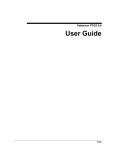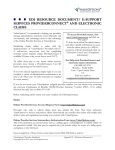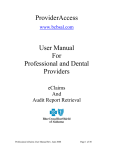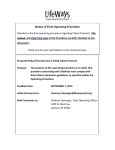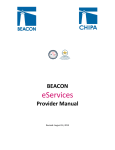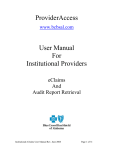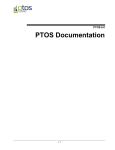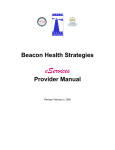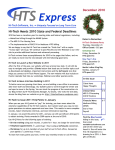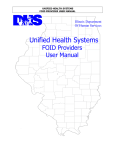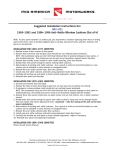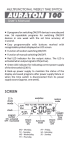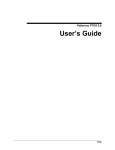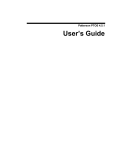Download PTOS 5.0 New Features Guide
Transcript
PTOS 5.0 New Features Guide Volume 1 © 2010 Patterson Medical Supply, Inc. All rights reserved. Microsoft and Windows Explorer are trademarks of Microsoft Corporation All other trademarks, which appear in these pages, are the property of their respective owners. COPYRIGHT NOTICE This software and operations manual are both protected by U.S. Copyright Law that (Title 17 United States Code.) This software and publication have been provided subject to a license agreement which restricts their use. No part of this software or user manual may be copied or distributed, disclosed, transmitted or reduced to any electronic medium without the express written permission of PTOS Software, A Patterson Medical Company. Infringement of copyright can result in criminal prosecution, fines and imprisonment, in addition to civil damages. DISCLAIMER This software and manual are provided on an “as is” basis. Except for the warranty described in the PTOS software license agreement, there are no warranties expressed or implied, including but not limited to implied warranties of merchantability or fitness for a particular purpose, and all such warranties are expressly and specifically disclaimed. In no event shall PTOS Software, A Patterson Medical Company, be responsible for any indirect or consequential damages or lost profits, even if PTOS Software, A Patterson Medical Company, had been advised of the possibility of such damage. Patterson PTOS 2202 Althoff Dr. Effingham, IL 62401 Technical Support 800.824.4305 Technical Support Fax 217.342.4571 12682 - 071411 ii PTOS 5.0 New Features Guide Contents Overview of New Features 1 PTOS 5.0 New Features and Enhancements ............................................................... 1 Main Screen Graphics .................................................................................................. 1 HIPAA (ASC) X12 Version 5010 Standard ................................................................... 1 Scheduling .................................................................................................................... 2 Documentation .............................................................................................................. 2 Insurance Billing ............................................................................................................ 3 Billing ............................................................................................................................. 4 Enter Charges .................................................................................................. 4 Payments ......................................................................................................... 5 Claims .............................................................................................................. 6 eClaims .......................................................................................................... 10 12682 - 071411 iii PTOS 5.0 New Features Guide Overview of New Features PTOS 5.0 New Features and Enhancements This release is designed to enhance some of the existing features, providing speed and flexibility, in addition to new features that have been requested or required. The following will provide additional information pertaining to PTOS 5.0. If, after reading this, you continue to have questions, please contact our support team at 800.824.4305. Main Screen Graphics A new preference has been provided to allow for turning off/on the Main Screen graphic/logo. To access this preference, go to Special Tasks | Show PTOS Background Image and check this feature to have the main screen appear upon opening the software. Uncheck if the main screen is not wanted upon startup. HIPAA (ASC) X12 Version 5010 Standard The HIPPA 5010 standard for electronic claims and ERA is an industry mandate with a deadline of January 1, 2012. This new standard is utilized when processing both eClaims and ERA. 12682 - 071411 1 PTOS 5.0 New Features Guide Only the Professional Claims 837-P and Remittance 835 are included. Institutional 837 is not included. All Institutional (UB04) claims will be handled the same as in Version 4.5. If you are using PTOS eServices, the transition to 5010 will be seamless. If you are using another clearinghouse for electronic claims, please visit www.ptos.com/5010 for instructions on downloading a 5010 test file to be sent to your clearinghouse for approval prior to loading PTOS 5.0. NOTE: This change only applies to electronic claims. If you are using print image output files or paper claims, you will not be impacted. See eClaims below for more information. To inquire further about PTOS eServices call 800-824-4305. Scheduling Scheduling has improved print options for various scheduler increments. To access print preview, go to Scheduler, and click the Print Preview button in the upper right of the screen. Click Ok. The printout should match what is on the screen. Documentation Updates were made to various documentation templates to no longer require the user to enter comments in order for a selection to print. 12682 - 071411 2 PTOS 5.0 New Features Guide Insurance Billing HCFA Box 32A - Enter an Alternate Place of Service (POS) There is a new ability to enter an alternate address for Box 32 on the HCFA form. This area allows for entry of place of service name, address, and Box 32A/32B identifiers. To enter an alternate POS go to Patient Editor | HCFA-UB04 tab. In the top section for Additional CMS-1500/HCFA Boxes, there is a new button next to Place of Service [24b] - 'Alternate Place of Service Address'. If the default POS of 11 is used, the information in box 32 will print as it currently does using the treating facility information, found under System Tasks | Supervisor | Facility. If any other POS code is used (Ex: 12 = Home; 13 = Assisted Living; 14 = Group Home; 21 = Inpatient Hospital) the new button Alternate Place of Service Address will be enabled. Location, Address and identifiers can be entered for services performed outside of the office. Complete the information for the Alternate Place of Service (POS) and click OK. 12682 - 071411 3 PTOS 5.0 New Features Guide HCFA Box 11A-C Secondary Claim PTOS allows several options for how to populate HCFA boxes 9 and 11A-C. With this release, an additional option has been added allowing the user to print primary insurance information in boxes 11AC on secondary claims and also provides the option to leave box 9 blank. To set this new option, go to System Tasks | Update Lists | Account Types. Billing Enter Charges Charge Limit Warning Provider charge limits will now automatically reset according to the effective date entered for the patient. To access Charge Limit, go to Patient Editor | Bill tab. It is located in the upper right hand of the screen. 12682 - 071411 4 PTOS 5.0 New Features Guide Payments Posting Payments-Multiple Users There is improved functionality for users posting payments simultaneously in various payment windows. Multiple users may now post payments at the same time. Default Adjustment Group and Reason Code The default Adjustment Group Code and Reason Code will now default when using the Auto Adjust feature in Config Parameters. 1) To set the Auto Adjust feature go to System Tasks | Supervisor | Config Parameters. On the upper right-handside select Billing. In the lower table select Billing | Auto Adjust | Yes. Select Edit to change the appropriate value of Yes or No. 12682 - 071411 5 PTOS 5.0 New Features Guide 2) To set the default Adjustment Group Code and Reason Code, go to Billing | Insurance Billing | eClaims Setup tab. The eClaims Provider must be set to Emdeon. This feature is NOT available to those using „Other‟ clearinghouses. To the right there are two drop-down fields. This is where the Default Adjustment Group Code and Default Adjustment Reason Code are set. Click Save. 3) Now when making adjustments through the Insurance Payments and/or Bulk Payment windows, these codes and adjustment amounts will be defaulted. The user can change the defaults if necessary, or simply save the payment if all the defaults are correct. Claims There is improved flexibility managing claims and ERA. Select and Close Multiple Claims from the Claim Queue Multiple claims may now be closed at one time in the Claim Queue through Billing | Claims. Check all the claims that are to be closed and click the Close Claim button. The Closing Insurance Claim window will appear for each claim, prompting the user on how to handle additional insurance or adjustments once the claim is closed. 12682 - 071411 6 PTOS 5.0 New Features Guide Close Claim from Patient Editor When inactivating insurance, if there are outstanding claims for this insurance, the user will be taken to the Claim Queue to close the claims. After reviewing and closing the claims, the user must close the Claim Queue and then will return to the patient insurance window to complete the insurance inactivation. This happens from Patient Editor | Insurance Tab; select insurance and choose the Inactivate button. Change the Patient’s Insurance, but Leave Current Claims Open If Inactivate is selected and there are open claims or unprocessed charges for this insurance, a new warning will appear. „Yes‟ will take you to the claims queue where you can review and close any outstanding claims for this case prior to inactivating the insurance. 12682 - 071411 7 PTOS 5.0 New Features Guide „No‟ will continue the insurance inactivation process for this case but will leave outstanding claims in the claims queue. „Cancel‟ will abort the insurance inactivation process. Recreate a Claim without having to Submit it for Processing (Electronic or Print) When the user chooses to recreate a claim, he/she now has the option to „Send to Queue (Open)‟. This option is available from the Recreate Claims window. To get to the Recreate Claims window, go to Patient Editor | Cogwheel | Recreate Claims. This option is for all types of claims (Primary, Secondary, etc.) and will be sent directly to the Claims Queue as „Open‟ status. Create a New Claim without having to Submit it for Processing (Electronic or Print) When the user chooses to create a new claim, there is now the option to Send to Queue (Open). This option is available from three locations, the Insurance Billing Sort Tab (Option #1 - below), from the Close Claim window (Option #2 - below), and from the Create Additional Claims window (Option #3 - below). 12682 - 071411 8 PTOS 5.0 New Features Guide Option #1 Option #2 Option #3 12682 - 071411 9 PTOS 5.0 New Features Guide Recreate a Secondary Claim without having to Recreate the Primary Claim Offices may have the need to recreate or reprocess a secondary or additional claim without having the need to first recreate the primary claim. PTOS 5.0 allows users to skip the step of recreating the primary. From the Recreate Claims window, users can highlight the secondary or additional claim and choose to recreate it. This occurs under Billing | Patient Transactions, then access the Cogwheel to Recreate a Claim. This can also be opened from Patient Editor | Cogwheel | Recreate Claims. eClaims eClaims Attachment Information Additional types of attachments have been added to the drop-down lists that relate to eClaims. The drop-downs can be located in the Patient Editor | HCFA tab. Locate the button in the top section Additional CMS-1500/HCFA Boxes - 'eClaims Attach Info'. Attachment Report Type Code In the Attachment Report Type Code drop-down list, additional codes have been added for more accurate reporting. 12682 - 071411 10 PTOS 5.0 New Features Guide Attachment Transmission Code A new option of “File Transfer – FT” has been added under Attachment Transmission Code. There is a drop-down in the Patient Editor | HCFA tab. Locate the button in the top section - Additional CMS-1500/HCFA Boxes - 'eClaims Attach Info'. This is where this new option has been added. eClaims 5010 Zip Code Requirement The eClaims 5010 standards require a 9 digit zip code for both Billing Provider address and Service Facility Address. Please note this change and update your zip codes for those addresses in PTOS prior to sending 5010 eClaims in order to avoid getting eClaims rejection messages. 12682 - 071411 11 PTOS 5.0 New Features Guide