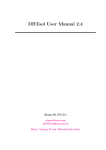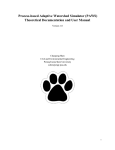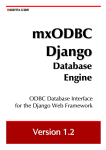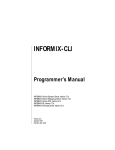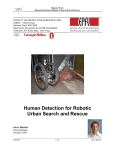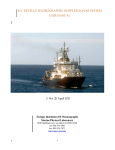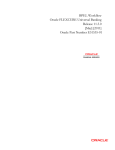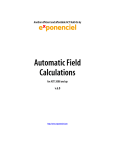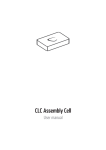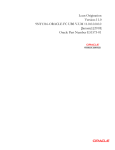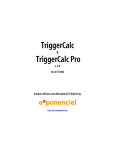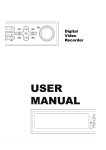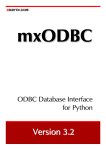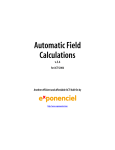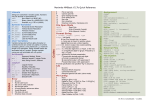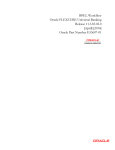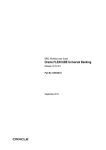Download DBTool User Manual
Transcript
DBTool User Manual 2.0 Qiang He (Ph.D.) [email protected] http://energy.51.net/matlab/dbtool.htm Contents 1 Introduction 1.1 What’s DBTool . . . . . . . . . . . . . . . . . . . . . . . . . . . . . . . . . . . . . 1.2 DBTool features . . . . . . . . . . . . . . . . . . . . . . . . . . . . . . . . . . . . 1.3 Order DBTool . . . . . . . . . . . . . . . . . . . . . . . . . . . . . . . . . . . . . 1 1 1 1 2 Install DBTool 2.1 Demo version installation . . . . . . . . . . . . . . . . . . . . 2.1.1 Unpack dbtool.zip . . . . . . . . . . . . . . . . . . . . 2.1.2 Update MATLAB path . . . . . . . . . . . . . . . . . 2.2 Standard, professional and redistributable version installation 2.2.1 Unpack dbtool.zip . . . . . . . . . . . . . . . . . . . . 2.2.2 Copy the license file . . . . . . . . . . . . . . . . . . . 2.2.3 Update MATLAB path . . . . . . . . . . . . . . . . . 2.3 Setup ODBC data source . . . . . . . . . . . . . . . . . . . . 2.3.1 Prepare to setup ODBC . . . . . . . . . . . . . . . . . 2.3.2 Setup an Access ODBC data source . . . . . . . . . . 2.3.3 Setup an MySQL ODBC data source . . . . . . . . . . 2.3.4 Setup ODBC data source for MATLAB Web Server . . . . . . . . . . . . . . . . . . . . . . . . . . . . . . . . . . . . . . . . . . . . . . . . . . . . . . . . . . . . . . . . . . . . . . . . . . . . . . . . . . . . . . . . . . . . . . . . . . . . . . . . . . . . . . . . . . . . . . . . . . . . . . . . . . . . . 3 3 3 3 5 5 5 6 6 6 7 9 11 3 Getting Started With DBTool 3.1 Test the installation . . . . . 3.2 Open a recordset . . . . . . . 3.3 Navigating in the recordset . 3.4 Reading data from recordset . 3.5 Close database and recordset . . . . . . . . . . . . . . . . . . . . . . . . . . . . . . . . . . . . . . . . . . . . . . . . . . . . . . . . . . . . . . . . . 12 12 13 13 14 15 4 Using DBTool 4.1 Editing row . . . . . . . . . . . . . . . . . . . . . . . . . . . 4.2 Inserting row . . . . . . . . . . . . . . . . . . . . . . . . . . 4.3 Deleting row . . . . . . . . . . . . . . . . . . . . . . . . . . 4.4 Exececute SQL directly . . . . . . . . . . . . . . . . . . . . 4.5 Date/Time field . . . . . . . . . . . . . . . . . . . . . . . . . 4.6 BLOB field . . . . . . . . . . . . . . . . . . . . . . . . . . . 4.6.1 What is BLOB . . . . . . . . . . . . . . . . . . . . . 4.6.2 Reading file from BLOB field of Access database . . 4.6.3 Storing double array in Access . . . . . . . . . . . . 4.6.4 Writing and reading BLOB data into MySQL table . . . . . . . . . . . . . . . . . . . . . . . . . . . . . . . . . . . . . . . . . . . . . . . . . . . . . . . . . . . . . . . . . . . . . . . . . . . . . . . . . . . . . . . . . . . . . . . . . . . . . . . . . . . . . . . . . . . . . . . . . 16 16 17 17 18 18 19 19 19 21 22 . . . . . . . . . . . . . . . . . . . . . . . . . ii . . . . . . . . . . . . . . . . . . . . . . . . . . . . . . . . . . . . . . . . . . . . . . . . . . . . . . . DBTool User Manual 5 References 5.1 dbase . . . . . . . . . . . 5.1.1 Properties . . . . . 5.1.1.1 handle . . 5.1.1.2 dsn . . . 5.1.1.3 uid . . . 5.1.1.4 pwd . . . 5.1.2 Methods . . . . . . 5.1.2.1 dbase . . 5.1.2.2 close . . . 5.1.2.3 execsql . 5.1.2.4 display . 5.2 rset . . . . . . . . . . . . . 5.2.1 Properties . . . . . 5.2.1.1 handle . . 5.2.1.2 hdb . . . 5.2.1.3 sql . . . . 5.2.1.4 field . . . 5.2.1.5 fieldname 5.2.1.6 fieldtype 5.2.1.7 fieldcount 5.2.2 Methods . . . . . . 5.2.2.1 rset . . . 5.2.2.2 close . . . 5.2.2.3 fields . . 5.2.2.4 fieldc . . 5.2.2.5 movefirst 5.2.2.6 movelast 5.2.2.7 movenext 5.2.2.8 moveprev 5.2.2.9 movenext 5.2.2.10 insert . . 5.2.2.11 update . 5.2.2.12 delete . . 5.2.2.13 display . 5.3 Utilities . . . . . . . . . . 5.3.1 word2byte . . . . . 5.3.2 byte2word . . . . . 5.3.3 num2byte . . . . . 5.3.4 byte2num . . . . . . . . . . . . . . . . . . . . . . . . . . . . . . . . . . . . . . . . . . . . . . . . . . . . . . . . . . . . . . . . . . . . . . . . . . . . . . . . . . . . . . . . . . . . . . . . . . . . . . . . . . . . . . . . . . . . . . . . . . . . . . . . . . . . . . . . . . . . . . . . . . . . . . . . . . . . . . . . . . . . . . . . . . . . . . . . . . . . . . . . . . . . . . . . . . . . . . . . . . . . . . . . . . . . . . . . . . . . . . . . . . . . . . . . . . . . . . . . . . . . . . . . . . . . . . . . . . . . . . . . . . . . . . . . . . . . . . iii . . . . . . . . . . . . . . . . . . . . . . . . . . . . . . . . . . . . . . . . . . . . . . . . . . . . . . . . . . . . . . . . . . . . . . . . . . . . . . . . . . . . . . . . . . . . . . . . . . . . . . . . . . . . . . . . . . . . . . . . . . . . . . . . . . . . . . . . . . . . . . . . . . . . . . . . . . . . . . . . . . . . . . . . . . . . . . . . . . . . . . . . . . . . . . . . . . . . . . . . . . . . . . . . . . . . . . . . . . . . . . . . . . . . . . . . . . . . . . . . . . . . . . . . . . . . . . . . . . . . . . . . . . . . . . . . . . . . . . . . . . . . . . . . . . . . . . . . . . . . . . . . . . . . . . . . . . . . . . . . . . . . . . . . . . . . . . . . . . . . . . . . . . . . . . . . . . . . . . . . . . . . . . . . . . . . . . . . . . . . . . . . . . . . . . . . . . . . . . . . . . . . . . . . . . . . . . . . . . . . . . . . . . . . . . . . . . . . . . . . . . . . . . . . . . . . . . . . . . . . . . . . . . . . . . . . . . . . . . . . . . . . . . . . . . . . . . . . . . . . . . . . . . . . . . . . . . . . . . . . . . . . . . . . . . . . . . . . . . . . . . . . . . . . . . . . . . . . . . . . . . . . . . . . . . . . . . . . . . . . . . . . . . . . . . . . . . . . . . . . . . . . . . . . . . . . . . . . . . . . . . . . . . . . . . . . . . . . . . . . . . . . . . . . . . . . . . . . . . . . . . . . . . . . . . . . . . . . . . . . . . . . . . . . . . . . . . . . . . . . . . . . . . . . . . . . . . . . . . . . . . . . . . . . . . . . . . . . . . . . . . . . . . . . . . . . . . . . . . . . . . . . . . . . . . . . . . . . . . . . . . . . . . . . . . . . . . . . . . . . . . . . . . . . . . . . . . . . . . . . . . . . . . . . . . . . . . . . . . . . . . . . . . . . . . . . . . . . . . . . . . . . . . . . . . . . . . . . . . . . . . . . . . . . . . . . . . . . . . . . . . . . . . . . . . . . . . . . . . . . . . . . . . . . . . . . . . . . 24 24 24 24 24 24 24 24 24 25 25 26 26 26 26 26 26 26 26 27 27 27 27 28 28 29 29 29 30 30 30 31 31 31 32 32 32 32 33 33 List of Figures 2.1 2.2 2.3 2.4 2.5 2.6 2.7 2.8 2.9 2.10 2.11 2.12 2.13 2.14 2.15 Install demo version of DBTool . . . . . . . . . . The Set Path dialog . . . . . . . . . . . . . . . . Select the DBTool folder . . . . . . . . . . . . . . DBTool folder added to MATLAB search path . Install non-demo version of DBTool . . . . . . . The Control Panel window . . . . . . . . . . . . The Administrative Tools window . . . . . . . . The ODBC Data Source Administrator window . The Create New Data Source window . . . . . . The ODBC Microsoft Access Setup dialog . . . . Select an Access file . . . . . . . . . . . . . . . . ODBC Microsoft Access Setup dialog is finished . Add a MySQL ODBC data source . . . . . . . . MySQL ODBC data source configuration window ODBC Setup with 2 new data sources . . . . . . . . . . . . . . . . . . . . . 3 4 4 5 6 6 7 7 8 8 9 9 10 10 11 4.1 4.2 Show GIF extracted from BLOB . . . . . . . . . . . . . . . . . . . . . . . . . . . Data extracted from the BLOB field . . . . . . . . . . . . . . . . . . . . . . . . . 21 23 iv . . . . . . . . . . . . . . . . . . . . . . . . . . . . . . . . . . . . . . . . . . . . . . . . . . . . . . . . . . . . . . . . . . . . . . . . . . . . . . . . . . . . . . . . . . . . . . . . . . . . . . . . . . . . . . . . . . . . . . . . . . . . . . . . . . . . . . . . . . . . . . . . . . . . . . . . . . . . . . . . . . . . . . . . . . . . . . . . . . . . . . . . . . . . . . . . . . . . . . . . . . . . . . . . . . . . . . . . . . . . . . . . . . . . . . . . . . . . . . . . . . . . . . . . . . . . . . . Chapter 1 Introduction 1.1 What’s DBTool Besides Database Toolbox released by Mathworks, DBTool is another choice to access database from MATLAB. 1.2 DBTool features The kernel of DBTool is a mex file named dbtool.dll, which is written and compiled in Visual C++ using the MFC classes CDatabase and CRecordset. It’s reliable and runs faster than Database Toolbox which is implemented in Java. And then a set of ’.m’ files are written to wrap it into two MATLAB class object: dbase and rset. MATLAB Database Toolbox does not support binary large object (BLOB) fields, while DBTool can read and write BLOB fields freely. For BLOB fields, the contents are treated as byte streams. All the bytes are read into an MATLAB 1*N double array, each element stores a byte. And any 1*N double array (elements must be 0∼255 integer) can be written into a BLOB field. DBTool has the following features: • Faster and reliable, easy to use • Implemented using MATLAB Class objects • Designed to access any database which has an ODBC interface • Designed to access any data types including binary large object(BLOB) • Multi-rows featching in one statement • Directly execute SQL statements • Automatic close all database when MATLAB is closed • many others... 1.3 Order DBTool DBTool is shareware. The demo version of DBTool is free for use without time limitation, but the demo version has 3 limitations: • Multi-rows fetch not enabled. 1 DBTool User Manual • You can open only 1 database and 1 recordset each time. • The length of BLOB fields is limited to 8192 bytes. Besides demo version, the standard, professional and redistributable version are also available. The demo, standard and professional versions are for personal use only. For commercial use, please buy the redistributable version. Features and prices for different versions are listed in the table below. Version BLOB Size dbase objects rset objects multi-rows fetch price Demo 8K 1 1 no free Standard 256K 16 16 no USD30 Professional Unlimited 16 16 yes USD60 Redistributable Unlimited 16 16 yes USD300 If you have a PayPal account, please go to the DBTool registration page: http://energy.51.net/matlab/share.htm and click the PayPal icon in the price table to register. If you do not have a PayPal account, you can also click the icon, you will be guided to setup a new PayPal account for free. If you can’t pay with PayPal, please send the registration fee to: BANK OF CHINA, BEIJING BRANCH NO.8 YA BAO LU BEIJING, CHINA SWIFT CODE: BKCHCNBJ110 Name : Qiang He Account: 4080603-0188-017731-7 And send me an email with: • Your name (or names, each name for a copy) • Your orgnization • Your email • License type and number of copies Note: If you want to buy several copies of DBTool, different registration information should be supplied for each copy. Wire transfer is prefered. If wire transfer is not convenient for you, a check via ordinary mail is also acceptable, in this case please contact me to ask for my post address. I’ll email the license file to you immediately. The author’s email is: [email protected] 2 Chapter 2 Install DBTool 2.1 2.1.1 Demo version installation Unpack dbtool.zip Unpack all the files to a folder using WinZIP, such as "c:\matlab\toolbox\dbtool". See figure 2.1. Figure 2.1: Install demo version of DBTool 2.1.2 Update MATLAB path Now we add the DBTool path to the MATLAB search path. First click menu File->Set Path..., the Set Path dialog opens as seen in figure 2.2. 3 DBTool User Manual Figure 2.2: The Set Path dialog Click Add Folder... button, and a folder selection dialog shows up, as seen in figure 2.3. Figure 2.3: Select the DBTool folder Select the folder dbtool, and click OK, then the Add Folder... dialog has the dbtool folder on the top of the list, as seen in figure 2.4. 4 DBTool User Manual Figure 2.4: DBTool folder added to MATLAB search path Click Save and then Close, and the setup of MATLAB search path is finished. 2.2 Standard, professional and redistributable version installation The standard, professional and redistributable version of DBTool are also provided in dbtool.zip. But you need a license file named license.dat to make the non-demo version activated. 2.2.1 Unpack dbtool.zip Unpack all the files in dbtool.zip to a folder using WinZIP, just as the same as installing the demo version. 2.2.2 Copy the license file The license file license.dat will be emailed to you as an attachment. Just copy the license file into the folder of DBTool, as seen in figure 2.5. 5 DBTool User Manual Figure 2.5: Install non-demo version of DBTool 2.2.3 Update MATLAB path Add the DBTool path to the MATLAB search path, just as the same as installing the demo version. 2.3 2.3.1 Setup ODBC data source Prepare to setup ODBC Click the icon of My Computer and open it, find the Control Panel icon and open it. If you are running Windows 9x, you can find the ODBC icon there. If you are running Windows 2000, you should first click the icon Administrative Tools in it, as seen in figure 2.6. Figure 2.6: The Control Panel window 6 DBTool User Manual Open the Administrative Tools window, and find the Data Sources (ODBC) icon, as seen in figure 2.7. Figure 2.7: The Administrative Tools window Click the ODBC icon and begin to setup the data sources, the ODBC Data Source Administrator window shows up, as seen in figure 2.8 Figure 2.8: The ODBC Data Source Administrator window 2.3.2 Setup an Access ODBC data source You can setup any kind of data sources. In this example, we demonstrate how to setup an Access data source. First click the ADD button, in the Create New Data Source window, select Driver do Microsoft Access(*.mdb) from the ODBC driver list, and click Finish, as seen 7 DBTool User Manual in figure 2.9. Figure 2.9: The Create New Data Source window In the ODBC Microsoft Access Setup dialog, type in the Data Source Name, in this example, we use testaccess, as seen in figure 2.10. Figure 2.10: The ODBC Microsoft Access Setup dialog Then click the Select... button, to select an access file (*.mdb). In this example, we select the file c:\matlab\toolbox\dbtool\test.mdb, as seen in figure 2.11. 8 DBTool User Manual Figure 2.11: Select an Access file After selected an Access file, the ODBC Microsoft Access Setup dialog looks like the figure 2.12. Figure 2.12: ODBC Microsoft Access Setup dialog is finished After that, click OK, and the ODBC data source testaccess is finished, 2.3.3 Setup an MySQL ODBC data source Now let’s setup a MySQL ODBC data source. Before that, you need to install MySQL and MyODBC, which can be downloaded at http://www.MySQL.com/downloads/index.html. After MySQL and MyODBC are installed and setup correctly, we need to create a database for test purpose. This can be done in MySQL command window, or use the GUI MySQL Administration tool: WinMySQLadmin. Assume you have created a database named test, then you can setup a data source with it. First click Add button in the Create New Data Source window (figure 2.8). In the Create New Data Source window, select MySQL in the driver list, and click Finish, as seen in figure 2.13. 9 DBTool User Manual Figure 2.13: Add a MySQL ODBC data source Then the MySQL ODBC data source configuration window shows up, as in figure 2.14. Type in the DSN name, for example: testmysql, and the MySQL server host (name/IP): localhost, or your IP, or domain name, and the MySQL database name: test, which is mentioned above. Figure 2.14: MySQL ODBC data source configuration window 10 DBTool User Manual After that, click OK to return to the ODBC Data Source Administrator window, as shown in figure 2.15. We can see that two data sources have been added: testaccess and testmysql. Figure 2.15: ODBC Setup with 2 new data sources 2.3.4 Setup ODBC data source for MATLAB Web Server If you are running MATLAB Web Server to provide HTTP service using MATLAB and DBTool, don’t create your ODBC Data Source as User DSN, use System DSN instead, which is the second tab in figure 2.8. 11 Chapter 3 Getting Started With DBTool 3.1 Test the installation We’ll test the installation by opening a database. Start MATLAB and type the command: db=dbase(’testaccess’,’’,’’) Where testaccess is the DSN name of Access ODBC data source we just setup, the following two empty strings are the user name and password separately. In this case, we don’t need login authentication, so they can be empty. If the installation is OK, we’ll get the followning display in the MATLAB command window: >>db=dbase(’testaccess’,’’,’’) Database object members: Data source name: testaccess User name: Password: handle: 1 >> Notice the last line “handle: 1” means the database is opened and is assinged a handle (=1) to the dbase object db. Of course, if the statement is followed by a “;”, there will be on output. If the installation is not correct, or the user has assigned an error DSN, user name or password, or any other errors happens, there should be some error message printed, and the handle should be 0. For example, we open a DSN named foo which is not exist: >> db=dbase(’foo’,’’,’’) Warning: Data source name not found and no default driver specified Failed to open database. Database object members: Data source name: atestaccess 12 DBTool User Manual User name: Password: handle: 0 >> 3.2 Open a recordset We have successfully opened a database, and the database information is saved in the dbase object db. Now type the following command: rs=rset(db, ’select * from mytable’) This will open a recordset, where db is the dbase object, and the following string is a SQL command. In this case, the SQL command ’select * from mytable’ selects all fields in the table mytable. Of course, you can use any other valid SQL commands to select different fields with some special conditions. This command will produce the following output: >> rs=rset(db,’select * from mytable’) Recordset object members: handle: 1 field count: 7 handle of database: 1 connect sql string: select * from mytable field names: ’ID’ ’Name’ field types: ’long’ ’Sex’ ’string’ ’Age’ ’string’ ’City’ ’short’ ’Date’ ’Photo’ ’string’ ’date’ ’blob’ >> The object rs has some properties, handle is the handle of the recordset, field count indicates there are 7 fields selected in the table, handle of database indicates the handle of the corresponding dbase object. connect sql string shows the SQL command string of this query. The following is field names and field types for all the fields. If the statement is followed by a “;”, there will be on output. The output are produced by the object rs. 3.3 Navigating in the recordset Although a SQL query can return several rows of data, rset in the old version of DBTool was designed to fetch only one row of data each time. This is because when the table is very large, reading in the whole table is a waste of memory and time, especially when the data source is 13 DBTool User Manual on another machine of the network, it may take a long time to load the whole table via the network. On the other hand, through the ODBC API, there is no way to find the total number of rows in a recordset directly. But since DBTool version 2.0, multi-rows fetching is available, this is implemented by calling movenext internally in dbtool.dll, until the last row is reached or enough rows has been collected, and it’s pretty faster than calling movenext in .m program. A method is needed to access different rows for the object rset, this is called navigating. We can use the following 4 commands to navigate in the recordset. • movefirst — Moves to the first row. • movelast — Moves to the last row. • movenext — Moves to the next row. • moveprev — Moves to the previous row. For example, we use the movenext to navigate to the second row, because when the recordset is opened, it’s indicated to the first row. >> movenext(rs) ans = 1 >> By using movenext (or moveprev) continuously, you can navigate through all the rows of the recordset. When movenext (or moveprev) returns a 0, this means the last (or the first) row has already been reached, navigating should then stop. 3.4 Reading data from recordset Once a rset object is successfully opened, we can fetch data from it. There are two methods to read data from the rset object: • fields — Read and arrange the data into a structure. • fieldc — Read and arrange the data into a cell. The fields method returns a structure, its field names are the field names of the recordset, and its values are the values of the recordset. For example, >> xs=fields(rs) xs = ID: Name: Sex: Age: City: Date: 1 ’Mike’ ’male’ 25 ’New York’ 7.3123e+005 14 DBTool User Manual Photo: [1x5099 double] >> Now you can use xs.Name, xs.Age, etc. directly. The fieldc method returns a cell, no field name information is included, only the field values are saved in sequence. For example, >> xc=fieldc(rs) xc = [1] ’Mike’ ’male’ [25] ’New York’ [7.3123e+005] [1x5099 double] >> Now you can use xc{1} for field ID, xc{3} for field Age, and so on. Adding a parameter ’0’ to read all rows into an array of structure or cell array: xc=fieldc(rs,0); xs=fields(rs,0); Or specify the number of rows expected to read: xc=fieldc(rs,5); xs=fields(rs,5); 3.5 Close database and recordset To close dbase and rset object, just use the close method. For example: >> close(rs); >> close(db); Be sure not to close dbase objects which have rset objects opened, else there will be a warining message. If you forget which objects are opened, just use the command closeall: >> closeall This will close all opened rset and dbase objects. In addition, when MATLAB is terminated, all rset and dbase objects are closed automatically (this feature is depended on the ODBC driver). 15 Chapter 4 Using DBTool 4.1 Editing row To edit an existing row, we should use the update method with the following format: update(rs, xc); This will update the data of the current row using cell array xc. Notice that only cell array is supported in updating, structure is not supported. The field values are stored in the cell xc, the number and sequence of the fields in xc must be the same as in the recordset. For example, >> db=dbase(’testaccess’,’’,’’); >> rs=rset(db,’select Name,Age from mytable’); >> xc=fieldc(rs) xc = ’Mike’ [25] >> xc{2}=26; >> update(rs,xc); >> xc=fieldc(rs) xc = ’Mike’ [26] >> close(rs); >> close(db); >> Multi-rows updating is not supported. 16 DBTool User Manual 4.2 Inserting row Use insert method to insert rows into the recordset. insert method is used in the following format: insert(rs,xc); For example, we copy the data of the first row, change the name and age, and insert it back into the recordset. >> >> >> >> >> >> >> >> >> db=dbase(’testaccess’,’’,’’); rs=rset(db,’select Name,Sex,Age,City,Date,Photo from mytable’); xc=fieldc(rs); xc{1}=’Bill’; xc{3}=22; insert(rs,xc); close(rs); rs=rset(db,’select * from mytable where Name=’’Bill’’’); xc=fieldc(rs) xc = Columns 1 through 6 [49] ’Bill’ ’male’ [22] ’New York’ [7.3123e+005] [1x5099 double] >> close(rs); >> close(db); >> In this example, the ID of the new inserted row is 49, but not 7, this is because ID is the key and index field, and its value is maintained by the ODBC driver automatically. Multi-rows inserting is not supported. 4.3 Deleting row Use delete method to delete the current row from the recordset. It’s used in the following format: delete(rs); For example, we delete the row inserted in the previous section. >> >> >> >> db=dbase(’testaccess’,’’,’’); rs=rset(db,’select * from mytable where Name=’’Bill’’’); delete(rs); xc=fieldc(rs) 17 DBTool User Manual xc = [] ’’ ’’ [] ’’ [] [] >> close(rs); >> close(db); >> 4.4 Exececute SQL directly When a databse is opened, you can use execsql method to exececute SQL command or stored procedure directly. The calling convention is: execsql(db,’sql command’); For example, the following command create a new table named pet in the database, and then drop it. >> >> >> >> >> db=dbase(’testaccess’,’’,’’); execsql(db,’create table pet (name CHAR(20), birth DATE)’); execsql(db,’drop table pet’); close(db); To verify the creating and droping of the new table pet, open the file test.mdb in Access to check it. 4.5 Date/Time field We have seen the Date field of the table is a type of date/time, but when we display the data in xs or xc, there is only a number: >> xs=fields(rs) xs = ID: Name: Sex: Age: City: Date: Photo: 1 ’Mike’ ’male’ 25 ’New York’ 7.3123e+005 [1x5099 double] >> How to read the time stored in the field xs.Date? We can use the MATLAB command datastr to convert it into a string: 18 DBTool User Manual >> datestr(xs.Date) ans = 10-Jan-2002 14:44:00 >> Similarly, use MATLAB command datenum to convert time into number. And the current time can be obtained by MATLAB command now. 4.6 BLOB field 4.6.1 What is BLOB DBTool supports BLOB fields. BLOB is binary large object. Using BLOB, user can store large binary or text data with variable length. The data stored as BLOB can be managed by user, or by the database manager, such as Access. In Access, BLOB fields are called Packages, which can store OLE objects or embed files directly into the table. 4.6.2 Reading file from BLOB field of Access database The table mytable in database test.mdb has a field named Photo, which is a Package. Every Photo field is embeded with a .gif file. There is no difference to read the data from the BLOB fields than other fields. For example: >> db=dbase(’testaccess’,’’,’’); >> rs=rset(db,’select * from mytable’); >> xs=fields(rs) xs = ID: Name: Sex: Age: City: Date: Photo: 1 ’Mike’ ’male’ 26 ’New York’ 7.3123e+005 [1x5099 double] >> We can see xs.Photo is a 1x5099 double array, each double word only contains a byte. Actually, it has a picture file named Abra.gif embeded. The file Abra.gif is 1165 bytes, other bytes are OLE information inserted by Access. We can find the file content of Abra.gif by searching the string “GIF8”, this is the beginning string of an ordinary GIF file. 19 DBTool User Manual >> pack = xs.Photo; >> offset = findstr(pack, ’GIF8’) offset = 184 >> And the 4 bytes before the string “GIF8” is the length of the file: >> pack(184-4:184-1) ans = 141 4 0 0 >> So the length of the file can be calculated: >> len=141+256*4 len = 1165 >> Now we can extract the content of the file, and save it to disk: >> >> >> >> >> dat = pack(offset:offset+len); fout = fopen(’temp.gif’,’wb’); fwrite(fout, dat); fclose(fout); Now we can open the file temp.gif by the Windows Explorer, or read it into MATLAB and plot it. >> [xxx map] = imread(’temp.gif’); >> imshow(xxx,map); >> The GIF file extracted from the BLOB field is shown in figure 4.1. 20 DBTool User Manual Figure 4.1: Show GIF extracted from BLOB 4.6.3 Storing double array in Access In the Access test file test.mdb, another table named arrays is provided. It has the following fields: • ’name’ - The name of the matrix to be saved, text. • ’rows’ - Number of rows of the matrix, numeric. • ’cols’ - Number of columns of the matrix, numeric. • ’data’ - Stores binary data of the matrix, set to OLE Object at design, and changes to long binary automatically after data is written in. In the following example, we first generate a random matrix x, convert it into byte series using the mex program num2byte, and construct a cell array xc contains the name and dimension information and the data in byte series. Then insert a new row into the table arrays . Finally read it back into a structure xs, and restore the data of the matrix from xs.data using mex program byte2num, and reshape it back into the original dimension. >> db=dbase(’testaccess’,’’,’’); >> rs=rset(db,’select * from arrays’); >> xc=fieldc(rs) xc = ’’ [] [] [] >> x=rand(3,4) x = 0.4447 0.6154 0.7919 0.9218 0.7382 0.1763 0.4057 0.9355 0.9169 0.4103 0.8936 0.0579 >> xc{1}=’x’; 21 DBTool User Manual >> >> >> >> >> xc{2}=3; xc{3}=4; xc{4}=num2byte(x); insert(rs,xc); xs=fields(rs) xs = name: rows: cols: data: ’x 3 4 [1x96 double] ’ >> y=byte2num(xs.data); >> y=reshape(y,xs.rows,xs.cols) y = 0.4447 0.6154 0.7919 0.9218 0.7382 0.1763 0.4057 0.9355 0.9169 0.4103 0.8936 0.0579 >> close(rs); >> close(db); >> 4.6.4 Writing and reading BLOB data into MySQL table In this section, we give an example of accessing BLOB data with MySQL. First create a table named arrays, with a field name to save the array’s name and a field data to save the array’s binary data, and the field id is used as the key. >> db=dbase(’testmysql’,’’,’’); >> execsql(db,’create table arrays (id int(10) default 0 not null, name char(20), data blob, primary key (id))’); Now insert a new row into the table manually. >> execsql(db,’insert into arrays (id,name,data) values (0,’’abc’’,0)’); Then open a recordset and write data into the table. >> rs=rset(db,’select * from arrays’); >> xc=fieldc(rs) xc = [0] ’abc’ [48] >> 22 DBTool User Manual The data field is 48, this is because ’0’ is regarded as a character, not a number, and the ASCII code of ’0’ is 48 in decimal. Now we change the content of xc and update the data in the recordset, and then close it: >> >> >> >> data=fix(127+127*sin((1:512)/512*2*pi)); xc{3}=data; update(rs,xc); close(rs); To verify our modification is correct, try the following code: >> rs=rset(db,’select * from arrays’); >> xc=fieldc(rs) >> xc xc = [0] ’abc’ [1x512 double] >> plot(xc{3}) >> close(rs); >> close(db); See figure 4.2 for the plot of xc{3}. Figure 4.2: Data extracted from the BLOB field 23 Chapter 5 References 5.1 dbase The class object dbase is a database object. It can be opened by assigning a ODBC data source, and then use several methods operate on the tables in the database. 5.1.1 Properties The properties of class object dbase can’t be accessed directly. The only way to read it is by using the method display. 5.1.1.1 handle Use the handle property to distinguish between different dbase objects. 5.1.1.2 dsn The dsn property is the data source name in a string. 5.1.1.3 uid The uid property is the user login name of the database. In many cases uid is not needed and an empty string ’’ is used. 5.1.1.4 pwd The pwd property is the user login password of the database. In many cases pwd is not needed and an empty string ’’ is used. 5.1.2 5.1.2.1 Methods dbase Creat an ODBC database object and open it. Calling convention: db=dbase(dsn,uid,pwd,options); Inputs: 24 DBTool User Manual dsn uid pwd options - string of data source name string of username string of login password optional, default to 8. Other values: 2 : Open database read only 4 : Use ODBC cursor lib 8 : Don’t display ODBC Connect dialog, default 16 : Always display ODBC connect dialog Sum up the options needed, or leave blank to use default 8 For example, use ODBC cursor lib and don’t display ODBC Connect dialog, then options should be 4+8=12 Return: db - dbase object Example: db = dbase(’testaccess’,’’,’’); db = dbase(’testaccess’,’’,’’,12); 5.1.2.2 close Close an ODBC database. Calling convention: ret=close(db) Input: db - a database object Return: 1 - Success 0 - Failure, maybe already closed. -1 - Failure, not all recordsets closed. 5.1.2.3 execsql Execute a SQL string. Calling convention: ret=execsql(db,sql); Input: db - dbase object sql - string of SQL command Return: 1 - Success 0 - Fail 25 DBTool User Manual 5.1.2.4 display Display ODBC database members. Calling convention: display(db) or db Input: db - dbase object Return: Print the properties of the database object. 5.2 5.2.1 rset Properties The properties of class object rset can’t be accessed directly. The only way to read it is by using the method display. 5.2.1.1 handle The property handle is the handle of the recordset and used to distinguish bewteen different rset objects. 5.2.1.2 hdb The property hdb is the handle of the associated dbase object. 5.2.1.3 sql The property sql is the SQL command issued to create the recordset. 5.2.1.4 field The property field is a cell array to store the data of a row of the recordset. 5.2.1.5 fieldname The property fieldname is a cell array of string to store the field name of the row. 26 DBTool User Manual 5.2.1.6 fieldtype The property fieldtype is a cell array of string to store the field type name of the row. Available field types are: • bool • char • short • long • single • double • date • string • blob 5.2.1.7 fieldcount The property fieldcount is the number of the fields. 5.2.2 Methods 5.2.2.1 rset Database recordset object constructor. Creates a rset object from the dbase object db and SQL string sql. Calling convention: rset = rset(db,sql,type,options,blobsize); Input: db sql type options blobsize - dbase object database connect string open type, see below (optional) open options, see below (optional) set the maximum size of BLOB/MEMO fileds in KB(optional) Return: rset object Example: rset rset rset rset = = = = rset(db,’select rset(db,’select rset(db,’select rset(db,’select * * * * from from from from mytab’, type, options); mytab’); mytab’, 0); mytab’, [], [], 2048); 27 DBTool User Manual Open Type: 0 1 2 3 - dynaset snapshot forwardOnly dynamic , , , , uses uses uses uses SQLExtendedFetch, keyset driven cursor SQLExtendedFetch, static cursor, default SQLFetch SQLExtendedFetch, dynamic cursor Open Options: 0x0000 0x0004 0x0008 0x0010 - 0x0020 0x0100 0x0800 0x2000 - none readOnly appendOnly skipDeletedRecords, default Turn on skipping of deleted records, Will slow Move(n). noDirtyFieldCheck Disable automatic dirty field checking useBookmarks Turn on bookmark support useExtendedFetch Use SQLExtendedFetch with forwardOnly type recordsets executeDirect Directly execute SQL rather than prepared execute Choose all options needed and add them up, convert it to decimal. For example, the default skipDeletedRecords is 0x10, and in decimal is 16. For detailed information, see the description of CRecordset::Open in Visual C++ Documentation of MSDN. 5.2.2.2 close Close the recordset. Calling convention: ret=close(rs); Input: rs - rset object Return: 1 - Success 0 - Fail 5.2.2.3 fields Return field data in a structure array. Calling convention: data=fields(rs, rows); Input: rs - rset object rows - optional, max rows to read, default to 1, use 0 to read all following rows 28 DBTool User Manual Return: data - rset object fields in structure 5.2.2.4 fieldc Return field data in a cell array. Calling convention: data=fieldc(rs, rows); Input: rs - rset object rows - optional, max rows to read, default to 1, use 0 to read all following rows Return: data - rset object fields in cell 5.2.2.5 movefirst Move to the first row. Calling convention: ret = movefirst(rs); Input: rs - rset object Return: 1 - Success 0 - Fail 5.2.2.6 movelast Move to the last row. Calling convention: ret = movelast(rs); Input: rs - rset object Return: 1 - Success 0 - Fail 29 DBTool User Manual 5.2.2.7 movenext Move to the next row. Calling convention: ret = movenext(rs); Input: rs - rset object Return: 1 - Success 0 - Fail 5.2.2.8 moveprev Move to the previous row. Calling convention: ret = moveprev(rs); Input: rs - rset object Return: 1 - Success 0 - Fail 5.2.2.9 movenext Move to the next row. Calling convention: ret = movenext(rs); Input: rs - rset object Return: 1 - Success 0 - Fail 30 DBTool User Manual 5.2.2.10 insert Insert a new row into the recordset. Calling convention: ret=insert(rs,data); Input: rs - rset object data - rset data fields in cell. Structure not supported Return: 1 - Success 0 - Fail 5.2.2.11 update Edit and update the current row in the recordset. Calling convention: ret=update(rs,data); Input: rs - rset class data - rset data fields in cell. Structure not supported Return: 1 - Success 0 - Fail 5.2.2.12 delete Delete current row in the recordset. Calling convention: ret=delete(rs); Input: rs - rset object Return: 1 - Success 0 - Fail 31 DBTool User Manual 5.2.2.13 display Display rset class members. Calling convention: display(rs) or rs Input: rs - rset object Return: Print the properties of the rset object. 5.3 Utilities 5.3.1 word2byte Convert 16-bit signed word series into unsigned byte series. The lower byte is first, and the higher byte is the second. For example, (0x1234 0x2345 0x3456 0x4567) is converted into (0x34 0x12 0x45 0x23 0x45 0x34 0x67 0x45). This function is used when storing 16-bits signed word array into BLOB fields of the table. Calling convention: y=word2byte(x); Input: x - 1xN signed word array, range in [-32768, +32767]. Return: y - 1x2N unsigned byte series. 5.3.2 byte2word Convert unsigned byte series into 16-bit signed word series. The lower byte is first, and the higher byte is the second. For example, (0x34 0x12 0x45 0x23 0x45 0x34 0x67 0x45) is converted into (0x1234 0x2345 0x3456 0x4567). This function is used when reading unsigned byte series from BLOB fields of the table and restoring 16-bits signed word array from it. Calling convention: y=byte2word(x); Input: x - 1x2N unsigned byte series. Return: y - 1xN signed word array, range in [-32768, +32767]. 32 DBTool User Manual 5.3.3 num2byte Convert double array into unsigned byte series. Because a double number is represented by 8 bytes, this function unpack the 8 bytes of the elements in the double array. This function is used before storing double arrays into BLOB fields of the table. Calling convention: y=num2byte(x); Input: x - double array, in any dimention, could be 1xN, Nx1, MxN, MxNxP, etc. . Return: y - 1xN unsigned byte series. The length of y is 8 times of N, which is the total number of elements in x. 5.3.4 byte2num Convert unsigned byte series back into 1xN double array, where N is 1 of 8 of the size of input. This function is used to restore double arrays from BLOB fields of the table. Since the dimension information is not saved int the BLOB fields, a reshape function must be used to restore dimension. Calling convention: y=byte2num(x); Input: x - 1xN double array contains unsigned char values 0~255. Return: y - 1xN/8 double array restored. 33