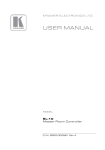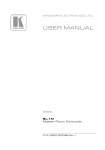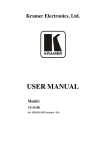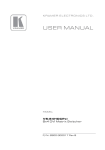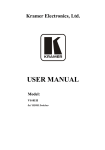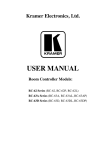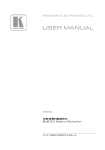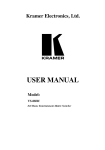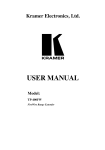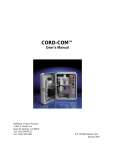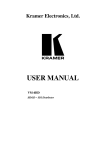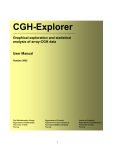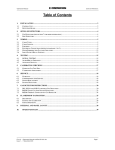Download Manual - TV Boy
Transcript
Kramer Electronics, Ltd. USER MANUAL Model: VS-81HD 8x1 HD/SD-SDI Switcher Contents Contents 1 2 2.1 3 4 4.1 5 6 6.1 Introduction Getting Started Quick Start Overview Your VS-81HD 8x1 HD/SD-SDI Switcher Using the IR Transmitter Installing on a Rack Connecting Your VS-81HD 8x1 HD/SD-SDI Switcher DIP-switch Settings 1 1 1 3 3 6 7 8 10 6.1.1 Setting the Machine ID DIP-switches 10 6.2 6.3 6.4 6.5 Controlling via RS-232 (for example, using a PC) Controlling via the RS-485 Port Switching Genlocked Video Signals Controlling via ETHERNET 11 12 13 13 6.5.1 6.5.2 6.5.3 Connecting the ETHERNET Port directly to a PC (Crossover Cable) Connecting the ETHERNET Port via a Network Hub (Straight-Through Cable) Configuring the Ethernet Port 13 15 15 6.6 7 7.1 8 9 Controlling via the REMOTE Connector Operating the VS-81HD Locking the Front Panel Technical Specifications Kramer Protocol 2000 15 16 16 17 18 Figures Figure 1: VS-81HD 8x1 HD/SD-SDI Switcher Figure 2: Connecting the VS-81HD 8x1 HD/SD-SDI Switcher Figure 3: VS-81HD MACHINE ID DIP-switches Figure 4: Connecting a PC without using a Null-modem Adapter Figure 5: Controlling via RS-485 (for example, using an RC-3000) Figure 6: Local Area Connection Properties Window Figure 7: Internet Protocol (TCP/IP) Properties Window Figure 8: Using the REMOTE Connector 4 9 10 11 12 14 14 15 i Contents Tables Table 1: VS-81HD 8x1 HD/SD-SDI Switcher Features Table 2: MACHINE ID DIP-switch Settings Table 3: Technical Specifications of the VS-81HD 8x1 HD/SD-SDI Switcher Table 4: Protocol Definitions Table 5: Instruction Codes for Protocol 2000 ii 5 10 17 18 19 KRAMER: SIMPLE CREATIVE TECHNOLOGY Introduction 1 Introduction Welcome to Kramer Electronics! Since 1981, Kramer Electronics has been providing a world of unique, creative, and affordable solutions to the vast range of problems that confront the video, audio, presentation, and broadcasting professional on a daily basis. In recent years, we have redesigned and upgraded most of our line, making the best even better! Our 1,000-plus different models now appear in 11 groups 1 that are clearly defined by function. Congratulations on purchasing your Kramer VS-81HD 8x1 HD/SD-SDI Switcher. This product is ideal for: x Professional broadcasting and production studios x Post production The package includes the following items: x VS-81HD 8x1 HD/SD-SDI Switcher x Null-modem adapter, infrared remote control transmitter and power cord x This user manual 2 2 Getting Started We recommend that you: x Unpack the equipment carefully and save the original box and packaging materials for possible future shipment x Review the contents of this user manual x Use Kramer high performance high resolution cables 3 2.1 Quick Start This quick start chart summarizes the basic setup and operation steps. 1 GROUP 1: Distribution Amplifiers; GROUP 2: Switchers and Matrix Switchers; GROUP 3: Control Systems; GROUP 4: Format/Standards Converters; GROUP 5: Range Extenders and Repeaters; GROUP 6: Specialty AV Products; GROUP 7: Scan Converters and Scalers; GROUP 8: Cables and Connectors; GROUP 9: Room Connectivity; GROUP 10: Accessories and Rack Adapters; GROUP 11: Sierra Products 2 Download up-to-date Kramer user manuals from the Internet at http://www.kramerelectronics.com 3 The complete list of Kramer cables is on our Web site at http://www.kramerelectronics.com 1 Getting Started 2 KRAMER: SIMPLE CREATIVE TECHNOLOGY Overview 3 Overview The Kramer VS-81HD is a true 8x1 switcher for standard definition / high definition SDI signals that lets you switch any one of the eight inputs to two identical outputs. In particular, the VS-81HD: x Features selector buttons that automatically light up in different colors— green, when the VS-81HD detects a ‘standard definition’ signal, or blue, when it detects a ‘high definition’ signal x Features reclocking and equalization on each input x Supports cable equalization and is SMPTE 259M, 292M and DVB-ASI 1 compliant x Supports ANC data (embedded audio, Teletext, time code and so on x Has the ability to switch genlocked video signals according to timing of the GENLOCK reference input. Switching according to the Bi-level or Tri-level Genlock input according to SMPTE RP-168 2 x Has an OFF button to disconnect the outputs x Has a front panel lock button The VS-81HD, which is housed in a 19" 1U rack mountable enclosure, and is fed from a 100-240 VAC universal switching power supply, can be controlled via the: x Front panel buttons x Infra-red remote control transmitter x Infra-red remote extension cable transmitter, see section 4.1 x Remotely, by RS-232 or RS-485 serial commands transmitted by a touch screen system, PC, or other serial controller x ETHERNET x Remote contact closure for forced operation To achieve the best performance: x Connect only good quality connection cables, thus avoiding interference, deterioration in signal quality due to poor matching, and elevated noise levels (often associated with low quality cables) x Avoid interference from neighboring electrical appliances that may adversely influence signal quality and position your Kramer VS-81HD away from moisture, excessive sunlight and dust 4 Your VS-81HD 8x1 HD/SD-SDI Switcher Figure 1 and Table 1 define the VS-81HD 8x1 HD/SD-SDI Switcher. 1 Digital Video Broadcasting - Asynchronous Serial Interface 2 The sources must be genlocked to the GENLOCK input in order to switch cleanly 3 Your VS-81HD 8x1 HD/SD-SDI Switcher Figure 1: VS-81HD 8x1 HD/SD-SDI Switcher 4 KRAMER: SIMPLE CREATIVE TECHNOLOGY Your VS-81HD 8x1 HD/SD-SDI Switcher Table 1: VS-81HD 8x1 HD/SD-SDI Switcher Features # Feature IR Receiver 2 3 4 POWER Switch OFF Button INPUT SELECTOR Buttons 5 6 PANEL LOCK Button IN BNC Connector Function The red LED is illuminated when receiving signals from the infrared remote control transmitter Illuminated switch for turning the unit ON or OFF Press to disconnect the outputs Select the input to switch to the output (from 1 to 8) Use to set the resolution when switching genlocked video signals (see section 6.4) Disengages the front panel buttons Connect to the genlock source 7 TERM Button Press to terminate the genlock source (75:) or release for looping 1 8 9 10 11 12 13 14 15 GENLOCK 1 LOOP BNC Connector INPUTS BNC Connectors OUTPUTS SDI BNC Connectors RS-485 Detachable Terminal Block Port RS-232 9-pin D-sub Port REMOTE Terminal Block Connector MACHINE ID DIP-switches REMOTE IR Opening 4 16 ETH FACTORY RESET Button 17 ETHERNET Connector 18 Power Connector with Fuse Connect to the GENLOCK connector of the next unit in the line Connect to the serial digital video sources (from 1 to 8) Connect the two identical SDI outputs to serial digital video acceptors (1 and 2) 2 PIN G is for the Ground connection ; PINs B (-) and A (+) are for RS-485 Connects to the PC or the Remote Controller 3 Connect to contact closure switches (see section 6.6) DIP-switches for setting the machine ID number Connects to an external IR receiver 5 unit for controlling the machine via an IR remote controller (instead of using the front panel IR receiver) Press to reset to factory default definitions 6: IP number 192.168.1.39 Mask – 255.255.255.0 Gateway – 192.168.1.1 Connects to the PC or other Serial Controller through computer networking AC connector enabling power supply to the unit 1 Extending the genlock source to another unit 2 The ground connection is sometimes connected to the shield of the RS-485 cable. In most applications, the ground is not connected 3 Via a null-modem connection 4 Covered by a cap. The 3.5mm connector at the end of the internal IR connection cable fits through this opening 5 Optional. Can be used instead of the front panel (built-in) IR receiver to remotely control the machine (only if the internal IR connection cable has been installed), see section 4.1 6 First disconnect the power cord and then connect it again while pressing the ETH Factory Reset button. The unit will power up and load its memory with the factory default definitions 5 Your VS-81HD 8x1 HD/SD-SDI Switcher 4.1 Using the IR Transmitter You can use the RC-IR2 IR transmitter to control the machine via the built-in IR receiver on the front panel or, instead, via an optional external IR receiver1. The external IR receiver can be located 15 meters away from the machine. This distance can be extended to up to 60 meters when used with three extension cables2. Before using the external IR receiver, be sure to arrange for your Kramer dealer to insert the internal IR connection cable3 with the 3.5mm connector that fits into the REMOTE IR opening on the rear panel. Connect the external IRreceiver to the REMOTE IR 3.5mm connector. 1 Model: C-A35M/IRR-50 2 Model: C-A35M/A35F-50 3 P/N: 505-70434010-S 6 KRAMER: SIMPLE CREATIVE TECHNOLOGY Installing on a Rack 5 Installing on a Rack This section describes what to do before installing on a rack and how to rack mount. Before Installing in a Rack Before installing in a rack, be sure that the environment is within the recommended range: Operating temperature range +5° to +45° C (41° to 113° F) Operating humidity range 10 to 90% RHL, non-condensing Storage temperature range -20° to +70° C (-4° to 158° F) Storage humidity range 5 to 95% RHL, non-condensing ! How to Rack Mount To rack-mount a machine: 1. Attach both ear brackets to the machine. To do so, remove the screws from each side of the machine (3 on each side), and replace those screws through the ear brackets. CAUTION!! When installing on a 19" rack, avoid hazards by taking care that: 1. It is located within the recommended environmental conditions, as the operating ambient temperature of a closed or multi unit rack assembly may exceed the room ambient temperature. 2. Once rack mounted, enough air will still flow around the machine. 3. The machine is placed straight in the correct horizontal position. 4. You do not overload the circuit(s). When connecting the machine to the supply circuit, overloading the circuits might have a detrimental effect on overcurrent protection and supply wiring. Refer to the appropriate nameplate ratings for information. For example, for fuse replacement, see the value printed on the product label. 5. The machine is earthed (grounded) in a reliable way and is connected only to an electricity socket with grounding. Pay particular attention to situations where electricity is supplied indirectly (when the power cord is not plugged directly into the socket in the wall), for example, when using an extension cable or a power strip, and that you use only the power cord that is supplied with the machine. 2. Place the ears of the machine against the rack rails, and insert the proper screws (not provided) through each of the four holes in the rack ears. Note that: • In some models, the front panel may feature built-in rack ears • Detachable rack ears can be removed for desktop use • Always mount the machine in the rack before you attach any cables or connect the machine to the power • If you are using a Kramer rack adapter kit (for a machine that is not 19"), see the Rack Adapters user manual for installation instructions (you can download it at: http://www.kramerelectronics.com) 7 Connecting Your VS-81HD 8x1 HD/SD-SDI Switcher 6 Connecting Your VS-81HD 8x1 HD/SD-SDI Switcher You can use your VS-81HD to switch one of the eight high definition / standard definition SDI inputs to the two identical high definition / standard definition SDI outputs, as the example illustrated in Figure 2 shows. To connect the VS-81HD 8x1 HD/SD-SDI Switcher, as shown in the example in Figure 2, do the following 1: 1. Connect up to eight SDI sources to the INPUTS BNC connectors, for example an: HD/SD SDI camera to INPUT 1 HD/SD SDI camera to INPUT 2 HD/SD SDI camera to INPUT 7 SDI VTR to INPUT 8 2. Connect the SDI OUTPUT BNC connectors to up to 2 two SDI acceptors (for example, two HD/SD SDI displays). 3. Set the DIP-switches (see section 6.1). 4. As an option3, you can connect: A genlock source to the GENLOCK IN BNC connector The LOOP BNC connector to the GENLOCK connector of the next unit in the line, and release the TERM button for looping 4 5. If required, connect a PC and/or controller to the: RS-232 port (see section 6.2), and/or RS-485 port (see section 6.3), and/or ETHERNET connector (see section 6.5) 6. If required3, connect a remote contact closure switch (see section 6.6) 7. Connect5 the power cord3. 1 Switch OFF the power on each device before connecting it to your VS-81HD. After connecting your VS-81HD, switch on its power and then switch on the power on each device 2 When only one output is required, connect that output, and leave the other output unconnected 3 Not illustrated in Figure 2 4 Push in to terminate the input. Release when the input extends to another unit 5 We recommend that you use only the power cord that is supplied with this machine 8 KRAMER: SIMPLE CREATIVE TECHNOLOGY Connecting Your VS-81HD 8x1 HD/SD-SDI Switcher Figure 2: Connecting the VS-81HD 8x1 HD/SD-SDI Switcher 9 Connecting Your VS-81HD 8x1 HD/SD-SDI Switcher 6.1 DIP-switch Settings By default, all the DIP-switches are set to OFF. Figure 3 illustrates the VS-81HD DIP-switches: ON 1 2 3 4 Figure 3: VS-81HD MACHINE ID DIP-switches 6.1.1 Setting the Machine ID DIP-switches The MACHINE ID determines the position of a VS-81HD unit, specifying which VS-81HD unit is being controlled when several VS-81HD units connect to a PC or serial controller. Set the Machine number on a VS-81HD unit via MACHINE ID DIPs 1, 2, 3 and 4, according to Table 2. When using a standalone VS-81HD unit, set the Machine ID to 1. When connecting more than one VS-81HD unit, set the first machine (the Master) that is closest to the PC, as Machine ID 1 (the DIP-switches are set to OFF). Table 2: MACHINE ID DIP-switch Settings Mach. # 1 2 3 4 5 6 7 8 10 DIP 1 OFF ON OFF ON OFF ON OFF ON DIP 2 OFF OFF ON ON OFF OFF ON ON DIP 3 OFF OFF OFF OFF ON ON ON ON DIP 4 OFF OFF OFF OFF OFF OFF OFF OFF Mach. # 9 10 11 12 13 14 15 16 DIP 1 OFF ON OFF ON OFF ON OFF ON DIP 2 OFF OFF ON ON OFF OFF ON ON DIP 3 OFF OFF OFF OFF ON ON ON ON DIP 4 ON ON ON ON ON ON ON ON KRAMER: SIMPLE CREATIVE TECHNOLOGY Connecting Your VS-81HD 8x1 HD/SD-SDI Switcher 6.2 Controlling via RS-232 (for example, using a PC) To connect a PC to the VS-81HD unit, using the Null-modem adapter provided with the machine (recommended): x Connect the RS-232 9-pin D-sub rear panel port on the VS-81HD unit to the Null-modem adapter and connect the Null-modem adapter with a 9-wire flat cable to the RS-232 9-pin D-sub port on your PC To connect a PC to the VS-81HD unit, without using a Null-modem adapter: x Connect the RS-232 9-pin D-sub port on your PC to the RS-232 9-pin D-sub rear panel port on the VS-81HD unit, as Figure 4 illustrates PIN 5 Connected to PIN 5 (Ground) PIN 3 Connected to PIN 2 PIN 2 Connected to PIN 3 9-pin D-sub (From PC) 9-pin D-sub (Male) PIN 4 is connected to PIN 6 PINs 8, 7, 1 are connected together If a shielded cable is used, connect the shield to PIN 5 Figure 4: Connecting a PC without using a Null-modem Adapter 11 Connecting Your VS-81HD 8x1 HD/SD-SDI Switcher 6.3 Controlling via the RS-485 Port To cascade up to eight individual VS-81HD units, via RS-485 (with control via a Master Programmable Remote Control system such as the Kramer RC-3000), as Figure 5 illustrates, do the following: 1. Connect the “A” (+) and “B” (-) PINS on the RS-485 terminal block port of the RC-3000 to the “A” (+) and “B” (-) PINS, respectively, on each of the eight VS-81HD units. (If using shielded twisted pair cable, the shield is usually connected to the “G” (Ground) PIN of the first unit). 2. Set the first VS-81HD unit as MACHINE # 1 and the following seven VS-81HD units as MACHINE # 2 to MACHINE # 8, according to Table 2. RS-485 PINOUT _ B + A KEYBOARD EXTENSION OUT IN 1 2 3 4 5 6 7 8 9 10 11 12 13 14 15 16 REMOTE CONTACT 1 2 3 4 5 6 7 8 G RS-485 RS-232 IN RS-232 OUT 12 VDC R C -3 0 0 0 MACHINE # 1 MACHINE # 8 Figure 5: Controlling via RS-485 (for example, using an RC-3000) 12 KRAMER: SIMPLE CREATIVE TECHNOLOGY Connecting Your VS-81HD 8x1 HD/SD-SDI Switcher 6.4 Switching Genlocked Video Signals The genlock feature lets you switch genlocked video signals according to timing of the GENLOCK reference input 1. Connect the GENLOCK cable. If the HD input signal 2 that is connected is one of the following, it is necessary to set it up as follows: x 1080i@60Hz: press and hold INPUT 1 button for 3 seconds. The button will flash 3 to indicate that the set up was completed x 1080i@50Hz or 720p@50Hz: press and hold INPUT 2 button for 3 seconds The button will flash3 to indicate that the set up was completed x 720p@60Hz: press and hold INPUT 3 button for 3 seconds. The button will flash3 to indicate that the set up was completed When turning the machine ON, the appropriate button will flash to indicate the latest setup (last setup is saved). 6.5 Controlling via ETHERNET You can connect the VS-81HD via the Ethernet, using a crossover cable (see section 6.5.1) for direct connection to the PC or a straight through cable (see section 6.5.2) for connection via a network hub or network router. 6.5.1 Connecting the ETHERNET Port directly to a PC (Crossover Cable) You can connect the Ethernet port of the VS-81HD to the Ethernet port on your PC, via a crossover cable with RJ-45 connectors. This type of connection is recommended for identification of the factory default IP Address of the VS-81HD during the initial configuration After connecting the Ethernet port, configure your PC as follows: 1. Right-click the My Network Places icon on your desktop. 2. Select Properties. 3. Right-click Local Area Connection Properties. 1 According to SMPTE RP-168. The sources must be genlocked to the GENLOCK input in order to switch cleanly 2 The unit will detect automatically when SD-SDI inputs are used 3 If a change is made to the resolution or refresh rate. The button will not flash if the new timing is the same as that previously selected 13 Connecting Your VS-81HD 8x1 HD/SD-SDI Switcher 4. Select Properties. The Local Area Connection Properties window appears. 5. Select the Internet Protocol (TCP/IP) and click the Properties Button (see Figure 6). Figure 6: Local Area Connection Properties Window 6. Select Use the following IP address, and fill in the details as shown in Figure 7. 7. Click OK. Figure 7: Internet Protocol (TCP/IP) Properties Window 14 KRAMER: SIMPLE CREATIVE TECHNOLOGY Connecting Your VS-81HD 8x1 HD/SD-SDI Switcher 6.5.2 Connecting the ETHERNET Port via a Network Hub (StraightThrough Cable) You can connect the Ethernet port of the VS-81HD to the Ethernet port on a network hub or network router, via a straight-through cable with RJ-45 connectors. 6.5.3 Configuring the Ethernet Port After connecting the Ethernet port, you have to install and configure it. For detailed instructions on how to install and configure your Ethernet port, see the “Ethernet Configuration (FC-11) guide.pdf” on our Web site: http://www.kramerelectronics.com. 6.6 Controlling via the REMOTE Connector The contact closure remote control pins operate in a similar way to the input selector button. Using the contact closure remote control lets you route an input to the outputs by remote control. To do so, temporarily connect the required input (from 1 to 8) pin on the REMOTE terminal block connector to the GND (ground) pin. You can also disconnect the outputs by temporarily connecting the OFF pin to the GND pin. DO NOT connect more than one PIN to the GND PIN at the same time For example, to route input 5 to the outputs, as the example in Figure 8 illustrates, momentarily touch input # 5 to the GND (ground) pin. Figure 8: Using the REMOTE Connector 15 Operating the VS-81HD 7 Operating the VS-81HD You can operate your VS-81HD via: x The front panel buttons x RS-232/RS-485 serial commands transmitted by a PC, touch screen system, or other serial controller x The Kramer infrared remote control transmitter x Infrared remote extension cable transmitter x The ETHERNET To switch an input to the outputs via the front panel buttons 1, press the desired input button. When selecting an input that is not connected, that input button blinks. 7.1 Locking the Front Panel To prevent changing the settings accidentally or tampering with the unit via the front panel buttons, lock 2 your VS-81HD. Unlocking releases the protection mechanism. To lock the VS-81HD: x Press the LOCK button for three seconds, until the LOCK button is illuminated The front panel is locked. Pressing a button will have no effect To unlock the VS-81HD: x Press the illuminated LOCK button until the LOCK button is no longer illuminated The front panel unlocks 1 For details of how to route an input to an output using the REMOTE connector, see section 6.6 2 Nevertheless, even though the front panel is locked you can still operate via RS-232 or RS-485, as well as via the Kramer IR Remote Control Transmitter 16 KRAMER: SIMPLE CREATIVE TECHNOLOGY Technical Specifications 8 Technical Specifications Table 3 includes the technical specifications: 1 Table 3: Technical Specifications of the VS-81HD 8x1 HD/SD-SDI Switcher INPUTS: 8 SDI SMPTE-259M, 292M, 344M serial video, 75 ohms on BNC connectors 1 GENLOCK 75: / Hi-Z on looping BNC connectors, bi-level, Tri-level inputs OUTPUTS: 2 identical equalized and reclocked SMPTE-259M, 292M, 344M outputs 75: on BNC connectors 1 GENLOCK 75: / Hi-Z on looping BNC connectors, bi-level, Tri-level inputs MAX. OUTPUT LEVEL: 800mVpp /75: Better than 0.2UI Up to 1.485Gbps Front-panel, RS-232; RS-485, ETHERNET, infrared remote, dry contact, and panel lock Universal, 100-240VAC, 50/60Hz 22VA 19 inch (W), 7 inch (D), 1U (H) rack mountable 1.5kg (3.3lbs) approx. 2 Power cord, Null-modem adapter, external remote IR receiver cable JITTER: DATA RATE: CONTROLS: POWER SOURCE: DIMENSIONS: WEIGHT: ACCESSORIES: 1 Specifications are subject to change without notice 2 P/N: C-A35M/IRR-50 17 Kramer Protocol 2000 9 Kramer Protocol 2000 The VS-81HD is compatible with Kramer’s Protocol 2000 1,2 (version 0.50) (below). This RS-232/RS-485/Ethernet (app. level) communication protocol uses four bytes of information as defined below. For RS-232, a null-modem connection between the machine and controller is used. The default data rate is 9600 baud, with no parity, 8 data bits and 1 stop bit. The VS-81HD machine uses a sub-set of Protocol 2000. Only these commands are described below: Table 4: Protocol Definitions MSB LSB DESTINATION 0 7 INSTRUCTION D 6 N5 5 N4 4 N3 3 I6 6 I5 5 I4 4 O6 6 O5 5 O4 4 O3 3 X 6 X 5 M4 4 M3 3 N2 2 N1 1 N0 0 I2 2 I1 1 I0 0 O2 2 O1 1 O0 0 M1 1 M0 0 1st byte INPUT 1 7 I3 3 2nd byte OUTPUT 1 7 3rd byte MACHINE NUMBER 1 7 M2 2 4th byte Bit 7 – Defined as 0. 1st BYTE: D – “DESTINATION”: 0 - for sending information to the switchers (from the PC); 1 - for sending to the PC (from the switcher). N5…N0 – “INSTRUCTION” The function that is to be performed by the switcher(s) is defined by the INSTRUCTION (6 bits). Similarly, if a function is performed via the machine’s keyboard, then these bits are set with the INSTRUCTION NO., which was performed. The instruction codes are defined according to the table below (INSTRUCTION NO. is the value to be set for N5…N0). 2nd BYTE: Bit 7 – Defined as 1. I6…I0 – “INPUT”. When switching (ie. instruction codes 1 and 2), the INPUT (7 bits) is set as the input number which is to be switched. Similarly, if switching is done via the machine’s front-panel, then these bits are set with the INPUT NUMBER which was switched. For other operations, these bits are defined according to the table. 3rd BYTE: Bit 7 – Defined as 1. O6…O0 – “OUTPUT”. When switching (ie. instruction codes 1 and 2), the OUTPUT (7 bits) is set as the output number which is to be switched. Similarly, if switching is done via the machine’s front-panel, then these bits are set with the OUTPUT NUMBER which was switched. For other operations, these bits are defined according to the table. 1 You can download our user-friendly “Software for Calculating Hex Codes for Protocol 2000” from the technical support section on our Web site at http://www.kramerelectronics.com 2 The full Protocol 2000 can be downloaded from on our Web site at http://www.kramerelectronics.com. Only the commands relevant to the VS-81HD are shown here 18 KRAMER: SIMPLE CREATIVE TECHNOLOGY Kramer Protocol 2000 4th BYTE: Bit 7 – Defined as 1. Bits 5, 6 – Don’t care. M4…M0 – MACHINE NUMBER. Used to address machines in a system via their machine numbers. When several machines are controlled from a single serial port, they are usually configured together with each machine having an individual machine number. For a single machine controlled via the serial port, always set M4…M0 = 1, and make sure that the machine itself is configured as MACHINE NUMBER = 1. Table 5: Instruction Codes for Protocol 2000 Note: All values in the table are decimal, unless otherwise stated. # INSTRUCTION DESCRIPTION DEFINITION FOR SPECIFIC INSTRUCTION INPUT OUTPUT NOTE 0 1 RESET VIDEO SWITCH VIDEO 0 Set equal to video input which is to be switched (0 = disconnect) 0 1 Set equal to video output which is 2, to be switched (0 = to all the outputs) 5 REQUEST STATUS OF A VIDEO OUTPUT 0 Equal to output number whose status is read 4 16 ERROR / BUSY 0 0 - error 1 - invalid instruction 2 - out of range 9 30 LOCK FRONT PANEL 0 2 31 0 16 61 REQUEST WHETHER PANEL IS LOCKED IDENTIFY MACHINE 0 - Panel unlocked 1 - Panel locked 0 1 - video machine name 3 - video software version 0 - Request first 4 digits 1 - Request first suffix 10 - Request first prefix 13 62 DEFINE MACHINE 1 - number of inputs 2 - number of outputs 3 - number of setups 1 - for video 14 NOTES on the above table: NOTE 1 - When the master switcher is reset, (e.g. when it is turned on), the reset code is sent to the PC. If this code is sent to the switchers, it will reset according to the present power-down settings. NOTE 2 - These are bi-directional definitions. That is, if the switcher receives the code, it will perform the instruction; and if the instruction is performed (due to a keystroke operation on the front panel), then these codes are sent. For example, if the HEX code 01 85 88 83 was sent from the PC, then the switcher (machine 3) will switch input 5 to output 8. If the user switched input 1 to output 7 via the front panel keypad, then the switcher will send HEX codes: 41 81 87 83 to the PC. When the PC sends one of the commands in this group to the switcher, then, if the instruction is valid, the switcher replies by sending to the PC the same four bytes that it was sent (except for the first byte, where the DESTINATION bit is set high). NOTE 4 - The reply to a "REQUEST" instruction is as follows: the same instruction and INPUT codes as were sent are returned, and the OUTPUT is assigned the value of the requested parameter. For example, if the present status of a Video Output 1 is 3, then the reply to the HEX code 05 80 would be HEX codes 45 80 81 81 83 81 NOTE 9 - An error code is returned to the PC if an invalid instruction code was sent to the switcher, or if a parameter associated with the instruction is out of range. This code is also returned to the PC if an RS-232 instruction is sent while the machine is being programmed via the front panel. Reception of this code by the switcher is not valid. 19 Kramer Protocol 2000 NOTE 13 - This is a request to identify the switcher/s in the system. If the OUTPUT is set as 0, and the INPUT is set as 1, 2, 5 or 7, the machine will send its name. The reply is the decimal value of the INPUT and OUTPUT. For example, for a 2216, the reply to the request to send the audio machine name would be (HEX codes): 7D 96 90 81 (i.e. 128dec+ 22dec for 2nd byte, and 128dec+ 16dec for 3rd byte). If the request for identification is sent with the INPUT set as 3 or 4, the appropriate machine will send its software version number. Again, the reply would be the decimal value of the INPUT and OUTPUT - the INPUT representing the number in front of the decimal point, and the OUTPUT representing the number after it. For example, for version 3.5, the reply to the request to send the version number would be (HEX codes): 7D 83 85 81 (i.e. 128dec+ 3dec for 2nd byte, 128dec+ 5dec for 3rd byte). If the OUTPUT is set as 1, then the ASCII coding of the lettering following the machine’s name is sent. For example, for the VS-7588YC, the reply to the request to send the first suffix would be (HEX codes): 7D D9 C3 81 (i.e. 128dec+ ASCII for “Y”; 128dec+ ASCII for “C”). NOTE 16 - The reply to the “REQUEST WHETHER PANEL IS LOCKED” is as in NOTE 4 above, except that here the OUTPUT is assigned with the value 0 if the panel is unlocked, or 1 if it is locked. 20 KRAMER: SIMPLE CREATIVE TECHNOLOGY LIMITED WARRANTY Kramer Electronics (hereafter Kramer) warrants this product free from defects in material and workmanship under the following terms. HOW LONG IS THE WARRANTY Labor and parts are warranted for seven years from the date of the first customer purchase. WHO IS PROTECTED? Only the first purchase customer may enforce this warranty. WHAT IS COVERED AND WHAT IS NOT COVERED Except as below, this warranty covers all defects in material or workmanship in this product. The following are not covered by the warranty: 1. Any product which is not distributed by Kramer, or which is not purchased from an authorized Kramer dealer. If you are uncertain as to whether a dealer is authorized, please contact Kramer at one of the agents listed in the Web site www.kramerelectronics.com. 2. Any product, on which the serial number has been defaced, modified or removed, or on which the WARRANTY VOID IF TAMPERED sticker has been torn, reattached, removed or otherwise interfered with. 3. Damage, deterioration or malfunction resulting from: i) Accident, misuse, abuse, neglect, fire, water, lightning or other acts of nature ii) Product modification, or failure to follow instructions supplied with the product iii) Repair or attempted repair by anyone not authorized by Kramer iv) Any shipment of the product (claims must be presented to the carrier) v) Removal or installation of the product vi) Any other cause, which does not relate to a product defect vii) Cartons, equipment enclosures, cables or accessories used in conjunction with the product WHAT WE WILL PAY FOR AND WHAT WE WILL NOT PAY FOR We will pay labor and material expenses for covered items. We will not pay for the following: 1. Removal or installations charges. 2. Costs of initial technical adjustments (set-up), including adjustment of user controls or programming. These costs are the responsibility of the Kramer dealer from whom the product was purchased. 3. Shipping charges. HOW YOU CAN GET WARRANTY SERVICE 1. To obtain service on you product, you must take or ship it prepaid to any authorized Kramer service center. 2. Whenever warranty service is required, the original dated invoice (or a copy) must be presented as proof of warranty coverage, and should be included in any shipment of the product. Please also include in any mailing a contact name, company, address, and a description of the problem(s). 3. For the name of the nearest Kramer authorized service center, consult your authorized dealer. LIMITATION OF IMPLIED WARRANTIES All implied warranties, including warranties of merchantability and fitness for a particular purpose, are limited in duration to the length of this warranty. EXCLUSION OF DAMAGES The liability of Kramer for any effective products is limited to the repair or replacement of the product at our option. Kramer shall not be liable for: 1. Damage to other property caused by defects in this product, damages based upon inconvenience, loss of use of the product, loss of time, commercial loss; or: 2. Any other damages, whether incidental, consequential or otherwise. Some countries may not allow limitations on how long an implied warranty lasts and/or do not allow the exclusion or limitation of incidental or consequential damages, so the above limitations and exclusions may not apply to you. This warranty gives you specific legal rights, and you may also have other rights, which vary from place to place. NOTE: All products returned to Kramer for service must have prior approval. This may be obtained from your dealer. This equipment has been tested to determine compliance with the requirements of: EN-50081: EN-50082: CFR-47: "Electromagnetic compatibility (EMC); generic emission standard. Part 1: Residential, commercial and light industry" "Electromagnetic compatibility (EMC) generic immunity standard. Part 1: Residential, commercial and light industry environment". FCC* Rules and Regulations: Part 15: “Radio frequency devices Subpart B Unintentional radiators” CAUTION! Servicing the machines can only be done by an authorized Kramer technician. Any user who makes changes or modifications to the unit without the expressed approval of the manufacturer will void user authority to operate the equipment. Use the supplied DC power supply to feed power to the machine. Please use recommended interconnection cables to connect the machine to other components. * FCC and CE approved using STP cable (for twisted pair products) 21 For the latest information on our products and a list of Kramer distributors, visit our Web site: www.kramerelectronics.com, where updates to this user manual may be found. We welcome your questions, comments and feedback. Safety Warning: Disconnect the unit from the power supply before opening/servicing. Caution Kramer Electronics, Ltd. Web site: www.kramerelectronics.com E-mail: [email protected] P/N: 2900-000324 REV 3