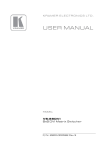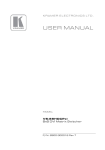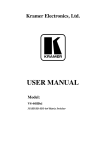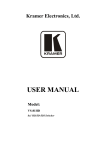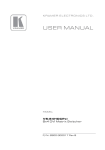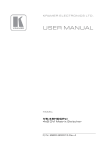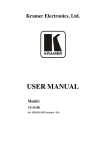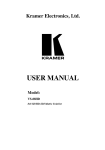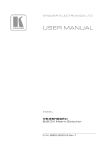Download USER MANUAL - Kramer Electronics
Transcript
K R A ME R E LE CT R O N IC S L TD . USER MANUAL MODEL: VS-44HDxl 3G HD/SD‑SDI 4x4 Matrix Switcher P/N: 2900-000476 Rev 4 Contents 1 Introduction 1 2 2.1 2.2 2.3 3 3.1 Getting Started Achieving the Best Performance Safety Instructions Recycling Kramer Products Overview Defining the VS-44HDxl 3G HD/SD‑SDI 4x4 Matrix Switcher 2 2 3 3 4 5 4 4.1 Installing in a Rack Using the IR Transmitter 8 9 5 5.1 5.2 5.3 5.4 5.5 5.6 5.7 5.8 5.9 5.10 Connecting the VS-44HDxl Connecting the VS-44HDxl in Single-Link Mode Connecting the VS-44HDxl in the Dual-Link Mode Setting the Working Mode Setting the DIP-Switches Connecting the RS-232 Port Connecting a PC or Controller to the RS-485 Port Performing a Factory Reset Switching Genlocked Video Signals Operating via Ethernet Controlling via the REMOTE Connector 10 10 12 13 14 15 16 16 16 17 21 6 6.1 6.2 6.3 6.4 Operating the VS-44HDxl Switching Combinations Confirming Settings Storing/Recalling Input/Output Configurations Locking the Front Panel 22 22 23 25 26 7 Technical Specifications 27 8 Table of Hex Codes for Serial Communication 28 9 9.1 9.2 Protocol 2000 Syntax Instruction Codes 29 29 30 Figures Figure 1: VS-44HDxl 3G HD/SD‑SDI 4x4 Matrix Switcher Front Panel Figure 2: VS-44HDxl 3G HD/SD‑SDI 4x4 Matrix Switcher Rear Panel Figure 3: Connecting the VS-44HDxl 3G HD/SD‑SDI 4x4 Matrix Switcher Figure 4: Connecting the Dual-Link VS-44HDxl 3G HD/SD-SDI 4x4 Matrix Switcher Figure 5: VS-44HDxl SETUP DIP-switches Figure 6: Crossed Cable RS-232 Connection Figure 7: Straight Cable RS-232 Connection with a Null Modem Adapter Figure 8: Local Area Connection Properties Window Figure 9: Internet Protocol Version 4 Properties Window Figure 10: Internet Protocol Version 6 Properties Window Figure 11: Internet Protocol Properties Window Figure 12: Using the REMOTE Connector 6 7 11 13 14 15 15 18 19 19 20 21 VS-44HDxl - Introduction i 1 Introduction Welcome to Kramer Electronics! Since 1981, Kramer Electronics has been providing a world of unique, creative, and affordable solutions to the vast range of problems that confront video, audio, presentation, and broadcasting professionals on a daily basis. In recent years, we have redesigned and upgraded most of our line, making the best even better! Our 1,000-plus different models now appear in 11 groups that are clearly defined by function: GROUP 1: Distribution Amplifiers; GROUP 2: Switchers and Routers; GROUP 3: Control Systems; GROUP 4: Format/Standards Converters; GROUP 5: Range Extenders and Repeaters; GROUP 6: Specialty AV Products; GROUP 7: Scan Converters and Scalers; GROUP 8: Cables and Connectors; GROUP 9: Room Connectivity; GROUP 10: Accessories and Rack Adapters and GROUP 11: Sierra Products. Congratulations on purchasing your Kramer VS-44HDxl 3G HD/SD‑SDI 4x4 Matrix Switcher, which is ideal for the following typical applications: Broadcasting and production studios Presentation applications VS-44HDxl - Introduction 1 2 Getting Started We recommend that you: Unpack the equipment carefully and save the original box and packaging materials for possible future shipment Review the contents of this user manual i 2.1 Go to http://www.kramerelectronics.com/support/product_downloads.asp to check for up-to-date user manuals, application programs, and to check if firmware upgrades are available (where appropriate). Achieving the Best Performance To achieve the best performance: Use only good quality connection cables (we recommend Kramer highperformance, high-resolution cables) to avoid interference, deterioration in signal quality due to poor matching, and elevated noise levels (often associated with low quality cables) Do not secure the cables in tight bundles or roll the slack into tight coils Avoid interference from neighboring electrical appliances that may adversely influence signal quality Position your Kramer VS-44HDxl away from moisture, excessive sunlight and dust ! 2 This equipment is to be used only inside a building. It may only be connected to other equipment that is installed inside a building. VS-44HDxl - Getting Started 2.2 Safety Instructions ! 2.3 Caution: There are no operator serviceable parts inside the unit Warning: Use only the power cord that is supplied with the unit Warning: Do not open the unit. High voltages can cause electrical shock! Servicing by qualified personnel only Warning: Disconnect the power and unplug the unit from the wall before installing Recycling Kramer Products The Waste Electrical and Electronic Equipment (WEEE) Directive 2002/96/EC aims to reduce the amount of WEEE sent for disposal to landfill or incineration by requiring it to be collected and recycled. To comply with the WEEE Directive, Kramer Electronics has made arrangements with the European Advanced Recycling Network (EARN) and covers any costs of treatment, recycling and recovery of waste Kramer Electronics branded equipment on arrival at the EARN facility. For details of Kramer’s recycling arrangements in your particular country go to our recycling pages at http://www.kramerelectronics.com/support/recycling/. VS-44HDxl - Getting Started 3 3 Overview The VS−44HDxl is a high−performance matrix switcher for 3G HD−SDI and HD−SDI dual link video signals. The unit can be used as a high performance 4x4 matrix switcher or as a dual-link 2x2 switcher that lets you simultaneously route any of the inputs to any or all of the outputs for all SDI video signals, using BNC connectors. Switching is implemented during the vertical interval period according to the SMPTE RP−168 standard, when using synchronized digital video sources. In particular, the VS-44HDxl features: A maximum data rate of 3Gbps HDTV compatibility Multi-standard operation - SDI (SMPTE 259M/344M), HD−SDI (SMPTE 292M), 3G HD−SDI (SMPTE 424M), and dual link HD−SDI (SMPTE 372M) Kramer Equalization & re-Klocking™ Technology that rebuilds the digital signal to travel longer distances Switching synchronization that synchronizes either to external reference or incoming video Active Input Type™ reporting where each input button on the front panel automatically lights up when the unit detects a video signal on that input. Green indicates a standard definition (SDI) input signal and blue indicates a high−definition (HD−SDI) input signal Multiple Memory Locations that store multiple switches as presets (salvos) to be recalled and executed when needed 4 A take button that executes multiple switches all at once Bi−level, tri−level analog sync Selectable sync signal termination Looping sync input Front panel control lockout VS-44HDxl - Overview Flexible control options: front panel, RS−232 (K−Router™ Windows®−based software is included), RS−485, Ethernet, contact closure & IR Remote (included) Worldwide power supply of 100−240V AC Standard 19” rack mount size, 1U with rack “ears” included The VS-44HDxl, which is housed in a 19" 1U rack mountable enclosure, and is fed from a 100-240V AC universal switching power supply, can be controlled via the front panel buttons or via the: Infrared remote control transmitter Infrared remote extension cable transmitter Remotely, by RS-232 or RS-485 serial commands transmitted by a touch screen system, PC, or other serial controller 3.1 Ethernet Remote contact closure for forced operation Defining the VS-44HDxl 3G HD/SD‑SDI 4x4 Matrix Switcher This section defines the VS-44HDxl. VS-44HDxl - Overview 5 6 Figure 1: VS-44HDxl 3G HD/SD‑SDI 4x4 Matrix Switcher Front Panel VS-44HDxl – Overview 6 # Feature Function 1 IR Receiver The LED illuminates when receiving signals from the infrared remote control transmitter 2 POWER Switch Illuminated switch for turning the unit ON or OFF 3 INPUT SELECTOR (DUAL LINK) Buttons Select the input to switch to the output (from 1 to 4). In the dual-link mode, select input 1 or 2 to switch dual-link 1 or 2 to the outputs Press IN buttons 1, 2 and 3 simultaneously, to reset the machine to its factory default values (see Section 5.6) The 7-segment display shows 1234 indicating that the operation mode is normal, and that the setups stored via the INPUT/OUTPUT buttons have been erased. Use to set the resolution when switching genlocked video signals (see Section 5.8) 4 OUTPUT SELECTOR (DUAL LINK) Buttons Select the output to which the input is switched (from 1 to 4) In the dual-link mode, select output DUAL LINK 1 or DUAL LINK 2 to which the input is switched 5 STO (STORE) Button Pressing STO followed by an INPUT / OUTPUT button stores the current setting 6 TAKE Button Pressing TAKE toggles the mode between the CONFIRM mode and the AT ONCE mode (user confirmation per action is unnecessary). When in CONFIRM mode, the TAKE button implements a pending operation (See Section 6.2) 7 RCL (RECALL) Button Pressing the RCL button and the corresponding INPUT / OUTPUT key recalls a setup from the non-volatile memory. After pressing the same memory location the second time, the settings take effect 8 ALL Button Pressing ALL followed by an INPUT button, connects that input to all outputs When in Confirm mode, the TAKE button illuminates 9 OFF Button An OFF-OUT combination disconnects that output from the inputs; an OFF-ALL combination disconnects all the outputs Press and hold (for more than 3 seconds) to toggle between the 4x4 switcher mode and the dual-link 2x2 switcher mode 10 LOCK Button Disengages the front panel buttons 11 7-segment display Displays the selected input switched to the output (marked above each input) VS-44HDxl - Overview VS-44HDxl – Overview Figure 2: VS-44HDxl 3G HD/SD‑SDI 4x4 Matrix Switcher Rear Panel # Feature Function 12 GENLOCK BNC Connector Connect to the genlock source 13 TERM 75 Button Press to terminate the genlock source (75) or release for looping 14 LOOP BNC Connector Connect to the GENLOCK connector of the next unit in the line 15 DUAL LINK INPUT BNC Connectors In the dual-link mode, connect the source to inputs 1 and 2 and/or inputs 3 and 4 (DUAL LINK 1 and/or DUAL LINK 2) 16 INPUT BNC Connectors Connect to the serial digital video sources (from 1 to 4) 17 DUAL LINK OUTPUT BNC Connectors In the dual-link mode, connect the acceptors to outputs 1 and 2 and/or outputs 3 and 4 (DUAL LINK 1 and/or DUAL LINK 2) 18 OUTPUT BNC Connectors Connect to the serial digital video acceptors (from 1 to 4) 19 REMOTE Terminal Block Connector Connect to contact closure switches (see Section 5.10) 20 RS-232 9-pin D-sub Port Connects to the PC or the Remote Controller via a null-modem connection 21 RS-485 Detachable Terminal Block Port Pin G is for the Ground connection; pins B (-) and A (+) are for RS-485 22 SETUP DIP-switches DIP-switches for setup of the unit 23 REMOTE IR Opening Connects to an external IR receiver unit for controlling the machine via an IR remote controller (instead of using the front panel IR receiver) (Covered by a cap. The 3.5mm connector at the end of the internal IR connection cable fits through this opening) 24 Ethernet Connector Connects to the PC or other Serial Controller through computer networking 25 Power Connector with Fuse AC connector enabling power supply to the unit 7 VS-44HDxl - Overview 7 4 Installing in a Rack This section provides instructions for rack mounting the unit. 8 VS-44HDxl - Installing in a Rack 4.1 Using the IR Transmitter You can use the RC-IR3 IR transmitter to control the machine via the built-in IR receiver on the front panel or, instead, via an optional external IR receiver (Model: C-A35M/IRR-50). The external IR receiver can be located up to 15 meters away from the machine. This distance can be extended to up to 60 meters when used with three extension cables (Model: C-A35M/A35F-50). Before using the external IR receiver, be sure to arrange for your Kramer dealer to insert the internal IR connection cable (P/N: 505-70434010-S) with the 3.5mm connector that fits into the REMOTE IR opening on the rear panel. Connect the external IR receiver to the REMOTE IR 3.5mm connector. VS-44HDxl - Installing in a Rack 9 5 Connecting the VS-44HDxl i Always switch off the power to each device before connecting it to your VS-44HDxl. After connecting your VS-44HDxl, connect its power and then switch on the power to each device. This section describes how to connect the VS-44HDxl. 5.1 To connect the VS-44HDxl in the single-link mode, see Section 5.1 To connect the VS-44HDxl in the dual-link mode, see Section 5.2 Connecting the VS-44HDxl in Single-Link Mode You can use your VS-44HDxl to switch any of the four SDI inputs to any or all of the four SDI outputs, as illustrated in Figure 3. To connect the VS-44HDxl as a 4x4 matrix switcher, do the following: 1. Connect up to four SDI sources to the INPUT BNC connectors (for example, an HD/SD-SDI camera to input 1 and a 3G HD video server to input 4). 2. Connect the OUTPUT BNC connectors to up to four SDI acceptors (for example, output 1 to a Preview display, and output 4 to an HD-SDI mixer). 3. Set the DIP-switches (see Section 5.4). 4. If required, connect: A genlock source to the GENLOCK BNC connector Not illustrated in Figure 3. The LOOP BNC connector to the GENLOCK connector of the next unit in the line, and release the TERM button for looping Pushed in terminates the input. Release when the input extends to another unit. 5. Connect a PC and/or controller (if required), to the: 10 RS-232 port (see Section 5.5), and/or RS-485 port (see Section 5.6), and/or VS-44HDxl - Connecting the VS-44HDxl Ethernet connector (see Section 5.9) 6. If required, connect a remote contact closure switch (refer to Section 5.10). 7. Connect the power cord. 8. If required, exit the dual-link mode (see Section 5.3). Figure 3: Connecting the VS-44HDxl 3G HD/SD‑SDI 4x4 Matrix Switcher VS-44HDxl - Connecting the VS-44HDxl 11 5.2 Connecting the VS-44HDxl in the Dual-Link Mode You can use your VS-44HDxl in the dual-link mode to switch any of the two duallink SDI inputs to any or all of the two dual-link SDI outputs, as the illustration in Figure 4 shows. To connect the VS-44HDxl in the dual-link mode, do the following: 1. Connect one or both of the SDI sources to the INPUT DUAL LINK BNC connectors. For example, a dual-link HD/SD SDI camera to DUAL LINK 1 (inputs 1 and 2) and a dual-link 3G HD video server to DUAL LINK 2 (inputs 3 and 4). 2. Connect the SDI OUTPUT BNC connectors to one or both SDI acceptors. For example, OUTPUT DUAL LINK 1 (outputs 1 and 2) to a dual-link preview display, and OUTPUT DUAL LINK 2 (outputs 3 and 4) to a dual-link HD SDI mixer. 3. Set the DIP-switches (see Section 5.3). 4. If required, connect (not shown in Figure 3): A genlock source to the GENLOCK BNC connector The LOOP BNC connector to the GENLOCK connector of the next unit in the line, and release the TERM button for looping Pushed in terminates the input. Release when the input extends to another unit. 5. Connect a PC and/or controller (if required), to the: RS-232 port (see Section 5.5), and/or RS-485 port (see Section 5.6), and/or Ethernet connector (see Section 5.9) 6. If required, connect a remote contact closure switch (see Section 5.10). 7. Connect the power cord. 8. Set the machine to the dual-link mode (see Section 5.3). 12 VS-44HDxl - Connecting the VS-44HDxl Figure 4: Connecting the Dual-Link VS-44HDxl 3G HD/SD-SDI 4x4 Matrix Switcher 5.3 Setting the Working Mode You can set the VS-44HDxl to work in the dual-link mode as follows: To switch to the dual-link mode, press and hold the OFF front panel button for 3 seconds until a red dot illuminates on the display (on the second segment of the 7-segment display ) and the OFF button flashes To exit the dual-link mode, press and hold the OFF front panel button for 3 seconds until the red dot on the display disappears and the OFF button flashes VS-44HDxl - Connecting the VS-44HDxl 13 5.4 Setting the DIP-Switches By default, all the DIP-switches are set to OFF. Figure 5 illustrates the VS-44HDxl DIP-switches: SETUP ON 1 2 3 4 Figure 5: VS-44HDxl SETUP DIP-switches 5.4.1 Setting the Machine # DIP-Switches The Machine # determines the position of a VS-44HDxl unit, specifying which VS-44HDxl unit is being controlled when several VS-44HDxl units connect to a PC or serial controller. Set the Machine # on a VS-44HDxl unit via SETUP DIPS 1, 2, 3 and 4, according to the following table. When using a standalone VS-44HDxl unit, set the Machine # to 1. When connecting more than one VS-44HDxl unit, set the first machine (the Master) that is closest to the PC, as Machine # 1 (DIP-switches are set to OFF). 14 Mach. # 1 (default) DIP 1 OFF DIP 2 OFF DIP 3 OFF DIP 4 OFF 2 OFF OFF OFF ON 3 OFF OFF ON OFF 4 OFF OFF ON ON 5 OFF ON OFF OFF 6 OFF ON OFF ON 7 OFF ON ON OFF 8 OFF ON ON ON VS-44HDxl - Connecting the VS-44HDxl 5.5 Connecting the RS-232 Port You can connect to the unit via a crossed RS-232 connection, using for example, a PC. A crossed cable or null-modem is required as shown in method A and B respectively. If a shielded cable is used, connect the shield to pin 5. Method A (Figure 6)—Connect the RS-232 9-pin D-sub port on the unit via a crossed cable (only pin 2 to pin 3, pin 3 to pin 2, and pin 5 to pin 5 need be connected) to the RS-232 9-pin D-sub port on the PC. Note: There is no need to connect any other pins. 5 4 3 2 9 8 7 6 9 8 7 6 1 5 4 3 2 PC 1 Figure 6: Crossed Cable RS-232 Connection Hardware flow control is not required for this unit. In the rare case where a controller requires hardware flow control, short pin 1 to 7 and 8, and pin 4 to 6 on the controller side. Method B (Figure 7)—Connect the RS-232 9-pin D-sub port on the unit via a straight (flat) cable to the null-modem adapter, and connect the null-modem adapter to the RS-232 9-pin D-sub port on the PC. The straight cable usually contains all nine wires for a full connection of the D-sub connector. Because the null-modem adapter (which already includes the flow control jumpering described in Method A above) only requires pins 2, 3 and 5 to be connected, you are free to decide whether to connect only these 3 pins or all 9 pins. 9 8 7 6 5 4 3 2 1 Null-Modem Adapter to PC Figure 7: Straight Cable RS-232 Connection with a Null Modem Adapter VS-44HDxl - Connecting the VS-44HDxl 15 5.6 Connecting a PC or Controller to the RS-485 Port You can operate the VS-44HDxl via the RS-485 port from a distance of up to 1200m (3900ft) using any device equipped with an RS-485 port (for example, a PC). For successful communication, you must set the RS-485 machine number and bus termination. To connect a device with a RS-485 port to the VS-44HDxl: Connect the A (+) pin on the RS-485 port of the PC to the A (+) pin on the RS-485 port on the rear panel of the VS-44HDxl Connect the B (–) pin on the RS-485 port of the PC to the B (–) pin on the RS-485 port on the rear panel of the VS-44HDxl Connect the G pin on the RS-485 port of the PC to the G pin on the RS-485 port on the rear panel of the VS-44HDxl 5.7 Performing a Factory Reset Press and hold the input buttons 1, 2 and 3 simultaneously for 3 seconds until the three buttons flash to reset the machine to its default values. 5.8 Switching Genlocked Video Signals The genlock feature lets you switch genlocked video signals according to timing of the GENLOCK reference input. According to SMPTE RP-168. The sources must be genlocked to the GENLOCK input in order to switch cleanly. Connect the GENLOCK cable. If the HD input signal that is connected is one of the following, it is necessary to set it up as follows: The unit automatically detects when SD-SDI inputs are used. 1080i@60Hz: press and hold INPUT 1 button for 3 seconds. The button flashes to indicate that the set up was completed If a change is made to the resolution or refresh rate. The button does not flash if the new timing is the same as that previously selected. 1080i@50Hz or 720p@50Hz: press and hold INPUT 2 button for 3 seconds. The button flashes to indicate that the set up was completed 16 VS-44HDxl - Connecting the VS-44HDxl 720p@60Hz: press and hold INPUT 3 button for 3 seconds. The button flashes to indicate that the set up was completed When turning the machine ON, the appropriate button flashes to indicate the latest setup (last setup is saved). 5.9 Operating via Ethernet You can connect to the product via Ethernet using either of the following methods: Directly to the PC using a crossover cable (see Section 5.9.1) Via a network hub, switch, or router, using a straight-through cable (see Section 5.9.2) Note: If you want to connect via a router and your IT system is based on IPv6, speak to your IT department for specific installation instructions. 5.9.1 Connecting the Ethernet Port Directly to a PC You can connect the Ethernet port of the VS-44HDxl directly to the Ethernet port on your PC using a crossover cable with RJ-45 connectors. i This type of connection is recommended for identifying the VS-44HDxl with the factory configured default IP address. After connecting the VS-44HDxl to the Ethernet port, configure your PC as follows: 1. Click Start > Control Panel > Network and Sharing Center. 2. Click Change Adapter Settings. 3. Highlight the network adapter you want to use to connect to the device and click Change settings of this connection. The Local Area Connection Properties window for the selected network adapter appears as shown in Figure 8. VS-44HDxl - Connecting the VS-44HDxl 17 Figure 8: Local Area Connection Properties Window 4. Highlight either Internet Protocol Version 6 (TCP/IPv6) or Internet Protocol Version 4 (TCP/IPv4) depending on the requirements of your IT system. 5. Click Properties. The Internet Protocol Properties window relevant to your IT system appears as shown in Figure 9 or Figure 10. 18 VS-44HDxl - Connecting the VS-44HDxl Figure 9: Internet Protocol Version 4 Properties Window Figure 10: Internet Protocol Version 6 Properties Window VS-44HDxl - Connecting the VS-44HDxl 19 6. Select Use the following IP Address for static IP addressing and fill in the details as shown in Figure 11. For TCP/IPv4 you can use any IP address in the range 192.168.1.1 to 192.168.1.255 (excluding 192.168.1.39) that is provided by your IT department. Figure 11: Internet Protocol Properties Window 7. Click OK. 8. Click Close. 5.9.2 Connecting the Ethernet Port via a Network Hub or Switch You can connect the Ethernet port of the VS-44HDxl to the Ethernet port on a network hub or using a straight-through cable with RJ-45 connectors. 5.9.3 Control Configuration via the Ethernet Port To control several units via Ethernet, connect the Master unit (Device 1) via the Ethernet port to the Ethernet port of your PC. Use your PC provide initial configuration of the settings (see Section 5.9). 20 VS-44HDxl - Connecting the VS-44HDxl 5.10 Controlling via the REMOTE Connector You can force the routing of one of the four inputs to any of the four outputs by remote control. To do so, connect the appropriate REMOTE input terminal block connector pins to a contact closure switch. In the dual-link mode, you can force the routing of any of the two inputs to any of the two outputs. To route input 1 to output 4, as the example in Figure 12 illustrates, momentarily touch, firstly, output # 4 to the ground, and then secondly, input # 1 to the ground. To route INPUT 1 to OUTPUT 4 Stage 1 Temporarily connect OUTPUT PIN 4 to PIN G (Ground) Stage 2 Temporarily connect INPUT PIN 1 to PIN G (Ground) Figure 12: Using the REMOTE Connector i In the dual-link mode, only inputs and outputs 1 and 2 are used (as are the INPUT and OUTPUT selector buttons). Remote pins 3 and 4 and selector buttons 3 and 4 are not used VS-44HDxl - Connecting the VS-44HDxl 21 6 Operating the VS-44HDxl You can operate your VS-44HDxl via: The front panel buttons RS-232/RS-485 serial commands transmitted by a PC, touch screen system, or other serial controller 6.1 The Kramer infrared remote control transmitter The infrared remote extension cable transmitter The Ethernet Switching Combinations Section 6.1.1 describes how to switch OUT-IN combinations and Section 6.1.2 how to switch OUT-IN combinations in the dual-link mode. Note that: The OUTPUT button color changes during routing according to the input button color: green (for standard definition) or blue (for high definition) 6.1.1 If an OUTPUT button is not selected, that button does not illuminate If a source is connected to an INPUT, that INPUT button illuminates Switching OUT-IN Combinations To switch an input to an output, via the front panel buttons, in the AT ONCE mode (see Section 6.2), do the following: For details of how to route an input to an output using the REMOTE connector, see Section 5.10. 1. Press an OUTPUT button (either 1, 2, 3, 4 or ALL). The selected OUTPUT button illuminates brightly, as does the 7-segment display. 2. For immediate switching, press an INPUT button (either 1, 2, 3, 4 or OFF). The selected input switches to the selected output, and that input button 22 VS-44HDxl - Operating the VS-44HDxl illuminates brightly. The digits displayed in the 7-segment display change as appropriate. 6.1.2 Switching OUT-IN Combinations in the Dual-Link Mode To switch an input to an output in the dual-link mode, via the front panel buttons, in the AT ONCE mode (see Section 6.2), do the following: 1. Press an OUTPUT button (either 1, 2 or ALL). The selected OUTPUT button illuminates brightly, as does the 7-segment display. 2. Press an INPUT button (either 1, 2 or OFF). The selected input switches to the selected output, and that input button illuminates brightly. The digits displayed in the 7-segment display change as appropriate. 6.2 Confirming Settings Choose to work in the AT ONCE or the CONFIRM mode. When the VS-44HDxl operates in the AT ONCE mode, pressing an OUT-IN combination implements the switch immediately. In the CONFIRM mode, the TAKE button must be pressed to authorize the switch. In the AT ONCE mode, you save time as execution is immediate and actions require no user confirmation. However, no protection is offered against changing an action in error. In the CONFIRM mode: You can key-in several actions and then confirm them by pressing the “TAKE” button to simultaneously activate the multiple switches Every action requires user confirmation, protecting against erroneous switching Execution is delayed until the user confirms the action Note that after ten seconds the VS-44HDxl goes to standby mode and the buttons and the 7-segment display illuminates less brightly. VS-44HDxl - Operating the VS-44HDxl 23 6.2.1 Toggling between the AT ONCE and CONFIRM Modes To toggle between the AT ONCE and CONFIRM modes, do the following: 1. Press the dim TAKE button to toggle from the AT ONCE mode (in which the TAKE button is dim) to the CONFIRM mode (in which the TAKE button illuminates). Actions now require user confirmation and the TAKE button illuminates. 2. Press the illuminated TAKE button to toggle from the CONFIRM mode back to the AT ONCE mode. Actions no longer require user confirmation and the TAKE button no longer illuminates. 6.2.2 Confirming a Switching Action To confirm a switching action (in CONFIRM mode where the TAKE button is illuminated), do the following: When operating the machine in the CONFIRM mode, the remote RS-232 control is disabled. 1. Press an OUT-IN combination. The 7-segment display flashes (the timeout lasts for 10 seconds). 2. Press the TAKE button to confirm the action. The 7-segment display no longer flashes. The TAKE button illuminates. To confirm several actions (in CONFIRM mode), do the following: 1. Press each OUT-IN combination in sequence. The 7-segment display flashes. 2. Press the TAKE button to confirm all the actions. The 7-segment display no longer flashes. The TAKE button illuminates. 24 VS-44HDxl - Operating the VS-44HDxl 6.3 Storing/Recalling Input/Output Configurations You can store and recall up to eight setup configurations using the four INPUT buttons and the four OUTPUT buttons. The setup also includes the working mode. 6.3.1 Storing an Input/Output Configuration To store the current status in memory, do the following: 1. Set the working mode, see Section 5.3. 2. Press the STO button. The STO button illuminates. 3. Press one of the 8 INPUT / OUTPUT buttons (this is the setup # in which the current status is stored). The selected INPUT / OUTPUT button illuminates in blue. The memory stores the data at that reference. i 6.3.2 To confirm the setup, press the INPUT/OUTPUT button again. To cancel the setup, press the STO button once again. Recalling an Input/Output Configuration To recall an input/output configuration, do the following: 1. Press the RCL button. The RCL button illuminates. 2. Press the appropriate INPUT / OUTPUT button (the button # corresponding to the setup #). That setup configuration flashes in the 7-segment display . The memory recalls the stored data from that reference. After pressing the same memory location the second time, the settings take effect. i To cancel this action, press the RCL button once again. VS-44HDxl - Operating the VS-44HDxl 25 6.4 Locking the Front Panel To prevent changing the settings accidentally or tampering with the unit via the front panel buttons, lock your VS-44HDxl. Unlocking releases the protection mechanism. Even though the front panel is locked you can still operate via RS-232 or RS-485, as well as via the Kramer IR remote control transmitter. To lock the VS-44HDxl: Press the LOCK button for three seconds, until the LOCK button is illuminated. The front panel is locked. Pressing a button has no effect To unlock the VS-44HDxl: Press the illuminated LOCK button until the LOCK button is no longer illuminated. The front panel unlocks 26 VS-44HDxl - Operating the VS-44HDxl 7 Technical Specifications INPUTS: 4 SMPTE-259M / 292M / 424M / (372M for dual-link HDSDI signals) serial video, 75 ohms on BNC connectors 1 GENLOCK 75 / Hi-Z on a BNC connector, hi-level or tri-level sync OUTPUTS: 4 equalized and reclocked SMPTE-259M, 292M (372M for dual-link HD-SDI signals) outputs 75 ohms on BNC connectors 1 Looped GENLOCK 75 / Hi-Z on a BNC connector MAX. OUTPUT LEVEL: 800mVpp /75 ohms DATA RATE: Up to 2.97Gbps CONTROLS: Front-panel, RS-232; RS-485, Ethernet, infra-red remote, contact closure, and panel lock POWER CONSUMPTION: 100-240VAC, 50/60Hz 22VA OPERATING TEMPERATURE: 0° to +40°C (32° to 104°F) STORAGE TEMPERATURE: -40° to +70°C (-40° to 158°F) HUMIDITY: 10% to 90%, RHL non-condensing DIMENSIONS: 19” x 7” x 1U (W, D, H) rack mountable WEIGHT: 2.6kg (5.7lbs) approx. ACCESSORIES: Power cord, null-modem adapter OPTIONS: C-A35M/IRR-50, external remote IR receiver cable Specifications are subject to change without notice at http://www.kramerelectronics.com VS-44HDxl - Technical Specifications 27 8 Table of Hex Codes for Serial Communication The following table lists the hex values for a single machine (MACHINE # 1): IN/OUT 1 10 10 10 81 28 IN/OUT 2 10 12 10 81 IN/OUT 3 10 13 10 81 IN/OUT 4 10 14 10 81 VS-44HDxl - Table of Hex Codes for Serial Communication 9 Protocol 2000 This RS-232/RS-485 communication protocol uses four bytes of information as defined below. For RS-232, a null-modem connection between the machine and controller is used. The default data rate is 9600 baud, with no parity, 8 data bits and 1 stop bit. Note: Compatibility with Kramer’s Protocol 2000 does not mean that a machine uses all of the commands below. Each machine uses a sub-set of Protocol 2000, according to its needs. 9.1 Syntax MSB LSB 1st Byte 0 7 DESTINATION D 6 INSTRUCTION N2 2 N5 5 N4 4 N3 3 2nd Byte 1 7 I6 6 I5 5 I4 4 INPUT I3 3 3rd Byte 1 7 O6 6 O5 5 O4 4 OUTPUT O3 3 4th Byte 1 7 OVR 6 X 5 M4 4 M3 3 N1 1 N0 0 I2 2 I1 1 I0 0 O2 2 O1 1 O0 0 MACHINE NUMBER M2 M1 2 1 M0 0 Bit 7 – Defined as 0 D – DESTINATION: 0 – Sends information to the switchers (from the PC) 1 – Sends information to the PC (from the switcher) N5…N0 – INSTRUCTION The 6-bit INSTRUCTION defines the function performed by the switcher(s). If a function is performed using the machine’s keyboard, these bits are set with the INSTRUCTION NO. performed. The instruction codes are defined according to the table below (INSTRUCTION NO. is the value set in N5…N0). 1st Byte: Bit 7 – Defined as 1 I6…I0 – INPUT When switching (i.e. instruction codes 1 and 2), the 7-bit INPUT is set as the input number to be switched. If switching is done using the machine’s front panel, these bits are set with the INPUT NUMBER switched. For other operations, these bits are defined according to the table. 2nd Byte: Bit 7 – Defined as 1 O6…O0 – OUTPUT When switching (i.e. instruction codes 1 and 2), the 7-bit OUTPUT is set as the output number to be switched. If switching is done using the machine’s front panel, these bits are set with the OUTPUT NUMBER switched. For other operations, these bits are defined according to the table. 3rd Byte: Bit 7 – Defined as 1 Bit 5 – Don’t care OVR – Machine number override M4…M0 – MACHINE NUMBER This byte is used to address machines in a system by their machine numbers. When several machines are controlled from a single serial port, they are usually configured together and each machine has an individual machine number. If the OVR bit is set, then all machine numbers accept (implement) the command and the addressed machine replies. When a single machine is controlled over the serial port, always set M4…M0 to 1, and make sure that the machine itself is configured as MACHINE NUMBER = 1. 4th Byte: VS-44HDxl - Protocol 2000 29 9.2 Instruction Codes All the values in the table are decimal, unless otherwise stated Instruction Codes for Protocol 2000 # 0 1 3 4 Definition for Specific Instruction Input Output RESET VIDEO SWITCH VIDEO 0 Set equal to video input that is switched (0 = disconnect) STORE VIDEO STATUS Set as SETUP # Notes 0 Set equal to video output that is switched (0 = to all the outputs) To store To delete 0 1 2, 15 Equal to output number whose status is required 0 – VIS source 1 – Input # or output # of source 2 – Vertical sync freq (Hz) 4, 3 2, 3, 15 RECALL VIDEO STATUS REQUEST STATUS OF A VIDEO OUTPUT REQUEST VIS SETTING Set as SETUP # 15 REQUEST WHETHER SETUP IS DEFINED / VALID INPUT IS DETECTED 16 ERROR / BUSY 30 LOCK FRONT PANEL 31 REQUEST WHETHER PANEL IS LOCKED IDENTIFY MACHINE 0 – For checking if setup is 8 defined 1 – For checking if input is valid 2 – For checking if output is valid 3 – For checking if EDID output is valid For invalid / valid input (i.e. 0 – Error 9, 25 OUTPUT byte = 4 or 1 – Invalid instruction OUTPUT byte = 5), 2 – Out of range this byte is set as the input 3 – Machine busy #; 4 – Invalid input 5 – Valid input For invalid / valid output 6 – RX buffer overflow (i.e. OUTPUT byte=7 or 7 – Invalid output OUTPUT byte=8), this 8 – Valid output byte is set as the output# 9 – Valid EDID 0 – Unlock panel 0 2 1 – Lock panel 0 0 16 5 10 61 62 30 Instruction Description DEFINE MACHINE Set as SETUP # Set as SETUP #, or set to 126 or 127 to request if machine has this function SETUP # or Input # or Output # 1 – Video machine name 2 – Audio machine name 3 – Video software version 4 – Audio software version 5 – RS-422 controller name 6 – RS-422 controller version 7 – Remote control name 8 – Remote software version 9 – Protocol 2000 revision 10 – Control data machine name 11 – Control data software version 1 – Number of inputs 2 – Number of outputs 3 – Number of setups For names: 0 – Request first 4 digits 1 – Request first suffix 2 – Request second suffix 3 – Request third suffix 10 – Request first prefix 11 – Request second prefix 12 – Request third prefix 2, 3, 15 3, 4, 6, 7 13 For versions: 0 – main board or the number of external board 1 – For video 2 – For audio 3 – For SDI 4 – For remote panel 5 – For RS-422 controller 6 – For control data 14 VS-44HDxl - Protocol 2000 NOTES on the above table: NOTE 1 – When the master switcher is reset, (e.g. when it is turned on), the reset code is sent to the PC. If this code is sent to a switcher, it resets according to the present power-down settings. NOTE 2 – These are bi-directional definitions. If the switcher receives the code, it performs the instruction. If the instruction is performed (due to a keystroke operation on the front panel), then these codes are sent. For example, if the PC sends HEX code: 01 85 88 83 then the switcher (machine 3) switches input 5 to output 8. If the user switches input 1 to output 7 using the front panel buttons, the switcher sends HEX code: 41 81 87 83 to the PC. When the PC sends one of the commands in this group to the switcher, if the instruction is valid, the switcher replies by sending the same four bytes to the PC that it received (except for the first byte, where the DESTINATION bit is set high). NOTE 3 – SETUP # 0 is the present setting. SETUP # 1 and higher are the settings saved in the switcher's memory, (i.e. those used for Store and Recall). NOTE 4 – The reply to a REQUEST instruction is as follows: the same instruction and INPUT codes that were sent are returned, and the OUTPUT is assigned the value of the requested parameter. The replies to instructions 10 and 11 are according to the definitions in instructions 7 and 8 respectively. For example, if the present status of machine number 5 is breakaway setting, then the reply to HEX code: 0B 80 80 85 is HEX code: 4B 80 81 85. NOTE 6 – If INPUT is set to 127 for these instructions, and if the function is defined on this machine, it replies with OUTPUT=1. If the function is not defined, then the machine replies with OUTPUT=0, or with an error (invalid instruction code). If the INPUT is set to 126 for these instructions, then, if possible, the machine returns the current setting of this function, even in the case that the function is not defined. For example, for a video switcher that always switches during the VIS of input #1 (and its VIS setting cannot be programmed otherwise), the reply to the HEX code: 0A FE 80 81 (i.e. request VIS setting, with INPUT set as 126 dec) is HEX code: 4A FE 81 81 (i.e. VIS setting = 1, defined as VIS from input #1). NOTE 7 – Setting OUTPUT to 0 returns the VIS source setting as defined in instruction #7. Setting to 1 returns the input # or output # of the sync source (in the case where the VIS source is set as 6 or as 7 in instruction #7). Setting to 2 returns the vertical sync frequency (0 for no input sync, 50 for PAL, 60 for NTSC, 127 for error). NOTE 8 – The reply is as in NOTE 4 above, except that the OUTPUT is assigned with the value 0 if the setup is not defined / no valid input is detected; or 1 if it is defined / valid input is detected. NOTE 9 - An error code is returned to the PC if an invalid instruction code was sent to the switcher, or if a parameter associated with the instruction is out of range (e.g. trying to save to a setup greater than the highest one, or trying to switch an input or output greater than the highest one defined). This code is also returned to the PC if an RS-232 instruction is sent while the machine is being programmed from the front panel. Reception of this code by the switcher is not valid. NOTE 13 – This is a request to identify the switcher/s in the system. If the OUTPUT is set as 0, and the INPUT is set as 1, 2, 5 or 7, the machine sends its name. The reply is the decimal value of the INPUT and OUTPUT. For example, for a 2216, the reply to the request to send the audio machine name is HEX code: 7D 96 90 81 (i.e. 128dec+ 22dec for 2nd byte, and 128dec+ 16dec for 3rd byte). If the request for identification is sent with the INPUT set as 3 or 4, the appropriate machine sends its software version number. Again, the reply would be the decimal value of the INPUT and OUTPUT - the INPUT representing the number in front of the decimal point, and the OUTPUT representing the number after it. For example, for version 3.5, the reply to the request to send the version number would be HEX code: 7D 83 85 81 (i.e. 128dec+ 3dec for 2nd byte, 128dec+ 5dec for 3rd byte). If the OUTPUT is set as 1, then the ASCII coding of the lettering following the machine’s name is sent. For example, for the VS-7588YC, the reply to the request to send the first suffix would be HEX code: 7D D9 C3 81 (i.e. 128dec+ ASCII for “Y”; 128dec+ ASCII for “C”). VS-44HDxl - Protocol 2000 31 NOTE 14 – The number of inputs and outputs refers to the specific machine being addressed, not to the system. For example, if six 16x16 matrices are configured to make a 48x32 system (48 inputs, 32 outputs), the reply to the HEX code: 3E 82 81 82 (i.e. request the number of outputs) would be HEX code: 7E 82 90 82 (i.e. 16 outputs). NOTE 15 – When the OVR bit (4th byte) is set, then the video commands have universal meaning. For example, instruction 1 (SWITCH VIDEO) causes all units (including audio, data, etc.) to switch. Similarly, if a machine is in FOLLOW mode, it performs any video instruction. NOTE 16 – The reply to the REQUEST WHETHER PANEL IS LOCKED is the same as in NOTE 4 above, except that OUTPUT is assigned with the value 0 if the panel is unlocked, or 1 if it is locked. NOTE 25 – For units that detect the validity of the video inputs, instruction 16 is sent whenever the unit detects a change in the state of an input (in real-time). For example, if input 3 is detected as invalid, the unit sends HEX code: 10 83 84 81 If input 7 is detected as valid, then the unit sends HEX code: 10 87 85 81. 32 VS-44HDxl - Protocol 2000 For the latest information on our products and a list of Kramer distributors, visit our Web site where updates to this user manual may be found. We welcome your questions, comments, and feedback. Web site: www.kramerelectronics.com E-mail: [email protected] ! P/N: SAFETY WARNING Disconnect the unit from the power supply before opening and servicing 2900- 000476 Rev: 4