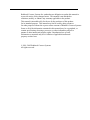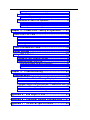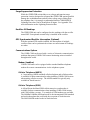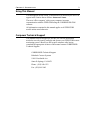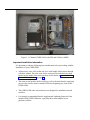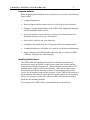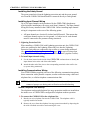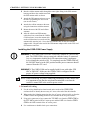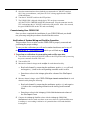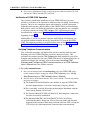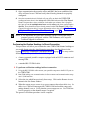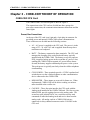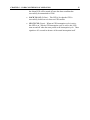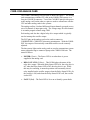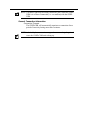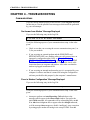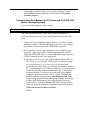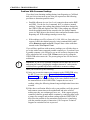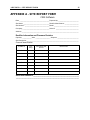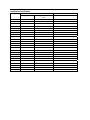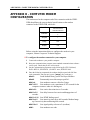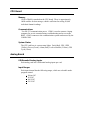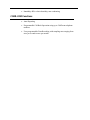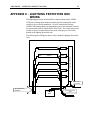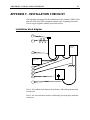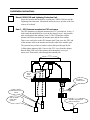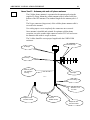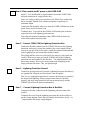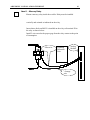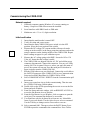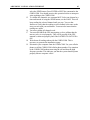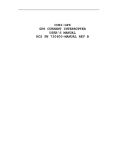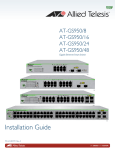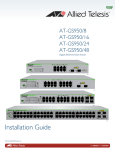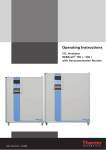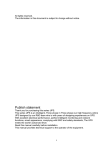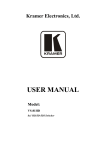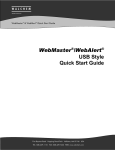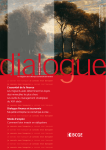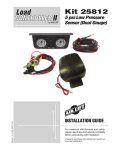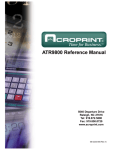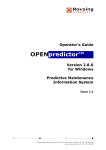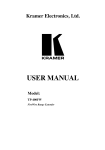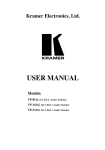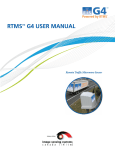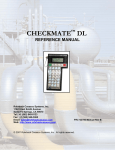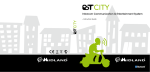Download CORD-COM USER`S MANUAL
Transcript
CORD-COM™ User’s Manual Rohrback Cosasco Systems 11841 E. Smith Ave Santa Fe Springs, CA 90670 Tel: (562) 949-0123 Fax: (562) 949-3065 P/N 720300-Manual Rev – January 2002 Rohrback Cosasco Systems Inc. undertakes no obligation to update this manual or to provide notice of any changes hereto. This manual is not intended to constitute, modify, or enhance any warranty applicable to the product. This manual is intended solely for the use by the purchaser of this product for its intended purpose. This manual may not be used by other persons or for other purposes without the express written consent of Rohrback Cosasco Systems. Some or all of the information contained in this material may be copyrighted, or contain specifications, drawings, processes, or other information subject to patents or other intellectual property rights. Unauthorized use of such information or materials may be in violation of applicable intellectual property or other laws. © 2001, 2002 Rohrback Cosasco Systems. All rights reserved. i TABLE OF CONTENTS Chapter 1 - Introduction........................................ 1 The CORD-COM Remote Monitoring Unit..................... 1 CORD-COM Features.................................................... 1 Input Channel Monitoring .................................................. 1 Input Channel Data Recording ........................................... 1 Programmable Periodic Call-Back Operation ..................... 1 Programmable Alarms....................................................... 1 Surge-Suppression Protection ...........................................2 Rectifier-Off Readings .......................................................2 GPS Synchronized Rectifier Interruption (Optional)............2 Communications Options...................................................2 Modem (Landline)............................................................................ 2 Cellular Telephone (AMPS).............................................................. 2 Cellular Telephone (GSM)................................................................ 2 Using This Manual ....................................................... 3 Corrpower Technical Support ...................................... 3 Chapter 2 - Setting Up Your CORD-COM............... 5 Hardware Installation .................................................. 5 CORD-COM Installation .....................................................5 Product Description......................................................................... 5 Important Installation Information ................................................... 6 Required Material............................................................................ 7 Installing the Enclosure ................................................................... 7 Installing the Safety Ground ............................................................ 9 Installing Input Channel Wiring........................................................ 9 Installing Communications Wiring ................................................... 9 Modem/Telephone Line Hook-Up ...................................................................9 Direct Connections via RS-232 port.............................................................10 Cellular Telephone Communications (AMPS and GSM) ............................10 Installing the CORD-COM Power Supply.........................................11 Commissioning Your CORD-COM..................................... 12 Verification of System Wiring and Rectifier Operation....................12 Verification of CORD-COM Operation............................... 13 Verifying Telephone Communications ............................................13 Performing Verification Readings in Direct-Connection..................14 Chapter 3 – CORD-COM Theory of Operation ......15 CORD-COM CPU Card ................................................15 Power/Bus Connections.................................................. 15 Communication/Antenna Connections............................. 16 Status Lights .................................................................. 16 CORD-COM ANALOG CARD ........................................18 Default Settings .........................................................19 Using CRM Software ..................................................19 Running the CRM Software Package ................................ 19 Connecting to the CORD-COM ......................................... 19 Connection by Modem and Direct Connections...............................19 General Connection Information.....................................................20 Chapter 4 - Troubleshooting................................21 Communications ........................................................21 ‘No Answer from Modem’ Message Displayed ................. 21 ‘Error in Modem Configuration’ Message Displayed ......... 21 ‘Communications Error Between the PC Modem and the CORDCOM Modem’ Message Displayed.................................... 22 Problems With Erroneous Readings................................. 23 Appendix A - Site Report Form............................25 Appendix B - Computer Modem Configuration ....27 Appendix C - Technical specifications.................29 TABLE OF CONTENTS Enclosure................................................................... 29 Power Supply............................................................. 29 CPU Board ................................................................. 30 Memory ......................................................................................... 30 Communications ............................................................................ 30 System Status................................................................................ 30 Analog Board ............................................................. 30 8 Differential Analog Inputs........................................................... 30 Input Ranges ................................................................................. 30 Precision ....................................................................................... 31 Channel Isolation........................................................................... 31 Input Impedance............................................................................ 31 Relay Output.................................................................................. 31 Status ............................................................................................ 31 Communication Options............................................. 31 Modem Option ............................................................................... 31 Cellular Telephone Option ............................................................. 31 Direct-Connect Serial Port............................................................. 31 Environmental............................................................ 31 CORD-COM Functions ................................................ 32 Appendix D – 8 Channel wiring Harness ............. 33 Appendix E – LIghtning Protection Box Wiring .... 35 APPENDIX F - INSTALLATION CHECKLIST......... 39 Installation block diagram ......................................... 39 Installation instructions ............................................. 40 Mount CORD-COM and Lightning Protection Unit ............. 40 Item 1 - GPS Antenna mounted on PVC enclosure ............ 40 Items 2and 3 - Antenna pole and cell phone antenna........ 41 Item 4 -Flex conduit and AC power to the CORD-COM ...... 42 iii Item 5 – Connect CORD-COM to Lightning Protection Box 42 Item 6 – Lightning Protection Ground .............................. 42 Item 7 - Connect Lightning Protection Box to Rectifier .... 42 Item 8 - Mercury Relay................................................... 43 Commissioning the CORD-COM .................................44 Material required............................................................ 44 Initial verification ........................................................... 44 CHAPTER 1 - INTRODUCTION 1 CHAPTER 1 - INTRODUCTION The CORD-COM Remote Monitoring Unit Congratulations on your purchase of the CORD-COM Remote Monitoring System. The CORD-COM is a state-of-the-art remote monitoring system specially developed for the monitoring of corrosion control systems. Each unit has been thoroughly tested before shipping and carries a 1 year limited warranty. The CORD-COM is a modular expandable remote monitoring system that is used in conjunction with CRM remote monitoring software to effectively monitor the operation of your corrosion control systems. CORD-COM Features Input Channel Monitoring The standard CORD-COM unit comes with a single 8-channel analog card. CORD-COM systems can be expanded to a maximum of 128 electrically isolated input channels, by adding additional analog cards (providing the enclosure has space for additional cards.) Input Channel Data Recording The CORD-COM can be programmed to record input information on any or all installed input channels according to a schedule defined by the user. The data collected can later be downloaded to a remote computer or automatically collected as part of the Auto-Reporting procedure. Programmable Periodic Call-Back Operation The CORD-COM can be programmed to call a remote computer at regular intervals to provide readings, download recorded data, etc. This allows for low-maintenance monitoring of your site. Programmable Alarms The CORD-COM can be programmed to monitor for alarm conditions such as AC power failure/restore, anomalous or out of limit input values, system failure, and interruption start/stop. When alarm conditions are recognised the CORD-COM can generate a call to a remote computer to report the alarm condition. Surge-Suppression Protection While the CORD-COM unit includes over-voltage and transient surge protection circuitry designed to safeguard the CORD-COM against possible damage due to thunderstorms and any other voltage surge coming from the telephone line, it is strongly recommended that the CORRPOWER Lightning Protection Unit be installed on all inputs. See Appendix E for more information on the Lightning Protection Box. Rectifier-Off Readings The CORD-COM unit can be configured to take readings with the rectifier turned OFF if an optional external relay is installed in the rectifier. GPS Synchronized Rectifier Interruption (Optional) With the optional GPS module installed, the interruption of multiple rectifiers units can be synchronized to insure accurate instant-off readings are taken. Communications Options The CORD-COM can be used with a variety of electronic communication mediums that premit CORD-COM remote monitoring units to installed throughout the world. Modem (Landline) CORD-COM units can be equipped with a standard landline telephone modem for remote communications via the telephone system. Cellular Telephone (AMPS) A 3 watt analog (AMPS standard) cellular telephone and cellular modem is available for data communication when installing CORD-COM in areas when analog cellular coverage. The AMPS standard is typically only available in North America. Cellular Telephone (GSM) A 600 milliwatt dual band GSM cellular transciever and modem is available for data communication when installing CORD-COM in areas with GSM cellular coverage. Two models of GSM modems are available. The 900Mhz/1800Mhz dual band model is the international GSM standard and works throughout the world with the exception of North America. The 900/1900 Mhz model works in North America. CHAPTER 1 - INTRODUCTION 3 Using This Manual Text that appears on the screen, or that needs to be entered by the user will appear in the Courier font as follows: Entered Text. The term ‘office computer’ refers to any computer in remote communication with the CORD-COM using the CORRPOWER CRM software. All information contained in this manual applies to all CORD-COM models unless noted otherwise. Corrpower Technical Support This manual has been designed to provide you with the information needed to correctly install, configure and operate your CORD-COM remote monitoring system. Should you still require assistance after having consulted the appropriate sections of the manual contact CORRPOWER Technical Support: CORRPOWER Technical Support Rohrback Cosasco Systems 11841 East Smith Ave. Santa Fe Springs, CA 90670 Phone: (562) 949-0123 Fax: (562) 949-3065 CHAPTER 2 - SETTING UP YOUR CORD-COM 5 CHAPTER 2 - SETTING UP YOUR CORD-COM Hardware Installation It is advised that you read this chapter carefully, taking particular note of the diagrams, before you attempt to install your CORD-COM. WARNING During initial installation, make sure that you complete the Site Report Form (see Appendix A - Site Report Form on page 25) and that you have test both sending and receiving telephone communications before leaving the site. CORD-COM Installation Unless specifically mentioned the following installation procedure applies to all versions of the CORD-COM. Appendix F contains a CORD-COM installation checklist which summarizes the installation procedures described in this chapter. Product Description Each CORD-COM system consists of the the following major components: 1] Enclosure 2] Power Supply Transformer 3] AC power switch and fuse 4] Backup battery 5] CPU Card with two RS-232 communication ports 6] Analog Card(s) 7] Communication Equipment (Modem, or Modem/Cellular Transciever) 8] pre-wired connections These components are shown in the picture of a standard 8-channel CORD-COM below: Figure 1: 8 Channel CORD-COM with GPS and Cellular (AMPS) Important Installation Information It is important to take the following into consideration before proceeding with the installation of your CORD-COM: • All necessary wires will exit the unit via a cable bundle which passes through a flexible conduit. The color-code for the wiring will be indicated on a chart located on the inside of the enclosure door and is shown in Appendix D – 8 Channel Wiring Harness on page 33. • The main circuit-breaker on the rectifier as well as the main breaker supplying power to the rectifier must be turned OFF before beginning any work on the CORD-COM. • The CORD-COM units with enclosures are designed for installation outside rectifiers. • It is strongly recommended that the supplemental Lightning Protection Unit installed with CORD-COM unit, especially those units installed on on pipeline recitifiers. CHAPTER 2 - SETTING UP YOUR CORD-COM 7 Required Material Before beginning the installation of the system make sure you have the following items at hand: • A standard multimeter. • Electrical lugs needed to connect the wires (#18) to the rectifier terminals. • Fittings for conduit installed between the CORD-COM, Lightning Protection Unit (if installed) and the rectifier. • Necessary hardware (screws, brackets, or fixtures) to mount the unit in its designated location (wall or pole, for instance). • Extra screws, cable ties and wire connectors. • A telephone line installed on-site if using non-cellular telecommunications. • A standard telephone or cell phone to be used for verification/troubleshooting. • Laptop computer with CRM installed and serial cable to connect to CORDCOM unit. (Required for commissioning) Installing the Enclosure The CORD-COM and Lightning Protection Unit enclosures should first be positioned to insure the flexible conduit can be routed to the rectifier and the communicaton cabling (telephone line, cellular telephone antenna, and/or GPS antenna) can be properly routed to the enclosure. Once the enclosure(s) have been properly positioned, attach the enclosure to its mounting surface with 4 screws, one in each back corner of the enclosure. If the CORD-COM enclosure is not mounted on flat surface, brackets should be used to attached to the mounting surface (for example, rectifier pole) and the CORD-COM enclosure should be attached to the mounting brackets. Two examples are CORD-COM system installations are shown below. CHAPTER 2 - SETTING UP YOUR CORD-COM 9 Installing the Safety Ground The green ground wire from the lightning protection unit and the green ground wire from the CORD-COM should both be connected directly to earth ground. Installing Input Channel Wiring Up to 128 input channels can be monitored by the CORD-COM, though most typical pipeline installations will not use more than 8 channels. The input channel wiring was factory installed in the CORD-COM. Before installing input channel wiring it is important to take note of the following points: • All input channels are electrically isolated and differential. That means that each input channel requires its own ground, i.e. both wires for each channel must be connected to the parameter being monitored. ! Lightning Protection Unit When installing a CORD-COM with Lightning protection unit, the CORD-COM cables are connected to the Lightning Protection Unit, then the Lightning Protection Unit cables are connected to the rectifier or system being monitored. (See Appendix E – Lightning Protection Box (page 35) for typical wiring when using the CORD-COM/Lightning Protection Unit to monitor a pipeline rectifier). ! To install input channel wiring 1 Use the chart located on the inside of the CORD-COM enclosure door to identify the input channel wires at the end of the cable bundle. 2 Attach the other end of the wires to the corresponding terminals at the rectifier site (or system being monitored). Installing Communications Wiring Your CORD-COM has supplied with one of the following communication options: direct connection with a portable computer, modem connection using a dedicated telephone line, or cellular telephone communications link. NOTE The CORD-COM has a second RS-232 serial interface to allow you to connect a laptop to use during unit verification and troubleshooting. Modem/Telephone Line Hook-Up The telephone modem and telephone line surge protection module are installed on the inside cover of CORD-COM’s configured for telephone modem operation. ! To connect the CORD-COM to the telephone line 1 Run the two wire telephone line into the CORD-COM. The telephone cable is typically installed in conduit. 2 Remove the cover from the telephone line surge protection module by depressing the tab with a flat blade screwdriver and removing the cover. 3 Connect the telephone wires to the terminals marked Line (E1a and E1b).se the wiring identification chart located on the inside of the CORD-COM enclosure door to identify the necessary telephone line wires at the end of the cable bundle. NOTE The installation of the telephone line at rectifier site must be carried out by qualified telephone service personnel and should be activated before servicing. The CORD-COM has been factory-configured to answer incoming calls after 2 rings. To modify the number of rings a CORD-COM waits before answering the call, refer to section Specifying RMU Communications Parameters in the CRM Software User's Manual. Direct Connections via RS-232 port The CORD-COM comes equipped with an RS-232 DB-9 port which allows you to connect the unit directly to a computer. The RS-232 port has a DB-9 female connector on all models. To connect your computer to the CORD-COM you will need a standard serial cable with a DB-9 male and a DB-9 female connector. Connect the DB-9 male connector to the CORD-COM port and the DB-9 female connector to the desired serial port on your computer or radio. NOTE Some computers use DB-25 connectors for their serial ports. In these cases you will have to use an adaptor to connect the DB-9 cable to the DB-25 port. Cellular Telephone Communications (AMPS and GSM) The installation of the antenna and wiring used for units equipped with the optional cellular telephone is described below. ! To install the cellular telephone antenna (no GPS antenna) 1 Mount the cellular telephone antenna in the desired location following the instructions provided with the antenna. 2 CORD-COM units shipped from the factory with cellular telephones come with a hole pre-dilled in the bottom of the CORD-COM enclosure which will allow the antenna cable conduit to be fastened. 3 Fasten and seal the conduit to prevent water and fumes from entering the enclosure. 4 Pass the antenna cable through the conduit into the enclosure. 5 Locate the Mini UHF jack on the cellular telephone and screw the antenna cable into the jack. ! Installing Cellular antenna with GPS antenna 1 For CORD-COM units with cellular communications and GPS interruption install the GPS and cellular telephone antenna on the same mast. CHAPTER 2 - SETTING UP YOUR CORD-COM 11 2 Run the cellular antenna cable through the water tigher fitting in the GPS antenna housing and down the conduit/mast with the GPS antenna cable as shown. 3 Attach the GPS antenna enclosure top to the base by tightening the four screws (one at each corner). 4 Attache the cellular antenna to the mast using the instructions with the antenna. 5 Mount the mast with GPS and cellular antennas. 6 After the cellular and GPS antenna cables have been routed into the CORDCOM enclosure, locate the antenna jack on the cellular transciever and screw the antenna cable onto the jack. Screw the GPS antenna cable on the GPS antenna adapter cable. Plug the other end of the GPS antenna adapter cable on the CPU card GPS antenna connector. Installing the CORD-COM Power Supply WARNING 1 The CORD-COM’s ON/OFF switch only controls AC power to the unit. The CORD-COM is always energized when the battery is connected. It is very important to double-check all connections using a multimeter before turning the switch to ON. To completely turn the CORD-COM off, the ON/OFF must be in the OFF position and the power connector should removed from the CPU card. WARNING 2 The CORD-COM can be supplied with for use with either 120 VAC or 240 VAC. Make sure the CORD-COM is configured for the proper AC power voltage being supplied.. NOTE When considering AC power connection possibilities for the CORD-COM it is important to note that the unit should remain ON even when the rectifier is turned OFF at the rectifier power switch. ! To install AC wiring 1 Use the wiring identification chart located on the inside of the CORD-COM enclosure door to identify the necessary AC wires at the end of the cable bundle. 2 When used with a lightning protection box, the AC power wires typically go from the CORD-COM to the Lightning Protection Unit and then to the AC power source. 3 Using wire-connectors or lugs connect the 115 VAC wire from the CORD-COM to the 115 VAC terminal of the AC mains power and the LIVE wire from the CORDCOM to the LIVE terminal of the AC mains power. 4 Use a multimeter to double-check your connections. 5 Once the connections have been checked you can turn the AC ON/OFF switch to ON. Using your multimeter, verify that 120 VAC is being supplied to the CORDCOM transformer. 6 Turn the AC ON/OFF switch to the OFF position. 7 The CORD-COM is shipped with the 8-pin CPU card power connector (AC/BATT/CELL PWR/KW-h METER) disconnected. Plug the connector into the CPU card and turn the AC ON/OFF switch to the ON position. After a few seconds, the green POWER LED on the CPU card start flashing. Commissioning Your CORD-COM Once you have completed the installation of your CORD-COM unit you should test your setup using the procedures described in this section. Verification of System Wiring and Rectifier Operation This procedure serves to make sure the CORD-COM is properly connected and performing the proper readings. To carry out the verification you will need a standard multimeter and a copy of the Appendix A - Site Report Form which you will find on page 25. ! To perform a verification of system wiring and rectifier operation 1 Turn off the unit by turning the ON/OFF swithc to the OFF position and by removing the power connector from the CPU card. 2 Turn rectifier ON. 3 Measure the channel voltages at the rectifier for each channel used by: 4 5 • Read each channel by connecting the multimeter positive (+, or volt lead) and negative (-) leads to the corresponding terminals on the rectifier • Enter these values in the Voltage @ Rectifier column of the Site Report Form. Measure channel voltages at the CORD-COM input channel terminal block for each channel used by doing the following: • Read each channel by connecting the multimeter positive (+) and negative (-) leads to the corresponding terminals on the Analog board terminal block. • Enter these values in the Voltage @ CORD-COM Motherboard column of the Site Report Form. Compare the Voltage @ Rectifier values with the Voltage @ CORD-COM Motherboard values to make sure there are no zero values or significant differences in readings. A zero reading is indicative of a potential short circuit and should be investigated. CHAPTER 2 - SETTING UP YOUR CORD-COM 6 13 Once you are finished don’t forget to replug the power connector into the CPU card and turn the CORD-COM ON/OFF switch ON. Verification of CORD-COM Operation Once you have finished the installation of your CORD-COM unit you must perform a verification of its operation to make sure that everything is functioning properly. There are two important aspects which must be verified at this point, communication response, and the ability of the CORD-COM to perform readings. Both of these can be verified at the same time by having someone use a computer to call from a remote site using CRM Software. This verification procedure is described below in the section Verifying Telephone Communications beginning on page 13. Additionally, if you have a portable computer with CRM at your disposal, you can perform channel readings directly by using the RS-232 port on the CORDCOM. This optional procedure is described below in the section Performing Verification Readings in Direct-Connection starting on page 14. Verifying Telephone Communications This verification procedure will require that you have someone make an AutoReporting call to the CORD-COM from a remote computer (off-site). This procedure also assumes that the CRM Software has been installed in your office computer and configured to call your CORD-COM unit. For information on how to install and configure this software, refer to the sections Installing CRM Software and Configuring CRM Communications in the CRM Software User’s Manual that came with the software. ! To verify communications 1 Have your assistant perform an Auto-Reporting call to the CORD-COM using a remote computer properly configured with the CRM Software (refer to Using Auto-Reporting in the CRM Software User’s Manual). 2 Note the activity of the Status Indicator LED’s on the modem. The following should take place in sequence: a] The Status LED should blink the same number of rings the CORD-COM has been programmed to wait before answering (2 rings by default); b] The ‘screeching’ sound of the modem performing the handshake with the other remote modem will be heard; c] The Carrier Detect (CD) LED will then be lit, indicating that a connection has been successfully established; d] The Receive Data (RX) and Send Data (TX) LED’s will flicker, indicating that data is being sent. After at least one minute (the duration depends on the amount of data being collected) all of the LED’s except for DTR will go out, indicating that the connection has been terminated. 3 Once communication between the office and RMU has been established, the office will need to use CRM and verify that all analog channels are properly configured. 4 Once the communication is finished, call your office to obtain the CORD-COM readings and enter these in the Voltage via CORD-COM column of the Site Report Form. Compare these values with those in the other two columns. Don’t forget to take into account the multiplication factor and the offset used when configuring the Site File. These should have been already entered on the Site Report Form in the Channel Identification table. For more information refer to the section Verification of System Wiring and Rectifier Operation on page 12. NOTE If it is impossible for you to have someone call the CORD-COM using a computer properly configured with the CRM Software, call Corrpower Technical Support for assistance. Performing Verification Readings in Direct-Connection This procedure will allow you to obtain the same CORD-COM channel readings as you would obtain using the Auto-Reporting procedure described above in the section Verifying Telephone Communications on page 13. To carry out the following procedure you will need the following: • a battery-operated portable computer equipped with an RS-232 connector and running CRM. • a standard RS-232/DB-9 cable. ! To perform verification readings in direct-connection 1 Using the RS-232/DB-9 cable connect your portable computer to the RS-232 port on the CORD-COM. 2 Run CRM making sure communications in direct connect and communications setup uses 19,200 baud rate. Select the site which has previously been setup. Click on the Remote Access button in the Site Status window. 4 When the remote access screen is up, press connect, then select table view. In table view, CRM will interrogate the CORD-COM and read the range each analog channel is set at. Verify that the correct ranges are set. Use CRM lowlevel to properly set the channel ranges if required. The general verification procedure is now complete. 3 CHAPTER 3 – CORD-COM THEORY OF OPERATION 15 Chapter 3 – CORD-COM THEORY OF OPERATION CORD-COM CPU Card The CORD-COM CPU card face plate is show in Figure x. The connections to the CPU card are divided into three groups: the power/bus connections, the communications/antenna connections and the status lights. Power/Bus Connections At the top of the CPU card is an 8-pin and a 4-pin plug-in connector for providing power and internal CORD-COM system communications. These connectors are divided into the following sections: • AC – AC power is supplied to the CPU card. The power is in the range of 12 – 24 volts VAC and is supplied from the step-down transformer on backpanel. • BATT – The battery connected to these terminals. The CPU card manages the charging of the sealed lead acid battery typically supplied with the CORD-COM. The battery serves two purposes. First, it supplies backup power in the event that AC power is lost, enabling the CORD-COM to transmit AC power failure alarms. Second, the battery supplies additional peak power to the system. This peak power is typically used only when the cellular telephone is transmitting. • CELL POWER – These terminals provide +12VDC regulated and switched power to the cellular telephone or other communication device connected to the CORD-COM. • KWH METER – These inputs are reserved for future use. When implemented, CORD-COM will be able to reading a watt-hour meter installed at the rectifier site. • CAN BUS – These four pins interface the CPU cards with the Analog cards installed in the CORD-COM unit. The first two pins, labeled PWR, provide regulated power to the analog cards. The second two pins, labeled DATA, are a serial bus used to send commands to individual analog cards and receive data from the analog cards. All analog cards in a CORD-COM unit are connected via daisy-chained connectors on the CAN BUS to the CPU card. Communication/Antenna Connections Two 9-pin RS-232 connectors are found on the CPU card. The first connector, labeled MODEM or COM2 is connected to the communications device installed in the CORD-COM. Typical communications devices used into land-line telephone modem or cellular modem, either AMPS (analog) or GSM. The second connector, labeled LAPTOP or COM1 is used communicate with a local laptop computer directly connected to the CORD-COM. This direct connection is typically used during installation and commissioning or during troubleshooting. CORD-COM units with the GPS option installed with also have an antenna connector label GPS ANTENNA. Status Lights There are six status lights on a CORD-COM CPU card. • FAULT (Red)– The fault LED is off during normal operaton. When on, the Fault LED indicates the CPU has detected a problem in operation. • GPS 1PPS (Yellow) – In normal operation, when the GPS system is locked on a satellite, this LED flashes once per second. This LED is Off when there is no AC power, if the GPS module is defective, or if GPS Satellite lock condition has been lost for long period. • POWER (Green) – The POWER LED gives the status of the power supply. The POWER LED has the following options • LED Status Description 1 Short Flash every four seconds No AC Power, CORD-COM is using only battery power 1 Short Flash every two seconds AC POWER, Battery is fully charged. Normal operation. 2 Short Flashes every two seconds The battery is being trickle charged. AC Power present. 3 Short Flashes The battery is in the fast charge mode. AC Power present. Continuous Flashes During power-up, the LED will flash continuously for approximately 2 seconds. ALARM (Red) – The ALARM LED is on when the CORD-COM has detected an enabled alarm condition. If Alarm Callback is enabled, CHAPTER 3 – CORD-COM THEORY OF OPERATION 17 the Alarm LED will be turned off once the alarm condition has successfully be transmitted to CRM. • LOCK TO SAT (Yellow) – This LED is lit when the GPS is successfully locked on to at least one GPS satellite. • GPS CYCLE (Green) – When no GPS interruption cycle is active, this LED is on. When a GPS interruption cycle is active, this LED turns on and off when the same period as the interruption cycle. These signals are 0.5 seconds in advance of the actual interruption itself. CORD-COM ANALOG CARD The CORD-COM analog card face plate is shown in Figure x. The analog card communicates with the CPU card in the CORD-COM system via a four pin CAN-BUS connector. Two of the CAN-BUS pins provide power to the analog card, but the other two pins are used to commuicate with the CPU and other analog cards in the systems. The analog card has 8 isolated differential input channels, grouped on two sets of 4 channels (8 input pins each). The voltage range for each channel is set under program control using CRM. Each analog card also has a digital relay drive output which is typically used to interrupt the rectifier output. The POT pins on the analog card can be used to connect to CORRPOWER’s CORD-POT electronic potentiometer. With the CORDPOT, the output of electronically controlled rectifiers can be remotely adjusted. The three status lights on the analog card are used to communicate system status without having to connect a laptop to the CORD-COM unit. The status LEDS are: • POWER (Green) – The Power LED is on when there is power supplied to the analog card. • RELAY STATUS (Yellow) - This LED displays the status of the relay drive output. When the Relay Status LED is lit, the relay drive is off, when the Relay Status LED is Off, the relay drive is on. While this may be confusing, in normal operation with a normally closed relay installed on the rectifier output, when the Relay Status LED is lit, the rectifier is ON, and when the Relay Status LED is off, the rectifier is also OFF. • FAULT (Red) – The Fault LED is lit or on to identify system faults. CHAPTER 3 – CORD-COM THEORY OF OPERATION 19 Default Settings Certain CORD-COM and CRM Software settings have been assigned a default value before shipping. Upon connecting to your CORD-COM for the first time the following values are in effect: • No channels selected for data recording. • The internal clock is set to Pacific Standard Time. • The RMU Name field has not been assigned and is blank. • None of the Call-Backs are enabled. • The CORD-COM is configured to answer a call after 2 rings. In the case of cellular units, the CORD-COM/CELL, these are configured to answer after 2 rings. Using CRM Software Rohrback Cosasco Systems CRM Software allows you to perform CORD-COM corrosion monitoring from a remote computer connected via modem to a standard or cell phone line. In order to carry out your monitoring tasks you must first run the software package and create a site file for each CORD-COM you would like to monitor. Refer to Chapter 3 Using CRM in your CRM Software User's Manual. Running the CRM Software Package All of the files necessary that are required to run the CRM Software have been installed in the CRM directory at the root level of your hard drive during the installation process. Connecting to the CORD-COM It is possible to establish a connection with the CORD-COM in 2 different ways, either by modem or in direct connection. Connection by Modem and Direct Connections All CORD-COM units have a RS-232 communication port (COM1) and a local or laptop RS-232 communication port (COM2). The connection procedure for both direct and modem connections is identical except for the Connection Setup in the Communications Menu (refer to the section Specifying Site Communications Parameters in the CRM Software User's Manual). Select the PC TabType to Modem for a modem connection and Direct for a direct connection. NOTE Call-Backs and Data Recording cannot take place when the CORDCOM is in a Direct Connection (i.e. non-modem) with the CORDCOM. General Connection Information Connection Timeout The CORD-COM will automatically terminate a connection after a period of inactivity lasting more than 5 minutes. NOTE A bad cell phone connection may produce too much ‘garbage’ and cause the CORD-COM unit to hang up. CHAPTER 4 - TROUBLESHOOTING 21 CHAPTER 4 - TROUBLESHOOTING Communications If you are having trouble placing a call, have the CRM Log File displayed for that site to view the possible error messages which would be generated by your call attempts. ‘No Answer from Modem’ Message Displayed If you see the following entry in the Log File: 02-14-1995 16:11:03 No Answer from Modem Verify the following aspects of your communications setup: in the order given: • Check to see that you are using the correct communications port (1 or 2) for your modem. • If you are using an external modem and the SEND DATA and RECEIVE DATA LED’s are flashing when you call you may have an improperly configured modem. Refer to ‘Error in Modem Configuration’ Message Displayed on page 21 below. If the SEND DATA and RECEIVE DATA LED’s do not flash double-check cable connection between computer and modem. Also make sure that the modem is plugged in and turned ON. • If you are using an internal modem make sure it is recognized by your computer’s software and that it is turned ON using the configuration software provided for this purpose by the computer’s manufacturer. ‘Error in Modem Configuration’ Message Displayed If you see the following entry in the Log File: 02-14-1995 16:11:03 Error in Modem Configuration Verify the following aspects of your communications setup: in the order given: • Attempt to perform an Auto-Reporting Call and observe the messages which appear in the Received window. Except for the initial ATZ command, all commands will be acknowledged by an OK. If an OK acknowledgment fails to appear after the AT&Q0 command, or if the message Error appears, disable ‘intelligent’ error-correction by setting proper modem init string in site setup of CRM. If an OK acknowledgment fails to appear after any other command, or if the message Error appears, note this command and call Corrpower Customer Support. ‘Communications Error Between the PC Modem and the CORD-COM Modem’ Message Displayed If you see the following entry in the Log File: 02-14-1995 16:11:03 Communications Error Between the PC Modem and the CORD-3 Modem This is an indication that the CORD-COM is not answering the call. Verify the following aspects of your communications setup in the order given: • Call the site using a standard telephone. If there is no answer, contact the phone company to find out whether there have been any telephone line problems in the area where the CORD-COM is installed. • Have someone go on-site with a telephone, a spare telephone cord, slow-blow 3 Amp. fuses (MDL3) for the surge suppressor (CORD3/WT and CORD-COM only), or extra telephone line surge suppressor (CORD-3 standard version), and a multimeter. 1] When on-site check to see if the 1200 baud and Ready LED’s are ON. If they are not ON check CORD-3 power connections using the Troubleshooting: Power Connection Verification procedure described below. If the LED’s are ON, plug the telephone into the RJ-11 jack and check to see if there is a dial tone. If you do not get a dial tone, check the connection between the RJ-11 jack and the telephone network. If it seems to be in order call your telephone company to have them check the line. If you get a dial tone, call the office and have them perform a Auto-Reporting Call. Don’t forget to hang up and disconnect the laptop computer from the unit to allow the Auto-Reporting Call to come through. Watch the modem LED’s; if the Auto Answer LED flashes when the phone rings, this means the telephone connection is functioning properly. If the Auto Answer LED does not flash: [•TBD] CHAPTER 4 - TROUBLESHOOTING 23 Problems With Erroneous Readings If you have been obtaining readings during Auto-Reporting or Call-Back that you feel are inaccurate or not what you expected use the following procedure to determine possible causes. • Establish a Remote Access-Low Level connection between the RMU and CRM. Use the low-level command 0047, to obtain a ‘manual readings’ Compare the readings thus obtained with those obtained by the CORD-COM and displayed in CRM. If the readings are different, check the multiplication factors entered in the Site Setup/Channels screen in CRM, adjust to the desired values and perform another AutoReporting call. If the readings match go to next step. • If the readings are off by a factor of 10, 100, 1000, etc. from what you expected, check the channel ranges by using command 0048 (while still in Remote Access LowLevel) Compare these values with those entered on the Site Report Form. If you still have problems with erroneous readings you will either have to go on-site with a battery-operated portable computer, or, if you don’t have a portable computer, you will have to go on-site and have someone at the office who knows how to use CRM Software assist you by calling the CORD-COM at the remote site. The person going on-site will also need a multimeter. ! WARNING If you do use a portable computer on-site make sure to use it only using the battery; plugging the computer into an AC socket on site could result in a ground loop which could lead to erroneous readings. Once you are on-site try the following: 1] Once you are on-site connect your computer to the CORD-COM using the RS-232 port (see section Connection by Modem and Direct Connections on page 19) and perform channel readings. Using the multimeter perform manual readings of the same channels directly on the terminal block of the CORD-COM. Compare the two sets of readings, taking the following channel range multiplication factors into account: 2] If the above verification failed to solve your problem verify the ground and common connections to the motherboard and at the rectifier, making sure they are not damaged, loose, etc... If they appear properly connected, short the ground and the common by connecting them (with a jumper for example) and perform readings with the CORD-COM. If this solves the problem it may mean that rectifier noise is interfering with the common (negative) connection. Call Corrpower Technical Support for assistance on how to proceed. APPENDIX A - SITE REPORT FORM 25 APPENDIX A - SITE REPORT FORM CRM Software Date:_____________________________________Prepared by: _________________________ Site Name: ________________________________Rectifier Manufacturer: _________________ Site Number: ______________________________Model: ______________________________ Company: _________________________________Serial #: ____________________________ Address: ______________________________________________________________________ Rectifier Information and Firmware Revision Capacity: ___________Volts __________________ Amperes __________________________ Site Description: ________________________________________________________________ Channel Identification CHANNEL # Input Range MULTIPLIER AND OFFSET DESCRIPTION 1 2 3 4 5 6 7 8 ADDITIONAL REMARKS:________________________________________ _______________________________________________________ Installation Verification Channel # Manual Readings with Voltmeter Voltage @ Rectifier 1 2 3 4 5 6 7 8 Voltage @ CORD-COM Analog Card Readings Performed by CORD-COM Voltage via CORD-COM APPENDIX B - COMPUTER MODEM CONFIGURATION 27 APPENDIX B - COMPUTER MODEM CONFIGURATION The modem used at the computer end of the connection with the CORDCOM should have the same technical specifications as the modem connected to the CORD-COM, which are: Baud Rate 4800 baud cellular 19200 baud land-line Data Bits 8 Stop Bit 1 Parity None Duplex Half Before using the instructions below to configure the modem in your computer, contact Corrpower Technical Support. ! To configure the modem connected to your computer 1 Connect the modem to your portable computer. 2 Run your communications program (most standard communications software can be used). Check that you are in echo mode. 3 Set the Communication parameters to the following: RATE: 1200 baud; DATA BITS: 8; STOP BITS: 1; PARITY: none, DUPLEX: half. 4 Enter the following commands; the modem should respond with OK after each command is sent (Be sure to press [ENTER] after each entry): AT&F0 Loads default factory profile for Hayes Modems. AT&W1 Permanently stores this setup as profile 1. ATS0=4 Sets modem to answer calls after 2 rings. ATS7=255 Sets modem to wait a maximum of 255 seconds for the computer to answer when it is dialing out. ATS9=20 Sets carrier detection time to 2 seconds. ATS10=50 Sets delay between lost carrier and hangup time to 5 seconds. ATS11=120 Sets DTMF dialing speed. ATS30=60 Sets inactivity time-out to 600 seconds. Modem hangs up if no activity detected during 600 seconds. ATS108=2 Sets signal quality selector to 2 (medium). ATE0 Sets modem to no echo. ATV1 Result codes in alphanumeric format. AT&C1 Data Carrier Detect (DCD) tracks the state of the DCD from the remote modem. AT&D0 Data Terminal Ready (DTR) from the CORD-4 is ignored. AT&R1 Ignore RTS and asserts CTS when the modem is on line. AT&Q0 Turns off error-correction. AT&Y0 Selects stored profile 0 on power up. AT&W0 Store this setup permanently as profile 0. 5 Turn the Modem OFF. Turn it back ON. Enter the command AT&V. The modem should display something similar to the following on your screen: ACTIVE PROFILE: DTE:1200 DCE:1200 PARITY:NONE B16 B1 E0 L2 M1 N1 P Q0 V1 W0 X4 Y0 &A0 &B1 &C1 &D0 &G0 &J0 &K3 &L0 &Q0 &T4 &U0 &X0 &Y0 S00:004 S01:000 S02:043 S03:013 S04:010 S05:008 S06:002 S07:255 S08:002 S10:050 S11:120 S12:050 S18:000 S25:005 S26:001 S30:060 S36:007 S37:000 S43:000 S46:002 S48:007 S49:064 S50:220 S63:009 S82:128 S86:000 S95:000 S108:002 S109:062 S110:002 S136:001 STORED PROFILE 0: B16 B1 E0 L2 M1 N1 P Q0 V1 W0 X4 Y0 &A0 &C1 &D0 &G0 &J0 &K3 &L0 &Q5 &R1 S00:004 S02:043 S06:002 S07:090 S08:002 S09:020 S10:050 S11:120 S12:050 S25:005 S26:001 S30:060 S36:007 S37:000 S38:020 S46:002 S48:007 S63:009 S95:000 S97:030 S108:2 S109:062 S110:2 S136:001 STORED PROFILE 1: B16 B1 E1 L2 M1 N1 P Q0 V1 W0 X4 Y0 &A0 &C0 &D0 &G0 &J0 &K3 &L0 &Q5 &R0 S00:000 S02:043 S06:002 S07:050 S08:002 S09:006 S10:014 S11:095 S12:050 S25:005 S26:001 S30:000 S36:007 S37:000 S38:020 S46:002 S48:007 S63:009 S95:000 S97:030 S108:1 S109:062 S110:2 S136:001 TELEPHONE NUMBERS: &Z0= &Z1= &Z2= &Z3= &R1 &S0 S09:020 S38:020 S97:030 &S0 &T4 S18:000 S82:128 &S0 &T4 S18:000 S82:128 OK 6 Double-check that only differences between profile 0 and profile 1 consist of those made changes made above. 7 Verify that profile 0 was restored as the active profile. 8 You are ready to set up your modem to call up the CORD-COM to establish remote communications. APPENDIX D – 8 CHANNEL WIRING HARNESS 29 APPENDIX C - TECHNICAL SPECIFICATIONS Enclosure Model Material Dimensions CORD-COM (8 channel) NEMA-4X, Fiberglass 29.2 x 22.9 x 16.5 cm (11.5” x 9” x 6.5”) CORD-COM (24 channel) NEMA-4X, Fiberglass Power Supply Input Voltage: 120 VAC Input Current: 40 milliamperes when idle; 120 milliamperes while in communication. Optional Power Source: 24 VDC CPU Board Memory 128 K of RAM is standard on the CPU board. There is approximately 100K availabe for data storage, which is sufficient for storing 50,000 individual channel readings. Communications Two RS-232 communication power. COM1 is used to connect a laptop computer for on-site commissioning, troubleshooting and access to the RMU. COM2 connects to the communication system modem used by the CORD-COM. System Status The CPU card has six system status lights: Fault (Red), GPS 1 PPS (Yellow), Power (Green), Alarm (Red), Lock to Satellite (Yellow), GPS Cycle (Green) Analog Board 8 Differential Analog Inputs Each analog card has 8 differential analog inputs per card. Input Ranges Each input channel has the following ranges, which are selectable under program control: + 100 mv DC + 10 V DC + 100 V DC + 350 V DC APPENDIX D – 8 CHANNEL WIRING HARNESS 31 Precision + 0.5% on DC readings + 1% of AC readings Channel Isolation 1000 V isolation between each channel. Each analog channel will handle a common mode voltage of up to 400 volts. Input Impedance 22 Megohm for the 10, 100 and 350 Volt ranges 230 Kohm for the 100 mv range Relay Output Each CORD-COM Analog card has one digital relay drive output. Status Each analog card has three status lights: Alarm (Red), Relay Status (Yellow), Power (Green) Communication Options Modem Option One RS-232C serial port reserved for Modem communications. A xxxx baud modem is provided with the modem option. Cellular Telephone Option 3 – watt analog cellular transciever (AMPS standard) and cellular modem are available for North American areas with analog cell coverage. GSM cellular transciever and modem are available. A dual band GSM transciever (900/1800 Mhz) is supplied for non-US locations with GSM cellular coverage and a 1900 Mhz GSM transciever can be provided for United States based GSM systems. Direct-Connect Serial Port One RS-232C serial port (DB-9) for Direct-Connection of (portable) computer. Environmental • Operating Temperature: -40 to 70° C (-40 to 158 ° F). • Humidity: 80% relative humidity, non-condensing. CORD-COM Functions • Auto-Reporting. • Programmable Call-Back Operation using up to 5 different telephone numbers. • User-programmable Data Recording with sampling rates ranging from once per second to once per month. APPENDIX D – 8 CHANNEL WIRING HARNESS 33 APPENDIX D – 8 CHANNEL WIRING HARNESS The 8-Channel CORD-COM comes with all external connections prewired in a cable harness inside a four foot long flexible conduit. The wires in the cable harness are coded as follows: Color Code Green Wire Gauge 14 Function Ground Black 14 110 V AC (hot) White 14 110 V AC (neutral) Orange 18 Relay Drive + Blue 18 Relay Drive - White on Green 22 Channel 1 + White on Blue 22 Channel 1 - Red on White 22 Channel 2 + Red on Black 22 Channel 2 - Red on Orange 22 Channel 3 + Orange 22 Channel 3 - Red on Blue 22 Channel 4 + Black 22 Channel 4 - Black on Red 22 Channel 5 + Blue 22 Channel 5 - Black on Green 22 Channel 6 + Orange 22 Channel 6 - Black on White 22 Channel 7 + Black on Blue 22 Channel 7 - White 22 Channel 8 + White on Black 22 Channel 8 - APPENDIX E – LIGHTNING PROTECTION BOX 35 APPENDIX E – LIGHTNING PROTECTION BOX WIRING The lightning protection unit should be connected between the CORDCOM unit’s analog input channels and the physical connections to the rectifier or device being monitored. All wire connections from the CORD-COM analog inputs on terminated on the screw terminals between the wirewound resistors and the MOV (blue disk). The connections to the rectifer or device being monitored are made using the pre-wired cable bundle in the lighting protection unit. The following block diagram shows a three channel Lightning Protection Unit: Resistor MOV Red Resistor MOV Grey Resistor MOV Yellow Resistor Brown Resistor Copper Bus Bar Purple MOV Ground From Cord-COM Wire Bundle to Rectifier Ground Wire Wiring From CordCOM The following tables provide two examples for connecting a three channel Lighting Protection Box to a rectifier with reference cell. The first example assumes the rectifier shunt is on the negative leg of the rectifier. The second example assumes the shunt is on the postive leg. Both examples use CORD-COM channel 1 for rectifier volts, channel 2 for rectifier amps and channel 3 for reference cell or pipe-to-soil potential. Rectifier with Shunt on Negative Leg Lightning Box Wire Terminate at Cord-Com Wire Terminate in Lightning Box Purple Rectifier Shunt (pipe side) White on Blue (Ch 1-) Red on White (Ch 2+) 1 Resistor (Top) Red Rectifier + White on Green (Ch 1+) 2 Resistor Grey Rectifier Shunt (rectifier side) Red on Black (Ch 2-) 3 Resistor Yellow Reference Cell Wire Orange (Ch 3-) 4 Resistor Brown Structure Wire Red on Orange (Ch 3+) 5 Resistor (Bottom) st nd rd th th Shunt on - Output Rectifier Lightning Protection Orange Blue F To Diode Bridge + Purple - + - White on Blue White on Green +1 Relay Channel Red Red on White - + Orange Yellow Brown Red on Orange Green # 12 Green Ref. Cell Pipeline +2 - Red on Black Gray - C CORD-COM - + +3 Channel Channel APPENDIX E – LIGHTNING PROTECTION BOX 37 Rectifier with Shunt on Positive Leg Lightning Box Wire Terminate at Cord-Com Wire Terminate in Lightning Box Purple Rectifier - White on Blue (Ch 1-) 1 Resistor (Top) Red Rectifier +, Shunt (anode side) White on Green (Ch 1+) Red on Black (Ch 2-) 2 Resistor Grey Rectifier Shunt (Rectifier Side) Red on White (Ch 2+) 3 Resistor Yellow Reference Cell Wire Orange (Ch 3-) 4 Resistor Brown Structure Wire Red on Orange (Ch 3+) 5 Resistor (Bottom) st nd rd th th Shunt on + Output Rectifier Lightning Protection Orange Blue To Diode Bridge + - Purple + White on Blue White on Green Red Red on Black Gray Red on White Orange + Yellow Brown Red on Orange Green - # 12 Green Ref. Cell Pipeline +1 +2 - F - C CORD-COM - - - + +3 Relay Channel Channel Channel APPENDIX F - INSTALLATION CHECKLIST 39 APPENDIX F - INSTALLATION CHECKLIST This checklist is designed for the installation of an 8-channel CORD-COM unit with GPS and Cellular telephone options and a Lightning Protection Unit at a typical pipline cathodic protection rectifier. Installation block diagram 1 2 CORD-COM Surge Protection Rectifier 1 3 115 VAC main supply breaker box 4 5 Rectifier 1 6 8 7 Note 1: All conduits from bottom of enclosures. Side and top penetration not allowed. Note 2: All wire and cable must be sealed using electrical putty inside the enclosures. Installation instructions Mount CORD-COM and Lightning Protection Unit Select the location and method for securing the CORD-COM unit and the Lightning Protection unit. Mount both unit with screws or bolts at the four corners of each unit. Item 1 - GPS Antenna mounted on PVC enclosure The GPS Antenna was shipped mounted on a PVC junction box. It has a 1 inch female threaded fitting to screw the box directly on a 1 inch metallic pole which support the antennas ( item 3). The GPS and the cellular antenna cable must run inside the antenna pole and the flex conduit. There is no work to do on the GPS antenna itself. Just screw the TNC end of the antenna cable to the antenna and run the cable in the metallic pole The junction box provides a weather sealed cable pass through for the Cellular phone antenna cable. Unscrew the PVC cover from the adapter. Run the Mini UHF end of the antenna cable through the cover just unscrewed. Then run the cable through the antenna pole. TNC to GPS antenna Cut rubber seal as shown Mini UHF to cell Phone TNC to CORDCOM GPS receiver Type N to Yagi antenna, UHF to cell Phone APPENDIX F - INSTALLATION CHECKLIST 41 Items 2and 3 - Antenna pole and cell phone antenna The Cellular phone antenna is a mounted to the antenna pole using the supplied U clamp. Mount the cellular antenna cable 6 inches below the bottom of the GPS antenna. The standard length for the antenna pole is 5 ft. The N type connector (largest one) of the cellular phone antenna cable is screwed to the antenna. Use sealing tape to cover completely the connectors once screwed. Once antenna is installed and oriented for optimum cellular phone reception, screw the weather tight connector on the PVC box and secure the antenna cable with tie wraps as shown. The 2 cables should be cut to proper length inside the CORD-COM enclosure. Electrical Tape Tie Wraps U Clamp Antenna pole 1 inch rigid pipe 5 ft long Tie Wraps 1 inch fitting Reducer 1 inch to ¾ inch Adapter for 3/4 inch flex conduit 3/4 inch flexible conduit Adapter for 3/4 inch flex conduit Item 4 -Flex conduit and AC power to the CORD-COM Install ½ or ¾ inch flexible or rigid conduit between the CORD-COM enclosure and main AC supply breaker box. Insure AC wiring is done as per electrical code. Plastic flex conduit may not be accepted. Metallic flex conduit is normally accepted up to a maximum length. Connect the black and the white wire from the CORD-COM harness to the power source as per Electrical code. Terminate the # 12 green from the CORD-COM bottom plate to the the copper buss bar in the lightning protection box. Insure that all conduits terminating in the CORD-COM enclosure are sealed with standard electrical putty. Item 5 – Connect CORD-COM to Lightning Protection Box Connect the flexible conduit from the CORD-COM unit to the lightning protection enclosure by cuting the conduit to the correct length, taking care not to cut any of the wires inside. Install the conduit termination and in the Lightning box and connect the flexible conduit. The orange and blue wires are used to drive the mercury relay inside the rectifier. Those wires must go from the CORD-COM to the Lightning protection box and continue to the Rectifier. The supplied harness may not be long enough. Those wires are not connected to anything in the Surge protection enclosure. They just pass through. Item 6 – Lightning Protection Ground Coonect the green ground wire from the Lightning Protection unit directly to a ground rod. Using the rectifier chassis is not acceptable. This is a very important connection as is insures the drainage to ground of the surges from lightning. If those ground connections are not done properly, the entire surge protection will not operate properly and the CORD-COM will not be protected adequately. Item 7 - Connect Lightning Protection Box to Rectifier Connect the flexible conduit from the Lightning protection unit to the rectifier. Terminate the wires from the lightning protection unit in the rectifier as per the wiring diagram. Insure that you identify if the shunt is on the + or – output and use the proper wiring diagram. APPENDIX F - INSTALLATION CHECKLIST 43 Item 8 - Mercury Relay Mount a mercury relay inside the rectifier. Relay must be installed vertically and oriented as indicated on the relay. Insure that a diode and MOV is installed on the relay coil terminal. Wire the relay as shown below. Install 2 wires rated to the proper gage from the relay contact to the point of interruption. - Blue wire Lightning Protection Unit + Orange wire Analog Module Commissioning the CORD-COM Material required 1 Notebook computer running Windows 95 or newer running on battery. Corrpower CRM software must be installed. 2 Serial interface cable DB9 Female to DB9 male. 3 Multimeter wit a 3 ¾ or 4 ½ digits resolution. Initial verification 1 Insure that the main breaker is turned OFF. 2 Verify all wiring and correct errors. 3 Insure that the main CORD-COM power switch is in the OFF position. (Press the lower portion of the switch) 4 Measure the DC voltage, DC current and the reference electrode voltage at in the rectifier, in the Surge protection enclosure and on the orange connector on the Analog module of the CORD-COM. Report those readings on paper for your validation report. 5 Measure the AC voltage going to the RMU. It must be 105 to 130 Volts AC. Insure that this voltage is stable. 6 The CORD-COM was shipped with the AC, DC and cellular power connector disconnected. Connect this connector. You may see LEDs turning ON. This is normal. However, unless you apply the main AC power, the system will not run. Press the main power switch on its upper section to turn the CORD-COM ON. 7 Run the CRM software on your Notebook. Connect the serial cable to the LAPTOP connector of the CORD-COM. Access Communication Setup and set RMU Baud Rate for CORD-COM to 19200. 8 Select COMMUNICATION DIRECT from the Communication pull down menu. 9 Insure you created one site to do the commissioning. That site must be a CORD-COM using Cellular phone. 10 Double click on the ICON representing the test site to access the Site Status and tools Window. 11 From Site Status and tools window, click on REMOTE ACCESS to access the Site Remote Access Window. 12 From the Site Remote Access Window, click on connect to open the serial port. The command list shall now be accessible. 13 You should use only the keyboard keys from now on. It should be faster if you work outside. Use the Arrow keys to select a command. Use the TAB key to change section. Press enter to execute… 14 Select command 0001. Then press select the PASTE button. Press ENTER to paste the command in the command box. Press TAB to APPENDIX F - INSTALLATION CHECKLIST 15 16 17 18 19 45 select the SEND button. Press ENTER to SENT the command to the CORD-COM. You should practice this operation before to attempt to write anything to the CORD-COM. To validate the channels, use command 0047. Select one channel at a time and instead of using the SEND button, use the LOOP. This will keep reading the selected channel until you stop. You use that function to verify that the reading on each channel is the same as the ones you took with your multimeter. You must also insure that the readings are stable. You must validate all channels used. You must ENABLE the GPS interruption cycle to validate that the mercury relay is wired properly. This will be possible if the GPS antenna is connected properly and if the LOCKED TO SAT LED is ON. Write down all readings taken with the CORD-COM. This is necessary to generate the installation report. Disconnect your computer form the CORD-COM. Use your cellular phone to call the CORD-COM cellular phone number. Pay attention to the CORD-COM modem answering the call and hear the high frequency modem. This indicates you that the system should operate properly when a computer calls it.