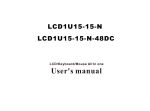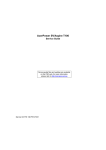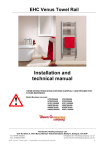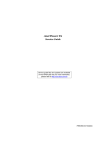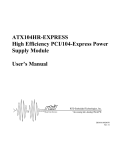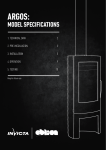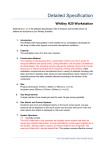Download User`s manual - Rackmount Mart
Transcript
LCD1U15-15-8KVM LCD/Keyboard/Mouse All In one User's manual LLCD1U15-15-8KVM-N User Manual Table of Contents 1. Function and Information LCD1U15-15-8KVM-N User Manual 1. Function and Information 1.1 Product Overview 1.1.1 Front View(see fig.1) 1.1 Product Overview 1.1.1 Front View 1.1.2 Rear View 1.2 Product Feature 1. front panel 1.3 Product Specifications 2. handle 1.4 Mechanical Dimensions 3. LCD display 2. Installation 4. keyboard(88keys) 5. touch-pad 2.1 Rack Mounting 6. front panel locker 2.2 Cable Connection 7. guide rail 3. Operation 4. Safety and Environment Fig.1 8. front brackets 9. OSD control button(see LCD OSD function list) 10. rear slide way 5. KVM Session 6. Packing List Warning: 1. Read this guide thoroughly and carefully before of use 2. Power off your computer before any installation / un-installation. 3. Must be pull out the console before opening front panel for use LCD OSD function list Items Description LCD POWER Turn on and off the monitor power MENU SELECT Calls OSD menu and select the function to be adjusted EXIT Exit from the OSD function or Back to previous menu. SL-/SL+ Moves the selector left and right on the OSD menu LED(indicates the Green: normal status of monitor) mode or disconnection of signal cable Black off Red 1 power saving LCD1U15-15-8KVM-N User Manual 1.1.2 Rear View( see fig.2) LCD1U15-15-8KVM-N User Manual 1.3 Product Specification LCD1U15-15-8KVM Specifications Item 4 LCD TFT Display Fig.2 1. console port Key Board 2. power socket 3. Gnd 4. cascade port Touch Pad (with 2 button) Specification Note Display area 304.1(H) Display colors 16.7M (true) Number of pixels 1024 Typical white 250 nit (typ) Luminance 8mA Contrast ratio 400 Pixel pitch 0.297 Power Consumption 20w (power on) MTBF LCD Key number 105 Keys(88+17) Interface PS/2 1 0.297(mm) * 15"LCD TFT Flat Panel Display, high contrast, high brightness, high resolution * Support PS/2 thinness Keyboard with 105keys(88+17) 10 million Microsoft Windows 9x/me/NT/2000/XP x/y position resolution >1,000 points/inch(40points/mm) Interface PS/2 O/S support Microsoft Windows 9x/me/NT/2000/XP 1 million uses 47Hz ~ 63Hz MTPF Color Net Weight * Front panel lock / unlock Dimensions * Guide rail automatically lock and unlock Shipping weight Shipping size Rack mounting depth range 100,000hrs(25 Steel or Aluminium Black or optional 12 kg 448 420 42 mm(W D H) 13.5 kg 608 672 143 mm W 400mm~810 mm Temperature angle 0~50 2 90~264V AC/12V DC/48W Input voltage DC * Support PS/2 Touch-Pad 30,000hrs O/S support Power Supply Enclosure 3w (stand by) 50,000hrs,backlight Keystroke life Rated life * Rack mountable in 19''system rack 15" TFT LCD 768 1.2 Product Features *The console is integrated with 15" LCD/keyboard,/touch-pad In 1U high 228.1(V) (Operating) D H with rear brackets -20~60 3 (Storage) ) LCD1U15-15-8KVM-N User Manual LCD1U15-15-8KVM-N User Manual 1.4 Mechanical Dimensions (see fig.3) KVM Console Front bracket Rear slide way Rear bracket Fig.4 2.2. Cable Connection KVM CABEL The KVM cable with HD-15m connector plugs in the console port. The KVM cable with VGA/KB/Mouse connectors links to computer or KVM switch. (See fig.5) Unit : mm Fig.3 2. Installation 2.1 Rack Mounting The LCD1U15-15-8KVM-N is meet for rack mounting in a 19" system ... rack. Push it into the rack from front to rear for installation .then insert the rear mounting brackets into the slide way and secure the unit to the rack with the front and rear brackets, finally screw the front and rear brackets. Rack mounting depth rangeis from 400mm to 810mm(see fig.4) 4 Fig.5 5 LCD1U15-15-8KVM-N User Manual LCD1U15-15-8KVM-N User Manual Power Cord * The AC power cord plugs in power socket see (fig.6) open close Unlock Fig.7 * After sliding the KVM module out and unlock ,flip up the LCD panel for use LCD monitor ,keyboard and touch-pad Fig.6 * The panel can be Open to 120 for use;(see fig.8) * Touch down the LCD POWER key(Red),the LCD power is on, the LED is green. 3. Operation Before of use : * Make sure that all devices on the installation are properly grounded. * Make sure that the KVM cable and power cord should be connected correctly In use: auto lock * First pull LCD1U15-15-8KVM-N front panel module out and the slide railis locked automatically; Power is on; * Release the front panel locker;(see fig.7) 6 unlock Fig.8 7 LCD1U15-15-8KVM-N User Manual 5. KVM Session LCD1U15-15-8KVM-N Hot-key Command Operation Start Up 1. User Manual Calling OSD Menu The channels that have PC connected and it is switch on will have a flash blue LED on that channel. 2. The blue LED will indicate the selected channel. 3. 7 segments LED will display the bank number. 4. Press HotKey to select the channel. 5. Enter the password, default is “00000000” eight zeros. 6. Otherwise the keyboard & mouse will be locked. Fn Scroll + + Scroll + Space Bar HotKey Command ● Simple key sequence. ● Press “ Fn” + “Scroll Lock” twice within 2 seconds and then press "Space Bar" ● Follow with a beep sound, going into the hot key mode. ● Need to key in the hot key within 2 seconds. ● Go back to Operation System Control state. Tab £ / ¤ Port Select £ / PgUp Bank Select PgDn 8 Quit Esc Insert Enter 9 Next Edit Complete LCD1U15-15-8KVM-N User Manual After use: * First turn off the LCD power button in OSD control panel * Close down and lock the front panel * Release the guide rail lock (see fig.8) * Push Front panel module in properly ,the power is off automatically 4. Safety and Environment Operating Environment Item Long term Operating temperature Relative humidity Short term 0~ 40 0~ 50 5%~90% 5%~95% Safety approval : FCC ,CE,UL approved 6. Packing List This package contains: Item Description Quantity 1 Console 1 2 KVM Connector cable 8 X 6-ft 3 4 1 X 6-ft AC Power Cord Rack Mounting Kit 5 6 Note 1 pair front brackets 1 pair Rear brackets(L) 1 User Manual 10