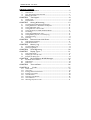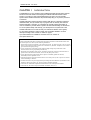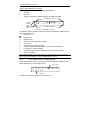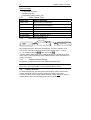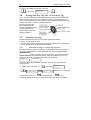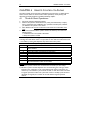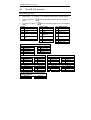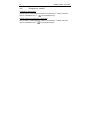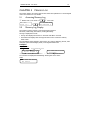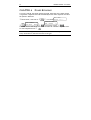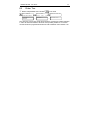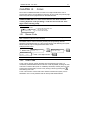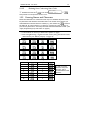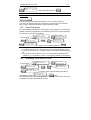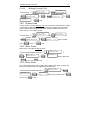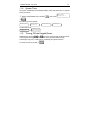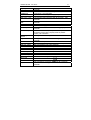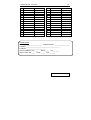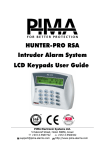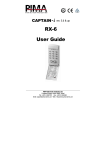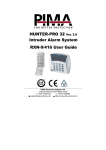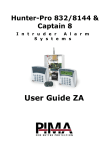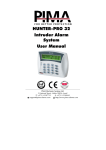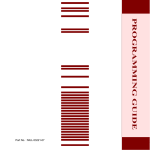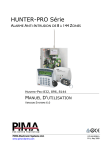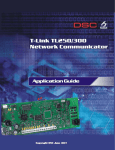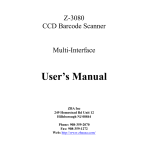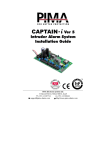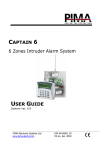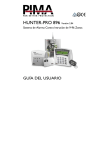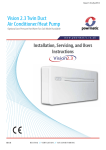Download Hunter-Pro Series - Pima Electronic Systems Ltd
Transcript
HUNTER-PRO 896 Ver. 2.0.2 9-96 Zones Intruder Alarm System USER GUIDE 2 HUNTER-PRO 896 - User Guide PIMA Electronic Systems Ltd. does not represent that its Product may not be compromised and/or circumvented, or that the Product will prevent any death, personal and/or bodily injury and/or damage to property resulting from burglary, robbery, fire or otherwise, or that the Product will in all cases provide adequate warning or protection. The User understands that a properly installed and maintained equipment may only reduce the risk of events such as burglary, robbery, and fire without warning, but it is not insurance or a guarantee that such will not occur or that there will be no death, personal damage and/or damage to property as a result. PIMA Electronic Systems Ltd. shall have no liability for any death, personal and/or bodily injury and/or damage to property or other loss whether direct, indirect, incidental, consequential or otherwise, based on a claim that the Product failed to function. Please refer to a separate warranty statement found on PIMA website at: http://www.pima.co.il/site/Content/t1.asp?pid=472&sid=57 Warning: The user should follow the installation and operation instructions and among other things test the Product and the whole system at least once a week. For various reasons, including, but not limited to, changes in environment conditions, electric or electronic disruptions and tampering, the Product may not perform as expected. The user is advised to take all necessary precautions for his/her safety and the protection of his/her property. This document may not be duplicated, circulated, altered, modified, translated, reduced to any form or otherwise changed, unless PIMA’s prior written consent is granted. All efforts have been made to ensure that the content of this manual is accurate. Pima retains the right to modify this manual or any part thereof, from time to time, without serving any prior notice of such modification. Please read this manual in its entirety before attempting to program or operate your system. Should you misunderstand any part of this manual, please contact the supplier or installer of this system. Copyright © 2007-8 PIMA Electronic Systems Ltd. All rights reserved. Contact us: PIMA Electronic Systems Ltd. 5 Hatzoref Street, Holon 58856, Israel Tel: Sales: +972-3-6506444 Support: +972-3-6506461 Fax: +972-3-5500442 Email: [email protected] Web: http://www.pima-alarms.com HUNTER-PRO 896 - User Guide 3 TABLE OF CONTENTS CHAPTER 1 1.1 1.2 1.3 CHAPTER 2 2.1 2.2 Zones Bypassing ......................................................................... 20 Display Types.............................................................................. 21 Zone Status Display................................................................................................................21 Display type screens by order .............................................................................................21 Examples of display types......................................................................................................22 CHAPTER 8 8.1 8.2 8.3 Memory Log ................................................................................ 19 Accessing Memory Log..........................................................................................................19 Memory Log Display ..............................................................................................................19 CHAPTER 6 CHAPTER 7 7.1 7.2 7.3 Remote Control Via Phone..................................................... 16 Mode A: Basic Operations....................................................................................................16 Mode B: Full functions............................................................................................................17 CHAPTER 5 5.1 5.2 Arming & Disarming.................................................................. 12 Normal Arming & Disarming By the Keypad....................................................................12 Arming When One or More Zones are Opened............................................................12 Arming with Master Code ....................................................................................................13 Arming with User or Short Codes .....................................................................................13 Arming the System to HOME 1/HOME 2 Modes ...........................................................13 Fast Arming ..............................................................................................................................13 Arming Using Enabled User Code ......................................................................................13 Arming with Key, Key fob, or Proximity Tag ...................................................................14 Automatic Arming ..................................................................................................................14 Disarming..................................................................................................................................15 CHAPTER 4 4.1 4.2 The Keypad ....................................................................................8 Display Types............................................................................................................................. 8 Keys Functions.........................................................................................................................10 CHAPTER 3 3.1 3.2 3.3 3.4 3.5 3.6 3.7 3.8 3.9 3.10 Introduction ...................................................................................5 Main Features............................................................................................................................. 6 Signs, Programming Keys and Codes.................................................................................... 6 Entering User Menu.................................................................................................................. 7 Phone Numbers & SMS Messages.......................................... 24 Edit Dialer Phone Numbers .................................................................................................24 SMS Options.............................................................................................................................24 Dialer Test................................................................................................................................25 CHAPTER 9 Time and Date............................................................................ 26 CHAPTER 10 Codes....................................................................................... 27 10.1 10.2 10.3 10.4 10.5 10.6 10.7 10.8 Master Code ............................................................................................................................27 User Code ................................................................................................................................27 Entering Names and Characters..........................................................................................29 Entering a User Name ...........................................................................................................30 User Parameters .....................................................................................................................30 Disarming Time Window......................................................................................................30 User’s Partitions......................................................................................................................31 Allocating a Key fob to a User.............................................................................................31 4 HUNTER-PRO 896 - User Guide 10.9 10.10 10.11 10.12 10.13 Deleting a Key fob ..................................................................................................................32 Proximity TAG ........................................................................................................................32 Duress Code............................................................................................................................33 Short Code...............................................................................................................................33 Door Code...............................................................................................................................33 CHAPTER 11 11.1 11.2 11.3 11.4 11.5 Other Topics.......................................................................... 34 Chime ........................................................................................................................................34 Panic Signal................................................................................................................................34 Resetting Smoke/Fire/Anti-Mask Detectors .....................................................................34 System Tests ............................................................................................................................35 Turning Off the Keypad Buzzer...........................................................................................35 CHAPTER 12 Appendix: Troubleshooting.................................................................... 36 Zones Table ............................................................................... 38 HUNTER-PRO 896 - User Guide CHAPTER 1 5 INTRODUCTION Congratulations on your purchase of the HUNTER-PRO 896 Intruder Alarm System! Much care has been taken in developing the HUNTER-PRO 896 Intruder alarm system, to provide you with unprecedented peace of mind. The user-friendly system with its advanced features will professionally help you to protect your home or business. HUNTER-PRO 896 contains numerous features that allow it to befit the customer’s individual needs, and yet remain easy to program and use both by the customer and the technician. Therefore, it is important to read this manual thoroughly in order to familiarize yourself with the system and take full advantage of its features. To assure optimal safety and security, you should perform a system test to the HUNTER-PRO 896 once a week at least (see instructions further on this guide). For any further questions, please contact your local PIMA distributor or PIMA directly according to the ‘contact us’ details on page 2. Up to date literature is available to download from our website at: www.pima-alarms.com SAFETY INSTRUCTIONS Your HUNTER-PRO 896 alarm system has been registered in accordance with EN60950 and its rules. EN 60950 requires us to advise you the following information: 1. In this alarm system exist hazards of fire and electric shock. To reduce the risk of fire or electric shock, do not expose this alarm system to rain or moisture. Pay attention: Telephone cords could be a good conductor for lightings energy. 2. Do not open the door of the alarm system. Dangerous high voltages are present inside of the enclosure. Refer servicing to qualified personnel only. 3. This alarm system should be used with AC 230V50Hz, protected by anti electric shock breaker. To prevent electric shocks and fire hazards, do NOT use any other power source. 4. Do not spill liquid of any kind onto the unit. If liquid is accidentally spilled onto the unit, immediately consult a qualified service. 5. Install this product in a protected location where no one can trip over any line or power cord. Protect cords from damage or abrasion. 6. Disconnect all sources of power supply before proceeding with the installation. Pay attention: do not install low voltage wires near by AC power wires they should be separated. 7. Connect the AC transformer output to the terminal block on the control panel as marked. 8. Connect the AC line cord to line power terminals as marked. (GND; N; L) 6 HUNTER-PRO 896 - User Guide 1.1 Main Features Hybrid system with 8 to 96 wired or wireless zones Friendly and easy to use and program, with fast arming keys LCD keypad with multilingual Menu-Driven screens for easy programming and operation Wide partitioning options: o Up to 16 partitions, each with its own Account ID and Users o Up to 8 subsystems, each with different keypads, IDs, etc. Passive arming: after a preset silence (no movement) time Automatic arming: at a preset time Full remote control including outputs via touch-tone telephone Control codes: 96 user codes, 96 proximity tag codes, 24 remote control codes, master code, door code, duress code Various authorization levels for each user Window time to restrict users from disarming the system (by code entering or remote control) Extensive zone testing 3 display types to view system status: “PIMA Fast display”, “Scan Open Zones” and “All Zones Status”. Built-in Unique Integrated Digital 4 channels to communicate with the CMS (Central Monitoring Station): Telephone, Long-range Radio, GSM, GPRS Full supervision data of wireless detectors (life signal, low battery, tamper) 4 Subscriber dialing numbers with optional voice message/microphone Various methods for preventing false alarms: Zone conditioning, pulse counter, 2 EOL resistors to detect short & cut, zone sensitivity, automatic zone deactivating, zone soaking Various accessories (microphone, voice unit etc.) Memory Log of up to 500 events (250 are non-volatile) that includes Time, Username and Zone name. 1.2 Signs, Programming Keys and Codes Press a key Press a key until confirmation beep sounds Moves the cursor forward Moves the cursor backwards Enter the next level / Save HUNTER-PRO 896 - User Guide 7 Enable (‘+’) or disable (‘-‘) a parameter / Clear the display Go up one level / Go to main display / Cancel Master Code: A code enabled to enter the User menu. User Code: A code enabled by Master Code to enter the User menu. Printed Zone Numbers: On the LCD keypad, zones number 1-16 and 17-32 are printed above and below the display window. 1.3 Entering User Menu The User menu is where the user program and change data. User menu can be fully accessed with the Master Code. Other users can also access the User menu but are limited according to their authorization level, programmed by the system administrator (owner)/technician (see “Programming Codes” on page 27). 1.3.1 Entering User Menu with Master Code Master Code 1.3.2 User Menu Choose 1,2... Function key (see page 9) Entering User Menu with User Code If a user is enabled by technician to enter the User Manu: User Code User Menu Choose 1,2... Function key (see page 9) If a user is not enabled by technician to enter the User Menu (User Code arms/disarms the system), the menu can still be accessed as follows: User Code User Menu Choose 1,2... Function key (see page 9) When a user selects a function (i.e., the corresponding key is pressed) it is not authorized to, the system displays the following: Access Denied! Press END 8 HUNTER-PRO 896 - User Guide CHAPTER 2 THE KEYPAD RXN-400 and RXN-41O are PIMA’s LCD keypads that operate with HUNTER-PRO 896. They have been specially designed for maximum simplicity and durability and present decorative design. A keypad is used for arming, disarming and programming the system as well as displaying time and date, system status information, events and faults, memory log and more. Printed on the keypad above each num key is the key function. For instance, key #9 is the codes programming key, key #2 is the memory log key and so on. A full description of each key function appears further on this guide. Both RXN-400 and RXN-41O keypad models are identical, except for their screen size. The display screen has two lines with 16 characters each. The upper line displays the time and the date (depending on the display type). Both lines display data regarding the system, such as events, faults and zone status. Note: Up to 8 monitored keypads can be connected to the system simultaneously Drawing 1- PIMA’s RXN-410 LCD keypad with PIMA Display 2.1 2.1.1 Display Types PIMA Fast Display This display is best used on a 32 zones system. All events and zones are displayed in a single screen using signs and abbreviations. Drawing 1 demonstrates PIMA fast display (with 16 zones). Information on the top line includes: time, date and system status. If the system is configured to more than 16 zones than this information will not be presented in this display type, but zones information only (see next drawing). HUNTER-PRO 896 - User Guide 9 System status characters on top line: P System is communicating or testing the PSTN line S Siren ON R Relay ON T System is reporting to Monitoring Station via radio transmitter Zone Status and Events 17 18 19 20 21 22 23 24 25 26 27 28 29 30 31 32 C - - - - - - _ _ _ _ _ - - - - B _ - - F A - _ - - V - S S - 1-32 Zone numbers engraved on the keypad 1 2 3 4 5 6 7 8 9 10 11 12 13 14 15 16 Zone Status and Events Drawing 2 - Fast Display, 32 zones The following signs & characters appear next to the zone number/ partition that is engraved on the keypad: Closed zone _ B A C S F L V T Opened zone Bypassed zone Alarm zone (zone triggering an alarm) Chime zone Shortcut zone (zone was shortcut) Failed zone (disconnected)/Tamper event (in a wireless detector) Low battery in wireless detector Supervision signal: Wireless detector did nor report test to system Zone is in Soak test Note: When in PIMA display, the system will not display the zone status during faults. Only after all faults are resolved, PIMA Display returns. 2.1.2 ‘Scan Open Zones’ Scrolling Display In this display type the zones and events screens automatically interchange and display their status in a chronological order. System status 17 18 19 20 21 22 23 24 5 JUN 07 Voltage 1 2 3 4 5 6 7 8 25 26 27 28 29 30 31 32 PS00:22 9 10 11 12 13 Event/Fault The upper line display is described in sub-section 2.1.1. 14 15 16 10 HUNTER-PRO 896 - User Guide Bottom line display: Events, alerts and faults Opened zones (OP) Zones that triggered an alarm (AL) 2.1.3 Other Display Types Display Type What is displayed? Disable zones Open zones are not displayed All Zones All zones are displayed with their number and name, as programmed by the technician Bypassed Zones All bypassed zones are displayed Soak Zones All soaked (tested) zones are displayed Chime Zones All chimed zones are displayed All Zones Status See next sub-section (2.1.4) Partitions Names See sub-section (2.1.5) 2.1.4 All Zones Status Display Zone number 17 18 19 20 21 22 23 24 25 26 27 28 29 30 31 32 17 18 19 20 21 22 23 24 25 26 27 28 29 30 31 32 C--___BB-- --------- 21->30 --------- 31->40 1->10 -F--S_---- 11->20 NEXT 1 2 3 4 5 6 7 8 9 10 11 12 13 14 15 16 17 18 19 20 21 22 23 24 25 26 27 28 29 30 31 32 .… NEXT --------- 81->90 ------ 91->96 1 2 3 4 5 6 7 8 9 10 1 1 1 2 1 3 1 4 1 5 1 6 1 2 3 4 5 6 7 8 9 1 0 1 1 1 2 1 3 1 4 15 1 6 All programmed zones in the system are displayed, 10 zones in each line, 20 in every screen. In the above drawing, the first screen shows zones 1 - 10 and 11 - 20. Advance by pressing , return by pressing . “All zones status” display differs from “PIMA fast display”, by showing all 96 zones in the system (if all programmed), while “PIMA fast display” shows only the first 32 zones in one screen. 2.1.5 Partitions Names Display All partitions (if programmed any) will be displayed with their name. Note: When in PIMA fast display mode, the system will not show zones’ status if a fault occurs. Only when the fault is resolved the fast display returns. 2.2 Keys Functions As mentioned previously, operating and programming the system commences by entering the Master Code first and then pressing any further required key. However, a number of keys enable certain actions by a single long press, without entering Master Code. The next table lists the various options: HUNTER-PRO 896 - User Guide Key Enter Master/ User Code and Long press a key (without press a key to.. entering Master/User Code) to... Fast arming the system∗ Arm/Disarm Display arming, alarm and fault history with time and date - Temporary bypass of zones - Arm the system to “Home 1” partial arming mode Fast arming the system to “Home 1” partial arming mode* Display menu (see “Display Types”, page 5) “All Zones” display Program telephone numbers Arm the system to “Home 2” partial arming mode Fast arming the system to “Home 2” partial arming mode* Program Time and date - Program User codes - Program Chime by zone Enable/Disable Chime for all zones Program Auto-arming Enter user menu with enabled code - - Display armed partitions - Reset smoke detectors (Programming help key) Turn off buzzer in fault Display system name and version; Enter technician menu Display Service Provider Test siren, battery, AC and phone line (Programming help key) ∗ 11 If enabled by technician Display system’s Name & Version 12 HUNTER-PRO 896 - User Guide CHAPTER 3 ARMING & DISARMING Note: The system’s default Master Code is 5555 The system can be armed and disarmed in 4 ways: With the Keypad By remote control or Key fob Automatically (arming only) Remotely, via touchtone telephone, COMAX software, Internet, and GSM As a rule, the system should be armed only when all zones (but those on the exit route) are closed and there are no faults (e.g., low battery, mains) and/or events (e.g., fire, panic). To arm the system with open zones, these zones should first be bypassed, as explained in this chapter. 3.1 Normal Arming & Disarming By the Keypad Before arming the system, make sure all zones (except exit delayed zones – usually zones on exit route) are closed: no _ open zone blinking sign should be displayed (all zones indication is _). In scrolling display, the next ‘OP:’ sign should not 14 SEP 07 appear: OP:ZONE 09:55 15 To arm the system: User Code/Short Code. The green LED shall begin to blink, beeps will be heard from the keypad and the display will show the next exit delay Arming... Exit Delay 60 message: At the end of the exit delay, the green control LED shall stop to blink and stay on, the beeps will stop, the display will briefly show the following message: System 14 SEP 07 Armed! 09:56 and the display will look like this: 3.2 Arming When One or More Zones are Opened When trying to activate the system with one or more zones opened (that are not on the exit route, i.e., exit delayed zones), the keypad will produce a fast-beep and the display will show the next (i.e.) scrolling screens: Open Zone! OP:Front Press door ... Bypass or OP:Front END door . The bottom line shows the names and numbers of all opened zones, one by one. If no step is taken the system will be armed and alarms will be generated from the open zones. Master Code / User Code HUNTER-PRO 896 - User Guide 13 These are the two possible ways to act: 1. To temporary bypass the open zones: . Open zones are bypassed & system is armed. The letter B will appear next to the corresponding zone/s. 2. To cancel arming: 3.3 . The system returns to normal operation mode. Arming with Master Code Arming... Exit Delay 60 User Menu Choose 1,2... Master Code 3.4 Arming with User or Short Codes Arming... Exit Delay 60 System Armed! …. System Armed! Short Code or User Code …. 3.5 Arming the System to HOME 1/HOME 2 Modes ‘HOME 1’ and ‘HOME 2’ are partial zones arming modes. Arming to “HOME 1”: Master Code Short Code / User Code Home Exit Arming to “HOME 2”: or 1 Arming.. Delay 60 Short Code / User Code or Home 2 Arming.. Exit Delay 60 Fast Arming Master Code 3.6 To quickly arm the system, if enabled by technician: Full Arming: Arming to ‘HOME 1’: Arming to ‘HOME 2’: Arming... Exit Delay 60 Home Exit System Armed! …. 1 Arming.. Delay 60 Home 2 Arming.. Exit Delay 60 System Armed! …. System Armed! …. Note: ‘HOME 1’ and ‘HOME 2’ exit delays can be disabled by a technician. 3.7 Arming Using Enabled User Code If a user was enabled by technician to enter the User Manu: User Code User Menu Choose 1,2... 14 HUNTER-PRO 896 - User Guide If a user is not enabled to enter the User Menu: User Code 3.8 Arming with Key, Key fob, or Proximity Tag User Menu Choose 1,2... A key, 24 Key fobs and 96 RFID proximity tags can be attached to HUNTER-PRO 896. The Visonic Key fob has 4 push buttons for: Arming, Disarming, Arming to ‘Home 1’ and controlling one of the system’s outputs. Pushing simultaneously “Full Arming” and “Home 1” buttons generates Panic alert. The Key fob works with PIMA’s I/O-WN wireless receiver and enables arming, disarming, duress alert, system output control and arming to ‘HOME 1’. 3.9 Automatic Arming HUNTER-PRO 896 offers two ways to arm the system automatically: 1. Active - At a preset time, daily. 2. Passive - Arming when no activity is sensed by any detector for a period of time. Passive arming can be programmed per partitions. 3.9.1 Automatic arming at a preset day and hour This feature lets you program the system to automatically arm itself in any day of the week at a specified hour. At the designated hour, the LCD keypad displays Auto Arming - 45 X and a countdown of 45 seconds starts. The countdown comes together with chime sound from the keypad. After the countdown is over, the arming process starts, according to the system’s programming: Arming... Exit Delay 60 System Armed! …. . At any time during the countdown, entering a valid code stops the automatic arming process. Master Code / User Code or Auto Arm By Day ENTER/NEXT/END arming process starts or + User Code User Menu Choose 1,2... Auto Arm By Day Sunday 00:00 to set another day. Set the time in which auto to save. Leaving the default 00:00 hour (or setting to it) means auto arming is disabled. HUNTER-PRO 896 - User Guide 15 Note: To cancel a preset auto arming time, repeat the process and program it to 00:00 hour. 3.9.2 Automatic arming when no activity is sensed Set inactivity time (in minutes) - a period of time in which if no activity is sensed by any detector the system will automatically be armed. Master Code / User Code OR InactivityToArm ENTER/NEXT/END time in minutes + User Code Inact. Per part +++++++++++++++++ User Menu Choose 1,2... InactivityToArm 5 Minutes set inactivity Mark ‘+’ to enable the partition/s to be auto armed Note: “Inactivity to arm” timing is programmed by the technician. 3.10 3.10.1 Disarming With Master Code Master Code 3.10.2 Disarming.. With User Code User Code or + User Code Entering user code immediately disarms the system. Note: If the system is not disarmed, make sure you are not trying to disarm it outside the time frame you are enabled to (see “Programming User Codes” on page 27) 3.10.3 With Duress Code Entering duress code disarms the system but also sends alert to the CMS and the private dialer. Duress code is a disarming code only. Duress Code Disarming.. 16 HUNTER-PRO 896 - User Guide CHAPTER 4 REMOTE CONTROL VIA PHONE The alarm system can be remotely controlled via any touch tone or cellular phone. There are two modes of remote control: basic operations, mostly arming and disarming; And full operations, including activating outputs. 4.1 Mode A: Basic Operations 1. 2. Dial to the system’s telephone number. Wait for the system’s confirmation tone (a long tone followed by 2 beeps). Once a connection was established, any operation can take place, whether you dialed to the system or vice versa. 3. Enter Master Code. Do not to enter the code before the confirmation tone ends. 4. Wait a few seconds until the system confirms its status by one of the two following tones: Continuous tone: The system is disarmed Beep: The system is armed Note: The system will not recognize commands (tones) from the telephone while sounding the confirmation tone. It is important to wait until the confirmation tone is over before pressing the telephone keys that control the system. 5. Execute a command by pressing a key on the phone: Phone key Function 0 Disable siren and dialer. The dialer will stop dialing to the next private phone numbers. 1 Arm the system 2 Disarm the system (if enabled by the technician) 4 Arm the system to “Home 1” mode 5 Switch on the Relay 6 Switch off the Relay 7 Arm the system to “Home 2” mode 8 Listen in for one minute (available only with MIC-200). Any more presses will extend the listen in time in one minute Notes: 1) The alarm system confirms the command was received by 2 short beeps. 2) While the system and the telephone are communicating, the message “Other keypad in use” will display on all connected keypads. If the system does not receive any command for a period of 60 seconds, it shall disconnect and return to regular operation mode. The system will remain in standby (with the above displayed on keypads) for another 60 seconds before keypad operation returns. HUNTER-PRO 896 - User Guide 4.2 17 Mode B: Full functions Note: By default, the system is set to mode A. Switching to mode B requires technician programming. 1. Follow steps 1 - 4 in section 4.1 to establish communication with the system. 2. To trip an output: table. 3. To release an output: table: & the corresponding numbers from the following & the corresponding numbers from the following System *01 Arm Panel outputs 11 External siren OUT-1000 Expander 21 Output # 1 #01 *04 *07 Disarm Home 1 Home 2 12 13 14 22 23 24 Output # 2 Output # 3 Output # 4 *08 Listen in (with MIC200) Stop sirens and dialer 15 Internal siren Relay Reset smoke detectors ON/OFF output 25 Output #5 16 17 ALARM output Audio Ctrl output 26 27 28 Output # 6 Output # 7 Output # 8 *00 I/O-8Ns Relays 31 Expander # 1 32 Expander # 2 33 Expander # 3 34 Expander # 4 35 Expander # 5 36 Expander # 6 37 38 39 40 41 Expander Expander Expander Expander Expander #7 #8 #9 # 10 # 11 I/O-R Expander #1 51 Output #1 52 Output #2 53 Output #3 54 Output #4 55 56 57 58 Output Output Output Output #5 #6 #7 #8 I/O-R Expander #2 59 Output #1 60 Output #2 61 Output #3 62 Output #4 63 64 65 66 Output Output Output Output #5 #6 #7 #8 I/O-R Expander 33 67 Output #1 68 Output #2 69 Output #3 70 Output #4 71 72 73 74 Output Output Output Output #5 #6 #7 #8 I/O-R Expander #4 75 Output #1 76 Output #2 77 Output #3 78 Output #4 79 80 81 82 Output Output Output Output #5 #6 #7 #8 Sending system status via SMS message to the private dialer 91 Phone #1 93 Phone #3 92 Phone #2 94 Phone #4 18 4.2.1 HUNTER-PRO 896 - User Guide Examples for mode B Deactivating external siren: Dial and wait for confirmation tone. When no sound heard wait for confirmation tone 11 (on telephone keys). Activate output #5 on OUT-1000 outputs card: Dial and wait for confirmation tone. When no sound heard wait for confirmation tone Master Code and 25 (on telephone keys). Master Code and HUNTER-PRO 896 - User Guide CHAPTER 5 19 MEMORY LOG The system holds in its memory the last 500 events and operations in a chronological order. 250 of them are non-volatile. 5.1 Accessing Memory Log Master Code / User Code or 1) User Menu Choose 1,2... User Code 10 AUG 19:44 Zone Bypassed Memory Log Display 5.2 6 . The system’s memory log has 4 sub-menus/viewing options: All Events, Faults Only, Zone Alarms, Arming/Disarming. The log is displayed in 2 lines: The top line displays the event’s no. and time and date it occurred. The bottom line displays the event type and the zone it occurred in and any other events. The information/events logged in the memory are: arming, disarming, alarms, code changed, system time changed, faults, zones bypassed and more. Examples: Burglary alarm: Event N um ber 2)1 SEP Burgl Z o n e ty p e E v e n t D a t e & T im e 08 21:20 ALARM Event 2)1 4 Zone N um ber ……. SEP 08 21:20 Kitchen Zone nam e Two screens are displayed intermittently, showing the zone’s name: Fault: 56)4 AC MAR 08 Fault 02:54 20 HUNTER-PRO 896 - User Guide CHAPTER 6 ZONES BYPASSING If a zone is opened, the system cannot be armed, unless the zone is either closed or bypassed. A bypassed zone will automatically become active again the next time the system is disarmed. Master Code / User Code or Zone Number: Entr-Conf User Menu Choose 1,2... Bypassed Zone 1 #-Rst User Code Rear Window -1 Zone name & number . to confirm and to scroll to the next zone. The letter “B” indicates a bypassed zone. To reset a bypassed zone . Note: If a zone is bypassed and the system is not armed within a period of time set by the technician, the zone becomes active again. HUNTER-PRO 896 - User Guide CHAPTER 7 7.1 21 DISPLAY TYPES Zone Status Display As mentioned previously, HUNTER-PRO 896 has two basic system status displays, fast and scrolling, and few others (see “Display Types” on page 8). To enter display types menu: Master Code/Enabled User Code OR + User Code Note: Pressing in "All Zones”, ”Bypassed Zones”, ”Soak Zones” and ”Chime Zones” screens displays a detailed description of the zones in this category. The letter “W” indicates a wireless zone. 7.1.1 Display Types by Order Pressing Display type Fast Zones Scan Open Zones X2 Disable Zones All zones X3 X4 X4 X3 X2 Display Bypassed Zones Display Soaked Zones Details The status of all first 32 programmed zones on one screen All open zones and faults are displayed, one by one Only faults are displayed All zones names and numbers are displayed All bypassed zones are displayed All soaked zones are displayed Display Chime Zones All chime zones are displayed All Zones Status All zones programmed in the system are displayed in groups of 10 The partitions’ names allocated to this keypad are displayed Show Partitions Names 7.2 Display type screens by order Master Code/Enabled User Code or + User Code Display Type: Fast Zn. Display Display Type: All Zones Display Type: Display Soak Zn. Display Type: Scan Open Zones Display Type: Display Bypass Z Display Type: Display Chime Zn Display Type: Disable Zn. Disp 22 7.3 HUNTER-PRO 896 - User Guide Examples of display types 7.3.1 Fast Zone display Master Code/Enabled User Code OR + User Code The current display is now “Fast zone” display. . 17 18 19 20 21 22 23 24 25 26 27 28 29 30 31 32 --B---_--A-F-----B--F--_--SS-V- A sample screen: 1 2 3 4 5 6 7 8 9 1 0 1 1 1 2 1 3 1 4 1 5 16 . See signs and letter legend on page 8, under “PIMA Fast Display”. 7.3.2 Scan Open Zones Master Code/Enabled User Code OR + User Code . The current display is now “Scan open zones”. A Sample screen: 14 SEP 07 OP:ZONE 09:55 15 . All open zones with their name and number are displayed and all faults too, in automatic scrolling screens, continuously. Note: Zones names are programmed by the technician 7.3.3 Disabled Zones Master Code/Enabled User Code OR + User Code X2 . All disabled zones are displayed (if there are any), one by one, with their name and number. 7.3.4 All Zones Master Code/Enabled User Code OR + User Code X3 . All zones in the system are displayed one by one with their name and number. 7.3.5 Soak Zones Master Code/Enabled User Code OR + User Code X4 . Soaked zones (zones in test mode) are displayed (if there are any). 7.3.6 Chime Zones Master Code/Enabled User Code OR + User Code X3 . Chime enabled zones are displayed (if there are any). HUNTER-PRO 896 - User Guide 7.3.7 23 All Zones Master Code/Enabled User Code OR + User Code X2 . All 96 programmed zones in the system are displayed, 20 zones in each screen. 7.3.8 Partitions Names Master Code/Enabled User Code OR + User Code . The partitions controlled by the keypad are displayed in scrolling mode. To return to zones display, repeat the programming steps. 24 HUNTER-PRO 896 - User Guide CHAPTER 8 PHONE NUMBERS & SMS MESSAGES This menu has 3 sub-menus: Edit phone numbers, SMS settings to define which phone number will receive SMS messages and Test dialer. Master Code/Enabled User Code OR + User Code Edit Numbers SMS Settings Test Dialer ENTER/NEXT/BACK ENTER/NEXT/BACK Select T.No. 1-4 Priv.Phn 1<Del=# 1234 ---- SMS Options Priv.Phn 2<Del=# Mark “+” under the phone number that will receive SMS messages. Press a number between 1 and 4 to perform a test. The test process will be displayed on the screen. To exit press Priv.Phn 3<Del=# Priv.Phn 4<Del=# 8.1 Edit Dialer Phone Numbers HUNTER-PRO 896 can call up to 4 private phone numbers. The dialer attempts dialing each number twice (i.e. total of 8 attempts) and plays an alarm warning sound when the call is ‘picked’. After the warning sound is over, the system awaits for remote-controlled commands through which the dialer can be halted. The dialer aborts dialing attempts in the following cases: The system is disarmed. A “Stop Dialer” command is received via the phone. The dialer will not dial to the next subscribers. All private dialer telephone numbers were dialed, each number twice. To enter the following signs, push the P (1 sec. delay) 8.2 key repeatedly: ‘+’, ‘*’, ‘#’, SMS Options HUNTER-PRO 896 can send SMS messages containing reports on alarms, faults and system status. This menu lets you determine to which of the 4 private dialer numbers SMS messages will be sent. To enable a number, mark “+” under it. 1234 For example: -+-- SMS Options . The system will send SMS messages to phone number 2. Note: Ask the technician to enable this feature. HUNTER-PRO 896 - User Guide 25 8.3 Dialer Test Master Code/Enabled User Code OR Edit Test Numbers Dialing... 9876543 Dialer Select ENTER/NEXT/BACK …. + User Code T.No. Sending... Testing Line..H1 1-4 Finished OK! …. This menu lets you test the private phone numbers. Pressing any number between 1 and 4 will cause the dialer to dial to the corresponding number. If no call was received check the programmed number and call a technician if the number is ok. 26 HUNTER-PRO 896 - User Guide CHAPTER 9 TIME AND DATE Time and date, apart from constantly being displayed on the screen, are used in conjunction with various functions such as user code time window and all alarms and reports. The system’s memory log registers information about arming and disarming, autoarming and alarms and faults - all with time and date information. Therefor, please make sure that time and date always remain accurate. In addition, time and date information is crucial for the technician to examine and repair the system when necessary. Master Code/Enabled User Code OR Hour 00:00 Day 01 + User Code Enter time in HH:MM format Month 01 Year 05 Enter date in DD MM YY format Notes: To correct a mistaken data use / keys. The system will not accept meaningless data, such as the hour 25:25. In such a case an error message will appear. To correct, press the enter data again. key and HUNTER-PRO 896 - User Guide CHAPTER 10 27 CODES Most codes in HUNTER-PRO 896 are made of 4-6 digits and allow the user to program the system, arm and disarm it and more. 96 user codes, 96 proximity tags and 24 Key fobs can be programmed into HUNTER-PRO 896. Important! HUNTER-PRO 896 has a code-control feature that does not allow entering duplicate codes (including a code that starts with the same digits such as existing code). User definitions: User name User number User 1 (1 ) A*K ENTR/NEXT/END 10.1 A - The user has a proximity card user has a code *K -- The The user has a keyfob Master Code Reminder: The default Master Code is: 5555. It is recommended to replace it after installation (see how in this section). The Master Code is used for accessing memory and programming different functions as described further. It is also used for arming and disarming the system. Master code can only be changed with the Master Code. Changing Master Code: Master Code Master ****** Code (4-6) User Menu Choose 1,2... Master Code ENTER/NEXT/END Enter 4 to 6 digits number Note: A code is displayed in asterisks and cannot be revealed otherwise. 10.2 User Code A user code is used for arming, disarming and accessing the user menu. As mentioned, HUNTER-PRO 96 can have 96 user codes. By default, entering the user code arms or disarms the system. If enabled by technician, entering the user code accesses the menu directly. In such a case, arming is done by pressing long and entering user code. A user code can have a name and a time window to disarm the system, can be allocated to one or more partitions and can have specific authorizations. 28 HUNTER-PRO 896 - User Guide 10.2.1 Programming User Code using Master Code Master Code ENTER/NEXT/END Master Code User 1 (1) ENTER/NEXT/END Entr/Change Code ENTER/NEXT/END to other users OR User 1 ****** . Press 10.2.2 (4-6) ENTER/NEXT/END user number (1-96) new User Code (4 to 6 digits) to exit. Programming User Code using User Code Master Code/Enabled User Code OR User Codes User Codes ENTER/NEXT/END + User Code User 1 (1) ENTER/NEXT/END User Menu Choose 1,2... and proceed as in the previous sub-section. Note: An asterisk (*) appears to the right of the user’s name notes that the user has a valid user code. 10.2.3 Adding/Changing a User Code by User Code A user code can be used for adding/changing another user code only if it enabled to do so (see section 10.5). If a user code is unauthorized, an “Access Denied” message will appear when trying to access the codes menu. Master Code/Enabled User Code OR and proceed as in section 12.2.1. 10.2.4 User Menu Choose 1,2... Deleting User Code using Master Code Master Code + User Code Master Code ENTER/NEXT/END User 1 (1) * ENTER/NEXT/END reach a user exit. User Codes ENTER/NEXT/END Enter a user’s number or use Delete Code ENTER/NEXT/END Important! Master Code can be changed only by Master Code and . Press to to HUNTER-PRO 896 - User Guide 10.2.5 29 Deleting User Code using User Code Enabled User Code OR + User Code and proceed as in the previous section 12.2.4. 10.3 User Menu Choose 1,2... Entering Names and Characters Names and characters are entered the same way as in standard cell phone. Each key has letters and characters associated with it. The number of key pushes you make determines which character is selected, e.g. the numeric key is used for the letters M, N, O and number 6. To select ‘M’, press the key once; to select ‘O’, press the key three times. See all keys and their associated characters further. (See “Signs, Programming Keys and Codes” on page 6) Notes: A User Name can have up to 8 characters (letters or digits). Each arming/disarming is registered in the memory along with the user name, date and time (see “Memory Display” on page 19) .,?!1 ABC2 DEF3 Cancel GHI4 JKL5 MNO6 Next char., Space PQRS7 TUV8 WXYZ9 Prev. char. ()/*:-+# 0 Save The following example illustrates writing the word ‘KITCHEN’: Character Push Key No. of pushes K 2 I 3 T 1 C 3 H 2 E 2 N 2 To enter 2 or more characters using the same key, wait 2 seconds between each character. 30 10.4 HUNTER-PRO 896 - User Guide Entering a User Name Master Code ENTER/NEXT/END Master Code User 1 (1) * ENTER/NEXT/END 10.5 ENTER/NEXT/END Enter user’s number User Name ENTER/NEXT/END User Codes Entr/Change Code ENTER/NEXT/END User Name 1 Enter a name. User 1 to save. User Parameters The user access authorizations are determined in a single screen: Master Code ENTER/NEXT/END Master Code User 1 (1) * ENTER/NEXT/END Enter a user number User Access ENTER/NEXT/END User Codes ENTER/NEXT/END UTCMBKAOR ++++++-+-- 1 Par. The User is authorized to… U Program User Codes T Program phone numbers C Program time and date M View the memory log B Program zones bypassing K Use any keypad (if partitioned) A Program auto-arming O Receive Open/Close reports by SMS R Remote control the system Press 10.6 to change to enable (‘+’) a parameter. To save, press Disarming Time Window A user can be restricted from disarming the system outside a time window. By default, users can disarm the system at any time. Master Code Master Code ENTER/NEXT/END User 1 (1) * ENTER/NEXT/END X4 User Codes ENTER/NEXT/END Disarm Window ENTER/NEXT/END HUNTER-PRO 896 - User Guide User 1 00:00 To 23:59 31 Enter start and end time Note: There is no limit with arming the system to all the users at any time For example: User 56 17:30 To 19:00 User 56 can disarm the system only between 17:30 (5:30 pm) and 19:00 (7:00 pm). Any attempt of this user to disarm in any other time, even a minute later or earlier, will be denied and the system will remain armed. 10.7 User’s Partitions In a system divided into partitions (sub-systems), every keypad can only control the partition/s that are programmed to be controlled by it and a user can be authorized to control all or some of these partitions. Master Code ENTER/NEXT/END Master Code User 1 (1) * ENTER/NEXT/END Part. For User1 ++++++++++++++++ User Codes ENTER/NEXT/END Partitioning X5 ENTER/NEXT/END Set the user’s controlled partitions Notes: To enable a user to control his partition/s from any keypad attached to the system, the parameter “K” on the parameters set should be enabled. See page 30. Any partition can be assigned to one or more users.With standard system installation (i.e. no partitions), all users are assigned by default to all partitions. 10.8 Allocating a Key fob to a User Master Code Master Code ENTER/NEXT/END User 1 (1) * ENTER/NEXT/END Add keyfob? Activate device User Codes ENTER/NEXT/END Add X4 keyfob? ENTER/NEXT/END . Push one of the Key fob’s buttons and wait for Device added! ENTER/NEXT/END . to exit. confirmation message: After allocating a Key fob to a user the letter ‘K’ will appear on the user code screen to indicate a Key fob was allocated to the user. 32 HUNTER-PRO 896 - User Guide For example: User 15 (15)*k ENTER/NEXT/END Notes: Up to 32 Key fobs can be programmed. A Key fob added to a user will operate according to the user’s authorizations. 10.9 Deleting a Key fob Master Code Master Code ENTER/NEXT/END User 1 (1)*k ENTER/NEXT/END Delete keyfob? Please wait.. User Codes X3 ENTER/NEXT/END Delete keyfob? ENTER/NEXT/END . Wait for confirmation message Device deleted! ENTER/NEXT/END to exit. After canceling a Key fob the letter K will disappear from the user’s code screen 10.10 Proximity TAG 10.10.1 Adding Proximity TAG Master Code Master Code ENTER/NEXT/END User 1 (1)*k ENTER/NEXT/END User Codes ENTER/NEXT/END Add TAG ? X2 ENTER/NEXT/END Pls. Attach TAG . Attach the tag to the left side of the keypad, as seen in the following image, until a confirmation “TAG Received!” message appears as shown. to exit. After adding proximity tag the letter A will appear on the user’s code screen HUNTER-PRO 896 - User Guide 10.10.2 Deleting Proximity TAG Master Code ENTER/NEXT/END Master Code User 1 (1)*A ENTER/NEXT/END TAG 33 User Codes ENTER/NEXT/END Delete TAG ? ENTER/NEXT/END Removed! 10.11 Duress Code Press END! . to exit. A duress code is a special disarming only code. This code is useful when the system is connected to CMS. Entering duress code disarms the system and sends duress code to both the CMS and the private dialer, without activating the sirens. The duress code is a 4 to 6 digits number. Master Code ENTER/NEXT/END Master Code Duress Code ENTER/NEXT/END to save. 10.12 Short Code code Duress ****** User Codes ENTER/NEXT/END Code (4-6) Enter 4-6 digits to exit. Short code is a two digit arming only code. Master Code ENTER/NEXT/END Master Code/ Enabled User Code X3 Short Code ENTER/NEXT/END to save. Press 10.13 Door Code Short Code ** Enter 2 digits code to exit. As can be expected, door code is mostly used to trigger door relays. However, any relay can be programmed to be triggered by the door code. Master Code/ Enabled User Code Door Code ENTER/NEXT/END to save. Press to exit. Door Code (4-6) ****** Master Code ENTER/NEXT/END Enter new 4-6 digits code 34 HUNTER-PRO 896 - User Guide CHAPTER 11 OTHER TOPICS 11.1 Chime The “Chime” feature enables to supervise opening/closing doors and windows by activating the keypad’s buzzer for two seconds each time a designated door/window is opened. This feature is especially useful with small children in the house and in shops. Note: The “Chime” feature is available only when the system is disarmed 11.1.1 Programming Chime by Zone Master Code/Enabled User Code OR User Menu Choose 1,2... number exit. + User Code Zone Number: 1 ENTR-Conf #-Rst Enter zone to confirm or to release. The next zone will appear. Press to The letter “C” in the zones display indicates a chime zone. 11.1.2 Activating Chime to All Zones . Pressing long the key activates/deactivates (toggle mode) the chime to all zones. The display will show the following messages: Chime ON/OFF. 11.2 Panic Signal Pressing the keypad panic combination or alarm from panic zone can activate a siren and a relay; can call the private dialer; can send SMS message and can send panic report to the CMS. Programming responses to Panic signal is done by a technician. Activating Panic Signal from the Keypad + Press both asterisk and pound keys for 2 seconds. 11.3 Resetting Smoke/Fire/Anti-Mask Detectors In case smoke or fire alarm is triggered, press and hold the key (until you hear a confirmation sound) in order to reset and release the detectors. For autoresetting, consult a technician. HUNTER-PRO 896 - User Guide 11.4 35 System Tests The system constantly tests the backup battery, mains and phone line. For manual test do as follows: Master Code/Enabled User Code OR + User Code User Menu Choose 1,2... The following screens appear: Battery Test.. Battery Test.. OK! … Finished Testing Line..S1 Finished OK! … . In case faults occur: Battery Test.. Low Battery! 11.5 12 NOV 07 19:25 or Phone Line Fault Turning Off the Keypad Buzzer Simultaneously pressing and keys turns on/off (toggle mode) the buzzer in the keypad. The keypad buzzer indicates few actions like pressing a key, confirming a long-press, counting down, disarming the system and more. To turn the buzzer off in fault, 36 HUNTER-PRO 896 - User Guide CHAPTER 12 TROUBLESHOOTING HUNTER-PRO 896 system tests itself and its components constantly. In case a fault occurs a red fault LED flickers, a description of the fault is displayed on the keypad’s screen bottom line and the memory will log it with its date and time. The system can be programmed to respond to any fault in various ways, like reporting to CMS, calling through the private dialer, activating outputs and accessories and more. To enable it, consult a technician. Notes: 1. If more then one fault occurs, the display will scroll between faults. 2. If more than one keypad is connected to the system, when programming one keypad the rest will display the following message: “Other Keypad in Use”. This message will also be displayed whenever a modem is in use or when the system is remotely controlled via phone. The following table describes the possible system faults: Displayed Fault Low Battery Mains Fault Clock Not Set Phone Line Fault Tamper 1 Tamper 2 Expander X Tamper Expander X Fault Keypad X Tamper Low Voltage Wireless Z Fault MS COM Fault Solution Occurs after a prolonged power failure. Wait 24 hours for the indication to stop. If the fault indication persists longer then one day, or there was no previous power failure, call a technician. Usually appears during a power failure. If other electrical appliances in the house are operating, check the switch or fuse to which the alarm system is connected. If the cause of the fault is unclear, call a technician. Appears following a prolonged power failure during which the backup battery was completely discharged. Set time and date (see “Time and Date” on page 26) Perform phone line test (see section 8.3). Verify during the test that other instruments connected to the Alarm System’s telephone line (i.e., telephone sets, facsimiles, etc.) are not active. If the fault persists, call a technician. Tamper switch 1 is opened or damaged. Call a technician. Tamper switch 2 is opened or faulty. Call a technician. Expander X’s box or Tamper is opened. Call a technician. Expander X is faulty. Call a technician. Keypad X’s Tamper is open. Call a technician. Appears before the backup battery is completely discharged, usually after a prolonged power failure. Call a technician immediately! A wireless detector (zone) is faulty. Call a technician. Failure to communicate with Monitoring Station. Call a HUNTER-PRO 896 - User Guide Displayed Fault KEYPAD NOT CONNECTED GSM Unit Fault GSM Link Fault GSM Comm. Fault GSM Comm. 2 Fault SIM Card Fault Detec Vol. Fault Wireless System W/L Unit Tamper Check Keypad Number Keypad Fault Zone Fault Detec Vol. Fault SMS Com. Failure Install SMS Unit Network Fault IO-R X Fault IO-R X Tamper IO-R X Fault Exp. XX Voltage Wireless Jamming False Code Anti Mask Block! Supervision: 37 Solution technician. No communication between the keypad and the HUNTER-PRO motherboard. Call a technician. GSM unit not connected/operating properly. Call a technician. GSM channel bad reception or jamming. Call a technician. Communication failure between GSM unit and CMS 1. Call a technician. Communication failure between GSM unit and CMS 2. Call a technician. No SIM card detected or card failure. Call a technician. Detector power supply. Call a technician. Wireless receiver unit not connected/working properly. Call a technician. Wireless receiver box tamper is opened or faulty. Check that the wireless receiver box is properly closed. If problem remains, call a technician. The keypad’s ID is misconfigured. Call a technician. The keypad or communication with the keypad is faulty. Call a technician. A fault in one of system’s zones. Call a technician. Detector voltage fault. Call a technician immediately! SMS communication fault. Call a technician. No SMS card detected or card failure. Call a technician. Call a technician. Call a technician. Call a technician. Call a technician. Call a technician. The wireless receiver is jammed. Call a technician. A false code has been entered. and call a technician. Anti-mask detector is blocked. A wireless detector “life signal” has not been detected. Call a technician. 38 HUNTER-PRO 896 - User Guide APPENDIX: No. Name ZONES TABLE Location No. 1 28 2 29 3 30 4 31 5 32 6 33 7 34 8 35 9 36 10 37 11 38 12 39 13 40 14 41 15 42 16 43 17 44 18 45 19 46 20 47 21 48 22 49 23 50 24 51 25 52 26 53 27 54 55 76 56 77 57 78 58 79 59 80 60 81 61 82 Name Location HUNTER-PRO 896 - User Guide No. Name 39 Location No. 62 83 63 84 64 85 65 86 66 87 67 88 68 89 69 90 70 91 71 92 72 93 73 94 74 95 75 96 Name Location Installer Details: Name: ________________________ Telephone/Mobile: ____________________ Company: _____________________________________________ Telephone: _________________________ Date of installation: Day _____ End of service: Day _____ Month _____ Month _____ Year _______ Year _______ P/N 4410250 XX en B (Dec-2007)