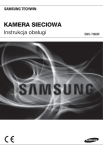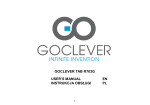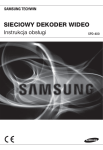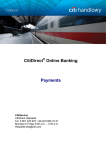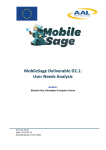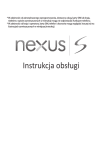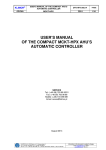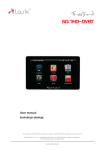Download User Manual-SNO-7080R
Transcript
KAMERA SIECIOWA Instrukcja obsługi SNO-7080R Kamera Sieciowa Instrukcja obsługi Prawa autorskie ©2011 Samsung Techwin Co., Ltd. Wszelkie prawa zastrzeżone. Znaki towarowe stanowi zastrzeżone logo firmy Samsung Techwin Co., Ltd. Nazwa produktu stanowi zastrzeżony znak towarowy firmy Samsung Techwin Co., Ltd. Inne znaki towarowe wymienione w tej instrukcji stanowią zastrzeżone znaki towarowe odpowiednich firm. Ograniczenia Firma Samsung Techwin Co., Ltd zastrzega prawa autorskie do tego dokumentu. W żadnych okolicznościach ten dokument nie może być reprodukowany, rozpowszechniany lub zmieniany — w fragmentach lub w całości — bez oficjalnego upoważnienia firmy Samsung Techwin. Wyłączenie odpowiedzialności Firma Samsung Techwin przedsięwzięła wszelkie wysiłki, aby zapewnić spójność i poprawność treści niniejszej publikacji, ale nie zapewnia formalnych gwarancji. Użytkownik bierze pełną odpowiedzialność za stosowanie tego dokumentu i wynikłe rezultaty. Firma Samsung Techwin zastrzega sobie prawo do zmiany treści tego dokumentu bez uprzedzenia. Gwarancja Jeśli ten produkt nie działa poprawnie w normalnych warunkach, prosimy o kontakt. Firma Samsung Techwin rozwiąże problem bezpłatnie. Okres gwarancji wynosi 3 lata. Wyłączone są następujące przypadki: • Gdy system działa niepoprawnie z powodu uruchomienia programu nieistotnego dla działania systemu. • Pogorszenie wydajności lub naturalne zużycie z upływem czasu Konstrukcja i dane techniczne urządzenia mogą ulec zmianie bez powiadomienia. Korzystanie z domyślnego hasła może grozić włamaniem, dlatego po zainstalowaniu tego produktu zaleca się zmianę hasła. Należy pamiętać, że za bezpieczeństwo i inne związane z tym kwestie, spowodowane niezmienieniem hasła odpowiedzialność ponosi użytkownik. informacje ogólne WAŻNE ZALECENIA DOTYCZĄCE BEZPIECZEŃSTWA 1. Należy przeczytać poniższe zalecenia. 2. Należy zachować je do wglądu. 4. Należy przestrzegać wszystkich zaleceń. 5. Nie używać urządzenia w pobliżu wody. 6. Czyścić wyłącznie suchą szmatką. 7. Nie blokować żadnych otworów wentylacyjnych. Montować zgodnie z instrukcją producenta. 8. Nie montować w pobliżu źródeł ciepła takich jak grzejniki, kratki nagrzewnic lub innych urządzeń (w tym wzmacniaczy) emitujących ciepło. 9. Nie lekceważyć zabezpieczenia wynikającego ze stosowania wtyczek spolaryzowanych lub z uziemieniem. Wtyczka spolaryzowana ma dwa bolce, z których jeden jest szerszy od drugiego. Wtyczka z uziemieniem ma trzy bolce, z czego jeden jest uziemiający. Szerszy lub odpowiednio trzeci bolec stosuje się w celu zapewnienia bezpieczeństwa. Jeśli dostarczona wtyczka nie pasuje do gniazda, skontaktuj się z elektrykiem w celu wymiany przestarzałego gniazda. 10. Przewód zasilający przy wtyczkach, oprawach oraz w miejscach, gdzie wystają one z urządzenia należy zabezpieczyć przed możliwością nadepnięcia lub przyciśnięcia. 11. Używać wyłącznie elementów dodatkowych/akcesoriów zalecanych przez producenta. 12. Kamery należy używać tylko z wózkiem, podstawą, statywem, uchwytem lub stołem zalecanym przez producenta lub sprzedawanym z kamerą. W przypadku użycia wózka podczas przemieszczania zestawu wózek-urządzenie należy zachować ostrożność, aby uniknąć obrażeń spowodowanych jego wywróceniem. 13. W czasie burzy z wyładowaniami atmosferycznymi lub w przypadku nieużywania urządzenia przez dłuższy czas należy odłączyć urządzenie od zasilania. 14. Wszelkie naprawy należy zlecać wykwalifikowanemu personelowi serwisu. Naprawy są konieczne gdy urządzenie zostało uszkodzone w jakikolwiek sposób, np. gdy uszkodzony jest przewód zasilający lub wtyczka, do środka urządzenia przedostał się płyn lub ciała obce, urządzenie miało kontakt z deszczem lub wilgocią, nie funkcjonuje normalnie lub spadło. Polski _3 ● INFORMACJE OGÓLNE 3. Należy przeczytać wszystkie ostrzeżenia. informacje ogólne OSTRZEŻENIE ABY ZMNIEJSZYĆ RYZYKO POŻARU LUB PORAŻENIA PRĄDEM ELEKTRYCZNYM, NIE NALEŻY WYSTAWIAĆ URZĄDZENIA NA DZIAŁANIE WODY ANI WILGOCI. DO NOT INSERT ANY METALLIC OBJECT THROUGH THE VENTILATION GRILLS OR OTHER OPENNINGS ON THE EQUIPMENT. Nie należy narażać urządzenia na kapanie lub rozlewanie płynów. Na urządzeniu nie należy stawiać przedmiotów wypełnionych cieczą np. wazonów. UWAGA UWAGA NIEBEZPIECZEŃSTWO PORAŻENIA PRĄDEM. NIE OTWIERAĆ UWAGA : ABY ZMNIEJSZYĆ RYZYKO PORAŻENIA PRĄDEM NIE USUWAĆ OBUDOWY (ANI CZĘŚCI TYLNEJ). NIE MA CZĘŚCI PRZEZNACZONYCH DO NAPRAWY PRZEZ UŻYTKOWNIKA. NALEŻY SKONTAKTOWAĆ SIĘ Z WYKWALIFIKOWANYM PERSONELEM SERWISU. WYJAŚNIENIE SYMBOLI GRAFICZNYCH Równoboczny trójkąt ostrzegawczy ze znakiem błyskawicy zakończonej strzałką przestrzega przed „niebezpiecznym napięciem” wewnątrz urządzenia, które może mieć wystarczająco wysokie natężenie, aby stanowić zagrożenie porażenia prądem elektrycznym. Trójkąt równoboczny z wykrzyknikiem to symbol wskazujący, że dokumentacja dołączona do urządzenia zawiera ważne instrukcje dotyczące obsługi i konserwacji (serwisowania). 4_ informacje ogólne Klasa konstrukcji Urządzenie z konstrukcją KLASA należy podłączać do gniazda SIECI ELEKTRYCZNEJ za pomocą zabezpieczonych przewodów uziemiających. Akumulatorów (znajdującego się w urządzeniu zestawu akumulatorów lub akumulatora) nie należy wystawiać na działanie zbyt wysokiej temperatury, np. promieni słonecznych, ognia itp. Odłączanie urządzenia Jeśli urządzenie jest uszkodzone, odłącz je z sieci zasilającej. Wezwij także lokalnego technika serwisowego. Jeśli urządzenie jest używane poza granicami Stanów Zjednoczonych, może być stosowane ze wtyczkami z kodami atestów odpowiednich urzędów. UWAGA Poniższe instrukcje serwisowania są przeznaczone wyłącznie na użytek wykwalifikowanych pracowników serwisu. Ze względu na zagrożenie porażeniem prądem elektrycznym osoby nieposiadające odpowiednich kwalifikacji nie powinny wykonywać czynności serwisowych innych niż opisane w poniższej instrukcji. Złącze BNC Out urządzenia zapewnione jest w celu ułatwienia instalacji, nie jest jednak zalecane stosowanie go do monitorowania. W przypadku pozostawienia kabla BNC występuje zwiększone ryzyko uszkodzenia lub usterek powodowanych przez wyładowania atmosferyczne. Polski _5 ● INFORMACJE OGÓLNE AKUMULATOR informacje ogólne Należy uważnie przeczytać poniższe zasady bezpieczeństwa. Nie należy umieszczać tego urządzenia na nierównej powierzchni. Urządzenia nie należy instalować na powierzchni wystawionej bezpośrednio na działanie promieni słonecznych, w pobliżu grzejników lub w miejscach o bardzo niskiej temperaturze. Nie umieszczać urządzenia w pobliżu materiałów przewodzących. Nie należy samodzielnie podejmować prób naprawy urządzenia. Na urządzeniu nie należy stawiać pojemników z wodą. Produktu nie należy instalować w pobliżu urządzeń emitujących pola magnetyczne. Nie zasłaniać otworów wentylacyjnych. Na urządzeniu nie należy kłaść ciężkich przedmiotów. Nie należy narażać kamery na działanie substancji radioaktywnych. Instrukcja obsługi zawiera wytyczne dotyczące użytkowania produktu W niniejszej instrukcji obsługi informacje są oznaczone jako : Informacje dodatkowe : wytyczne dotyczące użytkowania produktu Uwaga : informacje o występowaniu ryzyka uszkodzenia produktu lub obrażenia użytkownika w wyniku nieprzestrzegania instrukcji W celu zapewnienia bezpieczeństwa przed rozpoczęciem korzystania z urządzenia należy zapoznać się z poniższą instrukcją obsługi i przechowywać ją w bezpiecznym miejscu. 6_ informacje ogólne SPIS TREŚCI INFORMACJE OGÓLNE 11 12 Ważne zalecenia dotyczące bezpieczeństwa Funkcje Produktu Zalecane Specyfikacje Komputera PC Specyfikacja Zalecanych Kart Pamięci SD/SDHC Co znajduje się w opakowaniu Auf Einen Blick 15 15 Informacje o Karcie Pamięci Podłączanie Innego Urządzenia 19 Podłączanie Kamery Bezpośrednio do Sieci Lokalnej Podłączanie Kamery Bezpośrednio do Modemu DSL/ telewizji Kablowej Opartego na Protokole DHCP Podłączanie Kamery Bezpośrednio do Modemu PPPoE Podłączanie Kamery do Ruter szerokopasmowy z Modemem PPPoE lub Kablowym Przyciski Używane w Aplikacji IP Installer Konfiguracja Statycznego Adresu IP Konfiguracja Dynamicznego Adresu IP Konfigurowanie Przekazywania Zakresu Portów (Mapowania Portów) Podłączanie do Kamery za Pomocą Udostępnionego Lokalnego Komputera. Podłączanie do Kamery ze Zdalnego Komputera Przez Internet. 9 10 10 INSTALACJA I PODŁĄCZANIE 15 POŁĄCZENIE SIECIOWE I KONFIGURACJA 19 20 21 22 23 24 28 29 31 31 Polski _7 ● INFORMACJE OGÓLNE 3 3 informacje ogólne PRZEGLĄDARKA INTERNETOWA 32 EKRAN KONFIGURACJI 42 DODATEK 70 8_ informacje ogólne 32 33 34 35 37 40 42 42 Podłączanie do Kamery Logowanie Instalowanie aplikacji ActiveX Instalacja Aplikacji Silverlight Runtime Korzystanie z Ekranu na Żywo Odtwarzanie 53 59 65 Konfiguracja Konfiguracja Dźwięku i Obrazu Wideo Konfiguracja Sieci Konfiguracja Zdarzeń Konfiguracja Systemu 70 74 75 77 79 Dane techniczne Widok Urządzenia Rozwiązywanie Problemów Open Source Announcement GPL/LGPL Software License FUNKCJE PRODUKTU Polski _9 ● INFORMACJE OGÓLNE • Szczelność przeciwpyłowa/Wodoszczelność (IP66) Szczelność przeciwpyłowa i wodoszczelność konstrukcji urządzenia zapewnia użytkownikowi spokój przy instalacji urządzenia na zewnątrz lub wystawianiu urządzenia na deszcz. • SSNR3 (Samsung Super Noise Reduction) Procesor DSP o dużej mocy redukuje wzmocnione szumy, dzięki czemu można uniknąć opóźnień w odtwarzaniu, co zapewnia wyraźny i czysty obraz w scenach o niskim kontraście. • Dzień i noc (ICR) Automatycznie wykrywa zmianę pory dnia i przełącza w tryb odpowiedni do bieżącej sceny. W świetle dziennym przełącza w tryb koloru zapewniający zachowanie optymalnych odcieni kolorów. Natomiast w nocy przełącza w tryb czarno-biały w celu wykrycia scen o niskim kontraście. • Tryb podczerwieni Jeśli zaświeci się wskaźnik podczerwieni, urządzenie zostanie przełączone w tryb podczerwieni w celu uniknięcia otrzymania zbyt jasnego obiektu, dzięki czemu można łatwiej rozpoznać obiekt z bliskiej odległości. • Widoczność: 30m W trybie B/W (cz-b) wskaźnik podczerwieni włącza się przy widoczności efektywnej wynoszącej 30m przy 0 luksa. • SSDR (Samsung Super Dynamic Range) W przypadku sceny wykazującej duży kontrast, np. sceny z podświetleniem, urządzenie zachowa jasne obszary, natomiast wybiórczo rozjaśni obszary ciemniejsze, aby wyrównać całkowitą jasność obrazu. • Inne Inne funkcje obejmują: HLC (ang. High Light Compensation), CZUŁOŚĆ, V-REV, H-REV, ZOOM CYFR., OSTROŚĆ, Wykrywanie ruchu, PRYWATNOŚĆ. • Jakość wideo HD • Transmisja wielostrumieniowa Ta kamera sieciowa umożliwia jednoczesne wyświetlanie obrazu wideo o różnych rozdzielczościach i poziomach jakości przy użyciu różnych KODEKÓW. • Monitoring oparty na przeglądarce internetowej Za pomocą przeglądarki internetowej można wyświetlać obraz w lokalnym środowisku sieciowym. • Alarm W przypadku wystąpienia zdarzenia wideo związane ze zdarzeniem zostanie przesłane do określonej przez użytkownika skrzynki pocztowej lub sygnał zdarzenia zostanie przesłany do portu wyjścia alarmu. • Wbudowana pamięć SD To urządzenie zostało wyposażone w wewnętrzną kartę pamięci o pojemności 4 GB. informacje ogólne • Wykrywanie ruchu na obrazie wideo Wykrywa ruch na obrazie wideo przed aktywowaniem zdarzenia. • Wykrywanie twarzy / Smart Codec Wykrywa twarz z wejściowego obrazu wideo kamery lub przesyła wyraźniejszy obraz określonego obszaru. • Autom. wykrywanie rozłączonej sieci Wykrywa rozłączenie sieci przed aktywowaniem zdarzenia. • Zgodność z ONVIF (Spec. tech. 1.02) To urządzenie jest zgodne z główną specyfikacją techniczną ONVIF. 1.02. Więcej informacji dostępnych jest na stronie www.onvif.org. ZALECANE SPECYFIKACJE KOMPUTERA PC • • • • • Procesor: Intel Core 2-Duo 2,4 GHz lub lepszy System operacyjny: Windows XP, VISTA, 7, Mac OS Rozdzielczość: 1280 x 1024 pikseli lub wyższa Pamięć RAM: 2GB lub więcej Przeglądarka internetowa: Internet Explorer w wersji 7.0 lub nowszej, Firefox, Chrome, Safari Ani wersja testowa beta ani wersja wydana witrynie internetowej firmy ani wersja deweloperska nie będą obsługiwane. W przypadku przeglądarki Firefox 3.5 lub nowszej wyświetlenie okna dialogowego ostrzeżenia może spowodować błąd. W przypadku łączenia w protokole IPv6 w Windows XP może wystąpić problem. Łączenie się z użyciem protokołu IPv6 zalecane jest w systemie Windows 7. • Pamięć karty graficznej: 256 MB lub więcej J Jeśli sterownik karty graficznej jest nieprawidłowo zainstalowany lub jego wersja nie jest najnowsza, obraz wideo może nie być odtwarzany prawidłowo. SPECYFIKACJA ZALECANYCH KART PAMIĘCI SD/SDHC • 2GB ~ 32GB • Aby zapewnić prawidłowe zapisywanie danych wideo, zalecamy użycie karty pamięci o szybkości odczytu i zapisu co najmniej na poziomie 10Mb/s i zgodnej ze specyfikacją klasy 6. 10_ informacje ogólne CO ZNAJDUJE SIĘ W OPAKOWANIU Należy sprawdzić, czy w opakowaniu znajduje się kamera oraz wszystkie akcesoria. Wygląd Liczba Opis Kamery 1 Płyta CD z instrukcją obsługi, płyta CD z programem instalacyjnym, płyta DVD z oprogramowaniem CMS 2 Skrócona instrukcja obsługi 1 Selbstdrehende Schraube 3 Zur Montage an die Wand oder Decke L-förmiger Schraubenschlüssel 1 Wird für die Einstellung der Kameraausrichtung verwendet Sonnenschutz 1 Schützt die Kamera vor direkter Sonneneinstrahlung Sonnenschutz Halterung 1 Dient der Befestigung des Sonnenschutzes an der Kamera ● INFORMACJE OGÓLNE Nazwa elementu Polski _11 informacje ogólne SPOJRZENIE NA KAMERĘ Przód Element Opis Osłona przeciwsłoneczna Ochrania kamerę przed bezpośrednim nasłonecznieniem. b Uchwyt na osłonę przeciwsłoneczną Umożliwia zamocowanie na kamerze osłony przeciwsłonecznej. c Dioda podczerwieni Diody podczerwieni są sterowane za pomocą czujnika oświetlenia. Czujnik oświetlenia Wykrywa natężenie światła i steruje diodą podczerwieni. M Zanieczyszczoną powierzchnię obiektywu należy delikatnie przetrzeć chusteczką do czyszczenia obiektywu lub szmatką nasączoną etanolem. 12_ informacje ogólne Tył ● INFORMACJE OGÓLNE ARM-IN GND ARM-OUT A-COM RESET RESET Element Opis Gniazdo zasilania Służy do podłączania kabla zasilającego. b Gniazdo Sieć Służy do podłączania kabla Sieć. c Port wyjścia wideo Podłączony do monitora umożliwia podgląd obrazu wideo z kamery (do instalacji). Gniazdo wejścia audio Służy do podłączania mikrofonu. Gniazdo wyjścia audio Służy do podłączania głośników. Polski _13 informacje ogólne Element Opis ARM-IN Służy do podłączania czujnika wejściowego alarmu. GND Służy do uziemiania w celu doprowadzenia sygnału zewnętrznego. ARM-OUT Służy do podłączania sygnału wyjściowego alarmu. A-COM Port komunikacji, do którego podłączany jest sygnał wyjścia alarmu. RESET Przywraca ustawienia kamery do ustawień domyślnych. Odczep dwa czerwone przewody i zetknij je ze sobą na około 10 sekund, aby zresetować urządzenie. Port wej./wyj. 14_ informacje ogólne instalacja i podłączanie INFORMACJE O KARCIE PAMIĘCI Co to jest karta pamięci? Instrukcje dotyczące karty pamięci • To urządzenie zostało wyposażone w wewnętrzną kartę pamięci o pojemności 4 GB. Nie należy rozbierać tego urządzenia w celu np. zwiększenia wodoszczelności. • W przypadku wystąpienia problemów podczas montażu należy się skontaktować z producentem w celu otrzymania pomocy technicznej. PODŁĄCZANIE INNEGO URZĄDZENIA Zasilanie ARM-IN GND ARM-OUT A-COM RESET RESET Ethernet Monitor (do instalacji). Polski _15 ● INSTALACJA I PODŁĄCZANIE Karta pamięci jest zewnętrznym urządzeniem do przechowywania danych, które zostało opracowane tak, aby zapewnić całkowicie nowy sposób nagrywania i odtwarzania filmów, muzyki i danych tekstowych za pomocą urządzeń cyfrowych. instalacja i podłączanie Podłączanie do monitora Przy użyciu kabla BNC połącz port wyjścia wideo kamery z portem wejścia wideo monitora. M Podczas instalacji kamery można ją podłączyć do monitora, aby sprawdzić stan połączenia. Typ sygnału wideo można ustawić na NTSC lub PAL (strona 44). J Złącze BNC Out urządzenia zapewnione jest w celu ułatwienia instalacji, nie jest jednak zalecane stosowanie go do monitorowania. W przypadku pozostawienia kabla BNC występuje zwiększone ryzyko uszkodzenia lub usterek powodowanych przez wyładowania atmosferyczne. Połączenie typu Ethernet Podłącz kabel Ethernet do sieci lokalnej lub do Internetu. Źródło zasilania Za pomocą wkrętaka podłącz poszczególne przewody (+, –) kabla zasilającego do odpowiednich portów zasilania kamery. J Podczas podłączania kabla zasilającego należy zwrócić uwagę, aby nie odwrócić biegunowości. Można także użyć rutera z funkcją PoE (Power over Ethernet), aby dostarczyć zasilanie do kamery. W przypadku zastosowania PoE i 12 V prądu stałego urządzenie będzie zasilane ze źródła, które zostanie użyte jako pierwsze. W przypadku korzystania z zasilania PoE lub 12 V prądu stałego nagrzewnica nie będzie działać. Nagrzewnica działa poprawnie tylko wtedy, gdy jest zasilana prądem zmiennym 24 V. Zasilacz sprzedawany jest oddzielnie. W przypadku zasilania prądem zmiennym 24 V nie jest wymagane zachowanie biegunowości. Zasilanie prądem zmiennym 24 V należy używać w miejscach o temperaturze otoczenia niższej niż –10°C. Przed podłączeniem urządzeń upewnij się, że monitor i kamera są wyłączone. 16_ instalacja i podłączanie Schemat blokowy wejść i wyjść audio Głośnik ● INSTALACJA I PODŁĄCZANIE Mikrofon PC Sieci ARM-IN GND ARM-OUT A-COM RESET RESET Mikrofon Przedwzmacniacz Mikrofon Głośnik Przedwzmacniacz 1. Połącz port AUDIO IN kamery bezpośrednio z mikrofonem lub połącz port LINE OUT ze wzmacniaczem, do którego jest podłączony mikrofon. 2. Połącz port AUDIO OUT kamery z portem LINE IN głośnika. 3. Sprawdź informacje o wyjściu audio w danych technicznych. • Kodek Audio G.711 PCM, μ-law 64kb/s, próbkowanie 8kHz • Dźwięk w trybie pełnego dupleksu • Wejście audio Używane jako wejście linii sygnału monofonicznego (Maks. 2,4 Vpp) • Wyjście audio Używane jako wyjście linii sygnału monofonicznego (Maks. 2,4 Vpp) • Impedancja wyjścia liniowego 600omów Polski _17 instalacja i podłączanie Podłączanie sygnału we/wy alarmu Podłącz sygnał wejścia/wyjścia alarmu za pomocą portów we/wy kabla. ARM-IN GND ARM-OUT A-COM RESET RESET ARM-IN GND ARM-OUT A-COM RESET RESET ALARM CZUJNIK Port Opis Port Opis ARM-IN Port wejścia alarmu czujnika GND Port masy ARM-OUT Wyjście alarmu A-COM Wyjście alarmu (wspólne) Służy do podłączania sygnału wejściowego alarmu Podłącz jedną żyłę z każdego przewodu sygnału (dwużyłowego) czujnika do portu [ARMIN] i podłącz pozostałą żyłę przewodu do portu [GND]. Służy do podłączania sygnału wyjściowego alarmu Podłącz jedną żyłę z każdego przewodu sygnału (dwużyłowego) urządzenia zewnętrznego do portu [ARM-OUT] i podłącz pozostałą żyłę przewodu do portu [A-COM]. 18_ instalacja i podłączanie połączenie sieciowe i konfiguracja Można skonfigurować ustawienia sieciowe zgodnie z charakterystyką sieci użytkownika. PODŁĄCZANIE KAMERY BEZPOŚREDNIO DO SIECI LOKALNEJ 1. Uruchom na lokalnym komputerze PC przeglądarkę internetową. 2. Na pasku adresu przeglądarki wpisz adres IP kamery. Kamery Switch HUB INTERNET Firewall Zewnętrzny komputer obsługiwany zdalnie Kamery Serwer DDNS (centrum danych, KOREA) Lokalny komputer PC <Sieć lokalna> M Zdalny komputer PC podłączony do zewnętrznej sieci Internet poza siecią lokalną może nie połączyć się z kamerą podłączoną do intranetu, jeśli przekazywanie portów nie zostanie prawidłowo ustawione lub gdy działa zapora. W takim wypadku, aby rozwiązać problem, należy skontaktować się z administratorem sieci. Domyślnym ustawieniem fabrycznym jest automatyczne przydzielanie adresu IP przez serwer DHCP. Jeśli serwer DHCP nie jest dostępny, adres IP zostanie ustawiony na 192.168.1.100. Adres IP można zmienić przy użyciu aplikacji instalującej IP. Więcej informacji dotyczących użycia aplikacji instalującej IP znajduje się w części „Konfiguracja statycznego adresu IP”. (Strona 24) Polski _19 ● POŁĄCZENIE SIECIOWE I KONFIGURACJA Podłączanie do kamery lokalnego komputera PC przyłączonego do sieci lokalnej połączenie sieciowe i konfiguracja PODŁĄCZANIE KAMERY BEZPOŚREDNIO DO MODEMU DSL/ TELEWIZJI KABLOWEJ OPARTEGO NA PROTOKOLE DHCP INTERNET Modem DSL/ telewizji kablowej Zewnętrzny komputer obsługiwany zdalnie Kamery Serwer DDNS (centrum danych, KOREA) 1. Przy użyciu kabla krosowego LAN podłącz przewód sieciowy bezpośrednio do komputera. 2. Uruchom aplikację instalującą IP i zmień adres IP kamery, aby za pomocą przeglądarki internetowej na pulpicie nawiązać połączenie z Internetem. 3. Uzyskaj połączenie z kamerą za pomocą przeglądarki internetowej. 4. Przejdź do strony [Ustawienia]. 5. Przejdź do opcji [Sieć] – [DDNS] i skonfiguruj ustawienia DDNS. 6. Przejdź do opcji [Sieć] – [Interfejs] i ustaw [DHCP] jako typ sieci. 7. Podłącz odłączoną od komputera kamerę, bezpośrednio do modemu. 8. Uruchom kamerę ponownie. M W celu rejestracji ustawień DDNS patrz „Rejestracja przy użyciu DDNS”. (strona 55) W celu konfiguracji ustawień DDNS patrz „DDNS”. (strona 54) W celu ustawienia typu sieci patrz „Interfejs”. (strona 53) 20_ połączenie sieciowe i konfiguracja PODŁĄCZANIE KAMERY BEZPOŚREDNIO DO MODEMU PPPoE Zewnętrzny komputer obsługiwany zdalnie Kamery Serwer DDNS (centrum danych, KOREA) 1. Przy użyciu kabla krosowego LAN podłącz przewód sieciowy bezpośrednio do komputera. 2. Uruchom aplikację instalującą IP i zmień adres IP kamery, aby za pomocą przeglądarki internetowej na pulpicie nawiązać połączenie z Internetem. 3. Uzyskaj połączenie z kamerą za pomocą przeglądarki internetowej. 4. Przejdź do strony [Ustawienia]. 5. Przejdź do opcji [Sieć] – [DDNS] i skonfiguruj ustawienia DDNS. 6. Przejdź do opcji [Sieć] – [Interfejs] i ustaw [PPPoE] jako typ sieci. 7. Podłącz odłączoną od komputera kamerę, bezpośrednio do modemu. 8. Uruchom kamerę ponownie. M W celu rejestracji ustawień DDNS patrz „Rejestracja przy użyciu DDNS”. (strona 55) W celu konfiguracji ustawień DDNS patrz „DDNS”. (strona 54) W celu ustawienia typu sieci patrz „Interfejs”. (strona 53) Polski _21 ● POŁĄCZENIE SIECIOWE I KONFIGURACJA INTERNET Modem PPPoE połączenie sieciowe i konfiguracja PODŁĄCZANIE KAMERY DO RUTER SZEROKOPASMOWY Z MODEMEM PPPoE LUB KABLOWYM Taki sposob instalacji najlepiej sprawdza się w niewielkich sieciach, np. w domu, małym biurze, biurze domowym albo w sklepie. Kamery INTERNET Ruter szerokopasmowy Modem PPPoE lub kablowy Camera Modem PPPoE lub kablowy Zewnętrzny komputer obsługiwany zdalnie Serwer DDNS (centrum danych, KOREA) Lokalny komputer PC Konfigurowanie ustawień sieciowych komputera PC lokalnego w stosunku do Ruter szerokopasmowy W celu skonfigurowania ustawień sieciowych komputera PC lokalnego w stosunku do Ruter szerokopasmowy należy wykonać czynności opisane poniżej. • Wybierz : <Network Neighborhood> <Properties> <Local Area Connection> <Properties> <General> <Internet Protocol (TCP/IP)> <Properties> <Obtain an IP address automatically> lub <Use the following IP address>. • W przypadku wybrania opcji <Use the following IP address> należy wykonać czynności opisane poniżej: Np. 1) Jeśli adres (adres IP w sieci lokalnej) Ruter szerokopasmowy to 192.168.1.1 Adres IP : 192.168.1.100 Maska podsieci : 255.255.255.0 Brama domyślna : 192.168.1.1 Np. 2) Jeśli adres (adres IP w sieci lokalnej) Ruter szerokopasmowy to 192.168.0.1 Adres IP : 192.168.0.100 Maska podsieci : 255.255.255.0 Brama domyślna : 192.168.0.1 Np. 3) Jeśli adres (adres IP w sieci lokalnej) Ruter szerokopasmowy to 192.168.xxx.1 Adres IP : 192.168.xxx.100 Maska podsieci : 255.255.255.0 Brama domyślna : 192.168.xxx.1 Aby uzyskać adres Ruter szerokopasmowy, należy y zajrzeć do jego dokumentacji. M Patrz część „Konfigurowanie przekazywania zakresu portów (mapowania portów)” w dokumentacji Ruter szerokopasmowy. (Strona 29) 22_ połączenie sieciowe i konfiguracja PRZYCISKI UŻYWANE W APLIKACJI IP INSTALLER ● POŁĄCZENIE SIECIOWE I KONFIGURACJA Element Opis Device Name Nazwa modelu podłączonej kamery. Kliknij kolumnę, aby sortować listę według nazwy modelu. Wyszukiwanie zostanie jednak przerwane w przypadku kliknięcia podczas wyszukiwania. b Alias Ta funkcja nie jest aktualnie używana. c Mode Wyświetla opcję <Static> lub <Dynamic> dla bieżącego stanu połączenia sieciowego. MAC(Ethernet) Address Adres Ethernet podłączonej kamery. Kliknij kolumnę, aby sortować listę według adresu Ethernet. Wyszukiwanie zostanie jednak przerwane w przypadku kliknięcia podczas wyszukiwania. IP Address Adres IP. Kliknij kolumnę, aby sortować listę według adresu IP. Wyszukiwanie zostanie jednak przerwane w przypadku kliknięcia podczas wyszukiwania. Domyślne ustawienie fabryczne to „192.168.1.100”. Protocol Ustawienie sieciowe dla kamery. Domyślne ustawienie fabryczne to „IPv4”. Dla kamer z ustawieniem IPv6 wyświetlane będzie „IPv6”. Polski _23 połączenie sieciowe i konfiguracja Element m M Opis URL Adres DDNS URL umożliwiający dostęp z Internetu zewnętrznego. Adres ten zostanie jednak zastąpiony danymi <IP Address> kamery, jeżeli rejestracja DDNS zakończy się niepowodzeniem. IPv4 Wyszukuje kamery z ustawieniem IPv4. IPv6 Wyszukuje kamery z ustawieniem IPv6. Search Wyszukuje kamery podłączone obecnie do sieci. Jednak przycisk ten będzie niedostępny, jeżeli nie będzie zaznaczona ani opcja IPv4 ani IPv6. Auto Set Program instalujący IP automatycznie konfiguruje ustawienia sieci. Manual Set Należy dokonać ręcznej konfiguracji ustawień sieciowych. Exit Zamyka aplikację IP Installer. W przypadku korzystania z aplikacji IP Installer należy używać wyłącznie wersji znajdującej się na instalacyjnej płycie CD lub najnowszej dostępnej wersji. Użytkownik może pobrać najnowszą wersję ze strony internetowej Samsung (www.samsungipolis.com). KONFIGURACJA STATYCZNEGO ADRESU IP Ręczna konfiguracja sieci Uruchom plik <IP Installer_vX.XX.exe>, aby wyświetlić listę wyszukiwania kamer. Przy pierwszym uruchomieniu opcje [Auto Set] oraz [Manual Set] nie będą dostępne. M W przypadku znalezienia kamer z ustawieniem IPv6 przyciski te będą niedostępne, ponieważ te kamery nie obsługują tej funkcji. 1. Wybierz kamerę z listy wyszukiwania. Znajdź adres MAC (Ethernet) znajdujący się na etykiecie z tyłu kamery. Zostaną aktywowane przyciski [Auto Set] oraz [Manual Set]. 2. Kliknij opcję [Manual Set]. Zostanie wyświetlone okno dialogowe Manual Setting. Zostaną wyświetlone domyślne wartości opcji kamery : <IP Address>, <Subnet Mask>, <Gateway>, <HTTP Port> oraz <VNP Port>. 24_ połączenie sieciowe i konfiguracja M Jeżeli nie jest używany Ruter szerokopasmowy W celu ustawienia opcji <IP Address>, <Subnet Mask> oraz <Gateway> należy skontaktować się z administratorem sieci. 4. W polu <Port> podaj niezbędne informacje. • HTTP Port : Umożliwia dostęp do kamery za pomocą przeglądarki internetowej; domyślna wartość to 80. Za pomocą przycisku przewijania można zmienić wartość portu HTTP. • VNP Port : Służy do sterowania transmisją sygnału wideo; wartość domyślna to 4520. 5. Wprowadź hasło. Jest to hasło logowania dla użytkownika „admin”, który ma dostęp do kamery. Domyślne hasło to „4321”. J Korzystanie z domyślnego hasła może grozić włamaniem, dlatego po zainstalowaniu tego produktu zaleca się zmianę hasła. Należy pamiętać, że za bezpieczeństwo i inne związane z tym kwestie, spowodowane niezmienieniem hasła odpowiedzialność ponosi użytkownik. 6. Kliknij przycisk [OK]. Ręczna konfiguracja sieci zostanie zakończona. Polski _25 ● POŁĄCZENIE SIECIOWE I KONFIGURACJA 3. W polu <Address> podaj niezbędne informacje. • MAC (Ethernet) Address : Adres MAC (Ethernet) odpowiedniej kamery zostanie ustawiony automatycznie, nie ma więc potrzeby wpisywania go ręcznie. Ustawienia statycznego adresu IP można skonfigurować tylko wtedy, gdy pole wyboru DHCP nie jest zaznaczone. połączenie sieciowe i konfiguracja Jeżeli używany jest Ruter szerokopasmowy • IP Address : Wpisz adres mieszczący się w zakresie IP podanym przez Ruter szerokopasmowy. Np. 192.168.1.2~254, 192.168.0.2~254, 192.168.XXX.2~254 • Subnet Mask : Opcja <Subnet Mask> Ruter szerokopasmowy będzie także stanowić <Subnet Mask> kamery. • Gateway : Opcja <Local IP Address> Ruter szerokopasmowy będzie także stanowić <Gateway> kamery. M Ustawienia mogą być różne, w zależności od Ruter szerokopasmowy. Aby uzyskać więcej informacji, patrz instrukcja obsługi odpowiedniego rutera. Patrz część „Konfigurowanie przekazywania zakresu portów (mapowania portów)” w dokumentacji Ruter szerokopasmowy. (Strona 29) Jeżeli do Ruter szerokopasmowy jest podłączonych więcej niż jedna kamera Skonfiguruj ustawienia powiązane z adresem IP oraz portem osobno. Kategoria Kamera 1 Kamera 2 Ustawienia związane z IP IP Address Subnet Mask Gateway 192.168.1.100 255.255.255.0 192.168.1.1 192.168.1.101 255.255.255.0 192.168.1.1 Ustawienia związane z portem HTTP Port VNP Port 8080 4520 8081 4521 M Jeżeli opcja <HTTP Port> ma inną wartość niż 80, należy podać numer <Port> w pasku adresu przeglądarki internetowej, aby móc uzyskać dostęp do kamery. Np. http://Adres IP: port HTTP http://192.168.1.100:8080 26_ połączenie sieciowe i konfiguracja Automatyczna konfiguracja sieci Uruchom plik <IP Installer_vX.XX.exe>, aby wyświetlić listę wyszukiwania kamer. Przy pierwszym uruchomieniu opcje [Auto Set] oraz [Manual Set] nie będą dostępne. W przypadku znalezienia kamer z ustawieniem IPv6 przyciski te będą niedostępne, ponieważ kamery te nie obsługują tej funkcji. 1. Wybierz kamerę z listy wyszukiwania. Znajdź adres MAC (Ethernet) znajdujący się na etykiecie z tyłu kamery. Zostaną aktywowane przyciski [Auto Set] oraz [Manual Set]. 2. Kliknij opcję [Auto Set]. Zostanie wyświetlone okno dialogowe Auto Setting. Wartości <IP Address>, <Subnet Mask> oraz <Gateway> zostaną ustawione automatycznie. 3. Wprowadź hasło. Jest to hasło logowania dla użytkownika „admin”, który ma dostęp do kamery. Domyślne hasło to „4321”. Korzystanie z domyślnego hasła może grozić włamaniem, dlatego po zainstalowaniu tego produktu zaleca się zmianę hasła. Należy pamiętać, że za bezpieczeństwo i inne związane z tym kwestie, spowodowane niezmienieniem hasła odpowiedzialność ponosi użytkownik. 4. Kliknij przycisk [OK]. Automatyczna konfiguracja sieci zostanie zakończona. Polski _27 ● POŁĄCZENIE SIECIOWE I KONFIGURACJA M połączenie sieciowe i konfiguracja KONFIGURACJA DYNAMICZNEGO ADRESU IP Konfiguracja środowiska dynamicznego IP • Przykład środowiska dynamicznego IP - Jeżeli do Ruter szerokopasmowy IP z podłączonymi kamerami zostanie przypisany adres IP przez serwer DHCP - W przypadku podłączania kamery bezpośrednio do modemu przy użyciu protokołów DHCP - Jeżeli adresy IP są przypisywane przez wewnętrzny serwer DHCP przez sieć LAN Sprawdzanie dynamicznego adresu IP 1. Uruchom program instalujący IP w lokalnym urządzeniu użytkownika, aby wyświetlić kamery przydzielone do adresów <Dynamic IP> wymienionych na liście. 2. Wybierz kamerę z listy i kliknij opcję [Manual Set], aby sprawdzić <Dynamic IP> kamery. Jeżeli zaznaczona zostanie opcja <DHCP>, można zmienić IP na <Static>. 28_ połączenie sieciowe i konfiguracja KONFIGUROWANIE PRZEKAZYWANIA ZAKRESU PORTÓW (MAPOWANIA PORTÓW) Ręczne przekazywanie zakresu portów 1. Z menu Konfiguracja Ruter szerokopasmowy, wybierz opcje <Applications & Gaming> - <Port Range Forward>. W celu ustawienia przekazywania zakresu portów dla rutera innego producenta należy zapoznać się z instrukcją obsługi tego Ruter szerokopasmowy. 2. Wybierz opcję <TCP> oraz <UDP Port> dla każdej kamery podłączonej do Ruter szerokopasmowy. Każdy numer portu Ruter szerokopasmowy powinien być dopasowany do numeru podanego w sekcji <Sieć> - <Port> z menu Konfiguracja kamery. 3. Po zakończeniu kliknij opcję [Save Settings]. Ustawienia zostaną zapisane. M Powyższe przykładowe instrukcje podane są w oparciu o Ruter szerokopasmowy firmy CISCO (Model: LINKSYS). Ustawienia mogą być różne, w zależności od Ruter szerokopasmowy. Aby uzyskać więcej informacji, patrz instrukcja obsługi odpowiedniego rutera. Polski _29 ● POŁĄCZENIE SIECIOWE I KONFIGURACJA Jeżeli zainstalowany jest Ruter szerokopasmowy z podłączoną kamerą, należy ustawić przekazywanie zakresu portów na Ruter szerokopasmowy, aby zdalny komputer mógł uzyskać dostęp do kamery za jego pośrednictwem. połączenie sieciowe i konfiguracja Konfigurowanie opcji Przekazywanie zakresu portów dla kilku kamer sieciowych W przypadku podłączenia kilku kamer sieciowych do jednego Ruter szerokopasmowy należy przekierować port TCP 943 rutera do portu TCP 943 podłączonej kamery. J W przypadku nieprawidłowego ustawienia portu TCP 943 rutera pobranie dowolnego strumienia wideo ze strony internetowej kamery będzie niemożliwe. • TCP 943 to port serwera zasad aplikacji Silverlight. W przypadku podłączenia Kamery 1 i Kamery 2 do rutera : Użytkownik Ù Internet Ú Początek 943 3000 3001 4520 4521 8080 8081 Ruter szerokopasmowy Koniec Protokół Adres IP 943 TCP 192.168.1.100 3000 TCP/UDP 192.168.1.100 3001 TCP/UDP 192.168.1.101 4520 TCP/UDP 192.168.1.100 4521 TCP/UDP 192.168.1.101 8080 TCP/UDP 192.168.1.100 8081 TCP/UDP 192.168.1.101 Ù Kamera 1 (192.168.1.100) Port serwera sieciowego 8080 Port VNP 4520 Port RTSP 3000 Port serwera zasad 943 Ù Kamera 2 (192.168.1.101) Port serwera sieciowego 8081 Port VNP 4521 Port RTSP 3001 Port serwera zasad 943 • Użytkownik może ustawić przekierowanie portu na Ruter szerokopasmowy na stronie internetowej konfiguracji. • Nie można zmieniać portu serwera zasad aplikacji Silverlight kamery. • Użytkownik może zmienić porty kamery, za wyjątkiem portu serwera zasad, na stronie internetowej konfiguracji. 30_ połączenie sieciowe i konfiguracja PODŁĄCZANIE DO KAMERY ZA POMOCĄ UDOSTĘPNIONEGO LOKALNEGO KOMPUTERA. 2. Kliknij dwukrotnie kamerę, aby uzyskać do niej dostęp. Zostanie uruchomiona przeglądarka internetowa i nastąpi połączenie z kamerą. M Do kamery można przejść także wpisując adres IP znalezionej kamery w pasku adresu przeglądarki internetowej. PODŁĄCZANIE DO KAMERY ZE ZDALNEGO KOMPUTERA PRZEZ INTERNET. Ponieważ korzystanie programu instalującego IP na komputerze zdalnym nienależącym do klastra sieciowego Ruter szerokopasmowy jest niedozwolone, dostęp do kamer można uzyskać poprzez sieć Ruter szerokopasmowy za pomocą adresu DDNS URL kamery. 1. Aby możliwe było uzyskanie dostępu do kamery w sieci Ruter szerokopasmowy, należy ustawić przekazywanie zakresu portów Ruter szerokopasmowy. 2. Na zdalnym komputerze uruchom przeglądarkę internetową i wpisz adres URL DDNS kamery lub adres Ruter szerokopasmowy szerokopasmowy w pasku adresu. Np. http://www.samsungipolis.com/[Domena produktu] Polski _31 ● PRZEGLĄDARKA INTERNETOWA 1. Uruchom program instalujący IP. Aplikacja wyszuka podłączone kamery i wyświetli je w postaci listy. przeglądarka internetowa PODŁĄCZANIE DO KAMERY Zazwyczaj należy postępować w następujący sposób: 1. Uruchom przeglądarkę internetową. 2. Wpisz adres IP kamery w pasku adresu. np. • Adres IP (IPv4) : 192.168.1.100 http://192.168.1.100 - powinno zostać wyświetlone okno dialogowe. • Adres IP (IPv6) : 2001:230:abcd:ffff:00 00:0000:ffff:1111 http://[2001:230:abcd:ffff:0000 :0000:ffff:1111] - powinno zostać wyświetlone okno dialogowe. Jeśli port http jest inny niż 80 1. Uruchom przeglądarkę internetową. 2. Wpisz adres IP i numer portu HTTP kamery w pasku adresu. np. Adres IP : 192.168.1.100:numer portu HTTP (8080) http://192.168.1.100:8080 - powinno zostać wyświetlone okno dialogowe logowania. Za pomocą URL 1. Uruchom przeglądarkę internetową. 2. Wpisz adres URL DDNS kamery w pasku adresu. np. Adres URL: http://www.samsungipolis.com/[Domena produktu] - powinno zostać wyświetlone okno dialogowe logowania. 32_ przeglądarka internetowa Sprawdzanie adresu DDNS Po zarejestrowaniu urządzenia z dynamicznym adresem IP w serwerze DDNS można bezpiecznie sprawdzić zmieniony adres IP podczas uzyskiwania dostępu do urządzenia. Aby dodać adres IP do serwera <DDNS>, odwiedź stronę www.samsungipolis.com, zarejestruj dane urządzenie oraz ustaw opcję DDNS na <Samsung DDNS> przed wprowadzeniem nazwy hosta dla serwera DDNS. LOGOWANIE Domyślny ID użytkownika to „admin”, a domyślne hasło to „4321”. 1. Wpisz słowo „admin” w polu <User Name>. 2. Wpisz ciąg „4321” w polu <Password>. Jeżeli hasło zostało zmienione, należy wpisać zmienione hasło. 3. Kliknij przycisk [OK]. Jeżeli logowanie się powiodło, zostanie wyświetlony ekran aplikacji Live Viewer. M W celu zapewnienia bezpieczeństwa należy zmienić hasło w menu <System> - <Użytk.>. ID administratora „admin” jest stałe i nie można go zmienić. Korzystanie z domyślnego hasła może grozić włamaniem, dlatego po zainstalowaniu tego produktu zaleca się zmianę hasła. Należy pamiętać, że za bezpieczeństwo i inne związane z tym kwestie, spowodowane niezmienieniem hasła odpowiedzialność ponosi użytkownik. Jeżeli zostanie zaznaczona opcja „Remember my password” po wprowadzeniu danych, przy kolejnym uruchomieniu nastąpi automatyczne logowanie bez potrzeby podawania danych logowania. J Jeżeli przeglądarka Internet Explorer 7.0 lub 8.0 jest używana jako domyślna przeglądarka internetowa, obraz najwyższej jakości można wyświetlać przy 100% współczynniku ekranu. Zmniejszenie współczynnika może spowodować obcięcie krawędzi obrazu. Polski _33 ● PRZEGLĄDARKA INTERNETOWA Jeśli kamera jest podłączona bezpośrednio do modemu DHCP przez sieć kablową, modemu DSL lub PPPoE, adres IP sieci będzie zmieniany za każdą próbą połączenia z serwerem ISP (ang. Internet Service Provider – dostawca Internetu). W takim przypadku użytkownik nie będzie informowany o zmianie adresu IP przez DDNS. przeglądarka internetowa INSTALOWANIE APLIKACJI ACTIVEX W momencie pierwszego łączenia z kamerą wyświetlony zostanie komunikat instalacyjny. Następnie należy zainstalować wymaganą aplikację ActiveX, aby uzyskać dostęp do kamery i za jej pomocą sterować nagraniem wideo w czasie rzeczywistym. 1. W przypadku uzyskiwania dostępu do ekranu startowego strony monitorowania kliknij żółty komunikat ostrzegawczy na górze strony. 2. Kliknij polecenie <Install This Add-on for All users on This Computer...>. 3. Zostanie wyświetlo ne okno podręczne z ostrzeżeniem o zabezpieczeniu; kliknij polecenie [Install]. 4. Gdy nastąpi prawidłowa instalacja wymaganej aplikacji ActiveX, po przejściu do kamery powinien zostać wyświetlony ekran Na żywo. 34_ przeglądarka internetowa INSTALACJA APLIKACJI SILVERLIGHT RUNTIME Jeśli dany komputer nie ma zainstalowanej aplikacji Silverlight Runtime lub ma zainstalowaną starą wersję, podczas próby uzyskania dostępu do przeglądarki internetowej nastąpi automatyczne przekierowanie do strony, z której można zainstalować aplikację Silverlight Runtime. ● PRZEGLĄDARKA INTERNETOWA 1. Kliknij opcję <Click Here>. 2. Po wyświetleniu okna z poleceniem pobrania pliku, kliknij <Run>. 3. Po zakończeniu pobierania kliknij <Run>. 4. Zostanie wyświetlona strona instalacji aplikacji Silverlight Runtime. Kliknij opcję <Install now>, aby rozpocząć instalację. Polski _35 przeglądarka internetowa 5. Po zakończeniu kliknij <Close>. 6. Zamknij i ponownie uruchom przeglądarkę internetową, a następnie spróbuj uzyskać dostęp do przeglądarki Web Viewer. Po prawidłowym zainstalowaniu aplikacji Silverlight Runtime zostanie wyświetlony ekran Live. J W przypadku normalnej instalacji ustaw opcje funkcji blokowania wyskakujących okienek w następujący sposób: Np. Internet Explorer Narzędzia Blokowanie wyskakujących okienek Wyłącz blokadę okien podręcznych (B) Aby zainstalować aplikację Silverlight Runtime na komputerze z systemem MAC OS X, bez połączenia z Internetem, można skorzystać z dołączonej płyty instalacyjnej CD (Otwórz plik uruchamiający „Silverlight_xxx.dmg” na płycie CD. Zostaną wyświetlone instrukcje dotyczące instalacji oprogramowania). M Przeglądarka ActiveX oraz Silverlight Web Viewer działa, jeśli spełnione są następujące warunki: - Internet Explorer: Otwórz przeglądarkę ActiveX. Można ją uruchomić w dowolnej rozdzielczości. - Inne przeglądarki: Otwórz przeglądarkę Silverlight. W przypadku H.264, rozdzielczości 1600 x 1200 oraz 2048 x 1536 (1920 x 1080 lub większa) nie zostaną wyświetlone. 36_ przeglądarka internetowa KORZYSTANIE Z EKRANU NA ŻYWO ● PRZEGLĄDARKA INTERNETOWA Element b c Opis Monitorowanie Przejście do ekranu monitorowania. Odtwarzanie Przejście do ekranu monitorowania odtwarzającego dane nagrane w pamięci SD. Ustawienia Przejście do ekranu konfiguracji. Ekran przeglądarki Wyświetla obraz wideo na żywo na ekranie. Wyjście alarmu Włącza port wyjściowy alarmu. Dźwięk Wyświetla na ekranie przycisk przełączania pomiędzy trybem audio słuchania i nadawania. Ukrywa wskaźnik alarmu w obrzeżu ekranu przeglądarki. W następujących przypadkach zostanie wyświetlony komunikat alarmowy na Ukryj wskaźnik alarmu obrzeżu przeglądarki. - W przypadku wystąpienia zdarzenia (alarm, wykrycie ruchu) - Jeśli kamera zostanie wyłączona - Jeśli sieć zostanie odłączona Polski _37 przeglądarka internetowa Element Opis Zoom Cyfrowy Optymalizacja Ustawia optymalny rozmiar obrazu i wyświetla ikonę pełnego ekranu na ekranie Na żywo. ekranu, pełny ekran Przechwytuj Zapisuje zrzut ekranu w postaci pliku obrazu w formacie .bmp. Format wideo Umożliwia wybór typu profilu w opcji <Profil wideo> w menu konfiguracji <Audio i wideo>. M W przypadku wyświetlenia komunikatu „Nieprawidłowy kodek” wybierz typ profilu ponownie z listy profilów. M Za pomocą kółka myszy steruj zoomem cyfrowym. Jeśli temperatura spadnie poniżej minimalnej wartości wymaganej do działania, sygnał wideo może nie być emitowany. W takim przypadku należy poczekać na odtworzenie wideo. Dostęp do stron dotyczących menu odtwarzania i ustawień ma tylko administrator. W przypadku kont innych użytkowników przyciski będą nieaktywne. Wykonywanie zrzutu ekranu 1. Kliknij [ ] na ekranie, aby wykonać zrzut ekranu. Powinno zostać wyświetlone okno dialogowe Capture. 2. Kliknij przycisk [Save]. Zrzut ekranu zostanie zapisany pod podaną ścieżką. M W przypadku korzystania z IE8 na komputerze z systemem Windows 7 usuń zaznaczenie opcji „Włącz tryb chroniony” w menu „Narzędzia – Opcje internetowe – Zabezpieczenia”. 38_ przeglądarka internetowa Wyciszanie i włączanie dźwięku 1. Kliknij przycisk [Dźwięk ( )]. W przeglądarce zostanie wyświetlony odpowiedni przycisk. ● PRZEGLĄDARKA INTERNETOWA 2. Kliknij ten przycisk, aby ustawić żądaną głośność/wyciszyć dźwięk. Przycisk ten działa jak przełącznik. Włączanie i włączanie mikrofonu 1. Kliknij przycisk [Mikrofon ( )]. W przeglądarce zostanie wyświetlony odpowiedni przycisk. J Jeśli mikrofon nie jest podłączony, zostanie wyświetlony komunikat „Cannot find audio recording device”. 2. Kliknij ten przycisk, aby rozpocząć/ zakończyć nadawanie. Przycisk ten działa jak przełącznik. Po kliknięciu przycisku mikrofonu zostanie wyświetlone okno dialogowe upoważnienia do korzystania z aplikacji Silverlight. J Ponieważ przyciski AUDIO i MIC ( , ) służą wyłącznie do wyświetlania lub ukrywania przycisku na ekranie przeglądarki, za pomocą tych przycisków nie można wykonywać rzeczywistych operacji sterowania. Aby wykonać regulację ustawień mikrofonu lub dźwięku, należy użyć przycisku przełączania na ekranie przeglądarki. Ustawianie pełnego ekranu 1. Kliknij przycisk [Pełny ekran ( )]. W przeglądarce zostanie wyświetlony odpowiedni przycisk. 2. Kliknij wyświetlony przycisk. Przeglądarka zostanie wyświetlona na pełnym ekranie. 3. Aby wyjść z trybu pełnego ekranu, naciśnij na klawiaturze przycisk [Esc]. M W przypadku przeglądarki ActiveX, wystarczy kliknąć odpowiedni przycisk na stronie, aby wykonać czynność, ponieważ przyciski wejścia/wyjścia audio oraz przycisk Pełny ekran nie są wyświetlane na górze ekranu. Polski _39 przeglądarka internetowa ODTWARZANIE 1. Kliknij przycisk [Odtwarzanie ( )]. 2. Określ czas rozpoczęcia i zakończenia wyszukiwania. 3. Wybierz rodzaj wyszukiwania. 4. Kliknij przycisk [Wyszukaj ( )]. W przeglądarce zostaną wyświetlone wyniki wyszukiwania. M W przypadku nagrania ponad 500 zdarzeń w trakcie wyszukiwania wyszukiwanie zostanie przerwanie po nagraniu 500. zdarzenia. Na przykład, jeśli okres wyszukiwania ustawiony jest pomiędzy 10 a 15 dniem miesiąca, a pomiędzy 10 a 11 dniem zostało nagranych ponad 500 zdarzeń, wyszukiwanie zostanie przerwane 11-tego dnia z liczbą 500 zdarzeń. Natomiast wyszukanie zdarzeń mających miejsce po tym czasie (od dnia 12-tego) będzie niemożliwe. 5. Wybierz z listy wyszukiwania pozycję, która ma być odtwarzana. 6. Kliknij przycisk [Odtwarzaj ( )]. 7. Aby zatrzymać odtwarzanie wideo, )]. kliknij przycisk [Zatrzymaj ( Aby wrócić do ekranu wyszukiwania, )]. kliknij [Wyjdź ( M W przypadku przeglądarek innych niż Internet Explorer przeglądarka internetowa Silverlight umożliwia odtwarzanie tylko z maksymalną rozdzielczością 640x480 w przypadku plików wideo nagranych w formacie H.264. 40_ przeglądarka internetowa Sprawdzanie informacji o czasie odtwarzanego obrazu wideo 1. Kliknij przycisk [Informacje ( )]. 2. Na ekranie zostanie wyświetlona data i godzina. ● PRZEGLĄDARKA INTERNETOWA Zapisywanie wyszukanego obrazu wideo 1. Kliknij [ ] na ekranie, aby zapisać obraz. Zapisz po wyświetleniu okna. 2. Kliknij [Save]. Zrzut ekranu zostanie zapisany pod podaną ścieżką. M W przypadku korzystania z IE8 na komputerze z systemem Windows 7 usuń zaznaczenie opcji „Włącz tryb chroniony” w menu „Narzędzia – Opcje internetowe – Zabezpieczenia”. Odtwarzanie kopii zapasowej obrazu wideo Kopia obrazu wideo zostanie zapisana w formacie .avi. Kopię obrazu wideo można odtwarzać w dowolnym formacie plików multimedialnych obsługiwanym przez dany komputer. Polski _41 ekran konfiguracji KONFIGURACJA Użytkownik może skonfigurować ustawienia dźwięku i obrazu, sieci, zdarzenia i systemu kamery w sieci. 1. Na ekranie Na żywo kliknij przycisk [Ustawienia ( )]. 2. Zostanie wyświetlony ekran konfiguracji. KONFIGURACJA DŹWIĘKU I OBRAZU WIDEO Profil wideo 1. Z menu Setup wybierz kartę <Audio i wideo ( )>. 2. Kliknij opcję <Profil wideo>. 3. Wybierz określony <Tryb megapikselowy>. Można wybrać tryb <2-megapikselowy> lub <3-megapikselowy>. W przypadku zmiany trybu zostanie wyświetlony komunikat o ponownej konfiguracji wideo. Potwierdzenie komunikatu spowoduje ponowną konfigurację ustawień wideo. 4. Wybierz numer opcji <Profil wideo>. 5. Kliknij pole każdej pozycji i wprowadź/ wybierz żądaną wartość. W zależności od wybranego typu kodeka menu kontekstowe może się różnić. • Profil domyślny : Jest to domyślny profil wideo. • Profil e-mail/FTP : Profil wideo, który zostanie przeniesiony do określonej poczty elektronicznej lub na stronę FTP. Jako E-mail/FTP Profile można ustawić tylko kodek MJPEG. • Profil nagrywania : Jest to profil stosowany przy nagrywaniu obrazu wideo. 6. Po zakończeniu konfiguracji kliknij polecenie [Zastosuj ( 42_ ekran konfiguracji )]. Dodawanie profilów wideo Można dodać dowolną liczbę kodeków, aby w zależności od warunków nagrywania były dostępne różne profile do wyboru. Wybierz numer profilu. Wpisz nazwę i wybierz kodek. Określ warunki, w których dany kodek będzie stosowany. Wpisz szczegółowe informacje o wybranym kodeku, w tym rozdzielczość i prędkość odświeżania. • Rozdzielczość : Ustaw rozmiar plików wideo w formacie H.264 oraz MJPEG. • Prędk. odśwież. : Wpisz prędkość odświeżania. • Kompresja : Wpisz współczynnik kompresji wideo. • Maksymalna prędkość transmisji : Określ maksymalną prędkość transmisji obrazu wideo. J Ponieważ prędkość transmisji zależy od rozdzielczości, prędkości klatkowania i złożoności ekranu, rzeczywista prędkość transmisji może być większa niż maksymalna. Dlatego ustawiając jej wartość, należy wziąć pod uwagę warunki użytkowania. • Ster. szybk. trans. : W celu kompresji użytkownik może wybrać stałą lub zmienną szybkość transmisji. Stała szybkość transmisji (CBR) dostosowuje jakość obrazu wideo i ustawia stałą szybkość transmisji danych w sieci. Natomiast zmienna szybkość transmisji zwiększa jakość dostosowując szybkość transmisji danych w sieci. • Docelowa szybk. trans. : Ustaw szybkość transmisji obrazu wideo. • Pierwsz. kodow. : Ustaw sposób transmisji wideo na Prędk. odśwież. lub Kompresja. • Rozmiar GOP : Wybierz rozmiar GOP z przedziału od 1 do 15. • Profil : Umożliwia wybór metody profilowania H.264. • Kodowanie entropii : Zmniejsza możliwą stratę kompresji spowodowaną kodowaniem. • Smart codec : Zdecyduj, czy chcesz użyć Smart codec. M Funkcja Smart Codec będzie aktywna tylko wtedy, gdy kodek jest formatu H.264 i system kompresji to CBR. • Multicast(VNP) : Umożliwia określenie protokołu VNP. - IPv4 : Wpisz adres IPv4, za pośrednictwem którego chcesz podłączyć sieć IPv4. - Port : Wybierz port komunikacji wideo. - TTL : Ustaw TTL dla pakietu VNP. • Multicast(RTP) : Umożliwia określenie protokołu RTP. - IPv4 : Wpisz adres IPv4, za pośrednictwem którego chcesz podłączyć sieć IPv4. - Port : Wybierz port komunikacji wideo. - TTL : Umożliwia ustawienie TTL dla pakietu RTP. Polski _43 ● EKRAN KONFIGURACJI 1. 2. 3. 4. ekran konfiguracji Czym jest rozmiar GOP? GOP (ang. Group of Pictures) to zbiór ramek wideo do kompresji H.264, wskazujący zbiór ramek pomiędzy początkową ramką I-Frame (ramka główna) a kolejną ramką I-Frame. GOP składa się z 2 rodzajów ramek: I-Frame i P-Frame. I-Frame to podstawowa ramka kompresji, nazywana również ramką kluczową, która zawiera jeden kompletny obraz. P-Frame zawiera tylko dane, które uległy zmianie w stosunku do poprzedniej ramki I-Frame. Można wybrać wartość od 1 do 15 dla KODEKA H.264. Konfiguracja wideo 1. Z menu Setup wybierz kartę )> . <Audio i wideo ( 2. Kliknij opcję <Ustaw. wideo>. 3. Wybierz tryb <Źrodło wideo>. • Tryb obrotu : Odwraca przechwycony przez kamerę obraz w pionie. • Tryb lustra : Odwraca przechwycony przez kamerę obraz w poziomie. 4. Wybierz <Typ wideo>. 5. Określ strefę prywatności. 6. Po zakończeniu konfiguracji kliknij )]. polecenie [Zastosuj ( Ustawianie strefy prywatności Można określić, który obszar nagrania kamery ma być chroniony w celu zachowania prywatności. 1. Ustaw opcję na <Wł.>. 2. Określ strefę prywatności. • Prostokątny : Umieść kursor w punkcie obrazu wideo i przeciągnij go zaznaczając żądany obszar. Można zarejestrować do 12 stref. • Czworokątny : Wybierz 4 wierzchołki (tworzące czworokąt) na obrazie wideo.You can specify up to 1 zone. 44_ ekran konfiguracji 3. Wpisz nazwę i naciśnij [OK]. 4. Aby usunąć dany obszar, wybierz go z listy i naciśnij przycisk [Usuń ( 5. Po zakończeniu konfiguracji kliknij polecenie [Zastosuj ( )]. )]. Użytkownik może przy użyciu kamery skonfigurować ustawienia wejścia/wyjścia źródła dźwięku. 1. Z menu Setup wybierz kartę )>. <Audio i wideo ( 2. Kliknij opcję <Ustaw. dźwięku>. 3. Ustaw poziomy wejścia/wyjścia dźwięku według swoich preferencji. • Wejście audio : Można ustawić użycie wejścia audio i określić wartość wejścia. • Wyjście audio : Można ustawić użycie wyjścia audio i określić wartość wyjścia. 4. Po zakończeniu konfiguracji kliknij polecenie [Zastosuj ( )]. Ustaw. kamera Ustawienia kamery można zmienić w zależności od środowiska, w którym znajduje się kamera. 1. Z menu Setup wybierz kartę <Audio i wideo ( )>. 2. Kliknij opcję <Ustaw. kamera>. 3. W razie potrzeby umożliwia konfigurację ustawień : SSDR, Balans bieli, Podświetl., Ekspozycja, Specjalne, OSD, Czasu OSD, IR Mode 4. Po zakończeniu konfiguracji kliknij polecenie [Zastosuj ( )]. Jeśli upłynął określony czas (limit czasu: 240 s) po zmianie ustawień, a użytkownik nie dotknął przycisku [Zastosuj ( )], zmiany nie zostaną wprowadzone. Polski _45 ● EKRAN KONFIGURACJI Ustaw.dźwięku ekran konfiguracji Ustaw. SSDR (Samsung Super Dynamic Range) Jeśli w danej scenie różnica pomiędzy jasnymi i ciemnymi obszarami jest bardzo duża, aby wyregulować ogólną jasność, można rozjaśnić tylko ciemny obszar. 1. Wypierz <SSDR>. 2. Ustaw opcję <Mode> na <Wl.>. 3. Skonfiguruj ustawienia opcji <Poziom> i <D-Range> zgodnie z wymaganiami. • Poziom : Ustaw poziom kontroli dynamicznej. • D-Range : Wybierz zasięg kontroli dynamicznej. Ustaw. balansu bieli Kolory obrazu można poprawić używając balansu bieli przy dowolnym oświetleniu. 1. Wypierz <Balans bieli>. 2. Wypierz <Mode>. • ATW : Automatycznie poprawia kolory nagrania kamery. • Reczny : Można ręcznie ustawić wzmocnienie czerwieni i niebieskiego nagrania kamery. • AWC : Poprawia kolory obrazu kamery, aby były idealnie dopasowane do bieżącego oświetlenia i trybu ekranu. W przypadku zmiany warunków oświetlenia może zaistnieć potrzeba ponownej regulacji kolorów. • Na zewnątrz : Automatycznie poprawia kolory nagrania kamery, aby były idealnie dopasowane do środowiska na zewnątrz. • Wewnątrz : Automatycznie poprawia kolory nagrania kamery, aby były idealnie dopasowane do środowiska wewnątrz. M W trybie AWC kliknij przycisk [AWC Set], aby zachować balans bieli bieżącego obrazu. 46_ ekran konfiguracji Ustaw. BLC Użytkownik może ręcznie wybrać żądany obszar wideo i ustawić większą wyrazistość obrazu. 1. Wypierz <Podświetl.>. ● EKRAN KONFIGURACJI 2. Ustaw opcję <Mode> na <BLC>. 3. Ustaw opcję <BLC poziom>. Poziom można zmienić, aby ustawić jasność obszaru monitorowania. 4. Ustaw poziomy <Góra, Dół, Lewo, Prawo>, aby określić docelowy obszar. Ustaw. HLC (Highlight Compensation) Jeśli na kamerę skierowane jest ostre światło, np. światło lampy ulicznej lub reflektorów, można maskować tak oświetlony obszar, aby nie dopuścić do jego nasycenia. 1. Wypierz <Podświetl.>. 2. Ustaw opcję <Mode> na <HLC>. 3. Ustaw <HLC poziom> i <Ton maski>. • HLC poziom : Ustaw poziom jasności tak, aby usunąć natężenie podświetlenia zależnie od warunków. • Ton maski : Ustaw ton maski podświetlonego obszaru. M W trakcie nagrywania nocą funkcja ta będzie włączana tylko wtedy, gdy podświetlenie przekracza pewien obszar więcej w środowisku o niskim kontraście. Funkcja HLC nie będzie działać, jeśli w trakcie nagrywania nocą scena będzie zbyt jasna lub zbyt ciemna. Polski _47 ekran konfiguracji Konfiguracja WDR Wyświetla wyraźne zdjęcie obiektów w scenie, gdzie istnieją zarówno jasne, jak i ciemne obszary. 1. Wypierz <Podświetl.>. 2. Dla opcji <Mode> wybierz ustawienie <WDR>. 3. Wybierz <WDR poziom>. M Ustawienie WDR jest dostępne, tylko jeśli dla opcji <Tryb megapikselowy> jest wybrana opcja <2-megapikselowy>. Jeśli aktywny jest tryb WDR, nie można zmienić trybu migawki. Przesyłanie danych przez sieć jest dostępne z maksymalną prędkością 15 kl./s. Jeśli aktywny jest tryb WDR, poruszający się obiekt może powodować na ekranie powidok. Ustaw. ekspozycji Poziom ekspozycji kamery można regulować. 1. Wypierz <Ekspozycja>. 2. Zaznacz każdą pozycję i wprowadź odpowiednie ustawienia. • Jasność : Regulacja jasności ekranu. • Migawka mode : Regulacja elektronicznej migawki kamery. - ESC (elektronicznie sterowana migawka) : Automatycznie reguluje szybkość migawki w zależności od jasności otoczenia. - Manual : Ręczna regulacja szybkości migawki kamery. - A.FLK (System zapobiegający migotaniu) : Zapobiega migotaniu ekranu. • Migawka predkosc : Umożliwia ręczne sterowanie prędkością migawki. • SSNR3 : Regulacja poziom redukcji szumów. • SSNR3 poziom : Regulacja poziom redukcji szumów. • Czułość mode : Automatycznie wykrywa poziom zaciemnienia w nocy lub w scenach o niskim kontraście i odpowiednio wydłuża czas akumulacji; aby uzyskać jasny i ostry obraz. W przypadku wyboru trybu migawki Manual/A.FLK tryb Czułość zostanie wyłączony. Im większy czynnik akumulacji wideo, tym jaśniejszy obraz, równocześnie jednak zwiększony jest obraz następczy ruszającego się obiektu. 48_ ekran konfiguracji • AGC mode : Określ poziom w zależności od jasności ekranu. • Wewnątrz/Na zewnątrz : Wybierz opcję W pomieszczeniu lub Na zewnątrz w zależności od warunków instalacji. Ustaw. Specjalne 1. Wybierz opcję <Specjalne>. 2. Zaznacz każdą pozycję i wprowadź odpowiednie ustawienia. • Dzień/noc : Tryb można zmieniać w celu regulacji poziomu czerni i bieli oraz kolorów. - Kolor : Zawsze wyświetla obraz wideo w kolorze. - B/W : Zawsze wyświetla obraz wideo w kolorze czarno-białym. - Autom. : Wyświetla menu w trybie kolorowym w trakcie dnia i przełącza w tryb czarno-biały w scenach o niskim kontraście w nocy. W przypadku wyboru ustawienia WYL. dla trybu AGC z <Ekspozycja> tryb Autom. Dzień / noc zostanie wyłączony. • Czas wyśw. obr. : Jest to czas, w którym zachowane są odpowiednie warunki oświetlenia, aby umożliwić przełączanie pomiędzy trybami dnia i nocy. • Czas trwania : Określ czas trwania sekwencji automatycznej. • Ostrość : Ustawia ogólną ostrość obrazu. Wybierając opcję <Wl.> można ustawić ostrość obrazu. • Ust. Poziomu ostrości : Im wyższy poziom, tym ostrzejszy i wyraźniejszy obraz. • Gamma : Ustawia kontrast obrazu. • Poziom koloru : Ustawia poziom koloru obrazu. Polski _49 ● EKRAN KONFIGURACJI • Ustaw. ogr. nasyc. : Ustawia tryb automatyczny warunków roboczych w scenerii o niskim kontraście. • Przyslona : Przysłonę kamery można ustawić na opcje Autom. lub Reczny w zależności od potrzeb. W przypadku kamer z migawką typu ESC przysłona działa właściwie tylko po wybraniu opcji <Reczny>. Jeśli wybrano opcję <Autom.>, prędkość migawki zostanie w trybie ESC ustawiona na stałe na 1/30 s. ekran konfiguracji Ustawienia menu ekranowego 1. Wybierz opcję <OSD>. 2. Zaznacz każdą pozycję i wprowadź odpowiednie ustawienia. • Tytuł kam. : Wybierając z listy znaki alfanumeryczne wprowadź żądany tytuł w polu na dole ekranu. Tytuł może się składać z maks. 15 znaków. • Pozyc. czcionki x, y : Określ współrzędne, zgodnie z którymi tytuł kamery będzie wyświetlany. Konfiguracja czasu OSD 1. Wybierz opcję <Czasu OSD>. 2. Zaznacz każdą pozycję i wprowadź odpowiednie ustawienia. • Czasu wyswietl. : Określ zastosowania zegara: • Format daty : Określ format daty i czasu, który będzie wyświetlany na ekranie. • Time pozycja wyswietl. X, Y : Określ położenie czasu. Ustawianie trybu IR 1. Wybierz opcję <IR Mode>. 2. Zaznacz każdą pozycję i wprowadź odpowiednie ustawienia. • IR Mode : Kiedy wskaźnik IR zostanie przełączony w tryb B/W, środkowy obszar ekranu będzie chroniony przed nasyceniem, aby użytkownik mógł rozpoznać znajdujący się blisko obiekt. - Wył. : Tryb IR zostanie wyłączony. - Auto : Ustaw jasność IR zgodnie z jasnością obiektu na środku ekranu. - Ręczny : Ręczna regulacja jasności IR. • Poziom : W przypadku ustawienia trybu IR na Ręczny, należy ustawić poziom jasności wskaźnika IR pomiędzy 0 a 32. M Tryb podczerwieni zostaje włączony, gdy opcja <Dzień i noc> jest ustawiona na <Auto> lub <C-B>. 50_ ekran konfiguracji Konfiguracja Smart codec Określ żądany obszar przychodzącego sygnału wideo z kamery, jako obszar obserwacji i określ czułość wykrywania dla tego obszaru. ● EKRAN KONFIGURACJI 1. Z menu Setup wybierz kartę <Audio i )>. wideo ( 2. Kliknij opcję <Konfiguracja Smart codec>. 3. Obszar obserwacji. • Wykrywanie twarzy : Aktywny, jeśli na ekranie monitorowania zostanie wykryta twarz. M Funkcja Wykrywanie twarzy jest aktywna tylko wtedy, gdy spełnione są następujące warunki: - Twarz jest ustawiona w pozycji ±45 stopni w lewo lub prawo od góry. - Efektywny zakres rotacji twarzy to ±30 stopni w pionie i ±60 w poziomie. - Minimalny rozmiar twarzy to 20x20 przy rozdzielczości 320x240. • Ręczny : Określ obszar obserwacji w celu ręcznego monitorowania. 4. Określ jakość i czułość wykrywania dla obszar obserwacji. 5. W przypadku ręcznego określania obszar obserwacji, wybierz kursorem myszy żądany obszar i przeciągnij go według preferencji. Można zarejestrować do 5 różnych obszarów. 6. Aby anulować wybór, wystarczy kliknąć [ ]. 7. Po zakończeniu konfiguracji kliknij polecenie [Zastosuj ( J )]. Smart codec nie będzie aktywny, jeśli jest ustawiony na <Wył.> w opcji <Profil wideo>. (strona 42) Polski _51 ekran konfiguracji Ustaw. Ostrośc Można ustawić współczynnik zoomu oraz ostrość obrazu. 1. Z menu Setup wybierz kartę <Audio i wideo ( )>. 2. Kliknij opcję <Ustaw. Ostrośc>. 3. Ustaw zoomu i ostrość. • Zoom / Ostrość : Ustaw ręcznie współczynnik zoomu i ostrość obrazu. • Pojedynczy AF : Kliknij, aby za jednym naciśnięciem ustawić dla zdjęcia ostrość. 4. Po zakończeniu konfiguracji kliknij polecenie [Zastosuj ( )]. J Ostrość może nie być odpowiednio dopasowana w następujących przypadkach: - Nagła zmiana obiektu w trybie One Push Focus (nagły ruch, pojawienie się lub zniknięcie) - Radykalna zmiana jasności w trybie One Push Focus - Obraz o niskim kontraście - Jeśli kamera jest wystawiona na silne źródła światła z przodu lub w otoczeniu - Jeśli obiektyw jest zabrudzony - Jeśli działanie trybu One Push Focus jest utrudnione, spróbuj wykonać nagrywanie przy użyciu obiektu o dużym kontraście lub stosując tryb MF (ręczna regulacja ostrości). - Jeśli ostrość nie jest dostosowana w innych sytuacjach niż opisane powyżej, naciśnij przycisk [ , , 52_ ekran konfiguracji ] lub [ , , ] aby dostosować ostrość ręcznie. KONFIGURACJA SIECI Interfejs 2. Kliknij opcję <Interfejs>. 3. Ustaw opcję <Interfejs> i <Ustaw. IPv6> zgodnie z wymaganiami. • Typ IP : Wybierz typ połączenia IP. - Ręczny : Wprowadź Adres IP, Maskę podsieci, Bramkę, DNS1 i DNS2. - DHCP : Wprowadź DNS1 i DNS2. - PPPoE : Wprowadź DNS1, DNS2, Nazwy oraz Hasło. W przypadku wyboru ustawienia <Ręczny> należy ręcznie wprowadzić adres IP, maskę podsieci, bramkę, DNS 1 i 2. • • • • • • • Adres MAC : Wyświetla adres MAC. Adres IP : Wyświetla bieżący adres IP. Maska podsieci : Wyświetla parametr <Maska podsieci> dla ustawionego IP. Brama : Wyświetla parametr <Brama> dla ustawionego IP. DNS1/DNS2 : Wyświetla adres serwera DNS (ang. Domain Name Service). Używanie IPv6 : Zaznacz, jeśli chcesz korzystać z IPv6. Domyślny adres IPv6 : Pozyskuje adres IPv6 w celu uzyskania dostępu do sieci IPv6. - Używaj tylko adresu domyślnego : Używaj wyłącznie domyślnego adresu IPv6. - Uzyskaj adres IP przez DHCP : Wyświetl adres IPv6 uzyskany z serwera DHCP i go zastosuj. - Użyj ponoższego adresu IP : Wprowadź ręcznie adres IP i go zastosuj. J Wybierz tylko jeden z trzech typów adresów. 4. Po zakończeniu konfiguracji kliknij polecenie [Zastosuj ( J )]. System adresów IP zostanie przestawiony na domyślny DHCP. Jeśli nie zostanie znaleziony żaden serwer DHCP, automatycznie zostaną przywrócone poprzednie ustawienia. Polski _53 ● EKRAN KONFIGURACJI 1. Z menu Setup wybierz kartę <Sieć ( )>. ekran konfiguracji Port 1. Z menu Setup wybierz kartę <Sieć ( )>. 2. Kliknij opcję <Port>. 3. Wypełnij każdą pozycję menu Port zgodnie z wymogami. Niedostępne są wartości portu od 0 do 1023 i port 3702. • Port HTTP : Port HTTP używany do uzyskiwania dostępu do kamery za pomocą przeglądarki internetowej. Wartość domyślna to 80(TCP). • Port VNP : Ustaw port służący do przesyłania sygnałów wideo za pomocą protokołów Samsung. • Port RTSP : Używany do przesyłania obrazów wideo w trybie RTSP; wartość domyślna to 554. • Port PRZEGLĄDARKI : Używany do przesyłania obrazów wideo do przeglądarki internetowej; wartość domyślna to 4520. • Port Silverlight policy : aplikacja Silverlight jest używana do uzyskiwania pozwolenia na podłączenie do sieci; domyślne ustawienie to 943. Zakres wartości przeglądarki internetowej wynosi od 4502 do 4534. Jeśli wartość port VNP zawiera się w tym dostępnym zakresie, port przeglądarki internetowej powinien być taki sam jak port VNP. Nie można zmieniać portu serwera zasad aplikacji Silverlight/Przeglądarki kamery. 4. Po zakończeniu konfiguracji kliknij polecenie [Zastosuj ( )]. DDNS DDNS to skrót od ang. Usługa dynamicznego nazywania domen, która przekształca adres IP kamery na ogólną Nazwę hosta, aby użytkownik mógł ją łatwo zapamiętać. 1. Z menu Setup wybierz kartę <Sieć ( )>. 2. Kliknij opcję <DDNS>. 3. Wybierz <DDNS>. 4. Wypełnij pozycje DDNS zgodnie z wybranym typem. • Samsung DDNS : Wybierz tę opcję w przypadku korzystania z serwera DDNS dostarczonego przez Samsung Techwin. 54_ ekran konfiguracji 5. Po zakończeniu konfiguracji kliknij polecenie [Zastosuj ( )]. Rejestracja przy użyciu DDNS Rejestrowanie produktu przy użyciu DDNS firmy Samsung 1. Odwiedź stronę internetową iPOLiS (www.samsungipolis.com) i zaloguj się do utworzonego konta. 2. Na górnym pasku menu wybierz opcję <DDNS SERVICE> - <MY DDNS>. 3. Kliknij [PRODUCT REGISTRATION]. 4. Wpisz nazwę domeny produktu. Należy dwukrotnie sprawdzić wprowadzoną domenę. Polski _55 ● EKRAN KONFIGURACJI • Publiczny DDNS : W przypadku korzystania z serwera publicznego DDNS wybierz jeden z dostępnych serwerów publicznych DDNS. - Nazwa hosta : Wpisz nazwę hosta (tzn. nazwę hosta Dyndns) zarejestrowanego na serwerze DDNS. - Nazwa użytk. : Wpisz nazwę użytkownika serwera DDNS. (tzn. ID użytkownika zarejestrowanego w Dyndns) - Hasło : Wpisz hasło dostępu do serwera DDNS. (tzn. hasło zarejestrowane w Dyndns) ekran konfiguracji 5. Wybierz opcję <CLASSIFICATION> i wpisz <MODEL NUMBER>. 6. W razie potrzeby opisz lokalizację produktu. 7. Kliknij opcję [REGISTRATION]. Produkt zostanie dodany do listy dostępnych produktów. Aby połączyć się z DDNS firmy Samsung z menu konfiguracji kamery: 1. Ze strony konfiguracji DDNS ustaw opcję <DDNS> na <Samsung DDNS>. 2. Wpisz nazwę <Nazwa hosta> podaną przy rejestracji domeny produktu na stronie DDNS. )]. 3. Kliknij polecenie [Zastosuj ( Jeśli połączenie zostanie pomyślnie nawiązane, na ekranie zostanie wyświetlony komunikat <(Udana)>. Konfigurowanie serwera publicznego DDNS w menu Ustawienia kamery 1. Otwórz stronę ustawień DDNS i wybierz <Publiczny DDNS> dla opcji <DDNS>. 2. Wprowadź nazwę hosta odpowiedniej strony, nazwę użytkownika i hasło. 3. Kliknij przycisk [Zastosuj ( )]. Jeśli połączenie zostanie prawidłowo nawiązane, zostanie wyświetlony komunikat <(Udana)>. 4. Po zakończeniu konfiguracji kliknij polecenie [Zastosuj ( 56_ ekran konfiguracji )]. Filtrowanie IP Użytkownik może utworzyć listę adresów IP, z których będzie można uzyskać dostęp do serwera. 1. Z menu Setup wybierz kartę <Sieć ( )>. ● EKRAN KONFIGURACJI 2. Kliknij opcję <Filtrowanie IP>. 3. Wypierz <Rodzaj filtru>. • Zabroń : Wybór tej opcji uniemożliwi dostęp z adresów IP dodanych do listy filtrowania. • Zezwalaj : Wybór tej opcji zapewni dostęp tylko z adresów IP dodanych do listy filtrowania. 4. Wpisz adres IP, któremu chcesz zapewnić dostęp lub zabronić dostępu. Dla IPv4 domyślny adres IP to 0.0.0.0, a domyślny prefiks to 32. 5. W celu zatwierdzenia lub odrzucenia wybierz żądany adres IP spośród wpisanych adresów IP. Filtrowane są tylko wybrane adresy IP. 6. Po zakończeniu konfiguracji kliknij polecenie [Zastosuj ( )]. SSL Użytkownik może wybrać system bezpiecznego połączenia lub zainstalować w tym celu certyfikat publiczny. 1. Z menu Setup wybierz kartę )>. <Sieć ( 2. Kliknij opcję <SSL>. 3. Wybierz system bezpiecznego połączenia. Aby uzyskać dostęp do kamery w trybie HTTPS, należy wpisać adres IP kamery w postaci „https://<KAMERA_IP>”. 4. Wyszukaj certyfikat publiczny, który chcesz zainstalować w kamerze. Aby zainstalować certyfikat w kamerze, należy wpisać nazwę certyfikatu (może zostać arbitralnie przypisana przez użytkownika), plik certyfikatu wydany przez instytucję oraz plik klucza. Pozycja <HTTPS (Tryb bezp. połączenia korzystający z publ. certyfikatu)> będzie dostępna dopiero po zainstalowaniu certyfikatu publicznego. 5. Po zakończeniu konfiguracji kliknij polecenie [Zastosuj ( )]. Polski _57 ekran konfiguracji Instalacja certyfikatu 1. Wpisz nazwę certyfikatu. 2. Wybierz plik certyfikatu, który ma zostać zainstalowany i klucz certyfikatu, a następnie kliknij przycisk [Zainstaluj ( )]. Usuwanie certyfikatu 1. Kliknij przycisk [Usuń ( )]. 802.1x podczas podłączania sieci można decydować, czy skorzystać z protokołu 802.1x, a następnie zainstalować certyfikat. 1. Z menu Setup wybierz kartę )>. <Sieć ( 2. Kliknij opcję <802.1x>. 3. Ustaw <Ustawienie IEEE 802.1x (EAPOL używający EAP-TLS)>. • Włącz IEEE 802.1x : Umożliwia określenie protokołu 802.1x. • Wersja EAPOL : Wybierz wersję 1 lub 2. • EAPOL Kimliği : Wprowadź ID EAPOL. • Hasło EAPOL : Wprowadź hasło EAPOL. J Jeśli podłączone urządzenie sieciowe nie obsługuje protokołu 802.1x, protokół ten nie będzie działał prawidłowo, nawet jeśli zostanie ustawiony. Instalacja/usuwanie certyfikatów 802.1x 1. Naciśnij przycisk [Przeglądaj ( do zainstalowania. )], dla każdego elementu i wybierz certyfikat 2. Jeśli nie zainstalowano certyfikatu, obok wybranego elementu wyświetlony zostanie komunikat „Niedostępny”. )], aby rozpocząć instalację elementu, obok 3. Naciśnij przycisk [Zainstaluj ( którego wyświetlony jest komunikat „Zainstalowany”. 4. Naciśnij przycisk [Usuń ( 58_ ekran konfiguracji )], aby usunąć certyfikat. KONFIGURACJA ZDARZEŃ FTP / E-mail 1. Z menu Setup wybierz kartę )>. <Zdarzenie ( 2. Kliknij opcję <FTP / E-mail>. 3. Wybierz <Konfiguracja FTP> lub <Konfiguracja e-mail> i wprowadź/ wybierz żądaną wartość. • Konfiguracja FTP - Adres serwera : Wpisz adres IP serwera FTP, na który będą przesyłane obrazy alarmowe. - ID użytk. : Wpisz ID użytkownika, które będzie używane do logowania na serwerze FTP. - Hasło : Wpisz hasło konta użytkownika, aby zalogować się na serwerze FTP. - Katalog, do którego pobierane są dane : Wybierz ścieżkę FTP, do której zostaną przesłane obrazy alarmowe . - Port : Domyślny port serwera FTP to 21. Można jednak użyć innego numeru portu zgodnego z ustawieniami serwera FTP. - Tryb pasywny : Wybierz opcję <Wł.>, jeśli chcesz nawiązać połączenie w trybie pasywnym ze względu na zaporę ogniową lub ustawienia serwera FTP. • Konfiguracja e-mail - Używanie SSL : zdecyduj, czy chcesz korzystać z funkcji SSL. - Adres serwera : Wpisz adres IP serwera poczty elektronicznej, stosowanego do wysyłania wiadomości e-mail. Np. smtp.hotmail.com - Użyj autoryzacji : Określ, czy przeprowadzać uwierzytelnianie. - ID użytk. : Wpisz hasło konta użytkownika, aby zalogować się na serwerze poczty elektronicznej. - Hasło : Wpisz hasło konta użytkownika, aby zalogować się na serwerze poczty elektronicznej. - Port : Domyślny port serwera e-mail to 25. Można jednak użyć innego numeru portu zgodnego z ustawieniami serwera poczty elektronicznej. - Odbiorca : Wpisz adres odbiorcy wiadomości e-mail. Polski _59 ● EKRAN KONFIGURACJI Użytkownik może konfigurować ustawienia serwera FTP/poczty elektronicznej, tak aby w przypadku wystąpienia zdarzenia przesyłać obrazy zapisane w kamerze na komputer. ekran konfiguracji - Nadawca : Wpisz adres nadawcy wiadomości e-mail. Jeżeli adres nadawcy jest nieprawidłowy, wiadomość e-mail od nadawcy może zostać sklasyfikowana przez serwer poczty elektronicznej jako SPAM i może nie zostać przesłana. - Temat : Wpisz temat wiadomości e-mail. - Treść : Wpisz treść wiadomości. Załącz obrazy alarmowe do tworzonej wiadomości e-mail. 4. Po zakończeniu konfiguracji kliknij polecenie [Zastosuj ( )]. Nagr. na karte SD Użytkownik może w zależności od pamięci SD określić warunki nagrywania lub użycie nagrania. Sprawdź rozmiar zapisanych danych lub sformatuj pamięć SD samodzielnie. 1. Z menu Setup wybierz kartę )>. <Zdarzenie ( 2. Kliknij opcję <Nagr. na kartę SD>. Nagrywanie na kartę pamięci SD 1. Zaznacz opcję <Rozm. całk.> i <Wolne miejsce>. 2. Jeśli na karcie pamięci SD jest wystarczająco dużo wolnego miejsca, ustaw opcję <Nagrywaj> w pozycji <Wł.>. W przeciwnym wypadku sprawdź zapisane dane, jeśli nie są one istotne, kliknij <Format>, aby sformatować kartę pamięci SD. Jeśli karta pamięci SD powoli zapisuje, zapisywana będzie tylko jedna klatka na sekundę. W przypadku karty pamięci SD o dużym rozmiarze formatowanie będzie trwać odpowiednio dłużej. Jeśli rozmiar danych będzie zwiększał się z upływem czasu, zapisywana może być tylko 1 klatka/s nawet wtedy, gdy jakość nagrywania będzie ustawiona na Full Frame. Część miejsca na karcie pamięci SD jest zastrzeżona dla systemu, dlatego do celów użytkowych dostępne jest tylko około 90% łącznej pojemności. 60_ ekran konfiguracji 4. Po zakończeniu konfiguracji kliknij polecenie [Zastosuj ( )]. Wejście alarmu Użytkownik może ustawić typ wejścia alarmu, czas aktywacji i tryb działania. 1. Z menu Setup wybierz kartę )>. <Zdarzenie ( 2. Kliknij opcję <Wejście alarmu>. 3. Podaj typ urządzenia wejściowego. • RODZAJ - Normal. otwarte : Jest normalnie otwarte, ale jeżeli zostanie zamknięte, zostanie wygenerowany alarm. - Normal. zamkn. : Jest normalnie zamknięte, ale jeżeli zostanie otwarte, zostanie wygenerowany alarm. 4. Ustaw <Godz. aktywacji>. • Zawsze : Sprawdzaj przy każdym wystąpieniu alarmu. Jest aktywowane w obsługiwanym trybie w momencie wystąpienia alarmu. Jeśli wybrano opcję Zawsze, czasu aktywacji nie można zmienić. • Tylko w zaprogr. czasie : Sprawdzaj, jeśli alarm wystąpi w określonym przedziale godzinowym w określony dzień tygodnia. Jest aktywowane w obsługiwanym trybie w momencie wystąpienia alarmu. • [ ] : Resetuje wszystkie ustawienia. Polski _61 ● EKRAN KONFIGURACJI 3. Określ warunki nagrywania. • Profil nagrywania : Wyświetla liczbę profili do nagrania. • Zawsze nagrywaj 1 klatkę/s : Nagrywana może być tylko 1 klatka/s, niezależnie od wybranego profilu nagrywania. - Profil H.264 będzie aktywny, tylko jeśli szybkość transmisji jest mniejsza niż 4800 Kbps. - Profil MJPEG będzie aktywny, tylko jeśli rozdzielczość jest mniejsza niż 800x600. • Nadpisuj : Jeśli pamięć SD jest zapełniona, opcja ta umożliwi nadpisanie starych danych nowymi. • Czas przed alarmem : Określ punkt w czasie, od którego zaczną być przesyłane obrazy przed wystąpieniem alarmu. Można ustawić czas do 5 sekund przed aktywacją alarmu. • Czas po alarmie : Określ punkt w czasie, do momentu którego przesyłane będą obrazy po aktywacji alarmu. Można ustawić czas do 120 sekund po aktywacji alarmu. ekran konfiguracji 5. Określ czynność, która ma być wykonana w razie wystąpienia alarmu. • Wejście alarmu : Wybierz, czy ustawiać wyjście alarmu w przypadku wystąpienia alarmu i określ czas wyjścia alarmu. • Wysył. wiad. e-mail : Zaznacz w konfiguracji wejścia alarmu, jeśli ma być przesyłana wiadomość e-mail. • Wysyłanie FTP : Zaznacz w konfiguracji wejścia alarmu, jeśli ma być użyty transfer FTP. • Nagrywaj : Zaznacz w konfiguracji wejścia alarmu, jeśli chcesz korzystać z opcji nagrywania. 6. Po zakończeniu konfiguracji kliknij polecenie [Zastosuj ( )]. Wykrywanie ruchu 1. Z menu Setup wybierz kartę <Zdarzenie ( )>. 2. Kliknij opcję <Wykrywanie ruchu>. Ustawianie opcji Wykrywanie ruchu 1. Określ zastosowanie wykrywania ruchu. 2. Wybierz poziom czułości wykrywania ruchu. Im wyższa czułość tym mniej zauważalny ruch można wykryć. 3. Metodą przeciągania i upuszczania określ obszar wykrywania na obrazie wideo. Można zarejestrować do 4 obszarów wykrywania ruchu. 4. Określ godzinę i warunki aktywacji. Więcej informacji o opcji <Godz. aktywacji> i <Działanie> dostępnych jest w części „Wejście alarmu”. (strona 61) 5. Po zakończeniu konfiguracji kliknij polecenie [Zastosuj ( 62_ ekran konfiguracji )]. J W przypadku sterowania operacją PTZ lub ustawiania ostrości kamery czujnik ruchu może nie działać. Jeśli kamera rejestruje obiekt w bliskiej odległości, prawdopodobieństwo wykrycia ruchu może - Kolor lub jasność obiektu są podobne do koloru i jasności tła. - Wiele zdarzeń ruchu występuje ciągle w kolejności losowej ze względu na zmianę sceny lub z innych powodów. Stały obiekt porusza się ciągle w tej samej pozycji. Jeden obiekt zakrywa inne obiekty. Zbyt szybko poruszający się obiekt Odbicie / rozmazanie / cień, z powodu intensywnego światła, np. bezpośredniego światła słonecznego, oświetlenia lub światła reflektora. - W intensywnych opadach śniegu, deszczu, w przypadku dużego wiatru lub o świcie/zmierzchu. - Poruszający się obiekt zbliża się do kamery - Harmonogram Użytkownik może skonfigurować zdarzenia tak, że będą one występowały o określonej godzinie niezależnie od rzeczywistej godziny wystąpienia zdarzenia. 1. Z menu Setup wybierz kartę <Zdarzenie ( )>. 2. Kliknij opcję <Harmonogram>. Programowanie zdarzenie zdarzenia timera 1. W opcji <Konfig. zdarz. timera> zaznacz <Włącz.>. 2. Określ <Godz. aktywacji>. • Zawsze : Jest aktywowane zawsze w obsługiwanym trybie w ustawionym przedziale. • Tylko w zaprogr. czasie : Jest aktywowane w danym okresie w obsługiwanym trybie, w określonym dniu i o określonej godzinie. 3. Określ <Odstęp przesyłu>. 4. Określ warunki aktywacji. • Wysyłanie FTP : Określ, czy chcesz korzystać z transferu FTP w przypadku wystąpienia zdarzenia. • Nagrywaj : Określ, czy chcesz korzystać z opcji nagrywania w przypadku wystąpienia zdarzenia. 5. Po zakończeniu konfiguracji kliknij polecenie [Zastosuj ( )]. Polski _63 ● EKRAN KONFIGURACJI być mniejsze. W następującym przypadku wstępnie ustawiona funkcja Wykrywanie ruchu może wykazywać nieprawidłowe działanie. ekran konfiguracji Odłączenie sieci Po otrzymaniu komunikatu o fizycznym rozłączeniu sieci można wykonać czynność zapisywania/przekazania/wykonać wstępną konfigurację. 1. Z menu Setup wybierz kartę )>. <Zdarzenie ( 2. Kliknij opcję <Odłączenie sieci>. 3. Zdecyduj, czy aktywować opcję „Odłączenie sieci”. 4. Określ godzinę i warunki aktywacji. Więcej informacji o opcji <Godz. aktywacji> i <Działanie> dostępnych jest w części „Wejście alarmu”. (strona 61) 5. Po zakończeniu konfiguracji kliknij )]. polecenie [Zastosuj ( 64_ ekran konfiguracji KONFIGURACJA SYSTEMU Informacje o produkcie 2. Kliknij opcję <Informacje o produkcie>. 3. Wyświetl informacje o kamerze lub podaj szczegółowe informacje zgodne z danym środowiskiem sieciowym. • Nazwa urządzenia : Podaj nazwę urządzenia, która będzie wyświetlana na ekranie kanału na żywo. • Lokalizacja : Określ miejsce montażu kamery. • Opis : Wprowadź szczegółowe informacje o miejscu montażu kamery. • Notatka : W pisz opis kamery, aby ułatwić zrozumienie. • Język : Wybierz preferowany język menu ekranowego przeglądarki Web Viewer. 4. Po zakończeniu konfiguracji kliknij polecenie [Zastosuj ( J )]. Informacje związane z produktem mogą być zapisywane tylko w języku angielskim. Data i godzina 1. Z menu Setup wybierz kartę <System ( )>. 2. Kliknij opcję <Data i godzina>. 3. Wybierz godzinę i datę, które zostaną ustawione w kamerze. • Bieżąca godz. systemu : Wyświetla ustawienia aktualnej godziny danego systemu. • Strefa czas. : Ustaw lokalną strefę czasu na podstawie czasu GMT. • Użyj czasu letniego/zimow. : W przypadku zaznaczenia tej opcji, dla określonego okresu zostanie ustawiona godzina wcześniej niż lokalna strefa czasowa. Opcja ta będzie wyświetlana tylko na obszarach, gdzie używany jest czas letni. Polski _65 ● EKRAN KONFIGURACJI 1. Z menu Setup wybierz kartę <System ( )>. ekran konfiguracji • Konfig. czasu systemu : Ustaw godzinę i datę, które zostaną ustawione w systemie. - Ręczny : Ustaw godzinę ręcznie. - Synchr. z serwerem NTP : Zsynchronizuj godzinę z ustawioną godziną danego serwera. - Synchron. z przeglądarką komp. : Zsynchronizuj godzinę z podłączonym komputerem. 4. Po zakończeniu konfiguracji kliknij polecenie [Zastosuj ( J )]. Jeśli ustawienia czasu pomiędzy kamerą i komputerem różnią się, mimo wybrania opcji <Synchron. z przeglądarką komp.> nadal może występować różnica. Z tego względu zalecane jest wybranie takich samych ustawień czasu w kamerze i komputerze. Użytkownik 1. Z menu Setup wybierz kartę <System ( )>. 2. Kliknij opcję <Użytk.>. 3. Wpisz wymagane dane użytkownika. • Zmiana hasła administratora : Zmień hasło administratora. Korzystanie z domyślnego hasła może grozić włamaniem, dlatego po zainstalowaniu tego produktu zaleca się zmianę hasła. Należy pamiętać, że za bezpieczeństwo i inne związane z tym kwestie, spowodowane niezmienieniem hasła odpowiedzialność ponosi użytkownik. • Ustaw. gościa : Jeśli dozwolony jest tryb <Dostęp gościnny>, użytkownik z kontem gościa, uzyskujący dostęp do przeglądarki Web Viewer, może wyświetlić tylko ekran Live Viewer. Identyfikator/hasło konta gościa to guest/guest. Nie można ich zmienić. • Aktualny użytk. : Informacje o użytkowniku można zmienić i ustawić poziom uprawnień dla użytkownika z zaznaczoną opcją <Włącz.>. - Wideo : Na ekranie przeglądarki Na żywo można wybrać profil wideo. - Wejście audio : Opcja wejścia dźwięku zostanie włączona na ekranie przeglądarki Na żywo. - Przyciski : Użytkownik może sterować przyciskiem MIKR. i przyciskiem alarmu. 4. Po zakończeniu konfiguracji kliknij polecenie [Zastosuj ( 66_ ekran konfiguracji )]. Aktual./Uruch. ponow. 1. Z menu Setup wybierz kartę <System ( )>. 2. Kliknij opcję <Aktual./Uruch. ponow.>. • Tworz. kopii zap. ustawień i przywr. ust. : Przed uruchomieniem procesu przywracania tworzy kopię zapasową bieżących ustawień systemu. Po utworzeniu kopii zapasowej lub przywróceniu ustawień system jest automatycznie uruchamiany ponownie. • Uruch. pon. : Uruchamia system ponownie. Przeprowadzanie aktualizacji 1. Kliknij opcję [Aktualizuj]. 2. Kliknij [Przeglądaj] i wybierz plik, którego kopię chcesz utworzyć. 3. Kliknij opcję [Wyślij]. 4. Zostanie wyświetlone okno „Aktualizuj”, u dołu którego będzie widoczny postęp kopiowania. M W przypadku przerwania procesu aktualizacja nie zostanie prawidłowo zakończona. Polski _67 ● EKRAN KONFIGURACJI 3. Wybierz żądaną pozycję i wprowadź odpowiednie ustawienia. • Aktualizuj : System zostanie zaktualizowany. • Ustaw. fabryczne : Zostaną przywrócone ustawienia fabryczne systemu. - Oprócz parametru sieciowego : Skonfiguruj ponownie pozostałe ustawienia, poza interfejsem/portem/DDNS/filtrowaniem IP/SSL/802.1x. - Wsz. : Ponownie konfiguruje wszystkie ustawienia, w tym ustawienia kamery. (nie dotyczy to jednak informacji o rejestrze) Po zresetowaniu kamery system adresów IP zostanie przestawiony na domyślny DHCP. Jeśli nie zostanie znaleziony żaden serwer DHCP, automatycznie zostaną przywrócone poprzednie ustawienia. ekran konfiguracji Zapisywanie bieżących ustawień i przywracanie kopii zapasowej ustawień 1. Kliknij [Kopia zap.]. Powinno zostać wyświetlone okno dialogowe Save As. 2. Wybierz ścieżkę z odpowiednią nazwą pliku, w którym zostanie zapisana kopia i kliknij [Save]. Plik z kopią zostanie zapisany w określonej ścieżce w formacie „.bin”. 3. Aby przywrócić kopię zapasową ustawień, kliknij opcję [Przywróć]. 4. Wybierz plik z kopią i kliknij [Open]. M Po wykonaniu archiwizacji lub procedury przywracania ustawień przeglądarka internetowa zostanie zamknięta, a kamera uruchomi się ponownie. 68_ ekran konfiguracji Rejestr Można sprawdzić rejestr systemu lub rejestr zdarzeń. 1. Z menu Setup wybierz kartę )>. <System ( ● EKRAN KONFIGURACJI 2. Kliknij opcję <Rejestr>. 3. Wybierz rodzaj rejestru. • Syslog : Można sprawdzić rejestry systemu, w których odnotowane są wszelkie zmiany systemu i czas ich wykonania. • Evtlog : Można sprawdzić rejestry zdarzeń i czas ich wykonania. 4. Z prawej listy rejestrów wybierz pozycję, którą chcesz wyszukać. • W przypadku wyboru opcji <All> z rozwijanej listy w lewym górnym rogu zostaną wyświetlone wszystkie rejestry odpowiedniego rodzaju. 5. Jeśli wszystkie dostępne rejestry nie mieszczą się na jednej stronie, korzystając z przycisków na dole można przejść do poprzedniej, następnej lub ostatniej pozycji. M Aby wyświetlać szczegółowe informacje o rejestrze, kliknij [Informacje ( )] w prawej kolumnie rejestru; w polu na dole ekranu zostaną wyświetlone informacje o rejestrze. Każda strona mieści 15 rejestrów zaczynając od najnowszego. Lista rejestrów zdarzeń/systemu może zawierać do 1000 rejestrów; jeśli liczba rejestrów przekroczy 1000, najstarsze rejestry będą usuwane przy każdym utworzeniu nowego. Polski _69 dodatek DANE TECHNICZNE Elementy 1/2,8-calowy przetwornik CMOS o rozdzielczości 3 mln pikseli Całkowita liczba pikseli 2,144 (poz.) x 1,588 (pion.) Efektywna liczba pikseli 2,096 (poz.) x 1,561 (pion.) System skanowania Informacje dotyczące obsługi 70_ dodatek Kolejnoliniowo Kolor : 1 luksów (F1,2, 50IRE), 0,017 luksów (Nasycenie 60X) Wideo Obiektyw Opis Urządzenie obrazujące Min. oświetlenie Czarno-biały : 0 luksów (F1,2, 50IRE, DIODA PODCZERWIENI WŁĄCZONA) Współczynnik sygnał/szum 50 Wyjście wideo CVBS : Zespolony sygnał wizyjny 1,0 Vp-p / 75Ω, 704x480(N),704x576(P), w celu instalacji Odległość ogniskowa (współczynnik zoomu) 3–8,5mm (2,8X) z silniczkiem, o zmiennej ogniskowej Maks. otwór przesłony F1,2 Kąt pola widzenia H: 94°(Panoramiczny)~32,9°(Tele), V: 69,86°(Panoramiczny)~24,92°(Tele) Regulacja ostrości Zdalne sterowanie przez sieć (ręczne, Pojedynczy AF) Rodzaj obiektywu Autom. przysł. DC Typ mocowania Płyta wbudowana Dioda podczerwieni 32 Odległość obserwacji 30m Tytuł kamery Wył./wł. (wyświetlane do 15 znaków) Dzień i noc Autom. (ICR) / kolorowy / czarno-biały Kompensacja podświetlenia Wył./BLC/HLC Funkcja szerokiego zakresu dynamiki Wył. / Wł. (* tylko tryb 2M) Elementy Poprawa kontrastu Redukcja szumów cyfrowych SSNRIII (Filtr szumów 2D+3D) (Wył./wł.) Cyfrowa stabilizacja obrazu - Wykrywanie ruchu Wył./Wł. (4 programowalnych stref) Maska prywatności Wył. / Wł. (1 strefa 4-punktowa wielokątna + 16 stref prostokątnych) Nasycenie (Integracja obrazu) Wył./Autom. (2X-60X) Regulacja wzmocnienia Wył. / Niskie / Średnie / Wysokie Balans bieli ATW / AWC / Ręczne / Wewnątrz / Na zewnątrz Prędkość elektronicznej migawki Autom. / A.FLK / Ręczne (1/30–30.000 s) Cyfrowy zoom - Obrót/Lustro Wył./wł. Inteligentna analiza wideo - Wej./wyj. alarmu Wejście 1 / Wyjście 1 (Przekaźnikowe) Interfejs pilota - Protokół RS-485 - Ethernet RJ-45 (10/100BASE-T) Format kompresji wideo H.264, MJPEG <Tryb 2M> 1920x1080P(Full HD), 1280x1024, 1280x960, 1280x720P(HD), 1024x768, 800x600, 800x450, 640x480, 640x360, 320x240, 320x180 Sieć Rozdzielczość <Tryb 3M> 2048x1536, 1920x1080P(Full HD), 1600x1200, 1280x1024, 1280x960, 1280x720P(HD), 1024x768, 800x600, 800x450, 640x480, 640x360, 320x240, 320x180 Polski _71 ● DODATEK Informacje dotyczące obsługi Opis SSDR (ang. Samsung Super Dynamic Range – superdynamiczny zakres Samsung) (Wył./wł.) dodatek Elementy Opis <Tryb 2M> * H.264: Maks. 30 kl./s przy wszystkich rozdzielczościach (Przy włączonej funkcji WDR maks. prędkość odtwarzania to 15 kl./s). Maks. prędkość odświeżania * MJPEG : 800x600–320x180 — 30 kl./s 1280x1024–1920x1080 — 15 kl./s <Tryb 3M> * H.264: Maks. 20 kl./s przy wszystkich rozdzielczościach * MJPEG: 800x600–320x180 — 20 kl./s 1280x1024–1920x1080 — 15 kl./s 2048x1536 — 10 kl./s Smart Codec Regulacja jakości wideo Tak (Metoda w oparciu o dany obszar, Metoda wykrywania twarzy) H.264 : Poziom kompresji, sterowanie poziomem docelowej szybkości transmisji MJPEG : Regulacja poziomu jakości Sieć Metoda sterowania szybkością transmisji H.264 : CBR lub VBR MJPEG : VBR Możliwości transmisji strumieniowej Wiele kodeków (do 6 profili) Wej./Wyj. Audio Mikrofon / We liniowe , Wy liniowe Format kompresji audio G.711 μ-law Komunikacja dźwiękowa 2-Kierunkowa IP IPv4, IPv6 Protokół TCP/IP, UDP/IP, RTP(UDP), RTP(TCP), RTSP, NTP HTTP, HTTPS, SSL, DHCP, PPPoE, FTP, SMTP, ICMP IGMP, SNMPv1/v2c/v3(MIB-2), ARP, DNS, DDNS HTTPS(SSL) Autoryzacja logowania Uwierzytelnienie logowania Digest Zabezpieczenia Filtrowanie adresu IP Dziennik dostępu użytkownika metoda uwierzytelniania 802.1X 72_ dodatek Elementy Opis Unicast/Multicast Maks. dostęp użytkowników 10 użytkowników w trybie Unicast Gniazdo blokady SD/SDHC (4GB) Zgodność z ONVIF Tak Język strony internetowej Angielski, Francuski, Niemiecki, Hiszpański, Włoski, Chiński, Koreański, Rosyjski, Japoński, Szwedzki, Duński, Portugalski, Czeski, Polski, Turecki, Rumuński, Serbski, Holenderski, Chorwacki, Węgierski, Grecki Sieć Obsługiwany system operacyjny : Windows XP / VISTA / 7, MAC OS Przeglądarka internetowa Obsługiwana przeglądarka : Internet Explorer 7.0 lub nowsza wersja, Firefox, Chrome, Apple Safari Oprogramowanie do centralnego zarządzania NET-i viewer Temperatura robocza 24 V prądu zmiennego : -50°C ~ +50°C (-58°F ~ +122°F) / ~ 90% RH 12 V prądu stałego, PoE : -10°C ~ +50°C (+14°F ~ +122°F) / ~ 90% RH Stopień ochrony kamery Klasa IP66 (wodoszczelna) Dane użytkowe Dane dotyczące Napięcie i prąd wejściowy zasilania 12 V prądu stałego/785 mA prądu zmiennego, 24 V prądu zmiennego/ 880 mA (wł. nagrzewnica), PoE (IEEE802.3af)/220 mA Pobór Mocy 16,5 W (wł. nagrzewnica), 11,3 W (nagrzewnica wył.) Kolor/Materiał Ciemny szary / metalowy Dane zewnętrzne Wymiary (szer. x wys. x głęb.) Waga szer.144,0 x wys.144,0 x głęb.388,0 mm 1,8kg Polski _73 ● DODATEK Metoda transmisji strumieniowej dodatek WIDOK URZĄDZENIA Jednostka: mm 388 (15.28'') 220 (8.66'') 55 (2.17") 114 (4.49") 27 11 50 (1.97") (1.06") (0.43") 57 (2.24") 45 (1.77") Ø114 (4.49") 74_ dodatek ROZWIĄZYWANIE PROBLEMÓW PROBLEM ROZWIĄZANIE y Sprawdź, czy ustawienia sieciowe kamery są odpowiednie. Nie mogę uzyskać dostępu do kamery z przeglądarki internetowej. y W przypadku łączenia za pomocą DHCP sprawdź, czy kamera otrzymała dynamiczny adres IP. y W przypadku łączenia za pomocą adresu URL DDNS sprawdź, czy poprawnie owadzono adres MAC. y Jeśli kamera jest podłączona do Ruter szerokopasmowy, sprawdź, czy przekazywanie portów zostało skonfigurowane prawidłowo. Program podglądu został odłączony podczas monitorowania. y Podłączone programy podglądu zostają odłączone przy każdej zmianie konfiguracji kamery lub sieci. y Sprawdź wszystkie połączenia sieciowe. y Jeśli kamera jest podłączona przez sieć PPPoE, możliwe jest odłączenie programu podglądu w przypadku pogorszenia warunków działania sieci. Nie mogę się połączyć z systemem, korzystając z przeglądarki Internet Explorer 7.0 z obsługą kart. y Gdy użytkownik próbuje się połączyć z systemem za pomocą przeglądarki z obsługą kart, współdzielone są te same informacje o plikach cookie, co powoduje występowanie błędów. Z tego powodu zamiast używać przeglądarki z obsługą kart, lepiej jest otworzyć nowe okno przeglądarki w celu nawiązania połączenia z systemem. Kamera podłączona do sieci nie jest wykrywana przez program IP Installer. y Wyłącz cz zaporę na komputerze PC i wyszukaj kamery ponownie. Obrazy nakładają się na siebie. y Sprawdź, czy kilka kamer nie jest ustawionych na ten sam adres multiemisji. Jeśli jest używany ten sam adres przez wiele kamer, obrazy mogą się na siebie nakładać. Brak obrazu. y Jeśli metoda transmisji to multiemisja, sprawdź, czy router w sieci lokalnej, do którego jest podłączona kamera, obsługuje multiemisję. Polski _75 ● DODATEK y Sprawdź, czy wszystkie kable sieciowe zostały podłączone prawidłowo. dodatek PROBLEM Nagrywanie na karcie pamięci SD jest niemożliwe. ROZWIĄZANIE y Sprawdź, czy karta pamięci nie jest uszkodzona. y Sprawdź, czy karta pamięci nie ma ustawionej blokady „LOCK” przed zapisem. y Sprawdź, czy karta pamięci została włożona odpowiednią stroną. Ta kamera nie gwarantuje działania karty pamięci sformatowanej w innych Karta pamięci SD jest włożona, ale urządzeniach urządzenie jej nie rozpoznaje. y Sformatuj kartę pamięci ponownie w menu <Ustawienia> <Zdarzenie> <Nagr.na karte SD>. Formatowanie karty pamięci SD jest niemożliwe. 76_ dodatek y Sprawdź, czy karta pamięci nie ma ustawionej blokady „LOCK” przed zapisem. OPEN SOURCE ANNOUNCEMENT Some software components of this product incorporate source code covered under the BSD license as follows. Component Name License License URL lighttpd 1.4.25 librtp 1.20 BSD 2.0 BSD 1.0 http://www.opensource.org/licenses/bsd-license.html lighttpd is a secure, fast, compliant, and very flexible web-server that has been optimized for high-performance environments. It has a very low memory footprint compared to other webservers and takes care of cpu-load. Its advanced feature-set (FastCGI, CGI, Auth, Output-Compression, URL-Rewriting and many more) make lighttpd the perfect webserversoftware for every server that suffers load problems. For more additional information, send email to [email protected]. Copyright (C) 2004, Kneschke, incremental All rights reserved. Redistribution and use in source and binary forms, with or without modification, are permitted provided that the following conditions are met : - Redistributions of source code must retain the above copyright notice, this list of conditions and the following disclaimer. - Redistributions in binary form must reproduce the above copyright notice, this list of conditions and the following disclaimer in the documentation and/or other materials provided with the distribution. - Neither the name of the 'incremental' nor the names of its contributors may be used to endorse or promote products derived from this software without specific prior written permission. THIS SOFTWARE IS PROVIDED BY THE COPYRIGHT HOLDERS AND CONTRIBUTORS "AS IS" AND ANY EXPRESS OR IMPLIED WARRANTIES, INCLUDING, BUT NOT LIMITED TO, THE IMPLIED WARRANTIES OF MERCHANTABILITY AND FITNESS FOR A PARTICULAR PURPOSE ARE DISCLAIMED. IN NO EVENT SHALL THE COPYRIGHT OWNER OR CONTRIBUTORS BE LIABLE FOR ANY DIRECT, INDIRECT, INCIDENTAL, SPECIAL, EXEMPLARY, OR CONSEQUENTIAL DAMAGES (INCLUDING, BUT NOT LIMITED TO, PROCUREMENT OF SUBSTITUTE GOODS OR SERVICES; LOSS OF USE, DATA, OR PROFITS; OR BUSINESS INTERRUPTION) HOWEVER CAUSED AND ON ANY THEORY OF LIABILITY, WHETHER IN CONTRACT, STRICT LIABILITY, OR TORT (INCLUDING NEGLIGENCE OR OTHERWISE) ARISING IN ANY WAY OUT OF THE USE OF THIS SOFTWARE, EVEN IF ADVISED OF THE POSSIBILITY OF SUCH DAMAGE. Copyright (c) 1998-2001 University College London All rights reserved. Redistribution and use in source and binary forms, with or without modification, is permitted provided that the following conditions are met : 1. Redistributions of source code must retain the above copyright notice, this list of conditions and the following disclaimer. 2. Redistributions in binary form must reproduce the above copyright notice, this list of conditions and the following disclaimer in the documentation and/or other materials provided with the distribution. 3. All advertising materials mentioning features or use of this software must display the following acknowledgement: This product includes software developed by the Computer Science Department at University College London. 4. Neither the name of the University nor of the Department may be used to endorse or promote products derived from this software without specific prior written permission. THIS SOFTWARE IS PROVIDED BY THE AUTHORS AND CONTRIBUTORS ``AS IS'' AND ANY EXPRESSED OR IMPLIED WARRANTIES, INCLUDING, BUT NOT LIMITED TO, THE IMPLIED WARRANTIES OF MERCHANTABILITY AND FITNESS FOR A PARTICULAR PURPOSEARE DISCLAIMED. IN NO EVENT SHALL THE AUTHORS OR CONTRIBUTORS BE LIABLE FOR ANY DIRECT, INDIRECT, INCIDENTAL, SPECIAL, EXEMPLARY, OR CONSEQUENTIAL DAMAGES (INCLUDING, BUT NOT LIMITED TO, PROCUREMENT OF SUBSTITUTE GOODS OR SERVICES; LOSS OF USE, DATA, OR PROFITS; OR BUSINESS INTERRUPTION) HOWEVER CAUSED AND ON ANY THEORY OF LIABILITY, WHETHER IN CONTRACT, STRICT LIABILITY, OR TORT (INCLUDING NEGLIGENCE OR OTHERWISE) ARISING IN ANY WAY OUT OF THE USE OF THIS SOFTWARE, EVEN IF ADVISED OF THE POSSIBILITY OF SUCH DAMAGE. GPL/LGPL SOFTWARE LICENSE The software included in this product contains copyrighted software that is licensed under the GPL/LGPL. You may obtain the complete Corresponding Source code from us for a period of three years after our last shipment of this product by sending email to [email protected] If you want to obtain the complete Corresponding Source code in the physical medium such as CD-ROM, the cost of physically performing source distribution might be charged. • GPL S/W - Base Kernel, Busybox, Sysvinit, dosfstools • LGPL S/W - gLibc, Inetutils GNU GENERAL PUBLIC LICENSE Version 2, June 1991 Copyright (C)1989, 1991 Free Software Foundation, Inc. 51 Franklin Street,Fifth Floor, Boston, MA 02110-1301, USA Everyone is permitted to copy and distribute verbatim copies of this license document, but changing it is not allowed. Preamble The licenses for most software are designed to take away your freedom to share and change it. By contrast, the GNU General Public License is intended to guarantee your freedom to share and change free software-- to make sure the software is free for all its users. This General Public License applies to most of the Free Software Foundation's software and to any other program whose authors commit to using it. (Some other Free Software Foundation software is covered by the GNU Lesser General Public License instead.) You can apply it to your programs, too. When we speak of free software, we are referring to freedom, not price. Our General Public Licenses are designed to make sure that you have the freedom to distribute copies of free software (and charge for this service if you wish), that you receive source code or can get it if you want it, that you can change the software or use pieces of it in new free programs ; and that you know you can do these things. To protect your rights, we need to make restrictions that forbid anyone to deny you these rights or to ask you to surrender the rights. These restrictions translate to certain responsibilities for you if you distribute copies of the software, or if you modify it. For example, if you distribute copies of such a program, whether gratis or for a fee, you must give the recipients all the rights that you have. You must make sure that they, too, receive or can get the source code. And you must show them these terms so they know their rights. We protect your rights with two steps : (1)copyright the software, and (2)offer you this license which gives you legal permission to copy, distribute and/or modify the software. Also, for each author's protection and ours, we want to make certain that everyone understands that there is no warranty for this free software. If the software is modified by someone else and passed on, we want its recipients to know that what they have is not the original, so that any problems introduced by others will not reflect on the original authors' reputations. Finally, any free program is threatened constantly by software patents. We wish to avoid the danger that redistributors of a free program will individually obtain patent licenses, in effect making the program proprietary. To prevent this, we have made it clear that any patent must be licensed for everyone's free use or not licensed at all. The precise terms and conditions for copying, distribution and modification follow. TERMS AND CONDITIONS FOR COPYING, DISTRIBUTION AND MODIFICATION Version 2, June 1991 Copyright (C) 1989, 1991 Free Software Foundation, Inc. 51 Franklin S 0. This License applies to any program or other work which contains a notice placed by the copyright holder saying it may be distributed under the terms of this General Public License. The "Program", below, refers to any such program or work, and a "work based on the Program" means either the Program or any derivative work under copyright law : that is to say, a work containing the Program or a portion of it, either verbatim or with modifications and/or translated into another language. (Hereinafter, translation is included without limitation in the term "modification".) Each licensee is addressed as "you". Activities other than copying, distribution and modification are not covered by this License ; they are outside its scope. The act of running the Program is not restricted, and the output from the Program is covered only if its contents constitute a work based on the Program (independent of having been made by running the Program). Whether that is true depends on what the Program does. 1. You may copy and distribute verbatim copies of the Program's source code as you receive it, in any medium, provided that you conspicuously and appropriately publish on each copy an appropriate copyright notice and disclaimer of warranty; keep intact all the notices that refer to this License and to the absence of any warranty ; and give any other recipients of the Program a copy of this License along with the Program. You may charge a fee for the physical act of transferring a copy, and you may at your option offer warranty protection in exchange for a fee. 2. You may modify your copy or copies of the Program or any portion of it, thus forming a work based on the Program, and copy and distribute such modifications or work under the terms of Section 1 above, provided that you also meet all of these conditions : a) You must cause the modified files to carry prominent notices stating that you changed the files and the date of any change. b) You must cause any work that you distribute or publish, that in whole or in part contains or is derived from the Program or any part thereof, to be licensed as a whole at no charge to all third parties under the terms of this License. c) If the modified program normally reads commands interactively when run,you must cause it, when started running for such interactive use in the most ordinary way, to print or display an announcement including an appropriate copyright notice and a notice that there is no warranty (or else, saying that you provide a warranty) and that users may redistribute the program under these conditions, and telling the user how to view a copy of this License. (Exception:if the Program itself is interactive but does not normally print such an announcement, your work based on the Program is not required to print an announcement.) These requirements apply to the modified work as a whole. If identifiable sections of that work are not derived from the Program, and can be reasonably considered independent and separate works in themselves, then this License, and its terms, do not apply to those sections when you distribute them as separate works. But when you distribute the same sections as part of a whole which is a work based on the Program, the distribution of the whole must be on the terms of this License, whose permissions for other licensees extend to the entire whole, and thus to each and every part regardless of who wrote it. Thus, it is not the intent of this section to claim rights or contest your rights to work written entirely by you ; rather, the intent is to exercise the right to control the distribution of derivative or collective works based on the Program. In addition, mere aggregation of another work not based on the Program with the Program (or with a work based on the Program)on a volume of a storage or distribution medium does not bring the other work under the scope of this License. 3. You may copy and distribute the Program (or a work based on it, under Section 2)in object code or executable form under the terms of Sections 1 and 2 above provided that you also do one of the following : a) Accompany it with the complete corresponding machine-readable source code, which must be distributed under the terms of Sections 1 and 2 above on a medium customarily used for software interchange ; or, b) Accompany it with a written offer, valid for at least three years, to give any third party, for a charge no more than your cost of physically performing source distribution, a complete machinereadable copy of the corresponding source code, to be distributed under the terms of Sections 1 and 2 above on a medium customarily used for software interchange ; or, c) Accompany it with the information you received as to the offer to distribute corresponding source code. (This alternative is allowed only for noncommercial distribution and only if you received the program in object code or executable form with such an offer, in accord with Subsection b above.) The source code for a work means the preferred form of the work for making modifications to it. For an executable work, complete source code means all the source code for all modules it contains, plus any associated interface definition files, plus the scripts used to control compilation and installation of the executable. However, as a special exception, the source code distributed need not include anything that is normally distributed (in either source or binary form)with the major components (compiler, kernel, and so on)of the operating system on which the executable runs, unless that component itself accompanies the executable. If distribution of executable or object code is made by offering access to copy from a designated place, then offering equivalent access to copy the source code from the same place counts as distribution of the source code, even though third parties are not compelled to copy the source along with the object code. 4. You may not copy, modify, sublicense, or distribute the Program except as expressly provided under this License. Any attempt otherwise to copy, modify, sublicense or distribute the Program is void, and will automatically terminate your rights under this License. However, parties who have received copies, or rights, from you under this License will not have their licenses terminated so long as such parties remain in full compliance. 5. You are not required to accept this License, since you have not signed it. However, nothing else grants you permission to modify or distribute the Program or its derivative works. These actions are prohibited by law if you do not accept this License.Therefore, by modifying or distributing the Program (or any work based on the Program), you indicate your acceptance of this License to do so, and all its terms and conditions for copying, distributing or modifying the Program or works based on it. 6. Each time you redistribute the Program (or any work based on the Program), the recipient automatically receives a license from the original licensor to copy, distribute or modify the Program subject to these terms and conditions. You may not impose any further restrictions on the recipients' exercise of the rights granted herein. You are not responsible for enforcing compliance by third parties to this License. 7. If, as a consequence of a court judgment or allegation of patent infringement or for any other reason (not limited to patent issues), conditions are imposed on you (whether by court order, agreement or otherwise)that contradict the conditions of this License, they do not excuse you from the conditions of this License. If you cannot distribute so as to satisfy simultaneously your obligations under this License and any other pertinent obligations, then as a consequence you may not distribute the Program at all. For example, if a patent license would not permit royalty-free redistribution of the Program by all those who receive copies directly or indirectly through you, then the only way you could satisfy both it and this License would be to refrain entirely from distribution of the Program. If any portion of this section is held invalid or unenforceable under any particular circumstance, the balance of the section is intended to apply and the section as a whole is intended to apply in other circumstances. It is not the purpose of this section to induce you to infringe any patents or other property right claims or to contest validity of any such claims; this section has the sole purpose of protecting the integrity of the free software distribution system, which is implemented by public license practices. Many people have made generous contributions to the wide range of software distributed through that system in reliance on consistent application of that system ; it is up to the author/donor to decide if he or she is willing to distribute software through any other system and a licensee cannot impose that choice. This section is intended to make thoroughly clear what is believed to be a consequence of the rest of this License. 8. If the distribution and/or use of the Program is restricted in certain countries either by patents or by copyrighted interfaces, the original copyright holder who places the Program under this License may add an explicit geographical distribution limitation excluding those countries,so that distribution is permitted only in or among countries not thus excluded. In such case, this License incorporates the limitation as if written in the body of this License. 9. The Free Software Foundation may publish revised and/or new versions of the General Public License from time to time. Such new versions will be similar in spirit to the present version, but may differ in detail to address new problems or concerns. Each version is given a distinguishing version number. If the Program specifies a version number of this License which applies to it and "any later version", you have the option of following the terms and conditions either of that version or of any later version published by the Free Software Foundation. If the Program does not specify a version number of this License, you may choose any version ever published by the Free Software Foundation. 10. If you wish to incorporate parts of the Program into other free programs whose distribution conditions are different, write to the author to ask for permission. For software which is copyrighted by the Free Software Foundation,write to the Free Software Foundation ; we sometimes make exceptions for this. Our decision will be guided by the two goals of preserving the free status of all derivatives of our free software and of promoting the sharing and reuse of software generally. NO WARRANTY 11. BECAUSE THE PROGRAM IS LICENSED FREE OF CHARGE, THERE IS NO WARRANTY FOR THE PROGRAM, TO THE EXTENT PERMITTED BY APPLICABLE LAW. EXCEPT WHEN OTHERWISE STATED IN WRITING THE COPYRIGHT HOLDERS AND/OR OTHER PARTIES PROVIDE THE PROGRAM "ASIS" WITHOUT WARRANTY OF ANY KIND, EITHER EXPRESSED OR IMPLIED, INCLUDING, BUT NOT LIMITED TO, THE IMPLIED WARRANTIES OF MERCHANTABILITY AND FITNESS FOR A PARTICULAR PURPOSE. THE ENTIRE RISK AS TO THE QUALITY AND PERFORMANCE OF THE PROGRAM IS WITH YOU. SHOULD THE PROGRAMPROVE DEFECTIVE, YOU ASSUME THE COST OF ALL NECESSARY SERVICING, REPAIR OR CORRECTION. 12. IN NO EVENT UNLESS REQUIRED BY APPLICABLE LAW OR AGREED TO IN WRITING WILL ANY COPYRIGHT HOLDER, OR ANY OTHER PARTY WHO MAY MODIFY AND/OR REDISTRIBUTE DAMAGES, INCLUDING ANY GENERAL, SPECIAL, INCIDENTAL OR CONSEQUENTIAL DAMAGES ARISING OUT OF THE USE OR INABILITY TO USE THE PROGRAM (INCLUDING BUT NOT LIMITED TO LOSS OF DATA OR DATA BEING RENDERED INACCURATE OR LOSSES SUSTAINED BY YOU OR THIRD PARTIES OR A FAILURE OF THE PROGRAM TO OPERATE WITH ANY OTHER PROGRAMS), EVEN IF SUCH HOLDER OR OTHER PARTY HAS BEEN ADVISED OF THE POSSIBILITY OF SUCH DAMAGES. END OF TERMS AND CONDITIONS How to Apply These Terms to Your New Programs If you develop a new program, and you want it to be of the greatest possible use to the public, the best way to achieve this is to make it free software which everyone can redistribute and change under these terms. To do so, attach the following notices to the program. It is safest to attach them to the start of each source file to most effectively convey the exclusion of warranty ; and each file should have at least the "copyright" line and a pointer to where the full notice is found. one line to give the program's name and an idea of what it does. Copyright (C)yyyy name of author This program is free software ; you can redistribute it and/or modify it under the terms of the GNU General Public License as published by the Free Software Foundation ; either version 2 of the License, or (at your option)any later version. This program is distributed in the hope that it will be useful, but WITHOUT ANY WARRANTY ; without even the implied warranty of MERCHANTABILITY or FITNESS FOR A PARTICULAR PURPOSE. See the GNU General Public License for more details. You should have received a copy of the GNU General Public License along with this program ; if not, write to the Free Software Foundation, Inc.,51 Franklin Street, Fifth Floor, Boston, MA 02110-1301, USA. Also add information on how to contact you by electronic and paper mail. If the program is interactive, make it output a short notice like this when it starts in an interactive mode : program is a subroutine library, you may consider it more useful to permit linking proprietary applications with the library. If this is what you want to do, use the GNU Lesser General Public License instead of this License. GNU GENERAL PUBLIC LICENSE Version 3, 29 June 2007 Copyright © 2007 Free Software Foundation, Inc. <http://fsf.org/> Everyone is permitted to copy and distribute verbatim copies of this license document, but changing it is not allowed. Gnomovision version 69, Preamble Copyright (C) year name of author The GNU General Public License is a free, copyleft Gnomovision comes with ABSOLUTELY NO WARRANTY ; for details type ‘show w’. This is free software, and you are welcome to redistribute it under certain conditions ; type ‘show c’ for details. The hypothetical commands ‘show w’ and ‘show c’ should show the appropriate parts of the General Public License. Of course, the commands you use may be called something other than ‘show w’ and ‘show c’ ; they could even be mouse-clicks or menu items-- whatever suits your program. You should also get your employer (if you work as a programmer)or your school, if any, to sign a "copyright disclaimer" for the program,if necessary. Here is a sample ; alter the names: Yoyodyne, Inc.,hereby disclaims all copyright interest in the program ‘ Gnomovision’ (which makes passes at compilers) written by James Hacker. signature of Ty Coon, 1 April 1989 Ty Coon, President of Vice This General Public License does not permit incorporating your program into proprietary programs. If your license for software and other kinds of works. The licenses for most software and other practical works are designed to take away your freedom to share and change the works. By contrast, the GNU General Public License is intended to guarantee your freedom to share and change all versions of a program--to make sure it remains free software for all its users. We, the Free Software Foundation, use the GNU General Public License for most of our software; it applies also to any other work released this way by its authors. You can apply it to your programs, too. When we speak of free software, we are referring to freedom, not price. Our General Public Licenses are designed to make sure that you have the freedom to distribute copies of free software (and charge for them if you wish), that you receive source code or can get it if you want it, that you can change the software or use pieces of it in new free programs, and that you know you can do these things. To protect your rights, we need to prevent others from denying you these rights or asking you to surrender the rights. Therefore, you have certain responsibilities if you distribute copies of the software, or if you modify it: responsibilities to respect the freedom of others. For example, if you distribute copies of such a program, whether gratis or for a fee, you must pass on to the recipients the same freedoms that you received. You must make sure that they, too, receive or can get the source code. And you must show them these terms so they know their rights. Developers that use the GNU GPL protect your rights with two steps: (1) assert copyright on the software, and (2) offer you this License giving you legal permission to copy, distribute and/or modify it. For the developers' and authors' protection, the GPL clearly explains that there is no warranty for this free software. For both users' and authors' sake, the GPL requires that modified versions be marked as changed, so that their problems will not be attributed erroneously to authors of previous versions. Some devices are designed to deny users access to install or run modified versions of the software inside them, although the manufacturer can do so. This is fundamentally incompatible with the aim of protecting users' freedom to change the software. The systematic pattern of such abuse occurs in the area of products for individuals to use, which is precisely where it is most unacceptable. Therefore, we have designed this version of the GPL to prohibit the practice for those products. If such problems arise substantially in other domains, we stand ready to extend this provision to those domains in future versions of the GPL, as needed to protect the freedom of users. Finally, every program is threatened constantly by software patents. States should not allow patents to restrict development and use of software on general-purpose computers, but in those that do, we wish to avoid the special danger that patents applied to a free program could make it effectively proprietary. To prevent this, the GPL assures that patents cannot be used to render the program nonfree. The precise terms and conditions for copying, distribution and modification follow. TERMS AND CONDITIONS 0. Definitions. “This License” refers to version 3 of the GNU General Public License. “Copyright” also means copyright-like laws that apply to other kinds of works, such as semiconductor masks. “The Program” refers to any copyrightable work licensed under this License. Each licensee is addressed as “you”. “Licensees” and “recipients” may be individuals or organizations. To “modify” a work means to copy from or adapt all or part of the work in a fashion requiring copyright permission, other than the making of an exact copy. The resulting work is called a “modified version” of the earlier work or a work “based on” the earlier work. A “covered work” means either the unmodified Program or a work based on the Program. To “propagate” a work means to do anything with it that, without permission, would make you directly or secondarily liable for infringement under applicable copyright law, except executing it on a computer or modifying a private copy. Propagation includes copying, distribution (with or without modification), making available to the public, and in some countries other activities as well. To “convey” a work means any kind of propagation that enables other parties to make or receive copies. Mere interaction with a user through a computer network, with no transfer of a copy, is not conveying. An interactive user interface displays “Appropriate Legal Notices” to the extent that it includes a convenient and prominently visible feature that (1) displays an appropriate copyright notice, and (2) tells the user that there is no warranty for the work (except to the extent that warranties are provided), that licensees may convey the work under this License, and how to view a copy of this License. If the interface presents a list of user commands or options, such as a menu, a prominent item in the list meets this criterion. 1. Source Code. The “source code” for a work means the preferred form of the work for making modifications to it. “Object code” means any non-source form of a work. A “Standard Interface” means an interface that either is an official standard defined by a recognized standards body, or, in the case of interfaces specified for a particular programming language, one that is widely used among developers working in that language. The “System Libraries” of an executable work include anything, other than the work as a whole, that (a) is included in the normal form of packaging a Major Component, but which is not part of that Major Component, and (b) serves only to enable use of the work with that Major Component, or to implement a Standard Interface for which an implementation is available to the public in source code form. A “Major Component”, in this context, means a major essential component (kernel, window system, and so on) of the specific operating system (if any) on which the executable work runs, or a compiler used to produce the work, or an object code interpreter used to run it. The “Corresponding Source” for a work in object code form means all the source code needed to generate, install, and (for an executable work) run the object code and to modify the work, including scripts to control those activities. However, it does not include the work's System Libraries, or general-purpose tools or generally available free programs which are used unmodified in performing those activities but which are not part of the work. For example, Corresponding Source includes interface definition files associated with source files for the work, and the source code for shared libraries and dynamically linked subprograms that the work is specifically designed to require, such as by intimate data communication or control flow between those subprograms and other parts of the work. The Corresponding Source need not include anything that users can regenerate automatically from other parts of the Corresponding Source. The Corresponding Source for a work in source code form is that same work. 2. Basic Permissions. All rights granted under this License are granted for the term of copyright on the Program, and are irrevocable provided the stated conditions are met. This License explicitly affirms your unlimited permission to run the unmodified Program. The output from running a covered work is covered by this License only if the output, given its content, constitutes a covered work. This License acknowledges your rights of fair use or other equivalent, as provided by copyright law. You may make, run and propagate covered works that you do not convey, without conditions so long as your license otherwise remains in force. You may convey covered works to others for the sole purpose of having them make modifications exclusively for you, or provide you with facilities for running those works, provided that you comply with the terms of this License in conveying all material for which you do not control copyright. Those thus making or running the covered works for you must do so exclusively on your behalf, under your direction and control, on terms that prohibit them from making any copies of your copyrighted material outside their relationship with you. Conveying under any other circumstances is permitted solely under the conditions stated below. Sublicensing is not allowed; section 10 makes it unnecessary. 3. Protecting Users' Legal Rights From Anti-Circumvention Law. No covered work shall be deemed part of an effective technological measure under any applicable law fulfilling obligations under article 11 of the WIPO copyright treaty adopted on 20 December 1996, or similar laws prohibiting or restricting circumvention of such measures. When you convey a covered work, you waive any legal power to forbid circumvention of technological measures to the extent such circumvention is effected by exercising rights under this License with respect to the covered work, and you disclaim any intention to limit operation or modification of the work as a means of enforcing, against the work's users, your or third parties' legal rights to forbid circumvention of technological measures. 4. Conveying Verbatim Copies. You may convey verbatim copies of the Program's source code as you receive it, in any medium, provided that you conspicuously and appropriately publish on each copy an appropriate copyright notice; keep intact all notices stating that this License and any non-permissive terms added in accord with section 7 apply to the code; keep intact all notices of the absence of any warranty; and give all recipients a copy of this License along with the Program. You may charge any price or no price for each copy that you convey, and you may offer support or warranty protection for a fee. 5. Conveying Modified Source Versions. You may convey a work based on the Program, or the modifications to produce it from the Program, in the form of source code under the terms of section 4, provided that you also meet all of these conditions: a) The work must carry prominent notices stating that you modified it, and giving a relevant date. b) The work must carry prominent notices stating that it is released under this License and any conditions added under section 7. This requirement modifies the requirement in section 4 to “keep intact all notices”. c) You must license the entire work, as a whole, under this License to anyone who comes into possession of a copy. This License will therefore apply, along with any applicable section 7 additional terms, to the whole of the work, and all its parts, regardless of how they are packaged. This License gives no permission to license the work in any other way, but it does not invalidate such permission if you have separately received it. d) If the work has interactive user interfaces, each must display Appropriate Legal Notices; however, if the Program has interactive interfaces that do not display Appropriate Legal Notices, your work need not make them do so. A compilation of a covered work with other separate and independent works, which are not by their nature extensions of the covered work, and which are not combined with it such as to form a larger program, in or on a volume of a storage or distribution medium, is called an “aggregate” if the compilation and its resulting copyright are not used to limit the access or legal rights of the compilation's users beyond what the individual works permit. Inclusion of a covered work in an aggregate does not cause this License to apply to the other parts of the aggregate. 6. Conveying Non-Source Forms. You may convey a covered work in object code form under the terms of sections 4 and 5, provided that you also convey the machinereadable Corresponding Source under the terms of this License, in one of these ways: a) Convey the object code in, or embodied in, a physical product (including a physical distribution medium), accompanied by the Corresponding Source fixed on a durable physical medium customarily used for software interchange. b) Convey the object code in, or embodied in, a physical product (including a physical distribution medium), accompanied by a written offer, valid for at least three years and valid for as long as you offer spare parts or customer support for that product model, to give anyone who possesses the object code either (1) a copy of the Corresponding Source for all the software in the product that is covered by this License, on a durable physical medium customarily used for software interchange, for a price no more than your reasonable cost of physically performing this conveying of source, or (2) access to copy the Corresponding Source from a network server at no charge. c) Convey individual copies of the object code with a copy of the written offer to provide the corresponding Source. This alternative is allowed only occasionally and noncommercially, and only if you received the object code with such an offer, in accord with subsection 6b. d) Convey the object code by offering access from a designated place (gratis or for a charge), and offer equivalent access to the Corresponding Source in the same way through the same place at no further charge. You need not require recipients to copy the Corresponding Source along with the object code. If the place to copy the object code is a network server, the Corresponding Source may be on a different server (operated by you or a third party) that supports equivalent copying facilities, provided you maintain clear directions next to the object code saying where to find the Corresponding Source. Regardless of what server hosts the Corresponding Source, you remain obligated to ensure that it is available for as long as needed to satisfy these requirements. e) Convey the object code using peer-topeer transmission, provided you inform other peers where the object code and Corresponding Source of the work are being offered to the general public at no charge under subsection 6d. A separable portion of the object code, whose source code is excluded from the Corresponding Source as a System Library, need not be included in conveying the object code work. A “User Product” is either (1) a “consumer product”, which means any tangible personal property which is normally used for personal, family, or household purposes, or (2) anything designed or sold for incorporation into a dwelling. In determining whether a product is a consumer product, doubtful cases shall be resolved in favor of coverage. For a particular product received by a particular user, “normally used” refers to a typical or common use of that class of product, regardless of the status of the particular user or of the way in which the particular user actually uses, or expects or is expected to use, the product. A product is a consumer product regardless of whether the product has substantial commercial, industrial or non-consumer uses, unless such uses represent the only significant mode of use of the product. “Installation Information” for a User Product means any methods, procedures, authorization keys, or other information required to install and execute modified versions of a covered work in that User Product from a modified version of its Corresponding Source. The information must suffice to ensure that the continued functioning of the modified object code is in no case prevented or interfered with solely because modification has been made. If you convey an object code work under this section in, or with, or specifically for use in, a User Product, and the conveying occurs as part of a transaction in which the right of possession and use of the User Product is transferred to the recipient in perpetuity or for a fixed term (regardless of how the transaction is characterized), the Corresponding Source conveyed under this section must be accompanied by the Installation Information. But this requirement does not apply if neither you nor any third party retains the ability to install modified object code on the User Product (for example, the work has been installed in ROM). The requirement to provide Installation Information does not include a requirement to continue to provide support service, warranty, or updates for a work that has been modified or installed by the recipient, or for the User Product in which it has been modified or installed. Access to a network may be denied when the modification itself materially and adversely affects the operation of the network or violates the rules and protocols for communication across the network. Corresponding Source conveyed, and Installation Information provided, in accord with this section must be in a format that is publicly documented (and with an implementation available to the public in source code form), and must require no special password or key for unpacking, reading or copying. 7. Additional Terms. “Additional permissions” are terms that supplement the terms of this License by making exceptions from one or more of its conditions. Additional permissions that are applicable to the entire Program shall be treated as though they were included in this License, to the extent that they are valid under applicable law. If additional permissions apply only to part of the Program, that part may be used separately under those permissions, but the entire Program remains governed by this License without regard to the additional permissions. When you convey a copy of a covered work, you may at your option remove any additional permissions from that copy, or from any part of it. (Additional permissions may be written to require their own removal in certain cases when you modify the work.) You may place additional permissions on material, added by you to a covered work, for which you have or can give appropriate copyright permission. Notwithstanding any other provision of this License, for material you add to a covered work, you may (if authorized by the copyright holders of that material) supplement the terms of this License with terms: a) Disclaiming warranty or limiting liability differently from the terms of sections 15 and 16 of this License; or b) Requiring preservation of specified reasonable legal notices or author attributions in that material or in the Appropriate Legal Notices displayed by works containing it; or c) Prohibiting misrepresentation of the origin of that material, or requiring that modified versions of such material be marked in reasonable ways as different from the original version; or d) Limiting the use for publicity purposes of names of licensors or authors of the material; or e) Declining to grant rights under trademark law for use of some trade names, trademarks, or service marks; or f) Requiring indemnification of licensors and authors of that material by anyone who conveys the material (or modified versions of it) with contractual assumptions of liability to the recipient, for any liability that these contractual assumptions directly impose on those licensors and authors. All other non-permissive additional terms are considered “further restrictions” within the meaning of section 10. If the Program as you received it, or any part of it, contains a notice stating that it is governed by this License along with a term that is a further restriction, you may remove that term. If a license document contains a further restriction but permits relicensing or conveying under this License, you may add to a covered work material governed by the terms of that license document, provided that the further restriction does not survive such relicensing or conveying. If you add terms to a covered work in accord with this section, you must place, in the relevant source files, a statement of the additional terms that apply to those files, or a notice indicating where to find the applicable terms. Additional terms, permissive or nonpermissive, may be stated in the form of a separately written license, or stated as exceptions; the above requirements apply either way. 8. Termination. You may not propagate or modify a covered work except as expressly provided under this License. Any attempt otherwise to propagate or modify it is void, and will automatically terminate your rights under this License (including any patent licenses granted under the third paragraph of section 11). from the original licensors, to run, modify and propagate that work, subject to this License. You are not responsible for enforcing compliance by third parties with this License. However, if you cease all violation of this License, then your license from a particular copyright holder is reinstated (a) provisionally, unless and until the copyright holder explicitly and finally terminates your license, and (b) permanently, if the copyright holder fails to notify you of the violation by some reasonable means prior to 60 days after the cessation. An “entity transaction” is a transaction transferring control of an organization, or substantially all assets of one, or subdividing an organization, or merging organizations. If propagation of a covered work results from an entity transaction, each party to that transaction who receives a copy of the work also receives whatever licenses to the work the party's predecessor in interest had or could give under the previous paragraph, plus a right to possession of the Corresponding Source of the work from the predecessor in interest, if the predecessor has it or can get it with reasonable efforts. Moreover, your license from a particular copyright holder is reinstated permanently if the copyright holder notifies you of the violation by some reasonable means, this is the first time you have received notice of violation of this License (for any work) from that copyright holder, and you cure the violation prior to 30 days after your receipt of the notice. Termination of your rights under this section does not terminate the licenses of parties who have received copies or rights from you under this License. If your rights have been terminated and not permanently reinstated, you do not qualify to receive new licenses for the same material under section 10. 9. Acceptance Not Required for Having Copies. You are not required to accept this License in order to receive or run a copy of the Program. Ancillary propagation of a covered work occurring solely as a consequence of using peer-to-peer transmission to receive a copy likewise does not require acceptance. However, nothing other than this License grants you permission to propagate or modify any covered work. These actions infringe copyright if you do not accept this License. Therefore, by modifying or propagating a covered work, you indicate your acceptance of this License to do so. 10. Automatic Licensing of Downstream Recipients. Each time you convey a covered work, the recipient automatically receives a license You may not impose any further restrictions on the exercise of the rights granted or affirmed under this License. For example, you may not impose a license fee, royalty, or other charge for exercise of rights granted under this License, and you may not initiate litigation (including a cross-claim or counterclaim in a lawsuit) alleging that any patent claim is infringed by making, using, selling, offering for sale, or importing the Program or any portion of it. 11. Patents. A “contributor” is a copyright holder who authorizes use under this License of the Program or a work on which the Program is based. The work thus licensed is called the contributor's “contributor version”. A contributor's “essential patent claims” are all patent claims owned or controlled by the contributor, whether already acquired or hereafter acquired, that would be infringed by some manner, permitted by this License, of making, using, or selling its contributor version, but do not include claims that would be infringed only as a consequence of further modification of the contributor version. For purposes of this definition, “control” includes the right to grant patent sublicenses in a manner consistent with the requirements of this License. Each contributor grants you a non-exclusive, worldwide, royalty-free patent license under the contributor's essential patent claims, to make, use, sell, offer for sale, import and otherwise run, modify and propagate the contents of its contributor version. In the following three paragraphs, a “patent license” is any express agreement or commitment, however denominated, not to enforce a patent (such as an express permission to practice a patent or covenant not to sue for patent infringement). To “grant” such a patent license to a party means to make such an agreement or commitment not to enforce a patent against the party. If you convey a covered work, knowingly relying on a patent license, and the Corresponding Source of the work is not available for anyone to copy, free of charge and under the terms of this License, through a publicly available network server or other readily accessible means, then you must either (1) cause the Corresponding Source to be so available, or (2) arrange to deprive yourself of the benefit of the patent license for this particular work, or (3) arrange, in a manner consistent with the requirements of this License, to extend the patent license to downstream recipients. “Knowingly relying” means you have actual knowledge that, but for the patent license, your conveying the covered work in a country, or your recipient's use of the covered work in a country, would infringe one or more identifiable patents in that country that you have reason to believe are valid. If, pursuant to or in connection with a single transaction or arrangement, you convey, or propagate by procuring conveyance of, a covered work, and grant a patent license to some of the parties receiving the covered work authorizing them to use, propagate, modify or convey a specific copy of the covered work, then the patent license you grant is automatically extended to all recipients of the covered work and works based on it. A patent license is “discriminatory” if it does not include within the scope of its coverage, prohibits the exercise of, or is conditioned on the non-exercise of one or more of the rights that are specifically granted under this License. You may not convey a covered work if you are a party to an arrangement with a third party that is in the business of distributing software, under which you make payment to the third party based on the extent of your activity of conveying the work, and under which the third party grants, to any of the parties who would receive the covered work from you, a discriminatory patent license (a) in connection with copies of the covered work conveyed by you (or copies made from those copies), or (b) primarily for and in connection with specific products or compilations that contain the covered work, unless you entered into that arrangement, or that patent license was granted, prior to 28 March 2007. Nothing in this License shall be construed as excluding or limiting any implied license or other defenses to infringement that may otherwise be available to you under applicable patent law. 12. No Surrender of Others' Freedom. If conditions are imposed on you (whether by court order, agreement or otherwise) that contradict the conditions of this License, they do not excuse you from the conditions of this License. If you cannot convey a covered work so as to satisfy simultaneously your obligations under this License and any other pertinent obligations, then as a consequence you may not convey it at all. For example, if you agree to terms that obligate you to collect a royalty for further conveying from those to whom you convey the Program, the only way you could satisfy both those terms and this License would be to refrain entirely from conveying the Program. 13. Use with the GNU Affero General Public License. Notwithstanding any other provision of this License, you have permission to link or combine any covered work with a work licensed under version 3 of the GNU Affero General Public License into a single combined work, and to convey the resulting work. The terms of this License will continue to apply to the part which is the covered work, but the special requirements of the GNU Affero General Public License, section 13, concerning interaction through a network will apply to the combination as such. 14. Revised Versions of this License. The Free Software Foundation may publish revised and/ or new versions of the GNU General Public License from time to time. Such new versions will be similar in spirit to the present version, but may differ in detail to address new problems or concerns. Each version is given a distinguishing version number. If the Program specifies that a certain numbered version of the GNU General Public License “or any later version” applies to it, you have the option of following the terms and conditions either of that numbered version or of any later version published by the Free Software Foundation. If the Program does not specify a version number of the GNU General Public License, you may choose any version ever published by the Free Software Foundation. If the Program specifies that a proxy can decide which future versions of the GNU General Public License can be used, that proxy's public statement of acceptance of a version permanently authorizes you to choose that version for the Program. Later license versions may give you additional or different permissions. However, no additional obligations are imposed on any author or copyright holder as a result of your choosing to follow a later version. 15. Disclaimer of Warranty. THERE IS NO WARRANTY FOR THE PROGRAM, TO THE EXTENT PERMITTED BY APPLICABLE LAW. EXCEPT WHEN OTHERWISE STATED IN WRITING THE COPYRIGHT HOLDERS AND/OR OTHER PARTIES PROVIDE THE PROGRAM “AS IS” WITHOUT WARRANTY OF ANY KIND, EITHER EXPRESSED OR IMPLIED, INCLUDING, BUT NOT LIMITED TO, THE IMPLIED WARRANTIES OF MERCHANTABILITY AND FITNESS FOR A PARTICULAR PURPOSE. THE ENTIRE RISK AS TO THE QUALITY AND PERFORMANCE OF THE PROGRAM IS WITH YOU. SHOULD THE PROGRAM PROVE DEFECTIVE, YOU ASSUME THE COST OF ALL NECESSARY SERVICING, REPAIR OR CORRECTION. 16. Limitation of Liability. IN NO EVENT UNLESS REQUIRED BY APPLICABLE LAW OR AGREED TO IN WRITING WILL ANY COPYRIGHT HOLDER, OR ANY OTHER PARTY WHO MODIFIES AND/OR CONVEYS THE PROGRAM AS PERMITTED ABOVE, BE LIABLE TO YOU FOR DAMAGES, INCLUDING ANY GENERAL, SPECIAL, INCIDENTAL OR CONSEQUENTIAL DAMAGES ARISING OUT OF THE USE OR INABILITY TO USE THE PROGRAM (INCLUDING BUT NOT LIMITED TO LOSS OF DATA OR DATA BEING RENDERED INACCURATE OR LOSSES SUSTAINED BY YOU OR THIRD PARTIES OR A FAILURE OF THE PROGRAM TO OPERATE WITH ANY OTHER PROGRAMS), EVEN IF SUCH HOLDER OR OTHER PARTY HAS BEEN ADVISED OF THE POSSIBILITY OF SUCH DAMAGES. 17. Interpretation of Sections 15 and 16. If the disclaimer of warranty and limitation of liability provided above cannot be given local legal effect according to their terms, reviewing courts shall apply local law that most closely approximates an absolute waiver of all civil liability in connection with the Program, unless a warranty or assumption of liability accompanies a copy of the Program in return for a fee. END OF TERMS AND CONDITIONS GNU LESSER GENERAL PUBLIC LICENSE Version 2.1, February 1999 Copyright (C) 1991, 1999 Free Software Foundation, Inc. 51 Franklin Street, Fifth Floor, Boston, MA 02110-1301 USA Everyone is permitted to copy and distribute verbatim copies of this license document, but changing it is not allowed. [This is the first released version of the Lesser GPL. It also counts as the successor of the GNU Library Public License, version 2, hence the version number 2.1.] Preamble The licenses for most software are designed to take away your freedom to share and change it. By contrast, the GNU General Public Licenses are intended to guarantee your freedom to share and change free software to make sure the software is free for all its users. This license, the Lesser General Public License, applies to some specially designated software packages-typically libraries-of the Free Software Foundation and other authors who decide to use it. You can use it too, but we suggest you first think carefully about whether this license or the ordinary General Public License is the better strategy to use in any particular case, based on the explanations below. When we speak of free software, we are referring to freedom of use, not price. Our General Public Licenses are designed to make sure that you have the freedom to distribute copies of free software (and charge for this service if you wish); that you receive source code or can get it if you want it; that you can change the software and use pieces of it in new free programs; and that you are informed that you can do these things. To protect your rights, we need to make restrictions that forbid distributors to deny you these rights or to ask you to surrender these rights. These restrictions translate to certain responsibilities for you if you distribute copies of the library or if you modify it. For example, if you distribute copies of the library, whether gratis or for a fee, you must give the recipients all the rights that we gave you. You must make sure that they, too, receive or can get the source code. If you link other code with the library, you must provide complete object files to the recipients, so that they can relink them with the library after making changes to the library and recompiling it. And you must show them these terms so they know their rights. We protect your rights with a two-step method: (1) we copyright the library, and (2) we offer you this license, which gives you legal permission to copy, distribute and/or modify the library. To protect each distributor, we want to make it very clear that there is no warranty for the free library. Also, if the library is modified by someone else and passed on, the recipients should know that what they have is not the original version, so that the original author’s reputation will not be affected by problems that might be introduced by others. Finally, software patents pose a constant threat to the existence of any free program. We wish to make sure that a company cannot effectively restrict the users of a free program by obtaining a restrictive license from a patent holder. Therefore, we insist that any patent license obtained for a version of the library must be consistent with the full freedom of use specified in this license. Most GNU software, including some libraries, is covered by the ordinary GNU General Public License. This license, the GNU Lesser General Public License, applies to certain designated libraries, and is quite different from the ordinary General Public License. We use this license for certain libraries in order to permit linking those libraries into non-free programs. When a program is linked with a library, whether statically or using a shared library, the combination of the two is legally speaking a combined work, a derivative of the original library. The ordinary General Public License therefore permits such linking only if the entire combination fits its criteria of freedom. The Lesser General Public License permits more lax criteria for linking other code with the library. We call this license the “Lesser” General Public License because it does Less to protect the user’s freedom than the ordinary General Public License. It also provides other free software developers Less of an advantage over competing nonfree programs. These disadvantages are the reason we use the ordinary General Public License for many libraries. However, the Lesser license provides advantages in certain special circumstances. For example, on rare occasions, there may be a special need to encourage the widest possible use of a certain library, so that it becomes a de-facto standard. To achieve this, non-free programs must be allowed to use the library. A more frequent case is that a free library does the same job as widely used non-free libraries. In this case, there is little to gain by limiting the free library to free software only, so we use the Lesser General Public License. In other cases, permission to use a particular library in non-free programs enables a greater number of people to use a large body of free software. For example, permission to use the GNU C Library in non-free programs enables many more people to use the whole GNU operating system, as well as its variant, the GNU/ Linux operating system. Although the Lesser General Public License is Less protective of the users’ freedom, it does ensure that the user of a program that is linked with the Library has the freedom and the wherewithal to run that program using a modified version of the Library. The precise terms and conditions for copying, distribution and modification follow. Pay close attention to the difference between a “work based on the library” and a “work that uses the library”. The former contains code derived from the library, whereas the latter must be combined with the library in order to run. TERMS AND CONDITIONS FOR COPYING, DISTRIBUTION AND MODIFICATION 0. This License Agreement applies to any software library or other program which contains a notice placed by the copyright holder or other authorized party saying it may be distributed under the terms of this Lesser General Public License (also called “this License”). Each licensee is addressed as “you”. A “library” means a collection of software functions and/ or data prepared so as to be conveniently linked with application programs (which use some of those functions and data) to form executables. The “Library”, below, refers to any such software library or work which has been distributed under these terms. A “work based on the Library” means either the Library or any derivative work under copyright law: that is to say, a work containing the Library or a portion of it, either verbatim or with modifications and/or translated straightforwardly into another language. (Hereinafter, translation is included without limitation in the term “modification”.) “Source code” for a work means the preferred form of the work for making modifications to it. For a library, complete source code means all the source code for all modules it contains, plus any associated interface definition files, plus the scripts used to control compilation and installation of the library. Activities other than copying, distribution and modification are not covered by this License; they are outside its scope. The act of running a program using the Library is not restricted, and output from such a program is covered only if its contents constitute a work based on the Library (independent of the use of the Library in a tool for writing it). Whether that is true depends on what the Library does and what the program that uses the Library does. 1. You may copy and distribute verbatim copies of the Library’s complete source code as you receive it, in any medium, provided that you conspicuously and appropriately publish on each copy an appropriate copyright notice and disclaimer of warranty; keep intact all the notices that refer to this License and to the absence of any warranty; and distribute a copy of this License along with the Library. You may charge a fee for the physical act of transferring a copy, and you may at your option offer warranty protection in exchange for a fee. 2. You may modify your copy or copies of the Library or any portion of it, thus forming a work based on the Library, and copy and distribute such modifications or work under the terms of Section 1 above, provided that you also meet all of these conditions: a) The modified work must itself be a software library. b) You must cause the files modified to carry prominent notices stating that you changed the files and the date of any change. c) You must cause the whole of the work to be licensed at no charge to all third parties under the terms of this License. d) If a facility in the modified Library refers to a function or a table of data to be supplied by an application program that uses the facility, other than as an argument passed when the facility is invoked, then you must make a good faith effort to ensure that, in the event an application does not supply such function or table, the facility still operates, and performs whatever part of its purpose remains meaningful. (For example, a function in a library to compute square roots has a purpose that is entirely well-defined independent of the application. Therefore, Subsection 2d requires that any application-supplied function or table used by this function must be optional: if the application does not supply it, the square root function must still compute square roots.) These requirements apply to the modified work as a whole. If identifiable sections of that work are not derived from the Library, and can be reasonably considered independent and separate works in themselves, then this License, and its terms, do not apply to those sections when you distribute them as separate works. But when you distribute the same sections as part of a whole which is a work based on the Library, the distribution of the whole must be on the terms of this License, whose permissions for other licensees extend to the entire whole, and thus to each and every part regardless of who wrote it. Thus, it is not the intent of this section to claim rights or contest your rights to work written entirely by you; rather, the intent is to exercise the right to control the distribution of derivative or collective works based on the Library. In addition, mere aggregation of another work not based on the Library with the Library (or with a work based on the Library) on a volume of a storage or distribution medium does not bring the other work under the scope of this License. 3. You may opt to apply the terms of the ordinary GNU General Public License instead of this License to a given copy of the Library. To do this, you must alter all the notices that refer to this License, so that they refer to the ordinary GNU General Public License, version 2, instead of to this License. (If a newer version than version 2 of the ordinary GNU General Public License has appeared, then you can specify that version instead if you wish.) Do not make any other change in these notices. Once this change is made in a given copy, it is irreversible for that copy, so the ordinary GNU General Public License applies to all subsequent copies and derivative works made from that copy. This option is useful when you wish to copy part of the code of the Library into a program that is not a library. 4. You may copy and distribute the Library (or a portion or derivative of it, under Section 2) in object code or executable form under the terms of Sections 1 and 2 above provided t hat you accompany it with the complete corresponding machine-readable source code, which must be distributed under the terms of Sections 1 and 2 above on a medium customarily used for software interchange. If distribution of object code is made by offering access to copy from a designated place, then offering equivalent access to copy the source code from the same place satisfies the requirement to distribute the source code, even though third parties are not compelled to copy the source along with the object code. 5. A program that contains no derivative of any portion of the Library, but is designed to work with the Library by being compiled or linked with it, is called a “work that uses the Library”. Such a work, in isolation, is not a derivative work of the Library, and therefore falls outside the scope of this License. However, linking a “work that uses the Library” with the Library creates an executable that is a derivative of the Library (because it contains portions of the Library), rather than a “work that uses the library”. The executable is therefore covered by this License. Section 6 states terms for distribution of such executables. When a “work that uses the Library” uses material from a header file that is part of the Library, the object code for the work may be a derivative work of the Library even though the source code is not. Whether this is true is especially significant if the work can be linked without the Library, or if the work is itself a library. The threshold for this to be true is not precisely defined by law. If such an object file uses only numerical parameters, data structure layouts and accessors, and small macros and small inline functions (ten lines or less in length), then the use of the object file is unrestricted, regardless of whether it is legally a derivative work. (Executables containing this object code plus portions of the Library will still fall under Section 6.) Otherwise, if the work is a derivative of the Library, you may distribute the object code for the work under the terms of Section 6. Any executables containing that work also fall under Section 6, whether or not they are linked directly with the Library itself. 6. As an exception to the Sections above, you may also combine or link a “work that uses the Library” with the Library to produce a work containing portions of the Library, and distribute that work under terms of your choice, provided that the terms permit modification of the work for the customer’s own use and reverse engineering for debugging such modifications. You must give prominent notice with each copy of the work that the Library is used in it and that the Library and its use are covered by this License. You must supply a copy of this License. If the work during execution displays copyright notices, you must include the copyright notice for the Library among them, as well as a reference directing the user to the copy of this License. Also, you must do one of these things: a) Accompany the work with the complete corresponding machine-readable source code for the Library including whatever changes were used in the work (which must be distributed under Sections 1 and 2 above); and, if the work is an executable linked with the Library, with the complete machine readable “ work that uses the Library”, as object code and/or source code, so that the user can modify the Library and then relink to produce a modified executable containing the modified Library. (It is understood that the user who changes the contents of definitions files in the Library will not necessarily be able to recompile the application to use the modified definitions.) b) Use a suitable shared library mechanism for linking with the Library. A suitable mechanism is one that (1) uses at run time a copy of the library already present on the user’s computer system, rather than copying library functions into the executable, and (2) will operate properly with a modified version of the library, if the user installs one, as long as the modified version is interfacecompatible with the version that the work was made with. c) Accompany the work with a written offer, valid for at least three years, to give the same user the materials specified in Subsection 6a, above, for a charge no more than the cost of performing this distribution. d) If distribution of the work is made by offering access to copy from a designated place, offer equivalent access to copy the above specified materials from the same place. e) Verify that the user has already received a copy of these materials or that you have already sent this user a copy. For an executable, the required form of the “work that uses the Library” must include any data and utility programs needed for reproducing the executable from it. However, as a special exception, the materials to be distributed need not include anything that is normally distributed (in either source or binary form) with the major components (compiler, kernel, and so on) of the operating system on which the executable runs, unless that component itself accompanies the executable. It may happen that this requirement contradicts the license restrictions of other proprietary libraries that do not normally accompany the operating system. Such a contradiction means you cannot use both them and the Library together in an executable that you distribute. 7. You may place library facilities that are a work based on the Library side-byside in a single library together with other library facilities not covered by this License, and distribute such a combined library, provided that the separate distribution of the work based on the Library and of the other library facilities is otherwise permitted, and provided that you do these two things: a) Accompany the combined library with a copy of the same work based on the Library, uncombined with any other library facilities. This must be distributed under the terms of the Sections above. b) Give prominent notice with the combined library of the fact that part of it is a work based on the Library, and explaining where to find the accompanying uncombined form of the same work. 8. You may not copy, modify, sublicense, link with, or distribute the Library except as expressly provided under this License. Any attempt otherwise to copy, modify, sublicense, link with, or distribute the Library is void, and will automatically terminate your rights under this License. However, parties who have received copies, or rights, from you under this License will not have their licenses terminated so long as such parties remain in full compliance. 9. You are not required to accept this License, since you have not signed it. However, nothing else grants you permission to modify or distribute the Library or its derivative works. These actions are prohibited by law if you do not accept this License. Therefore, by modifying or distributing the Library (or any work based on the Library), you indicate your acceptance of this License to do so, and all its terms and conditions for copying, distributing or modifying the Library or works based on it. 10. Each time you redistribute the Library (or any work based on the Library), the recipient automatically receives a license from the original licensor to copy, distribute, link with or modify the Library subject to these terms and conditions. You may not impose any further restrictions on the recipients’ exercise of the rights granted herein. You are not responsible for enforcing compliance by third parties with this License. 11. If, as a consequence of a court judgment or allegation of patent infringement or for any other reason (not limited to patent issues), conditions are imposed on you (whether by court order, agreement or otherwise) that contradict the conditions of this License, they do not excuse you from the conditions of this License. If you cannot distribute so as to satisfy simultaneously your obligations under this License and any other pertinent obligations, then as a consequence you may not distribute the Library at all. For example, if a patent license would not permit royalty free redistribution of the Library by all those who receive copies directly or indirectly through you, then the only way you could satisfy both it and this License would be to refrain entirely from distribution of the Library. If any portion of this section is held invalid or unenforceable under any particular circumstance, the balance of the section is intended to apply, and the section as a whole is intended to apply in other circumstances. It is not the purpose of this section to induce you to infringe any patents or other property right claims or to contest validity of any such claims; this section has the sole purpose of protecting the integrity of the free software distribution system which is implemented by public license practices. Many people have made generous contributions to the wide range of software distributed through that system in reliance on consistent application of that system; it is up to the author/donor to decide if he or she is willing to distribute software through any other system and a licensee cannot impose that choice. This section is intended to make thoroughly clear what is believed to be a consequence of the rest of this License. 12. If the distribution and/or use of the Library is restricted in certain countries either by patents or by copyrighted interfaces, the original copyright holder who places the Library under this License may add an explicit geographical distribution limitation excluding those countries, so that distribution is permitted only in or among countries not thus excluded. In such case, this License incorporates the limitation as if written in the body of this License. 13. The Free Software Foundation may publish revised and/or new versions of the Lesser General Public License from time to time. Such new versions will be similar in spirit to the present version, but may differ in detail to address new problems or concerns. Each version is given a distinguishing version number. If the Library specifies a version number of this License which applies to it and “any later version”, you have the option of following the terms and conditions either of that version or of any later version published by the Free Software Foundation. If the Library does not specify a license version number, you may choose any version ever published by the Free Software Foundation. 14. If you wish to incorporate parts of the Library into other free programs whose distribution conditions are incompatible with these, write to the author to ask for permission. For software which is copyrighted by the Free Software Foundation, write to the Free Software Foundation; we sometimes make exceptions for this. Our decision will be guided by the two goals of preserving the free status of all derivatives of our free software and of promoting the sharing and reuse of software generally. NO WARRANTY 15. BECAUSE THE LIBRARY IS LICENSED FREE OF CHARGE, THERE IS NO WARRANTY FOR THE LIBRARY, TO THE EXTENT PERMITTED BY APPLICABLE LAW. EXCEPT WHEN OTHERWISE STATED IN WRITING THE COPYRIGHT HOLDERS AND/ OR OTHER PARTIES PROVIDE THE LIBRARY “AS IS” WITHOUT WARRANTY OF ANY KIND, EITHER EXPRESSED OR IMPLIED, INCLUDING, BUT NOT LIMITED TO, THE IMPLIED WARRANTIES OF MERCHANTABILITY AND FITNESS FOR A PARTICULAR PURPOSE. THE ENTIRE RISK AS TO THE QUALITY AND PERFORMANCE OF THE LIBRARY IS WITH YOU. SHOULD THE LIBRARY PROVE DEFECTIVE, YOU ASSUME THE COST OF ALL NECESSARY SERVICING, REPAIR OR CORRECTION. 16. IN NO EVENT UNLESS REQUIRED BY APPLICABLE LAW OR AGREED TO IN WRITING WILL ANY COPYRIGHT HOLDER, OR ANY OTHER PARTY WHO MAY MODIFY AND/OR REDISTRIBUTE THE LIBRARY AS PERMITTED ABOVE, BE LIABLE TO YOU FOR DAMAGES, INCLUDING ANY GENERAL, SPECIAL, INCIDENTAL OR CONSEQUENTIAL DAMAGES ARISING OUT OF THE USE OR INABILITY TO USE THE LIBRARY (INCLUDING BUT NOT LIMITED TO LOSS OF DATA OR DATA BEING RENDERED INACCURATE OR LOSSES SUSTAINED BY YOU OR THIRD PARTIES OR A FAILURE OF THE LIBRARY TO OPERATE WITH ANY OTHER SOFTWARE), EVEN IF SUCH HOLDER OR OTHER PARTY HAS BEEN ADVISED OF THE POSSIBILITY OF SUCH DAMAGES. END OF TERMS AND CONDITIONS How to Apply These Terms to Your New Libraries If you develop a new library, and you want it to be of the greatest possible use to the public, we recommend making it free software that everyone can redistribute and change. You can do so by permitting redistribution under these terms (or, alternatively, under the terms of the ordinary General Public License). To apply these terms, attach the following notices to the library. It is safest to attach them to the start of each source file to most effectively convey the exclusion of warranty; and each file should have at least the “copyright” line and a pointer to where the full notice is found. one line to give the library’s name and an idea of what it does. Copyright (C) year name of author This library is free software; you can redistribute it and/ or modify it under the terms of the GNU Lesser General Public License as published by the Free Software Foundation; either version 2.1 of the License, or (at your option) any later version. This library is distributed in the hope that it will be useful, but WITHOUT ANY WARRANTY; without even the implied warranty of MERCHANTABILITY or FITNESS FOR A PARTICULAR PURPOSE. See the GNU Lesser General Public License for more details. You should have received a copy of the GNU Lesser General Public License along with this library; if not, write to the Free Software Foundation, Inc., 51 Franklin Street, Fifth Floor, Boston, MA 02110-1301 USA Also add information on how to contact you by electronic and paper mail. You should also get your employer (if you work as a programmer) or your school, if any, to sign a “copyright disclaimer” for the library, if necessary. Here is a sample; alter the names: Yoyodyne, Inc., hereby disclaims all copyright interest in the library ‘Frob’ (a library for tweaking knobs) written by James Random Hacker. signature of Ty Coon, 1 April 1990 Ty Coon, President of Vice. OpenSSL LICENSE Copyright (c) 1998-2006 The OpenSSL Project. All rights reserved. Redistribution and use in source and binary forms, with or without modification, are permitted provided that the following conditions are met: 1. Redistributions of source code must retain the above copyright notice, this list of conditions and the following disclaimer. 2. Redistributions in binary form must reproduce the above copyright notice, this list of conditions and the following disclaimer in the documentation and/or other materials provided with the distribution. 3. All advertising materials mentioning features or use of this software must display the following acknowledgment: “This product includes software developed by the OpenSSL Project for use in the OpenSSL Toolkit. (http://www. openssl.org/)” 4. The names “OpenSSL Toolkit” and “OpenSSL Project” must not be used to endorse or promote products derived from this software without prior written permission. For written permission, please contact [email protected]. 5. Products derived from this software may not be called “OpenSSL” nor may “OpenSSL” appear in their names without prior written permission of the OpenSSL Project. 6. Redistributions of any form whatsoever must retain the following acknowledgment: “This product includes software developed by the OpenSSL Project for use in the OpenSSL Toolkit (http://www.openssl.org/)” THIS SOFTWARE IS PROVIDED BY THE OpenSSL PROJECT “AS IS” AND ANY EXPRESSED OR IMPLIED WARRANTIES, INCLUDING, BUT NOT LIMITED TO, THE IMPLIED WARRANTIES OF MERCHANTABILITY AND FITNESS FOR A PARTICULAR PURPOSE ARE DISCLAIMED. IN NO EVENT SHALL THE OpenSSL PROJECT OR ITS CONTRIBUTORS BE LIABLE FOR ANY DIRECT, INDIRECT, INCIDENTAL, SPECIAL, EXEMPLARY, OR CONSEQUENTIAL DAMAGES (INCLUDING, BUT NOT LIMITED TO, PROCUREMENT OF SUBSTITUTE GOODS OR SERVICES; LOSS OF USE, DATA, OR PROFITS; OR BUSINESS INTERRUPTION) HOWEVER CAUSED AND ON ANY THEORY OF LIABILITY, WHETHER IN CONTRACT, STRICT LIABILITY, OR TORT (INCLUDING NEGLIGENCE OR OTHERWISE) ARISING IN ANY WAY OUT OF THE USE OF THIS SOFTWARE, EVEN IF ADVISED OF THE POSSIBILITY OF SUCH DAMAGE. This product includes cryptographic software written by Eric Young ([email protected]). This product includes software written by Tim Hudson([email protected]). Original SSLeay License Copyright (C) 1995-1998 Eric Young (eay@ cryptsoft. com) All rights reserved. This package is an SSL implementation written by Eric Young (eay@cryptsoft. com). The implementation was written so as to conform with Netscapes SSL. This library is free for commercial and non-commercial use as long as the following conditions are aheared to. The following conditions apply to all code found in this distribution, be it the RC4, RSA, lhash, DES, etc., code; not just the SSL code. The SSL documentation included with this distribution is covered by the same copyright terms except that the holder is Tim Hudson ([email protected]). Copyright remains Eric Young’s, and as such any Copyright notices in the code are not to be removed. If this package is used in a product, Eric Young should be given attribution as the author of the parts of the library used. This can be in the form of a textual message at program startup or in documentation (online or textual) provided with the package. Redistribution and use in source and binary forms, with or without modification, are permitted provided that the following conditions are met: 1. Redistributions of source code must retain the copyright notice, this list of conditions and the following disclaimer. 2. Redistributions in binary form must reproduce the above copyright notice, this list of conditions and the following disclaimer in the documentation and/or other materials provided with the distribution. 3. All advertising materials mentioning features or use of this software must display the following acknowledgement: “This product includes cryptographic software written by Eric Young (eay@ cryptsoft.com)” The word ‘cryptographic’ can be left out if the rouines from the library being used are not cryptographic related :-). 4. If you include any Windows specific code (or a derivative thereof) from the apps directory (application code) you must include an acknowledgement: “This product includes software written by Tim Hudson (tjh@ cryptsoft.com)” THIS SOFTWARE IS PROVIDED BY ERIC YOUNG ‘‘AS IS AND ANY EXPRESS OR IMPLIED WARRANTIES, INCLUDING, BUT NOT LIMITED TO, THE IMPLIED WARRANTIES OF MERCHANTABILITY AND FITNESS FOR A PARTICULAR PURPOSE ARE DISCLAIMED. IN NO EVENT SHALL THE AUTHOR OR CONTRIBUTORS BE LIABLE FOR ANY DIRECT, INDIRECT, INCIDENTAL, SPECIAL, EXEMPLARY, OR CONSEQUENTIAL DAMAGES (INCLUDING, BUT NOT LIMITED TO, PROCUREMENT OF SUBSTITUTE GOODS OR SERVICES; LOSS OF USE, DATA, OR PROFITS; OR BUSINESS INTERRUPTION) HOWEVER CAUSED AND ON ANY THEORY OF LIABILITY, WHETHER IN CONTRACT, STRICT LIABILITY, OR TORT (INCLUDING NEGLIGENCE OR OTHERWISE) ARISING IN ANY WAY OUT OF THE USE OF THIS SOFTWARE, EVEN IF ADVISED OF THE POSSIBILITY OF SUCH DAMAGE. The licence and distribution terms for any publically available version or derivative of this code cannot be changed. i.e. this code cannot simply be copied and put under another distribution licence [including the GNU Public Licence]. Na wszystkich etapach produkcji firma Samsung Techwin dba o środowisko naturalne iwykonuje wiele działań dążąc do dostarczenia klientom produktów niegroźnych dla środowiska. Oznaczenie „Eco” świadczy o tym, że firma Samsung Techwin wytwarza produkty nieszkodliwe dla środowiska oraz wskazuje, że niniejszy produkt spełnia wymagania przedstawione w dyrektywie RoHS obowiązującej w UE. Prawidłowe usuwanie produktu (zużyty sprzęt elektryczny i elektroniczny) To oznaczenie umieszczone na produkcie, akcesoriach lub dokumentacji oznacza, że po zakończeniu eksploatacji nie należy tego produktu ani jego akcesoriów (np. ładowarki, zestawu słuchawkowego, przewodu USB) wyrzucać wraz ze zwykłymi odpadami gospodarstwa domowego. Aby uniknąć szkodliwego wpływu na środowisko naturalne i zdrowie ludzi wskutek niekontrolowanego usuwania odpadów, prosimy o oddzielenie tych przedmiotów od odpadów innego typu oraz o odpowiedzialny recykling i praktykowanie ponownego wykorzystania materiałów. W celu uzyskania informacji na temat miejsca i sposobu bezpiecznego dla środowiska recyklingu tych przedmiotów, użytkownicy w gospodarstwach domowych powinni skontaktować się z punktem sprzedaży detalicznej, w którym dokonali zakupu produktu, lub z organem władz lokalnych. Użytkownicy w firmach powinni skontaktować się ze swoim dostawcą i sprawdzić warunki umowy zakupu. Produktu ani jego akcesoriów nie należy usuwać razem z innymi odpadami komercyjnymi. Sposób poprawnego usuwania baterii, w które wyposażony jest niniejszy produkt (Dotyczy obszaru Unii Europejskiej oraz innych krajów europejskich posiadających oddzielne systemy zwrotu zużytych baterii.) Niniejsze oznaczenie na baterii, instrukcji obsługi lub opakowaniu oznacza, że po upływie okresu użytkowania baterie, w które wyposażony był dany produkt, nie mogą zostać usunięt e wraz z innymi odpadami pochodzącymi z gospodarstw domowych. Przy zastosowaniu takiego oznaczenia symbole chemiczne (Hg, Cd lub Pb) wskazują, że dana bateria zawiera rtęć, kadm lub ołów w ilości przewyższającej poziomy odniesienia opisane w dyrektywie WE 2006/66. Jeśli baterie nie zostaną poprawnie zutylizowane, substancje te mogą powodować zagrożenie dla zdrowia ludzkiego lub środowiska naturalnego. Aby chronić zasoby naturalne i promować ponowne wykorzystanie materiałów, należy oddzielać baterie od innego typu odpadów i poddawać je utylizacji poprzez lokalny, bezpłatny system zwrotu baterii. SIEĆ SPRZEDAŻY SAMSUNG TECHWIN CO., LTD. Samsungtechwin R&D Center, 701, Sampyeong-dong, Bundang-gu, Seongnam-si, Gyeonggi-do, Korea, 463-400 TEL : +82-70-7147-8740~60 FAX : +82-31-8018-3745 SAMSUNG TECHWIN AMERICA Inc. 100 Challenger Rd. Suite 700 Ridgefield Park, NJ 07660 Toll Free : +1-877-213-1222 Direct : +1-201-325-6920 Fax : +1-201-373-0124 www.samsungcctvusa.com www.samsungtechwin.com www.samsungsecurity.com www.samsungipolis.com SAMSUNG TECHWIN EUROPE LTD. Samsung House, 1000 Hillswood Drive, Hillswood Business Park Chertsey, Surrey, UNITED KINGDOM KT16 OPS TEL : +44-1932-45-5300 FAX : +44-1932-45-5325