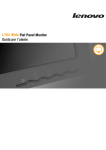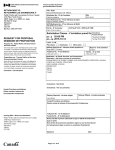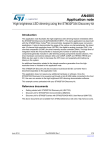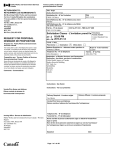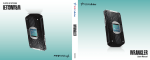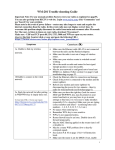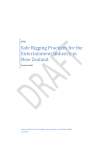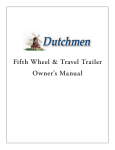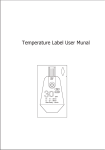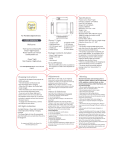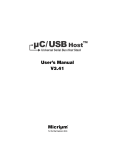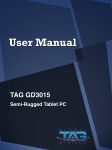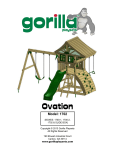Download Lenovo F800 user manual
Transcript
Multi-mode WiFi Storage Lenovo F800 User Manual User Manual of Lenovo F800 Thank you for purchasing this Lenovo product. Before installing and using the product, please make sure to carefully read all the documents that come along with the product. This will help you make better use of the product.If you fail to operate the product in accordance with the instructions and requirements in this manual, or misuse the product because of other reasons such as misinterpretation of the information in the manual, Lenovo (Beijing) Co., Ltd. shall not be liable for any damage to the product, except for incorrect installation or loss FDXVHGE\/HQRYRÿVSURIHVVLRQDOVHUYLFHSHUVRQQHO Lenovo (Beijing) Co., Ltd. prepared this manual carefully, but it cannot guarantee that the manual is free of errors. Lenovo (Beijing) Ltd. Lenovo is committed to improving its product and service quality, so it reserves the right to change the description of any product and software mentioned in the manual as well as the contents of the manual without prior notice. This manual aims to help you use the Lenovo products properly. It does not represent DGHVFULSWLRQRIWKHSURGXFWÿVKDUGZDUHDQGVRIWZDUHFRQILJXUDWLons.To learn about its configurations, please refer to the contracts (if any) and packing list regarding the product, or contact the vendor who sold the product to you.The pictures in this manual are for your reference purpose only. If any of them are different from the actual product, please make the actual displays as the standard. ϚAll rights reserved by Lenovo (Beijing) Limited.The contents of the user manual are protected by copyright laws and regulations. You are not allowed to copy or transcribe this user book in any way, or transmit it via any wired or wireless network in any form, or translate it into any language without a prior written authorization by Lenovo (Beijing) Limited. Ā㚄ᜣāDQGĀLenovoāDUHUHJLVWHUHGWUDGHPDUNVRUWUDGHPDUNVRI/HQRYR%HLMLQJ Limited.Other brand names and products mentioned in the manual may also be registered trademarks or trademarks of Lenovo or other companies. Please do not hesitate to contact us if you find any inconformity between the actual conditions of this product and the contents in this user manual, or you want to get up-to-date information, or you have any question or suggestion: Service websit: http://www.lenovo.com User Manual of Lenovo F800 Contents 1 Know More about the product ............................................................................................................................... 4 1.1 F800 Overview ............................................................................................................................ 4 1.2 Ports Introduction ....................................................................................................................... 4 1.3 Indicators Description ................................................................................................................. 4 2 F800 Configuration (WEB) ..................................................................................................................................... 5 2.1 Tools ............................................................................................................................................ 5 2.2 Login ........................................................................................................................................... 5 2.3 WEB Management Interfaces ..................................................................................................... 6 2.3.1 Main Interface ................................................................................................................. 6 2.3.2 System Settings ................................................................................................................ 7 2.3.3 File Management........................................................................................................... 13 3 iOS/Android Client ....................................................................................................................................................14 3.1 iOS Client Installation ................................................................................................................ 14 3.2 Connection to iPhone/iPad ....................................................................................................... 14 3.3 Android Client Installation ........................................................................................................ 15 3.4 Connection to Android Device .................................................................................................. 16 3.5 Login Devices (iOS/Android) ..................................................................................................... 17 3.6 DLNA Directory ......................................................................................................................... 18 3.7 Play Files ................................................................................................................................... 20 3.7.1 Play Video Files .............................................................................................................. 20 3.7.2 Play Music Files .............................................................................................................. 21 3.7.3 Picture Browsing ............................................................................................................ 23 3.7.4 Document Browsing ...................................................................................................... 24 3.8 File Management...................................................................................................................... 24 3.9 System Settings ......................................................................................................................... 25 3.9.1 Device Settings............................................................................................................... 25 3.9.2 Guest.............................................................................................................................. 27 3.9.3 Cache Settings................................................................................................................ 27 3.9.4 Language Settings .......................................................................................................... 28 3.9.5 Wi-Fi Hotspots List......................................................................................................... 28 3.9.6 About ............................................................................................................................. 28 3.9.7 Cancellation ................................................................................................................... 28 User Manual of Lenovo F800 1 Know More about the product 1.1 F800 Overview Image 1-1 Product Overview 1.2 Ports Introduction ༃ USB2.0: external device charging in shutdown mode ༄ Power button: press and hold for two seconds to turn on/off F800 ༅ Micro USB3.0: data transmission, charging the unit ༆ Reset button: press and hold for 6 seconds to restore factory settings ༇ Network interface: plug the network cable to connect to a wired router ༈ Wireless indicator: indicates what is going on with network connection ༉ Reading/writing indicator: indicates what is going on with reading and writing internal disk ༊ Battery indicator: indicates the battery state of F800 1.3 Indicators Description 1. Battery indicator: Remaining green: the battery is fully recharged and can work normally Flashing green: a. the battery is being recharged normally; b. the battery supplies power while being recharged Remaining red: power is low or the battery is about to be depleted Light off: the battery is fully recharged 2. Reading/writing indicator: Flashing white quickly: the core program is being loaded Flashing white slowly: the product is exchanging data User Manual of Lenovo F800 Remaining white: the product has proper disk connection 3. Wireless indicator: Flashing blue: F800 is loading core program Remaining blue: wireless signal is stable Flashing green: the product is connecting to the network Remaining green: network connection is successful 2 F800 Configuration (WEB) You can enter the WEB management interface to configure F800 through PC/Mac OS client or by directly typing "192.168.100.1" into the browser. Although this part mainly addresses PC clients, the operation on Mac OS is pretty much the same. 2.1 Tools 1. PC client 2. Browser Note: You can find the Windows PC client and Mac client from the local hard drive. 2.2 Login 1. Turn on F800. When the signal is stable, connect the PC to wireless "LenovoF800-xxxx" (password: 11111111). 2. Double-click the PC client, as follows: Image 2-1 PC client main interface Note: If the IP address is not found in the client, please click "Refresh". 3. Click F800 in the above main interface. When "Login" is highlighted, click "Login" to enter the WEB management login interface. You can also double-click F800 to open the login interface. The interface is shown as follows: User Manual of Lenovo F800 Image 2-2 WEB manager login interface Type in user name: admin or guest and password: password to enter the WEB management interface. 2.3 WEB Management Interfaces 2.3.1 Main Interface 1. After you log in as admin, the main interface is shown as follow: Image 2-3 WEB Manager main interface Please learn the operation on your own after you log in as guest. 2. The main interface is a DLNA function interface. ³9LGHRV´³3KRWRV´³0XVLF´DQG³'RFXPHQWV´ are resources for sharing in the DLNA. You can enter its corresponding directory by click any icon.dĂŬĞ͞sŝĚĞŽƐ͟ĂƐĞdžĂŵƉůĞ͕ŝƚŝƐƐŚŽǁŶĂƐĨŽůůŽǁ͗ User Manual of Lenovo F800 This directory displays the video files in the DLNA sharing list. You can click any file to download and play it. You can download and play music, photos and documents in a similar way. 2.3.2 System Settings F800 settings include all the needed six modules: device information, users, network, service, system, and guide. Guide dŚĞĨŝƌƐƚĐŽŶĨŝŐƵƌĂƚŝŽŶŽĨ&ϴϬϬĐĂŶďĞĚŽŶĞƚŚƌŽƵŐŚƚŚĞŐƵŝĚĞ͘zŽƵĐůŝĐŬ͞'ƵŝĚĞ͟ĂŶĚƚŚĞŐƵŝĚĞ͛Ɛ prompts will pop up to help you configue Internet settings, wireless LAN settings, and user settings as follows: In the process, you can click "Skip" or "Next" to enter the next step. "Skip" does not save the settings of the current step, but "Next" saves the settings of the current step.You can click another ďƵƚƚŽŶŽŶƚŚĞŝŶƚĞƌĨĂĐĞƚŽĞdžŝƚ͞'ƵŝĚĞ͕͟ďƵƚƚŚĞƐĞƚƚŝŶŐƐǁŝůůďĞŝŶǀĂůŝĚ͘tŚĞŶŝƚŝƐĐŽŵƉůĞƚĞ͕ƚŚĞĚĞǀŝĐĞ will restart. This process will take about two minutes. Device Information 'HYLFH,QIRUPDWLRQLQFOXGHV³'HYLFH1DPH³6HUial Number ", "Manufacturer", "Model", &38´DQGVWRUDJHFDSDFLW\RI)VKRZQDVIROORZ User Manual of Lenovo F800 User There are two types of users: administrator and guest. An administrator has the top management and access rights, and can modify the login passwords for administrators and guests. Network Network contains the device name, wireless LAN settings, DHCP server settings, and Internet settings. (1) Device name Click "Device Name" to enter its setting interface. Device name must start with an English letter, consist of letters, numbers and "-" with the length of 2 - 8 bits.Shown as follow: (2) Wireless LAN Click "Wireless LAN" to enter its setting interface as follows: User Manual of Lenovo F800 ¾ ,ŝĚĞ^^/͗ŝĨLJŽƵƐĞůĞĐƚ͞KŶΗ͕ƚŚĞĚĞǀŝĐĞƚƵrns off SSID. Then you need to manually enter the SSID and password to connect the device. The SSID function is off by default. ¾ SSID: it must be letter and number with the length of 1 - 32 bits. ¾ DŽĚĞ͗ƚŚĞĚĞĨĂƵůƚŵŽĚĞŝƐ͞ϭϭďͬŐͬŶ͘͟KƚŚĞƌŵŽĚĞƐŝŶĐůƵĚĞ͞ϭϭDďƉƐ;ϴϬϮ͘ϭϭďͿ͕͟͞ϱϰDďƉƐ ;ϴϬϮ͘ϭϭŐͿ͕͟͞ϯϬϬDďƉƐ;ϴϬϮ͘ϭϭŶͿ͟ĂŶĚΗϭϭďͬŐͬŶΗ͘ ¾ WĂƐƐǁŽƌĚ͗ƚŚĞĚĞĨĂƵůƚƉĂƐƐǁŽƌĚΗϭϭϭϭϭϭϭϭ͟ĐĂŶďĞĐŚĂŶŐĞĚ͘ ¾ /WĂĚĚƌĞƐƐ͗ƚŚĞĚĞĨĂƵůƚ͞ϭϬ͘ϭϬ͘ϭϬ͘Ϯϱϰ͟ĐĂŶďĞĐŚĂŶŐĞĚ͘ ¾ ^ƵďŶĞƚ ŵĂƐŬ͗ ƚŚĞ ĚĞĨĂƵůƚ ͞Ϯϱϱ͘Ϯϱϱ͘Ϯϱϱ͘Ϭ͟ ĐĂŶ ďĞ ĐŚĂŶŐĞĚ͘ WůĞĂƐĞ ƌĞĨĞƌ ƚŽ ƚhe network settings for change rules. ¾ Region: the default is local time zone and can be changed. ¾ ŚĂŶŶĞů͗ƚŚĞĚĞĨĂƵůƚŝƐΗƵƚŽΗ͘KƚŚĞƌĐŚĂŶŶĞůƐĂƌĞ͞ϭ͕͟͞Ϯ͕͟͞ϯ͘͘͘͟͞ϭϯ͘͟ ¾ Security mode: the default security mode is "Mixed WPA/WPA2-PSK".Other security options ŝŶĐůƵĚĞ͞EŽŶĞ͕͟͞tW-W^<͕͟ĂŶĚ͞tWϮ-W^<͘͟ (3) DHCP server This option can be used to set end user IP address range, gateway, and DNS servers,shown as follow: ΗůŝĞŶƚ>ŝƐƚΗƐŚŽǁƐĐƵƌƌĞŶƚĐůŝĞŶƚƐ͛ŝŶĨŽƌŵĂƚŝŽŶ͕ƐŚŽǁŶĂƐĨŽůůŽǁ͗ User Manual of Lenovo F800 (4) Internet This option is used to set Internet access mode: wired access or wireless access. The default wired access and dynamic IP are shown as follow: There are three types of WAN connection mode. 1. Dynamic IP: the IP can be obtained through DHCP of router. 2. Static IP: the IP can be specified manually (must be in the same subnet as the router). 3. PPPOE: network access is obtained through PPPOE dial-up. ,I\RXVHOHFWWKHZLUHOHVVDFFHVVPRGHDQGFOLFN³6DYH´EXWWRQWKHQZLUHOHVV configuration network will automatically scan the wireless access points around the device, as shown in the picture: Select the wireless network you want to connect from the SSID list (for example, select User Manual of Lenovo F800 "PC-1(7:25.DQGWKHQW\SHWKHSDVVZRUG³´LQWKHSDVVZRUGER[DQGWKHQ FOLFN³6DYH´ You have two ways to set the IP address. 1. Dynamic IP: the IP can be obtained through DHCP of router (for example, PC-NETWORK). 2. Static IP: the IP can be specified manually (must be in the same subnet as the router). (5) Service This option includes two options: Windows sharing service and DLNA service. 1ǃ Windows sharing service <RXFDQFRQWUROWKHVDPEDVHUYLFHRIGHYLFH,I\RXVHOHFW³2II´WKHGHYLFHFDQQRWFRS\ GDWDLQVDPEDPRGH,WLV³2Q´E\GHIDXOW 2. DLNA service: 1) DLNA service name: all but special characters are supported. It defaults to ³'/1$-LenovoF800-;;;;´;;;;DUHWKHODVWIRXUFKDUDFWHUVRIWKHGHYLFH¶V0$&DGGUHVV 2) DLNA scan directory: click DLNA scan directory box. A directory selection box will pop up. Select and save the folder you need to show. Its contents will be displayed on the main interface. System This option can be used to set time, upgrade F800 firmware, and restore the product to factory settings. User Manual of Lenovo F800 1) Time settings: you can select time zone, automatically set up time and synchronize with the Internet. )LUPZDUHXSJUDGLQJ\RXFKRRVHILUPZDUHDQGWKHQFOLFN³8SJUDGH´7KHXSJUDGLQJWDNHV about 300 seconds. 3) Restore factory settings: when you enable this function, you can restore factory settings of F800 by pressing and holding the reset key.If you disable the function, it is invalid to press and hold the reset key.The device will restart after being restored. Guest When you log in the WEB interface of device as guest, file browser interface is displayed as follows: JXHVWFDQRQO\DFFHVVWKH³6KDUH´IROGHULQDGLVNYROXPHZLWKRXWSHUPLVVLRQIURP accessing folders under other directories.If the disk has multiple volumes, the guest can only User Manual of Lenovo F800 DFFHVVWKH³6KDUH´IROGHULQHDFKYROXPH (2) When guest logs LQWKHGHYLFH¶V:(%LQWHUIDFHWKHXVHUPDQDJHPHQWLQWHUIDFHLV displayed as follows: (3) guest can only change his/her login password. 2.3.3 File Management You can configure F800 through WEB management interface by which you can access data in the F800 disk.Click "File Management" to enter file management interface. You can refresh, create, upload, copy, cut, delete and rename files or folders. These are the operations for setting WEB interface and accessing F800. You may also access and set F800 by Android/iOS client. User Manual of Lenovo F800 3 iOS/Android Client 3.1 iOS Client Installation ϭ͘ůŝĐŬƚŚĞΗWW^ƚŽƌĞΗŝĐŽŶŽŶŝK^ĚĞǀŝĐĞ͛ƐĚĞƐŬƚŽƉĂƐƐŚŽǁŶďĞůŽǁ͘>ŽĐĂƚĞΗtŝ-Fi Storage" and then follow iOS system installation steps to install the "Wi-Fi Storage". Ϯ͘ŽŶĐĞƚŚĞŝŶƐƚĂůůĂƚŝŽŶŝƐƐƵĐĐĞƐƐĨƵů͕ƚŚĞŵŽďŝůĞĚĞǀŝĐĞ͛ƐĚĞƐŬƚŽƉǁŝůůĚŝƐƉůĂLJĂΗtŝ-Fi Storage" icon, as follows: 3.2 Connection to iPhone/iPad 1. Turn on F800͘&ϴϬϬ͛Ɛ ǁŝƌĞůĞƐƐ >E > ƌĞŵĂŝŶƐ ďůƵĞ ǁŚĞŶ ŝƚƐ ŝŶŝƚŝĂůŝnjĂƚŝŽŶ ƉƌŽĐĞƐƐ ŝƐ completed. Ϯ͘ůŝĐŬƚŚĞΗ^ĞƚƚŝŶŐƐΗƐŚŽƌƚĐƵƚŝĐŽŶŽŶƚŚĞŝK^ŵŽďŝůĞĚĞǀŝĐĞ͛ƐĚĞƐŬƚŽƉ͕ĂƐĨŽůůŽǁƐ͗ User Manual of Lenovo F800 3. Click "Wi-&ŝΗ͕ ĂŶĚ ͞>ĞŶŽǀŽ&ϴϬϬ-XXXX" will appear in the Wi-Fi list. The SSID is the same as &ϴϬϬ͛Ɛ ^^/͘ dŚĞ ƉĂƐƐǁŽƌĚ ĨŽƌ ĐŽŶŶĞĐƚŝŶŐ ƚŽ ƚŚĞ ǁŝƌĞůĞƐƐ ƐŝŐŶĂů ŝƐ ͞ϭϭϭϭϭϭϭϭ͘͟ /Ĩ ƚŚĞ ĐŽŶŶĞĐƚŝŽŶ ŝƐ successful, a tick will appear in front of the selected wireless signal, as follows: 3.3 Android Client Installation 1. Click the "Play StorĞΗ ƐŚŽƌƚĐƵƚ ŝĐŽŶ ŽŶ ƚŚĞ ŶĚƌŽŝĚ ĚĞǀŝĐĞ͛Ɛ ĚĞƐŬƚŽƉ ĂƐ ƐŚŽǁŶ ďĞůŽǁ͘ ^ĞůĞĐƚ "Wi-Fi Storage" and then follow the Android system installation steps to install the "Wi-Fi Storage". User Manual of Lenovo F800 Ϯ͘ŽŶĐĞƚŚĞŝŶƐƚĂůůĂƚŝŽŶŝƐƐƵĐĐĞƐƐĨƵů͕ƚŚĞŵŽďŝůĞĚĞǀŝĐĞ͛ƐĚĞƐŬƚŽƉǁŝůůĚŝƐƉůĂy a "Wi-Fi Storage" icon, as follows: 3.4 Connection to Android Device ϭ͘ dƵƌŶ ŽŶ &ϴϬϬ͘&ϴϬϬ͛Ɛ ǁŝƌĞůĞƐƐ >E > ƌĞŵĂŝŶƐ ďůƵĞ ǁŚĞŶ ŝƚƐ ŝŶŝƚŝĂůŝnjĂƚŝŽŶ ƉƌŽĐĞƐƐ ŝƐ completed. Ϯ͘ůŝĐŬƚŚĞΗ^ĞƚƚŝŶŐƐΗƐŚŽƌƚĐƵƚŝĐŽŶŽŶƚŚĞŶĚƌŽŝĚŵŽďŝůĞĚĞǀŝĐĞ͛ƐĚĞƐŬƚŽƉ͕ĂƐfollows: ϯ͘ůŝĐŬΗt>E͕͟ĂŶĚΗ>ĞŶŽǀŽ&ϴϬϬ-XXXX" will appear in the WLAN list. The SSID is the same as &ϴϬϬ͛Ɛ ^^/͘ dŚĞ ƉĂƐƐǁŽƌĚ ĨŽƌ ĐŽŶŶĞĐƚŝŶŐ ƚŽ ƚŚĞ ǁŝƌĞůĞƐƐ ƐŝŐŶĂů ŝƐ ͞ϭϭϭϭϭϭϭϭ͘͟ /Ĩ ƚŚĞ ĐŽŶŶĞĐƚŝŽŶ ŝƐ ƐƵĐĐĞƐƐĨƵů͕ƚŚĞǁŽƌĚ͞ŽŶŶĞĐƚĞĚ͟ǁŝůůĂƉƉĞĂƌƵŶĚĞƌŶeath the selected wireless signal, as follows: User Manual of Lenovo F800 3.5 Login Devices (iOS/Android) After you follow the above steps to install F800 apps and successfully connect F800 to mobile devices, LJŽƵĐĂŶƵƐĞ͞tŝ-Fi Storage" to access F800. The following are the steps: 1ǃ click the "Wi-Fi Storage" shortcut icon on the desktop to enter the login interface (user name: admin, password: password).For the first login, you need to manually enter user name and password. Afterward, you only need to click the inverse triangle on the right to select the user. Image 3-1 Pad Image 3-2 Android User Manual of Lenovo F800 Ϯ͘ůŝĐŬ͞zĞƐ͟ƚŽĞŶƚĞƌƚŚĞŵĂŝŶŝŶƚĞƌĨĂĐĞƐŚŽǁŶĂƐĨŽůůŽǁƐ͗ Image 3-3 Pad Image 3-4 Android - indicates the network connection status. Green means the network is connected. Gray means that the network is not connected. - ŝŶĚŝĐĂƚĞƐ&ϴϬϬ͛ƐƉŽǁĞƌƐƚĂƚƵƐ͘ - indicates the connection status between a mobile device and F800. Green means a normal connection between the mobile device and F800. Gray means the mobile device and F800 are not connected. 3.6 DLNA Directory ůŝĐŬƚŚĞΗsŝĚĞŽƐ͕͟ΗWŚŽƚŽƐΗ͕ΗDƵƐŝĐΗ͕ŽƌΗŽĐƵŵĞŶƚƐΗƚŽĞŶƚĞƌƚŚĞ>EĚŝƌĞĐƚŽƌLJ͘ dŚĞĨŽůůŽǁŝŶŐĞdžĂŵƉůĞŝƐƚŚĞ>EĚŝƌĞĐƚŽƌLJŽĨ͞sŝĚĞŽƐ͗͟ I mage 3-5 Pad Image 3-6 Android User Manual of Lenovo F800 Image 3-7 Pad Image 3-8 Android ϭ͘ ůů ƚŚĞ ǀŝĚĞŽƐ ƵŶĚĞƌ >E ĚŝƌĞĐƚŽƌLJ ĂƌĞ ĚŝƐƉůĂLJĞĚ ŝŶ Ηůů &ŝůĞƐΗ͘ ůŝĐŬ ͞ ͕͟ ĂŶĚ ĨŝůĞƐ ǁŝůů appeardetailed as follows: ͞ůŝĐŬ ͞ůŝĐŬ ͞ůŝĐŬ ͞ůŝĐŬ to switch to list display mode; ƚŽĂĚĚĂǀŝĚĞŽĨŝůĞƚŚĂƚLJŽƵůŝŬĞƚŽΗDLJ&ĂǀŽƌŝƚĞƐ͘͟ to show the contents in the external memory. to show the contents in the internal memory of the mobile device in use. 2. "Recent file list" displays the 25 files played recently, as shown below. Click the "X" button to delete the corresponding file. Image 3-9 Pad Image 3-10 Android 3. Add video files that you like to "My Favorites". Click the "X" button to delete the corresponding file. User Manual of Lenovo F800 3.7 Play Files Click a video/music/photo/document saved in F800 or the local memory of a mobile device to play the file. It is recommended that you create new folders to store different types of files. 3.7.1 Play Video Files For iOS client, you can click a video file, switch video player interface, drag the progress bar and volume bar to adjust play progress and volume quickly, and click the "Play/Pause" button , "Forward" button, "Backward" button, and "Zoom In/Out" button in the menu at the bottom.However, for Android client, you need third-party software to play video. The format that third-party player software supports is the supported format.The difference is shown below: Image 3-11 Pad Image 3-12 Android iOS client: it defaults landscape mode. The following explain button functions: 1. - Click this button to stop the currently playing video and exit the video player interface; 2. will appear when F800 and an AirPlay compatible devices are connected to the same local network. You can use this button to select an AirPlay device to play the current video.as follows: Click to select an AirPlay compatible device: User Manual of Lenovo F800 and hold this button to fast backward or forward; 3. - press 4. - press and hold this button to control the volume; 5. ± press and hold to fast forward when playing videos; 6. ± press and hold this button to fast backward when playing videos; - start or resume playing videos. 7. 8. - pause button; - change the screen size; 9. 3.7.2 Play Music Files Click any music file to play. You can drag the progress bar and volume bar to adjust play progress and volume quickly, and click the "Play/Pause" button , "PrĞǀŝŽƵƐΗ ďƵƚƚŽŶ͕ ΗEĞdžƚΗ ďƵƚƚŽŶ͕ ͞WůĂLJůŝƐƚ͟ ďƵƚƚŽŶ͕ ͞DŽĚĞ͟ ďƵƚƚŽŶ͕ ĂŶĚ Η^ŚĂƌĞΗ ďƵƚƚŽŶ ŝŶ ƚŚĞ ŵĞŶƵ Ăƚ ƚŚĞ ďŽƚƚŽŵ͘ dŚĞ ŝŶƚĞƌĨĂĐĞƐ ĂƌĞ ƐŚŽǁŶ below: User Manual of Lenovo F800 Image 3-13 Pad Image 3-14 Android Note: Please see the user manual of the mobile device to check whether it supports the format of audio file you want to play. - display all the audio files in the device. Click "X" to cancel the file that you don't want to play; - Click song; once to restart playing the current audio file. Click it twice to play the previous - Click to play the next song; - Click to start playing audio file; to pause or stop playing music. - Click - Sharing button which has four functions: uploading music files to Face Book, sending music files via e-mail, downloading music files to local machine, and marking music files as my favorites, as follows: . There are five types of playing modes: a. - Single; User Manual of Lenovo F800 b. - Single Loop; c. - Random; d. - Playlist; e. - List Loop. Tip: Press and hold the progress bar to fast forward or backward. Note: You can exit the music player interface anytime, and music can be played as background sound. 3.7.3 Picture Browsing Note: Formats such as .jpg, .tiff, .png, and .bmp are currently supported. Open any picture file, as follows: Image 3-15 Pad Click the Image 3-16 Android button to view photos in slideshow form. There are six types of playing modes: x Click to pause playing a slideshow. Click the button again to resume playing the slideshow. x Click to restart or repeat playing a slideshow. User Manual of Lenovo F800 x Click to play all the pictures once. x Click to add background music. x Click to stop playing the background music. x Saring button which has four functions: uploading photos to Face Book, sending photos via e-PDLOGRZQORDGLQJSKRWRVWRORFDOPDFKLQHDQGPDUNLQJSKRWRVDV³P\ IDYRULWHV´ 3.7.4 Document Browsing Open any document file to enter the document browsing interface. The "Background Music" button and "Share" button are in the menu located at the bottom. The interfaces are shown below: Image 3-17 Pad 3.8 File Management You can use an app to copy, rename, or delete a file, as follows: Image 3-18 Android User Manual of Lenovo F800 Image 3-19 Pad Image 3-20 Android - Sharing button - Operation button. Click it to select all files, create folders, copy, cut, paste, rename, and delete files. - Transfer Status button. Click it to view the status of the file being transferred and the transfer history. 3.9 System Settings You can use mobile devices to configure F800. 3.9.1 Device Settings Four functions are included: wireless network settings, LAN settings, Internet settings, and system settings. 1. Wireless network settings: User Manual of Lenovo F800 Image 3-21 Pad Image 3-22 Android z SSID: you can set SSID for F800. z Channel: you can manually select 11 channels. The default is automatically selected. z Modes: you can choose one from 11Mbps (802.11b), 54Mbps (802.11g), 300Mbps (802.11n), and 300Mbps ( 11b/g/n). z ^ĞĐƵƌŝƚLJ͗ ĨŽƵƌ ƚLJƉĞƐ ŽĨ ĞŶĐƌLJƉƚŝŽŶ ĂƌĞ ͞EŽŶĞ͕͟ ͞tW-W^<͕͟ ͞tWϮ-W^<͕͟ ĂŶĚ ΗDŝdžĞĚ WPA/WPA2-PSK". You need to set passwords for the last three as requested. 2. LAN settings: Image 3-23 Pad z Mac address: it cannot be changed. z /WĚĚƌĞƐƐ͗ŝƚĚĞĨĂƵůƚƐƚŽ͞ϭϵϮ͘ϭϲϴ͘ϭϬϬ͘ϭ͘͟ z ^ƵďŶĞƚŵĂƐŬ͗ŝƚĚĞĨĂƵůƚƐƚŽ͞Ϯϱϱ͘Ϯϱϱ͘Ϯϱϱ͘Ϭ͘͟ 3. Internet settings: a> Wired mode: Image 3-24 Android User Manual of Lenovo F800 Static: you manually enter the IP address. When the connection is successful, the device is connected to the internet. Dynamic: this mode is the default. The device will obtain an IP address from the router. PPPOE: you enter PPPOE user name and password. When dial-up is successful, F800 is connected to the internet. b> Wireless mode: Select the wireless router SSID from the network. When connection is successful, F800 is connected to the Internet, as follows: Image 3-25 Pad Image 3-26 Android 4. System settings: a> User: you can choose admin or guest. Admin user can change passwords for himself and guest, while guest user can only change his own password. b> Device name setting; c> Disk information: you can see how disk space is being used; ĚхKŶůŝŶĞƵƉĚĂƚŝŶŐ͗LJŽƵŶĞĞĚƚŽĐŽƉLJƚŚĞĨŝƌŵǁĂƌĞƚŽƚŚĞƌŽŽƚĚŝƌĞĐƚŽƌLJŽĨƚŚĞĚŝƐŬ͛ƐĨŝƌƐƚƐĞĐƚŝŽŶ͘ The client will automatically identify the firmware. Then you can upgrade as needed. If a new firmware is not detected, or the lower version of firmware is not displayed as new firmware, upgrading will fail. 3.9.2 Guest /ĨLJŽƵůŽŐŝŶĂƐŐƵĞƐƚ͕LJŽƵĐĂŶŽŶůLJĂĐĐĞƐƐƚŚĞ͞^ŚĂƌĞ͟ĚŝƌĞĐƚŽƌLJ͘zŽƵĐĂŶƚƵƌŶŽŶŽƌŽĨĨŐƵĞƐƚƵƐĞƌ͘ /ƚĚĞĨĂƵůƚƐƚŽ͞KŶ͘͟ 3.9.3 Cache Settings You set cache size. It defaults to 512M. Larger the cache is, faster is the speed to browse pictures User Manual of Lenovo F800 or play videos. There are three size options available: 512M, 1G, and 2G. 3.9.4 Language Settings You choose language for the client. The device's system language will not affect your setting. If you do not choose a language, the client language will automatically match the system language. 3.9.5 Wi-Fi Hotspots List When the device drops off from the network, a Wi-Fi list will automatically pop up. The client can select a new Wi-Fi hotspot. When the connection is successful, you can log the device in again.This feature only supports Android client. Image 3-28 Android 3.9.6 About You can learn about the manufacturer, firmware versions, and client versions. Click the "Visit our ƐŝƚĞΗůŝŶŬƚŽĂĐĐĞƐƐƚŚĞĐŽŵƉĂŶLJ͛ƐŽĨĨŝĐŝĂůǁĞďƐŝƚĞ͘ 3.9.7 Cancellation You can cancel the current user. Return to the login interface and select a device to log in again. FCC Statement United States of America &HUWL¿FDWLRQ1XPEHU Multi-mode WiFi Storage:Lenovo F800 FCC ID: QT7LENOVOF800 FCC Statement: This equipment has been tested and found to comply with the limits for a Class B digital device, pursuant to part 15 of the FCC Rules. These limits are designed to provide reasonable protection against harmful interference in a residential installation. This equipment generates, uses and can radiate radio frequency energy and, if not installed and used in accordance with the instructions, may cause harmful interference to radio communications. However, there is no guarantee that interference will not occur in a particular installation. If this equipment does cause harmful interference to radio or television reception, which can be determined by turning the equipment off and on, the user is encouraged to try to correct the interference by one or more of the following measures: Reorient or relocate the receiving antenna. Increase the separation between the equipment and receiver. Connect the equipment into an outlet on a circuit different from that to which the receiver is connected. Consult the dealer or an experienced radio/TV technician for help. )&&&DXWLRQ &KDQJHVRUPRGL¿FDWLRQVQRWH[SUHVVO\DSSURYHGE\WKHSDUW responsible for compliance could void the user's authority to operate the equipment. This device complies with Part 15 of the FCC Rules. Operation is subject to the following two conditions: (1) this device may not cause harmful interference, and (2) this device must accept any interference received, including interference that may cause undesired operation. Responsible Party: Lenovo (United States) Incorporated 1009 Think Place-Building One Morrisville, NC 27560 Telephone: 1-919-294-5900 RF Exposure Statement The radiated energy from the Lenovo F800 conforms to the )&&OLPLWRIWKH6$56SHFL¿F Absorption Rate) requirement set forth in 47 CFR Part 2 section 1093. IC Statement &DQDGD&HUWL¿FDWLRQ1XPEHU &DQDGD1XPpURGH&HUWL¿FDWLRQ Multi-mode WiFi Storage:Lenovo F800 IC: 11515A-LENOVOF800 Industry Canada Class B emission compliance statement Industry Canada, Class B "This Class "B" digital apparatus complies with Canadian ICES-003. Cet appareil numérique de la classe "B" est conforme à la norme NMB-003 du Canada. Lenovo F800 This device complies with RSS-210 of the Industry Canada Rules. Operation is subject to the following two conditions: (1) This device may not cause harmful interference, and (2) this device must accept any interference received, including interference that may cause undesired operation. Ce dispositif est conforme à la norme CNR-210 d'Industrie Canada applicable aux appareils radio exempts de licence. Son fonctionnement est sujet aux deux conditions suivantes: 1) le dispositif ne doit pas produire de brouillage préjudiciable, et 2) ce dispositif doit accepter tout brouillage reçu, y compris un brouillage susceptible de provoquer un fonctionnement indésirable. Low Power License-Exempt Radio Communication Devices (RSS210) Operation is subject to the following two conditions: (1) this device may not cause interference, and (2) this device must accept any interference, including interference that may cause undesired operation of the device. Permis d’émission à faible puissance – Cas des appareils de communications radio. L’utilisation de ce dispositif est autorisée seulement aux conditions suivantes: il ne doit pas produire de brouillage, et (2) l’utilisateur du dispositif doit être prêt à accepter tout brouillage radioélectrique reçu, même si ce brouillage est susceptible de compromettre le fonctionnement du dispositif. Exposure of humans to R)¿HOGV566 Lenovo F800 employ low gain integral antennas that do QRWHPLW5)¿HOGLQH[FHVVRI+HDOWK&DQDGDOLPLWVIRUWKH general population; JHQHUDOSRSXODWLRQFRQVXOW6DIHW\&RGHREWDLQDEOHIURP +HDOWK&DQDGD VWHEVLWHDWhttp://wwwKFVFJFFD 7KHUDGLDWHGHQHUJ\IURP/HQRYR)DQWHQQDVFRQIRUPVWRWKH ,&OLPLWRIWKH5)H[SRVXUHUHTXLUHPHQWUHJDUGLQJ,&566 ,VVXHFODXVH ([SRVLWLRQGHVrWUHVKXPDLQVDX[FKDPSV UDGLRpOHFWULTXHV5)&15 Lenovo F800 XWLOLVHQWGHVDQWHQQHVLQWpJUDOHVjIDLEOHJDLQTXL Q pPHWWHQWSDVXQFKDPSpOHFWURPDJQpWLTXHVXSpULHXUDX[QRUPHV LPSRVpHVSDUOH0LQLVWqUHGHODVDQWpFDQDGLHQSRXUODSRSXODWLRQ FRQVXOWH]OH6DIHW\&RGHVXUOHVLWHWHEGX0LQLVWqUHGHODVDQWp FDQDGLHQjO DGUHVVHKWWSZZwKFVFJFFD / pQHUJLHpPLVHSDUOHVDQWHQQHV/HQRYR)UHVSHFWHODOLPLWH G H[SRVLWLRQDX[UDGLRIUpTXHQFHVWHOOHTXHGp¿QLHSDU,QGXVWULH &DQDGDGDQVODFODXVHGXGRFXPHQW&15 Lenovo,Einsteinova 21, 815 01 Bratislava, slovakia English Hereby, Lenovo® (Singapore) Pte. Ltd., declares that the wireless equipment listed in this section are in compliance with the essential requirements and other relevant provisions of Directive 1999/5/EC. Bulgarian Croatian 2YLPH/HQRYR6LQJDSRUH3WH/WGL]MDYOMXMHGDRSUHPD]DEHåLþQX NRPXQLNDFLMXNRMDMHQDYHGHQDXRYRPRGMHOXVXNODGQDMHVDQXåQLP ]DKWMHYLPDLGUXJLPRJUDQLþHQMLPD'LUHNWLYH(& Czech Danish Lenovo (Singapore) Pte. Ltd. erklærer hermed, at det trådløse udstyr, der er nævnt i dette afsnit, overholder de væsentlige krav og andre relevante bestemmelser i EU-direktiv 1999/5/EC. German Hiermit erklärt Lenovo (Singapur) Pte. Ltd., dass die drahtlosen Geräte, die in diesem Abschnitt aufgeführt sind, die Voraussetzungen und andere relevanten Richtlinien der Direktive 1999/5/EC erfüllen. Lenovo Regulatory Notice Estonian Lenovo (Singapore) Pte. Ltd. kinnitab selles jaotises nimetatud traadita side seadmete vastavust direktiivi 1999/5/EÜ põhinõuetele ja nimetatud direktiivist tulenevatele muudele asjakohastele sätetele. Spanish En este documento, Lenovo (Singapore) Pte. Ltd., declara que el equipo inalámbrico que aparece en esta sección cumple los requisitos esenciales y otras exigencias relevantes de la Directiva 1999/5/EC. Greek French Par la présente, Lenovo (Singapore) Pte. Ltd. déclare que le matériel essentielles ainsi qu’aux autres dispositions applicables de la Directive 1999/5/CE. Icelandic búnaðurinn sem getið er um í þessum hluta uppfyllir allar kröfur og önnur viðkomandi ákvæði tilskipunar 1999/5/EC. Italian Con la presente, Lenovo (Singapore) Pte. Ltd., dichiara che l’equipaggiamento wireless elencato in questa sezione è conforme ai requisiti essenziali e ad altre disposizioni rilevanti della direttiva 1999/5/ EC. Lenovo Regulatory Notice Latvian Lithuanian Dutch Hierbij verklaart Lenovo (Singapore) Pte. Ltd., dat de draadloze apparatuur die in dit gedeelte worden genoemd, voldoen aan de essentiële vereisten en andere relevante bepalingen van Directive 1999/5/EC. Norwegian Lenovo (Singapore) Pte. Ltd. erklærer herved at det trådløse utstyret er i samsvar med de viktigste kravene og andre relevante bestemmelser i EU-direktiv 1999/5/EØF. Hungarian Polish Lenovo Regulatory Notice Portuguese Pelo presente, Lenovo (Singapore) Pte. Ltd., declara que o equipamento essenciais e outras provisões relevantes da Directiva 1999/5/EC. Romanian Slovenian Slovakian Finnish Lenovo (Singapore) Pte. Ltd. ilmoittaa täten, että tässä jaksossa mainittu langaton laitteisto ovat direktiivin 1999/5/EY pakollisten vaatimusten ja direktiivin muiden asiaankuuluvien määräysten mukaiset. Swedish Härmed tillkännager Lenovo (Singapore) Pte. Ltd. att den trådlösa utrustningen som anges i detta avsnitt uppfyller de väsentliga kraven och andra relevanta bestämmelser i direktivet 1999/5/EC. Lenovo Regulatory Notice