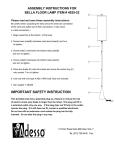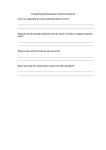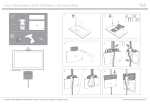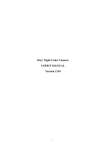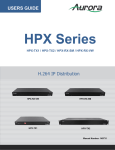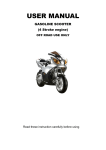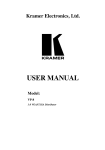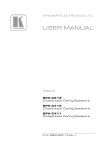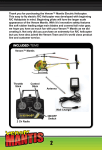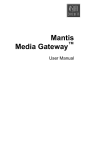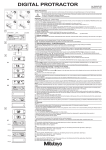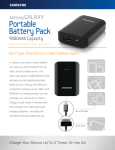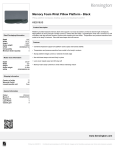Download Manual
Transcript
THE FPI MANTIS Installation and User Guide DCS6009-02 The FPI Mantis | 2012 Oct | © 2012 Focal POINT. All rights reserved ` Disclaimer Focal Point, Inc. has taken every precaution in the preparation of this manual. However, we make no representations or warranties with respect to the contents of this manual. In addition, information contained in the manual is subject to change without notice. Moreover, Focal Point assumes no responsibility for errors or omissions or any damages resulting from the use of the information contained in this manual. You may reproduce and distribute unaltered copies of this manual in any manner without the permission of Focal Point for the purposes of selling the Mantis and providing technical support. Otherwise, you may not reproduce or transmit this manual in any form or by any means, electronic or mechanical, without the express written permission of Focal Point. All trademarks mentioned in this document belong to their respective owners. We are committed to manufacturing high quality products and supporting our products after they leave our manufacturing facility. Please send us your comments or notify us of any errors at: [email protected]. © 2012 Focal Point, Inc. All rights reserved. Focal Point, Inc. 22960 Shaw Road, STE 100 Sterling, VA 20166 (703) 787-8059 DCS6009-02 The FPI Mantis | 2012 Oct | © 2012 Focal POINT. All rights reserved Table of Contents INTRODUCTION ....................................................................................................................... 3 SUPPLIED COMPONENTS ...................................................................................................... 3 SYSTEM FEATURES ................................................................................................................ 4 ADJUSTABLE CAMERA HEIGHT ............................................................................................. 4 C20 CODEC INSTALLATION.................................................................................................... 5 SX20 CODEC INSTALLATION ................................................................................................. 7 CAMERA INSTALLATION ......................................................................................................... 9 TOUCH PANEL POWER SUPPLY ........................................................................................... 9 SYSTEM CONNECTIONS ...................................................................................................... 10 SYSTEM OPERATION ............................................................................................................ 10 SPECIFICATIONS ................................................................................................................... 11 Weights: ........................................................................................ 11 Dimensions: .................................................................................. 11 Power Rating: ............................................................................... 11 System Connections: .................................................................... 11 DCS6009-02 The FPI Mantis | 2012 Oct | © 2012 Focal POINT. All rights reserved 2 INTRODUCTION The Mantis is a multi-media system, integrated with a Cisco C20 or SX20, easily transforms existing displays or projectors into “room based” video conferencing solutions, maximizing previous investments of audio/visual devices. The Mantis works with almost any flat screen or projection device. Lightweight and highly portable, the Mantis moves easily between rooms and different areas of the building. The integrated audio system ensures everyone in the room has a quality experience. The Mantis is perfect for a wide variety of environments, from Education to the Boardroom, Healthcare settings to Hospitality, and beyond! SUPPLIED COMPONENTS The following items are included: Part # MTS-Mantis-01(for Cisco C20/SX20 codec) consists of: • Integrated cart without codec and camera • Full Range Column Speaker • 15 Watts x 2 Audio Amplifier • Miniature Cardioid Condenser Boundary Microphone • Camera Mounting Plate (for Cisco 4x or 12x PHD Camera) • 5” and 10” Camera Extension Poles • 5 port Ethernet Switch (2 ports on rear connector panel) • 15’ AC Power Cord for North America • 15’ HDMI male to DVI-D male cable • DVI-D female to HDMI male adapter • Internal 12VDC power supply for internal devices and codec • Bracket for mounting touch panel power supply with Ethernet and ac Y cable • Cable wrap • Ancillary Basket • 2 x RCA Y cables for SX20 codec (2 RCA female jacks to 3.5mm plug) • 2.1mm to 2.5mm adapter for SX20 codec power • set of SX20 mounting brackets • 8 x small tie wraps • 2 x large tie wraps • 2 x tie wrap holders, self adhesive • 2 x M3 x 12 screw for C20 codec (1 spare) • Installation & Operation Manual DCS6009-02 The FPI Mantis | 2012 Oct | © 2012 Focal POINT. All rights reserved 3 SYSTEM M FEATU URES ADJUS STABLE E CAMER RA HEIG GHT DCS6009-02 Thee FPI Mantis | 20012 Oct | © 2012 Focal POINT.. All rights reservved D 4 C20 CODEC INSTALLATION Follow these steps for installing the Cisco C20 codec. Skip these steps if the codec was installed by Focal Point Inc. 1 Remove accessory basket if required, loosen the thumb screw and pull basket away from rear panel. 3 Slide C20 codec into channels as shown with I/O facing in towards cables. 2 Open the rear access door by loosening the top and bottom thumb screws. 4 Carefully move C20 codec and visually align mounting hole to codec fastening threads. Then insert supplied M3 screw and tighten codec. Insert screw cap into hole. DCS6009-02 The FPI Mantis | 2012 Oct | © 2012 Focal POINT. All rights reserved 5 5 Install the 10” and the 5” extension poles so that cables may be installed for full extension lenght. Loosen the thumbscrew (circled in red) and insert the 10” extension pole and tighten the thumbscrew. Then repeat for the 5” extension pole. 6 Cables may have already been installed at manufacturing, if so just push cables up the extension poles as required. Otherwise insert camera cables into the large opening in the pole down into the cabinet and connect to the codec. 7 Connect cables to the codec (follow cable labels for connections) and fasten the camera cables with supplied tie wraps. Make sure to leave a loop at the top for proper door movement. DCS6009-02 The FPI Mantis | 2012 Oct | © 2012 Focal POINT. All rights reserved 6 SX20 CODEC INSTALLATION Follow these steps for installing the Cisco SX20 codec. Skip these steps if the codec was installed by Focal Point Inc. 1 2 Remove top and bottom C20 mounting brackets and replace them with the SX20 mounting brackets using the same screws. Slide the SX20 codec into the brackets and tighten the thumb screws located on the sides, making sure to not over tighten and the codec is all the way in. 4 3 C20 codec SX20 codec Using the supplied Y cable adapters connect the 2 cables as shown above to SX20 codec. Also use the supplied 2.1mm to 2.5 mm power adapter. Install the 10” and the 5” extension poles so that cables may be installed for full extension length. Loosen the thumbscrew and insert the 10” extension pole and tighten the thumbscrew. Then repeat for the 5” extension pole. DCS6009-02 The FPI Mantis | 2012 Oct | © 2012 Focal POINT. All rights reserved 7 5 Cable may have already been installed at manufacturing, if so just push cables up the extension poles as required. Otherwise insert camera cables into the large opening in the pole down into the cabinet and connect to the codec. 6 Connect cables to the codec and fasten the camera cables with supplied tie wraps. Use the supplied tie wraps to fasten the cables neatly and verify that cables don’t interfere with door movement. DCS6009-02 The FPI Mantis | 2012 Oct | © 2012 Focal POINT. All rights reserved 8 CAMERA INSTALLATION Follow these steps for installing the camera. 1 Place the camera onto the camera bracket and tighten Phillips screw, do not over tighten. 2 Insert the camera with camera bracket over the system pole and tighten the rear thumb screw (may need to loosen the thumb screw first). Then connect the cables to the camera. Once completed, basket can be reattached to cart. TOUCH PANEL POWER SUPPLY INSTALLATION (Optional) Follow these steps for installing the touch panel power supply. 1 Install the touch panel power supply to power supply bracket within cart. Fasten using tie wrap adhesive holders and tie wraps as shown. Locate and connect the Ethernet cable to Power supply. Also use the supplied Y ac cable to connect power. 2 Insert touch panel cable through hole in pole and connect to power supply. Follow touch panel setup instructions to complete installation. DCS6009-02 The FPI Mantis | 2012 Oct | © 2012 Focal POINT. All rights reserved 9 SYSTEM CONNECTIONS 1 PC/LAPTOP DISPLAY LAN 2 MICROPHONE 1 Connect the system Ethernet cable to the local area network. This cable is supplied with the codec. Connect the supplied HDMI cable to your display source. Also connect PC/laptop and microphone as required. These connections are located at the bottom rear of the cart. Plug the power cord to the AC outlet and turn on the system power by pressing on the “l”. SYSTEM OPERATION Please refer to Cisco C20 or SX20 User Manual for codec/camera operation and setup. DCS6009-02 The FPI Mantis | 2012 Oct | © 2012 Focal POINT. All rights reserved 10 SPECIFICATIONS Weights: Cart without codec and camera: Shipping Weight without codec and camera: Cart with codec and 12x camera: Shipping Weight with codec and 12x camera: 40Lbs 64Lbs 48Lbs 72Lbs Dimensions: Cart footprint: Maximum Height: Minimum Height : 20”(W) x 20.5”(D) 66.5” with 12x camera 51.5” with 12x camera Power Rating: Voltage Rating: Power Consumption: 100-240 VAC, 50-60Hz. Typical 50 Watts with C20 codec/12x camera System Connections: Inputs: DVI-I Analog/digital PC input Line level PC audio input (3.5mm stereo jack) Microphone input for “Quickset” Microphone Outputs: HDMI Digital output for external display Network: LAN connection (RJ45) Ethernet jack for PC/laptop (RJ45) Internal Ethernet cable for Cisco TelePresence Touch DCS6009-02 The FPI Mantis | 2012 Oct | © 2012 Focal POINT. All rights reserved 11