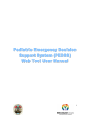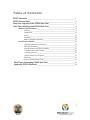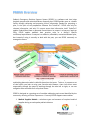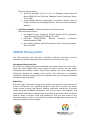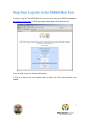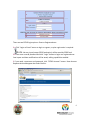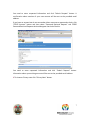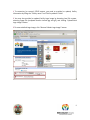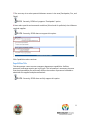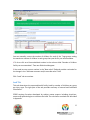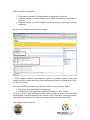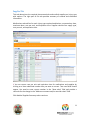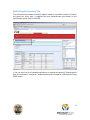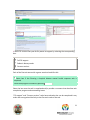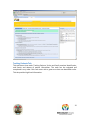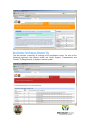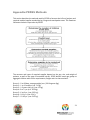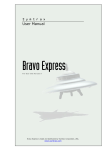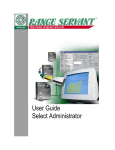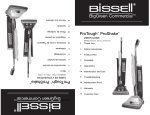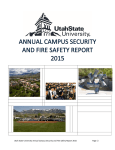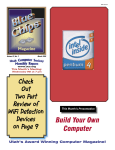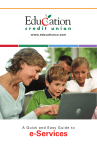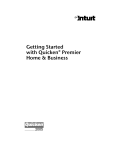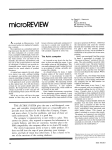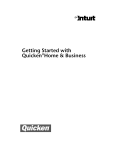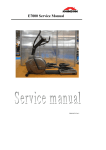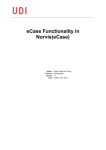Download Pediatric Emergency Decision Support System (PEDSS) Web Tool
Transcript
Pediatric Emergency Decision Support System (PEDSS) W eb T oo l U s e r Ma nua l 1 Table of Contents PEDSS Overview ______________________________________________________3 PEDSS Privacy Note____________________________________________________4 Step One: Log into in the PEDSS Web Tool ______________________________5 Step Two: Working with PEDSS Web Tool_______________________________8 Medical Supplies Module____________________________________________8 Context ____________________________________________________8 Capabilities ________________________________________________11 Load______________________________________________________12 Supplies___________________________________________________14 Medical Supplies Summary____________________________________15 Reunification Module______________________________________________16 Viewing Additional Information________________________________15 Editing Information__________________________________________17 Mental Health and Family Support _____________________________17 Transportation and Transfer __________________________________19 Tracking Patients ___________________________________________20 Reunification Task Progress___________________________________21 Summary__________________________________________________21 Disaster Preparedness Plan____________________________________21 Step Three: Evaluating PEDSS Web Tool_______________________________23 Appendix: PEDSS Methods ___________________________________________24 2 PEDSS Overview Pediatric Emergency Decision Support System (PEDSS) is a software tool that helps hospitals prepare and maintain disaster response plans. PEDSS guides users at a health facility through collecting and preparing critical information needed for preparing a plan, in the spirit of tax preparation software like TurboTax™. PEDSS asks only for relevant information, and only if it cannot access that information itself. TurboTax™ applies Federal/State laws to personal financial data. Its output is a low‐cost, legal tax filing. PEDSS applies pediatric best practice rules to a facility’s specific conditions/requirements. Its output is an effective, affordable, customized disaster plan, but instead of using it annually to deal with the past, you use PEDSS constantly to manage the future. Like TurboTax, PEDSS guides users through a decision process by asking for information and helping determine what’s called for based on the inputs. To do so, it presents a set of tabs which you look at using your favorite web browser. Users can either move sequentially through the steps by working through the tabs left to right, or can use navigation tabs accessible from a top‐level menu. PEDSS is designed as a growing set of modules addressing topic areas identified by the community as being of critical importance. Currently PEDSS supports two modules: 1. Medical Supplies Module – calculates types and amounts of required medical supplies during an earthquake pediatric disaster 3 Main information sources: • Jones LM, Bernknopf R, Cox D, et al.: U.S. Geological Survey Open‐File Report 2008‐1150 and California Geological Survey Preliminary Report 25. vol 2008. • “Hospital‐Based Disaster Preparedness for Pediatric Patients: How to Design a Realistic Set of Moulage Patients”, American Journal of Disaster Medicine. 2. Reunification Module – addresses pediatric reunification issues Main information sources: • Los Angeles County, Emergency Medical Services Family Information Center Planning Guide (Draft, February 21, 2007). • PEDIATRIC REUNIFICATION: National Consensus Conference Recommendations 2008. • Mass Fatality Incidents and Family Assistance Center Planning Workshop, March 19, 2009. PEDSS Privacy Note This Policy describes how University of Southern California Information Sciences Institute treats personal and proprietary information received from our users. Information Collection and Use: We collect the following personally identifiable information about our on‐line users: name and e‐mail address when users register for online services. We also collect information that includes medical facility name, address, and other facility‐specific information required for enabling some services. This information is considered confidential. We do not trade, sell, rent or otherwise share your personally identifiable information with third parties. Registration: Users may login anonymously using Guest account that provides only limited set of services and features. Only registered members (users with accounts) may access certain content, services, and features. Member registration requires you to provide certain personally identifiable information, such as your name, e‐mail address, and facility specific information: medical facility street address and facility name. You will be asked to select an account name and password so that you have access to this information and can revise it in the future. To complete the registration process, we will send you a validation e‐mail message. 4 Step One: Log into in the PEDSS Web Tool In order to log into the PEDSS Web Tool, the user first must go to PEDSS homepage at www.pedss.isi.edu/pedss. PEDSS login page should appear that looks like this: First you need to select a module to be loaded. 1 Click on a button next to a module name to select one of the two modules to be loaded. 5 There are two PEDSS login options: Guest or Registered user. 2.a Click “Login as Guest” button to login as a guest, no prior registration is required. Note No user input (except PEDSS evaluation) will be saved by PEDSS tool. 2.b Enter user name & password and click “Login” button to login as a registered user. Your inputs and data modifications will be saved, editing capabilities enabled. 3 If you need a username and password, click “PEDSS Account” button. New Account Request tab should appear that looks like this: 6 You need to enter requested information and click “Submit Request” button. A confirmation about creation of your new account will be sent to the provided email address. If you have an account but do not remember either username or password or both, click “PEDSS Account” button and then select “Password Retrieval Request” tab. PEDSS Password Retrieval Request tab should appear that looks like this: You need to enter requested information and click “Submit Request” button. Information about your existing account will be sent to the provided email address. 4 To view our Privacy note click “Privacy Note” button. 7 Step Two: Working with PEDSS Web Tool PEDSS presents a user with a set of tabs thus enabling the user to switch between different components, one at a time. Each tab encompasses a specific topic. Medical Supplies Module Medical Supplies Module consists of five tabs (Context, Capabilities, Load, Supplies, and Medical Supplies Summary) and additional PEDSS Evaluation tab. The tabs should be navigated sequentially starting with the Context tab that is displayed when you login to PEDSS. CCoonntteexxtt TTaabb This tab is the first tab in the list and is used to collect contextual information, such as facility information, demographics, environmental context, type of event, etc. The tab looks like this: 8 1 To customize (or correct) PEDSS output, you need to provide (or update) facility information by filling the “Facility name” and “Facility address” fields. 2 You may also provide (or update) facility logo image by browsing local file system, selecting image file (accepted formats include jpg and gif), and clicking “Upload New Logo Image” button. 3 To restore default logo image, click “Restore Default Logo Image” button. 9 In its calculations PEDSS uses demographic information based on the ZIP code (s) covered by the facility as described in the Appendix. 4 To obtain this information, enter 5 digit Area Code (ZIP Code) covered by the facility. You may enter several ZIP codes (each on a separate line) by pressing the ENTER key after each one. Once all ZIP codes are listed, click “Get Demographic Data” button. Note PEDSS calls demographic server to obtain the number of children in the specified area per age group. If the server is down, or server is busy, or provided ZIP code is invalid, PEDSS will not be able to get demographic data. In this case, follow step 5. 5 PEDSS allows users to override certain information. If you think the retrieved demographic data (number of children in the specified area per age group) is incorrect, or if PEDSS was not able to obtain the data, you can correct this information by selecting “Override” option. Two new fields should appear. You need to enter correct value in the “New value” filed and provide a rationale for the change in the “Reason” field. 6 To view additional demographic information which may help you correct demographic data, select box for additional demographic information. 10 7 The next step is to select potential disasters events in the area (Earthquake, Fire, and Flood). Note Currently, PEDSS only supports “Earthquake” option. 8 Next select special environmental conditions (School and Air pollution) that influence required supplies. Note Currently, PEDSS does not support this option. Click Capabilities tab to continue. CCaappaabbiilliittiieess TTaabb This tab prompts a user to enter emergency department capabilities: facilities, personnel, and surge capacity per injury type. This information is necessary to ensure that the preparedness plan accurately reflects the number of personnel available to administer the supplies and pharmaceuticals. Note Currently, PEDSS does not fully support this option. 11 You can manually correct the number of children for each of the 7 age groups setting the maximum number of children in each group that your facility can accommodate. 1 To do so click on a blue underlined number in the column titled “Number of children facility can accommodate”. Two new fields should appear. 2 You need to enter correct number in the “New value” filed and provide a rationale for the change in the “Add new comment and/or override value” field. Click “Load” tab to continue. LLooaadd TTaabb This tab determines the expected health facility load by number of children per group per injury type. The right part of the tab provides summary of entered and calculated information. PEDSS employs formulas developed by subject matter experts including physicians, nurses and epidemiologists to calculate the load. The calculation methods are described in Appendix. 12 PEDSS calculates and displays: 1. The predicted number of injured children per age group in the area; 2. Predicted number of injured children who require intubation per age group in the area; 3. Expected number of injured children per age group per injury type including intubation Numbers are rounded up to the nearest integer. 1 PEDSS suggests different replenishment options to optimize hospital plans with respect to cost or to expiration time. Select optimization option by clicking ether “Cost” or “Shelf life” button. 2 To correct PEDSS calculations you may edit numbers in any of the two tables: 1. Percentage of injured children per age group 2. Distribution of injury types out of the total number of injured children To do so, click on a blue underlined number that you want to correct. Two new fields should appear. You need to enter correct number in the “New value” filed and provide a rationale for the change in the “Add new comment and/or override value” field. Click Supplies Tab to continue. 13 SSuupppplliieess TTaabb This tab determines the required pharmaceuticals and medical supplies per injury type with options. The right part of the tab provides summary of entered and calculated information. Medications sub‐tab lists for each injury type required medication, concentration, dose, maximum dose, cost per unit, and expiration time. Supplies sub‐tab lists supply type, cost per unit, and expiration time. 1 You can correct cost per unit and expiration time for medications and supplies by clicking on a blue underlined number that you want to correct. Two new fields should appear. You need to enter correct number in the “New value” filed and provide a rationale for the change in the “Add new comment and/or override value” field. Click Medical Supplies Summary tab to continue. 14 M Meeddiiccaall SSuupppplliieess SSuum mm maarryy TTaabb This tab summarizes required medical supplies based on estimated number of children per group per injury type. It suggests the best replenishment plan based on the optimization option (cost or shelf life). 1 You can print the list of needed medications or supplies by selecting” Replenishment plan for medications” sub‐tab or “Replenishment plan for supplies” sub‐tab and clicking PRINT button. 15 Reunification Module In contrast to the Medical Supplies Module that calculates required medications and supplies, the set of issues addressed by the Reunification Module is wider and often no exact formulas exist. Therefore, three main Reunification Module output categories include: 1. INFORMATION – general (not detailed) information on a particular health issue 2. GUIDANCE – a checklist of issues, detailed information, and required actions related to a particular preparedness/mitigation task 3. CALCULATIONS – recommendations (e.g., amounts and types of supplies) based on developed and endorsed data and formulas Viewing Additional Information Some tabs provide brief information about various topics. To obtain additional information, select box that looks like this: Select box for additional rational information To hide displayed information, deselect the box: Select box for additional rational information To view full documents, click on the blue underlined text that looks like the following: Tool: Readiness for Events with Psychological Emergencies Assessment PDF (600 KB) 1. Los Angeles County Department of Health: Preparing Hospitals and Clinics for the Psychological Consequences of a Terrorist Incident or Other Public Health Emergency. Child Identification Survey Form. 16 Editing Information If you logged in as a registered user, some tabs will display “Edit Information” button in various places. You can modify these parts by clicking the button. The modifiable text should appear in a window. You can edit the text directly. Once you are done, click “Save Edits” button. You can restore the default text by clicking “Restore Defaults” button. Both buttons will appear once you click “Edit Information” button. Note To format your edits use HTML tags. Medical Supplies Module consists of six tabs (Context, Mental Health and Family Support, Transportation and Transfer, Tracking Patients, Reunification Task Progress Summary, and Disaster Preparedness Plan) and additional PEDSS Evaluation tab. The tabs can be navigated in any order starting with the Context tab that is displayed when you login to PEDSS and finishing with the Disaster Preparedness Plan tab. The context tab is similar to the context tab of the Medical Supplies Module. See page 5. M Meennttaall HHeeaalltthh aanndd FFaam miillyy SSuuppppoorrtt TTaabb This tab provides brief information about various topics related to mental health and family support. This tab covers five tasks: Planning Mental Health Response, Psychological Triage, FIC support, Pediatric dietary needs, and Coroner services. The tasks can be navigated and completed in any order. 17 1 Select FIC services that your facility wants to support by selecting the corresponding box: Full FIC support Pediatric dietary needs Coroner services Each of the five task starts with a green area that looks like this: Select box if the Planning a hospital disaster mental health response task is completed Provide task progress comments (optional): Select the box once the task is completed and/or provide a comment that describes task completion progress and outstanding issues. “FIC support” and “Coroner services” tasks have sub‐tasks that can be completed in any order and are organized similarly to the five main tasks of the tab. 18 Note If some of the three FIC services are not selected, related sub‐tasks will not be shown. Instead you will see a message that looks like this: Pediatric dietary needs service is not selected. Please select Pediatric dietary needs box above to activate the service. The right part of the tab displays task progress. For each of the tasks covered by this tab, it displays task priority, status (covered/not covered) and comment (if it was provided). Additionally, it displays task completion score and perfect score (if all tasks were addressed). Task Priority denotes importance of a task: 1‐lowest, 5‐highest priority. 2 To change task priority value, click on the priority value outlined in blue color. Two new fields should appear. You need to enter correct value in the “New value” filed, provide a rationale for the change in the “Add new comment and/or override value” field, and click “Submit” button. TTrraannssppoorrttaattiioonn aanndd TTrraannssffeerr TTaabb This tab covers four tasks: Transportation Guidelines, Patient Triage, Assessment of regional transportation resources, and Transfer to other facilities. The tasks should be navigated and completed sequentially. Each task starts with a green area that was described earlier. This tab provides brief information about various topics related to transportation and transfer. To obtain additional information, select box as described earlier. The right part of the tab displays task progress. 19 TTrraacckkiinngg PPaattiieennttss TTaabb This tab covers three tasks: Tracking Patients, Victim and family member identification, and Search and release of patient information. The tasks can be navigated and completed in any order. Each task starts with a green area that was described earlier. This tab provides high‐level information. 20 RReeuunniiffiiccaattiioonn TTaasskk PPrrooggrreessss SSuum mm maarryy TTaabb This tab provides a summary of coverage of all reunification issues. For each of the following high‐level tasks Mental Health and Family Support, Transportation and Transfer, Tracking Patients, it displays a summary table. 21 In these tables, for each of the tasks covered by particular tab, it displays task priority, status (covered/not covered) and comment (if it was provided), and guidelines for navigating to the uncompleted tasks Additionally, it displays task completion score for all tasks and perfect score (if all tasks were addressed). DDiissaasstteerr PPrreeppaarreeddnneessss PPllaann TTaabb This tab displays complete disaster preparedness plan. 1 To print the plan, click “Print” button. Note Produced plan will contain all user inputs and will omit any tasks that were not selected by the user. For example, if FIC option was not selected, the plan will not display any related sub‐tasks. Instead “FIC support service was not selected” message will be displayed. 22 Step Three: Evaluating PEDSS Web Tool The last tab of both modules is PEDSS Evaluation Tab that is used to evaluate perceived usefulness and ease of use of the tool. 1 Rate the system by selecting the appropriate answer from the following set: Strongly Agree Somewhat Agree Neutral Somewhat Disagree Strongly Disagree Optionally provide additional comments and click “Submit Response” button. 2 When you finish the evaluation, logout by clicking “Logout” button. 23 Appendix: PEDSS Methods This section describes the methods used by PEDSS to forecast the influx of patients and required medical supplies needed during a large‐scale earthquake event. This flowchart illustrates the basic steps taken by PEDSS: The amounts and types of required supplies depend on the age, size, and weight of patients, as well as the types of sustained injuries. PEDSS defines seven age groups to aggregate children with similar requirements, weight and size characteristics. Group 1 – 0 to 28 days, average weight (a.w.) 3.9 kilograms (kg); Group 2 – 1 to 12 months (a.w. 7.1 kg); Group 3 – 1‐3 years old (y.o.) (a.w. 12 kg); Group 4– 3 to 5 y.o. (a.w. 15.8 kg); Group 5 – 6 to 8 y.o. (a.w. 23.5 kg); Group 6 – 9‐11 y.o. (a.w. 32 k)); Group 7 – 12‐18 y.o. (a.w. 51.3 kg). 24 PEDSS uses this information to calculate predicted load and to determine needed medications and supplies. First, PEDSS determines the number of children for each of the seven age groups in the geographic area of concern. PEDSS has been integrated with a U.S. Census 2000 data server. We will switch to U.S. Census 2010 data, once it becomes available. Once a user identifies the geographic location covered by the health care facility, PEDSS sends a request to the server to collect the demographic data: the number of children of different ages living in the area and translates the results into the numbers for the seven age groups supported by PEDSS. The next step is to determine the percentage of children that will be injured in an earthquake. In the current version of the PEDSS earthquake module, the percentage is based on the report produced by the Great Southern California ShakeOut earthquake scenario. The scientists at the U.S. Geological Survey, with more than 300 partners and contributors including the California Geological Survey and the Southern California Earthquake Center, predict consequences of an earthquake of the magnitude 7.8 rupture along the southern San Andreas Fault. Based on this scenario, we expect 0.15% of children in each of the seven age groups to have various injuries during the earthquake. This is clearly a worst‐case scenario, but in the example‐driven spirit in which the system works, it is offered as a default rather than an obligatory set of factors. Users may, if they wish, adjust those factors to reflect more optimistic assumptions. The next task is to determine the kinds of earthquake‐related injuries and the number of children suffering from each injury type. The injury distribution builds on previous research by our group, which reviewed the epidemiological literature to develop representative patient profiles for exercises. The work provides an analysis of percentages of patients likely to have various types of medical problems, derived from data on prior earthquakes. Table shows the percentage of children (out of the total number of injured children) sustaining different types of injuries1. The total does not add up to 100% as some patients sustain multiple injuries. Table 1. The distribution of injury types for children, with all age categories combined*. Injury Type Extremity Fracture All Four Age Groups (%) 45.0 1 Due to the lack of epidemiological data related to the age of patients sustaining the listed types of injuries, we use the same percentage for each age group. 25 Abdominal Trauma Laceration Closed Head Injury Crush Injury Anxiety Asthma Burn Chest Trauma Spine Injury 12.5 10.0 8.0 8.0 5.0 5.0 5.0 5.0 3.0 *Percentages do not sum to 100% as some patients sustained multiple injuries Based on the data collected from the CHLA trauma division, intubation is required for 12% of all injured children. Once the total number of predicted injured children is established, PEDSS calculates the number of children with specific injuries based on the percentages outlined in the Table. CHLA experts determined the types of pharmaceuticals and supplies needed to treat the types of injuries outlined in the first column of the Table. The next step is for PEDSS to combine the local demographic information, predicted patient age and weight distribution, and predicted injury distribution in order to calculate the required amounts, dosages and sizes of the medical supplies needed to sustain the facility for 96 hours, as recommended by the Joint Commission of Hospitals. PEDSS compares the current inventory with the required supplies and determines what needs to be additionally stocked. Finally, PEDSS can suggest different restocking options based on the cost of needed items. To do that, for each pharmaceutical or supply, PEDSS finds specified alternatives (e.g., gentamycin can be substituted for amikacin) and builds a tree of restocking options. For each option, PEDSS calculates the total cost of items comprising the option. A user can then choose the least expensive option. Additional considerations can include expiration dates (e.g., it may be more desirable to choose a more expensive option which includes supplies with a longer shelf life). 26