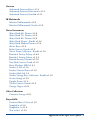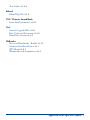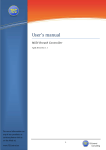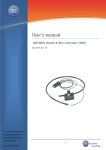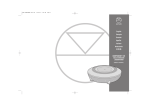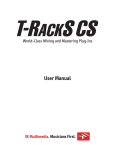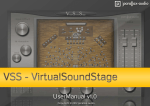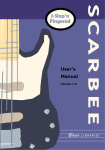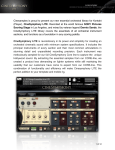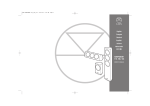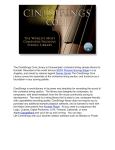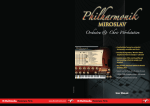Download Application of the April 2012 Updates
Transcript
Application of the April 2012 Updates The information in this document is subject to change without notice and does not represent a commitment on the part of The Sound Set Project. The software described by this document is subject to a License Agreement and may not be copied to other media. No part of this publication may be copied, reproduced, or otherwise transmitted or recorded, for any purpose, without prior written permission by The Sound Set Project. All product and company names are trademarks or registered trademarks of their respective owners. April 2012 Update Document by Joel Avery Copyright ©2012 The Sound Set Project. All Rights Reserved. The Sound Set Project, a wholly owned division of Sound Notes LLC, has no affiliation with Avid Technology, Inc. The Sound Set Project Sound Notes LLC PO Box 811 Bowling Green, OH 43402 USA [email protected] www.soundsetproject.com 1. Overview The process described by this document applies to specific Sibelius integrations available from The Sound Set Project when updating a score that used a previous version of a designated integration. This process should only be used when updating a score that currently uses a previous version of the sound sets listed below. Steps presented must be followed identically and in order. During the update process, performing any actions that are not explicitly stated in the instructions may result in a failed update. If you are unsure of how to proceed at any point, please contact us for assistance. These instructions are required when updating to any of the following sound sets: Audiobro LA Scoring Strings v2.0.1 LA Scoring Strings First Chair v1.0.1 LA Scoring Strings Lite v1.0.1 Cinesamples CineBrass v1.0.1 VOXOS v1.0.2 EastWest/Quantum Leap Fab Four v1.2.0 Goliath v2.1.0 Gypsy v2.1.0 Ministry of Rock v1.1.0 Pianos v2.1.0 Pianos Gold v2.1.0 RA v2.1.0 Silk v2.1.0 Stormdrum 2 v2.1.0 Stormdrum 2 +Exp v2.1.0 Symphonic Choirs v1.2.0 Symphonic Choirs +Exp v1.2.0 Symphonic Orchestra Gold v3.1.0 Symphonic Orchestra Platinum v3.1.0 Symphonic Orchestra Silver v3.1.0 Voices of Passion v2.1.0 Application of the April 2012 Updates | 3 Garritan Authorized Steinway Basic v1.2.1 Authorized Steinway Professional v1.2.1 Authorized Steinway Standard v1.2.1 IK Multimedia Miroslav Philharmonik v1.2.0 Miroslav Philharmonik Classik v1.2.0 Native Instruments Abbey Road 60’s Drums v1.2.0 Abbey Road 70’s Drums v1.2.0 Abbey Road 80’s Drums v1.2.0 Abbey Road Drums - Bundle v1.2.0 Abbey Road Modern Drums v1.2.0 Alicia’s Keys v1.1.0 Berlin Concert Grand v1.1.0 Classic Piano Collection - Bundle v1.1.0 Kontakt 4 Factory Library v1.6.0 Kontakt 5 Factory Library v1.2.0 Kontakt Factory Selection v1.2.0 New York Concert Grand v1.1.0 Retro Machines MK2 v1.0.1 Scarbee A-200 v1.1.0 Scarbee Clavinet/Pianet v1.1.0 Scarbee Mark I v1.1.0 Scarbee Vintage Keys Collection - Bundle v1.1.0 Session Strings v1.2.0 Upright Piano v1.1.0 Vienna Concert Grand v1.1.0 Vintage Organs v1.0.1 Other Collections Cinematic Strings v1.0.1 ProjectSAM Orchestral Brass Classic v1.3.0 Symphobia v1.3.0 Symphobia 2 v1.1.0 True strike 1 v1.2.0 Application of the April 2012 Updates | 4 True Strike 2 v1.2.0 Roland Edirol HQ OR v1.1.0 UVI / Ultimate Sound Bank Ircam Solo Instruments v1.0.1 Vir2 Acoustic Legends HD v1.0.1 Elite Orchestral Percussion v1.3.0 Mojo Horn Section v1.3.0 Wallander Brass and Woodwinds - Bundle v1.1.1 Orchestral and Band Brass v1.1.1 WIVI Band v1.0.1 Woodwinds and Saxophones v1.1.1 Application of the April 2012 Updates | 5 2. Applying the Update Before You Begin The update process that follows is required for all scores that use a previous version of the sound sets listed in Section 1. Even though the contents of the update may appear to be the same, nearly every part of the integration has been re-created under-the-hood in a different manner. Due to the nature of these changes, mixed use of old and new versions of any sound set or combination of sound sets is neither tested or supported. All sound sets you use for which an update is available must be updated at the same time. We recommend that you do not install these updates mid-project, and only at a time when you are able to follow through with the entire process for your scores. Finally, we strongly suggest backing up your scores before making any changes. Step 1: Remove Previous Version Navigate to the Sibelius user settings directory for your operating system and version of Sibelius as given below. Sibelius 5 (Mac OS X) Users/username/Library/Application Support/Sibelius Software/Sibelius 5 Sibelius 5 (Windows XP) C:\Documents and Settings\username\Application Data\Sibelius Software\Sibelius 5 Sibelius 5 (Windows Vista/Windows 7) C:\Users\username\AppData\Roaming\Sibelius Software\Sibelius 5 Sibelius 6 (Mac OS X) Users/username/Library/Application Support/Sibelius Software/Sibelius 6 Sibelius 6 (Windows XP) C:\Documents and Settings\username\Application Data\Sibelius Software\Sibelius 6 Sibelius 6 (Windows Vista/Windows 7) C:\Users\username\AppData\Roaming\Sibelius Software\Sibelius 6 Application of the April 2012 Updates | 6 Sibelius 7 (Mac OS X) Users/username/Library/Application Support/Avid/Sibelius 7 Sibelius 7 (Windows Vista/Windows 7) C:\Users\username\AppData\Roaming\Avid\Sibelius 7 For the sound set you are updating, remove the currently installed sound set .xml file(s) from the Sounds folder, House Style .lib files from the House Styles folder, and default playback configuration .xml files from the Playback Configurations folder in your Sibelius user settings directory. You may wish to backup these files by copying them to a separate folder on your system outside of the Sibelius user settings directory. When removing the playback configuration files, you should only remove the configurations, if any, that were provided with the sound set. Any configurations that you have created yourself, even if based on a provided configuration, should not be removed. Step 2: Install the Update Follow the instructions in the sound set user manual to install the updated sound set. All parts of the sound set package should be installed. Step 3: Update Your Score(s) Note: If your score uses multiple sound sets and House Styles, Steps 3 and 4 must be completed for each House Style individually, and in order. Do not import all updated House Styles at once as this will make completing the update virtually impossible. Open a score that used the previous version of the sound set. Follow the instructions in Section 4.3 - Existing Scores of the sound set user manual to import the updated House Style and convert all of your instrument staves. If the instrument ensemble name has changed in the update, you may see two instrument ensembles named for the library after importing the updated House Style. Refer to the images in Section 6.1 - Instrument Staves of the sound set user manual for the correct name of the updated instrument ensemble. When updating the score you must only select staves from the updated instrument ensemble. Application of the April 2012 Updates | 7 Step 4: Remove Previous Instrument Staves Immediately after converting the staves in your score, open the Edit Instruments dialog from House Style > Edit Instruments… in Sibelius’s menu (Sibelius 5 and Sibelius 6) or by clicking the dialog launcher button in the Home > Instruments group in the ribbon (Sibelius 7). In the Edit Instruments dialog, select the All Instruments ensemble (number “1” in the image below). At the far right of the dialog, all staves present in the score file that were not included in the House Style you imported in Step 3 will be listed in the Instruments not in ensemble pane (number “2” in the image below). Edit Instruments Dialog Select all staves in the list that correspond to the same library as the House Style you imported in Step 3 (e.g., if you imported the Kontakt 5 House Style, as pictured here, select only the staves in this list with the [K5] prefix) and click Delete Instrument followed by Yes when Sibelius asks if you really want to remove the selected instruments. If no staves corresponding to the House Style appear in the list, this step can be skipped. Note: House Styles for large libraries can have hundreds or thousands of instrument staves. In this case, it’s best to delete the staves in several actions, selecting a smaller number of staves each time, than to delete them all at once. Notably, in Sibelius 5 and Sibelius 6, deleting a large number of staves at once may cause the program to become unresponsive and the action will take much longer to complete. Application of the April 2012 Updates | 8 At this point, all outdated staves have been removed from the current score. If two instrument ensembles are present for the library, you can delete the old (empty) ensemble by selecting it in the ensemble list at the left of the Edit Instruments dialog and clicking Delete Ensemble followed by Yes when Sibelius asks if you really want to delete the selected ensemble. Remove Old Ensemble When finished, click Close to exit the Edit Instruments dialog and Yes if Sibelius warns “Some Instruments are not in the ‘All Instruments’ ensemble.” Instrument Warning Repeat Steps 3 and 4 for each House Style used by the score. Application of the April 2012 Updates | 9 Step 5: Update Playback Configuration Now that your score is ready for the new sound set, the playback configuration used by the score must be updated. To update the playback configuration, open the Playback Devices dialog from Play > Playback Devices in Sibelius’s menu (Sibelius 5 and Sibelius 6) or by clicking the dialog launcher button in the Play > Setup group in the ribbon (Sibelius 7). If it’s not already, select the playback configuration used by the score from the Configurations drop-down menu at the top of the Playback Devices dialog. For each active device in the configuration, verify the correct sound set is selected, and if not, use the Sound Set drop-down menu to assign the updated sound set. Note: A number of sound set names have changed, both internally and externally, and as a result Sibelius may warn “Can’t load the soundset [name]. Substituting General MIDI instead” when selecting the playback configuration. This is not cause for alarm, the playback configuration is simply referencing the old sound set name(s), and will be resolved once the updated sound sets have been assigned. If all sound sets used in the configuration are able to load sounds automatically, or if your score uses a playback configuration provided with the sound set that you have not modified, you can save the configuration and exit the Playback Devices dialog. If your score uses a modified version of a provided playback configuration, or otherwise requires a manual sound set, the manual sound set must be updated using the patch definitions of the updated sound set. Select the Manual Sound Sets tab and the device you want to update from the Device drop-down menu. Select each patch listed at the right and use the Program name drop-down menu to select the corresponding instrument patch from the sound set. Click the Apply button at the bottom of the dialog to apply your updated channel assignment. Once all sounds in all devices requiring a manual sound set have been updated in the playback configuration, save the configuration and close the Playback Devices dialog. Your score is now fully updated and ready to use with the updated sound sets. Application of the April 2012 Updates | 10 www.soundsetproject.com