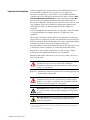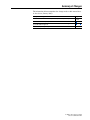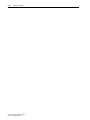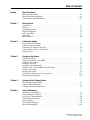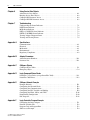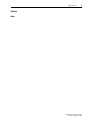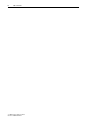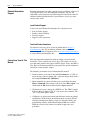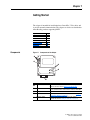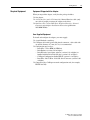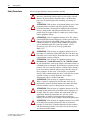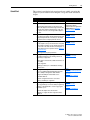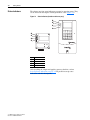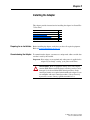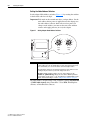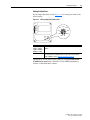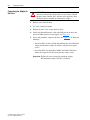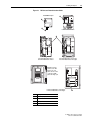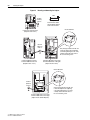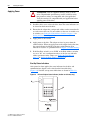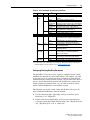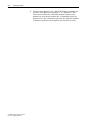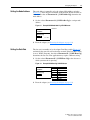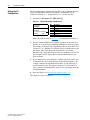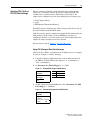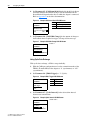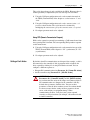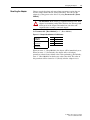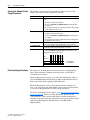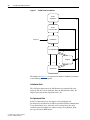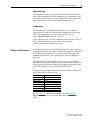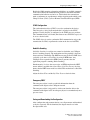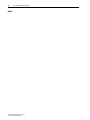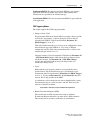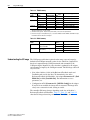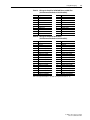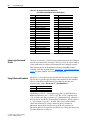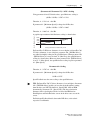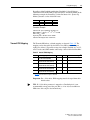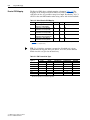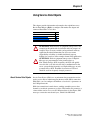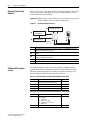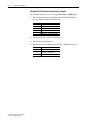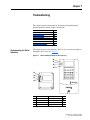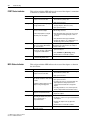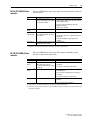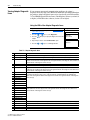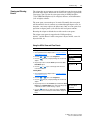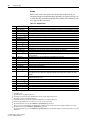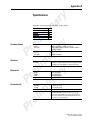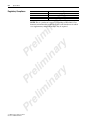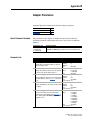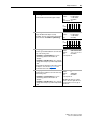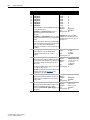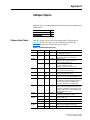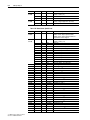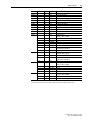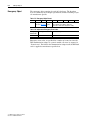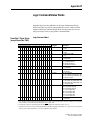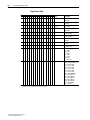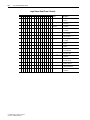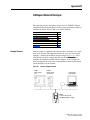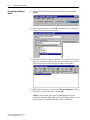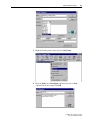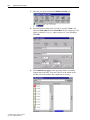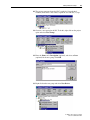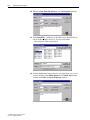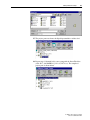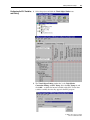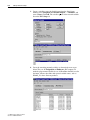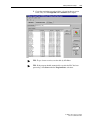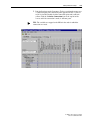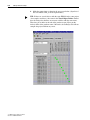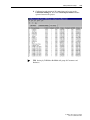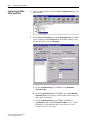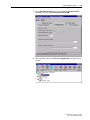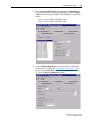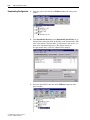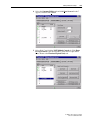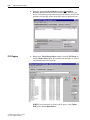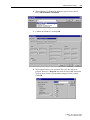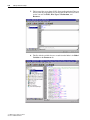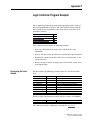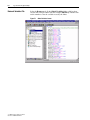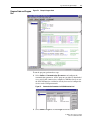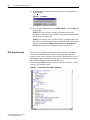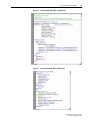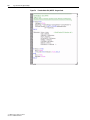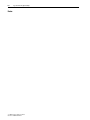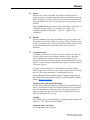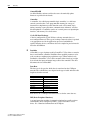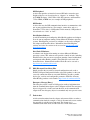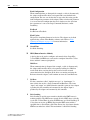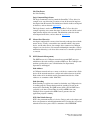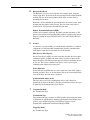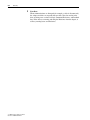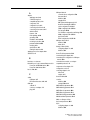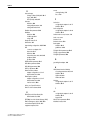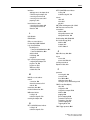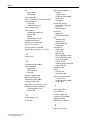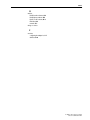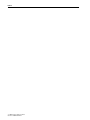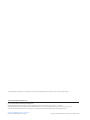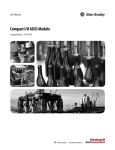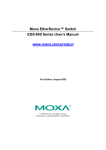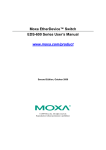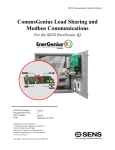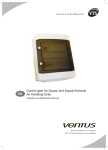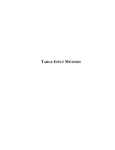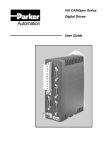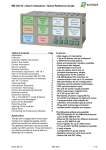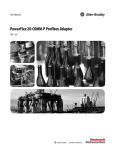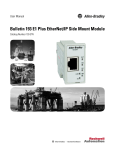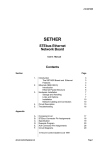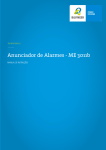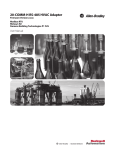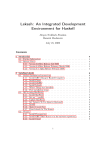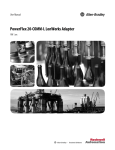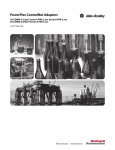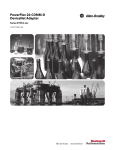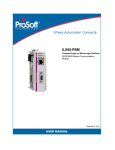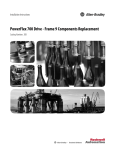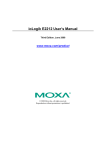Download 20-COMM-K CANopen Adapter User Manual
Transcript
20-COMM-K CANopen Adapter Firmware 1.xxx User Manual Important User Information Solid state equipment has operational characteristics differing from those of electromechanical equipment. Safety Guidelines for the Application, Installation and Maintenance of Solid State Controls (Publication SGI-1.1 available from your local Rockwell Automation sales office or online at http:// www.rockwellautomation.com/literature) describes some important differences between solid state equipment and hard-wired electromechanical devices. Because of this difference, and also because of the wide variety of uses for solid state equipment, all persons responsible for applying this equipment must satisfy themselves that each intended application of this equipment is acceptable. In no event will Rockwell Automation, Inc. be responsible or liable for indirect or consequential damages resulting from the use or application of this equipment. The examples and diagrams in this manual are included solely for illustrative purposes. Because of the many variables and requirements associated with any particular installation, Rockwell Automation, Inc. cannot assume responsibility or liability for actual use based on the examples and diagrams. No patent liability is assumed by Rockwell Automation, Inc. with respect to use of information, circuits, equipment, or software described in this manual. Reproduction of the contents of this manual, in whole or in part, without written permission of Rockwell Automation, Inc. is prohibited. Throughout this manual, when necessary we use notes to make you aware of safety considerations. ! WARNING: Identifies information about practices or circumstances that can cause an explosion in a hazardous environment, which may lead to personal injury or death, property damage, or economic loss. Important: Identifies information that is critical for successful application and understanding of the product. ! ATTENTION: Identifies information about practices or circumstances that can lead to personal injury or death, property damage, or economic loss. Attentions help you identify a hazard, avoid a hazard, and recognize the consequences. Shock Hazard labels may be located on or inside the equipment (e.g., drive or motor) to alert people that dangerous voltage may be present. Burn Hazard labels may be located on or inside the equipment (e.g., drive or motor) to alert people that surfaces may be at dangerous temperatures. PowerFlex, DriveExplorer, DriveExecutive, DPI, DriveTools SP, and ControlFLASH, are either trademarks or registered trademarks of Rockwell Automation, Inc. CANopen is a trademark of the CANopen Vendor Association. 20-COMM-K CANopen Adapter User Manual Summary of Changes The information below summarizes the changes made to this manual since its last release (January 2005): Description of Changes Reformatted document from half size (5.5 x 8.5 in.) to full size (8.5 x 11 in.) Added SMC Flex to compatible products list. Revised Figures 2.2 and 2.3 to show PowerFlex 700H/S Frames 9 and larger. Added ground tab details in Figure 2.3. Added “Flash Updating the Adapter” section. Page Throughout manual 1-2 2-5 and 2-6 3-10 20-COMM-K CANopen Adapter User Manual Publication 20COMM-UM012B-EN-P soc-ii Summary of Changes 20-COMM-K CANopen Adapter User Manual Publication 20COMM-UM012B-EN-P Table of Contents Preface About This Manual Related Documentation . . . . . . . . . . . . . . . . . . . . . . . . . . . . . . . . . . . . . . . . . . . . . . . . . . P-1 Rockwell Automation Support . . . . . . . . . . . . . . . . . . . . . . . . . . . . . . . . . . . . . . . . . . . . . P-2 Conventions Used in This Manual . . . . . . . . . . . . . . . . . . . . . . . . . . . . . . . . . . . . . . . . . . P-2 Chapter 1 Getting Started Components. . . . . . . . . . . . . . . . . . . . . . . . . . . . . . . . . . . . . . . . . . . . . . . . . . . . . . . . . . . . Features . . . . . . . . . . . . . . . . . . . . . . . . . . . . . . . . . . . . . . . . . . . . . . . . . . . . . . . . . . . . . . . Compatible Products . . . . . . . . . . . . . . . . . . . . . . . . . . . . . . . . . . . . . . . . . . . . . . . . . . . . . Required Equipment . . . . . . . . . . . . . . . . . . . . . . . . . . . . . . . . . . . . . . . . . . . . . . . . . . . . . Safety Precautions . . . . . . . . . . . . . . . . . . . . . . . . . . . . . . . . . . . . . . . . . . . . . . . . . . . . . . . Quick Start . . . . . . . . . . . . . . . . . . . . . . . . . . . . . . . . . . . . . . . . . . . . . . . . . . . . . . . . . . . . Status Indicators . . . . . . . . . . . . . . . . . . . . . . . . . . . . . . . . . . . . . . . . . . . . . . . . . . . . . . . . Chapter 2 Installing the Adapter Preparing for an Installation . . . . . . . . . . . . . . . . . . . . . . . . . . . . . . . . . . . . . . . . . . . . . . . Commissioning the Adapter . . . . . . . . . . . . . . . . . . . . . . . . . . . . . . . . . . . . . . . . . . . . . . . Connecting the Adapter to the Drive. . . . . . . . . . . . . . . . . . . . . . . . . . . . . . . . . . . . . . . . . Connecting the Adapter to the Network . . . . . . . . . . . . . . . . . . . . . . . . . . . . . . . . . . . . . . Applying Power. . . . . . . . . . . . . . . . . . . . . . . . . . . . . . . . . . . . . . . . . . . . . . . . . . . . . . . . . Chapter 3 1-1 1-2 1-2 1-3 1-4 1-5 1-6 2-1 2-1 2-4 2-7 2-8 Configuring the Adapter Configuration Tools. . . . . . . . . . . . . . . . . . . . . . . . . . . . . . . . . . . . . . . . . . . . . . . . . . . . . . 3-1 Using the PowerFlex 7-Class HIM . . . . . . . . . . . . . . . . . . . . . . . . . . . . . . . . . . . . . . . . . . 3-2 Setting the Node Address . . . . . . . . . . . . . . . . . . . . . . . . . . . . . . . . . . . . . . . . . . . . . . . . . 3-3 Setting the Data Rate. . . . . . . . . . . . . . . . . . . . . . . . . . . . . . . . . . . . . . . . . . . . . . . . . . . . . 3-3 Setting the I/O Configuration . . . . . . . . . . . . . . . . . . . . . . . . . . . . . . . . . . . . . . . . . . . . . . 3-4 Selecting COS, Cyclic or RTR I/O Data Exchange . . . . . . . . . . . . . . . . . . . . . . . . . . . . . 3-5 Setting a Fault Action . . . . . . . . . . . . . . . . . . . . . . . . . . . . . . . . . . . . . . . . . . . . . . . . . . . . 3-7 Resetting the Adapter . . . . . . . . . . . . . . . . . . . . . . . . . . . . . . . . . . . . . . . . . . . . . . . . . . . . 3-9 Viewing the Adapter Status Using Parameters . . . . . . . . . . . . . . . . . . . . . . . . . . . . . . . . 3-10 Flash Updating the Adapter . . . . . . . . . . . . . . . . . . . . . . . . . . . . . . . . . . . . . . . . . . . . . . 3-10 Chapter 4 Configuring the CANopen Network Network Management (NMT) . . . . . . . . . . . . . . . . . . . . . . . . . . . . . . . . . . . . . . . . . . . . . 4-1 CANopen Object Dictionary. . . . . . . . . . . . . . . . . . . . . . . . . . . . . . . . . . . . . . . . . . . . . . . 4-3 CANopen Network Configuration . . . . . . . . . . . . . . . . . . . . . . . . . . . . . . . . . . . . . . . . . . 4-4 Chapter 5 Using I/O Messaging About Process Data Objects . . . . . . . . . . . . . . . . . . . . . . . . . . . . . . . . . . . . . . . . . . . . . . . 5-1 Understanding the I/O Image . . . . . . . . . . . . . . . . . . . . . . . . . . . . . . . . . . . . . . . . . . . . . . 5-4 Using Logic Command/Status . . . . . . . . . . . . . . . . . . . . . . . . . . . . . . . . . . . . . . . . . . . . . 5-6 Using Reference/Feedback . . . . . . . . . . . . . . . . . . . . . . . . . . . . . . . . . . . . . . . . . . . . . . . . 5-6 Using Datalinks . . . . . . . . . . . . . . . . . . . . . . . . . . . . . . . . . . . . . . . . . . . . . . . . . . . . . . . . . 5-8 Transmit PDO Mapping . . . . . . . . . . . . . . . . . . . . . . . . . . . . . . . . . . . . . . . . . . . . . . . . . . 5-9 Receive PDO Mapping . . . . . . . . . . . . . . . . . . . . . . . . . . . . . . . . . . . . . . . . . . . . . . . . . . 5-10 20-COMM-K CANopen Adapter User Manual Publication 20COMM-UM012B-EN-P ii Table of Contents Chapter 6 Using Service Data Objects About Service Data Objects. . . . . . . . . . . . . . . . . . . . . . . . . . . . . . . . . . . . . . . . . . . . . . . . Running Service Data Objects. . . . . . . . . . . . . . . . . . . . . . . . . . . . . . . . . . . . . . . . . . . . . . CANopen DPI Parameter Access . . . . . . . . . . . . . . . . . . . . . . . . . . . . . . . . . . . . . . . . . . . CANopen DPI Full Parameter Access. . . . . . . . . . . . . . . . . . . . . . . . . . . . . . . . . . . . . . . . Chapter 7 Troubleshooting Understanding the Status Indicators . . . . . . . . . . . . . . . . . . . . . . . . . . . . . . . . . . . . . . . . . PORT Status Indicator . . . . . . . . . . . . . . . . . . . . . . . . . . . . . . . . . . . . . . . . . . . . . . . . . . . . MOD Status Indicator . . . . . . . . . . . . . . . . . . . . . . . . . . . . . . . . . . . . . . . . . . . . . . . . . . . . NET A (CAN RUN) Status Indicator . . . . . . . . . . . . . . . . . . . . . . . . . . . . . . . . . . . . . . . . NET B (CAN ERR) Status Indicator. . . . . . . . . . . . . . . . . . . . . . . . . . . . . . . . . . . . . . . . . Viewing Adapter Diagnostic Items . . . . . . . . . . . . . . . . . . . . . . . . . . . . . . . . . . . . . . . . . . Viewing and Clearing Events. . . . . . . . . . . . . . . . . . . . . . . . . . . . . . . . . . . . . . . . . . . . . . . Appendix A 7-1 7-2 7-2 7-3 7-3 7-4 7-5 Specifications Communications . . . . . . . . . . . . . . . . . . . . . . . . . . . . . . . . . . . . . . . . . . . . . . . . . . . . . . . . Electrical . . . . . . . . . . . . . . . . . . . . . . . . . . . . . . . . . . . . . . . . . . . . . . . . . . . . . . . . . . . . . . Mechanical. . . . . . . . . . . . . . . . . . . . . . . . . . . . . . . . . . . . . . . . . . . . . . . . . . . . . . . . . . . . . Environmental . . . . . . . . . . . . . . . . . . . . . . . . . . . . . . . . . . . . . . . . . . . . . . . . . . . . . . . . . . Regulatory Compliance . . . . . . . . . . . . . . . . . . . . . . . . . . . . . . . . . . . . . . . . . . . . . . . . . . . Appendix B 6-1 6-2 6-2 6-3 A-1 A-1 A-1 A-1 A-2 Adapter Parameters About Parameter Numbers. . . . . . . . . . . . . . . . . . . . . . . . . . . . . . . . . . . . . . . . . . . . . . . . . B-1 Parameter List . . . . . . . . . . . . . . . . . . . . . . . . . . . . . . . . . . . . . . . . . . . . . . . . . . . . . . . . . . B-1 Appendix C CANopen Objects CANopen Object Tables . . . . . . . . . . . . . . . . . . . . . . . . . . . . . . . . . . . . . . . . . . . . . . . . . . C-1 Emergency Object . . . . . . . . . . . . . . . . . . . . . . . . . . . . . . . . . . . . . . . . . . . . . . . . . . . . . . . C-4 Appendix D Logic Command/Status Words PowerFlex 7-Class Drives (except PowerFlex 700S) . . . . . . . . . . . . . . . . . . . . . . . . . . . . D-1 PowerFlex 700S Drives . . . . . . . . . . . . . . . . . . . . . . . . . . . . . . . . . . . . . . . . . . . . . . . . . . . D-3 Appendix E CANopen Network Example Example Network . . . . . . . . . . . . . . . . . . . . . . . . . . . . . . . . . . . . . . . . . . . . . . . . . . . . . . . E-1 Configuring the Network Nodes . . . . . . . . . . . . . . . . . . . . . . . . . . . . . . . . . . . . . . . . . . . . E-2 Configuring the Communications . . . . . . . . . . . . . . . . . . . . . . . . . . . . . . . . . . . . . . . . . . . E-8 Configuring the PLC Variables and Linking . . . . . . . . . . . . . . . . . . . . . . . . . . . . . . . . . . . E-9 Configuring the PDOs, SDOs, and SYNC . . . . . . . . . . . . . . . . . . . . . . . . . . . . . . . . . . . E-16 Downloading Configuration . . . . . . . . . . . . . . . . . . . . . . . . . . . . . . . . . . . . . . . . . . . . . . E-20 PLC Program . . . . . . . . . . . . . . . . . . . . . . . . . . . . . . . . . . . . . . . . . . . . . . . . . . . . . . . . . . E-22 Appendix F Logic Controller Program Example Configuring the Drive/ Adapter . . . . . . . . . . . . . . . . . . . . . . . . . . . . . . . . . . . . . . . . . . . . . Network Variables File . . . . . . . . . . . . . . . . . . . . . . . . . . . . . . . . . . . . . . . . . . . . . . . . . . . Program Code and Program Run . . . . . . . . . . . . . . . . . . . . . . . . . . . . . . . . . . . . . . . . . . . . SDO Access Example . . . . . . . . . . . . . . . . . . . . . . . . . . . . . . . . . . . . . . . . . . . . . . . . . . . . 20-COMM-K CANopen Adapter User Manual Publication 20COMM-UM012B-EN-P F-1 F-2 F-3 F-4 Table of Contents iii Glossary Index 20-COMM-K CANopen Adapter User Manual Publication 20COMM-UM012B-EN-P iv Table of Contents 20-COMM-K CANopen Adapter User Manual Publication 20COMM-UM012B-EN-P Preface About This Manual Topic Related Documentation Rockwell Automation Support Conventions Used in This Manual Page P-1 P-2 P-2 Related Documentation For: DriveExplorer™ DriveTools™ SP (includes DriveExecutive™) PowerFlex 7-Class HIM PowerFlex® 70/70EC Drive PowerFlex® 700/700VC Drive PowerFlex® 700 Series B Drive PowerFlex® 700H Drive PowerFlex® 700S Drive (Frames 1 through 6) PowerFlex® 700S Drive (Frames 9 and higher) Refer to: http://www.ab.com/drives/driveexplorer, and DriveExplorer online help (installed with the software) http://www.ab.com/drives/drivetools, and DriveExecutive online help (installed with the software) HIM Quick Reference PowerFlex 70 User Manual PowerFlex 70/700 Reference Manual PowerFlex 70EC/700VC Reference Manual PowerFlex 700 User Manual PowerFlex 700 Series B User Manual PowerFlex 70/700 Reference Manual PowerFlex 70EC/700VC Reference Manual PowerFlex 700H Installation Instructions PowerFlex 700H Programming Manual PowerFlex 700S with Phase I Control User Manual PowerFlex 700S with Phase II Control User Manual PowerFlex 700S Reference Manual PowerFlex 700S Installation Instructions PowerFlex 700S with Phase I Control User Manual PowerFlex 700S with Phase II Control User Manual PowerFlex 700S Reference Manual Publication — — 20HIM-QR001 20A-UM001 PFLEX-RM001 PFLEX-RM004 20B-UM001 20B-UM002 PFLEX-RM001 PFLEX-RM004 PFLEX-IN006 20C-PM001 20D-UM001 20D-UM006 PFLEX-RM002 PFLEX-IN006 20D-UM001 20D-UM006 PFLEX-RM002 Above Rockwell Automation documentation can be obtained online at http://literature.rockwellautomation.com. To order paper copies of technical documentation, contact your local Rockwell Automation distributor or sales representative. CANopen documentation can be obtained online at http:// www.can-cia.com/. To find your local Rockwell Automation distributor or sales representative, visit www.rockwellautomation.com/locations. For information such as firmware updates or answers to drive-related questions, go to the Drives Service & Support web site at www.ab.com/ support/abdrives and click on the “Downloads” or “Knowledgebase” link. 20-COMM-K CANopen Adapter User Manual Publication 20COMM-UM012B-EN-P P-2 About This Manual Rockwell Automation Support Rockwell Automation, Inc. offers support services worldwide, with over 75 sales/support offices, over 500 authorized distributors, and over 250 authorized systems integrators located through the United States alone. In addition, Rockwell Automation, Inc. representatives are in every major country in the world. Local Product Support Contact your local Rockwell Automation, Inc. representative for: • • • • Sales and order support Product technical training Warranty support Support service agreements Technical Product Assistance For technical assistance, please review the information in Chapter 7, Troubleshooting, first. If you still have problems, then access the Allen-Bradley Technical Support web site at www.ab.com/support/abdrives or contact Rockwell Automation, Inc. Conventions Used in This Manual This manual provides information about the adapter and using it with PowerFlex 7-Class (Architecture-Class) drives. The adapter can also be used with other products that support a DPI™ adapter, such as the SMC™ Flex. Refer to the documentation for your product for specific information about how it works with the adapter. The following conventions are used throughout this manual: • Parameter names are shown in the format Parameter xx - [*]. The xx represents the parameter number. The * represents the parameter name— for example Parameter 01 - [DPI Port]. • Menu commands are shown in bold type face and follow the format Menu > Command. For example, if you read “Select File > Open,” you should click the File menu and then click the Open command. • The firmware release is displayed as FRN X.xxx. The “FRN” signifies Firmware Release Number. The “X” is the major release number. The “xxx” is the minor update number. • CANopen is an open protocol with many different vendors of software and hardware. In this manual, the following tools were used: IXXAT CANopen Configuration Studio (version 1.4), Mauell CoDeSys AA programming software and the Mauell Telmatic ME-series of PLC. Different versions of the software may differ in appearance and procedures. 20-COMM-K CANopen Adapter User Manual Publication 20COMM-UM012B-EN-P Chapter 1 Getting Started The adapter is intended for installation into a PowerFlex 7-Class drive and is used for network communication. The adapter can also be used with other Allen-Bradley products supporting DPI™. Topic Components Features Compatible Products Required Equipment Safety Precautions Quick Start Status Indicators Components Figure 1.1 Page 1-1 1-2 1-2 1-3 1-4 1-5 1-6 Components of the Adapter ➊ ➋ ➍ ➎ ➌ Item Part ➊ Status Indicators ➋ DPI Connector ➌ ➍ CANopen Connector ➎ Data Rate Switch Node Address Switches Description Four LEDs that indicate the status of the DPI, the adapter, and network connection. Refer to Chapter 7, Troubleshooting. A 20-pin, single-row shrouded male header. An Internal Interface cable is connected to this connector and a connector on the drive. A 9-pin, male D-sub connector for the network cable. Two rotary switches to set the node address. Refer to Setting the Node Address Switches on page 2-2. Switch to set the network data rate at which the adapter communicates. Refer to Setting the Data Rate on page 2-3. 20-COMM-K CANopen Adapter User Manual Publication 20COMM-UM012B-EN-P 1-2 Getting Started Features The features of the adapter include: • Typical mounting in a PowerFlex 7-Class (Architecture Class) drive. • Captive screws to secure and ground the adapter to the drive. • Compatibility with various configuration tools to configure the adapter and connected drive. The tools include the PowerFlex 7-Class HIM on the drive, and drive-configuration software such as DriveExplorer (version 2.01 or higher) or DriveExecutive (version 3.01 or higher). • Switches to set a node address and network data rate before applying power to the PowerFlex drive. Alternately, you can disable the switches and use adapter parameters to configure these functions. • Status indicators that report the status of the drive communications, the adapter, and network. They are visible when the drive cover is open or closed. • Parameter-configurable I/O (Logic Command/Reference and up to four pairs of Datalinks) to meet application requirements. • Support for Service Data Object (SDO) messages. • Implementation of the CANopen DS301 specification. • User-defined fault actions to determine how the adapter and connected drive respond to I/O messaging communication disruptions. • Multiple data exchange methods (Cyclic, Change of State, and Remote Transmission Request) to transmit data between the network and adapter. • Faulted node recovery support. You can configure a device even when it is faulted on the network if you have a configuration tool that uses faulted node recovery and have set the data rate switch to “PGM” (Program). The adapter then uses parameter settings for the data rate and node address instead of the switch settings. Compatible Products DPI is a second generation peripheral communication interface and a functional enhancement to SCANport. The adapter is compatible with Allen-Bradley PowerFlex 7-Class drives and other products that support DPI. At the time of publication, compatible products include: • PowerFlex 70 drives • PowerFlex 700 drives • PowerFlex 700H drives 20-COMM-K CANopen Adapter User Manual Publication 20COMM-UM012B-EN-P • PowerFlex 700S drives • SMC™ Flex Getting Started Required Equipment 1-3 Equipment Shipped with the Adapter When you unpack the adapter, verify that the package includes: ❑ One adapter ❑ A 2.54 cm (1 in.) and a 15.24 cm (6 in.) Internal Interface cable (only one cable is needed to connect the adapter to the drive) ❑ One PowerFlex 7-Class DPI (Drive Peripheral Interface) Network Communication Adapter Installation Instructions (publication 20COMM-IN004) User-Supplied Equipment To install and configure the adapter, you must supply: ❑ A small flathead screwdriver ❑ CANopen cable with 9-pin D-Sub female connector – thin cable with an outside diameter of 7 mm (0.27 in.) is recommended ❑ Configuration tool, such as: – PowerFlex 7-Class HIM (20-HIM-xx) – DriveExplorer (version 4.01 or higher) – DriveExecutive stand-alone software (version 3.01 or higher) or bundled with the DriveTools SP suite (version 1.01 or higher) – CANopen Configuration Studio IXXAT (version 1.4 or higher) – PowerFlex 1203-USB or 1203-SSS Serial Converter (version 3.001 or higher) ❑ Computer with a CANopen network configuration tool (for example, IXXAT tinCAN) 20-COMM-K CANopen Adapter User Manual Publication 20COMM-UM012B-EN-P 1-4 Getting Started Safety Precautions Please read the following safety precautions carefully. ! ! ! ! ! ! ! ! 20-COMM-K CANopen Adapter User Manual Publication 20COMM-UM012B-EN-P ATTENTION: Risk of injury or death exists. The PowerFlex drive may contain high voltages that can cause injury or death. Remove all power from the PowerFlex drive, and then verify power has been discharged before installing or removing an adapter. ATTENTION: Risk of injury or equipment damage exists. Only personnel familiar with drive and power products and the associated machinery should plan or implement the installation, start up, configuration, and subsequent maintenance of the product using an adapter. Failure to comply may result in injury and/or equipment damage. ATTENTION: Risk of equipment damage exists. The adapter contains ESD (Electrostatic Discharge) sensitive parts that can be damaged if you do not follow ESD control procedures. Static control precautions are required when handling the adapter. If you are unfamiliar with static control procedures, refer to Guarding Against Electrostatic Damage (publication 8000-4.5.2). ATTENTION: Risk of injury or equipment damage exists. If the adapter is transmitting control I/O to the drive, the drive may fault when you reset the adapter. Determine how your drive will respond before resetting an adapter. ATTENTION: Risk of injury or equipment damage exists. Parameter 10 - [Comm Flt Action] and 11 - [Idle Flt Action] let you determine the action of the adapter and connected drive if communications are disrupted. By default, these parameters fault the drive. You can set these parameters so that the drive continues to run. Precautions should be taken to ensure that the setting of these parameters do not create a risk of injury or equipment damage. When commissioning the drive, verify that your system responds correctly to various situations (for example, a disconnected cable or a faulted controller). ATTENTION: Risk of injury or equipment damage exists. When a system is configured for the first time, there may be unintended or incorrect machine motion. Disconnect the motor from the machine or process during initial system testing. ATTENTION: Risk of injury or equipment damage exists. The examples in this publication are intended solely for purposes of example. There are many variables and requirements with any application. Rockwell Automation, Inc. does not assume responsibility or liability (to include intellectual property liability) for actual use of the examples shown in this publication. ATTENTION: Risk of injury or equipment damage exists. DPI or SCANport host products must not be directly connected together via 1202 cables. Unpredictable behavior due to timing and other internal procedures can result if two or more devices are connected in this manner. Getting Started Quick Start 1-5 This section is provided to help experienced users quickly start using the adapter. If you are unsure how to complete a step, refer to the referenced chapter. Step 1 2 3 4 5 6 Action Review the safety precautions for the adapter. Verify that the PowerFlex drive is properly installed. Install the adapter. Refer to… Throughout This Manual Drive User Manual PowerFlex 7-Class DPI Network Communication Adapter Verify that the PowerFlex drive is not powered. Then, Installation Instructions (publication connect the adapter to the network using a network cable 20COMM-IN004) and Chapter 2, and to the drive using the Internal Interface cable. Use Installing the Adapter the captive screws to secure and ground the adapter to the drive. Commission the adapter. Chapter 2, Installing the Adapter Set a unique node address and the appropriate data rate using the adapter switches. If desired, you can disable the switches and use adapter parameters instead. Apply power to the adapter. Chapter 2, Installing the Adapter A. The adapter receives power from the drive. Verify that the adapter is installed correctly and then apply power to the drive. The status indicators should be green. If they flash red, there is a problem. Refer to Chapter 7, Troubleshooting. B. Configure/verify key drive parameters. Configure the adapter for your application. Set adapter parameters for the following functions as required by your application: 7 8 Chapter 3, Configuring the Adapter • Node address and data rate (if Data Rate switch is set to “PGM”) • I/O configuration • Change of State, Cyclic or RTR I/O data exchange • Fault actions Chapter 4, Configure the CANopen network. Configuring the CANopen Network Use a tool of CANopen Network Management master such as CANopen Configuration Studio IXXAT to Appendix E, configure the CANopen network. Make sure to: CANopen Network Example • Install the EDS file. • Create configuration and device connections. • Save your CANopen configuration. Create a programmable logic controller program. Chapter 5, Using I/O Messaging Use a programming tool such as CoDeSys Programming Software for the Mauell PLC to create a logic program Chapter 6, that enables you to: Using Service Data Objects • Control the adapter and connected drive. • Monitor or configure the drive using Service Data Objects. 20-COMM-K CANopen Adapter User Manual Publication 20COMM-UM012B-EN-P 1-6 Getting Started Status Indicators The adapter uses four status indicators to report its operating status. They can be viewed on the adapter or through the drive cover (Figure 1.2). Figure 1.2 Status Indicators (location on drive may vary) ➊ ➋ ➌ ➍ ➊ ➋ ➌ ➍ Item Name ➊ PORT ➋ ➌ ➍ MOD NET A (CAN RUN) NET B (CAN ERR) After installing the adapter and applying power to the drive, refer to Start-Up Status Indications on page 2-8 for possible start-up status indications and their descriptions. 20-COMM-K CANopen Adapter User Manual Publication 20COMM-UM012B-EN-P Chapter 2 Installing the Adapter This chapter provides instructions for installing the adapter in a PowerFlex 7-Class drive. Topic Preparing for an Installation Commissioning the Adapter Connecting the Adapter to the Drive Connecting the Adapter to the Network Applying Power Page 2-1 2-1 2-4 2-7 2-8 Preparing for an Installation Before installing the adapter, verify that you have all required equipment. Refer to Required Equipment on page 1-3. Commissioning the Adapter To commission the adapter, you must set a unique node address and the data rate that is used by the network. Important: New settings are recognized only when power is applied to the adapter. If you change a setting, cycle power to the drive. ! ATTENTION: Risk of equipment damage exists. The adapter contains ESD (Electrostatic Discharge) sensitive parts that can be damaged if you do not follow ESD control procedures. Static control precautions are required when handling the adapter. If you are unfamiliar with static control procedures, refer to Guarding Against Electrostatic Damage (publication 8000-4.5.2). 20-COMM-K CANopen Adapter User Manual Publication 20COMM-UM012B-EN-P 2-2 Installing the Adapter Setting the Node Address Switches Set the adapter Node Address switches (Figure 2.1) by rotating the switches to the desired value for each digit. Important: Each node on the network must have a unique address. Set the node address before power is applied because the adapter uses the node address it detects when it first receives power. To change a node address, you must set the new value and then remove and reapply power to (or reset) the adapter. Figure 2.1 Setting Adapter Node Address Switches 2 2 3 4 1 0 5 9 6 8 7 Tens Digit Setting 00…99 3 4 1 0 5 9 6 8 7 Ones Digit Description Node address used by the adapter if switches are enabled. The default switch setting is 01. Node address 01 is also the default address used by all uncommissioned devices. We recommend that you do not use this address as the final adapter address. The Node Address switches are checked during start-up and, if the address needs to be changed, the power must be cycled for the change to take effect. Important: If both Node Address switches are set to “0,” the adapter uses the Parameter 03 - [COPN Addr Cfg] setting for the node address. With this parameter, the node address can be set from 1…127. This parameter is readable/writable over the network, and its default setting is 1. Refer to Setting the Node Address on page 3-3. The Node Address switch settings can be verified by viewing Parameter 04 - [COPN Addr Actual] using a PowerFlex 7-Class HIM, DriveExplorer software, or DriveExecutive software. 20-COMM-K CANopen Adapter User Manual Publication 20COMM-UM012B-EN-P Installing the Adapter 2-3 Setting the Data Rate Set the adapter Data Rate switch (Figure 2.2) by rotating the switch to the desired setting. Figure 2.2 Setting Adapter Data Rate Switch 50K 125K 250K 500K 20K 10K 800K PGM Setting 10Kbps, 20Kbps, 50Kbps, 125Kbps, 250Kbps, 500Kbps, 800Kbps or 1Mbps PGM 1M Description Sets the adapter to the respective data rate. The default switch setting is 500Kbps. The adapter uses the setting of Parameter 05 - [COPN Rate Cfg] for the data rate. This parameter is readable/writable over the network, and its default setting is 500Kbps. Refer to Setting the Data Rate on page 3-3. The Data Rate switch setting can be verified by viewing Parameter 06 [COPN Rate Actual] using a PowerFlex 7-Class HIM, DriveExplorer software, or DriveExecutive software. 20-COMM-K CANopen Adapter User Manual Publication 20COMM-UM012B-EN-P 2-4 Installing the Adapter Connecting the Adapter to the Drive ! ATTENTION: Risk of injury or death exists. The PowerFlex drive may contain high voltages that can cause injury or death. Remove power from the drive, and then verify power has been discharged before installing or removing the adapter. 1. Remove power from the drive. 2. Use static control precautions. 3. Remove the drive cover or open the drive door. 4. Connect the Internal Interface cable to the DPI port on the drive and then to the DPI connector on the adapter (see Figure 2.3). 5. Secure and ground the adapter to the drive (see Figure 2.4) by doing the following: – On a PowerFlex 70 drive, fold the Internal Interface cable behind the adapter and mount the adapter on the drive using the four captive screws. – On a PowerFlex 700, PowerFlex 700H or PowerFlex 700S drive, mount the adapter on the drive using the four captive screws. Important: Tighten all screws to properly ground the adapter. Recommended torque is 0.9 N•m (8.0 lb•in). 20-COMM-K CANopen Adapter User Manual Publication 20COMM-UM012B-EN-P Installing the Adapter Figure 2.3 2-5 DPI Ports and Internal Interface Cables 20-COMM-K Adapter ➊ ➋ ➌ PowerFlex 70 - All Frames ➍ PowerFlex 700 Frames 0 and 1 PowerFlex 700S Frames 0 and 1 PowerFlex 700 Frames 2 and Larger PowerFlex 700S Frames 2 through 6 HIM panel opens to allow access to DPI interface. To open panel, remove screws on left side of HIM panel and swing open. PowerFlex 700H Frames 9 and Larger PowerFlex 700S Frames 9 and Larger Item ➊ ➋ ➌ ➍ X2 X1 ➍ Description 15.24 cm (6 in.) Internal Interface cable DPI Connector CANopen network cable 2.54 cm (1 in.) Internal Interface cable 20-COMM-K CANopen Adapter User Manual Publication 20COMM-UM012B-EN-P 2-6 Installing the Adapter Figure 2.4 Mounting and Grounding the Adapter Drive 0.9 N•m (8.0 lb•in) 4 Places Adapter Internal Interface Cable folded behind the adapter and in front of the drive. Ground Tab Detail PowerFlex 70 - All Frame Sizes (Adapter mounts in drive.) 0.9 N•m (8.0 lb•in) 4 Places PowerFlex 700 Frames 0 and 1 PowerFlex 700S Frames 0 and 1 (Adapter mounts on door.) Verify metal ground tab is bent 90° and is under the adapter before tightening screw. After tightening the screw, verify continuity exists between the head of the screw and drive ground. PowerFlex 700 Frames 2 and Larger PowerFlex 700S Frames 2 through 6 (Adapter mounts in drive.) Ground Tab Detail X2 X1 0.9 N•m (8.0 lb•in) 4 Places PowerFlex 700H Frames 9 and Larger PowerFlex 700S Frames 9 and Larger (Adapter mounts behind HIM panel.) 20-COMM-K CANopen Adapter User Manual Publication 20COMM-UM012B-EN-P Verify metal ground tab is bent 90° and is under the adapter before tightening screw. After tightening the screw, verify continuity exists between the head of the screw and drive ground. Installing the Adapter Connecting the Adapter to the Network 2-7 ATTENTION: Risk of injury or death exists. The PowerFlex drive may contain high voltages that can cause injury or death. Remove power from the drive, and then verify power has been discharged before installing or removing the adapter. ! 1. Remove power from the network and drive. 2. Use static control precautions. 3. Connect one end of a CANopen cable to the network. A CANopen cable with an outside diameter of 6.9 mm (0.27 in.) is recommended. Important: Maximum cable length depends on the data rate. For details, refer to Data Rate in the Glossary. 4. Route the other end of the CANopen cable through the bottom of the PowerFlex drive (Figure 2.4) and connect a 9-pin D-Sub plug to the CANopen cable. See Figure 2.5 and its related table for wiring connection details. Figure 2.5 Connecting 9-Pin D-Sub Plug to CANopen Cable 120 Ohm Terminating Resistor CAN_H CAN_L CAN_GND CAN_SHLD Pin 2 3 5 6 7 7 2 3 5 Name CAN_L CAN_GND CAN_SHLD GND CAN_H Function CAN low bus line CAN ground CAN shield Ground (not used) CAN high bus line 5. Connect a 120 Ohm bus termination resistor at both ends of the CAN-bus cable (at the first and last node, if several adapters are connected to the CAN-bus). The termination should be made in the connectors and is not included on the adapter. (See Figure 2.5.) 6. Connect the CANopen cable plug to the mating adapter receptacle, and secure it with the two screws. 20-COMM-K CANopen Adapter User Manual Publication 20COMM-UM012B-EN-P 2-8 Installing the Adapter Applying Power ! ATTENTION: Risk of equipment damage, injury, or death exists. Unpredictable operation may occur if you fail to verify that parameter settings are compatible with your application. Verify that settings are compatible with your application before applying power to the drive. 1. Install the drive cover or close the drive door. The status indicators can be viewed on the front of the drive. 2. Ensure that the adapter has a unique node address on the network and is set at the correct data rate. If a new address or data rate is needed, reset its switches (see Setting the Node Address Switches on page 2-2 or Setting the Data Rate on page 2-3). 3. Apply power to the network. 4. Apply power to the drive. The adapter receives its power from the connected drive. When you apply power to the adapter for the first time, the status indicators should be green after an initialization. If an indicator is red, there is a problem. Refer to Chapter 7, Troubleshooting. 5. If the Data Rate switch is set to “PGM” or the Node Address switches are set to “00,” use a configuration tool to set the data rate and node address parameters in the adapter (see Setting the Data Rate on page 3-3 or Setting the Node Address on page 3-3). Start-Up Status Indications After power has been applied, the status indicators for the drive and communications adapter can be viewed on the front of the drive (Figure 2.6). Possible start-up status indications are shown in Table 2.A. Figure 2.6 Drive and Adapter Status Indicators (location on drive may vary) PORT MOD ➋ NET A NET B ➊ STS 20-COMM-K CANopen Adapter User Manual Publication 20COMM-UM012B-EN-P Installing the Adapter 2-9 Table 2.A Drive and Adapter Start-Up Status Indications Item Name Color ➊ Green STS (Status) Yellow Red ➋ PORT Green MOD Green NET A Green (CAN RUN) NET B Green (CAN ERR) (1) State (1) Description Drive STS Indicator Flashing Drive ready but not running, and no faults are present. Steady Drive running, no faults are present. Flashing, An inhibit condition exists – the drive cannot be Drive Stopped started. Check drive Parameter 214 - [Start Inhibits]. Flashing, An intermittent type 1 alarm condition is occurring. Drive Running Check drive Parameter 211 - [Drive Alarm 1]. Steady, A continuous type 1 alarm condition exists. Check Drive Running drive Parameter 211 - [Drive Alarm 1]. Flashing A fault has occurred. Steady A non-resettable fault has occurred. Adapter Status Indicators Flashing Normal Operation. The adapter is establishing a connection to the drive. It will turn steady green or red. Steady Normal Operation. The adapter is properly connected and communicating with the drive. Flashing Normal Operation. The adapter is operating but is not transferring I/O data. Steady Normal Operation. The adapter is operating and transferring I/O data. Flashing Normal Operation. The adapter is properly connected but is not communicating with any devices on the network. Steady Normal Operation. The adapter is properly connected and communicating on the network. Off Normal Operation. No error. Steady Normal Operation. The CAN controller is bus off. If all status indicators are off, the adapter is not receiving power. Refer back to instructions in this chapter on installing the adapter. If any other conditions occur, see Chapter 7, Troubleshooting. Configuring/Verifying Key Drive Parameters The PowerFlex 7-Class drive can be separately configured for the control and Reference functions in various combinations. For example, you could set the drive to have its control come from a peripheral or terminal block with the Reference coming from the network. Or you could set the drive to have its control come from the network with the Reference coming from another peripheral or terminal block. Or you could set the drive to have both its control and Reference come from the network. The following steps in this section assume that the drive will receive the Logic Command and Reference from the network. 1. Use drive Parameter 090 - [Speed Ref A Sel] to set the drive speed Reference to “22” (DPI Port 5). 2. If hard-wired discrete digital inputs are not used to control the drive, verify that unused digital input drive Parameters 361 - [Dig In1 Sel] and 362 - [Dig In2 Sel] are set to “0” (Not Used). 20-COMM-K CANopen Adapter User Manual Publication 20COMM-UM012B-EN-P 2-10 Installing the Adapter 3. Verify that drive Parameter 213 - [Speed Ref Source] is reporting that the source of the Reference to the drive is “22” (DPI Port 5). This ensures that any Reference commanded from the network can be monitored by using drive Parameter 002 - [Commanded Speed]. If a problem occurs, this verification step provides the diagnostic capability to determine whether the drive/adapter or the network is the cause. 20-COMM-K CANopen Adapter User Manual Publication 20COMM-UM012B-EN-P Chapter 3 Configuring the Adapter This chapter provides instructions and information for setting the parameters to configure the adapter. Topic Configuration Tools Using the PowerFlex 7-Class HIM Setting the Node Address Setting the Data Rate Setting the I/O Configuration Selecting COS, Cyclic or RTR I/O Data Exchange Setting a Fault Action Resetting the Adapter Viewing the Adapter Status Using Parameters Flash Updating the Adapter Page 3-1 3-2 3-3 3-3 3-4 3-5 3-7 3-9 3-10 3-10 For a list of parameters, refer to Appendix B, Adapter Parameters. For definitions of terms in this chapter, refer to the Glossary. Configuration Tools The adapter stores parameters and other information in its own non-volatile memory. You must, therefore, access the adapter to view and edit its parameters. The following tools can be used to access the adapter parameters: Tool PowerFlex HIM DriveExplorer Software (version 4.01 or higher) DriveExecutive Software (version 3.01 or higher) Refer to… page 3-2 http://www.ab.com/drives/driveexplorer, or DriveExplorer online help (installed with the software) http://www.ab.com/drives/drivetools, or DriveExecutive online help (installed with the software) TIP: Service Data Objects can also be used to configure an adapter and drive. Refer to Chapter 6, Using Service Data Objects. 20-COMM-K CANopen Adapter User Manual Publication 20COMM-UM012B-EN-P 3-2 Configuring the Adapter Using the PowerFlex 7-Class If your drive has either an LED or LCD HIM (Human Interface Module), it can be used to access parameters in the adapter as shown below. It is HIM recommended that you read through the steps for your HIM before performing the sequence. For additional information, refer to your PowerFlex Drive User Manual or the PowerFlex 7-Class HIM Quick Reference (publication 20HIM-QR001). Using an LED HIM Step 1. Press the ALT key and then the Device display the Device Screen. Example Screens Sel (Sel) key to 2. Press the or key to scroll to the adapter. Letters represent files in the drive, and numbers represent ports. The adapter is usually connected to port 5. 3. Press the (Enter) key to enter your selection. A parameter database is constructed, and then the first parameter is displayed. 4. Edit the parameters using the same techniques that you use to edit drive parameters. Using an LCD HIM Step 1. In the main menu, press the Device Select. 2. Press the Example Screens or key to scroll to (Enter) key to enter your selection. 3. Press the or (20-COMM-K). key to scroll to the adapter 4. Press the (Enter) key to select the adapter. A parameter database is constructed, and then the main menu for the adapter is displayed. 5. Edit the parameters using the same techniques that you use to edit drive parameters. F-> Stopped Auto 0.00 Hz Main Menu: Diagnostics Parameter Device Select Port 5 Device 20-COMM-K Main Menu: Diagnostics Parameter Device Select NOTE: All configuration procedures throughout this chapter use the PowerFlex 7-Class LCD HIM to access parameters in the adapter and show example LCD HIM screens. 20-COMM-K CANopen Adapter User Manual Publication 20COMM-UM012B-EN-P Configuring the Adapter Setting the Node Address 3-3 The node address is normally set by the adapter Node Address switches (Figure 2.1), and is unique to each node on the network. If both switches are set to “0,” the value of Parameter 03 - [COPN Addr Cfg] determines the node address. 1. Set the value of Parameter 03 - [COPN Addr Cfg] to a unique node address. Figure 3.1 Example COPN Node Addr Cfg LCD HIM Screen Default = 1 Port 5 Device 20-COMM-K Parameter #: 03 COPN Addr Cfg 01 1 <> 127 2. Reset the adapter (see Resetting the Adapter on page 3-9). Setting the Data Rate The data rate is normally set by the adapter Data Rate switch (Figure 2.2), and must be the same for each node on the network. If the Data Rate switch is set to “PGM” (Program), the value of Parameter 05 - [COPN Rate Cfg] determines the data rate. Your application may require a different setting. 1. Set the value of Parameter 05 - [COPN Rate Cfg] to the data rate at which your network is operating. Figure 3.2 Example COPN Rate Cfg LCD HIM Screen Port 5 Device 20-COMM-K Parameter #: 05 COPN Rate Cfg 5 500K Value 0 1 2 3 4 5 6 Data Rate 10 Kbps 20 Kbps 50 Kbps 125 Kbps 250 Kbps 500 Kbps (default) 1000 Kbps 2. Reset the adapter (see Resetting the Adapter on page 3-9). 20-COMM-K CANopen Adapter User Manual Publication 20COMM-UM012B-EN-P 3-4 Configuring the Adapter Setting the I/O Configuration The I/O configuration determines the data that is sent to and from the drive. Logic Command/Status, Reference/Feedback, and Datalinks may be enabled or disabled. A “1” enables the I/O. A “0” disables the I/O. 1. Set the bits in Parameter 12 - [DPI I/O Cfg]. Figure 3.3 Example DPI I/O Cfg LCD HIM Screen Port 5 Device 20-COMM-K Parameter #: 12 DPI I/O Cfg xxxxxxxxxxx0 0 0 0 1 Cmd/Ref b00 Bit 0 1 2 3 4 5…15 Description Logic Command/Reference (Default) Datalink A Datalink B Datalink C Datalink D Not Used Bit 0 is the right-most bit. In Figure 3.3, it is highlighted and equals “1.” 2. If Logic Command/Reference is enabled, configure the parameters in the drive to accept the Logic Command and Reference from the adapter. For example, set Parameter 90 - [Speed Ref A Sel] in a PowerFlex 70 or 700 drive to “22” (DPI Port 5) so that the drive uses the Reference from the adapter. Also, verify that the mask parameters (for example, Parameter 276 - [Logic Mask]) in the drive are configured to receive the desired logic from the adapter. Refer to the documentation for your drive for details. 3. If you enabled one or more Datalinks, configure parameters in the drive to determine the source and destination of data in the Datalink(s). For example, configure the Datalinks in PowerFlex 70 and 700 drives by setting Parameters 300 - [Data In A1] through 317 - [Data Out D2]. Also, ensure that the Modbus/TCP adapter is the only adapter using the enabled Datalink(s). 4. Reset the adapter (see Resetting the Adapter on page 3-9). The adapter is ready to receive I/O. 20-COMM-K CANopen Adapter User Manual Publication 20COMM-UM012B-EN-P Configuring the Adapter Selecting COS, Cyclic or RTR I/O Data Exchange 3-5 The data exchange (sometimes called allocation) is the method that the adapter uses to exchange real-time data on the CANopen network. The real-time data is transferred using a PDO (Process Data Object). The adapter can be configured to use one of the following data exchange types: • COS (Change of State) • Cyclic • RTR (Remote Transmission Request) Each PDO can have a different type of data exchange, but COS can only be selected for PDO1 (Status/Feedback word). COS data exchange must be configured to set both the I/O configuration and COS parameters in the adapter. Cyclic and RTR data exchanges are configured in the PLC, so you only need to set the I/O configuration in the adapter. No adapter parameters need to be adjusted. For more details, refer to Chapter 5, Using I/O Messaging. Using COS (Change of State) Data Exchange COS means that a PDO is sent whenever the CANopen device has changed its state (for example, a value has changed). 1. Using the CANopen configuration tool, set the transmission mode of the TPDO1 (Transmit PDO) of the adapter to “0” (synchronous) or “254” (asynchronous). 2. Set Parameter 24 - [PDO1 Trigger] to “0” (COS). Figure 3.4 Example DPO1 Trigger LCD HIM Screen Port 5 Device 20-COMM-K Parameter #: 24 PDO1 Trigger 0 COS Value Trigger 0 COS (Default) 1 Cyclic 3. Set Bit 0 (the Logic Command/Reference bit) in Parameter 12 - [DPI I/O Config] to “1” (Enabled). Figure 3.5 Example I/O Configuration LCD HIM Screen Port 5 Device 20-COMM-K Parameter #: 12 DPI I/O Cfg xxxxxxxxxxx0 0 0 0 1 Cmd/Ref b00 20-COMM-K CANopen Adapter User Manual Publication 20COMM-UM012B-EN-P 3-6 Configuring the Adapter 4. Set Parameter 25 - [COS Status Mask] for the bits in the Logic Status word that should be checked for changes. The bit definitions for the Status Mask will depend on the drive to which the adapter is connected. Refer to Appendix D or the drive documentation. Figure 3.6 Example COS Status Mask LCD HIM Screen Value Description 0 Ignore this logic bit. (Default) 1 Use this logic bit. Port 5 Device 20-COMM-K Parameter #: 25 COS Status Mask xxxxxxxxxxx0 0 0 0 1 Bit 0 b00 5. Set Parameter 26 - [COS Fdbk Change] for the amount of change to the Feedback that is required to trigger a Change of State message. Figure 3.7 Example COS Fdbk Change LCD HIM Screen Port 5 Device 20-COMM-K Parameter #: 26 COS Fdbk Change 1 1 <> 4294967295 Default = 1 Using Cyclic Data Exchange With cyclic data exchange, a PDO is sent periodically. 1. With the CANopen configuration tool, set the transmission mode of the TPDO1 (Transmit PDO) of the adapter to “0” (synchronous) or “254” (asynchronous). 2. Set Parameter 24 - [PDO1 Trigger] to “1” (Cyclic). Figure 3.8 Example DPO1 Trigger LCD HIM Screen Port 5 Device 20-COMM-K Parameter #: 24 PDO1 Trigger 1 Cyclic Value Trigger 0 COS (Default) 1 Cyclic 3. Set Parameter 27 - [Cyclic Interval] for the desired time interval between two transmissions. Figure 3.9 Example Cyclic Interval LCD HIM Screen Port 5 Device 20-COMM-K Parameter #: 27 Cyc Interval 0.02 s 0.02 <> 655.35 20-COMM-K CANopen Adapter User Manual Publication 20COMM-UM012B-EN-P Default = 0.02 s Configuring the Adapter 3-7 This cyclic data exchange is only possible for the PDO1. However, there is another possibility to implement cyclic data exchange for each PDO1: 1. Using the CANopen configuration tool, set the transmission mode of the TPDO (Transmit PDO) of the adapter to a value between “1” and “240.” 2. Using the CANopen configuration tool, set the communication cycle period to a desired value. The cyclic interval is calculated by multiplying the transmission type by the communication cycle period. 3. No adapter parameter needs to be adjusted. Using RTR (Remote Transmission Request) PDOs can be remotely requested by transmitting a CAN remote frame from the requesting PDO consumer. The corresponding PDO producer responds to this remote frame. 1. Using the CANopen configuration tool, set the transmission type of the TPDO (Transmit PDO) of the adapter to “252” (synchronous) or “253” (asynchronous). 2. No adapter parameter needs to be adjusted. Setting a Fault Action By default, when I/O communications are disrupted (for example, a cable is disconnected) or the controller is idle (in program mode or faulted), the drive responds by faulting if it is using I/O from the network. You can configure a different response to: • Disrupted I/O communication using Parameter 10 - [Comm Flt Action] • An idle controller using Parameter 11 - [Idle Flt Action] ! ATTENTION: Risk of injury or equipment damage exists. Parameters 10 - [Comm Flt Action] and 11 - [Idle Flt Action] let you determine the action of the adapter and connected drive if I/O communications are disrupted or the controller is idle. By default, these parameters fault the drive. You can set these parameters so that the drive continues to run. Precautions should be taken to ensure that the settings of these parameters do not create a risk of injury or equipment damage. When commissioning the drive, verify that your system responds correctly to various situations (for example, a disconnected cable or faulted controller). 20-COMM-K CANopen Adapter User Manual Publication 20COMM-UM012B-EN-P 3-8 Configuring the Adapter Changing the Fault Action Set the values of Parameters 10 - [Comm Flt Action] and 11 - [Idle Flt Action] to the desired response: Value 0 1 2 3 4 Action Fault Stop Zero Data Hold Last Send Flt Cfg Description The drive is faulted and stopped. (Default) The drive is stopped, but not faulted. The drive is sent 0 for output data. This does not command a stop. The drive continues in its present state. The drive is sent the data that you set in the fault configuration parameters (Parameters 14 - [Flt Cfg Logic] through 23 - [Flt Cfg D2 In]). Figure 3.10 Example Fault Action LCD HIM Screens Port 5 Device 20-COMM-K Parameter #: 10 Comm Flt Action 0 Fault Port 5 Device 20-COMM-K Parameter #: 11 Idle Flt Action 0 Fault Changes to these parameters take effect immediately. A reset is not required. Setting the Fault Configuration Parameters If you set Parameter 10 - [Comm Flt Action] or 11 - [Idle Flt Action] to “Send Flt Cfg,” the values in the following parameters are sent to the drive after an I/O communications fault and/or idle fault occurs. You must set these parameters to values required by your application. Parameter 14 - [Flt Cfg Logic] 15 - [Flt Cfg Ref] 16 - [Flt Cfg x1 In] through 23 - [Flt Cfg x2 In] Description A 16-bit value sent to the drive for Logic Command. A 32-bit value (0…4294967295) sent to the drive as a Reference or Datalink. Important: If the drive uses a 16-bit Reference or 16-bit Datalinks, the most significant word of the value must be set to zero (0) or a fault will occur. Changes to these parameters take effect immediately. A reset is not required. 20-COMM-K CANopen Adapter User Manual Publication 20COMM-UM012B-EN-P Configuring the Adapter Resetting the Adapter 3-9 Changes to switch settings and some adapter parameters require that you reset the adapter before the new settings take effect. You can reset the adapter by cycling power to the drive or by using Parameter 09 - [Reset Module]. ! ATTENTION: Risk of injury or equipment damage exists. If the adapter is transmitting control I/O to the drive, the drive may fault when you reset the adapter. Determine how your drive will respond before resetting a connected adapter. Set Parameter 09 - [Reset Module] to “1” (Reset Module). Figure 3.11 Example Reset Module LCD HIM Screen Port 5 Device 20-COMM-K Parameter #: 09 Reset Module 1 Reset Module Value 0 1 2 Description Ready (Default) Reset Module Set Defaults When you enter “1” (Reset Module), the adapter will be immediately reset. When you enter “2” (Set Defaults), the adapter will set all adapter parameters to their factory-default values. After performing a Set Defaults, enter “1” (Reset Module) so that the new values take effect. The value of this parameter will be restored to “0” (Ready) after the adapter is reset. 20-COMM-K CANopen Adapter User Manual Publication 20COMM-UM012B-EN-P 3-10 Configuring the Adapter Viewing the Adapter Status Using Parameters The following parameters provide information about the status of the adapter. You can view these parameters at any time. Parameter 04 - [COPN Addr Act] Description The node address used by the adapter. This will be one of the following values: • The address set by the rotary switches. • The value of Parameter 03 - [COPN Addr Cfg] if the switches have been set to “0.” 06 - [COPN Rate Act] • An old address of the switches or parameter if they have been changed and the adapter has not been reset. The data rate used by the adapter. This will be one of the following values: • The data rate set by the rotary switch. • The value of Parameter 05 - [COPN Rate Cfg] if the switch has been set to “PGM.” 08 - [Datalink Size] 13 - [DPI I/O Act] Flash Updating the Adapter Bit Definition Not Used Not Used Not Used Datalink D Datalink C Datalink B Datalink A Cmd/Ref 07 - [Ref/Fdbk Size] • An old data rate of the switch or parameter if it has been changed and the adapter has not been reset. The size of the Reference/Feedback. It will either be 16 bits or 32 bits. It is set in the drive and the adapter automatically uses the correct size. The size of the Datalinks. It will either be 16 bits or 32 bits. It is set in the drive and the adapter automatically uses the correct size. The Reference/Feedback and Datalinks used by the adapter. This value is the same as Parameter 12 - [DPI I/O Cfg] unless the parameter was changed and the adapter was not reset. Default Bit x x x 0 0 0 0 1 7 6 5 4 3 2 1 0 0 = I/O disabled 1 = I/O enabled The adapter can be flash updated over the network or serially through a direct connection from a computer to the drive using a 1203-USB or 1203-SSS serial converter. When flashing over the network, you can use the Allen-Bradley software tool ControlFLASH, the built-in flash capability of DriveExplorer Lite or Full, or the built-in flash capability of DriveExecutive. When flashing through a direct serial connection from a computer to a drive, you can use the same Allen-Bradley software tools described above, or you can use HyperTerminal set to the X-modem protocol. To obtain a flash update for this adapter, go to http://www.ab.com/support/ abdrives/webupdate. This site contains all firmware update files and associated Release Notes that describe firmware update enhancements/ anomalies, how to determine the existing firmware version, and how to flash update using DriveExplorer, DriveExecutive, ControlFLASH or HyperTerminal. 20-COMM-K CANopen Adapter User Manual Publication 20COMM-UM012B-EN-P Chapter 4 Configuring the CANopen Network This chapter provides information about configuring a CANopen network to communicate with the adapter and its connected PowerFlex 7-Class drive. To configure the CANopen network, a variety of configuration tools of CANopen Network ManagemenT (NMT) masters are available from several manufactures, which help you to manage and configure CANopen devices and systems. Appendix E gives an example how to configure the CANopen network by using the IXXAT CANopen Configuration Studio with the Mauell CoDeSys AA programming software and the Mauell Telematic ME series of PLC. Topic Network Management (NMT) CANopen Object Dictionary CANopen Network Configuration Page 4-1 4-3 4-4 Network Management (NMT) The Network Management (NMT) is used to control the status of all nodes in the CANopen network. It uses a master/slave hierarchy and requires a device with master functionality responsible for detecting, starting, and monitoring the node states. Within any NMT slave there has to be implemented the NMT slave state machine, where the Pre-Operational state allows device configuration to take place. Based on the DS301 specification, the 20-COMM-K uses the standard CANopen network management state machine. Figure 4.1 shows the NMT slave state machine, and the corresponding different transitions. There are four main states defined: • • • • Initialization state Pre-Operational state Operational state Stopped state 20-COMM-K CANopen Adapter User Manual Publication 20COMM-UM012B-EN-P 4-2 Configuring the CANopen Network Figure 4.1 The NMT Slave State Machine Reset Application 10 Reset Communication Power-on 11 Initialisation 12 Pre-Operational 8 7 Stopped 6 8 6 7 Operational The numbers in Figure 4.1 correspond to the numbers within the parenthesis in the following state descriptions. Initialization State The CANopen adapter enters the Initialization state automatically after power-up and after a reset command. After the initialization is done, the adapter enters into the Pre-Operational state (12). Pre-Operational State In the Pre-Operational state, the adapter can be configured and parameterized, and allocation via SDO is possible but PDO communication is not allowed in this state. After this state is attained, the node can be switched to the Operational state when receiving a Start_Remote_Node message (6) from an NMT master. 20-COMM-K CANopen Adapter User Manual Publication 20COMM-UM012B-EN-P Configuring the CANopen Network 4-3 Operational State All communication objects are active in the Operational state. This means there is PDO communication, SDO communication, synchronization, and error control, and emergency messages allowed. The adapter will enter the Stopped state when receiving a Stop_Remote_Node message (7). Stopped State All communications, except NMT and heartbeat for error control, are stopped when the adapter is switched into the Stopped state. The adapter can be switched back to the Pre-Operational state by receiving a “Enter_PRE-OPERATIONAL_State” message. A Reset_Node message (10) from an NMT master will reset the adapter. A Reset_Communication message (11) will reset the CANopen communication parameters within the adapter. CANopen Object Dictionary On CANopen, the interface between the application and CAN is achieved by an Object Dictionary. The Object Dictionary is unique for any CANopen device and represents complete access to the application in terms of the communication parameters, the application data, and the configuration parameters. To configure the CANopen network it is necessary to access the Object Dictionary. However, some configuration tools allow network configuration directly on the application level and hide all CANopen configuration data, such as PDO mapping, or the assignment of CAN identifier. To gain access to the Object Dictionary, Process Data Objects (PDOs) and Service Data Objects (SDOs) are used. Index 0000h 0001h - 025Fh 0260h - 0FFFh 1000h - 1FFFh 2000h - 5FFFh 6000h - 9FFFh A000h - BFFFh C000h - FFFFh Description Reserved Data types Reserved Communication profile area Manufacturer specific area Device profile specific area Interface profile specific area Reserved Refer to Table C.A (Communication Profile Area) and Table C.B (Manufacturer Specific Area) for more information about CANopen objects. 20-COMM-K CANopen Adapter User Manual Publication 20COMM-UM012B-EN-P 4-4 Configuring the CANopen Network CANopen Network Configuration Network Node Configuration With help of the configuration tool, set up a CANopen network with a specific baud rate. Select the required devices (for example, a PLC, input modules, output modules, and PowerFlex drives with 20-COMM-K adapters), add them to the network, and assign a unique node ID for each device. EDS File An EDS file is needed for each device on the CANopen network. Go to the Rockwell Automation web site at www.rockwellautomation.com/resources/ eds to download EDS files. Save EDS files to an appropriate location on your computer. SDO Configuration Service Data Objects (SDOs) are used to establish a peer-to-peer connection between two CANopen devices. SDOs use asynchronous data transmission with acknowledge. The SDOs are used to access all CANopen objects (Appendix C) in the adapter, and required for adapter configuration/parameterization. Access to an individual Object is made with a multiplexer via the Index and Sub-index of the Object Dictionary. This type of connection is based on a Client/Server-based mechanism. Configure the PLC as SDO server and install the SDO channels to the other devices (SDO clients). PDO Configuration Process Data Objects (PDOs) are used to transmit the real-time data using the producer/consumer communication model. The PDOs are transmitted without any protocol “overhead” and without confirmation. The PDO object is used for the I/O communication. There are basically two types of PDOs, depending on the transmission direction: • TPDOs (Transmit PDOs) are used to transfer data from the communication adapter. • RPDOs (Receive PDOs) are used to transfer data to the communication adapter. The PDOs are defined via the CANopen Object Dictionary, whereby pre-defined PDOs can be selected (Default PDO mapping). The mapping can also be changed if desired. The PDO mapping is made during configuration with the help of SDOs. 20-COMM-K CANopen Adapter User Manual Publication 20COMM-UM012B-EN-P Configuring the CANopen Network 4-5 Besides the PDO mapping to determine which data are available (mapped) in the selected PDO, the communication parameters that define the PDO communication behavior need to be set. This includes the transmission mode (synchronous or asynchronous) and the triggering mode which can be Change of State (COS), Cyclic or Remote Transmission Request (RTR). SYNC Configuration The synchronization object (SYNC) is used to synchronize the devices. There has to be a device in the network that is regarded as the SYNC producer. Usually, the PLC is configured as the SYNC message producer. The Communication Cycle Period (time between two SYNC messages) can be set to a desired value. The SYNC object is used to synchronize PDO communication, trigger the transmission of a PDO, or perform the action on the last received PDO. Node/Life Guarding Node/Life Guarding is used for error control to check that any CANopen device is working properly. The mechanism used for guarding is based on the master/slave relationship. The NMT master guards all of its NMT slaves cyclically (cycle time = Guard Time) by using an RTR frame. Any CANopen slave responds to this RTR frame to guarantee that the application program is running (Node Guarding). Simultaneously, if a slave does not receive an RTR frame from the NMT master within a specified time (Guard Time x Life Time Factor), the slave knows that the NMT master must have failed. This mechanism is called Life Guarding. Adjust the Guard Time and the Life Time Factor to desired values. Emergency EMCY The emergency object is used to send fault information from the communication adapter to the CANopen network. The emergency object is triggered by a fault event from the drive or the communication adapter itself. An emergency object is transmitted only once per error event. Saving and Downloading the Configuration After configuration and parameterization, save all parameters and download to devices separately. For the download, the adapter must be set in the Pre-Operational state. 20-COMM-K CANopen Adapter User Manual Publication 20COMM-UM012B-EN-P 4-6 Configuring the CANopen Network Notes: 20-COMM-K CANopen Adapter User Manual Publication 20COMM-UM012B-EN-P Chapter 5 Using I/O Messaging This chapter provides information and examples that explain how to use I/O Messaging to control a PowerFlex 7-Class drive. Topic About Process Data Objects Understanding the I/O Image Using Logic Command/Status Using Reference/Feedback Using Datalinks Transmit PDO Mapping Receive PDO Mapping ! Page 5-1 5-4 5-6 5-6 5-8 5-9 5-10 ATTENTION: Hazard of injury or equipment damage exists. The examples in this publication are intended solely for purposes of example. There are many variables and requirements with any application. Rockwell Automation does not assume responsibility or liability (to include intellectual property liability) for actual use of the examples shown in this publication. About Process Data Objects On CANopen, Process Data Objects (PDOs) are used to transfer the real-time data which controls the PowerFlex drive and sets its Reference. PDOs can also be used to transfer data to and from Datalinks. A PDO message has high priority on the CAN bus. Each PDO has a unique CAN identifier, and the maximum length of a PDO message is 8 bytes. PDO mapping and configuration are made with help of SDOs. RPDO: SDO 1400 - 1403h (1st - 4th RPDO communication parameter) SDO 1600 - 1603h (1st - 4th RPDO mapping parameter) TPDO: SDO 1800 - 1803h (1st - 4th TPDO communication parameter) SDO 1A00 - 1A03h (1st - 4th TPDO mapping parameter) The adapter provides many options for configuring and using I/O, including: • Configuring the size of I/O by enabling or disabling the Logic Command/Reference and Datalinks • Using a Change of State, Cyclic or RTR data exchange method 20-COMM-K CANopen Adapter User Manual Publication 20COMM-UM012B-EN-P 5-2 Using I/O Messaging PDO Transmission Types The transmission type (or data exchange type) parameter of a PDO specifies the transmission mode and the triggering mode. The transmission modes are: • Synchronous transmission • Asynchronous transmission The adapter supports three PDO triggering modes: • COS (Change of State) • Cyclic • Remote Transmission Request (RTR) The triggering mode is only relevant for TPDOs. For RPDOs, only the transmission mode is important. To configure the PDOs, the adapter parameters have to be adjusted and other settings made using a CANopen configuration tool (for example, IXXAT CANopen Configuration Studio). PDO Transmission Modes To synchronize devices, a synchronization object (SYNC object) is transmitted periodically by a synchronization application (SYNC Master). Figure 5.1 shows the principle of synchronous and asynchronous transmission. The time between two SYNC objects is the Communication Cycle Period. Figure 5.1 Synchronous and Asynchronous Transmission Sync Object Sync Object Sync Object Time = Synchronous PDOs = Asynchronous PDOs Synchronous TPDO: The data for Synchronous TPDOs are sampled at the moment the SYNC object is received. For COS and cyclic transmission, the TPDOs are sent immediately after sampling (therefore, after the SYNC object). For RTR transmission, the TPDOs are sent after the receipt of the request message. Asynchronous TPDO: Asynchronous TPDOs are transmitted without any correlation to a SYNC. The data for asynchronous TPDOs are sampled continuously. 20-COMM-K CANopen Adapter User Manual Publication 20COMM-UM012B-EN-P Using I/O Messaging 5-3 Synchronous RPDO: The data of synchronous RPDOs is passed to the application when the next SYNC object occurs, independently of the transmission rate specified by the transmission type. Asynchronous RPDO: The data of asynchronous RPDOs is passed directly to the application. PDO Triggering Modes The adapter supports three PDO triggering modes: • Change of State (COS) Triggering mode COS means that the PDO is sent when a device-specific event occurs (for example, a value has changed). COS can only be selected for the TPDO1- Logic Status/Feedback (Parameter 24 [PDO1 Trigger] is set to “0”). COS with transmission mode asynchronous can be configured by setting the transmission type of the TPDO1 to “254” using a CANopen configuration tool. For COS with transmission mode synchronous, the transmission type must be set to “0.” Adapter Parameters 25 and 26 control the COS behavior. Parameter 25 - [COS Status Mask] defines which bits in the Logic Status word are checked for changes, and Parameter 26 - [COS Fdbk Change] specifies how much the Feedback word can change before it is considered a change of state. • Cyclic PDOs with the cyclic triggering mode are sent periodically with a specific interval. For the transmission types 0 (synchronous) cyclic transmission and 254 (asynchronous), Parameter 24 - [PDO1 Trigger] is set to “1” (Cyclic) and Parameter 27 - [Cycle Interval] defines this interval. This is only possible for the PDO1. A synchronous cyclic transmission can also be implemented by setting the transmission type to a value between 1 and 240. Then, the cyclic interval is calculated as follows: Cyclic Interval = Transmission Type x Communication Cycle Period • Remote Transmission Request (RTR) The transmission of a PDO is initiated on receipt of a Remote Transmission Request initiated by any other device (PDO consumer). The transmission can be either synchronous or asynchronous. 20-COMM-K CANopen Adapter User Manual Publication 20COMM-UM012B-EN-P 5-4 Using I/O Messaging Table 5.A TPDO Summary Triggering Mode COS Cyclic RTR only (1) (2) (3) Transmission Mode Synchronous Asynchronous Synchronous Synchronous Asynchronous Synchronous Asynchronous Param. 24 [PDO1 Trigger] COS COS — Cyclic Cyclic — — Transmission Type (1) (2) 0 (3) 254 (3) 1…240 0 (3) 254 (3) 252 253 Transmission Type Name Synchronous acyclic Asynchronous (Manuf. Event) Synchronous cyclic Synchronous acyclic Asynchronous (Manuf. Event) Synchronous RTR only Asynchronous RTR only Transmission types 241…251 are reserved. The transmission type 255 - Asynchronous (Profile Event) is not used in this implementation. If transmission type 0 or 254 (COS and cyclic) is selected for TPDOs other than TPDO1, the TPDO will only be transmitted on Remote Transmission Request. Table 5.B RPDO Summary Transmission Mode Synchronous Behavior Asynchronous Data is passed to application immediately. (1) Data is passed to application after next SYNC. Transmission Type (1) 0 0…240 254 255 Name Synchronous acyclic Synchronous cyclic Asynchronous (Manuf. Event) Asynchronous (Profile Event) The transmission types 252 and 253 are not possible for RPDOs. Understanding the I/O Image The CANopen specification requires that the terms input and output be defined from CANopen network’s point of view. Therefore, Output I/O is data that is output from the CANopen network and consumed by the CANopen adapter. Input I/O is status data that is produced by the adapter and consumed as input by the CANopen network. The I/O image table will vary based on: • Size (either 16-bit or 32-bit) of the Reference/Feedback words and Datalink words used by the drive. To determine the size of the Reference/Feedback and Datalinks, view adapter Parameters 07 - [Ref/ Fdbk Size] and 08 - [Datalink Size]. For information to access parameters, see • Configuration of I/O (Parameter 12 - [DPI I/O Config]) in the adapter. If any I/O is not enabled, the image table is truncated. The image table always uses consecutive words starting at word 0. The controller I/O image changes depending on the size of the drive’s Reference/Feedback and Datalinks. Table 5.C, Table 5.D, and Table 5.E show the I/O image when using various PowerFlex 7-Class drives. 20-COMM-K CANopen Adapter User Manual Publication 20COMM-UM012B-EN-P Using I/O Messaging 5-5 Table 5.C I/O Image for PowerFlex 70/700/700H Drives and SMC Flex (16-bit Reference/Feedback and 16-bit Datalinks) Word 0 1 2 3 4 5 6 7 8 9 Output I/O Logic Command Reference Datalink In A1 Datalink In A2 Datalink In B1 Datalink In B2 Datalink In C1 Datalink In C2 Datalink In D1 Datalink In D2 Word 0 1 2 3 4 5 6 7 8 9 Input I/O Logic Status Feedback Datalink Out A1 Datalink Out A2 Datalink Out B1 Datalink Out B2 Datalink Out C1 Datalink Out C2 Datalink Out D1 Datalink Out D2 Table 5.D I/O Image for PowerFlex 700 VC Drives (16-bit Reference/Feedback and 32-bit Datalinks) Word 0 1 2 3 4 5 6 7 8 9 10 11 12 13 14 15 16 17 Output I/O Logic Command Reference Datalink In A1 (LSW) Datalink In A1 (MSW) Datalink In A2 (LSW) Datalink In A2 (MSW) Datalink In B1 (LSW) Datalink In B1 (MSW) Datalink In B2 (LSW) Datalink In B2 (MSW) Datalink In C1 (LSW) Datalink In C1 (MSW) Datalink In C2 (LSW) Datalink In C2 (MSW) Datalink In D1 (LSW) Datalink In D1 (MSW) Datalink In D2 (LSW) Datalink In D2 (MSW) Word 0 1 2 3 4 5 6 7 8 9 10 11 12 13 14 15 16 17 Input I/O Logic Status Feedback Datalink Out A1 (LSW) Datalink Out A1 (MSW) Datalink Out A2 (LSW) Datalink Out A2 (MSW) Datalink Out B1 (LSW) Datalink Out B1 (MSW) Datalink Out B2 (LSW) Datalink Out B2 (MSW) Datalink Out C1 (LSW) Datalink Out C1 (MSW) Datalink Out C2 (LSW) Datalink Out C2 (MSW) Datalink Out D1 (LSW) Datalink Out D1 (MSW) Datalink Out D2 (LSW) Datalink Out D2 (MSW) LSW = Least Significant Word (Bits 15…0); MSW = Most Significant Word (Bits 31…16) 20-COMM-K CANopen Adapter User Manual Publication 20COMM-UM012B-EN-P 5-6 Using I/O Messaging Table 5.E I/O Image for PowerFlex 700S Drives (32-bit Reference/Feedback and 32-bit Datalinks) Word 0 1 2 3 4 5 6 7 8 9 10 11 12 13 14 15 16 17 18 19 Output I/O Logic Command Not Used Reference (LSW) Reference (MSW) Datalink In A1 (LSW) Datalink In A1 (MSW) Datalink In A2 (LSW) Datalink In A2 (MSW) Datalink In B1 (LSW) Datalink In B1 (MSW) Datalink In B2 (LSW) Datalink In B2 (MSW) Datalink In C1 (LSW) Datalink In C1 (MSW) Datalink In C2 (LSW) Datalink In C2 (MSW) Datalink In D1 (LSW) Datalink In D1 (MSW) Datalink In D2 (LSW) Datalink In D2 (MSW) Word 0 1 2 3 4 5 6 7 8 9 10 11 12 13 14 15 16 17 18 19 Input I/O Logic Status Not Used Feedback (LSW) Feedback (MSW) Datalink Out A1 (LSW) Datalink Out A1 (MSW) Datalink Out A2 (LSW) Datalink Out A2 (MSW) Datalink Out B1 (LSW) Datalink Out B1 (MSW) Datalink Out B2 (LSW) Datalink Out B2 (MSW) Datalink Out C1 (LSW) Datalink Out C1 (MSW) Datalink Out C2 (LSW) Datalink Out C2 (MSW) Datalink Out D1 (LSW) Datalink Out D1 (MSW) Datalink Out D2 (LSW) Datalink Out D2 (MSW) LSW = Least Significant Word (Bits 15…0); MSW = Most Significant Word (Bits 31…16) Using Logic Command/ Status The Logic Command is a 16-bit word of control produced by the CANopen network and consumed by the adapter. The Logic Status is a 16-bit word of status produced by the adapter and consumed by the CANopen network. This manual contains the bit definitions for most compatible products available at the time of publication in Appendix D, Logic Command/Status Words. For other products, refer to their documentation. Using Reference/Feedback The Reference is produced by the controller and consumed by the adapter. The Feedback is produced by the adapter and consumed by the controller. The size of the Reference/Feedback is determined by the drive and displayed using adapter Parameter 07 - [Ref/Fdbk Size]. Size 16-bit 32-bit Valid Values -32768 to 32767 -2147483648 to 2147483647 The Reference value is a scaled engineering value; it is NOT in Hertz or RPM. The Reference uses a “32767” scale. The “32767” endpoint of the scale is equal to the value of parameter 55 - [Maximum Freq], which has a default value of 130 Hz. For all PowerFlex 70/700 drives, default scaling is 0…15123 which is equal to 0…60.0 Hz. This is based on the formula shown below. Reference scaling is limited by drive parameter 82 [Maximum Speed]. If the default value of 60 Hz. for parameter 82 [Maximum Speed] is changed, the speed Reference scaling also changes. To determine Reference scaling, use: 20-COMM-K CANopen Adapter User Manual Publication 20COMM-UM012B-EN-P Using I/O Messaging 5-7 (Parameter 82 / Parameter 55) * 32767 = Scaling Using parameter 82 and 55 default values, speed Reference scaling is: (60 Hz / 130 Hz) * 32767 = 15123 Therefore, 0…15123 = 0…60.0 Hz. If parameter 82 - [Maximum Speed] is changed to 90 Hz, then: (90 Hz / 130 Hz) * 32767 = 22685 Therefore, 0…22685 = 0…90.0 Hz. Par. 55 - [Maximum Freq] A graphic representation of this Reference scaling is shown below: 130 Hz 90 Hz 60 Hz aximum - [M Par. 82 Speed] 0 Hz 0 15123 22685 32767 Scaling = (Parameter 82 / Parameter 55) * 32767 For PowerFlex 70 EC drives (firmware v2.xxx or higher) or PowerFlex 700 VC drives (firmware v3.xxx or higher), parameter 298 - [DPI Ref Select] was added to simplify scaling for the speed Reference. When parameter 298 - [DPI Ref Select] is set to its default “0” (Max Freq), the speed Reference scaling is as shown above. However, when parameter 298 - [DPI Ref Select] is set to “1” (Max Speed), the speed Reference scaling is equal to parameter 82 - [Max Speed]: Parameter 82 = Scaling Therefore, 0…32767 = 0…60.0 Hz. If parameter 82 - [Maximum Speed] is changed to 90 Hz, then: 90 Hz = 32767 Speed Feedback uses the same scaling as the speed Reference. TIP: For PowerFlex 700 VC drives (firmware v3.xxx or higher), Parameter 299 - [DPI Fdbk Select] enables you to select the feedback data coming from the drive over DPI. The default is “Speed Fdbk” in Hz or RPM determined by Parameter 079 - [Speed Units]. The data selection for Parameter 299 is also displayed on the 1st line of the HIM and on DriveExplorer and DriveExecutive screens in the drive status area of the screen. For Reference/Feedback details about other DPI drives, refer to their respective User Manuals. 20-COMM-K CANopen Adapter User Manual Publication 20COMM-UM012B-EN-P 5-8 Using I/O Messaging Using Datalinks A Datalink is a mechanism used by PowerFlex drives to transfer data to and from the controller. Datalinks allow a drive parameter value to be read or written without using an SDO explicit message. When enabled, each Datalink occupies two 16-bit or 32-bit words in both the input and output image. Use adapter Parameter 08 - [Datalink Size] to determine whether the drive uses 16-bit or 32-bit words for Datalinks. Rules for Using Datalinks • Each set of Datalink parameters in a PowerFlex drive can be used by only one adapter. If more than one adapter is connected to a single drive, multiple adapters cannot use the same Datalink. • Parameter settings in the drive determine the data passed through the Datalink mechanism. Refer to the documentation for your drive. • When you use a Datalink to change a value, the value is NOT written to the Non-Volatile Storage (NVS). The value is stored in volatile memory and lost when the drive loses power. Thus, use Datalinks when you need to change a value of a parameter frequently. Using 16-Bit Datalinks to Read/Write 32-Bit Parameters This subsection only pertains to PowerFlex 70 (SC or EC), PowerFlex 700 (SC), and PowerFlex 700H drives which use 16-bit Datalinks. To read or write a 32-bit parameter using 16-bit Datalinks, typically both Datalinks of a pair (A, B, C, D) are set to the same 32-bit parameter. For example, to read Parameter 10 - [Elapsed Run Time] in a PowerFlex 70 drive, both Datalink A1 Out and Datalink A2 Out are set to “10.” Datalink A1 Out will contain the least significant word (LSW) and Datalink A2 Out will contain the most significant word (MSW). 32-bit data is stored in binary as follows: MSW LSW 231 through 216 215 through 20 In this example, the Parameter 10 - [Elapsed Run Time] value of 6553.9 Hrs is read as “6553.9” in Datalink A1 Out and Datalink A2 Out. Datalink A1 Out A2 Out Word LSW MSW Parameter 10 10 Data (Hex) 0003 0001 Conversion Example: Parameter 010 - [Elapsed Run Time] = 6553.9 Hrs MSW = 0001hex = 0001binary = 216 = 65536 LSW = 0003hex =3 Engineering Value = 65536 + 3 = 65539 Parameter 10 Displayed Value = 6553.9 Hrs 20-COMM-K CANopen Adapter User Manual Publication 20COMM-UM012B-EN-P Using I/O Messaging 5-9 Regardless of the Datalink combination, Datalink x1 Out will always contain the LSW and Datalink x2 Out will always contain the MSW. In the following example, the PowerFlex 70 drive Parameter 242 - [Power Up Marker] contains a value of 88.4541 hours. Datalink A2 Out B1 Out Word MSW LSW Parameter 242 242 Data (Hex) 000D 7F3D Conversion Example: Parameter 242 - [Power Up Marker] = 88.4541 hours MSW = 000Dhex = 1101binary = 219 + 218 + 216 = 851968 LSW = 7F3Dhex = 32573 Engineering Value = 851968 + 32573 = 884541 Parameter 242 Displayed Value = 88.4541 Hrs Transmit PDO Mapping The Transmit PDOs have a default mapping as shown in Table 5.F. The mapping can be changed if desired. Since every PDO can contain up to eight bytes of data, it is possible to map, for example, Datalink A1, A2, C1, and C2 to the same PDO number when using a drive with 16-bit Datalinks. Table 5.F Default TPDO Mapping TPDO# Default Mapping 1 Product Logic Status (0x2201) +Feedback 16-bit (0x2204) 2 Datalink A1 Out 16-bit (0x2216) +Datalink A2 Out 16-bit (0x2218) 3 Datalink B1 Out 16-bit (0x221A) +Datalink B2 Out 16-bit (0x221C) 4 Datalink C1 Out 16-bit (0x221E) +Datalink C2 Out 16-bit (0x2220) 5 Datalink D1 Out 16-bit (0x2222) +Datalink D2 Out 16-bit (0x2224) (1) Enabled Yes Remap No Initial Transmission Type (1) 254 (Asynchronous, COS) No Yes 253 (Asynchronous, RTR) No Yes 253 (Asynchronous, RTR) No Yes 253 (Asynchronous, RTR) No Yes 253 (Asynchronous, RTR) Table 5.H shows the transmission types for the PDO. Important: For a 32-bit drive, PDO mapping must be changed from their default values. TIP: If a 32-bit drive parameter is mapped to a Datalink pair, it is not recommended to map part of the pair (that is, A1 or A2) to two different PDOs since this can give data inconsistency. 20-COMM-K CANopen Adapter User Manual Publication 20COMM-UM012B-EN-P 5-10 Using I/O Messaging Receive PDO Mapping The Receive PDOs have a default mapping as shown in Table 5.G. The mapping can be changed if desired. Since every PDO can contain up to eight bytes of data, it is possible to map, for example, Datalink A1, A2, C1, and C2 to the same PDO number when using a drive with 16-bit Datalinks. Table 5.G Default Receive PDO Mapping TPDO # Default Mapping 1 Product Logic Command (0x2200) +Reference 16-bit (0x2202) 2 Datalink A1 In 16-bit (0x2206) +Datalink A2 In 16-bit (0x2208) 3 Datalink B1 In 16-bit (0x220A) +Datalink B2 In 16-bit (0x220C) 4 Datalink C1 In 16-bit (0x220E) +Datalink C2 Out 16-bit (0x2210) 5 Datalink D1 In 16-bit (0x2212) +Datalink D2 In 16-bit (0x2214) (1) Enabled Yes Remap No Initial Transmission Type (1) 254 (Asynchronous) No Yes 254 No Yes 254 No Yes 254 No Yes 254 Table 5.H shows the transmission types for the PDO. For RPDOs, only the transmission is important (synchronous or asynchronous). TIP: If a 32-bit drive parameter is mapped to a Datalink pair, it is not recommended to map part of the pair (that is, A1 or A2) to two different PDOs since this can give data inconsistency. Table 5.H PDO Transmission Types Transmission Type (1) 0 1…240 241…251 252 253 254 255 (1) 20-COMM-K CANopen Adapter User Manual Publication 20COMM-UM012B-EN-P Cyclic ✓ Reserved Acyclic ✓ PDO Transmission Synchronous Asynchronous ✓ ✓ Transmission type 255 is not used in this application. ✓ ✓ ✓ ✓ RTR Only ✓ ✓ Chapter 6 Using Service Data Objects This chapter provides information and examples that explain how to use Service Data Objects (SDOs) to configure and monitor the adapter and connected PowerFlex 7-Class drive. Topic About Service Data Objects Running Service Data Objects CANopen DPI Parameter Access CANopen DPI Full Parameter Access ! ! About Service Data Objects Page 6-1 6-2 6-2 6-3 ATTENTION: Risk of injury or equipment damage exists. The examples in this publication are intended solely for purposes of example. There are many variables and requirements with any application. Rockwell Automation, Inc. does not assume responsibility or liability (to include intellectual property liability) for actual use of the examples shown in this publication. ATTENTION: Risk of equipment damage exists. If Explicit Messages are programmed to write parameter data to Non-Volatile Storage (NVS) frequently, the NVS will quickly exceed its life cycle and cause the drive to malfunction. Do not create a program that frequently uses Explicit Messages to write parameter data to NVS. Datalinks do not write to NVS and should be used for frequently changed parameters. Service Data Objects (SDOs) use asynchronous data transmission and are used to access objects without mapping them to an I/O (PDO) connection. With SDOs, you can configure and monitor a slave device’s parameters on the CANopen network. SDO data transmission is much slower, working around the process data channels, to read/write parameters to a drive. This handles one parameter at a time and the user has access to all CANopen objects in the adapter. SDO messages can transfer more than 8-bytes, which is the PDO limit. 20-COMM-K CANopen Adapter User Manual Publication 20COMM-UM012B-EN-P 6-2 Using Service Data Objects Running Service Data Objects There are five basic events in the Service Data Objects process. The details of each step will vary depending on the type of controller. Refer to the documentation for your controller. Important: There must be a request message and a response message for all SDOs, whether you are reading or writing data. Figure 6.1 Service Data Objects Process ➊ ➎ Complete Service Data Objects ➍ Retrieve Service Data Objects Response Set up and send Service Data Objects Request ➋ ➌ Network Event Description You format the required data and set up a PLC program to send an SDO request to the ➊ CANopen network adapter (download). The CANopen network adapter transmits the SDO Request to the slave device over the ➋ network. The slave device transmits the SDO Response back to the CANopen network. The data is ➌ stored in the CANopen network buffer. The controller retrieves the SDO Response from the CANopen network’s buffer (upload). ➍ ➎ CANopen DPI Parameter Access The SDO is complete. An adapter parameter can be accessed by using the CANopen objects 0x2228 and 0x2229. The parameter request is written to object 0x2228. When the acknowledgement is received, the response to the message is placed in object 0x2229 and the response can be read. Table 6.A Data Description for Object 0x2228 DPI Parameter Send Sub Index 1 2 3 4 Meaning Parameter Access (00 = read, 01 = write byte, 02 = write word, 03 = write 32-bit word) DPI Port (0…6) Parameter Number Parameter value (for writing) Type Byte Byte 16-bit Word 32-bit Word Table 6.B Data Description for Object 0x2229 DPI Parameter Receive Sub Index 1 2 20-COMM-K CANopen Adapter User Manual Publication 20COMM-UM012B-EN-P Meaning Response Status: 0 = No Error 1 = Write only 2 = Value out of range 3 = Parameter does not exist 4 = Other error Parameter value Type Byte 32-bit Word Using Service Data Objects 6-3 CANopen DPI Parameter Access Communication Example This example describes how to read adapter Parameter 1 - [DPI Port]: 1. Fill out the data structure for CANopen object 0x2228 (DPI Parameter Send) as follows, filling in sub index 1 last. Sub Index 1 2 3 Value 0x00 (Read) 0x05 (DPI Port 5) 0x01 (Parameter) 2. Send the message by writing to sub index 1. 3. Wait for the acknowledgement. 4. Read the response in object 0x2229 (DPI Parameter Receive). Sub Index 1 2 With the CANopen objects 0x2226 and 0x2227, all DPI objects can be accessed. The request is written to object 0x2226. When the acknowledgment is received, the response to the message is placed in object 0x2227 and the response can be read. The DPI full object access supports messages up to 96 data bytes. That is, all explicit DPI messages (except flash download) are able to be transmitted/received. Table 6.C Data Description for Object 0x2226 DPI Object Send … Type Byte Byte Byte 16-bit Word Byte Byte Byte … Meaning Service (0x00 = Get Attribute, 0x04 = Set Attribute) DPI Port (0…6) Class Instance Attribute Length of request data in bytes (Count starts at sub index 7) Data (First byte) … Sub Index 1 2 3 4 5 6 7 102 Data (Last byte) Byte Table 6.D Data Description for Object 0x2227 DPI Object Receive Type Byte Byte Byte … Meaning Service (0x00 = OK, 0xFF = Error) Length of response data in bytes (Count starts at sub index 3) Data (First byte) / Error Status Value … Sub Index 1 2 3 … CANopen DPI Full Parameter Access Value 0x00 (Service OK) 0x00000005 (Parameter value) 98 Data (Last byte) Byte 20-COMM-K CANopen Adapter User Manual Publication 20COMM-UM012B-EN-P 6-4 Using Service Data Objects CANopen DPI Full Access Communication Example This example describes how to read adapter Parameter 1 - [DPI Port]: 1. Fill out the data structure for CANopen object 0x2226 (DPI Object Send) as follows, filling in sub index 1 last. Sub Index 1 2 3 4 5 6 Value 0x00 (Service Get Attribute) 0x05 (DPI Port 5) 0x03 (Parameter Class) 0x0001 (Instance, Parameter 01) 0x09 (Attribute - Parameter value) 0x00 (Number of bytes that follows) 2. Send the message by writing to sub index 1. 3. Wait for the acknowledgement. 4. Read the response in CANopen object 0x2227 (DPI Object Receive). Sub Index 1 2 3 20-COMM-K CANopen Adapter User Manual Publication 20COMM-UM012B-EN-P Value 0x00 (Service OK) 0x01 (Length of response data in bytes; count starts at sub index 3) 0x05 (Attribute value) Chapter 7 Troubleshooting This chapter provides information for diagnosing and troubleshooting potential problems with the adapter and network. Topic Understanding the Status Indicators PORT Status Indicator MOD Status Indicator NET A (CAN RUN) Status Indicator NET B (CAN ERR) Status Indicator Viewing Adapter Diagnostic Items Viewing and Clearing Events Understanding the Status Indicators Page 7-1 7-2 7-2 7-3 7-3 7-4 7-5 The adapter has four status indicators. They can be viewed on the adapter or through the drive cover. See Figure 7.1. Figure 7.1 Status Indicators (location on drive may vary) ➊ ➋ ➌ ➍ ➊ ➋ ➌ ➍ Item Status Indicator ➊ PORT Description DPI Connection Status Page 7-2 ➋ ➌ ➍ MOD Adapter Status 7-2 NET A (CAN RUN) CANopen Run Status 7-3 NET B (CAN ERR) CANopen Error Status 7-3 20-COMM-K CANopen Adapter User Manual Publication 20COMM-UM012B-EN-P 7-2 Troubleshooting PORT Status Indicator This red/green bicolor LED indicates the status of the adapter’s connection to the drive as shown in the table below. Status Off Cause The adapter is not powered or is not properly connected to the drive. Corrective Action • Securely connect the adapter to the drive using the Internal Interface (ribbon) cable. Flashing Red The adapter is not receiving a ping message from the drive. • Apply power to the drive. • Verify that cables are securely connected and not damaged. Replace cables if necessary. Steady Red The drive has refused an I/O connection from the adapter. • Cycle power to the drive. Important: Cycle power to the drive after making any of the following corrections: Another DPI peripheral is using the same DPI port as the adapter. • Verify that all DPI cables on the drive are securely connected and not damaged. Replace cables if necessary. • Verify that the DPI drive supports Datalinks. • Configure the adapter to use a Datalink that is not already being used by another peripheral. Steady Orange The adapter is connected to a product Connect the adapter to a product that supports that does not support Allen-Bradley Allen-Bradley DPI communications (for example, a DPI communications. PowerFlex 7-Class drive). Flashing Green The adapter is establishing an I/O • No action required. This indicator will turn steady green or steady red. connection to the drive or [DPI I/O Cfg] is configured for all I/O disabled. • Verify Parameter 12 - [DPI I/O Cfg] settings. Steady Green MOD Status Indicator • Normal behavior if no DPI I/O is enabled. The adapter is properly connected and No action required. is communicating with the drive. This red/green bicolor LED indicates the status of the adapter as shown in the table below. Status Off Flashing Red Steady Red Cause The adapter is not powered or is not properly connected to the drive. Corrective Action • Securely connect the adapter to the drive using the Internal Interface (ribbon) cable. • Apply power to the drive. • Clear faults in the adapter. The adapter has failed the firmware test or the Node Address switch setting • Cycle power to the drive. is invalid. • If cycling power does not correct the problem, the adapter parameter settings may have been Bad CRC of adapter parameters or the corrupted. Reset defaults and reconfigure the adapter is being flash upgraded. adapter. The adapter has failed the power-on diagnostics test (hardware failure). • If resetting defaults does not correct the problem, flash the adapter with the latest firmware release. • Cycle power to the drive. • Replace the adapter. Flashing Green The adapter is operational, but is not • Place the PLC in RUN mode. transferring I/O data. Normal operation, • Program the controller to recognize and transmit I/O device in stopped state or to the adapter. pre-operational state. • Configure the adapter for the program in the controller. Steady Green 20-COMM-K CANopen Adapter User Manual Publication 20COMM-UM012B-EN-P The adapter is operational and transferring I/O data. • Normal behavior if no DPI I/O is enabled. No action required. Troubleshooting NET A (CAN RUN) Status Indicator 7-3 This green LED indicates the status of the network connection as shown in the table below. Status Off Cause Corrective Actions The adapter and/or network is not • Securely connect the adapter to the drive using the Internal Interface (ribbon) cable and to the network powered or the adapter is not properly using a CANopen cable. connected to the network. • Correctly connect the CANopen cable to the CANopen 9-pin plug. • Apply power to the drive. Single Flash (1) The device is in stopped mode. Place the PLC in RUN mode. Green Flashing Green The adapter is properly connected, but • Place the controller in RUN mode. (about 2.5 Hz) is not communicating with any devices • Program the controller to recognize the adapter and on the network. transmit I/O. Steady Green (1) • Configure the adapter for the program in the controller. The adapter is properly connected and No action required. communicating on the network. Single flash is one short flash (about 200 ms) followed by a long off phase (about 1000 ms). NET B (CAN ERR) Status Indicator This green LED indicates the status of the adapter transmitting on the network as shown in the table below. Status Off Single Flash (1) Green Cause No error. At least one of the error counters of the CAN controller has reached or exceeded the warning error (too many error frames). Double Flash (2) A guard event has occurred. Green Corrective Actions No action required. • Check controller configuration and connections to the adapter. • Cycle power to the drive and the network. The drive is not responding to the controller within the specified Guard time. • Check controller configuration and connections to the adapter. Steady Green The CAN controller is bus off. • Cycle power to the drive and the network. • Check network hardware and connections for wiring problems. • Check for duplicate node addresses. (1) (2) Single flash is one short flash (about 200 ms) followed by a long off phase (about 1000 ms). Double flash is two short flashes (about 200 ms each) separated by an off phase (about 200 ms), and then followed by a long off phase (about 1000 ms). 20-COMM-K CANopen Adapter User Manual Publication 20COMM-UM012B-EN-P 7-4 Troubleshooting Viewing Adapter Diagnostic If you encounter unexpected communications problems, the adapter’s diagnostic items may help you or Rockwell Automation personnel troubleshoot Items the problem. Adapter diagnostic items can be viewed using an LCD PowerFlex 7-Class HIM (Diagnostics/Device Items), DriveExplorer software (version 4.01 or higher), or DriveExecutive software (version 3.01 or higher). Using the HIM to View Adapter Diagnostic Items Step 1. Access parameters in the adapter. Refer to Using the PowerFlex 7-Class HIM on page 3-2. 2. Press the or key to scroll to Diagnostics. 3. Press the adapter. (Enter) key to display the Diagnostics menu in the 4. Repeat steps 2 and 3 to enter the Device Items option. 5. Press the or key to scroll through the items. Example Screen Main Menu: Diagnostics Parameter Device Select Device Item # Reference 3 Table 7.A Adapter Diagnostic Items No. 1 2 3 Name Common Logic Cmd Product Logic Cmd Reference 4 5 6 Common Logic Sts Product Logic Sts Feedback 7 8 9 10 11 12 13 14 15 16 17 18 19 20 21 22 23 24 25 26 27 Datalink A1 In Datalink A2 In Datalink B1 In Datalink B2 In Datalink C1 In Datalink C2 In Datalink D1 In Datalink D2 In Datalink A1 Out Datalink A2 Out Datalink B1 Out Datalink B2 Out Datalink C1 Out Datalink C2 Out Datalink D1 Out Datalink D2 Out Field Flash Cnt DPI Rx Errors DPI Tx Errors COPN Rx Errors COPN Tx Errors 20-COMM-K CANopen Adapter User Manual Publication 20COMM-UM012B-EN-P Description The present value of the Common Logic Command being transmitted to the drive by this adapter. The present value of the Product Logic Command being transmitted to the drive by this adapter. The present value of the Reference being transmitted to the drive by this adapter. If the drive indicates a 16-bit Reference size, the Reference value appears in the least significant 16 bits of this diagnostic item, and the most significant 16 bits of this diagnostic item are zero (0). The present value of the Common Logic Status being received from the drive by this adapter. The present value of the Product Logic Status being received from the drive by this adapter. The present value of the Feedback being received from the drive by this adapter. If the drive indicates a 16-bit Feedback size, the Feedback value appears in the least significant 16 bits of this diagnostic item, and the most significant 16 bits of this diagnostic item are zero (0). The present value of respective Datalink In being transmitted to the drive by this adapter. If not using a Datalink, this parameter should have a value of zero. If the drive indicates a 16-bit Datalink size, the Datalink value appears in the least significant 16 bits of this diagnostic item, and the most significant 16 bits of this diagnostic item are zero (0). The present value of respective Datalink Out being received from the drive by this adapter. If the drive indicates a 16-bit datalink size, the value appears in the least significant 16 bits of this diagnostic item, and the most significant 16 bits of this diagnostic item are zero (0). Number of times the adapter has been flash updated. (This value is set to zero before the adapter is shipped.) The present value of the DPI CAN Receive error counter. The present value of the DPI CAN Transmit error counter. The present value of the COPN CAN Receive error counter. The present value of the COPN CAN Transmit error counter. Troubleshooting Viewing and Clearing Events 7-5 The adapter has an event queue to record significant events that occur in the operation of the adapter. When such an event occurs, an entry is put into the event queue. You can view the event queue using an LCD PowerFlex 7-Class HIM, DriveExplorer (4.01 or higher) software, or DriveExecutive (3.01 or higher) software. The event queue can contain up to 32 entries. Eventually the event queue will become full, since its contents are retained through adapter resets. At that point, a new entry replaces the oldest entry. Only an event queue clear operation or adapter power cycle will clear the event queue contents. Resetting the adapter to defaults has no effect on the event queue. The adapter event queue is mapped to the CANopen objects 0x2101…0x2108. Event 1 in the event queue is object 0x2101, event 2 is object 0x2102, etc. Using the HIM to View and Clear Events Step Viewing Events Example Screen 1. Access parameters in the adapter. Refer to Using the PowerFlex 7-Class HIM on page 3-2. 2. Press the or key to scroll to Diagnostics. 3. Press the adapter. (Enter) key to display the Diagnostics menu in the 4. Repeat steps 2 and 3 to enter the Events option and then View Event Queue option. Main Menu: Diagnostics Parameter Device Select Event Q: Ping Time Flt 1 E3 5. Press the or key to scroll through events. The most recent event is Event 1. Clearing Events 1. Access parameters in the adapter. Refer to Using the PowerFlex 7-Class HIM on page 3-2. 2. Press the or key to scroll to Diagnostics. 3. Press the adapter. (Enter) key to display the Diagnostics menu in the 4. Repeat steps 2 and 3 to enter the Events option and then the Clear Event option or Clr Event Queue option. A message will pop up to confirm that you want to clear the message or queue. 5. Press the (Enter) key to confirm your request. If Clr Event Queue was selected, all event queue entries will then display “No Event.” Dgn: Events View Event Queue Clear Event Clr Event Queue 20-COMM-K CANopen Adapter User Manual Publication 20COMM-UM012B-EN-P 7-6 Troubleshooting Events Many events in the event queue occur under normal operation. If you encounter unexpected communications problems, the events may help you or Allen-Bradley personnel troubleshoot the problem. The following events may appear in the event queue: Table 7.B Adapter Events Code 1 2 3 4 5 6 7 8 9 10 11 12 13 14 15 Event No Event DPI Bus Off Flt (1) Ping Time Flt (1) Port ID Flt (1) Port Change Flt (1) Host Sent Reset (1) EEPROM Sum Flt (2) Online @ 125kbps Online @ 500kbps Bad Host Flt (3) Dup Port Flt (4) Type 0 Login Type 0 Time Flt (1) DL Login DL Reject Flt (5) 16 17 18 19 20 21 22 23 24 DL Time Flt (1) Control Disabled Control Enabled Message Timeout (6) DPI Fault Msg DPI Fault Clear Normal Startup NET Comm Flt (7) Flt Cfg Error (8) 25 26 27 28 29 30 31 Description Empty event queue entry. A bus-off condition was detected on DPI. This event may be caused by loose or broken cables or by noise. A ping message was not received on DPI within the specified time. The adapter is not connected to a correct port on a DPI product. The DPI port changed after start up. The drive sent a reset event message. The EEPROM in the adapter is corrupt. The adapter detected that the drive is communicating at 125 kbps. The adapter detected that the drive is communicating at 500 kbps. The adapter was connected to an incompatible product. Another peripheral with the same port number is already in use. The adapter has logged in for Type 0 control. The adapter has not received a Type 0 status message within the specified time. The adapter has logged into a Datalink. The drive rejected an attempt to log in to a Datalink because the Datalink is not supported or is used by another peripheral. The adapter has not received a Datalink message within the specified time. The adapter has sent a “Soft Control Disable” command to the drive. The adapter has sent a “Soft Control Enable” command to the drive. A Client-Server message sent by the adapter was not completed within 1 sec. A fault was cleared in the adapter. The adapter successfully started up. The adapter detected a communications fault on the network. The adapter detected a 32-bit fault configuration reference when the drive supports only a 16-bit reference, or the adapter detected a 32-bit fault configuration Datalink value when the drive supports only 16-bit Datalinks. COPN Guard Err (7) The node has not been guarded by an NMT master with the Guard Time x LifeTime Factor period. (Enabled if Guard Time <> 0.) COPN Operational The adapter has received a “Start_Remote_Node” message from the bus. COPN Stopped (9) The adapter has received a “Stop_Remote_Node” message from the bus. COPN Pre-Oper (9) The adapter has received a “Enter_PRE-OPERATIONAL_State” message from the bus. COPN Reset Comm (10) The adapter has received a “Reset_Communication” message from the bus. COPN Reset Node (1) The adapter has received a “Reset_Node” message from the bus. Lang CRC Bad The language text memory segment is corrupt. Adapter Actions Upon Events: (1) The adapter is reset. The adapter awaits a reconfiguration and a reset. (3) The adapter is locked in the state where the PORT status indicator is steady orange and waits a reset. (4) The adapter is locked in a fault state and awaits reset. (5) As many I/O connections as possible are completed. The adapter waits a reconfiguration and a reset. (6) An event is logged. (Client-Server is not used for control, so it does not need to be a fault.) (7) The communication fault action specified in Parameter 10 - [Comm Flt Action] is performed. (8) The drive is forced to fault and, thereafter, only “No Operation” commands are sent to the drive until the fault configuration data has been corrected. (9) The idle fault action specified in Parameter 11 - [Idle Flt Action] is performed. (10) The communication fault action specified in Parameter 10 - [Comm Flt Action] is performed and the CANopen communication parameters are set to their default values. (2) 20-COMM-K CANopen Adapter User Manual Publication 20COMM-UM012B-EN-P Appendix A Pr e lim lim lim in in in ar ar ar y y y Specifications Appendix A presents the specifications for the adapter. Topic Communications Electrical Mechanical Environmental Regulatory Compliance Communications Network Protocol Data Rates Drive Protocol Data Rates Electrical Consumption Grounding Dimensions Height Length Width Weight Pr e Mechanical Temperature Operating Storage Relative Humidity Atmosphere CANopen (per CANopen DS301 specification) 10 Kbps, 20 Kbps, 50 Kbps, 125 Kbps, 250 Kbps, 500 Kbps, 800 Kbps or 1 Mbps DPI 125 Kbps or 500 Kbps 500 mA at 5 VDC supplied by the drive Grounding according to CAN specification is established via two mounting holes in the PCB when connected to the drive. 19 mm (0.75 inches) 86 mm (3.39 inches) 78.5 mm (3.09 inches) 85 g (3 oz.) -10…50°C (14…122°F) -40…85°C (-40…185°F) 5…95% non-condensing Important: The adapter must not be installed in an area where the ambient atmosphere contains volatile or corrosive gas, vapors or dust. If the adapter is not going to be installed for a period of time, it must be stored in an area where it will not be exposed to a corrosive atmosphere. Pr e Environmental Page A-1 A-1 A-1 A-1 A-2 20-COMM-K CANopen Adapter User Manual Publication 20COMM-UM012B-EN-P A-2 Specifications Certification UL cUL CE CTick Specification UL508C CAN / CSA C22.2 No. 14-M91 EN50178 and EN61800-3 EN61800-3 Pr e lim lim lim in in in ar ar ar y y y Regulatory Compliance Pr e Pr e NOTE: This is a product of category C2 according to IEC 61800-3. In a domestic environment this product may cause radio interference in which case supplementary mitigation measures may be required. 20-COMM-K CANopen Adapter User Manual Publication 20COMM-UM012B-EN-P Appendix B Adapter Parameters Appendix B provides information about the adapter parameters. Topic About Parameter Numbers Parameter List About Parameter Numbers Page B-1 B-1 The parameters in the adapter are numbered consecutively. However, depending on which configuration tool you use, they may have different numbers. Configuration Tool • HIM • DriveExplorer • DriveExecutive Numbering Scheme The adapter parameters begin with parameter 01. For example, Parameter 01 - [DPI Port] is parameter 01 as indicated by this manual. Parameter List Parameter No. Name and Description 01 [DPI Port] 02 03 04 05 Details Default: Displays the port to which the adapter is connected. Minimum: Maximum: This will usually be port 5. Type: Default: [DPI Data Rate] Displays the data rate used by the drive. This data rate Values: is set in the drive and the adapter detects it. Type: [COPN Addr Cfg] Default: Sets the CANopen node address used by the adapter Minimum: if the Node Address switches (Figure 2.1) are both set Maximum: Type: to “0.” Reset Required: Default: [COPN Addr Act] Displays the CANopen node address actually used by Minimum: Maximum: the adapter. Type: Reset Required: [COPN Rate Cfg] Default: Values: Sets the network data rate at which the adapter communicates if the Data Rate switch (Figure 2.2) is set to “PGM.” (Updates Parameter 06 - [COPN Rate Act] after a reset.) 5 0 7 Read Only 0 = 125 kbps 0 = 125 kbps 1 = 500 kbps Read Only 1 1 127 Read/Write Yes 0 0 255 Read/Write Yes 5 = 500 Kbps 0 = 10 Kbps 1 = 20 Kbps 2 = 50 Kbps 3 = 125 Kbps 4 = 250 Kbps 5 = 500 Kbps 6 = 800 Kbps 7 = 1 Mbps Type: Read/Write Reset Required: Yes 20-COMM-K CANopen Adapter User Manual Publication 20COMM-UM012B-EN-P B-2 Adapter Parameters Parameter No. Name and Description 06 [COPN Rate Act] Details Default: Values: 5 = 500 Kbps 0 = 10 Kbps 1 = 20 Kbps 2 = 50 Kbps 3 = 125 Kbps 4 = 250 Kbps 5 = 500 Kbps 6 = 800 Kbps 7 = 1 Mbps Type: Read Only Default: 0 = 16-bit 07 [Ref/Fdbk Size] Values: 0 = 16-bit Displays the size of the Reference/Feedback. The 1 = 32-bit drive determines the size of the Reference/Feedback. Type: Read Only Default: 0 = 16-bit 08 [Datalink Size] Values: 0 = 16-bit Displays the size of each Datalink word. The drive 1 = 32-bit determines the size of Datalinks. Type: Read Only Default: 0 = Ready 09 [Reset Module] Values: 0 = Ready No action if set to “0” (Ready). Resets the adapter if 1 = Reset Module set to “1” (Reset Module). Restores the adapter to its 2 = Set Defaults factory default settings if set to “2” (Set Defaults). This Read/Write parameter is a command. It will be reset to “0” (Ready) Type: Reset Required: No after the command has been performed. Displays the network data rate actually used by the adapter. ! ATTENTION: Risk of injury or equipment damage exists. If the adapter is transmitting I/O that controls the drive, the drive may fault when you reset the adapter. Determine how your drive will respond before resetting a connected adapter. 0 = Fault 0 = Fault Sets the action that the adapter and drive will take if 1 = Stop the adapter detects that CANopen communications 2 = Zero Data have been disrupted. This setting is effective only if I/O 3 = Hold Last that controls the drive is transmitted through the 4 = Send Flt Cfg adapter. Type: Read/Write Reset Required: No 10 [Comm Flt Action] ! ATTENTION: Risk of injury or equipment damage exists. Parameter 10 - [Comm Flt Action] lets you determine the action of the adapter and connected drive if I/O communications are disrupted. By default, this parameter faults the drive. You can set this parameter so that the drive continues to run. Precautions should be taken to ensure that the setting of this parameter does not create a risk of injury or equipment damage. When commissioning the drive, verify that your system responds correctly to various situations (for example, a disconnected cable). 11 [Idle Flt Action] Sets the action that the adapter and drive will take if the adapter is put in the Pre-Operational State. 20-COMM-K CANopen Adapter User Manual Publication 20COMM-UM012B-EN-P Default: Values: Default: Values: 0 = Fault 0 = Fault 1 = Stop 2 = Zero Data 3 = Hold Last 4 = Send Flt Cfg Type: Read/Write Reset Required: No Adapter Parameters Bit Definition Not Used Datalink D Datalink C Datalink B Datalink A Cmd/Ref xxx0 0001 0 = I/O disabled 1 = I/O enabled Type: Read/Write Reset Required: Yes Not Used Sets the I/O that is transferred through the adapter. Details Default: Bit Values: Not Used Parameter No. Name and Description 12 [DPI I/O Cfg] Default Bit x 7 x 6 x 5 0 4 0 3 0 2 0 1 1 0 Bit Definition Not Used Datalink D Datalink C Datalink B Datalink A Cmd/Ref xxx0 0001 0 = I/O disabled 1 = I/O enabled Read Only Not Used Default: Bit Values: Displays the I/O that the adapter is actively transmitting. The value of this parameter will usually be Type: equal to the value of Parameter 12 - [DPI I/O Cfg]. Not Used 13 [DPI I/O Act] Default Bit x 7 x 6 x 5 0 4 0 3 0 2 0 1 1 0 Default: Sets the Logic Command data that is sent to the drive Minimum: Maximum: if any of the following is true: Type: • Parameter 10 - [Comm Flt Action] is set to “4” Reset Required: (Send Flt Cfg) and I/O communications are disrupted. 14 [Flt Cfg Logic] B-3 0000 0000 0000 0000 0000 0000 0000 0000 1111 1111 1111 1111 Read/Write No • Parameter 11 - [Idle Flt Action] is set to “4” (Send Flt Cfg) and the adapter is put in the Pre-Operational State. The bit definitions will depend on the product to which the adapter is connected. See Appendix D or the documentation for the drive being used. Default: 0 15 [Flt Cfg Ref] Minimum: 0 Sets the Reference data that is sent to the drive if any Maximum: 4294967295 of the following is true: Type: Read/Write • Parameter 10 - [Comm Flt Action] is set to “4” Reset Required: No (Send Flt Cfg) and I/O communications are disrupted. Important: If the drive uses a 16-bit • Parameter 11 - [Idle Flt Action] is set to “4” (Send Reference, the most significant word of Flt Cfg) and the adapter is put in the Pre-Operational this value must be set to zero (0) or a fault will occur. State. 20-COMM-K CANopen Adapter User Manual Publication 20COMM-UM012B-EN-P B-4 Adapter Parameters Parameter No. Name and Description 16 [Flt Cfg A1 In] 17 [Flt Cfg A2 In] 18 [Flt Cfg B1 In] 19 [Flt Cfg B2 In] 20 [Flt Cfg C1 In] 21 [Flt Cfg C2 In] 22 [Flt Cfg D1 In] 23 [Flt Cfg D2 In] Details Default: 0 Default: 0 Default: 0 Default: 0 Default: 0 Default: 0 Default: 0 Default: 0 Minimum: 0 Sets the data that is sent to the Datalink in the drive if Maximum: 4294967295 any of the following is true: Type: Read/Write • Parameter 10 - [Comm Flt Action] is set to “4” Reset Required: No (Send Flt Cfg) and I/O communications are disrupted. Important: If the drive uses 16-bit • Parameter 11 - [Idle Flt Action] is set to “4” (Send Datalinks, the most significant word of Flt Cfg) and the adapter is put in the Pre-Operational this value must be set to zero (0) or a State. fault will occur. These are 32-bit values. When using a 16-bit Datalink, only the least significant word will be used. If the 32-bit value is out of range for the 16-bit Datalink, a configuration error will force a correction before I/O can be enabled. Default: 0 = COS 24 [PDO1 Trigger] Values: 0 = COS Sets the transmission type for TPDO1 (Status/ 1 = Cyclic Feedback) if transmission type “0” or “254” is Type: Read/Write configured. Reset Required: Yes 25 [COS Status Mask] Default: 0000 0000 0000 0000 0000 0000 0000 0000 Sets the mask for the 16-bit Logic Status word. Unless Minimum: 1111 1111 1111 1111 they are masked out, the bits in the Logic Status word Maximum: Values: 0 = Ignore bit are checked for changes (if transmission type “0” or 1 = Check bit “254” is used). Type: Read/Write If the mask bit is 0 (Off), the bit is ignored. If the mask Reset Required: No bit is 1 (On), the bit is checked. Important: The bit definitions in the Logic Status word will depend on the drive. See Appendix D or the documentation for the drive being used. 26 [COS Fdbk Change] Default: Sets the hysteresis band to determine how much the Minimum: Feedback word can change before it is reported as a Maximum: Type: Change of State. Reset Required: 27 [Cyc Interval] Default: Sets amount of time between transfers used for cyclic Minimum: Maximum: transmission if transmission type “0” or “254” is configured and Parameter 24 - [PDO1 Trigger] is set Type: Reset Required: to “1” (Cyclic). 20-COMM-K CANopen Adapter User Manual Publication 20COMM-UM012B-EN-P 1 1 4294967295 Read/Write No 0.02 seconds 0.02 seconds 655.35 seconds Read/Write No Appendix C CANopen Objects Appendix D presents information about the CANopen objects implemented in this adapter. Topic CANopen Object Tables Emergency Object CANopen Object Tables Page C-1 C-4 The tables in this section describe the implemented CANopen objects. Table C.A describes the objects for the communication profile and Table C.B describes the manufacturer specific objects. Table C.A Communication Profile Area Index 0x1000 Sub Index 0 Type U32 0x1001 0 U8 0x1003 0 U8 Read/Write 1…5 U32 Read 0x1005 0 U32 Read/Write 0x1008 0 Read 0x100A 0 0x100C 0 Visible string Visible string U16 0x100D 0 U8 Read/Write 0x1014 0 U32 Read/Write U8 Read U32 U8 U8 Read/Write Read/Write Read/Write U32 Read/Write 0x1400… 0 0x1404 1 2 0x1600… 0 0x1604 1…N Access Read Read Read/Write Name and Description Device Type. Describes the type of device. Error register Bit 0. Indicates that a generic error has occurred. Number of errors. Writing a 0 to this sub index clears the list. The error list starts at sub index 1. Pre-defined error field. A list of errors that have occurred. Sub index 1 contains the most recent error. COB-ID Sync. This is the ID for the sync message. Manufacturer device name (Family text from DPI Device object) Manufacturer software version (Product revision from DPI Device object as “SW V.MAJOR.MINOR” string) Guard time This parameter is used together with Life time factor for the Life guarding protocol. The NMT master guards the node at this period in milliseconds. Life time factor. If the node has not been guarded in the time period Life-time factor x Guard time, a “Guard Error” event is logged and a remote node error is indicated through the “Life Guarding event” service. COB-ID EMCY. This is the ID for the Emergency object Receive PDO parameter. Number of entries (= 2) COB ID used by PDO Transmission type Receive PDO mapping. Number of mapped application objects (N) Mapped object #N 20-COMM-K CANopen Adapter User Manual Publication 20COMM-UM012B-EN-P C-2 CANopen Objects Index Sub Index 0x1800… 0 0x1804 1 2 0x1A00… 0 0x1A04 1…N Type U8 Access Read U32 U8 U8 Read/Write Read/Write Read/Write U32 Read/Write Name and Description Transmit PDO parameter. Number of entries (= 2) COB ID used by PDO Transmission type Transmit PDO mapping. Number of mapped application objects (N) Mapped object #N Table C.B Manufacturer Specific Area 20-COMM-K CANopen Adapter User Manual Publication 20COMM-UM012B-EN-P Index Sub index 0x2001… 0 0x201B Type Access (1) (1) 0x2101… 0 0x2108 1 2 3 4 5 6 7 8 9 10 11 12 0x2200 0 0x2201 0 0x2202 0 0x2203 0 0x2204 0 0x2205 0 0x2206 0 0x2207 0 0x2208 0 0x2209 0 0x220A 0 0x220B 0 0x220C 0 0x220D 0 0x220E 0 0x220F 0 0x2210 0 0x2211 0 0x2212 0 0x2213 0 0x2214 0 0x2215 0 0x2216 0 0x2217 0 0x2218 0 0x2219 0 U8 Read U16 U8 U8 U8 U8 U8 U8 U8 U8 U8 U8 U16 U16 U16 S16 S32 S16 S32 S16 S32 S16 S32 S16 S32 S16 S32 S16 S32 S16 S32 S16 S32 S16 S32 S16 S32 S16 S32 Read Read Read Read Read Read Read Read Read Read Read Read Read/Write Read Read/Write Read/Write Read Read Read/Write Read/Write Read/Write Read/Write Read/Write Read/Write Read/Write Read/Write Read/Write Read/Write Read/Write Read/Write Read/Write Read/Write Read/Write Read/Write Read Read Read Read Name and Description Parameter mapping. 0x2001 = Comm. adapter parameter 0x01, 0x2002 = Comm. adapter parameter 0x02, etc. The parameter value is mapped. DPI Event objects. Number of entries (= 12) Fault code Fault Source - DPI Port Number Fault Source - Device Object Instance Fault Time Stamp - Least Significant Byte Fault Time Stamp Fault Time Stamp Fault Time Stamp Fault Time Stamp Fault Time Stamp Fault Time Stamp Fault Time Stamp - Most Significant Byte Fault Time Stamp - Timer Descriptor Product Logic Command Product Logic Status Reference 16-bit (2) Reference 32-bit Feedback 16-bit (2) Feedback 32-bit Datalink A1 In 16-bit (2) Datalink A1 In 32-bit Datalink A2 In 16-bit (2) Datalink A2 In 32-bit Datalink B1 In 16-bit (2) Datalink B1 In 32-bit Datalink B2 In 16-bit (2) Datalink B2 In 32-bit Datalink C1 In 16-bit (2) Datalink C1 In 32-bit Datalink C2 In 16-bit (2) Datalink C2 In 32-bit Datalink D1 In 16-bit (2) Datalink D1 In 32-bit Datalink D2 In 16-bit (2) Datalink D2 In 32-bit Datalink A1 Out 16-bit (2) Datalink A1 Out 32-bit Datalink A2 Out 16-bit (2) Datalink A2 Out 32-bit CANopen Objects Index 0x221A 0x221B 0x221C 0x221D 0x221E 0x221F 0x2220 0x2221 0x2222 0x2223 0x2224 0x2225 0x2226 Sub index 0 0 0 0 0 0 0 0 0 0 0 0 0 Type S16 S32 S16 S32 S16 S32 S16 S32 S16 S32 S16 S32 U8 Access Read Read Read Read Read Read Read Read Read Read Read Read Read 1 2 3 4 5 6 U8 U8 U8 U16 U8 U8 Read/Write Read/Write Read/Write Read/Write Read/Write Read/Write 7…102 0 U8 U8 Read/Write Read 1 2 U8 U8 Read Read 0x2228 3…98 0 U8 U8 Read Read 0x2229 1 2 3 4 0 U8 U8 U16 U32 U8 Read/Write Read/Write Read/Write Read/Write Read 1 2 U8 U32 Read Read 0x2227 C-3 Name and Description Datalink B1 Out 16-bit (2) Datalink B1 Out 32-bit Datalink B2 Out 16-bit (2) Datalink B2 Out 32-bit Datalink C1 Out 16-bit (2) Datalink C1 Out 32-bit Datalink C2 Out 16-bit (2) Datalink C2 Out 32-bit Datalink D1 Out 16-bit (2) Datalink D1 Out 32-bit Datalink D2 Out 16-bit (2) Datalink D2 Out 32-bit DPI Object Send. Number of entries (= 0x66) Service Port Class Instance Attribute Length of request in bytes. (Count starts at sub index 7) Data DPI Object Receive. Number of entries (= 0x62) Service Length of response in bytes. (Count starts at sub index 3) Data DPI Parameter send. Number of entries (= 0x04) Access (00 = Read, 01 = Write) DPI Port Parameter number Parameter value DPI Parameter receive. Number of entries (= 0x02) Response status Parameter value (1) Value depends on the mapped communication adapter parameters. (2) If the drive is a 32-bit drive, this object contains 16 bits of the 32-bit value and should not be used. 20-COMM-K CANopen Adapter User Manual Publication 20COMM-UM012B-EN-P C-4 CANopen Objects Emergency Object The emergency object consists of a total of 8 data bytes. The first three bytes are defined by the CANopen specification, and the remaining 5 bytes are manufacturer specific. Table C.C Emergency Object Format Byte 0 1 2 Content Emergency error Error code (See Table C.D) register 3 4 5 6 7 Manufacturer specific error files; Byte 3 and Byte 4 = 0, Byte 5 = DPI Port, Byte 6 and 7 = DPI fault code (Byte 6 = LSB) Table C.D Implemented Emergency Error Codes Emergency Error Code 00XX 10XX Meaning Manufacturer specific info Error reset or no error Generic Error No Yes (If fault in DPI adapter, DPI fault code is included.) Emergency error codes are specified for a number of events, but since the DPI communication adapter is a generic module, all errors are reported as “Generic error.” For faults in the communication adapter itself, the DPI fault code is supplied as manufacturer-specific data. 20-COMM-K CANopen Adapter User Manual Publication 20COMM-UM012B-EN-P Appendix D Logic Command/Status Words Appendix D presents the definitions of the Logic Command and Logic Status words that are used for some products that can be connected to the adapter. If the Logic Command/Logic Status for the product that you are using is not listed, refer to your product’s documentation. PowerFlex 7-Class Drives (except PowerFlex 700S) Logic Command Word Logic Bits 15 14 13 12 11 10 9 8 7 6 5 4 3 2 1 x x x x x x x x x x x x x x x 0 x Command Stop (1) Start (1)(2) Jog Clear Faults Direction Local Control MOP Increment Accel Rate Decel Rate Reference Select (3) MOP Decrement Description 0 = Not Stop 1 = Stop 0 = Not Start 1 = Start 0 = Not Jog (Par. 100) 1 = Jog 0 = Not Clear Faults 1 = Clear Faults 00 = No Command 01 = Forward Command 10 = Reverse Command 11 = Hold Direction Control 0 = No Local Control 1 = Local Control 0 = Not Increment 1 = Increment 00 = No Command 01 = Accel Rate 1 Command (Par. 140) 10 = Accel Rate 2 Command (Par. 141) 11 = Hold Accel Rate 00 = No Command 01 = Decel Rate 1 Command (Par. 142) 10 = Decel Rate 2 Command (Par. 143) 11 = Hold Decel Rate 000 = No Command 001 = Ref A Select (Par. 90) 010 = Ref B Select (Par. 93) 011 = Preset 3 (Par. 103) 100 = Preset 4 (Par. 104) 101 = Preset 5 (Par. 105) 110 = Preset 6 (Par. 106) 111 = Preset 7 (Par. 107) 0 = Not Decrement 1 = Decrement (1) A “0 = Not Stop” condition (logic 0) must first be present before a “1 = Start” condition will start the drive. The Start command acts as a momentary Start command. A “1” will start the drive, but returning to “0” will not stop the drive. (2) This Start will not function if a digital input (parameters 361-366) is programmed for 2-Wire Control (option 7, 8 or 9). (3) This Reference Select will not function if a digital input (parameters 361-366) is programmed for “Speed Sel 1, 2 or 3” (option 15, 16 or 17). Note that Reference Select is “Exclusive Ownership” – see drive User Manual for more information. 20-COMM-K CANopen Adapter User Manual Publication 20COMM-UM012B-EN-P D-2 Logic Command/Status Words Logic Status Word Logic Bits 15 14 13 12 11 10 9 8 7 6 5 4 3 2 1 x x x x x x x x x x (1) x x x x x See “Owners” in drive User Manual for further information. 20-COMM-K CANopen Adapter User Manual Publication 20COMM-UM012B-EN-P 0 x Status Ready Active Command Direction Actual Direction Accel Decel Alarm Fault At Speed Local Control (1) Reference Description 0 = Not Ready (Par. 214) 1 = Ready 0 = Not Active (Running) 1 = Active 0 = Reverse 1 = Forward 0 = Reverse 1 = Forward 0 = Not Accelerating 1 = Accelerating 0 = Not Decelerating 1 = Decelerating 0 = No Alarm (Par. 211 & 212) 1 = Alarm 0 = No Fault (Par. 243) 1 = Fault 0 = Not At Reference 1 = At Reference 000 = Port 0 (TB) 001 = Port 1 010 = Port 2 011 = Port 3 100 = Port 4 101 = Port 5 110 = Port 6 111 = No Local 0000 = Ref A Auto (Par. 90) 0001 = Ref B Auto (Par. 93) 0010 = Preset 2 Auto 0011 = Preset 3 Auto 0100 = Preset 4 Auto 0101 = Preset 5 Auto 0110 = Preset 6 Auto 0111 = Preset 7 Auto 1000 = Term Blk Manual 1001 = DPI 1 Manual 1010 = DPI 2 Manual 1011 = DPI 3 Manual 1100 = DPI 4 Manual 1101 = DPI 5 Manual 1110 = DPI 6 Manual 1111 = Jog Ref Logic Command/Status Words PowerFlex 700S Drives D-3 Logic Command Word (Phase II Control) Logic Bits 15 14 13 12 11 10 9 8 7 6 5 4 3 2 1 x x x x x x x x x x x x x x 0 x Command Normal Stop Start (1) Jog 1 Clear Fault (2) Unipolar Direction Description 0 = Not Normal Stop 1 = Normal Stop 0 = Not Start 1 = Start 0 = Not Jog using [Jog Speed 1] (Par. 29) 1 = Jog using [Jog Speed 1] (Par. 29) 0 = Not Clear Fault 1 = Clear Fault 00 = No Command 01 = Forward Command 10 = Reverse Command 11 = Hold Direction Control Reserved Jog 2 0 = Not Jog using [Jog Speed 2] (Par. 39) 1 = Jog using [Jog Speed 2] (Par. 39) Current Limit Stop 0 = Not Current Limit Stop 1 = Current Limit Stop Coast Stop 0 = Not Coast to Stop 1 = Coast to Stop Reserved Reserved Spd Ref Sel0 Bits Spd Ref Sel1 14 13 12 Spd Ref Sel2 0 0 0 = Spd Ref A (Par. 27) 0 0 0 1 1 1 1 x 0 1 1 0 0 1 1 1 0 1 0 1 0 1 = = = = = = = Spd Ref B (Par. 28) Preset 2 (Par. 15) Preset 3 (Par. 16) Preset 4 (Par. 17) Preset 5 (Par. 18) Preset 6 (Par. 19) Preset 7 (Par. 20) Reserved (1) A Not Stop condition (logic bit 0 = 0, logic bit 8 = 0, and logic bit 9 = 0) must first be present before a 1 = Start condition will start the drive. (2) To perform this command, the value must switch from “0” to “1.” 20-COMM-K CANopen Adapter User Manual Publication 20COMM-UM012B-EN-P D-4 Logic Command/Status Words Logic Status Word (Phase II Control) Logic Bits 15 14 13 12 11 10 9 8 7 6 5 4 3 2 1 x x x x x x x x x x x x x x x (1) 0 x Status Active Running Command Direction Actual Direction Accel Decel Jogging Fault Alarm Flash Mode Run Ready At Limit (1) Tach Loss Sw At Zero Spd At Setpt Spd Enable Description 0 = Not Active 1 = Active 0 = Not Running 1 = Running 0 = Reverse 1 = Forward 0 = Reverse 1 = Forward 0 = Not Accelerating 1 = Accelerating 0 = Not Decelerating 1 = Decelerating 0 = Not Jogging 1 = Jogging 0 = No Fault (Par. 323, 324, 325) 1 = Fault 0 = No Alarm (Par. 326, 327, 328) 1 = Alarm 0 = Not in Flash Mode 1 = In Flash Mode 0 = Not Ready to Run (Par. 156) 1 = Ready to Run 0 = Not At Limit (Par. 304) 1 = At Limit 0 = Not Tach Loss Sw 1 = Tach Loss Sw 0 = Not At Zero Speed 1 = At Zero Speed 0 = Not At Setpoint Speed 1= At Setpoint Speed 0 = Not Enabled 1 = Enabled See Parameter 304 - [Limit Status] in the PowerFlex 700S drive User Manual for a description of the limit status conditions. 20-COMM-K CANopen Adapter User Manual Publication 20COMM-UM012B-EN-P Appendix E CANopen Network Example This appendix provides instructions on how to use the IXXAT CANopen Configuration Studio and the Mauell CoDeSys AA programming software to configure the Mauell Telmatic ME-series of PLC hardware. Topic Example Network Configuring the Network Nodes Configuring the Communications Configuring the PLC Variables and Linking Configuring the PDOs, SDOs, and SYNC Downloading Configuration PLC Program Example Network Page E-1 E-2 E-8 E-9 E-16 E-20 E-22 After the adapter is configured, the connected drive and adapter are a single node on the network. This appendix provides the steps that are needed to configure a simple network like the network shown in Figure E.1. A PC/ CAN-Interface card (for example tinCAN from IXXAT) is needed to configure the CANopen network with the computer. In our example, the drive is configured for using Logic Command/Status, Reference/Feedback and all Datalinks over the network. Figure E.1 Example CANopen Network Node 1 Mauell Telmatic PLC Node 2 Mauell Telmatic Input Module Computer with IXXAT tinCAN Node 7 PowerFlex 70 Drive with 20-COMM-K CANopen Adapter 20-COMM-K CANopen Adapter User Manual Publication 20COMM-UM012B-EN-P E-2 CANopen Network Example Configuring the Network Nodes 1. Start the IXXAT CANopen Configuration Studio and click on New Project. 2. Type in a project name and click OK. A subdirectory is created which contains all files relevant to this project. 3. The database of the new project has now been created. The icons in the toolbar of the project are plug-ins that can be used with each section of the project. Note that some icons appear dimmed (unavailable). 4. Right click on the project icon and select Network Properties. Change the baud rate to the desired value and click OK. NOTE: In this example, the baud rate 1000 kBaud has been used, which is the maximum allowable baud rate for CANopen. However, the standard baud rate of the Mauell Telmatic PLC is 500 kBaud. 20-COMM-K CANopen Adapter User Manual Publication 20COMM-UM012B-EN-P CANopen Network Example E-3 5. Right click on the project name and select New Group. 6. Enter the Name and a Description (optional) and select an Icon (optional) for the new group. Click OK. 20-COMM-K CANopen Adapter User Manual Publication 20COMM-UM012B-EN-P E-4 CANopen Network Example 7. Select the new group and click the Module selection icon. 8. Select the hardware being used (V18 CN32), provide a Name, and adjust the Node Address and the Baud Rate. In this example, the node address of the PLC is set to 1, and the baud rate is set to 1000 Kbps. Click OK. 9. Click aktualisieren (apply) in the appearing window to build the configuration of the PLC. (Note the status bar at the bottom of the window.) Close the window after completion (no activity). 20-COMM-K CANopen Adapter User Manual Publication 20COMM-UM012B-EN-P CANopen Network Example E-5 10. The project pane now shows the PLC at node 0x1 (hexadecimal notation). If the PLC is not visible, expand the tree with the (+) sign. 11. Generate a new group for the I/O. To do this, right click on the project again and select New Group. 12. Enter the Name and a Description (optional), and select an Icon (optional) for the new group. Click OK. 13. Right click on the new group and select New Device. 20-COMM-K CANopen Adapter User Manual Publication 20COMM-UM012B-EN-P E-6 CANopen Network Example 14. Enter the Name, Node ID, Baudrate, and a Description (optional). 15. Click Select EDS… and browse to the folder where the EDS files are stored. In this example, select C01_de08.eds in the folder …\Eds\C-Module\ for the digital input. 16. Click the Icon browse button and select the digital input icon S_de.ico in the icon folder. Click Offnen (Open) in the Choose Icon window, and then click OK in the Device Properties window. 20-COMM-K CANopen Adapter User Manual Publication 20COMM-UM012B-EN-P CANopen Network Example E-7 17. The project pane now shows the digital input module at address 0x2. 18. Repeat steps 11 through 16 for a new group with the PowerFlex drive (Node ID 7, 20COMMK301_V101.eds, PF70.ico). The completed project pane is shown below. 20-COMM-K CANopen Adapter User Manual Publication 20COMM-UM012B-EN-P E-8 CANopen Network Example Configuring the Communications 1. Select the PLC and click the Communications icon. 2. Select Options > Serial Ports. 3. Select the 3964R tab, and uncheck the spontaneous transmission (changed values) and cyclic transmission boxes. Without these changes, the PLC would switch to error state because of a transmission failure on its own RS232 port. 4. Click Ok to close the serial ports window. 20-COMM-K CANopen Adapter User Manual Publication 20COMM-UM012B-EN-P CANopen Network Example E-9 Configuring the PLC Variables 1. Select the project and click the Visual Object Linker icon. and Linking 2. The Visual Object Linker window has 3 tabs: Link Matrix, Connection Listing, and PLC Setup. Select the PLC Setup tab and click Add… to define the internal variables of the PLC. Create these variables carefully because they appear in the PLC program. 20-COMM-K CANopen Adapter User Manual Publication 20COMM-UM012B-EN-P E-10 CANopen Network Example 3. Create a variable to store the digital inputs from the digital input module. Select Unsigned8 and Network Output… - Consumer, and enter a Name. Click Add. The variable appears in the network variables list on the PLC Setup tab. 4. Create the remaining network variables as shown in the next screen below. They are all Unsigned16 and Producers (PLC outputs). To make the program more flexible in case all Datalinks should be used in the future, allocate these links with general variable names, such as DLinkP_C1, where P means producer. 20-COMM-K CANopen Adapter User Manual Publication 20COMM-UM012B-EN-P CANopen Network Example E-11 5. Create the remaining network variables as shown in the next screen below. They are all Unsigned16 and Consumers (PLC inputs). TIP: To get a better overview, sort the table by OD-Index. TIP: If the program should automatically start after the PLC has been powered up, select Start under the Program State: selections. 20-COMM-K CANopen Adapter User Manual Publication 20COMM-UM012B-EN-P E-12 CANopen Network Example 6. Return to the Link Matrix tab, where the configured variables are listed. As an EDS file has been assigned to each hardware, the various I/Os are also listed in the Producer/Consumer areas. The producer items are shown in left side rows running top to bottom, and the consumer items are in top columns running left to right. Producers have an outgoing arrow (they produce onto the network), and consumers have an incoming arrow (they consume from the network). It is possible to selectively view parts of the project by adjusting the drop down boxes. 20-COMM-K CANopen Adapter User Manual Publication 20COMM-UM012B-EN-P CANopen Network Example E-13 7. Link the Producers to the Consumers. To do so, position the mouse over a connection point. The connection point appears blue if it is valid, or red if it is invalid. Double click the connection point and it will turn yellow. Click the Calculate Connections icon at the top left of the screen, and if the connection is made, it will turn green. TIP: The variables are mapped to the PDOs in the order in which the connections are made. 20-COMM-K CANopen Adapter User Manual Publication 20COMM-UM012B-EN-P E-14 CANopen Network Example 8. Make the connections as shown in the next screen below. (InputSwitch has to be linked to BE_02 of the input module.) TIP: If there are several devices with the same EDS file in the same project (for example, two drives), the names in the Visual Object Linker window must be changed so that there are not two variables with the same name. Therefore, put an index at the end of the producer name. Never put the index in front of the producer name! Otherwise, the CoDeSys tool will not compile the project without any errors. 20-COMM-K CANopen Adapter User Manual Publication 20COMM-UM012B-EN-P CANopen Network Example E-15 9. Confirmation and printout of all connections can be seen on the Connection Listing tab. Leave the Visual Objects Linker window open and return to the project. TIP: Sorting by TxPDO# or RxPDO# will group all Consumers and Producers. 20-COMM-K CANopen Adapter User Manual Publication 20COMM-UM012B-EN-P E-16 CANopen Network Example Configuring the PDOs, SDOs, and SYNC 1. Select the PowerFlex70 and click the Device Configuration icon in the project toolbar. 2. On the Process Data Objects tab, the Transmission Type of all PDOs can be configured (sub-tab Properties) and the PDO mapping can be checked and adjusted (sub-tab Mapping). A. Set the Transmission Type of all RPDOs to asynchronous (Manuf. Event). B. Set the Transmission Type of the TPDO1 also to asynchronous (Manuf. Event), so the adapter sends this PDO whenever the state of the drive has changed. C. Set the Transmission Type of the TPDO2 and TPDO3 to synchronous cyclic and the Transmission Rate to “10,” so these Datalinks are sent periodically with a cyclic interval of (10 x Communication Cycle Period). 20-COMM-K CANopen Adapter User Manual Publication 20COMM-UM012B-EN-P CANopen Network Example E-17 3. On the Predefined Objects tab, check the Device consumes SYNC message box (sub-tab Synchronisation Message). 4. Select the PLC and click the Device Configuration icon in the project toolbar. 20-COMM-K CANopen Adapter User Manual Publication 20COMM-UM012B-EN-P E-18 CANopen Network Example 5. On the Process Data Objects tab, set the Transmission Type of the RPDOs to asynchronous (Manuf. Event). For RPDOs, only the transmission mode (synchronous or asynchronous) is relevant. Leave the Transmission Type of all TPDOs set to asynchronous (Profile Event), so the PDOs are sent when one of its variables has changed in the PLC program. 6. On the Predefined Objects tab, check the Device generates SYNC message box (sub-tab Synchronisation Message). Note that the Communication Cycle Period can be changed on this tab. 20-COMM-K CANopen Adapter User Manual Publication 20COMM-UM012B-EN-P CANopen Network Example E-19 7. Select the Service Data Objects tab and select the Client-SDO type. Set up the SDO-Channel to the 20-COMM-K by checking the SDO valid box and inserting the COB-IDs. The COB-IDs are calculated as follows: Client -> Server: 0x600 + Node ID = 0x607 Server -> Client: 0x580 + Node ID = 0x587 8. On the Administration Objects tab, the parameters for Node/Life Guarding can be changed. See Node/Life Guarding on page 4-5 for details. Set the Guard Time to 500 ms and the Life Time Factor to “3.” Close the Device Configurator window. 20-COMM-K CANopen Adapter User Manual Publication 20COMM-UM012B-EN-P E-20 CANopen Network Example Downloading Configuration 1. Select the project and click the CAN-Bus Access icon in the project toolbar. 2. Click Download to Device(s) on the Download/Upload/Verify tab to download the connections made in the linker to the network nodes. This takes a few minutes. The PowerFlex 70 will produce some errors, as it needs to be downloaded separately. (The adapter must be in Pre-Operational State). Close the window when complete. 3. Select the PowerFlex70 and click the CAN-Bus Access icon in the project toolbar. 20-COMM-K CANopen Adapter User Manual Publication 20COMM-UM012B-EN-P CANopen Network Example E-21 4. Select the Common Utilities tab and click Start Scan until node 7 appears, and then click Cancel. 5. Select Node 7 and click the NMT Module Control tab. Click Enter Pre-Operational to put the PowerFlex 70 into the Pre-Operational State. Return to the Download/Upload/Verify tab. 20-COMM-K CANopen Adapter User Manual Publication 20COMM-UM012B-EN-P E-22 CANopen Network Example 6. Select the option save all parameters and click Download to Device(s). Download must be finished without faults. Otherwise, the device was not in the pre-operational state for the full time period. If the problem is still pending, power off the PLC and start download again. PLC Program 1. Return to the Visual Object Linker window, select the PLC Setup tab, and click Run Codesys. Now, the variables from the linker are created and embedded in the PLC program. NOTE: If any connections are changed in the project, click Update DCF before clicking Run Codesys. 20-COMM-K CANopen Adapter User Manual Publication 20COMM-UM012B-EN-P CANopen Network Example E-23 2. When CoDeSys is launched, the hardware type has to be selected. Select ME 30 telmatic V/B-Modul. 3. Confirm the defaults by selecting OK. 4. The Program Unit has to be specified. This is the first unit in any program. It must be a Program and cannot be deleted. ST (Structured Text) has been selected as programming language in this example. Click OK. 20-COMM-K CANopen Adapter User Manual Publication 20COMM-UM012B-EN-P E-24 CANopen Network Example 5. The layout of the screen shows POUs (Program Organization Units) on the left, with the programming area on the right. In the lower left corner are the icon tabs for POUs, Data Types, Visualizations, and Resources. 6. The file with the variables that are created from the linker is in Global Variables on the Resources tab. 20-COMM-K CANopen Adapter User Manual Publication 20COMM-UM012B-EN-P Appendix F Logic Controller Program Example The example logic controller program in this appendix provides details of how to program the Mauell Telmatic ME series of PLC hardware with the Mauell CoDeSys AA programming software to control a PowerFlex 70 or PowerFlex 700 drive. Topic Configuring the Drive/ Adapter Network Variables File Program Code and Program Run SDO Access Example Page F-1 F-2 F-3 F-4 The example program provides the following functions: • Start, stop, change direction, jog the drive, and obtain the status information. • Increase and decrease the speed reference and obtain the speed feedback. • Dynamically control current limit, brake level, acceleration time 1, and the jog frequency. • Receive the output current, the output power, the last fault, and the status of the digital inputs. Configuring the Drive/ Adapter For this example, the following parameters must be set in the PowerFlex drive: Parameter 90 – [Speed Ref A Sel] 300 – [Data In A1] P301 – [Data In A2] 302 – [Data In B1] 303 – [Data In B2] 310 – [Data Out A1] 311 – [Data Out A2] 312 – [Data Out B1] 313 – [Data Out B2] Value 22 (DPI Port 5) 140 158 148 100 3 216 243 7 Description Assigns 20-COMM-K to be used for the Reference Points to Parameter 140 - [Accel Time 1] Points to Parameter 158 - [DC Brake Level] Points to Parameter 148 - [Current Lmt Val] Points to Parameter 100 - [Jog Speed] Points to Parameter 3 - [Output Current] Points to Parameter 216 - [Dig In Status] Points to Parameter 243 - [Fault 1 Code] Points to Parameter 7 - [Output Power] For this example, the following parameter must be set in the 20-COMM-K: Parameter 12 – [DPI I/O Cfg] Value xxx0 0111 Description Enables Cmd/Ref, Datalinks A and B The CANopen network is configured as described in Appendix E. 20-COMM-K CANopen Adapter User Manual Publication 20COMM-UM012B-EN-P F-2 Logic Controller Program Example Network Variables File Select the Resources tab. In the Global Variables folder, a file has been created with a unique number (for this example, 0003L8CJ). Double-click on this number to view the variable created by the linker. Figure F.1 20-COMM-K CANopen Adapter User Manual Publication 20COMM-UM012B-EN-P Global Variables Screen Logic Controller Program Example Program Code and Program Run Figure F.2 F-3 Example Program Code To run the program, perform these steps: 1. Select Online > Communication Parameters and configure the communication parameters. A PLC program can either be downloaded over a serial cable connected to a computer's COM Port (local) or over the PC/CAN-Interface card that has already been used to configure the devices on the CANopen network. Figure F.3 Communication Parameters for PC/CAN-Interface Card 2. Select Online > Login or click the Login icon in the toolbar. 20-COMM-K CANopen Adapter User Manual Publication 20COMM-UM012B-EN-P F-4 Logic Controller Program Example 3. If the program has changed, the program must be downloaded first. Click Ja (Yes). Figure F.4 Login Menu 4. To set the PLC in Run mode, select Online > Run or click the Run icon in the toolbar. NOTE: When the program is running, the current values of the variables are visible in the opened POUs (Program Organization Units) and the Global Variables files. NOTE: After power cycling, the PLC must be set in RUN mode every time. However, if the program has been downloaded with the CANopen Configuration Studio (CANopen Network Access - Download to Device), the program starts automatically after a power cycle. SDO Access Example To read or write an adapter parameter, the data structure for CANopen object 0x2228 (DPI Parameter Send) has to be filled in and then, the response can be read in CANopen object 0x2229 (DPI Parameter Receive). The following figures show how to read and write to these data structures. The CIA405 functions CIA405_SDO_READ4 and CIA405_SDO_WRITE4, which are already defined in CoDeSys, are used to access the CANopen objects. Figure F.5 20-COMM-K CANopen Adapter User Manual Publication 20COMM-UM012B-EN-P Function Block SDO_READ - Declarations Logic Controller Program Example Figure F.6 Function Block SDO_READ - Program Code Figure F.7 Function Block SDO_WRITE - Declarations F-5 20-COMM-K CANopen Adapter User Manual Publication 20COMM-UM012B-EN-P F-6 Logic Controller Program Example Figure F.8 20-COMM-K CANopen Adapter User Manual Publication 20COMM-UM012B-EN-P Function Block SDO_WRITE - Program Code Logic Controller Program Example Figure F.9 F-7 Function Calls of SDO_READ and SDO_WRITE For more information on these functions refer to SDO access in “CiA Draft Standard 405 CANopen Interface” and “Device Profile for IEC 61131-1 Programmable Devices. 20-COMM-K CANopen Adapter User Manual Publication 20COMM-UM012B-EN-P F-8 Logic Controller Program Example Notes: 20-COMM-K CANopen Adapter User Manual Publication 20COMM-UM012B-EN-P Glossary A Adapter Devices such as drives, controllers, and computers usually require an adapter to provide a communication interface between them and a network such as CANopen. An adapter reads data on the network and transmits it to the connected device. It also reads data in the device and transmits it to the network. The 20-COMM-K CANopen adapter connects PowerFlex 7-Class drives to a CANopen network. Adapters are sometimes also called “cards,” “embedded communication options,” “gateways,” “modules,” and “peripherals.” B Bus Off A bus off condition occurs when an abnormal rate of errors is detected on the Control Area Network (CAN) bus in a device. The bus-off device cannot receive or transmit messages on the network. This condition is often caused by corruption of the network data signals due to noise or data rate mismatch. C CANopen Network A CANopen network uses a producer/consumer Controller Area Network (CAN) to connect devices (for example, controllers, drives, and motor starters). Both I/O and explicit messages can be transmitted over the network. A CANopen network can support a maximum of 64 devices. Each device is assigned a unique node address and transmits data on the network at the same data rate. A cable is used to connect devices on the network. It contains both the signal and power wires. Devices can be connected to the network with drop lines, in a daisy chain connection, or a combination of the two. General information about CANopen and the CANopen specification are maintained by the Open CANopen Vendor’s Association (ODVA). ODVA is online at http://www.odva.org. Change of State (COS) I/O Data Exchange A device that is configured for Change of State I/O data exchange transmits data at a specified interval if its data remains unchanged. If its data changes, the device immediately transmits the change. This type of exchange can reduce network traffic and save resources since unchanged data does not need to be transmitted or processed. COB-ID The CANopen 11 bit structure combines a 4 bit function code with the node address (0…127). This is called the COB-ID. Communication Cycle Period See Synchronization Object (Sync). 20-COMM-K CANopen Adapter User Manual Publication 20COMM-UM012B-EN-P G-2 Glossary ControlFLASH An Allen-Bradley software tool that lets users electronically update firmware on printed circuit boards. Controller A controller, also called programmable logic controller, is a solid-state control system that has a user-programmable memory for storage of instructions to implement specific functions such as I/O control, logic, timing, counting, report generation, communication, arithmetic, and data file manipulation. A controller consists of a central processor, input/output interface, and memory. See also Scanner. Cyclic I/O Data Exchange A device configured for Cyclic I/O data exchange transmits data at a user-configured interval. This type of exchange ensures that data is updated at an appropriate rate for the application, preserves bandwidth for rapidly-changing devices, and allows data to be sampled at precise intervals for better determinism. D Datalinks A Datalink is a type of pointer used by PowerFlex 7-Class drives to transfer data to and from the controller. Datalinks allow specified parameters to be read or written to without using explicit messages. When enabled, each Datalink in a PowerFlex 7-Class drive consumes either four bytes or eight bytes in both the input and output image table of the controller. The drive determines the size of Datalinks. Data Rate The data rate is the speed at which data is transferred on the CANopen network. The available data rates depend on the type of cable and total cable length used on the network: Baud Rate 10 Kbps 20 Kbps 50 Kbps 125 Kbps 250 Kbps 500 Kbps 800 Kbps 1 Mbps Maximum Cable Length 5000 m (16,404 ft.) 2500 m (8, 202 ft.) 1000 m (3,280 ft.) 500 m (1,640 ft.) 250 m (820 ft.) 100 m (328 ft.) 50 m (164 ft.) 25 m (82 ft.) Each device on a CANopen network must be set for the same data rate. DPI (Drive Peripheral Interface) A second generation peripheral communication interface used by various Allen-Bradley drives and power products, such as PowerFlex 7-Class drives. It is a functional enhancement to SCANport. 20-COMM-K CANopen Adapter User Manual Publication 20COMM-UM012B-EN-P Glossary G-3 DPI Peripheral A device that provides an interface between DPI and a network or user. Peripheral devices are also referred to as “adapters” or “modules.” The 20-COMM-K adapter, 1203-USB or 1203-SSS converter, and PowerFlex 7-Class HIMs (20-HIM-xxx) are examples of DPI peripherals. DPI Product A device that uses the DPI communications interface to communicate with one or more peripheral devices. For example, a motor drive such as a PowerFlex 7-Class drive is a DPI product. In this manual, a DPI product is also referred to as “drive” or “host.” DriveExplorer Software A tool for monitoring and configuring Allen-Bradley products and adapters. It can be run on computers running various Microsoft Windows operating systems. DriveExplorer (version 4.xx or higher) can be used to configure this adapter and PowerFlex drives. Information about DriveExplorer software and a free lite version can be accessed at http://www.ab.com/ drives/driveexplorer. DriveTools SP Software A software suite designed for running on various Microsoft Windows operating systems. This software suite provides a family of tools, including DriveExecutive, that you can use to program, monitor, control, troubleshoot, and maintain Allen-Bradley products. DriveTools SP can be used with PowerFlex drives. Information about DriveTools SP can be accessed at http://www.ab.com/drives/drivetools. E EDS (Electronic Data Sheet) Files Simple text files that are used by network configuration tools, such as IXAAT CANopen Configuration Studio, to describe products so that you can easily commission them on a network. EDS files describe a product device type, revision, and configurable parameters. EDS files for many Allen-Bradley products can be found at http://www.ab.com/networks/eds. Emergency Message (Emcy) The emergency object is used in CANopen for sending fault information from the communication adapter to the CANopen network. The emergency object is triggered by a fault event from the drive or the communication adapter itself. An emergency object is transmitted only once per error event. F Fault Action A fault action determines how the adapter and connected drive act when a communications fault (for example, a cable is disconnected) occurs or when the controller is switched out of run mode. The former uses a communications fault action, and the latter uses an idle fault action. 20-COMM-K CANopen Adapter User Manual Publication 20COMM-UM012B-EN-P G-4 Glossary Fault Configuration When communications are disrupted (for example, a cable is disconnected), the adapter and PowerFlex drive can respond with a user-defined fault configuration. The user sets the data that is sent to the drive using specific fault configuration parameters in the adapter. When a fault action parameter is set to use the fault configuration data and a fault occurs, the data from these parameters is sent as the Logic Command, Reference, and/or Datalink(s). Feedback See Reference/Feedback. Flash Update The process of updating firmware in a device. The adapter can be flash updated using various Allen-Bradley software tools. Refer to Flash Updating the Adapter on page 3-10 for more information. G Guard Time See Node Guarding. H HIM (Human Interface Module) A device that can be used to configure and control a drive. PowerFlex 7-Class HIMs (20-HIM-xxx) can be used to configure PowerFlex 7-Class drives and their connected peripherals. Hold Last When communication is disrupted (for example, a cable is disconnected), the adapter and PowerFlex drive can respond by holding last. Hold last results in the drive receiving the last data received via the network connection before the disruption. If the drive was running and using the Reference from the adapter, it will continue to run at the same Reference. 20-COMM-K CANopen Adapter User Manual Publication 20COMM-UM012B-EN-P I I/O Data I/O data, sometimes called “ implicit messages” or “input/output,” is time-critical data such as a Logic Command and Reference. The terms “input” and “output” are defined from the controller’s point of view. Output is produced by the controller and consumed by the adapter. Input is produced by the adapter and consumed by the controller. L Life Guarding Life Guarding is used for error control to check that the NMT master is working properly. The NMT master guards all of its NMT slaves cyclically (cycle time = Guard Time) by using an RTR frame (see Node Guarding). If a slave does not receive an RTR frame from the NMT master within a specified time (= Guard Time x Life Time Factor), the slave knows that the NMT master must have failed. This mechanism is called Life Guarding. Glossary G-5 Life Time Factor See Life Guarding. Logic Command/Logic Status The Logic Command is used to control the PowerFlex 7-Class drive (for example, start, stop, direction). It consists of one 16-bit word of output to the adapter from the network. The definitions of the bits in this word depend on the drive, and are shown in Appendix D. The Logic Status is used to monitor the PowerFlex 7-Class drive (for example, operating state, motor direction). It consists of one 16-bit word of input from the adapter to the network. The definitions of the bits in this word depend on the drive, and are shown in Appendix D. M Master-Slave Hierarchy An adapter configured for a master-slave hierarchy exchanges data with the master device. Usually, a network has one controller which is the master device, and all other devices (for example, drives connected to CANopen adapters) are slave devices. On a network with multiple controllers (called a multimaster hierarchy), each slave device must have a controller specified as a master. N NMT (Network Management) The NMT master of a CANopen network can transmit NMT messages which forces the nodes to change to another NMT state. The CANopen state machine specifies these states as Initialization, Pre-Operational, Operational, and Stopped. Node Address A CANopen network can have as many as 64 devices connected to it. Each device on the network must have a unique node address between 0 and 63. Node address 63 is the default used by uncommissioned devices. Node addresses are sometimes called “MAC IDs.” Node Guarding Node Guarding is used for error control to check that any CANopen device is working properly. The mechanism used for guarding is based on the master/slave relationship. The NMT master guards all of its NMT slaves cyclically (cycle time = Guard Time) by using an RTR frame. Any CANopen slave responds to this RTR frame to guarantee that the application program is running. NVS (Non-Volatile Storage) NVS is the permanent memory of a device. Devices such as the adapter and drive store parameters and other information in NVS so that they are not lost when the device loses power. NVS is sometimes called “EEPROM.” 20-COMM-K CANopen Adapter User Manual Publication 20COMM-UM012B-EN-P G-6 Glossary O Objects The CANopen specification defines an object as “an abstract representation of a particular component within a product.” Object Dictionary Any CANopen device has a unique object dictionary, which is the interface to the application. The object dictionary contains all data types used in the device, the communication parameters, the application data, and the configuration parameters. To gain access to the object dictionary, Process Data Objects (PDOs) and Service Data Objects (SDOs) are used. P PDO (Process Data Objects) Process Data Objects (PDO) are used to transmit any process data. The process data are transmitted without any protocol overhead and by using the producer/consumer model. PDO transmission is not confirmed. Each PDO has a unique CAN identifier. The maximum length of a PDO message is 8 bytes. PDO Mapping The PDO mapping defines which application objects are transmitted within a PDO. It describes the sequence and length of the mapped application objects. Polled I/O Data Exchange See Remote Transmission Request. PowerFlex 7-Class (Architecture Class) Drives The Allen-Bradley PowerFlex 7-Class family of drives supports DPI and includes the PowerFlex 70, PowerFlex 700, PowerFlex 700H, PowerFlex 700S, PowerFlex 700L, and PowerFlex 7000. These drives can be used for applications ranging from 0.37…3000 kW (0.5…4000 HP). Producer/Consumer Network On producer/consumer networks, packets are identified by content rather than an explicit destination. If a node needs the packet, it will accept the identifier and consume the packet. The source therefore sends a packet once and all the nodes consume the same packet if they need it. Data is produced once, regardless of the number of consumers. Also, better synchronization than Master-Slave networks is possible because data arrives at each node at the same time. 20-COMM-K CANopen Adapter User Manual Publication 20COMM-UM012B-EN-P Glossary R G-7 Reference/Feedback The Reference is used to send a setpoint (for example, speed, frequency, torque) to the drive. It consists of one word of output to the adapter from the network. The size of the word (either a 16-bit word or 32-bit word) is determined by the drive. Feedback is used to monitor the speed of the drive. It consists of one word of input from the adapter to the network. The size of the word (either a 16-bit word or 32-bit word) is determined by the drive. Remote Transmission Request (RTR) A PDO can be remotely requested. The PDO consumer transmits a CAN remote frame and the corresponding PDO producer responds to this remote frame by sending the requested PDO. This is also called “Polled I/O Data Exchange.” S Scanner A scanner is a separate module (of a multi-module controller) or a built-in component (of a single-module controller) that provides communication with adapters connected to a network. See also Controller. SDO (Service Data Objects) Service Data Objects (SDO) are used to transfer data that does not require continuous updates. A SDO reads from entries or writes to entries of the Object Dictionary. The SDO transport protocol allows transmitting objects of any size. The receiver confirms each object, so that a peer-to-peer communication (client/server) takes place. Status Indicators Status indicators are LEDs that are used to report the status of the adapter, network, and drive. They are on the adapter and can be viewed on the front cover of the drive when the drive is powered. Synchronization Object (Sync) The Sync object is used for synchronizing devices and is broadcast periodically by the Sync Producer. The time period between Sync messages is defined by the Communication Cycle Period. T Transmission Mode See Transmission Type. Transmission Type The transmission type parameter of a PDO specifies the transmission mode (synchronous or asynchronous) and the triggering mode. In CANopen, there are three types of PDO triggering: COS (Change of State), Cyclic Transmission, and Remote Transmission Request (RTR). Triggering Mode See Transmission Type. 20-COMM-K CANopen Adapter User Manual Publication 20COMM-UM012B-EN-P G-8 Glossary Z 20-COMM-K CANopen Adapter User Manual Publication 20COMM-UM012B-EN-P Zero Data When communications are disrupted (for example, a cable is disconnected), the adapter and drive can respond with zero data. Zero data results in the drive receiving zero as values for Logic Command, Reference, and Datalink data. If the drive was running and using the Reference from the adapter, it will stay running but at zero Reference. Index A adapter applying power, 2-8 commissioning, 2-1 compatible products, 1-2 components, 1-1 configuration tools, 3-1 connecting to the drive, 2-4 connecting to the network, 2-7 definition, G-1 features, 1-2 flash updating, 3-10 grounding, 2-6 installation, 2-1 to 2-10 mounting on the drive, 2-6 parameters, B-1 to B-4 resetting, 3-9 specifications, A-1 viewing its status, 3-10 CANopen Network communications configuration, E-8 data rates, A-1 definition, G-1 example, E-1 NMT (Network Management), 4-1 Node/Life Guarding, 4-5, E-19 nodes configuration, 4-3, 4-4 PDOs configuration, 4-4, E-16 PLC program, E-22 PLC variables configuration and linking, E-9 SDOs configuration, 4-4, E-16 specification, G-1 SYNC configuration, 4-5, E-16 CANopen objects, C-1 definition, G-6 tables, C-1 applying power to the adapter, 2-8 Change of State (COS) configuring adapter for, 3-5 definition, G-1 attentions, 1-4 Comm Flt Action parameter, B-2 commissioning the adapter, 2-1 B communications configuration for CANopen network, E-8 baud rate, see data rate communications module, see adapter bit definitions of Logic Command/Status word for PowerFlex 70/700/700H drives, D-1 PowerFlex 700S drives, D-3 compatible products, 1-2 bus off, 7-6, G-1 C cables CANopen, 2-7 DPI Internal Interface, 2-4, 2-5 CANopen cable, 2-7 connector on adapter, 1-1 plug, 2-7 components of the adapter, 1-1 configuration tools, 3-1 connecting adapter to the drive, 2-4 network, 2-7 ControlFLASH, G-2 controller definition, G-2 running SDOs, 6-2 COPN Addr Act parameter, B-1 COPN Addr Cfg parameter, B-1 COPN Rate Act parameter, B-2 COPN Rate Cfg parameter, B-1 COS Fdbk Change parameter, B-4 COS Status Mask parameter, B-4 COS, see Change of State Cyc Interval parameter, B-4 Cyclic configuring adapter for, 3-6 definition, G-2 20-COMM-K CANopen Adapter User Manual Publication 20COMM-UM012B-EN-P Index-2 D data exchange Change of State (COS), 3-5, G-1 Cyclic, 3-5, G-2 RTR (Polled), 3-5, G-7 data rate definition, G-2 setting with parameter, 3-3 setting with switch, 2-3 Datalink Size parameter, B-2 Datalinks definition, G-2 in I/O image, 5-4 using, 5-8 diagnostic items, 7-4 dimensions, A-1 downloading configuration, 4-5, E-20 DPI connector on adapter, 1-1 data rates, A-1 definition, G-2 Internal Interface cable, 2-4, 2-5 peripheral, G-3 products, G-3 DPI Data Rate parameter, B-1 events clearing/viewing, 7-5 list of, 7-6 F fault action configuring the adapter for, 3-7 definition, G-3 fault configuration configuring the adapter for, 3-8 definition, G-4 faulted node recovery feature, 1-2 faults, see events features, 1-2 firmware release, P-2 flash update definition, G-4 guidelines, 3-10 Flt Cfg A1-D2 In parameters, B-4 Flt Cfg Logic parameter, B-3 Flt Cfg Ref parameter, B-3 G grounding the adapter, 2-6 DPI I/O Act parameter, B-3 DPI I/O Cfg parameter, B-3 DPI Port parameter, B-1 DriveExecutive software adapter configuration tool, 3-1 definition/web site, G-3 DriveExplorer software adapter configuration tool, 3-1 definition/web site, G-3 free lite version, G-3 drives, see PowerFlex drives DriveTools SP software, G-3 E EDS (Electronic Data Sheet) files definition/web site, G-3 HIM (Human Interface Module) accessing parameters with, 3-2 definition, G-4 LCD model, 3-2 LED model, 3-2 hold last configuring the adapter for, 3-7 definition, G-4 I I/O configuring the adapter for, 3-4 definition, G-4 image, 5-4 EEPROM, see Non-Volatile Storage (NVS) Idle Flt Action parameter, B-2 EMCY (Emergency object), 4-5, G-3 Initialization state, 4-2 environmental specifications, A-1 equipment required, 1-3 20-COMM-K CANopen Adapter User Manual Publication 20COMM-UM012B-EN-P H Index-3 installation applying power to the adapter, 2-8 commissioning the adapter, 2-1 connecting to the drive, 2-4 connecting to the network, 2-7 preparing for, 2-1 Internal Interface cables connecting to the adapter, 2-5 connecting to the drive, 2-5 illustration, 2-5 L LCD HIM, 3-2 LED HIM, 3-2 LEDs, see status indicators Life Guarding, 4-5, E-19, G-4 Logic Command/Status bit definitions for PowerFlex 70/700/700H drives, D-1 PowerFlex 700S drives, D-3 definition, G-5 in I/O image, 5-4 using, 5-6 logic controller program example configuring drive/adapter, F-1 program code, F-3 program run, F-4 SDO access, F-4 variables files, F-2 M MAC ID, see node address manual conventions, P-2 related documentation, P-1 web site, P-1 master/slave, 4-5, G-5 mechanical dimensions, A-1 MOD status indicator locating, 1-6 troubleshooting with, 7-2 mounting the adapter, 2-6 N NET A (CAN RUN) status indicator locating, 1-6 troubleshooting with, 7-3 NET B (CAN ERR) status indicator locating, 1-6 troubleshooting with, 7-3 network cable, 2-7 nodes, 4-4 plug, 2-7 NMT (Network Management), 4-1, G-5 NMT slave state machine, 4-2 node address definition, G-5 setting with parameter, 3-3 setting with switches, 2-2 Node Guarding, 4-5, E-19, G-5 Non-Volatile Storage (NVS) definition, G-5 in adapter, 3-1 in drive, 5-8, 6-1 O Object Dictionary, 4-3, G-6 objects access, 6-3 process data PDO, 5-1 operating status, 2-8 Operational State, 4-3 P parameters accessing, 3-1, 6-3 convention, P-2 list of, B-1 to B-4 numbering scheme, B-1 restoring to factory-default settings, 3-9 PDO (Process Data Objects) about, 5-1 configuration, 4-4 configuration example, E-16 definition, G-6 mapping, G-6 Receive mapping, 5-10 Transmission Mode, 5-2 Transmission Type, 5-2 Transmit mapping, 5-9 Triggering Mode, 5-3 PDO1 Trigger parameter, B-4 20-COMM-K CANopen Adapter User Manual Publication 20COMM-UM012B-EN-P Index-4 PLC program, E-22 variables, E-9 plug for adapter, 2-7 Polled, see RTR (Remote Transmission Request) PORT status indicator locating, 1-6 troubleshooting with, 7-2 power consumption, A-1 PowerFlex drives compatible with adapter, 1-2 definition, G-6 HIM, 3-2 installing adapter on, 2-4 Pre-Operational state, 4-2 preparing for an installation, 2-1 processor, see controller producer/consumer network, G-6 programmable logic controller, see controller Q quick start, 1-5 R Ref/Fdbk Size parameter, B-2 Reference/Feedback definition, G-7 in I/O image, 5-4 using, 5-6 regulatory compliance, A-2 related documentation, P-1 Reset Module parameter, B-2 resetting the adapter, 3-9 SDO (Service Data Objects) about, 6-1 configuration, 4-4 configuration example, E-16 definition, G-7 running, 6-2 selecting data exchange COS (Change of State), 3-5 Cyclic, 3-5 RTR (Polled), 3-5 specifications adapter, A-1 CANopen Network, G-1 state Initialization, 4-2 Operational, 4-3 Pre-Operational, 4-2 Stopped, 4-3 status indicators definition, G-7 locating, 1-6 MOD, 1-6, 7-2 NET A (CAN RUN), 1-6, 7-3 NET B (CAN ERR), 1-6, 7-3 normal operation, 2-8 PORT, 1-6, 7-2 troubleshooting with, 7-2 to 7-3 understanding, 7-1 Stopped state, 4-3 switches Data Rate, 2-3 Node Address, 2-2 SYNC (Synchronization Object) configuration, 4-5 configuration example, E-16 definition, G-7 ribbon cable, see Internal Interface cable RTR (Remote Transmission Request) configuring adapter for, 3-7 definition, G-7 T technical support, P-2 tools required, 1-3 S Transmission Mode, 5-2 Transmission Type, 5-2, G-7 safety precautions, 1-4 Triggering Mode, 5-3 scanner, G-7 troubleshooting, 7-1 to 7-6 U update, see flash update 20-COMM-K CANopen Adapter User Manual Publication 20COMM-UM012B-EN-P Index-5 W web site DriveExecutive software, G-3 DriveExplorer software, G-3 DriveTools SP software, G-3 EDS files, G-3 manuals, P-1 wiring, see cables Z zero data configuring the adapter for, 3-7 definition, G-8 20-COMM-K CANopen Adapter User Manual Publication 20COMM-UM012B-EN-P Index-6 20-COMM-K CANopen Adapter User Manual Publication 20COMM-UM012B-EN-P U.S. Allen-Bradley Drives Technical Support - Tel: (1) 262.512.8176, Fax: (1) 262.512.2222, Email: [email protected], Online: www.ab.com/support/abdrives www.rockwellautomation.com Power, Control and Information Solutions Headquarters Americas: Rockwell Automation, 1201 South Second Street, Milwaukee, WI 53204 USA,Tel: (1) 414.382.2000, Fax: (1) 414.382.4444 Europe/Middle East/Africa: Rockwell Automation, Vorstlaan/Boulevard du Souverain 36, 1170 Brussels, Belgium,Tel: (32) 2 663 0600, Fax: (32) 2 663 0640 Asia Pacific: Rockwell Automation, Level 14, Core F, Cyberport 3, 100 Cyberport Road, Hong Kong,Tel: (852) 2887 4788, Fax: (852) 2508 1846 Publication 20COMM-UM012B-EN-P – February, 2010 Supersedes 20COMM-UM012A-EN-P – January, 2005 Copyright © 2010 Rockwell Automation, Inc. All rights reserved. Printed in USA.