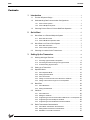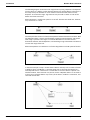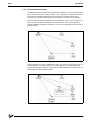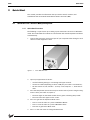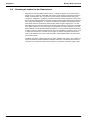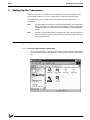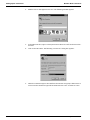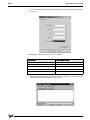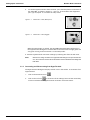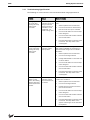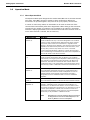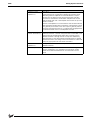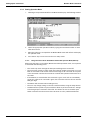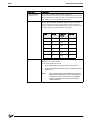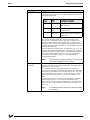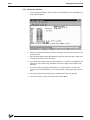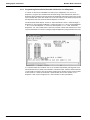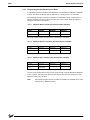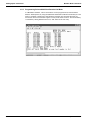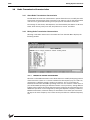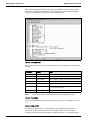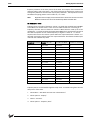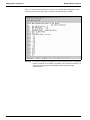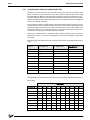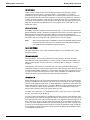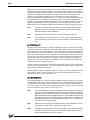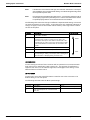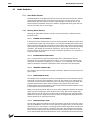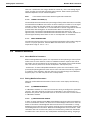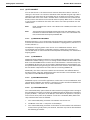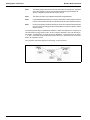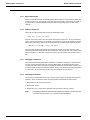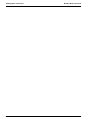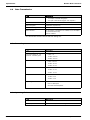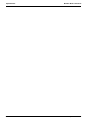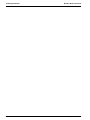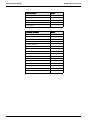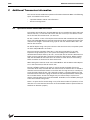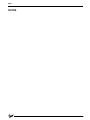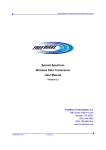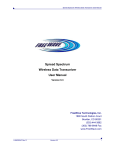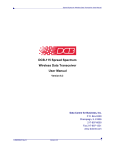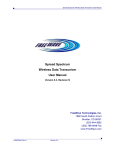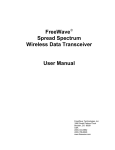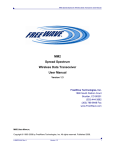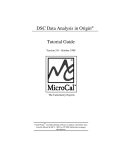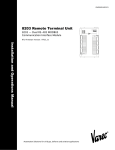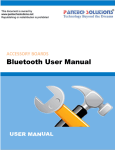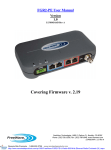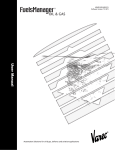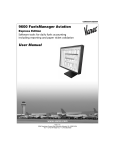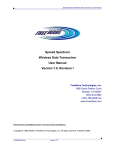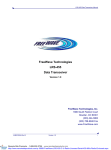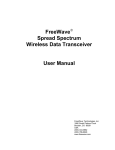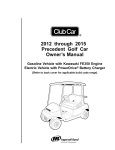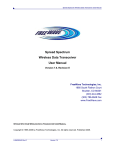Download 8240 WBT Installation and Operations Manual
Transcript
IOM093GVAE0705 8420 Wireless Base Transceiver Transmitter and receiver for wireless RS-232 data communications Installation and Operations Manual Mo 16 de -xxx l8 xx 58 34 42 x-1 Pe 0W ac htre e Co rner CD TX ire les sB as eT ra s Ea Va st rec, No In rcro c. ss (A ns S nta) ce ive r Mad e in orgia US A 30 09 2 US A tla CT Ge www.varec.com Varec, Inc. 5834 Peachtree Corners East, Norcross (Atlanta), GA 30092 USA Tel: +1 (770) 447-9202 Fax: +1 (770) 662-8939 8420 Copyright All rights reserved. Printed in the United States of America. Except as permitted under the United States Copyright Act of 1976, no part of this publication may be reproduced, stored in a retrieval system or transmitted in any form or by any means- electronic, mechanical, photocopying, recording or otherwise- without the prior written permission of the Publisher: Varec, Inc. 5834 Peachtree Corners East Norcross (Atlanta) GA 30096 USA Trademarks Acknowledged Varec, Inc. recognizes all other trademarks. Trademarks of other products mentioned in this document are held by the companies producing them. Varec® is a registered trademark of Varec, Inc. Copyright 2003 FuelsManager® is a registered trademark of Varec, Inc. Copyright 2004 MODBUS® is a registered trademark of Schneider Automation Inc. pcANYWHERE is a registered trademark of Symantec Corporation. i Wireless Base Transceiver Disclaimer of Warranties The contract between the Seller and the Buyer states the entire obligation of the Seller. The contents of this document shall not become part of or modify any prior or existing agreement, commitment or relationship between the Seller and Buyer. There are no express or implied warranties set out in this document. The only warranties that apply are those in the existing contract between the Seller and Buyer. Varec, Inc. products have not been tested by Varec, Inc. under all possible operational conditions, and Varec, Inc. may not have all the data relative to your application. The information in this document is not all inclusive and does not and cannot take into account all unique situations. Consequently, the user should review this product literature in view of his/her application. If you have any further questions, please contact Varec, Inc. for assistance. Limitations of Seller's Liability In the event that a court holds that this document created some new warranties, Seller's liability shall be limited to repair or replacement under the standard warranty clause. In no case shall the Seller's liability exceed that stated as Limitations of Remedy in the contract between the Seller and Buyer. Terms of Use The information provided in this document is provided “as is” without warranty of any kind. Varec, Inc. disclaim all warranties, either express or implied, including the warranties of merchantability and fitness for a particular purpose. In no event shall Varec, Inc. or its suppliers be liable for any damages whatsoever including direct, indirect, incidental, consequential, loss of business profits or special damages, even if Varec, Inc. or its suppliers have been advised of the possibility of such damages. Use of parts that are not manufactured or supplied by Varec, Inc. voids any Varec, Inc. warranty and relieves Varec, Inc. of any obligation to service the product under warranty. Varec, Inc. recommends the use of only Varec, Inc. manufactured or supplied parts to maintain or service Varec, Inc. products. ii Installation and Operations Manual 8420 Safety Precaution Definitions Caution! Damage to equipment may result if this precaution is disregarded. Warning! Direct injury to personnel or damage to equipment which can cause injury to personnel may result if this precaution is not followed. Safety Precautions READ AND UNDERSTAND THIS INSTRUCTION MANUAL BEFORE INSTALLING, OPERATING OR PERFORMING MAINTENANCE ON THE VAREC 8420 WIRELESS BASE TRANSCEIVER. FOLLOW ALL PRECAUTIONS AND WARNINGS NOTED HEREIN WHEN INSTALLING, OPERATING OR PERFORMING MAINTENANCE ON THIS EQUIPMENT. iii Wireless Base Transceiver Restricted Rights This product is licensed by The United States. Diversion contrary to U.S. law is prohibited. Shipment or re-export of this product outside of The United States may require authorization by the U.S. Bureau of Export Administration. Please contact Varec, Inc. for assistance and further information. FCC Notifications This device complies with part 15 of the FCC rules. Operation is subject to the following two conditions: 1) This device may not cause harmful interference and 2) this device must accept any interference received, including interference that may cause undesired operation. This device must be operated as supplied by Varec, Inc. Any changes or modifications made to the device without the express written approval of Varec, Inc. may void the user’s authority to operate the device. This equipment has been tested and found to comply with the limits for a Class B digital device, pursuant to part 15 of the FCC Rules. These limits are designed to provide reasonable protection against harmful interference in a residential installation. This equipment generates, uses, and can radiate radio frequency energy and, if not installed and used in accordance with the instructions, may cause harmful interference to radio communications. However, there is no guarantee that interference will not occur in a particular installation. If this equipment does cause harmful interference to radio or television reception, which can be determined by turning the equipment off and on, the user is encouraged to try to correct the interference by one or more of the following measures: • Reorient or relocate the receiving antenna. • Increase the separation between the equipment and receiver. • Connect the equipment into an outlet on a circuit different from that to which the receiver is connected. • Consult the dealer or an experienced radio/TV technician for help. Note! iv Whenever the 8420 WBT is placed inside an enclosure a label must be placed on the outside of that enclosure which includes the module’s FCC ID. Installation and Operations Manual 8420 Contents Contents 1 Introduction . . . . . . . . . . . . . . . . . . . . . . . . . . . . . . . . . . . . . . . . . . . . . . . . 1 1.1 Function & System Design . . . . . . . . . . . . . . . . . . . . . . . . . . . . . . . . . . 1 1.2 Understanding Data Communication Configurations. . . . . . . . . . . . . . . 1 1.2.1 Point-to-Point Systems . . . . . . . . . . . . . . . . . . . . . . . . . . . . . . . . . . 1 1.2.2 Point-to-Multipoint Systems . . . . . . . . . . . . . . . . . . . . . . . . . . . . . . . 3 1.3 2 Choosing Point-to-Point or Point-to-MultiPoint Operation . . . . . . . . . . . 4 Quick-Start . . . . . . . . . . . . . . . . . . . . . . . . . . . . . . . . . . . . . . . . . . . . . . . . . 5 2.1 Quick-Start on a Point-to-Multipoint System . . . . . . . . . . . . . . . . . . . . . 5 2.1.1 Quick Start Procedure . . . . . . . . . . . . . . . . . . . . . . . . . . . . . . . . . . . 5 2.1.2 Point-to-MultiPoint Operation LEDs. . . . . . . . . . . . . . . . . . . . . . . . . . 6 3 2.2 Quick Start on a Point-to-Point System . . . . . . . . . . . . . . . . . . . . . . . . . 7 2.2.1 Quick-Start Procedure . . . . . . . . . . . . . . . . . . . . . . . . . . . . . . . . . . . 7 2.2.2 Point-to-Point Operation LEDs . . . . . . . . . . . . . . . . . . . . . . . . . . . . . 7 2.3 Choosing a Location for the Transceivers . . . . . . . . . . . . . . . . . . . . . . . 8 Setting Up the Transceiver . . . . . . . . . . . . . . . . . . . . . . . . . . . . . . . . . 9 3.1 Working with HyperTerminal . . . . . . . . . . . . . . . . . . . . . . . . . . . . . . . . . 9 3.1.1 Accessing HyperTerminal’s Setup Menu . . . . . . . . . . . . . . . . . . . . . . 9 3.1.2 Connecting and Disconnecting from HyperTerminal . . . . . . . . . . . . . 12 3.1.3 Troubleshooting HyperTerminal . . . . . . . . . . . . . . . . . . . . . . . . . . . 13 3.2 3.3 Setting up a Transceiver . . . . . . . . . . . . . . . . . . . . . . . . . . . . . . . . . . . 15 Operation Mode . . . . . . . . . . . . . . . . . . . . . . . . . . . . . . . . . . . . . . . . . . 16 3.3.1 About Operation Mode . . . . . . . . . . . . . . . . . . . . . . . . . . . . . . . . . 16 3.3.2 Setting Operation Mode . . . . . . . . . . . . . . . . . . . . . . . . . . . . . . . . 18 3.3.3 ATDT Commands . . . . . . . . . . . . . . . . . . . . . . . . . . . . . . . . . . . . . 20 3.3.4 Calling a Transceiver that is Not Listed in the Call Book . . . . . . . . . . 21 3.3.5 Calling a transceiver through one or two Repeaters . . . . . . . . . . . . . 22 3.4 Baud Rate . . . . . . . . . . . . . . . . . . . . . . . . . . . . . . . . . . . . . . . . . . . . . . 22 3.4.1 About Baud Rate . . . . . . . . . . . . . . . . . . . . . . . . . . . . . . . . . . . . . 22 3.4.2 Setting the Baud Rate . . . . . . . . . . . . . . . . . . . . . . . . . . . . . . . . . . 22 3.5 Call Book . . . . . . . . . . . . . . . . . . . . . . . . . . . . . . . . . . . . . . . . . . . . . . . 26 3.5.1 About Call Book . . . . . . . . . . . . . . . . . . . . . . . . . . . . . . . . . . . . . . 26 3.5.2 Editing the Call Book. . . . . . . . . . . . . . . . . . . . . . . . . . . . . . . . . . . 27 3.5.3 Programming Point-to-Point Extended Call Book for 3 or 4 Repeaters 28 3.5.4 Programming Point-to-Multipoint Call Book . . . . . . . . . . . . . . . . . . . 29 3.5.5 Programming Point-to-MultiPoint Extended Call Book. . . . . . . . . . . . 30 3.6 Radio Transmission Characteristics . . . . . . . . . . . . . . . . . . . . . . . . . . 31 3.6.1 About Radio Transmission Characteristics . . . . . . . . . . . . . . . . . . . 31 3.6.2 Editing Radio Transmission Characteristics . . . . . . . . . . . . . . . . . . . 31 3.6.3 FREQKEY in 2.4 GHZ Transceivers . . . . . . . . . . . . . . . . . . . . . . . . 35 1 Contents Wireless Base Transceiver 3.6.4 (1) MAX PACKET SIZE AND (2) MIN PACKET SIZE. . . . . . . . . . . . 37 3.7 Radio Statistics . . . . . . . . . . . . . . . . . . . . . . . . . . . . . . . . . . . . . . . . . . 41 3.7.1 About Radio Statistics . . . . . . . . . . . . . . . . . . . . . . . . . . . . . . . . . 41 3.7.2 Showing Radio Statistics . . . . . . . . . . . . . . . . . . . . . . . . . . . . . . . 41 3.8 MultiPoint Parameters. . . . . . . . . . . . . . . . . . . . . . . . . . . . . . . . . . . . . 42 3.8.1 About MultiPoint Parameters. . . . . . . . . . . . . . . . . . . . . . . . . . . . . 42 3.8.2 Editing MultiPoint Parameters . . . . . . . . . . . . . . . . . . . . . . . . . . . . 42 3.8.3 (2) MAX SLAVE RETRY . . . . . . . . . . . . . . . . . . . . . . . . . . . . . . . . 43 3.8.4 (3) RETRY ODDS . . . . . . . . . . . . . . . . . . . . . . . . . . . . . . . . . . . . 43 3.8.5 (4) DTR CONNECT . . . . . . . . . . . . . . . . . . . . . . . . . . . . . . . . . . . 44 3.8.6 (D) RADIO ID . . . . . . . . . . . . . . . . . . . . . . . . . . . . . . . . . . . . . . . 47 3.8.7 Overlapping MultiPoint Systems . . . . . . . . . . . . . . . . . . . . . . . . . . 47 3.9 Passwords . . . . . . . . . . . . . . . . . . . . . . . . . . . . . . . . . . . . . . . . . . . . . 48 3.9.1 About Passwords. . . . . . . . . . . . . . . . . . . . . . . . . . . . . . . . . . . . . 48 3.9.2 Setting a Password . . . . . . . . . . . . . . . . . . . . . . . . . . . . . . . . . . . 48 3.9.3 Changing a Password . . . . . . . . . . . . . . . . . . . . . . . . . . . . . . . . . 48 3.9.4 Disabling a Password . . . . . . . . . . . . . . . . . . . . . . . . . . . . . . . . . . 48 3.10 Time Divisible Multiple Access (TDMA) . . . . . . . . . . . . . . . . . . . . . . . 49 3.11 Additional Settings . . . . . . . . . . . . . . . . . . . . . . . . . . . . . . . . . . . . . . . 49 3.11.1 Low Baud Rates . . . . . . . . . . . . . . . . . . . . . . . . . . . . . . . . . . . . . 49 3.11.2 Setup Timeout . . . . . . . . . . . . . . . . . . . . . . . . . . . . . . . . . . . . . . . 49 3.12 Factory Default Settings . . . . . . . . . . . . . . . . . . . . . . . . . . . . . . . . . . . 49 4 Specifications . . . . . . . . . . . . . . . . . . . . . . . . . . . . . . . . . . . . . . . . . . . . . 53 4.1 General . . . . . . . . . . . . . . . . . . . . . . . . . . . . . . . . . . . . . . . . . . . . . . . . 53 4.2 Transmit . . . . . . . . . . . . . . . . . . . . . . . . . . . . . . . . . . . . . . . . . . . . . . . 53 4.3 Receive . . . . . . . . . . . . . . . . . . . . . . . . . . . . . . . . . . . . . . . . . . . . . . . . 53 4.4 Data Transmission . . . . . . . . . . . . . . . . . . . . . . . . . . . . . . . . . . . . . . . 54 4.5 Power Requirements . . . . . . . . . . . . . . . . . . . . . . . . . . . . . . . . . . . . . 54 4.6 Operating Environment . . . . . . . . . . . . . . . . . . . . . . . . . . . . . . . . . . . . 54 4.7 OEM Board Level Mechanical Drawing . . . . . . . . . . . . . . . . . . . . . . . 55 A Ordering Information . . . . . . . . . . . . . . . . . . . . . . . . . . . . . . . . . . . . . . 57 B Factory Default Settings . . . . . . . . . . . . . . . . . . . . . . . . . . . . . . . . . . 59 C Additional Transceiver information. . . . . . . . . . . . . . . . . . . . . . . . 61 C.1 Operational RS422 and RS-485 Information . . . . . . . . . . . . . . . . . . . 61 C.1.1 RS-422 AND RS-485 FULL DUPLEX PIN-OUTS . . . . . . . . . . . . . . 62 C.1.2 RS-485 HALF DUPLEX PIN-OUTS . . . . . . . . . . . . . . . . . . . . . . . . 62 C.2 2 RS232 Pin Assignments . . . . . . . . . . . . . . . . . . . . . . . . . . . . . . . . . . . 62 Installation and Operations Manual 8420 1 Introduction Introduction This manual provides the information that you need to install, maintain, and troubleshoot the Varec Model 8420 Wireless Base Transceiver (WBT). 1.1 Function & System Design The 8420 WBT provides wireless 900 MHz RS232 data communications. The 8420 WBT functions as a 9-pin null modem cable. If the 8420 WBT is to be used in an application where a null modem cable is used, such as communication between two computers, then the 8420 WBTs can be connected directly. If 8420 WBTs are to be used to replace a straight-through RS232 cable, then a null modem cable must be placed between the transceiver and the DCE instrument to which it is connected. Figure 1-1: 1.2 8420 WBT Front View Understanding Data Communication Configurations 8420 WBTs’ versatility allows you to establish data communication links using a variety of configurations. This makes it possible to extend the range of the 8420 WBT and operate in a number of applications. This section describes the two main categories of communication configurations: point-to-point or point-to-multipoint. 1.2.1 Point-to-Point Systems A Point-to-Point system is limited to one Master and one Slave transceiver. Repeaters may be added in to extend the reach of the network, but no other Master or Slave may be added. The example below shows the most common and straightforward link, a Master communicating to a Slave in a Point-to-Point link. 1 Introduction Wireless Base Transceiver The following diagram shows how a link might be set up using a Repeater. The Repeater may be sitting on a hilltop or other elevated structure to link the Master to the Slave. In this setup it may be desirable to use an external omni directional antenna on the Repeater. To extend the range, Yagi antennas may be used on either or both of the Master and Slave transceiver. When a Repeater is used the RF speed is cut in half. The Data Port baud rate, however, may still be set to 115200. The example below shows a link with two Repeaters between the Master and Slave. With two Repeaters there is clearly more flexibility in getting around obstacles and greater total range is possible. Once again, it would be desirable to use external omni directional antennas with the Repeaters, and attaching a Yagi to the Master and Slave to increase the range of the link. When two Repeaters are used there is no further degradation in the RF speed of the link. In the next example a setup is shown where a Master routinely calls a number of Slaves at different times. The Master is communicating with a transceiver designated as a Slave/Repeater that is connected to a remote device. Since this device is placed in an elevated location, the transceiver may also be used as a Repeater when it is not used as a Slave. At any time the Master may call any of the Slaves, establish a connection, and send and receive data. 2 Installation and Operations Manual 8420 Introduction 1.2.2 Point-to-Multipoint Systems In a MultiPoint system the transceiver, designated as a Master, is able to simultaneously be in communication with numerous Slaves. In its simplest form, a MultiPoint network functions with the Master broadcasting its messages to all Slaves and the Slaves responding to the Master when given data by the device connected to the data port. The next diagram depicts a standard Point-to-MultiPoint system. In this example, any data sent from the Master is broadcast to all three Slaves, one of which receives it through a MultiPoint Repeater. The data is in turn sent out of the RS232 port of each of the three Slaves. The last example is a Point-to-MultiPoint system. This system uses one of the sites as a Slave/Repeater. This system works in the same manner as a standard MultiPoint system with Repeaters. However, the number of radios needed is reduced with the use of the MultiPoint Slave/Repeater feature. 3 Introduction 1.3 Wireless Base Transceiver Choosing Point-to-Point or Point-to-MultiPoint Operation It is important to note the differences between Point-to-Point and MultiPoint systems. In a Point-to-Point system all packets are acknowledged, whether sent from the Master to the Slave or from the Slave to the Master. In a MultiPoint system, outbound packets from the Master or Repeater to Slaves or other Repeaters are sent a user defined number of times. The receiving transceiver, Slave or Repeater, will accept the first packet received that passes the 32 bit CRC. However, the packet is not acknowledged. On the return trip to the Master, all packets sent are acknowledged or retransmitted until they are acknowledged. Therefore, the return link in a MultiPoint system is generally very robust. Traditionally, a MultiPoint network is used in applications where data is collected from many instruments and reported back to one central site. As such, the architecture of such a system is different from Point-to-Point applications. The number of radios in a MultiPoint system is influenced by the following parameters: 1. Size of the blocks of data. The longer the data blocks, the smaller the system capacity. 2. Baud rate. 3. The amount of contention between Slaves. Polled slaves vs. timed slaves. 4. Use of Repeaters. Using the Repeater setting in a MultiPoint network will decrease overall system capacity by 50%. For example, if the network will be polling Slaves once a day to retrieve sparse data, several hundred Slaves could be configured to a single Master. However, if each Slave will be transmitting data at greater levels, then fewer Slaves should be linked to the Master. The overall system will be closer to capacity with fewer Slaves. For examples and additional information on data communication links, see the section Examples of Data Communication Links later in this document. 4 Installation and Operations Manual 8420 2 Quick-Start Quick-Start This manual provides the information that you need to install, maintain, and troubleshoot the Varec Model 8420 Wireless Base Transceiver (WBT). 2.1 Quick-Start on a Point-to-Multipoint System 2.1.1 Quick Start Procedure The following is a quick start up to setting up two transceivers in Point-to-MultiPoint mode. This mode allows for a Master to communicate with several Repeaters and Slaves simultaneously. 1. Connect the transceiver to the serial port of your computer either through a serial cable or via the diagnostics cable. Figure 2-1: 2. 3. 4. 5. 8420 WBT Back View Open up a HyperTerminal session. • Use the following settings in connecting with hyper terminal. • Connect to COMx (depending on which COM port your cable is connected to) . • Set data rate to 19,200, data bits - 8, Parity- none, Stop bits – 1, Flow control – none. Press the setup button next to the serial port on the radio. If you are using the diagnostics cable, press Shift-U (capital U). • The three lights on the board should all turn green, indicating Setup mode. • The main menu will appear on the screen. Press 0 to get into the Operation Mode menu. • Press 2 to set the radio as a point to MultiPoint Master. • Press 3 to set the radio as a point to MultiPoint Slave. • Press Esc to get back to Main menu. Press 1 in the main menu to change the Baud Rate. 5 Quick-Start Wireless Base Transceiver 6. • The baud rate in setup mode is always 19200. • The baud rate must be changed to match the baud rate of the device that the radio is attached to. At the Main Menu, press 3. • 7. 2.1.2 Set FreqKey, Max Packet Size, Min Packet Size, RF Data rate to be the same on all radios throughout the network. At the Main Menu, press 5. • Set the Network ID value to any value between 1 and 4095, except 255. • Make sure this value is the same on every radio in the network. Point-to-MultiPoint Operation LEDs. Master Slave Condition Carrier Detect (CD) Transmit (TX) Clear to Send (CTS) Carrier Detect (CD) Transmit (TX) Clear to Send (CTS) Carrier Detect (CD) Transmit (TX) Clear to Send (CTS) Powered, not linked Solid red bright Solid red dim Off Solid red bright Off Blinking red Solid red bright Off Blinking red Repeater and Slave linked to Master, no data Solid red bright Solid red dim Solid green Off Solid red bright Solid green Solid red, dim Solid red bright Repeater and Slave linked to Master, Master sending data to Slave Solid red bright Solid red dim Off Solid green Off * Solid red bright Solid green Solid red, dim * Solid red bright Repeater and Slave linked to Master, Slave sending data to Master Solid green RCV data or solid red bright Solid red dim Interm. flash red Solid green Interm. flash red Solid red bright Solid green Solid red bright Solid red bright Master with diagnostics program running Solid red bright Solid red dim Interm. flash red Solid green Interm. flash red * Solid red bright Solid green Solid red bright * Solid red bright Note! 6 Repeater Off Clear to Send LED will be solid red with a solid link, as the link weakens the Clear to Send LED light on the Repeater and Slave will begin to flash\. Installation and Operations Manual 8420 Quick-Start 2.2 Quick Start on a Point-to-Point System 2.2.1 Quick-Start Procedure When purchased as a pair, the 8420 WBTs are shipped from the factory pre-configured to operate in Point-to-Point applications. To establish communications between a pair of 8420 WBTs just received from the factory: 2.2.2 1. Connect the transceiver to the instrument with the RS232 cable and attach the power adapter to the transceiver. The cable supplied will fit a 9-pin male RS232 connector; any other format will need an adapter or different cable. 2. Set the Modem mode in each transceiver. One should be set as a Point-to-Point Master (Mode 0) and the other set as a Point-to-Point Slave (Mode 1). 3. Set the baud rate on each transceiver to match the baud rate of the instrument to which it is attached. Please note, when setting the transceiver’s baud rate, its RS232 data rate is set. This must match the rate for the instrument to which it is attached. The baud rate does not have to be on the same setting for the two transceivers. 4. Edit the Call Book. The Master needs the Slave’s serial number in its Call Book. The Slave needs either the Master’s serial number in its Call Book, or Slave Security disabled. 5. Connect antennas to the transceiver. Any 8420 WBT transceiver may be operated without an antenna for bench-top testing without concern for damaging the product. Noise potential may be reduced on the bench by lowering the Xmit power. 6. Shortly after both transceivers are plugged in, they should establish a communications link with each other and the connection is complete. Using the table below, verify that the radios are operating as expected. Point-to-Point Operation LEDs Master Slave Repeater Condition Carrier Detect (CD) Transmit (TX) Clear to Send (CTS) Carrier Detect (CD) Transmit (TX) Clear to Send (CTS) Carrier Detect (CD) Transmit (TX) Clear to Send (CTS) Powered, not linked Solid red bright Solid red bright Solid red bright Solid red bright Off Blinking red Solid red bright Off Blinking red Linked, no Repeater, sending sparse data Solid green Interm. flash red Interm. flash red Solid green Interm. flash red Interm. flash red n/a n/a n/a Master calling Slave through Repeater Solid red bright Solid red dim Solid red bright Solid red bright Off Blinking red Solid red bright Off Blinking red Master linked to Repeater, not to Slave Flashing orange Solid red dim Solid red bright Solid red bright Off Blinking red Solid red bright Solid red dim Solid red bright Repeater linked to Slave Solid green Interm. flash red Interm. flash red Solid green Interm. flash red Interm. flash red Solid green Interm. flash red Interm. flash red Mode 6 - Waiting for ATD Command Solid red bright Off Blinking red Solid red bright Off Blinking red n/a n/a n/a Setup Mode Solid green Solid green Solid green Solid green Solid green Solid green Solid green Solid green Solid green 7 Quick-Start 2.3 Wireless Base Transceiver Choosing a Location for the Transceivers Placement of the 8420 WBT is likely to have a significant impact on its performance. Height is key. In general, 8420 WBT units with a higher antenna placement will have a better communication link. In practice, the transceiver should be placed away from computers, telephones, answering machines and other similar equipment. The 6-foot RS232 cable included with the transceiver usually provides ample distance for placement away from other equipment. To improve the data link, FreeWave Technologies offers directional and omni-directional antennas with cable lengths ranging from 3 to 200 feet. When using an external antenna, placement of that antenna is critical to a solid data link. Other antennas in close proximity are a potential source of interference; use the Radio Statistics to help identify potential problems. It is also possible that an adjustment as little as 2 feet in antenna placement can solve noise problems. In extreme cases, such as when the transceiver is located close to pager or cellular telephone transmission towers, the standard and cavity band pass filters that FreeWave offers can reduce the out-of-band noise. FreeWave also offers a waterproof version of the 900MHz transceivers. This model can be placed outdoors without additional weather protection. The waterproof enclosure still requires an external antenna and includes a 6-foot data and power pigtail cable. 8 Installation and Operations Manual 8420 3 Setting Up the Transceiver Setting Up the Transceiver Once the transceiver is mounted and connected with the programming cable to the programming computer, it can be programmed for use through HyperTerminal. The following describes, in detail, how to set HyperTerminal to program the transceivers. 3.1 Note! The terms Modem and Transceiver are used interchangeably in this manual and in the text of the setup menu. While the words have different meanings, the two terms should be treated as one and the same for the purposes of use of the 8420 WBT product. Note! Included on the User Manual CD is the optional “EZ Config” transceiver setup program and instructions. This program eliminates the need to use HyperTerminal to program the transceivers. Working with HyperTerminal 3.1.1 Accessing HyperTerminal’s Setup Menu 1. Click on the Start button. A cascading menu appears. Select Programs, Accessories, Communications and then HyperTerminal. A window appears similar to the following. 9 Setting Up the Transceiver 10 Wireless Base Transceiver 2. Double-click on the Hypertrm.exe icon. The following window appears. 3. In the Name text box, type in a descriptive name. Select an icon from the Icon selection box. 4. Click on the OK button. The following “Connect To” dialog box appears. 5. Select the connection type to be used from the Connect using drop-down menu. In most cases the connection type will be either Direct to Com1 or Direct to Com2. Installation and Operations Manual 8420 Setting Up the Transceiver 6. Click on the OK button. The Properties dialog box appears for the selected connection type. The following are the port settings for the connection: Port Setting Menu Option to Select Bits per second 19200 Data bits 8 Parity None Stop bits 1 Flow control None 7. After selecting the appropriate menu items for each setting, click on the OK button. The following HyperTerminal dialog box appears. 11 Setting Up the Transceiver Wireless Base Transceiver 8. To connect HyperTerminal to the transceiver, press the Setup button on the back of the 8420 WBT, as shown in Figures 3-1 and 3-2. If connected to the diagnostics port, type U (Capital ‘U’) to invoke the setup menu. Figure 3-1: Model FGR-115WC (Waterproof) Figure 3-2: Model FGR-115RC (Rugged) When the Setup button is pushed, the 8420 WBT Setup Main Menu will display in the HyperTerminal dialog box. All three LEDs on the transceiver will light green and stay green as long as the transceiver is in the Setup mode. 9. Save the HyperTerminal connection settings by selecting Save from the File menu. Note! 3.1.2 Whenever a change is made to the HyperTerminal settings in an open terminal session, the connection must be disconnected then reconnected before the settings will take effect. Connecting and Disconnecting from HyperTerminal The HyperTerminal dialog box displays several icons in the toolbar. To reconnect from HyperTerminal: 12 1. Click on the Disconnect icon . 2. Click on the Call icon to reconnect. If the settings have not been saved they must be reselected when HyperTerminal reconnects to the transceiver. Installation and Operations Manual 8420 Setting Up the Transceiver 3.1.3 Troubleshooting HyperTerminal The following are some common issues encountered while using HyperTerminal. Problem Cause Corrective Action Nothing appears on the screen after pressing the setup button on the transceiver. This usually indicates one of two things; either the wrong Com port is selected or a null modem RS-232 cable is being used. Follow the steps below to change the Com ports. Gibberish appears on the screen after pressing the setup button on the transceiver The setup menu appears on the screen, but nothing happens when keys on the keyboard are pressed. This usually indicates a Baud Rate problem. This usually indicates a threewire connection, Rx, Tx & Gnd. 1. Select Properties from the File menu. 2. Click on the Connect To tab and verify that the correct Com port is selected. 3. Click on the OK button to close the Properties dialog box. 4. Click on the Disconnect button and then click the Call button. 5. Press the Setup button on the back of the transceiver. The setup menu screen should appear. Follow the steps below to change the Baud Rate. Gibberish BEFORE the setup button is pressed indicates Diagnostics is enabled in the Master. 1. Select Properties from the File menu. 2. Click on the Configure button. 3. Change the Baud Rate to 19200 and click on the OK button. 4. Click on the OK button to close the Properties dialog box. 5. Click on the Disconnect button and then click the Call button. 6. Press the setup button on the back of the transceiver. The setup menu screen should appear. Follow the steps below if the connection uses a three-wire connection. 1. Select Properties from the File menu. 2. Click on the Configure button. 3. Change the Flow Control to None and click on the OK button. 4. Click on the OK button to close the Properties dialog box. 5. Click on the Disconnect button and then click the Call button. 6. Press the Setup button on the back of the transceiver. The Setup Menu screen appears and changes can be made from the keyboard. 13 Setting Up the Transceiver 14 Wireless Base Transceiver Problem Cause Corrective Action A connection exists, data is being received through HyperTerminal, and some data is correct, but the remaining data is in unrecognizable characters. This usually indicates a parity mismatch. To resolve this issue, ensure that the parity of the transceiver and the parity of HyperTerminal are set the same. HyperTerminal’s parity settings are under Properties and the 8420 WBT parity is found under the Baud Rate in the Setup mode. Installation and Operations Manual 8420 Setting Up the Transceiver 3.2 Setting up a Transceiver Setup begins with the Setup menu appears, changes in the configurations can be made. The following section describes in detail how to use all of the Setup menu options to edit the operational parameters and view the performance data. 15 Setting Up the Transceiver 3.3 Wireless Base Transceiver Operation Mode 3.3.1 About Operation Mode The Operation Mode option designates the method 8420 WBTs use to communicate with each other. 8420 WBTs operate in a Master to Slave configuration. Before the transceivers can operate together, they must be set up to properly communicate. In a Point-to-Point setup, Master or Slave Mode can be used on either end of the communication link without performance degradation. When setting up the transceiver, remember that a number of parameters are controlled by the settings in the Master. Therefore, deploying the Master on the communications end where it will be easier to access the transceiver is advised, but not necessary. Operation Mode Description Point-to-Point Master (0) This mode designates the transceiver as the Master in Point-to-Point mode. The Master calls any or all Slaves designated in its Call Book. In Point-to-Point mode the Master determines the setting used for most of the radio transmission characteristics, regardless of the settings in the Slave and/or Repeaters. The settings for the Slave and Repeater(s) not determined by the Master are RF Xmit Power, Slave Security, Retry Time Out, Hop Table size, version, and offset. A quick method of identifying a Master is to power the transceiver. Prior to establishing a communication link with a Slave or Repeater all three of the Master’s LEDs will be solid red. Point-to-Point Slave (1) This mode designates the transceiver as a Slave in Point-to-Point mode. The Slave communicates with any Master in its Call Book— either directly or through up to four Repeaters. When functioning as a Slave, the Entry to Call feature in the transceiver’s Call Book is not operational. The Slave will communicate with a Master listed in its Call Book that calls it. This functionality may be bypassed by setting Slave Security in Menu 3-Edit Radio Transmission Characteristics to 1. Point–to-MultiPoint Master (2) This mode designates the transceiver as a Master in MultiPoint mode. This mode allows one Master transceiver to simultaneously be in communication with numerous Slaves and Repeaters. A Point-toMultiPoint Master communicates only with other transceivers designated as Point-to-MultiPoint Slaves or Point-to-MultiPoint Repeaters. Point-to-MultiPoint Slave (3) This mode designates the transceiver as a Slave in MultiPoint mode. This mode allows the Slave to communicate with a MultiPoint Master. Point-to-Point Slave/ Repeater (4) This mode designates the transceiver to act as either a Slave or Repeater— depending on the instructions from the Master. If a transceiver is in an ideal location where it can act as either an end point in the communication link (Slave) or as an extension to a link at a further point (Repeater). However, the transceiver cannot act as both a Slave and a Repeater at the same time. True Slave/Repeater functionality is only available in a MultiPoint mode. Note! 16 Repeater has no security features. When a transceiver is designated a Point-to-Point Slave/Repeater, it will allow any Master to use it as a Repeater. Installation and Operations Manual 8420 Setting Up the Transceiver Operation Mode Description Point-to-Point Repeater (5) Varec, Inc. allows the use of up to four Repeaters in a Point-to-Point communications link, significantly extending the operating range. When designated as a Repeater a transceiver behaves as a passthrough link. All settings for the call book, baud rates and radio transmission characteristics are disabled. A Repeater will connect with any Master that calls it. The Repeater must still be set up in the Master’s call book. The use of one Repeater in a communications link will reduce the top data throughput available when compared to a direct Master to Slave link, generally on the order of 50%. This impact is generally noticed only when using the transceiver at 115.2 KBaud. The throughput does not decrease further if two or more Repeaters are used. Point-to-Point Slave/ Master Switchable (6) Mode 6 allows the transceiver to be controlled entirely through software commands. A number of key parameters in 8420 WBT’s user interface may be changed either directly with a program such as Windows Terminal or through the use of script files. Additionally, when the Point-to-Point Slave/Master Switchable option is selected and the transceiver is not calling a Slave it will function as a Slave and accept any appropriate calls from other transceivers. Point-to-MultiPoint Repeater (7) This option allows the transceiver to operate as a Repeater in a MultiPoint network. Ethernet Options (F) This menu is only needed for Ethernet transceivers. Although this menu is included here, it is unrelated to the transceiver’s Mode. Please see the Ethernet addendum for more information on this menu. 17 Setting Up the Transceiver 3.3.2 Wireless Base Transceiver Setting Operation Mode 1. Selecting 0 Set Operation Mode from the Main Menu displays the following window. 2. Select the appropriate operation mode by typing the associated number or letter after Enter Choice. 3. When the selection is accepted the Set Modem Mode menu will refresh and display the updated mode. 4. Press the Esc key once to return to the main Setup menu. 3.3.2.1 Using the Point-to-Point Slave/Master Switchable Operation Mode (Mode 6) When using the Point-to-Point Slave/Master Switch able operation mode, it is important to remember the following items: 18 • This mode only works through the data port with diagnostics turned off. • The transceiver remains in Slave mode until called by another transceiver in its Call Book or instructed to call another transceiver through an AT command. All script file or AT commands issued to the transceiver in switch able operation mode must be in ALL CAPS. • If the DTR line is asserted when the command is given, it will call out immediately. Conversely, after an AT command is given, the transceiver will not call out until the DTR goes high. • The Master will disconnect when DTR goes low. • The user may change settings in the user interface without using the Setup button. • Predetermined script files may be used which allow any of the transceiver’s settings to be changed upon execution of that file. This allows the user to establish push button command sets that instruct the transceiver to call a predetermined Slave. Installation and Operations Manual 8420 Setting Up the Transceiver 3.3.2.2 Script File or AT Commands The following lists the commands available to use in Point-to-Point Slave/Master Switch able operation mode and the functions the command controls. Script File or AT Command Function Controlled ATXF Frequency Key ATXT Max Packet Size ATXD Min Packet Size ATXX Transmit Rate ATXR RF Data Rate ATXP RF Transmit Power ATDT Position in Call Book to Call ATD Allows a specific 8420 WBT Serial Number to be entered to call ATXC Used in conjunction with the ATD command, instructs transceiver which Repeater path to follow ATXS Instructs transceiver to go into Setup Mode In general, the AT-commands supported by the transceiver can be divided into two types: SETTING commands result in changes on the local transceiver: ATXF_, ATXT_, ATXD_, ATXX_, ATXR_, ATXP_, or ATXS COMMUNICATION – LINK commands result in the transceiver trying to establish the communication links with other transceivers. ADTD_ , ATD_ or ATXC_ in conjunction with the ATD_ Transceivers react differently to the two types of the AT-commands. After receiving a Setting AT-command, the transceiver will process the command and, when finished, it will remain in the Point-to-Point Slave/Master Switchable mode. Conversely, if the Communication - Link command is sent to a transceiver, it will process the command and, when finished, will change its mode of operation, which in simple terms can be best described as a Point-to-Point Master-like mode. In this mode the transceiver will not react to incoming AT-commands, however, it will transmit them across the RF link as user’s data. The transceiver will stay in this mode until its DTR line is de-asserted. In order for a transceiver to accept any AT-commands, its DTR line must be asserted. However, the DTR line has to be held asserted for different time durations depending on which type of command is given. Follow the steps below to assure the proper functionality of a transceiver in Mode 6 operation. For Setting AT-commands: 1. Assert the DTR line on transceiver’s data port. 2. Send the AT-command(s) to the transceiver on the Data Receive Line. 3. De-assert the DTR line after the transceiver responds to all of the AT-commands sent to it. 4. Repeat from Step 1, if needed. 19 Setting Up the Transceiver Wireless Base Transceiver For Communication - Link AT-commands: 1. Assert DTR line on transceiver’s data port. 2. Send the AT-command(s) to the transceiver on the Data Receive Line. 3. Hold DTR line asserted until the communication link between the local and remote transceivers is established over the RF channel or your protocol requires to timeout. 4. Repeat from Step 1, if needed. 3.3.2.3 Assert and De-Assert Definitions Assert and de-assert voltage levels depend on the data port interface type. For transceivers with a TTL interface: • Assert RS232 line means to provide logic low TTL level (0 VDC) at the input of the transceiver; • De-assert RS232 line means to provide logic high TTL level ( +5 VDC) at the input of the transceiver; For transceivers with RS232 interface: 3.3.3 • Assert RS232 line means to provide positive voltage at the input of RS232 transceiver (+3…+12 VDC). • De-assert RS232 line means to provide negative voltage at the input of RS232 transceiver (-3…-12 VDC). ATDT Commands 3.3.3.1 ATXC_ ATXC_ is similar to manually changing the Entry to Call parameter in the transceiver’s Call Book. For example: • ATXC0 will change Entry to Call to ‘0’ (zero). • ATXCA will change Entry to Call to ‘All’. If a link to a Slave needs to be made without using a Repeater, it is imperative that the ATXC# command is issued. Otherwise, issue the command ATD####### where ####### is the serial number of the transceiver with which a link is being made. The transceiver will link first to the Repeater(s) specified and then to the Slave transceiver. 3.3.3.2 ATDT_ ATDT_ is similar to ATXC_, except after the Entry to Call parameter in the transceiver’s Call Book has been changed, the transceiver will start calling this number. For example, sending ATDT0 to a transceiver will: 1. Change its Entry to Call to ‘0’ (zero). 2. This will cause it to start calling the transceiver with the serial number listed in the main column of the Call Book on line ‘0’. When this command is issued, the transceiver’s Call Book must not have any ‘000-0000’ entries in it at any position before the number to be used per the ATDT_ command. Issuing ATDT0 or ATDT1 will result in the transceiver calling the transceiver entered on Line 0 or 1, respectively. However, issuing ATDT3 will not work because there is ‘0000000’ entered on Line 2 in the Call Book. 20 Installation and Operations Manual 8420 Setting Up the Transceiver Line Transceiver 0 900-1234 1 900-5678 2 000-0000 3 900-4321 4 000-0000 5 000-0000 6 000-0000 7 000-0000 8 000-0000 9 000-0000 3.3.3.3 ATD_ This command does not work if Entry to Call is set to ‘All’ or if the Call Book is empty. If Entry to Call is set to ‘All’, the transceiver which received the ATD_ command will try to communicate with any Slave in the network that is listening, regardless of the serial number specified in the ATD_ command. The line to which Entry to Call is referring to, should have: • A non-zero serial number entry in the main column and no entries in the Repeaters columns if there are no Repeaters to be used or • A non-zero serial number entry in the main column followed by valid entry(s) in the Repeaters column(s) of one or more Repeaters to be used. 3.3.3.4 ATXS Sending this command will force the transceiver to enter Setup mode. While in Setup mode, the transceiver’s RS232 baud rate will be set as what was programmed in the Baud Rate Menu rather than the typical 19200 bits/s. 3.3.4 Calling a Transceiver that is Not Listed in the Call Book Point-to-Point Slave/Master Switchable mode accepts the command ATD####### where ####### is any transceiver serial number. Upon receipt of this command the transceiver calls the transceiver, even if the number is not in the sending transceiver’s Call Book. The Slave security may be disabled so that a transceiver operating as a Slave in Modes 1, 4, or 6, will connect to any transceiver calling it regardless of whether or not the calling transceiver is in the Slave’s Call Book. This feature is necessary when there are more than 10 transceivers that may call into a Slave. For more information, see Slave Security. 21 Setting Up the Transceiver 3.3.5 Wireless Base Transceiver Calling a transceiver through one or two Repeaters In conjunction with the ATD command, the transceiver may be instructed to use the Repeater(s) specified in the Call Book. This means it is possible to call an unlimited number of Slaves through script files in Point-to-Point Slave/Master Switchable operation mode and have up to 10 different Repeater combinations. Before calling a transceiver through one or two Repeaters, the Repeaters to be used must first be set up in the Call Book. This is done by setting up a number to call through the Repeater(s) which are to be used. 3.4 Baud Rate 3.4.1 About Baud Rate This setting is the communication rate between the transceiver and the instrument to which it is connected. It is important to note that this is independent of the baud rate for other transceiver(s) in the network. For example, a pair of transceivers may be used in an application to send data from remote process instrumentation to an engineer’s computer. In this application, the baud rate for the transceiver on the instrumentation might be set to 9600, and the transceiver on the engineer’s computer might be set to 57,600 or 115,200. 3.4.2 22 Setting the Baud Rate 1. Selecting 1 Set Baud Rate from the Main Menu displays the following window. 2. Select the appropriate baud rate or option by typing in the associated number or letter after Enter Choice. As this is the baud rate for the data port, it must match the baud rate of the device attached to the transceiver. 3. When the selection is accepted the Set Modem Mode menu will refresh and display the updated mode. 4. Press the Esc key to return to the main Setup menu. Installation and Operations Manual 8420 Setting Up the Transceiver Baud Rate Description Actual Baud Rate (selections 0-9) The actual baud rate for the transceiver’s data port. Data, Parity (A) There are six data word length and parity configurations available to be used with 8420 WBTs. The default setting is 0 (8,N,1) and is the most commonly used serial communications protocol. When Data, Parity are selected from the Baud Rate menu, a prompt to enter a value for Data, Parity. The following describes each option: Modbus RTU (B) It is desirable to set the baud rate to the highest level supported by the device to which it is connected. In certain circumstances, however, this may actually result in slower data communications. Menu Setting Data Bits Parity Stop Bits 0 8 None 1 1 7 Even 1 2 7 Odd 1 3 8 None 2 4 8 Even 1 5 8 Odd 1 Support for Modbus RTU protocol is available. The default setting for Modbus RTU is 0 (Not Enabled). To enable the Modbus RTU mode: 1. In the Set Baud Rate menu enter (B) and then select 1. 2. In the Set MultiPoint Parameters menu, set Master Packet Repeat to 3. Note! When using the transceiver in Modbus RTU mode the Master Packet Repeat must be set to 3 regardless of whether the network is in Point-to-Point or MultiPoint mode. The Modbus RTU mode must be selected in RS485 transceiver. 23 Setting Up the Transceiver Wireless Base Transceiver Baud Rate Description RS232/485 (C) In products for which the protocol of the Data port is software selectable (such as FGR09xx, FGR-115RC, FGR115W), use this menu to set the protocol of its data port. In TTL RF board products (FGR09Tx) and Ethernet products (FRG-115RE), this setting must be "0". Menu Protocol Additional Information 0 RS232 Use this for TTL RF boards and an Ethernet transceiver. 1 RS422 2 RS485 MODBUS RTU mode must be enabled. 3 DOT Special for the Dept. of Transportation. Note! 24 TimeDelay settings are important for the DOT mode. When the DOT mode is enabled the TimeDelay feature operates as in the RS485 mode. Installation and Operations Manual 8420 Setting Up the Transceiver Baud Rate Description Setup Port (D) This setting determines which port, Main or Diagnostics, is used to enter the Set Up Main Menu. Use this menu to specify which port may be used for that purpose. Menu Port Additional Information 1 Main Only The terminal is connected to the Main Data Port. 2 Diagnostics Only The terminal is connected to the Diagnostics Port. 3 Both Ports The terminal may be connected to either port. This is set at the factory based on the type of transceiver. These settings are “2” for Ethernet products, DOT and TTL options and ”3” otherwise. Setup mode is invoked by sending a "U" (capital) to the Diagnostics port or by pressing/toggling the Set-up button/switch, if available. OEM boards enter setup when Pin 2 is grounded. This is NOT the Ethernet reset button. The Main Data Port is the RS232 port. The Diagnostics port is a 3-pin connector on the rear panel of the FGR-115RC and the FGR-115RE. An adapter cable for this port (ASC0409DC) is available from FreeWave. In the FGR09xx OEM modules, this part is a 2-row, 2 mm PCB female strip connector. An adapter cable for this port ((ASC2009DC) is available from FreeWave. Note! Turn On/Off Delay (E) DO NOT change this setting unless the correct programming cable is available for the new setting. Turn On Delay- It sets the delay between when the line drivers are turned on and when the data leaves the data port. This setting can be adjusted for a 1-9 msec delay. Turn Off Delay-This setting specifies the time after the end of transmission of a character to the RS485 bus that the transceiver stops driving the bus and releases the bus to other devices on it. The units are ¼ of a character with a range of 1-9 msec. An entry of 4 means a delay equivalent to the duration of a full character. Default is zero delay. For data rates of 1200 b/s or slower, avoid setting the TurnoffDelay parameter higher than 4. At those rates the functionality of the microprocessor changes so that a TurnoffDelay of 5 will have the same effect as if set to 1, and a setting of 6 will have the same effect as 2, and so on. Note! Turn Off Delay must be changed to a value of 4 for Modbus operation. 25 Setting Up the Transceiver 3.5 Wireless Base Transceiver Baud Rate Description FlowControl (F) This menu specifies the hardware flow control for the Data port. The options for 0-3 are described below. Menu Port Additional Information 0 None Default - uses software control (XON XOFF) 1 RTS 2 DTR 3 DOT Call Book 3.5.1 About Call Book The Call Book offers both security and flexibility. The Call Book is a method of determining how 8420 WBTs will communicate with each other. Using the Call Book feature encodes a transceiver’s serial number in Call Books of the other transceivers with which it will be communicating. The instructions provided in this section are for Pointto-Point mode only. Use of the Call Book for MultiPoint systems is explained later in this chapter. Three settings must be made for two 8420 WBTs to communicate in Point-to-Point mode: 1. The Master’s serial number must be listed in the Slave’s Call Book. 2. The Slave’s serial number must be listed in the Master’s Call Book if Slave security is disabled. 3. The Master must be programmed to call the Slave. The Call Book allows users to use up to 10 8420 WBTs, designate 2 or more Repeaters to be used with each transceiver, and designate which Slave the Master will call. A specific Slave may be called by entering (C) at the prompt, followed by the menu number corresponding to that Slave. To call any available Slave in the list the user should enter (C) and then (A) to direct the Master to Call All. Note! 26 To call a Slave through one or more Repeaters, that Slave must be called individually. When Call All is selected the Master will not connect with any Slaves through Repeaters. With the Call All setting, the Master calls every Slave in the list and will connect with the first Slave to respond. When calling through a Repeater, the Master must first call that Repeater and establish a communication link with it prior to making contact with the Slave. Installation and Operations Manual 8420 Setting Up the Transceiver 3.5.2 Editing the Call Book 1. From the Setup Main Menu, type in a two (2) at the blinking cursor. The Modem Call Book window appears. 2. Select the appropriate number to edit by typing the associated line number at the blinking cursor. 3. After selecting the line Enter New Number will appear. Enter the new 7-digit serial number of the transceiver to be called. 4. The system will automatically prompt for Repeater 1’s number. If no Repeaters are being used, press the Esc key. Otherwise, enter the 7-digit serial number of the Repeater. 5. The system will then prompt for Repeater 2’s number. Enter the 7-digit serial number of the second Repeater. If only one Repeater is being used, press the Esc key. 6. The system refreshes the transceiver’s Call Book menu with any changes. 7. Press the Esc key to return to the transceiver’s Main Menu. 27 Setting Up the Transceiver 3.5.3 Wireless Base Transceiver Programming Point-to-Point Extended Call Book for 3 or 4 Repeaters In a Point-to-Point link 8420 WBTs can utilize up to 4 Repeaters. To use 3 or 4 Repeaters, program the Call Book with the Slave being called, followed by the first 2 Repeaters being used from the perspective of the Master calling out to the Slave. On the next Call Book line enter 999-9999 as the next transceiver to call. When prompted for the Repeaters enter the third and fourth Repeaters in the link. The illustration below depicts a Point-to-Point link where a Slave is called through 4 Repeaters. In this example the Master is calling the Slave, 571-3872, through Repeater 1, 901-1234, then Repeater 2, 9100234, then Repeater 3, 571-3456, and finally Repeater 4, 571-4567. Note that it is the entry of serial number 999-9999 in line 1 that instructs the Master to continue calling through the Repeaters programmed on that line. It is important that the Call Book slots (0-9) are filled sequentially starting with slot 0. Serial numbers do not need to be entered in numerical order, however. When a Master is instructed to Call All, it will call all Slaves listed until it reaches the first serial number of 000-0000. If a valid serial number is entered after the all zero number or as a Repeater, it will not be recognized as a valid number to call by the Master. 28 Installation and Operations Manual 8420 Setting Up the Transceiver 3.5.4 Programming Point-to-Multipoint Call Book In a MultiPoint network, the Slaves and Repeaters are not listed in the Master’s Call Book. A Slave must have the Master and any Repeater it is going to use in its Call Book. The following example shows the Call Books of a MultiPoint system comprised of a Master, Repeater and Slave in which the Slave can communicate either through the Repeater or directly to the Master: 3.5.4.1 MultiPoint Master Call Book (Unit Serial Number 555-0001) Entry Number (0) 000-0000 (1) 000-0000 Repeater1 Repeater2 No serial number entries are necessary in the Master’s Call Book. 3.5.4.2 MultiPoint Repeater Call Book (Unit Serial Number 555-0002) Entry Number (0) 000-0000 (1) 000-0000 3.5.4.3 Repeater1 Repeater2 MultiPoint Slave Call Book (Unit Serial Number 555-0003). Entry Number (0) 000-0000 (1) 000-0000 Repeater1 Repeater2 At times it may be desirable to force a Slave to go through a specific MultiPoint Repeater. In this scenario, the Slave’s Call Book should contain only the serial number for that Repeater as the entry on line 0. Note! If the network ID option is used, no entries are needed in the Call Book of any of the transceivers in a MultiPoint system. 29 Setting Up the Transceiver 3.5.5 Wireless Base Transceiver Programming Point-to-MultiPoint Extended Call Book In a MultiPoint network, a Slave Transceiver can be programmed to roam between Masters and Repeaters by using the MultiPoint Extended Call Book functionality. A slave with its Call Book configured as the following example will communicate with any transceiver whose serial number appears in any of the three columns. This functionality is enabled by setting Network ID to 255, 999-9999 as the last entry 30 Installation and Operations Manual 8420 Setting Up the Transceiver 3.6 Radio Transmission Characteristics 3.6.1 About Radio Transmission Characteristics The Edit Radio Transmission Characteristics option allows the user to modify the radio transmission characteristics of the transceiver. This option is only for the sophisticated user who has a good understanding of the principles of radio data transmission. The settings for the Slave(s) and Repeater(s) not determined by the Master are RF Xmit Power, Slave Security, Retry Time Out, Hop Table size, version, and offset. 3.6.2 Editing Radio Transmission Characteristics Selecting 3 Edit Radio Transmission Characteristics from the Main Menu displays the following window. 3.6.2.1 FREQKEY IN 900 MHZ TRANSCEIVERS Selection 0 in the Radio Parameters menu allows the user to modify the hopping patterns of the transceiver. There are 15 choices available for the Frequency Key (0-9 and A-E), representing 15 different pseudo-random hop patterns. This is to minimize the interference with other 8420 WBTs operating in the area. For instance, if there were 10 pairs of 8420 WBTs operating on different networks in close proximity, setting different FreqKey values reduces the chance that transceivers will hop to the same frequency slot. Additional separation can be configured by setting the Repeater Frequency in Menu (5) MultiPoint Parameters. There will always be intermittent cases where two transceivers will hop to the same frequency slot, but the next hop would be to a different frequency slot. 31 Setting Up the Transceiver Wireless Base Transceiver After selecting 0 FreqKey and then selecting F or additional options, the Hop Table Parameters will appear at the bottom of the window. This menu provides additional options to use different portions of the 902-928 MHz band. (0) HOP TABLE VERSION Entry 0 allows the user to choose the portion of the band in which the transceiver will operate. Selection Name Band 0 Standard Full 902-928 MHz 1 Australia 915-928 MHz 2 International 902-928 MHz, 16 fewer frequencies than full U.S. set 3 Taiwan 916-920 MHz 4 New Zealand 921-928 MHz 5 Notch Uses 902-928 MHz with center frequencies of 911919 MHz notched out 6 Brazil 902-915 MHz Note! Do not use FreqKey 14 (D) with the Australia (915-928 MHz) hop table. (1) HOP TABLE SIZE Within the specified band, the number of frequencies may be set ranging from 50 to 112. (2) HOP FREQ OFFSET The Hop Freq Offset option is not functional in the 900 MHz spread spectrum transceiver. In the 2.4 GHz Transceivers, Freq Offset allows the user to select a frequency offset, whereby the frequencies used are offset by 115.2 KHz from other 32 Installation and Operations Manual 8420 Setting Up the Transceiver frequency selections in the same portion of the band. For example, if two networks are operating side by side in the lower 1/3rd of the band using 50 frequencies, with one set to Frequency Offset of 0 and the other to Frequency Offset of 1, the frequencies used in the different hopping patterns will be offset by 115.2 KHz. Note! Regardless of the FreqKey used, all transceivers in either Point-to-Point or Point-toMultiPoint networks must be set to identical Hop Tables and Table Size. (3) FREQUENCY ZONE Frequency Zone: The idea of frequency zoning is to divide the available band (902MHz to 928 MHz) into smaller bands, in this case 16 smaller bands each consisting of 7 Frequency channels. These 16 Zones are stored in a Word, which is made up of 16 bits numbered 0-15. These bits when displayed LSB to MSB directly represent the zones that the radio will operate on from lowest frequency to highest. A value of ‘1’ in the bit sequence will instruct the radio to operate within the represented band. Likewise, a ‘0’ value will instruct the radio to bypass the represented band. This feature should only be used with the standard hop table. Binary Zone Number (LSB First) Beginning Freq. (MHz) Ending Freq. (MHz) Number Of Channels 0 902.2464 903.6288 7 1 903.8592 905.2416 7 2 905.4720 906.8544 7 3 907.0848 908.4672 7 4 908.6976 910.0800 7 5 910.3104 911.6928 7 6 911.9232 913.3056 7 7 913.5360 914.9184 7 8 915.1488 916.5312 7 9 916.7616 918.1440 7 10 918.3744 919.7568 7 11 919.9872 921.3696 7 12 921.6000 922.9824 7 13 923.2128 924.5952 7 14 924.8256 926.2080 7 15 926.4384 927.8208 7 Frequency Zones are activated through the setup menu. To enable zoning from the main setup menu of the radio: 1. Select Menu 3 “Edit Radio Transmission Characteristics” 2. Select Option 0 “FreqKey” 3. Select F “For More” 4. Select Option 3 “Frequency Zone” 33 Setting Up the Transceiver Wireless Base Transceiver Enter 1 to enable desired frequency zone and a 0 to disable desired frequency zone. Frequency Zone entries begin with 0 (LSB) and continue through 15 (MSB). Warning! 34 In order to stay within FCC regulations it is required that a minimum of 50 separate frequency channels be used within a hop pattern. This means that a minimum of 8 frequency zones along with the Standard hop table is required for legal communications. Installation and Operations Manual 8420 Setting Up the Transceiver 3.6.3 FREQKEY in 2.4 GHZ Transceivers The Frequency Key for the 8420 WBT offers the ability to select more than just a different pseudo-random hop table, but also the portion of the band which the transceiver will use. In Point-to-Point networks the FreqKey is inherited from the Master transceiver or controlling Repeater. FreqKey is also inherited from the Master or controlling Repeater when subnets are enabled. Selection 0-E provides 15 different random hop tables, similar to the 900 MHz transceiver. Selection F allows the user to set the Hop Table parameters. The user is then presented with 5 additional choices. Selection 0 allows the user to determine which portion of the band to use: Selection Band 0 Entire band, 2.400 - 2.4835 GHz 1 Entire band, but offset frequencies from selection 0 2 Lower 1/3 of band 3 Middle of band 4 Upper one third of the band 5 2 outer 1/3 of band, avoids the middle Thus, two networks can be set up side-by-side, one with a setting of 0 and the other set to 1, and use the entire band without collisions. Selection 1 and 2, Hop table size and Hop freq offset, behave the same as in the 900 MHz transceiver. Selection 3, Frequency Zone, allows the user to set which portions of the band the transceiver will use. Setting a zone to 1 will include it in the hopping pattern of the radio, while setting the zone to 0 will exclude that particular zone from the hopping pattern. 35 Setting Up the Transceiver Wireless Base Transceiver These settings are applied to the whole band regardless of the Hop Table Version selected. If for example hop table version 2 is selected, the upper two thirds of the frequency zones will have no effect on the hopping pattern. Below is the frequency zone table displaying the beginning frequency and ending frequency in each of the 16 zones. Binary Zone Number (LSB First) Beginning Freq. (MHz) Ending Freq. (MHz) 0 2400.3072 2405.4912 1 2405.4912 2410.6752 2 2410.6752 2415.8592 3 2415.8592 2421.0432 4 2421.0432 2426.2272 5 2426.2272 2431.4112 6 2431.4112 2436.5952 7 2436.4112 2441.7792 8 2441.7792 2446.9632 9 2446.9632 2452.1472 10 2452.1472 2457.3312 11 2457.3312 2462.5152 12 2462.5152 2467.6992 13 2467.6992 2472.8832 14 2472.8832 2478.0672 15 2478.0672 2483.2512 Warning! In order to stay within the EU 440 specifications, it is necessary to use the proper frequency zone combination based on the frequency offset. While using a frequency offset of zero, the first zone needs to be removed. Using frequency offsets of one or two, the top zone needs to be removed. See table below. Frequency Offset Frequency Zone Requirements 0 0xxxxxxxxxxxxxxx 1 xxxxxxxxxxxxxxx0 2 xxxxxxxxxxxxxxx0 A zero (0) represents a required value. Any zone represented with an ‘x’ is user selectable. Selection 4 sets the radio to comply with different government standards. Set the mode to comply with the correct regulations for the area in which the transceiver will be operated. 36 Installation and Operations Manual 8420 Setting Up the Transceiver 3.6.4 (1) MAX PACKET SIZE AND (2) MIN PACKET SIZE Selections (1) and (2) allow the user to designate the size in bytes of the packets used by the transceiver in its communication link. This may be of particular value when using the 8420 WBT with different communications software packages. Throughput can be optimized when packet sizes are customized by the transceiver. In Point-to-Point mode, however, the Max and Min Packet Settings will not have material impact on throughput unless 115.2 Kbaud is desired. The combination of Max and Min Packet Size Settings determines the allocation of the communication link from the Master to the Slave and vice versa. With a given Max Packet Setting the Master will transmit up to that number of bytes on every hop. If fewer than that number of bytes is transmitted the balance is allocated to the Slave’s transmission, in addition to the quantity in the Min Packet Size Setting. Packet size is determined by a combination of the setting entered by the user and the RF Data Rate. Tables 7, 8, and 9 provide the packet sizes for each different combination of settings. The following lists the Min Packet size settings by bytes when the RF Data Rate equals 2 and 3. Setting Min Packet Size RF Data Rate = 2 0 15 8 1 21 12 2 26 16 3 31 20 4 37 24 5 42 28 6 47 32 7 53 36 8 58 40 9 63 44 Min Packet Size RF Data Rate = 3 The following lists the Max Packet size settings by bytes when the RF Data Rate equals 2. Max Setting Max Setting Min Setting 0 1 2 3 4 5 6 7 8 9 0 8 24 40 56 72 88 104 120 136 152 1 12 28 44 60 76 92 108 124 140 156 2 16 32 48 64 80 96 112 128 144 160 3 20 36 52 68 84 100 116 132 148 164 4 24 40 56 72 88 104 120 136 152 168 5 28 44 60 76 92 108 124 140 156 172 6 32 48 64 80 96 112 128 144 160 176 36 52 68 84 100 116 132 148 164 180 44 60 76 92 108 124 140 156 172 186 37 Setting Up the Transceiver Wireless Base Transceiver (3) XMIT RATE There are two settings for the Transmit Rate parameter. The setting for normal operation of the transceiver is a Transmit Rate 1. Transmit Rate 0 is useful to qualitatively gauge signal strength. When set to Transmit Rate 0 the transceivers will transmit back and forth continuously regardless if they have any actual data. Therefore, in Point-to-Point operation, Transmit Rate 0 should be used only as a diagnostic tool and not for normal operation. The strength of the signal may be gauged by the Clear to Send LED. A solid red CTS LED indicates a strong signal, the less the LED is on, the weaker the signal. (4) RF DATA RATE 8420 WBTs have two settings for the RF Data Rate. This is not to be confused with the RS232 Baud Rate. Setting 2 should be used when the transceivers are close together and data throughput needs to be optimized. Setting 2 must also be used when full throughput of 115.2 KBaud is necessary. Setting 3 should be used when the transceivers are farther away and a solid data link is preferred over data throughput. Note! When using the transceivers in MultiPoint mode, the RF Data Rate setting must be identical for all units in the system. Any transceiver with a RF Data Rate different from the Master will not establish a communication link. (5) RF XMIT POWER For more information, refer to the Installation Guides for the 900 MHz and 2.4 GHz wireless modems. (6) SLAVE SECURITY The transceiver’s security may be disabled so it will accept a call from any other 8420 WBT unit. The default setting is 0, where security is enabled. When enabled, the caller’s serial number must be in the Slave’s Call Book. With a setting of 1, security is disabled. Slave Security must be set to 1 when the unit is operating in Mode 6 Master/Slave switchable or a Point-to-Point system where it may need to accept calls from more than 10 different 8420 WBTs. However, it is important to note that when Slave Security is set to 1 the transceiver will accept calls from any other 8420 WBT, and additional system security measures should be taken to prevent unauthorized access. (7) RTS TO CTS Menu selection RTS to CTS in the Radio Parameters provides the option of allowing the RTS line on the Master transceiver to control the CTS line of the Slave. This pass-through control can be enabled in both Point-to-Point and Point-to-MultiPoint. In the latter, the Master RTS line will control all Slaves’ CTS lines. When this mode is enabled, the CTS line ceases to function as flow control. Therefore, it is not recommended to enable this feature when operating at RS-232 speeds above 38.4 kB. To enable this mode, enter 7 in the Radio Parameters menu. An entry of 1 will enable the RTS-CTS control, 0 will disable it. Just prior to the time the Master is scheduled to transmit a packet, it will sense the state of the RTS line. If the state has changed, the Master will then transmit a message to the Slave with the new status. This transmission will occur regardless of data being sent. If data is present to be sent, the RTS status message will be sent in addition to the data. In Point-to-Point mode the Master will continue sending the new status message until it receives an acknowledgment from the Slave. In Point-to-MultiPoint mode, the Master will repeat the message the number of times equal to the Master Packet Repeat number in the MultiPoint Setup menu. 38 Installation and Operations Manual 8420 Setting Up the Transceiver Master transmit times are completely asynchronous to the occurrence of any change of the RTS line; the latency time from RTS to CTS is variable. The maximum time, however, is determined by the frequency of Master transmission times. The Maximum Packet Size and Minimum Packet Size parameters in the Radio Parameter menu determine this frequency. Setting both parameters to their maximum of 9 and 9 will produce a maximum latency time of approximately 21 ms. At their minimum numbers the time will be approximately 5.9 ms. Please note that this latency can increase significantly if packets are lost between the Master and Slave. In Point-to-MultiPoint mode, there is no absolute guarantee that the state change will be communicated to all Slaves in the unlikely event that all repeated packets from the Master do not get through to all Slaves. Note! The RTS to CTS mode does not function in Point-to-Point links which contain a Repeater. If this feature is needed in a link with a Repeater, the network mode should be changed to Point-to-MultiPoint. Note! If DTRConnect is enabled and set to 2, RTS to CTS mode will not work. Note! If the DTRConnect is enabled and set to 1, RTS to CTS mode takes precedence over the functionality of the CTS line on the slave relating to the DTRConnect feature. (8) RETRY TIME OUT The Retry Time Out parameter in a Slave or Repeater will allow it to drop a connection to a Master or Repeater in MultiPoint mode. The factory default setting is 255, meaning that if 1 packet in 255 from the Master is sent successfully to the Slave or Repeater, it will maintain a link. The lowest setting is 8. This setting will allow a Slave or Repeater to drop a connection if fewer than 1 of 8 packets send successfully. Set Retry Time Out to 20 so that a slaves and repeaters will drop their connection if their link becomes too weak and thus frees up the repeater or master to service other slaves or repeaters. A setting of 20 also prevents slaves and repeaters from disconnecting where there are multiple overlapped 8420 WBT systems. The Retry Time Out parameter is useful when a MultiPoint system has a moving Master or Slaves. As the link gets weaker, a lower setting will allow a transceiver to drop a link and search for a different connection. While intended primarily for MultiPoint systems, the Retry Time Out parameter may also be modified in Point-to-Point systems. In Point-to-Point mode the Retry Time Out should not be set to a value of less than 151. (9) LOWPOWER MODE The Lowpower Mode is an option that, when enabled, allows the transceiver to function as a MultiPoint Slave while consuming less power. This is achieved primarily by dimming the transceiver’s LEDs. When set to 2 through 63, the transceiver will sleep between slots. For example, at a setting of 2 the transceiver sleeps 1 out of 2 slots, at a setting of 3 the transceiver sleeps 2 out of 3 slots, and so on. Note! The Lowpower Mode is for use only in MultiPoint Slaves. The power savings occur when the option is enabled and the Slave is connected to the Master or a Repeater. There are no power consumption savings when the Slave is transmitting data to the Master. Designed primarily for SCADA systems, the Lowpower Mode is of little value when significant amounts of data need to be sent from the Slave to the Master. The MCUSpeed must be set to ‘0’ and RF Data Rate must be set to ‘3’ in order for the LowPower mode to operate properly. Note! Additional power savings may be realized when the number of Repeaters is set to 1 throughout the network, even if no Repeaters are being used. Note! To communicate to a RS232 port of a transceiver that is in Lowpower Mode, the RTS line must be held high to wake it up. The transceiver will wake up within approximately 20 milliseconds of when CTS goes high. 39 Setting Up the Transceiver Wireless Base Transceiver Note! If the RTS line on the Slave is held high, the transceiver will remain in normal operation regardless of the Lowpower Mode setting. Once RTS is dropped it will go back into the preset lowpower mode. Note! If the transceiver has DTRConnect option set to 1 or 2 and if the LowPower mode is set to anything higher than 0 (activated), then in order for the ‘DTRConnect’ feature to operate properly, RTS line on the transceiver has to be asserted. The following table shows the changes at different Lowpower Mode settings. The actual current draw depends on many factors, so the table gives only qualitative indication of savings of supply current. A low number reduces latency, and a high number reduces current consumption. Setting Description Current Draw 0 Low-power, disabled 1 LEDs dimmed, transceiver remains awake, transceiver is listening to the master’s transmissions on every slot, transceiver’s data port is shut down if the RTS line is deasserted (low). So, even in this case, the transceiver needs to be awakened before it will be able to send data to the master. 2 LEDs dimmed, transceiver sleeps every other slot 3 LEDs dimmed, transceiver sleeps 2 of 3 slots 4-63 LEDs dimmed, transceiver sleeps number of slots corresponding to setting. For example, with a setting of 63 the transceiver is sleeping during 62 of the slots. More Less (A) HIGH NOISE Use this setting to indicate if the transceiver will be operated in an environment with high radio noise or interference. With a setting of 1, the rejection of interference is improved, but at the cost of reduced range and/or throughput. This setting is most effective with out-of-band-noise. (B) MCU SPEED Use this menu to set the speed of the Micro Controller Unit in the transceiver. The default setting is 0 for low speed. The following table describes the MCU speed settings. 40 Setting Description Notes 0 Low speed Reduces current consumption 1 High speed Required for 230 Kbaud data port rate Installation and Operations Manual 8420 Setting Up the Transceiver 3.7 Radio Statistics 3.7.1 About Radio Statistics The Radio Statistics in the Main Menu allows the user to view data transmission statistics that have been gathered by the transceiver during the most recent session. This is valuable when the user needs to know the signal strength, noise levels and/or the distance of the link between transceiver. Statistics are gathered during each data link and are reset when the next link begins. 3.7.2 Showing Radio Statistics Selecting (4) Show Radio Statistics from the main menu displays a window with the following values: 3.7.2.1 NUMBER OF DISCONNECTS If, during the course of performing a link test, the link between the Master and the Slave is broken and the radios lose Carrier Detect, it is recorded in the Number of Disconnects value. The value indicates the total number of disconnects that have occurred from the time the link test started until the radio was put into setup mode. Under ideal operating conditions, the number of disconnects should be 0. One or more disconnects may indicate a weak link, the presence of severe interference problems or loss of power to any of the radios in the link. 3.7.2.2 ANTENNA REFLECTED POWER This is a measurement of the transmitted power that is reflected back into the transceiver from mismatched antennas or cables, or loose connections between the transceiver and antenna. A reading of 0-5 is good; 5-30 is acceptable; 30+ indicates that the connections should be inspected for loose connections and cable quality. 3.7.2.3 TRANSMIT CURRENT (MA) This measures the current draw of the radio in milliamps. Refer to Transceiver specs for typical values. 3.7.2.4 AVERAGE NOISE LEVEL The average noise level indicates the level of background noise and interference at this transceiver and at each of the Repeaters in the link. The number is an average of the noise levels measured at each frequency in the transceiver’s frequency hop table. The individual measurement values at each frequency hop channel are shown in the frequency table. Pressing the Enter key on the keyboard when the Radio Statistics menu is displayed accesses the frequency table. Ideally, noise levels should be below 70 J units and the difference between the average signal level and average noise level should be 26 or more. Noise levels significantly higher than this are an indication of a high level of interference that may degrade the performance of the link. High noise levels can often be mitigated with band pass filters, antenna placement or antenna polarization. 3.7.2.5 AVERAGE SIGNAL LEVEL The average signal level indicates the level of received signal at this transceiver and at each of the Repeaters in the link. For each of these, the signal source is the transceiver that transmits to it. The number is an average of the received signal levels measured at each frequency in the transceiver’s frequency hop table. The individual measurement values at each frequency hop channel are shown in the frequency table. Press the Enter key on the keyboard when the Radio Statistics menu is displayed accesses the frequency 41 Setting Up the Transceiver Wireless Base Transceiver table. For a reliable link, the margin should be at least 26 J units. Low Average Signal Levels can often be corrected with higher gain antennas, better antenna placement, additional Repeaters and/or antenna amplifiers. Note! 3.7.2.6 Later revisions of the firmware show the signal level in RSSI units. OVERALL RCV RATE (%) The Overall Receive Rate measures the percentage of data packets that were successfully transmitted from the Master to the Slave on the first attempt. A number of 75 or higher indicates a robust link that will provide very good performance even at high data transmission rates. A number of 15 or lower indicates a weak or marginal link that will provide lower data throughput. An Overall Receive Rate of 100% will provide approximately 100 Kbaud of bandwidth with an RF Data Rate setting of 3 and approximately 150 Kbaud of bandwidth with an RF Data Rate of 2. These numbers are reduced approximately 50% if there are one or more Repeaters in the network. 3.7.2.7 RADIO TEMPERATURE The radio temperature value is the current operating temperature of the radio in degrees Celsius. For proper operation, the 8420 WBT radio transceiver must be in the temperature range of -40° to +75° C. 3.8 MultiPoint Parameters 3.8.1 About MultiPoint Parameters When installing MultiPoint systems it is important that some planning is done up front. Unlike Point-to-Point networks, a Point-to-MultiPoint network requires that several parameters are set consistently on all transceivers in the network. This includes RF data rate, min and max packet size, number of Repeaters, and frequency key. . Furthermore, if several independent MultiPoint systems are to be located in close proximity the planning becomes more critical. In this scenario it becomes very important to include as much frequency and time diversity as possible through use of different frequency keys, min and max packet sizes, and hop tables. 3.8.2 Editing MultiPoint Parameters Selecting (5) Edit MultiPoint Parameters from the main menu displays the following window. 3.8.2.1 (0) NUMBER REPEATERS In a MultiPoint network it is critical to transmission timing to configure this parameter correctly. The value should be 0 if there are no Repeaters in the network and 1 if Repeaters are present. This parameter must be set to the same value in all transceivers in a MultiPoint network. 3.8.2.2 (1) MASTER PACKET REPEAT In Point-to-Point operation 8420 WBTs acknowledge every data packet transmitted. In a Point-to-MultiPoint network, the Slaves do not acknowledge transmissions from the Master. If the Slaves acknowledged all data transmissions from the Master in a large MultiPoint system, then the system capacity would be spent on the Master listening for acknowledgments from the Slaves. Without acknowledgements from the Slaves, 100% confidence does not exist that every Slave has received every packet from the Master. To address this issue, the user may modify Master Packet Repeat setting, assigning a 42 Installation and Operations Manual 8420 Setting Up the Transceiver value between 0 (the packet is transmitted once) to 9 (the packet is transmitted 10 times). For networks with solid RF links, this parameter should be set with a low value such as 0 or 1. If a network has some weak or marginal links it should be set with higher values. If a Slave receives a good packet from a Master more than once it will discard the repeated packets. Similarly, once a MultiPoint Repeater receives a good packet from the Master, it will discard any of the repeated packets. In turn, the Repeater will send the packet out to the next Repeater or Slaves the number of times corresponding to its Master Packet Repeat setting. For more information on this, see the next section, Master Packet Repeat in MultiPoint Systems with Repeaters. It is important to keep in mind that increasing the Master packet repeat will increase the probability of a packet getting through, but will also increase latency in the system because each packet from the Master or Repeater is being sent multiple times. Therefore, it is important to find the optimal mix between system robustness, throughput, and latency. In general a setting of 2 to 3 will work well for most systems. 3.8.2.3 MASTER PACKET REPEAT IN MULTIPOINT SYSTEMS WITH REPEATERS The Master Packet Repeat parameter must also be set in MultiPoint Repeaters since they operate as a Master to Slaves that connect to it. Therefore, the Repeater will send the packet out the number of times corresponding to its Master Packet Repeat parameter. If this parameter is set improperly the reliability of the overall system may be diminished. For example, assume the Master’s Master Packet Repeat setting is 3, and the link between the Master and Repeater is robust. Now assume that the Repeater’s Master Packet Repeat is set to 0, resulting in marginal communications between the Repeater and the Slaves it is communicating with. The data communications between the Master and those Slaves communicating through the Repeater will be marginal, because it is only as strong as the weakest link, which in this case is the link between the Repeater and Slaves. 3.8.3 (2) MAX SLAVE RETRY The Max Slave Retry setting defines how many times (0 to 9) the Slave will attempt to retransmit a packet to the Master before beginning to use a back-off algorithm. 3.8.4 (3) RETRY ODDS While packets transmitted from the Master to the Slaves in a MultiPoint network are not acknowledged, packets transmitted from Slaves to the Master are. It is possible, however, that more than one Slave will attempt to transmit to the Master at the same time. Therefore, it is important that a protocol exists to resolve contention for the Master between Slaves. This is addressed through parameters (2) Max Slave Retry and (3) Retry Odds. Once the Slave has unsuccessfully attempted to transmit the packet the number of times specified in Max Slave Retry it will attempt to transmit to the Master on a random basis. The Retry Odds parameter determines the probability that the Slave will attempt to retransmit the packet to the Master; a low setting will assign low odds to the Slave attempting to transmit. Conversely, a high setting will assign high odds. An example of how this parameter might be used would be when considering two different Slaves in a MultiPoint network, one with a strong RF link and the other with a weak RF link to the Master. It may be desirable to assign a higher Retry Odd to the Slave with the weaker link to give it a better chance of competing with the closer Slave for the Master’s attention. When Retry Odds = 0 the Slave will try to talk to the Master the number of times specified in the Max Slave Retry parameter. If it is unsuccessful the Slave will purge its RS232 input buffer. 43 Setting Up the Transceiver 3.8.5 Wireless Base Transceiver (4) DTR CONNECT If set on the Slave at 0, the transceiver will transmit when RS232 data is received. A setting of 1 will cause it to connect to the Master when the DTR line goes high. With a setting of 2, the transceiver will accumulate data in its buffer and transmit in a burst when the buffer is full. This mode is valuable when a network has many low data rate devices and it is desirable to increase overall network capacity. When set to ‘1’ if the ‘RTS to CTS’ function is enabled on the radio, then ‘RTS to CTS’ takes precedence over the ‘DTRConnect’. Note! Notes: If ‘DTRConnect’ is set to ‘2’ and ‘RTS to CTS’ is enabled, then ‘RTS to CTS’ does not work. Note! The transceiver has two separate transmit and receive user data buffers. For the FGR series of radios these buffers are 2 kbytes in each. If one of the buffers overflow, the transceiver will output unpredictable data. 3.8.5.1 (5) REPEATER FREQUENCY Repeater Frequency is set in conjunction with the Frequency Key in Menu (3) Edit Radio Transmission Characteristics to use either the Master’s hopping pattern (selection 0) or its own (selection 1). The Repeater’s hopping pattern must also be set in a MultiPoint network. This is accomplished with parameter (5) Repeater Frequency. Setting this parameter is in contrast with Point-to-Point mode where the Repeater automatically uses the Master’s hopping pattern. 3.8.5.2 (6) NETWORK ID NetWork ID allows MultiPoint networks to be established without using the Call Book. NetWork ID’s default setting is 255. This setting disables NetWork ID and enables Call Book. To enable NetWork ID this must be set to a value between 1 and 4095, except 255. Since NetWork ID does not use serial numbers, MultiPoint Masters and Repeaters may be replaced without reprogramming all of the Slaves in the network. Slaves will link with the first Master or Repeater that it hears that has a matching NetWork ID. Additionally, this allows a Slave to establish communications with different Masters, though not at the same time, without having the serial numbers in the Call Book. This is very useful in mobile MultiPoint applications. 3.8.5.3 (8) MULTIMASTER SYNCH MultiMaster Synch is reserved for applications, either Point-to-Point or MultiPoint, with concentrations of Master units where it is necessary to reduce interference between the Masters. Please contact Varec, Inc. for more information. 3.8.5.4 (9) 1 PPS ENABLE/DELAY The 1 PPS Enable/Delay option allows the radio network to propagate a GPS 1PPS signal from the Master transceiver to all Slaves in a MultiPoint network. When this parameter is properly enabled a 1 PPS pulse on the DTR pin of the Master will provide a 1 PPS pulse on the CD line of any Slave in the network. To use the 1 PPS Enable/Delay feature the steps outlined below must be followed: 44 1. The 1 PPS Enable/Delay parameter in the Master must be set to 0. 2. The Master must have a 1 PPS pulse on the DTR pin. 3. The 1 PPS Enable/Delay parameter on the Slaves must be enabled. The calibration on the Slave is typically factory set. However, the Slaves may also be calibrated with the following procedures: Installation and Operations Manual 8420 Setting Up the Transceiver 4. Trigger an oscilloscope on the 1 PPS pulse (from a GPS receiver) on the DTR pin of the Master. 5. Monitor the CD line of the Slave. 6. If the timing on the Slave differs from the Master it may be adjusted via the value in the Slave’s 1 PPS Enable/Delay parameter. The difference in time between each incremental integer value is 542.534nS. Changing the parameter to higher values decreases the Slave time delay and changing the parameter to lower values increases the time delay. When properly calibrated the CD line of a Slave radio will output a pulse that goes high for about 2 mS in synch with the 1 PPS pulse on the Master radio. The output on the Slave will occur within 20 microseconds of the input to the Master. Note! 3.8.5.5 When 1 PPS is enabled, the Master must have a 1 PPS pulse on its DTR pin, otherwise the RF network will not function. (A) SLAVE/REPEATER The Slave/Repeater mode allows a transceiver in a MultiPoint system to switch between Slave and Repeater functions. When in this mode, a transceiver will repeat any packets sent across the network, as well as send them out its RS232 port. Thus, where one transceiver to repeat and one to be a Slave would have been previously needed, now only one is needed with this setting. To operate a transceiver as a MultiPoint Slave/Repeater, the operation mode must be set to (7) MultiPoint Repeater and the Slave/Repeater setting changed to 1. 3.8.5.6 (B) DIAGNOSTICS This option, when enabled, provides diagnostics data over a MultiPoint network simultaneously with the application data. Proper use of diagnostics requires the following: 1. The Number Repeaters and Diagnostics settings must be set to (1) in the Master’s MultiPoint Parameters Menu. 2. A second computer to run the diagnostics software 3. A diagnostics cable, available through Varec, Inc. 4. Diagnostics software, also available through Varec, Inc. For more information on Diagnostics, please contact Varec Technical Support. 3.8.5.7 (C) SUBNET ID In a MultiPoint Network where the Network ID is used a Slave will connect with the first Repeater or Master that it hears with the same Network ID. Likewise, a Repeater in the network will connect to the first Master or Repeater that it hears with the same Network ID. There are scenarios, however, where communications need to be forced to follow a specific path. Subnet ID is particularly helpful to force two Repeaters in the same network to operate in series instead of in parallel, or if it is desirable to force Slaves to communicate to specific Repeaters for load balancing purposes. There are two components to the Subnet ID: 1. Rcv Subnet ID. This setting identifies which transceiver a Repeater or Slave will listen to. 2. Xmt Subnet ID. This setting identifies the ID this device transmits with, and in turn which devices will listen to it. The Xmt Subnet ID parameter is relevant for MultiPoint Repeaters only. To disable the Subnet ID, both Rcv Subnet ID and Xmt Subnet ID should be set to F. 45 Setting Up the Transceiver Wireless Base Transceiver Note! The Master always transmits and receives with Subnet ID settings of 0, regardless of the value entered. To force communications directly through the Master, the Slave’s or Repeater’s Rcv Subnet ID must be set to 0. Note! The Subnet ID works only in MultiPoint Networks using NetworkID. Note! In typical MultiPoint Networks, the Freq Key must be at the same setting for all transceivers. If the Subnet ID is used, the sub-network may be set to a different Freq Key. Note! If both Rcv Subnet ID and Xmt Subnet ID are set to 0 the Subnet ID will show Roaming in the menu. This setting will allow a mobile Slave to roam from subnet to subnet within a network. The drawing below depicts a MultiPoint Network in which the Subnet ID is used to force communications along specific paths. In this example, Repeater1 must talk directly to the Master, and Repeater2 must talk directly to Repeater1. Communications for Slaves 1, 2, and 3 are forced along the direction of the solid lines. Slave4 may link to the first Master or Repeater it hears. The respective Subnet ID diagram and settings are shown below. 46 Installation and Operations Manual 8420 Setting Up the Transceiver 3.8.5.8 Transceiver Rcv Subnet ID Xmit Subnet ID Other Information Master 0 0 In firmware levels v2.34 and below, the Master uses 0,0. Master 0-F 0-F In firmware levels v2.40 and above, the Xmit Subnet ID value must be set in the Master. All radios in the network that link to the Master need to be adjusted to that value. The Rcv Subnet ID on the Master has no affect on the network. Repeater1 0 1 A 0 will force the transceiver to link only to the Master. Repeater2 1 2 Rcv SubnetID = 1 forces communication through Repeater1. Repeater1 transmits on SubnetID 1. Slave1 0 0 or F Rcv SubnetID = 0 forces communication through Master. Slave2 1 0 or F Rcv SubnetID = 1 forces communication through Repeater1. Slave3 2 0 or F Rcv SubnetID = 2 forces communication through Repeater2. Slave4 0 0 The 0,0 setting allows the Slave to link with the first Master or Repeater it hears with the correct NetworkID. Note! 3.8.6 Subnet ID Settings In firmware v2.40 and above, even though the Subnet ID default is F,F, the radios behave as if their Subnet IDs are 0,0. (D) RADIO ID Option (D) allows a transceiver to be designated with an arbitrary, user selectable, 4 digit number which identifies the transceiver in the diagnostics mode. 3.8.7 Overlapping MultiPoint Systems Overlapping MultiPoint systems may be set up effectively with 8420 WBTs several key parameters are set correctly. Overlapping MultiPoint systems are defined as systems using different Masters which share or overlap in a specific geographic area. It may also include co-located transceivers configured into different networks. Co-located MultiPoint networks require the following parameters be unique for each network: • Network ID, unless using Call Book • Frequency Key • Max Packet Size • Min Packet Size For more questions about the installation of Point-to-MultiPoint networks, please contact Varec Technical Support. 47 Setting Up the Transceiver 3.9 Wireless Base Transceiver Passwords 3.9.1 About Passwords Option (8) Change Password in the Main Menu allows the user to set a password that will prevent access to or changing of any of the radio’s parameters. This option is useful if it is desirable to prevent unauthorized personnel from gaining access to the radio settings. 3.9.2 Setting a Password Selecting (8) Chg Password will display the following prompt. New PW? (<esc> to exit) To back out of the process and not enable the password press Esc. To set a password, type in exactly 4 characters. At any point in the process, it can be canceled by pressing the Esc key. Once the 4 characters have been entered the following prompt will appear: <Enter> to accept,<esc> to quit To accept the password as entered and enable the feature, press the Enter key. The chosen password will be displayed on the line above. The password is case sensitive and every keystroke is a character. To quit the process and not enable the password press Esc. 3.9.3 Changing a Password Once the password feature has been enabled, it is possible to change to a new password. To enter a new password select (8) from the Main Menu. At the Enter Security Code prompt enter the current password. Once the password has been entered correctly, the prompt to enter the new password will appear. This is case sensitive and every keystroke is a character. At any point this process may be cancelled by pressing Esc. 3.9.4 Disabling a Password The process to disable the password is similar to the process to change the password. However, when prompted to enter the new password the follow the steps below. 1. Hold down the Alt key and type 0255 2. Release the Alt key 3. Repeat this step 3 more times (hold Alt and type 0255 a total of 4 times). Note! 48 If the password feature is enabled and the password is forgotten, the transceiver will need to be returned to Varec, Inc. to have the password disabled. Installation and Operations Manual 8420 Setting Up the Transceiver 3.10 Time Divisible Multiple Access (TDMA) Time Divisible Multiple Access (TDMA) allows radios to do various operations on specific time slots. This option is only used for peer-to-peer communications or when applications are very time specific. For additional information about TDMA, contact Varec Technical Support. 3.11 Additional Settings There are additional parameters not shown in the setup menu that may be used with 8420 WBTs. These additional parameters may be set with DOS based software. To learn more about this software, contact Varec, Inc. The most common additional settings used by users are described below. 3.11.1 Low Baud Rates The transceiver’s RS232 baud rate may be set to 300, 600, or 900 baud. Please contact Varec, Inc. for more information regarding this feature. 3.11.2 Setup Timeout When enabled, this mode invokes a timeout feature for the Setup Menu. If the transceiver goes into setup and does not receive legitimate menu selections within 3 to 5 seconds it will exit setup and resume its previous mode. Please contact Varec Technical Support for more information. 3.12 Factory Default Settings 8420 WBTs are shipped from the factory with the following Default Settings: Operation Mode Default Point to Point Slave 1 Set Baud Rate Default Point to Point Slave 1 Set Baud Rate Default Baud Rate 115200 (A) Data Parity 0 (B) Modbus RTU 0 (C) RS232/485 0 (D) Setup Port 3 (E) Turn Off Delay/ On Delay 0/0 (F) Flow Control 0 49 Setting Up the Transceiver Wireless Base Transceiver Radio Parameters (0) FREQ KEY (0) HOP TABLE VERSION Default 5 0 (1) HOP TABLE SIZE 112 (2) HOP FREQ OFFSET 0 (3) Frequency Zone All 1’s (Enabled) (4) Government Rules 0 (1) MAX PACKET SIZE (2) MIN PACKET SIZE (3) XMT RATE 8 9 1 (4) RF DATA RATE 3 (5) RF XMT POWER (6) SLAVE SECURITY 10 0 (7) RTS TO CTS 0 (8) RETRY TIMEOUT 255 (9) LOW POWER MODE 0 (A) High Noise 0 (B) MCU Speed 0 (C) Remote LED 0 Ethernet Options: Default (0) Ethernet Mode 0 (1) Half/Full Duplex 0 (2) Slave IP Stack 0 (3) Slave UDP Mode 0 (4) IP Address Multipoint Parameters Default (0) NUMBER OF REPEATERS 1 (1) MASTER PACKET REPEAT 2 (2) MAX SLAVE RETRY 9 (3) RETRY ODDS 9 (4) DTR CONNECT 0 (5) REPEATER FREQUENCY 0 (6) NETWORK ID 255 (7) RESERVED - (8) MULTI MASTER SYNC (9) 1 PPS ENABLE DELAY (A) SLAVE/REPEATER (B) DIAGNOSTICS 50 0 255 0 0 Installation and Operations Manual 8420 Setting Up the Transceiver Multipoint Parameters Default (C) SUBNET ID “Disabled” Rx ID F Tx ID F (D) RADIO ID Not Set 51 Setting Up the Transceiver 52 Wireless Base Transceiver Installation and Operations Manual 8420 4 Specifications Specifications 4.1 General Item Specification Data Port RS232, DB-9 Enclosure Extruded aluminum Dimensions 2.24 in H x 2.91 in W x 6.49 in L (57 mm H x 74 mm W x 165 mm L) 4.2 4.3 Weight 15.56 oz. (441 grams) Power • 6 - 30 VDC • AC wall adapter provided • May be powered through pin 6 of DB9 connector Antenna N-type female connector. External antenna required. FCC Identifier KNY-6231812519 DOC Identifier 2329B-DGR09RAS Item Specification Frequency 902 to 928 MHz Output Power 5 mW to 1 W (+30 dBm). See RF transmit power settings. Range 60 miles Line of Sight, 0 db antenna gain Modulation Spread spectrum GSK, 120 or 170 Kbps Spreading method Frequency hopping Occupied bandwidth 230 MHz Item Specification Frequency 902 to 928 MHz Sensitivity • -110 dBm at 10-4 bit error rate • -108 dBm at 10-6 bit error rate • 20 dB at fc ± 115 kHz • 60 dB at fc ± 145 kHz Transmit Receive Selectivity System gain 140 dB 53 Specifications 4.4 Wireless Base Transceiver Data Transmission Item Specification Data rate • 115.2 Kbps sustained throughput* • 57.6 Kpbs sustained throughput* with repeaters Error detection 32 Bit CRC, retransmit on error Data encryption Substitution, dynamic key Max Link throughput • Data interface RS-232/RS485 1200 Baud to 230.4 Baud, async, full duplex TTL (RF board-level only) Kbaud standard speed, 38.4 Kbaud low speed Ethernet 10BaseT * At 100% receive success rate. RF data rate setting of 2. 4.5 Power Requirements Item Specification Supply voltage 6 to 30 VDC Transmit current, for 1 W power at 100% duty cycle • 6 VDC: 1 A • 12 VDC: 520 mA • 30 VDC: 230 mA • 6 VDC: 140 mA • 12 VDC: 75 mA • 30 VDC: 55 mA • 6 VDC: 37 mA • 12 VDC: 21 mA • 30 VDC: 16 mA • 6 VDC: 12 mA • 12 VDC: 6 mA • 30 VDC: 5 mA • Point-to-Point • Point-to-Multipoint • Store and forward Repeater Receive current Idle current Sleep current Operating modes 4.6 54 Operating Environment Item Specification Temperature -40 ºF to +167 ºF (-40° C to +75° C) Humidity 0 to 95% humidity non-condensing Installation and Operations Manual 8420 Specifications 4.7 OEM Board Level Mechanical Drawing Figure 4-1: OEM Board-Level Mechanical Drawing 55 Specifications 56 Wireless Base Transceiver Installation and Operations Manual 8420 A Ordering Information Ordering Information To order the 8420 Wireless Base Transceiver, use Varec model number N8420. 57 Ordering Information 58 Wireless Base Transceiver Installation and Operations Manual 8420 B Factory Default Settings Factory Default Settings 8420 WBTs are shipped from the factory with the following Default Settings: Operation Mode Default Point to Point Slave 1 Set Baud Rate Default Point to Point Slave 1 Set Baud Rate Default Baud Rate 115200 (A) Data Parity 0 (B) Modbus RTU 0 (C) RS232/485 0 (D) Setup Port 3 (E) Turn Off Delay/ On Delay 0/0 (F) Flow Control 0 Radio Parameters Default (0) FREQ KEY (0) HOP TABLE VERSION 5 0 (1) HOP TABLE SIZE 112 (2) HOP FREQ OFFSET 0 (3) Frequency Zone All 1’s (Enabled) (4) Government Rules 0 (1) MAX PACKET SIZE (2) MIN PACKET SIZE (3) XMT RATE 8 9 1 (4) RF DATA RATE 3 (5) RF XMT POWER (6) SLAVE SECURITY 10 0 (7) RTS TO CTS 0 (8) RETRY TIMEOUT 255 (9) LOW POWER MODE 0 (A) High Noise 0 (B) MCU Speed 0 (C) Remote LED 0 59 Factory Default Settings Wireless Base Transceiver Ethernet Options: Default (0) Ethernet Mode 0 (1) Half/Full Duplex 0 (2) Slave IP Stack 0 (3) Slave UDP Mode 0 (4) IP Address Multipoint Parameters Default (0) NUMBER OF REPEATERS 1 (1) MASTER PACKET REPEAT 2 (2) MAX SLAVE RETRY 9 (3) RETRY ODDS 9 (4) DTR CONNECT 0 (5) REPEATER FREQUENCY 0 (6) NETWORK ID 255 (7) RESERVED - (8) MULTI MASTER SYNC (9) 1 PPS ENABLE DELAY 0 255 (A) SLAVE/REPEATER (B) DIAGNOSTICS (C) SUBNET ID 0 “Disabled” Rx ID F Tx ID F (D) RADIO ID 60 0 Not Set Installation and Operations Manual 8420 C Additional Transceiver information Additional Transceiver information This section contains additional important information about 8420 WBTs. The following topics are included in this section: C.1 • . Operational RS422 and RS-485 Information • . RS232 Pin Assignments Operational RS422 and RS-485 Information For both RS-422 and RS-485, the 8420 WBT can drive 32 standard unit loads and loads the bus with only 1/8 unit load. This means the user can tie up to 256 devices on the bus if all of the line receivers have 1/8 unit load. RS-422 is used for 4-wire or full duplex communication with one Master and multiple Slaves. The 8420 WBT Master transceiver keeps the line driver asserted at all times. The maximum line length is 4,000 feet using a pair of 120 ohm twisted cables with a 5th wire for data common. RS-485 full duplex using 4 wire plus common is the same as RS-422, except the system can have multiple Masters on the bus. The most common operation of RS-485 is a two-wire comprised of a 120 ohm impedance single twisted pair. In this system the loading of the 8420 WBT is as described above which allows up to 256 1/8 unit load units on the bus. Maximum line length is also 4,000 feet with a third wire required for data common. Before sending data, the 8420 WBT will check the line to be certain no other device is transmitting before it enables its line driver for data transmission. When setting the transceiver to RS-485, enable Modbus and set Master Packet Repeat to 3 in the transceiver(s) that will use RS-485. The Turn Off Delay setting in the menu is used to control the length of time the transmitter driver stays asserted after data transmission has finished. This is needed to allow the last transmitted character to reach the end of a long line and is normally set to one character length of time. This setting also allows 3 complete reflections to the end of the line to ensure the ringing on the line has fully dampened before releasing the bus to another device. Shorter line lengths may use shorter delays, but four onequarter-character delay times are recommended. In Modbus, a Turn Off Delay setting of 0 will cause internal timing errors. There is no provision for hand shaking in any of the above modes of operation, so fast data rates of 57.6 K baud and above are not recommended without a protocol that can handle error detection properly. 61 Additional Transceiver information C.1.1 C.1.2 C.2 Wireless Base Transceiver RS-422 AND RS-485 FULL DUPLEX PIN-OUTS Function Bare Board Pin Number DE-9 Pin Number RX+ 7 3 RX- 9 7 TX+ 5 2 TX- 10 8 Signal Ground 4 or 6 5 RS-485 HALF DUPLEX PIN-OUTS Function Bare Board Pin Number DE-9 Pin Number Wire to both pins for Bus + Short 5 and 7 Short 2 and 3 Wire to both pins for Bus - Short 9 and 10 Short 7 and 8 Signal Ground 4 or 6 5 RS232 Pin Assignments Pin Assignment Signal Definition 1 CD Carrier Detect Output Used to show that there is an RF connection between transceivers. 2 TX Transmit Data Output Used to transmit data bits serially from the transceivers to the system device connected to the transceivers. 3 RX Receive Data Input Used to receive data bits serially from the system device to the transceivers device connected to the transceivers. 4 DTR Data Terminal Ready Input The transceivers only use this line in Point-to-Point Slave/Master switch able mode or for DTR Connect. 5 GND Ground Signal return for all signal lines shared with Pin 9. 6 DSR Output Always high when the radio is powered from the 2.5mm power connector. Indicated power is on to the radio. Also, this pin can be used for +12Volts when powering the transceivers directly through the RS232 port. Data Set Ready Note! 62 This is not used on the OEM module. Installation and Operations Manual 8420 Additional Transceiver information Pin Assignment Signal Definition 7 RTS Request to Send Input The transceiver does not recognize RTS for flow control. RTS is used as a control line in RTS/CTS mode. 8 CTS Clear to Send Output This signal is used to tell the system device connected to the transceiver that the transceiver is ready to receive data. When asserted, the transceiver will accept data, when de-asserted the transceiver will not accept data. This should always be used for data rates above 38.4KB or there will be a risk of lost data if an RF link is not very robust. 9 GND Ground Note! Signal return for all signal lines shared with Pin 5. 0 is closest to the LEDs. 63 Additional Transceiver information 64 Wireless Base Transceiver Installation and Operations Manual 8420 NOTES 65 Your official representative Your offical representative www.varec.com Varec, Inc. 5834 Peachtree Corners East, Norcross (Atlanta), GA 30092 USA Tel: +1 (770) 447-9202 Fax: +1 (770) 662-8939 © 2004 Varec, Inc. All Rights Reserved. This document is for information purposes only. Varec, Inc. makes no warranties, express or implied, in this summary. The names of actual companies and products mentioned herien may be the trademarks of their respective owners.