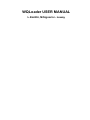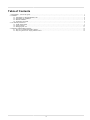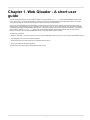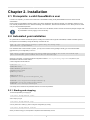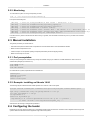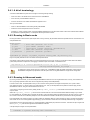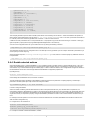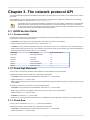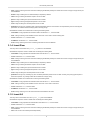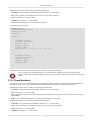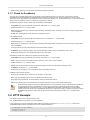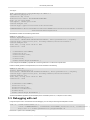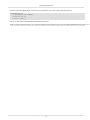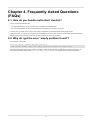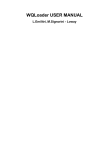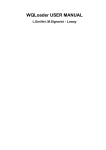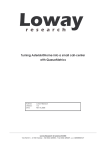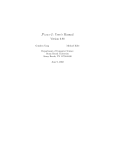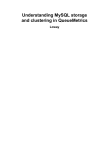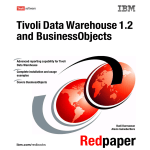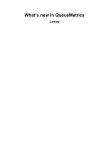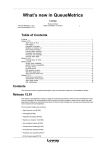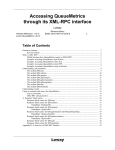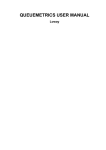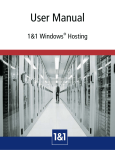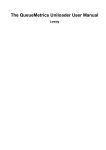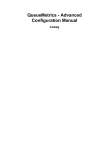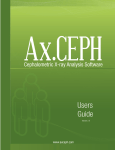Download WQLoader USER MANUAL
Transcript
WQLoader USER MANUAL
L.Emilitri, M.Signorini - Loway
WQLoader USER MANUAL
L.Emilitri, M.Signorini - Loway
Table of Contents
1. Web Qloader - A short user guide .................................................................................................................... 1
2. Installation ................................................................................................................................................. 2
2.1. Prerequisite: a valid QueueMetrics user .................................................................................................... 2
2.2. Automated yum installation ................................................................................................................... 2
2.3. Manual installation ............................................................................................................................. 3
2.4. Configuring the loader ......................................................................................................................... 3
3. The network protocol API ............................................................................................................................... 7
3.1. JSON Vectors fields ........................................................................................................................... 7
3.2. HTTP Example ................................................................................................................................ 10
3.3. Debugging with curl .......................................................................................................................... 11
4. Frequently Asked Questions (FAQs) ................................................................................................................. 13
4.1. How do you handle multi-client clusters? ................................................................................................. 13
4.2. Why do I get the error "empty partition found"? ......................................................................................... 13
iii
Chapter 1. Web Qloader - A short user
guide
The web qloader (wqloader for short) is a daemon written in Perl that uploads queue_log events to a QueueMetrics instance over
HTTP. Since version 1.6 the web qloader daemon is able to connect to a set of asterisk servers through AMI and perform some basic
actions like log-in/log-out, pause and unpause agents under the supervision of QueueMetrics.
This has several advantages over the plain MySQL protocol used by the old qloaderd tool, especially for physically distant systems or
hosted systems - the QueueMetrics HTTP port already has to be exposed, and you do not need to handle TCP connections to MySQL.
Centralizing data loading into QueueMetrics also acts as a "choke point" to apply further security restrictions. Additionally, the wqloader
offers automatic splitting of queue_log files in order to feed multiple separate QueueMetrics instances from the same Asterisk
instance, so that you can host multiple independent clients on the same Asterisk system or cluster.
The wqloader was built for:
• Maximum data safety - your data is never lost, even in case of catastrophic failures on the net or on the receiving QueueMetrics instance
• High availability and continuous unattended operation
• Good performance even when having high or intermittent network latency
• Running in parallel with an existing qloaderd.
The wqloader works with all versions of QueueMetrics after 14.06.3.
1
Chapter 2. Installation
2.1. Prerequisite: a valid QueueMetrics user
In order to run wqloader, you need to have a valid user in QueueMetrics holding the key WQLOADER that must be used for remote
authentication.
Recent versions of QueueMetrics already include a user named "webqloader" with password "qloader". It is disabled by default, so it has
to be manually enabled from the GUI - select "Edit settings", then "Edit users", edit it and sent "Enabled" to "Yes". While you are at it, make
sure you change the default password.
If your QueueMetrics instance does not have such a user defined, create a new user with minimum privileges and give it the
key WQLOADER. Test it by logging on and off manually.
2.2. Automated yum installation
On systems that run CentOS and derived systems, including at the moment the all-popular AsteriskNOW, FreePBX and Elastix systems,
the wqloader can be installed by issuing the following commands as root:
wget -P /etc/yum.repos.d http://yum.loway.ch/loway.repo
yum install -y wqloaderd
If the installation fails on older CentOS 5 systems, you may have to install a missing package manually (you could need to disable
gpgcheck from yum’s configuration), such as in:
wget http://pkgs.repoforge.org/perl-JSON/perl-JSON-2.50-1.el5.rf.noarch.rpm
yum localinstall perl-JSON-2.50-1.el5.rf.noarch.rpm
When the runner starts, you will have to edit its configuration located in /etc/sysconfig/wqloaderd to point it to your
QueueMetrics instance and then restart it.
A valid configuration file will look like:
HTTPHOST=127.0.0.1
HTTPPORT=8080
HTTPCONTEXT=queuemetrics
QMUSER=webqloader
QMPASS=qloader
PARTITION=P001
QUEUELOG=/var/log/asterisk/queue_log
LOGFILE=/var/log/asterisk/wqloaderd.log
LOCKFILE=/var/lock/subsys/wqloaderd
PIDFILE=/var/run/wqloaderd.pid
You usually have to edit the HTTP parameters and the user name and password.
2.2.1. Starting and stopping
To start the wqloaderd you simply type:
/etc/init.d/wqloaderd start
And to stop it you type:
/etc/init.d/wqloaderd stop
You may also force a restart (e.g. after a change of configuration) by issuing:
/etc/init.d/wqloaderd restart
When you install it using yum, the wqloader is scripted to start automatically on boot.
2
Installation
2.2.2. Monitoring
To check that the system is running as expected, just enter:
tail -f /var/log/asterisk/wqloaderd.log
It will print out something like:
|Thu
|Thu
|Thu
|Thu
|Thu
|Thu
|Thu
Aug
Aug
Aug
Aug
Aug
Aug
Aug
7
7
7
7
7
7
7
09:30:56
09:30:56
09:30:56
09:30:56
09:30:56
09:30:56
09:30:56
2014|QueueMetrics Web loader - $Revision: 1.9 $
2014|Evaluating wqloader_regexp.pl
2014|Evaluating wqloader_cluster.pl
2014|Found 1 cluster rule(s).
2014|PID 1068 - Token: P001 - TZ offset: 0 s. - Heartbeat after 900
2014|PID 1068 - Target host URI: demo.queuemetrics-live.com:80/mysy
2014|Ignoring all timestamps below 0
It will also show any errors it should encounter while running. In general, when the loader encounters any error, it just waits a few seconds
and retries.
2.3. Manual installation
The general procedure you should follow is:
• Download and unpack the latest version of wqloader from the downloads section of the QueueMetrics website.
• Make sure all Perl requisites are met
• Create a script to run the wqloader passing all required parameters (see the Configuring section)
• Make sure the script runs on boot.
2.3.1. Perl prerequisites
Some perl extra packages are needed but they usually are available through yum installer on CentOS distributions. Here is the list of
needed extra packages (fon CentOS 5 / 6):
perl-MIME-tools
perl-JSON
perl-Net-Telnet
On Debian/Ubuntu systems, dependencies are available from:
libwww-perl
libmime-tools-perl
libjson-perl
libnet-telnet-perl
2.3.2. Example: installing on Ubuntu 14.04
The following sequence downloads and installs wqloader on an Ubuntu 14.04 server system.
apt-get install libwww-perl libmime-tools-perl libjson-perl libnet-telnet-perl
wget http://downloads.loway.ch/qm/wqloaderd-1.7.tar.gz
tar zxvf wqloaderd-1.7.tar.gz
cd wqloaderd-1.7/
chmod a+x wqloaderd.pl
./wqloaderd.pl -h cluster.queuemetrics-live.com -p 80 -c system13 \
-u robot -w hello /var/log/asterisk/queue_log - See below for the meaning of configuration parameters.
2.4. Configuring the loader
Depending on the user needs, the loader runs in two different modes: basic and advanced. The basic mode is targeted at small single user
systems where the advanced mode is targeted at large multi-tenant systems.
3
Installation
2.4.1. A bit of terminology
You define a QueueMetrics system to be a "target" for receiving data by defining:
• a Host: the name or IP address of the machine that runs QueueMetrics
• a Port: the TCP port QueueMetrics listens on
• a Context: the name of the "folder" QueueMetrics appears to be in
Then you would define:
• a User: a valid QueueMetrics user holding the key WQLOADER
• a Password: the access password for the user above
• a Partition (or Token): a logical "place" in the QueueMetrics database that your data will be written under. Each Asterisk instance MUST
be uploaded to a separate partition, or subsequent data analysis will be incorrect.
2.4.2. Running in Basic mode
Running the loader in basic mode is quite simple. When running manually, all parameters should be specified from the command line. The
valid parameters are:
Known flags:
-h host
-p port
-c context
-u user
-w password
:
:
:
:
:
host name (default: 127.0.0.1)
port number (default: 8080)
application context (default: queuemetrics)
user name (default: webqloader)
password (default: qloader)
wqLoaderd.pl [flags] /my/queue_log/file server_name /my/activity/log
Flags not explicitly defined are set to the default values specified above.
As example, pushing data for server aleph to a cluster.queuemetrics-live.com host, running on port 80 with context client4 with default
(robot,robot) username and password, and logging to standard output would create a command line like:
./wqloaderd.pl -h cluster.queuemetrics-live.com -p 80 -c client3 \
/var/log/asterisk/queue_log aleph by specifying an empty server name (or by setting it to -) QueueMetrics takes the default configuration values from the
QueueMetrics configuration.properties file. Use this option when running QueueMetrics in single server configuration.
2.4.3. Running in Advanced mode
By running in Advanced mode, you can feed multiple QueueMetrics instances from one single Asterisk box. This way, each instance can
be in a physically separate location and can be configured and possibly resold independently.
In order for this to work, the prerequisite is that you use a common naming schema for all agents and queues, be it "queue1-client1"
and "Agent/100-client1" or "client1-queue1" and "Agent/client1-100". Then you tell wqloaderd which prefixes or suffixes apply to each
QueueMetrics instance, and give it all the details to connect to it.
You do this by configuring a set of rules by editing the file wqloader_cluster.pl that resides in the same folder where the main
script is stored.
Within the wqloader_cluster.pl file is a set of structures that are to be uncommented and/or edited according to your needs.
For each defined rule, the loader starts a process that will be in charge of pushing data to the defined host for that rule. There is no limit on
the number of rules that can be defined (except the CPU and RAM amount needed to handle all the processes that will be generated).
Each rule defines a set of filtering criteria. Two types of filters are availables: filters by queue and filters by agent. The filters are applied to
each loader row as a first match (iptables-style) starting by queue information. Filters are to be individually enabled through configuration.
Rows without queue or agent information (i.e. containing NONE on these fields) are pushed to all servers. This allows to split a single multitenant queue_log into several single-tenant QueueMetrics instances.
A simple example of single rule is reported below:
{
ruleName => "Queues starting with 'Customer-'",
4
Installation
queueStarts => 1,
queueEnds => 0,
queueToken => 'Customer-',
agentStarts => 0,
agentEnds => 0,
agentToken => '',
targetHost => "10.10.5.110",
targetPort => "8084",
targetCtx => "customer",
targetUser => "robot",
targetPass => "robot",
targetToken => "trix",
timezoneOffset => "3600",
},
This example generates a process able to handle queues where name is starting with "Customer-". Events associated to that queues, as
either generic unassociated events, are sent to the 10.10.5.110:8084/customer URL. In this case, queueStarts should be set
to 1 and the queueToken should be populated with "Customer-". Tokens are case-sensitive.
A different rule with queueStarts set to 0 and queueEnds set to 1 will populate only queues with names ending in "Customer-". Filtering by
agents requires to properly set the keys agentStarts/agentEnds/agentToken in the same way.
As soon as the configuration file is set up, the loader will be run by issuing the following command:
./wqloader.pl /var/log/asterisk/queue_log X The parameters are taken from the configuration file. In this example a dummy parameter (X in this case) is needed as a placeholder if you
want to specify a custom output log.
When the default output file /var/log/asterisk/qloader.log is used, there is no need to specify any additional command
line parameters:
./wqloader.pl /var/log/asterisk/queue_log
2.4.4. Enable asterisk actions
Since Web qloader revision 1.6 and QueueMetrics 14.10 is possible to trigger some basic actions on remote asterisk servers. This is very
useful when QueueMetrics needs to log-in/log-out, pause/unpause agents, transfer calls etc. as requested by an agent through the Icon
web interface or by an administrator through the realtime page. In order to enable this feature, some configurations changes are needed on
the QueueMetrics server side. These changes affect the QueueMetrics configuration.properties file.
By setting the key:
default.webloaderpbx=true
and restarting the QueueMetrics server, the feature is enabled.
The web qloader agent asks periodically to QueueMetrics if there are actions to be performed. The polling frequency is defined by a
parameter in the web qloader perl script. Feel free to modify the variable:
my $feedback_delay = 5; # in seconds
in order to change the default.
All the information needed to generate AMI transactions, like for example the asterisk host, port, AMI username and password, are
automatically retrieved by QueueMetrics by looking at the configuration.properties file for the server specified in the web qloader token field.
An empty token field is interpreted by QueueMetrics to use the default asterisk server (that’s the case for a QueueMetrics operating on a
single server mode). It’s important to properly configure QueueMetrics parameters in order to refer to remote asterisk server like if they’re
local.
For example, if the web qloader runs on the same box where the asterisk server is located, QueueMetrics should define localhost in the
AMI connection configuration key.
For a single server, this will reflect as:
default.webloaderpbx=true
default.queue_log_file=sql:P001
callfile.dir=tcp:admin:[email protected]
For a simple two asterisk clustered QueueMetrics, instead:
5
Installation
default.webloaderpbx=true
default.queue_log_file=cluster:*
cluster.servers=trix1|trix2
cluster.trix1.manager=tcp:admin:elastix456@localhost
cluster.trix1.queuelog=sql:P101
cluster.trix2.manager=tcp:admin:elastix456@localhost
cluster.trix2.queuelog=sql:P102
6
Chapter 3. The network protocol API
Conversations between wqloader and QueueMetrics used JSON as high level protocol. In this section is a list of JSON vectors involved in
the process.
The Web Qloader process is responsible for starting all transactions. Each transaction is wrapped into a single HTTP POST with Basic
Authentication targeted to an end-point named jsonQLoaderApi.do .
QueueMetrics does not support the standard Basic Authentication method but a slightly modified version. Where standard
Basic Authentication requires to have a first unauthenticated HTTP transaction followed by a HTTP 401 Not Authorized
server response code, and a second client HTTP request containing authorization headers, QueueMetrics requires to have
a single client transaction with authorization headers already present.
3.1. JSON Vectors fields
3.1.1. Common fields
All JSON vectors contain some common fields used by QueueMetrics and/or the Web Qloader to persist information like, for example, the
protocol version and answer results and statuses.
• commandId: a string containing the command identifier. Valid values are specified in the table below
• version: a string containing current protocol version. Valid values are: "1.0"
• resultStatus: a string containing the operation result status. Valid values are: "OK" or "KO: " followed by an error message description
• result: a string containing the result of the current operation. Valid values are specific for each operation type. Values associated to this
field should be discarded for events marked as KO in resultStatus
commandId
See paragraph
Since protocol version
checkHWM
Check High Watermark
1.0
checkRow
Check Row
1.0
insertRow
Insert Row
1.0
checkHb
Check Heartbeat
1.0
checkFb
Check for Feedbacks
1.6
insertAll
Insert a set of rows
1.0
3.1.2. Check High Watermark
This entry asks for the maximum timestamp already available on remote database for the specified token.
QueueMetrics expects to receive a JSON vector containing the following fields:
• commandId: a string populated with checkHWM token. See Section 3.1.1, “Common fields”
• version: see Section 3.1.1, “Common fields”
• token: a string containing the name of the token identifying the dataset (actually: the cluster server name or empty for single server) set
in QueueMetrics
QueueMetrics answers with a JSON vector containing the following fields:
• commandId: a string populated with checkHWM token. See Section 3.1.1, “Common fields”
• name: a string containing a user readable name for this vector. In this case is Check High WaterMark
• version: see Section 3.1.1, “Common fields”
• resultStatus: see Section 3.1.1, “Common fields”
• result: a string containing the highest timestamp found in the database for the specified token or the string null if no data are present
3.1.3. Check Row
This entry asks for the presence of a queue_log data line in the database.
QueueMetrics expects to receive a JSON vector containing the following fields:
• commandId: a string populated with checkRow token. See Section 3.1.1, “Common fields”
• version: see Section 3.1.1, “Common fields”
7
The network protocol API
• token: a string containing the name of the token identifying the dataset (actually: the cluster server name or empty for single server) set
in QueueMetrics
• timeId: a string containing the row data timestamp as reported by Asterisk
• callId: a string containing the Asterisk unique id for the row data
• queue: a string containing the queue name field for the row data
• agent: a string containing the agent field present in the row data
• verb: a string containing the verb field present in the row data
• parameters: a string array containing other unnamed parameters present in the row data. The expected array size is 5 meaning that
parameters not available should be always present as empty strings.
QueueMetrics answers with a JSON vector containing the following fields:
• commandId: a string populated with checkRow token. See Section 3.1.1, “Common fields”
• name: a string containing a user readable name for this vector. In this case is Check Exsisting Row
• version: see Section 3.1.1, “Common fields”
• resultStatus: see Section 3.1.1, “Common fields”
• result: a string containing the number of matching data lines found in the database
3.1.4. Insert Row
This entry asks for the insertion of a queue_log data line in the database.
QueueMetrics expects to receive a JSON vector containing the following fields:
• commandId: a string populated with insertRow token. See Section 3.1.1, “Common fields”
• version: see Section 3.1.1, “Common fields”
• token: a string containing the name of the token identifying the dataset (actually: the cluster server name or empty for single server) set
in QueueMetrics
• timeId: a string containing the row data timestamp as reported by Asterisk
• callId: a string containing the Asterisk unique id for the row data
• queue: a string containing the queue name field for the row data
• agent: a string containing the agent field present in the row data
• verb: a string containing the verb field present in the row data
• parameters: a string array containing any other unnamed parameters present in the row data. Currently, the queue_log file expects 5
entries to be present. Any missing values will be inserted as an empty string.
QueueMetrics answers with a JSON vector containing the following fields:
• commandId: a string populated with insertRow token. See Section 3.1.1, “Common fields”
• name: a string containing a user readable name for this vector. In this case is Insert Row
• version: see Section 3.1.1, “Common fields”
• resultStatus: see Section 3.1.1, “Common fields”
• result: a string containing a not null internal technical id associated to this event
3.1.5. Insert All
This entry asks for the insertion of a set of queue_log lines in the database.
QueueMetrics expects to receive a JSON vector containing the following fields:
• commandId: a string populated with insertAll token. See Section 3.1.1, “Common fields”
• version: see Section 3.1.1, “Common fields”
• token: a string containing the name of the token identifying the dataset (actually: the cluster server name or empty for single server) set
in QueueMetrics
• rows: a set of rows to be inserted (see example below)
8
The network protocol API
QueueMetrics answers with a JSON vector containing the following fields:
• commandId: a string populated with insertRow token. See Section 3.1.1, “Common fields”
• name: a string containing a user readable name for this vector. In this case is Insert Row
• version: see Section 3.1.1, “Common fields”
• resultStatus: see Section 3.1.1, “Common fields”
• result: a string containing the number of successfully inserted rows
An example payload is shown here:
COMMANDSTRING={
"commandId":"insertAll",
"version":"1.0",
"token":"",
"rows": [
{
"timeId": "1234",
"callId": "aaa.bbb",
"queue": "q1",
"agent": "a101",
"verb": "XXX",
"parameters": [ "1", "2", "3", "4", "5" ]
},
{
"timeId": "1235",
"callId": "aaa.bbb",
"queue": "q1",
"agent": "a101",
"verb": "XXX"
}
]
}
Please note that in case of errors, the client is supposed to resync and restart the loading proces.
There is a maximum size of allowed payloads on your servlet container. The default Tomcat has a maximum of one
megabyte. So it should be safe to batch together 100-500 rows, but you should not expect to upload all of the queue_log file
at once.
3.1.6. Check Heartbeat
This entry asks for an insertion of an heartbeat data line in the database. Heartbeat events should be sent periodically to QueueMetrics to
allow remote process survey. The interval between different Heartbeat events is not defined but suggested as 900 seconds.
QueueMetrics expects to receive a JSON vector containing the following fields:
• commandId: a string populated with checkHb token. See Section 3.1.1, “Common fields”
• version: see Section 3.1.1, “Common fields”
• token: a string containing the name of the token identifying the dataset (actually: the cluster server name or empty for single server) set
in QueueMetrics
• timeId: a string containing the timestamp of this query (in seconds starting from 01/01/1970)
QueueMetrics answers with a JSON vector containing the following fields:
• commandId: a string populated with checkHb token. See Section 3.1.1, “Common fields”
• name: a string containing a user readable name for this vector. In this case is Check Heartbeat
• version: see Section 3.1.1, “Common fields”
• resultStatus: see Section 3.1.1, “Common fields”
9
The network protocol API
• result: a string containing a not null internal technical id associated to this event
3.1.7. Check for Feedbacks
This entry asks for possible AMI actions to be performed for the specified target token. The same entry can be used. to report to
QueueMetrics the results of already processed feedbacks (if retrieved by the previous call). Check for Feedbacks events should be
periodically sento to QueueMetrics only if feedback events are enabled (see Section 2.4.4, “Enable asterisk actions” ). The interval between
different Check for Feedback events is not defined but suggested as 5 seconds.
QueueMetrics expects to receive a JSON vector containing the following fields:
• commandId: string type populated with checkFb token. See Section 3.1.1, “Common fields”
• version: see Section 3.1.1, “Common fields”
• token: string type containing the name of the token identifying the dataset (actually: the cluster server name or empty for single server)
set in QueueMetrics
• results: array of last feedback results, defined by the following structure.
Last Feedback Results:
• commandId: string type populated with checkFbResCon token. See Section 3.1.1, “Common fields”
• version: see Section 3.1.1, “Common fields”
• token: string type containing the name of the token identifying the dataset (actually: the cluster server name or empty for single server)
set in QueueMetrics
• id: string containing the unique ID identifying the executed feedback operation
• resultStatus: string containing the status of the executed feedback operation. Status should be either "OK" or "KO"
• result: string containing an human readable description of the result status
QueueMetrics answer with a JSON vector containing the following fields:
• commandId: string type populated with checkFb token. See Section 3.1.1, “Common fields”
• name: a string containing a user readable name for this vector. In this case is Check Feedback
• version: see Section 3.1.1, “Common fields”
• actions: array of AMI commands to be sent to the remote Asterisk. Actions are defined by the following structure.
• resultStatus: see Section 3.1.1, “Common fields”
• result: string type containing a not null internal technical id associated to this event
Feedback Action Container structure:
• id: string type populated with the unique id of the operation to be performed
• host: string type populated with the name or IP identifying the Asterisk server
• port: integer type populated with the remote Asterisk server port where AMI is listen to
• actions: array of string each one populated with a single AMI transaction to be sent to the remote Asterisk server
All the information needed to generate the AMI transactions, like for example the host, port, AMI username and password,
are automatically retrieved by QueueMetrics by looking at the configuration.properties file for the server specified in
the token field of the checkFbResCon query. An empty token field is interpreted by QueueMetrics to use the default
Asterisk server (that’s the case for a QueueMetrics operating on a single server mode). It’s important to properly configure
QueueMetrics parameters in order to refer to remote Asterisk server as explained in Section 2.4.4, “Enable asterisk
actions”.
3.2. HTTP Example
As example, below is shown a simple transaction dump.
Firts, the Web Qloader sends a POST query to QueueMetrics.
In this example we can see the authorization field containing the base64 encoding of the username:password pair and the
COMMANDSTRING parameter populated with the HTTP encoded JSON object:
{ "commandId":"checkHWM",
"version":"1.0",
"token":"P08" }
10
The network protocol API
The reply is:
POST /queuemetrics/jsonQLoaderApi.do HTTP/1.1
TE: deflate,gzip;q=0.3
Connection: TE, close
Authorization: Basic ZGVtb2FkbWluOmRlbW8=
Host: 10.10.5.110:8084
User-Agent: libwww-perl/5.833
Content-Length: 106
Content-Type: application/x-www-form-urlencoded
COMMANDSTRING=%7B%22commandId%22%3A%22checkHWM%22%2C%22version%22%3A%221.0%22%2C\
%22token%22%3A%22aleph%22%7D
QueueMetrics answers with the following JSON vector:
HTTP/1.1 200 OK
Server: Apache-Coyote/1.1
Set-Cookie: JSESSIONID=94C0990E61F67440D95; Path=/queuemetrics/; HttpOnly
Content-Type: application/json; encoding="UTF-8";charset=ISO-8859-1
Content-Length: 119
Date: Thu, 07 Aug 2014 09:36:37 GMT
Connection: close
{
"commandId":"checkHWM",
"version":"1.0",
"resultStatus":"OK",
"result":null,
"token":null,
"name":"Check High WaterMark" }
In this example the field result is populated with null meaning that there is no data for the required token.
If data are already present for the required token, the answer resembles to the following:
HTTP/1.1 200 OK
Server: Apache-Coyote/1.1
Set-Cookie: JSESSIONID=F517168E427059693B73; Path=/queuemetrics/; HttpOnly
Content-Type: application/json; encoding="UTF-8";charset=ISO-8859-1
Content-Length: 127
Date: Thu, 07 Aug 2014 09:50:27 GMT
Connection: close
{ "commandId":"checkHWM",
"version":"1.0",
"resultStatus":"OK",
"result":"1379435567",
"token":null,
"name":"Check High WaterMark" }
where the field result is populated with the timestamp value 1379435567 (that is Tue, 17 Sep 2013 16:32:47 GMT).
3.3. Debugging with curl
It might be helpful to use a command-line tool while debugging. You can easily do this using the widespread curl client:
curl -v
--user robot:robot -i \
--data 'COMMANDSTRING={ "commandId":"checkHWM","version":"1.0", "token":"P08" }'
http://127.0.0.1:8080/queuemetrics/jsonQLoaderApi.do
Remove the -v option to turn off header printing.
11
The network protocol API
When the payload stars getting larger, you can store it in a separate file. You can then create a file called 'data.json':
COMMANDSTRING={
"commandId":"checkHWM",
"version":"1.0",
"token":"P08" }
And you can then send it to QueueMetrics using the following command:
curl --user robot:robot -i --data @data.json http://127.0.0.1:8080/queuemetrics/jsonQLoad
12
Chapter 4. Frequently Asked Questions
(FAQs)
4.1. How do you handle multi-client clusters?
You may have two possible scenarios:
• You have multiple Asterisk servers, and each client is handled on one Asterisk server.
• You have multiple Asterisk servers, and each client may be handled by any machine on the cluster.
In the first case, you simply set up a one-to-many cluster as explained in the "Advanced mode" section of this manual.
In the second case, you need to set up a partition for each Asterisk server on the client’s machine. As this data is processed by different
Asterisk boxes, it is important that no data from two distinct boxes is sent to the same partition.
4.2. Why do I get the error "empty partition found"?
If you see lines on the log like:
Error on remote command checkHb execution.
The remote server says: 'KO: Empty partition found for token: P001'
This means that the token "P001" does not define any partition. While the token identifies a system and not a partition, most likely you
should change the token settings under /etc/sysconfig/wqloaderd to "-", that stands for the currently used partition.
13