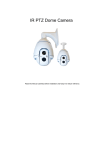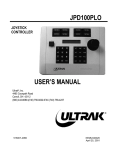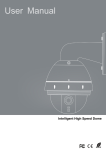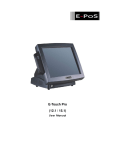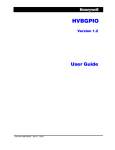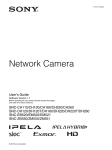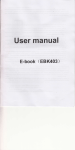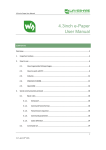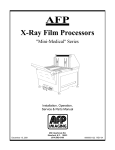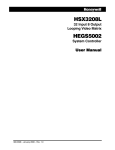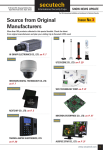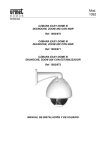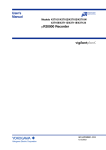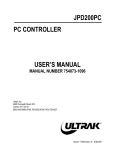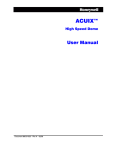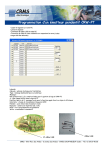Download 4 - Rugged CCTV
Transcript
Intelligent Speed Dome Camera Installation Manual Please read this manual carefully before product installation. Intelligent Dome Camera Installation Manual P6EV1 07/06/26 Contents Precautions…………………………………………………………………2 Packing Schematic rawing…………………………………………………4 Video Camera Installation Steps…………………………………………..4 Installation Steps for the Shielding Cover of Dome ………………………5 Bracket Installation Steps………………………………………………….9 Dome Machine Installation Steps………………………………………….9 Schematic Illustration for Connections and Installations…………………12 2 Intelligent Dome Camera Installation Manual Precaution 1.Before installing and using the camera, please read this manual and The User Manual of Intelligent Dome Camera. 2.The dome camera uses AC 24V power supply(Indoor 1A/Outdoor 2A). The rated input voltage is attached at the bottom of the camera or relevant places. 3 . Interior of the Dome device are precision optical and electrical instruments. Heavy pressure, shock and other incorrect operations should be prevented during the processes of delivery, storage and installation. Otherwise, may cause damage on product. 4.Please do not remove and disassemble any internal parts of Dome video camera by self in order to avoid normal usage being impacted. There is no part inside the device, which can be repaired by users themselves. 5 . During usage, user should abide by all electrical safety standards and adopt the special power provided with the Dome video camera. During transmission, RS-485 and video signal should be retained enough distance with high-voltage equipments or cables. When necessary, thunderproof, surge-proof and other protecting measures should be carried out. 6 . Indoor Dome is only for indoor use in order to avoid the Dome video camera to be rained or be affected with humidity, etc. Please do not use the product in humid place. 7.Please do not use the product under the situations of exceeding specified temperature, humidity or power supply specifications. 8.No matter whether power of the Dome video camera is connected or not, 3 Intelligent Dome Camera Installation Manual please do not aim the video camera at sun or extremely bright object and do not aim or monitor the video camera at bright static object for long time. 9 . Please do not use strong or caustic washing lotion to clean the main body of the Dome video camera. After dirt is cleaned up, please use cotton fabric to clean the product. 10 . Shall use the high-speed Dome video camera carefully and avoid being stroked or shocked. 11.When install the Dome Video Camera, please install it in the place with enough holding force. 12.If camera lens adheres with dust, please use special lens paper to clean up. I. Packing Schematic Drawing 4 Intelligent Dome Camera Installation Manual Fig 1 is the sketch of the upper deck and Fig 2 shows the lower deck. Manual s BNC cables Acrylics 亚克力罩 clear cover 罩 Fig 1 AC24V Power supply Supply Dome machine Bracket Shielding cover Fitting Bag Fig 2 II. Video Camera Installation Steps Step 1: Insert one end of the cable for video camera into the corresponding interface on the base plate of the dome machine (as Fig 4) indicated, and Fig 3 is the description about wire harness. 5 PWM2*4 Intelligent Dome Camera Installation Manual Metal Surface Fig 3 Push in and Compress the Cable Here Fig4 Step 2: Install the video camera on the camera fixing base of the dome machine, as indicated in Fig 5. Attention! Please don’t scratch the lens when video camera is being installed. The main6 Intelligent Dome Camera Installation Manual body machine sizes are different according to different models of video camera. After installed the camera and before being turned on, please test by manual to confirm that the camera doesn’t touch the Acrylic cover or other parts. Fix.with PWM2*4 Screw Fig 5 Step 3: Insert the other end of cable into the port of video camera, as indicated in Fig 6 and Fig 7. push in here and compress the cables Fig6 Fig.7 Cable to be Inserted Here III. Installation Steps for Shielding Cover of Dome 7 Intelligent Dome Camera Installation Manual Fig 8 shows the fixing holes of the shielding cover, 4 pcs M3 screw holes in total. Fixing Hole for the Shielding Cover Fig 8 Align Fixing Hole of the Shielding Cover Fig 9 Fix with PM3*16 Screws Fig 10 Fig 11 8 Intelligent Dome Camera Installation Manual Align the Screw Head Turn in the Clockwise Direction Fig 12 Fig 13 Step 1: Align the opening of the shielding cover for machine to the lens of video camera, and align the 4 holes on the shielding cover and the 4 pcs M3 screw holes on the dome machine, as indicated in Fig 8 and Fig 9. Step 2: Lock up the 4 PM3*16 slotted set screws, as indicated in Fig 11. Step 3: Align the acrylics clear cover to the screw joint of the dome machine, turn in the clockwise direction and tighten it up, as indicated in Fig 12 and Fig 13. 9 Intelligent Dome Camera Installation Manual IV. Bracket Installation Steps Step 1: Pass the connecting wire of dome machine through the hollow tube of the bracket. Check whether there is any residual inside the hollow tube of the bracket before passing the wire through, as indicated in Fig 14. Fig14 Fig 15 Step 2: Fix the bracket that has been passed with connecting wire onto the wall with 4 pcs M6 explosion screws, as indicated in Fig 15. V. Dome Machine Installation Steps Step 1: Insert the plug of the connecting wire for the dome machine into the interface on the upper part of dome machine as indicated in Fig 16 and Fig 17. Fig.16 Fig.17 10 Intelligent Dome Camera Installation Manual 11 Intelligent Dome Camera Installation Manual Step 2: machine it up with 3-M5*14 screw, as indicated in Fig 18. Fig 18 Buckle the dome into the bracket, and lock Attention ! There is a waterproof ring on the M5*14 screw and attention shall be paid to fix it properly. There is a foam blank waterproof ring in the connecting place of the upper part of outdoor dome machine and the bracket, and attention shall be paid that it should be cemented and impacted to prevent rainwater from entering the dome machine. The material for indoor machine is silicon gel mat. Connect to the dome AC24V Power supply Input AC220V/110V 12 Intelligent Dome Camera Installation Manual VII. Schematic Drawing of Installation Connections 13 Intelligent Dome Camera Operation Manual (English Version) Please read this manual carefully before installation and use (Announcement: This manual will be subject to revision without further notification) Operation Manual of Intelligent Dome Camera 2 Operation Manual of Intelligent Dome Camera Content Precaution………………………………………………………………………………………………….………1 Chapter One Product Overview I. Performance instruction…………………………………………………………………………………….…3 II. Feature Functions Instruction………………………………………………………………...………………4 Chapter Two Wiring and Setup of Dome System I. Wiring of Dome System………………………………………………………………………………………5 1. Minimum system connection……………………………………………………………………………5 2. Multi-dome device connection…………………………………………………………………….……5 II. Setting of Dome Device communication …………………………………………………..…………….…6 1. Setting protocol and baud rate of dome device…………………………………………………………7 2. Address setting of dome device…………………………………………………………………………7 Chapter Three Fast Operation Guide of Dome Device I. Wiring…………………………………………………………………………………………………………8 II. Setting protocol and baud rate……………………………………………………………………….………8 III. Setting dome device address…………………………………………………………………………...……9 IV. Install camera……………………………………………………………………………………….….……9 V. Connect the power of dome device………………………………………………………………….….……9 VI. Controller setting……………………………………………………………………………………………9 VII. Start testing…………………………………………………………………………………………………9 VIII. Complete the test (Summary)………………………………………………………………...……………9 Chapter Four English Operation Menu of Dome Device I. Main menu……………………………………………………………………………………………………10 II. Tree Menu List………………………………………………………………………………………………10 1. Language Options………………………………………………………………………………………10 2. Display options…………………………………………………………………………………………10 3. Control options…………………………………………………………………………………………12 4. Diagnostic Options…………………………………………………………………………..…………13 5. Camera Options…………………………………………………………………………………...……13 6. Function Programming…………………………………………………………………………………15 Chapter Five Short-cut Operations and Specification of Dome Device 1. Short-cut operation table………………………………………………………………………………18 2. Main Technical Indexes………………………………………………………………..….…..………19 Chapter Six Trouble Shooting of Dome Device 1. Trouble shooting table……………………………………………………………………………..…..20 3 Operation Manual of Intelligent Dome Camera Chapter One Product Overview I. Performance instruction: 1. Address of Dome device is from 0 ~ 255. The number (address) of dome device in the control system is setup by the hardware (8-digit on and off switch) of dome device. 2. Integrate multi-protocol and auto protocol differentiation. Note: The dome device only auto differentiate controller of the first communication. 3. Pan 360 degree continuous rotation. 4. Tilt 90 degree action plus 2 degree angle adjustment. Plus the 2 degree adjustment, the view angle can be 90 or 92 degree. 5.Pan manual operation speed can be 0.1 to 300 degree per second 6.Tilt manual operation speed can be 0.1 to 120 degree per second 7. 128 pershot positions.(A fixed position that aimed by the dome camera, which can be set and revised by user arbitrarily) 8. The maximum running speed when preshot is being called can reach 400 degree per second with accuracy of ±0.1 degree. 9.Compatible with many kinds of Module Camera.(Sony, Hitachi, Sanyo, Yoke, CNB, LG, Haitron,Samsung) 10.Power supply: AC 24V1.5A(indoor type), AC 24V2A(outdoor type) 11.Easy installation interface. 12.Pass environmental protection grade IP66 (outdoor type) 13.Adopts long distance RS-485 transmission mode 14.Transmission speed, i.e. Baud rate is selectable. (Set by the fifth and sixth bit of the on and off switch of the dome device. 2400bps~19200bps) II. Feature Functions Instruction: 1. Multi-language operation menu and function display. 2.Camera name and operation position and angle display. (The name of the camera can be edited and the coordinate angle of the dome device can be displayed on the screen.) 3. Operation crosshair function(Enable this option, the target can be captured more effectively with crosshair on the screen.) 4. Three PTZ tours operation with 2 minutes record of each tours. ( Can real-time monitor and record the action of manual operation) 4 Operation Manual of Intelligent Dome Camera 5. Six group of programmable vector scans (including scan speed, dwell time, preshot and interruption between tours) 6. Auto flip function with 10 degree move up 7. Eight sectors of programmable sectional mask. (Can mask part of the sectors of camera, which differs depending on different types of camera) 8. Eight sectors of programmable sectional display. (Can display the name and nature of concrete position shooting by the camera, which differs depending on different types of camera) 9. Auto enter function running after self-test of the dome device and auto enter function running when there is no transmission. (Dwell time can be set from 1 to 999 seconds) 10. Frozen video picture function.(freez picture function) 11. Operation return function.(after executing operation return, the dome device will return to the previous operation) 12. Intelligent manual scan function. ( execute this function in manual pan operation, you can adjust the manual pan operation) 13. Intelligent power off real time memory.(If power was cut off when a certain function is in operation, the dome device can resume working at where the power is cut off.) 14. High efficient 3-dimension scan. 15. Camera zoom in speed limit function.(When it was zooming in, the speed of the dome device will auto slow down.) 5 Operation Manual of Intelligent Dome Camera Chapter Two Wiring and Setup of Dome System I. Wiring of Dome System 1.Basic system connection.(One dome device) From the basic system connection, user can understand the electric wiring attribute of the dome device and bring great operation convenience of installation, testing and demo. When using this product for the first time, please read carefully and follow this electric wiring drawing as any wrong wiring may lead to permanent damage of the dome device or damage of other equipment. Socket of dome device GND/No need when testing 接大地 / 试机时可不接 GND/No need when testing Connecting cable Image displayer Video+ VideoAC24V (Red) Power of dome device AC24V (Black) Control signal+ (orange) Control signal- (yellow) Dome device controller Power of keyboard In the drawing, JMP-120R is the impedance matching selection of control signal and noise restrain of RS-485, when there is long distance transmission or noise-control, it can short jumper !Attention: No operation when the dome device is power on. 2. Multi-dome device connection. When connecting many dome devices together, the user can embed multi-device system with auxiliaries such as arrester device, video matrix, DVR and alarm box for system integration. AC24V: Power supply of dome device, which will convert 110V/60HZ or 220V/50HZ input to AC 24V output and supply to the dome device. RS-485 Bus: It is for the control signal ( RS-485 signal ) output of controller, connecting to the communication input terminals of control cable of each dome device. Video: It is for image signal output of dome device, (can directly output to video equipment such as monitor or video matrix. Take care of the match up of impedance.) 6 Operation Manual of Intelligent Dome Camera RS-485 AC24V Power of dome Video Dome #1 Image displayer RS-485 AC24V Power of dome Video Dome #2 Image displayer RS-485 Bus Dome device controller RS-485 AC24V Power of dome Video Dome #N Image displaye r (Wiring of multi-dome) II. Setting of Dome Device communication PELCO-D ON ON OFF OFF ** ** switch PELCO-P OFF OFF ON OFF ** ** Auto Differentiate Actiontop System reserve OFF OFF OFF OFF ** ** ON ON ON ON ** ** 波特 率设置 rate setting Baud Protocol type 协议 设置 setting Protocol 拔On/Off 码开关 Before installation and use, the setting of communication protocol and transmission speed (baud rate) should comply with the control system. 1.Setting protocol and baud rate of dome device. On/Off 3rd digit 4th digit 5th digit 6th digit 1st digit 2nd status digit 7 Operation Manual of Intelligent Dome Camera Attention: the protocol and baud rate of dome device should comply with those of controller, which need to be restarted after revision. On/Off status 5th digit 6th digit Baud rate This figure shows protocol of PELCO-D, Baud rate of 2400. 2400 OFF OFF 4800 OFF ON 9600 ON OFF 19200 ON ON 2. Address setting of dome device. On/Off switch Setting method: The sum of switch numbers when it is at ON position is the address of dome device. Matching numbers On/off switch and matching numbers Setting address for dome device (this figure shows the address of dome device No 1). 1 2 4 8 Calculation example of dome device address: 2 16 4 (2+4+16=22)the address is 22. Dome device range: 0~255. 8 128 64 32 16 Operation Manual of Intelligent Dome Camera Chapter Three Fast Operation Guide of Dome Device I. Wiring (Please do not turn the power on). II. Setting protocol and baud rate. (Turn the power off when setting, and restart the device after revision). Baud rate setting Protocol setting Baud rate setting Protocol setting The figure shows: Protocol: PELCO-D The figure shows: Auto detection protocol. Baud rate: 2400 bps Baud rate: 2400bps (Please refer to detailed parameter in next chapter) (Please refer to detailed parameter in next chapter) This dip switch located on PCB in the dome device 9 Operation Manual of Intelligent Dome Camera III. Setting dome device address. (Turn the power off when setting, and restart the device after revision). The figure shows: Address of the dome device: No. 1 (Please refer to detailed parameter in next chapter) Set address for dome This dip switch located on PCB in the dome device IV. Install camera. (Please refer to camera installation for details). Attention: 1. Do not connect the camera and dome device with FFC in a wrong way. 2. The installation holes of different camera differ. V. Connect the power of dome device. At this moment, the self-test (rotation) of dome device and self-test (there will be image on the monitor) of camera can be seen. Attention: When the dome device is self-testing, it is normal when sound is issued caused by the block of dome device after 2~5 seconds of vertical movement, which is the tilt orientation of the dome itself. VI. Controller setting. Set the protocol, baud rate and address of the keyboard controller identical with those of dome device. (Please refer to keyboard controller instruction manual). Attention: If the setting of protocol of dome device is auto detection, the protocol of keyboard controller can be set arbitrarily. But its baud rate should be set identical with that of the dome device. VII. Start testing. When all the above are ready, the testing to dome device can be started. 1. Direction control test of dome device 2. Zooming control test of camera up Rotate Left right 左 Zoom in down Zoom out The directions (up, down, left and right) of the Zooming of the camera can be controlled by dome device can be controlled by using the zooming function Joystick or by using TELE (zoom in) keyboard controller, as indicated in the figure. and WIDE (zoon out) on the keyboard button. Note: the working of dome device is normal Note: The camera and dome device are normal (Please refer to the next section for demonstration of menu operation and control of dome device.) VIII. Complete the test. (Summary). 1. If the performance of item 7 is normal, it indicates the system is basically normal. Please do not change the wiring and various setting to avoid fault and unnecessary damage and loss. 2. If the performance of item 7 is abnormal, or only one item works normally, please check the wiring (item 1 and 4) and setting (item 2, 3 and 6) carefully. 10 Operation Manual of Intelligent Dome Camera Chapter Four -English Operation Menu of Dome Device I. Main menu <1>. Press CALL+90+ENTER on the keyboard to enter the main menu of dome device (fig.1). <2>. Select options Joy stick only between up and down, the arrow points to the current selected option. Press OPEN or left or right of Joystick to command entering the submenu of that option or change the value or setting of that option. <3>. Press CLOSE to exit menu or return to upper stage menu. [View1] - - - - - - - - - FUGA6 - - - - - - - - - 1.Language English 2.Display options 3.Control Options 4.Diagnostic Options 5.Camera Options 6.Function Programming << Language options << Display options << Control options << Diagnostic options << Camera options << Functions programming IRIS CLOSE to Exit II. Tree Menu List. <1>.All sub-menus can be seen clearly in this tree list. 1.Language English 2.Display options << Language options Joystick left or right to select << Display options 1.Preshot (Preset position) setup << Preshot setup options 1.Numder 1 << Preshot number selection Press OPEN or Joy stick left or right to enter 1~165 <<The default number after entering is 001. (hundred bit/ten bit/single bit). Joy stick left or right to 001 select preshot position and press OPEN to confirm, and Joy stick left or 0123456789 right again to select numbers (0~~9). Press OPEN to confirm the IRIS CLOSE When Done selection. Press CLOSE to exit or return to upper stage menu when programming is done. Press OPEN or Joy stick left or right to enter 2.Set Preshot << Set preshot Select preshot and press CLOSE to confirm the IRIS CLOSE When Done programming when done and auto exit and return to 11 Operation Manual of Intelligent Dome Camera 3.Call Preshot Call out 4.Delete preshot Are you sure to do this? IRIS OPEN to Confirm IRIS CLOSE to Cancel 5.Name the upper stage menu. << Call preshot. The action of the dome device can be seen and return to corresponding preshot point. << Delete preshot. <<Reminder: Are you sure to delete preshot? Press OPEN to confirm Press CLOSE to exit and return to upper stage menu. _ _ _ _ _ _ _ _ <<Edit the name of preshot. Press OPEN or Joy stick left or right to enter ________ 0 12 34 56 78 9ABCDE FGH IJKLMN OPQRSTUVWXYZ_ IRIS CLOSE When Done 6.Name Display ON/OFF <<Joystick left or right when programming to select preshot and press OPEN to confirm. Joystick left or right to select (0~~9 or A~~Z). Press OPEN to confirm selection. Press CLOSE to exit or return to upper stage menu when programming is done. <<Name display On/Off Joystick left or right to select IRIS CLOSE to Exit 2.Sector Setup 1.Number 2.Name <<Sector setup Press OPEN or Joy stick left or right to enter (1~8) <<Number selection _ _ _ _ _ _ _ _ <<Name editing PressJoy OPEN or left Joy stick left or to enter stick or right toright select << Joy stick left or right when programming to select preshot and press OPEN to confirm. Joy stick left or right to select (0~9 or A~Z). Press 0 1 2 3 4 5 6 7 8 9 A B C D E F G H I J K L M N OPEN to confirm selection. Press CLOSE to exit or return to upper stage menu OPQRSTUVWXYZ_ when programming is done. IRIS CLOSE When Done ________ 3.Pan Start pos 0.0 <<Setup pan start point. Press OPEN or Joy stick left or right to enter Capture the start point and press CLOSE to exit and return to upper stage menu. IRIS CLOSE When Done 4.Pan End pos 0.0 << Setup pan end point. Press OPEN or Joy stick left or right to enter Capture the end point and press CLOSE to exit and return to upper stage menu. IRIS CLOSE When Done 5.Tilt Start pos 0.0 << Setup tilt start point. Press OPEN or Joy stick left or right to enter Capture the start point and press CLOSE to exit and return to upper stage menu. IRIS CLOSE When Done 6.Tilt End pos 0.0 << Setup tilt end point. Press OPEN or Joy stick left or right to enter Capture the end point and press CLOSE to exit and return to upper stage menu. IRIS CLOSE When Done 7.Name display ON/OFF << Sector name display On/Off Joy stick left or right to select 12 Operation Manual of Intelligent Dome Camera IRIS CLOSE to Exit 3.Coordinates ON/OFF << Coordinates display On/Off Joy stick left or right to select 4.Crosshairs ON/OFF << Crosshairs On/Off Joy stick left or right to select 5.Start-UP Scr Msg ON/OFF << Start-up screen message display On/Off Joy stick left or right to select IRIS CLOSE to Exit 3.Control options << Control options Press OPEN or Joy stick left or right to enter 1.Set pan and Tilt << Pan/Tilt setup of dome device Press OPEN or Joy stick left or right to enter 1.Pan Reverse ON/OFF << Pan Reverse ON/OFF Joy stick left or right to select 2.Tilt Reverse ON/OFF << Tilt Reverse ON/OFF Joy stick left or right to select 3. +2 Tilt Limit ON/OFF <<+2 Tilt Limit ON/OFF Joy stick left or right to select 4.Find Home on STA ON/OFF << Find Home on start ON/OFF Joy stick left or right to select IRIS CLOSE to Exit 2.Set Default Function << Set default function Press OPEN or Joy stick left or right to enter 1.Default Function P/V/T<<Select default function (Preshot/Tour/PTZ) Press OPEN or Joy stick left or right to enter 2.Number 1 << Function number selection Press OPEN or Joy stick left or right to enter << Joy stick left or right when programming to select preshot and press OPEN to confirm. Joy stick left or right to select (0~~9). Press OPEN to confirm selection. Press CLOSE to exit or return to upper stage menu when programming is done. 1~165 001 0123456789 IRIS CLOSE When Done 3.Delay 001 <<Time delay setting (second) Press OPEN or Joy stick left or right to enter 1~999 001 0123456789 IRIS CLOSE When Done << Joy stick left or right when programming to select preshot and press OPEN to confirm. Joy stick left or right to select (0~~9). Press OPEN to confirm selection. Press CLOSE to exit or return to upper stage menu when programming is done. 4.Operation ON/OFF << Default function On/Off Joy stick left or right to select IRIS CLOSE Exit ON/OFF << Operation speed limit On/Off Joy stick left or right to select 3.Speed Limit ON/OFF << Auto flip On/Off Joy stick left or right to select 4.Auto Flip PTZ/OFF/Z << Auto focus options Joy stick left or right to select 5.Auto Focus PTZ/OFF/Z << Auto AE option Joy stick left or right to select 6.Auto AE 7.Vector scan AF ON/OFF << Vector scan auto focus control Joy stick left or right to select IRIS CLOSE to Exit 4.Diagnostic Options << Diagnostic options 1.Clear Memory Press OPEN or Joy stick left or right to enter << Clear data in the memory Press OPEN or Joy stick left or right to enter Are you sure to do this? IRIS OPEN to Confirm IRIS CLOSE to Cancel << Reminder: are you sure to do this. Press OPEN to confirm. Press CLOSE to exit and return to upper stage menu. 13 Operation Manual of Intelligent Dome Camera 2.Restore Def Setting << Restore default setting Press OPEN or Joy stick left or right to enter << Reminder: are you sure to do this. Are you sure to do this? Press OPEN to confirm. IRIS OPEN to Confirm Press CLOSE to exit and return to upper stage menu. PAL/NTSC << PAL/NTSC switch Joy stick left or right to select IRISsystem CLOSE to Cancel 3.Color 4.Scan & Camera Reset(Null) << Restart dome camera.Press OPEN or Joy stick left or right to enter 5.Dome Information << Dome information. Press OPEN or Joy stick left or right to enter ---------------FUGA6-------------Camera:x x x x x x x x Protocol:x x x x x x x x Baud rate: x x x x Dome No.:x x x Version:x x x x IRIS CLOSE to Exit << Name of dome << Type of camera << Control protocol << Baud rate << Dome number << Press CLOSE to exit and return to upper stage menu. 5. Camera Options (Take Sony camera as example) << Press OPEN or joystick left/right to enter 1.Zoom and Focus << Press OPEN or joystick left/right to enter ⒈.Zoom Speed 7 ⒉.Digital Zoom ON/OFF ⒊.AF Sensitivity High/Low IRIS CLOSE to Exit 2.Camera Exposure << Joystick left/right to select << Joystick left/right to select << Joystick left/right to select << Press OPEN or joystick left/right to enter ⒈AE Mode Auto/Manual/shutter/Iris/Bright ⒉.Slow Shutter ⒊.shutter Speed << Joystick left/right to select << Joystick left/right to select OFF/ON << Joystick left/right to select Auto/Manual (Note: It is adjustable only when the AE is under manual operation or shutter mode) ⒋.Iris level << Joystick left/right to select Auto/Manual (Note: It is adjustable only when the AE is under manual operation or IRIS mode) ⒌.AGC Level << Joystick left/right to select Auto/Gain (Note: AGC Level is adjustable only when AE is under manual operation) ⒍.Bright Level << Joystick left/right to select Auto/Manual (Note: It is adjustable only when the AE is under Bright Level) ⒎.Spot AE OFF/ON ⒏.WDR OFF/ON (Need camera support) << Joystick left/right to select << Joystick left/right to select IRIS CLOSE to Exit 3.Mask Zone << Press OPEN or joystick left/right to enter ⒈.Numder ( 1~24 ) ⒉.Mask Edit << No. 1~24 Joystick left/right to enter << Press OPEN or joystick left/right to enter << IRIS OPEN to Begin IRIS CLOSE When Done ⒊.Mask Display OFF/ON IRIS CLOSE to Exit Select the mask zoon to be masked, press OPEN and press NEAR (Tilt zoom out) FAR (Tilt zoom in), WIDE (Pan zoom out), TELE (Pan zoom in).Press CLOSE and return to upper menu. << Joystick left/right to select 4.Mask Color << Press OPEN or joystick left/right to enter ⒈.Mask Color Gray5 << Masking color option(gray1\gray2\gray3\gray4\gray5\gray6\white\ red\green\blue\ blueness\yellow\magenta\black)Joystick left\right to select 14 Operation Manual of Intelligent Dome Camera ⒉.Semi-transparency OFF\ON IRIS CLOSE to Exit 5.Others << Joystick left\right to select << Joystick left\right to enter ⒈.Sharpness ⒉.Black Light ⒊.WB Mode ⒋.R Gain << 0~15 Joystick left\right to enter 5 << Joystick left\right to enter OFF\ON Auto\Manual\Indoor\Outdoor\Onepush\ATW << Joystick left\right to enter << Joystick left\right to enter Auto (Note: R Gain is effective when White Balance is under manual operation) ⒌.B Gain << Joystick left\right to enter Auto\manual (Note: B Gain is effective when White Balance is under manual operation) ⒍.Vertical Mirror << Joystick left\right to enter OFF\ON ⒎.Horizontal Mirror OFF\ON << Joystick left\right to enter ⒏.IR SW Mode Auto\Color\ B\W ⒐.Stabilization << Joystick left\right to enter << Joystick left\right to enter OFF\ON (Need camera support) ⒑.Function OSD ON\OFF << Joystick left\right to enter IRIS CLOSE to Exit ⒒Line Sync OFF\ON IRIS CLOSE to Exit << Joystick left\right to enter 6.Function Programming << Special function programming Press OPEN or Joystick left or right to enter 1. PTZ Tour(Pattern) 1.Number ( 1 ~3 ) 2.Name ________ << Pan/Tilt/Zoom tour programming Press OPEN or Joystick left or right to enter <<PTZ tour number Joystick left or right to select <<Edit PTZ name Press OPEN or Joy stick left or right to enter << ________ 0 12345678 9ABCDEFGHIJKLMN OPQRSTUVWXYZ_ IRIS CLOSE When Done 3.Program a Tour <<Enter PTZ tour programming Press OPEN or Joy stick left or right to enter IRIS OPEN to Begin IRIS CLOSE to Exit 4.Run a Tour Joystick left or right when programming to select preshot and press OPEN to confirm. Joystick left or right to select (0~~9 or A~~Z). Press OPEN to confirm selection. Press CLOSE to exit or return to upper stage menu when programming is done. <<Press OPEN to confirm and start programming. <<Press CLOSE to exit the programming and return to upper stage menu. <<Run Pan/Tilt/Zoom tour (pattern) Press OPEN or Joy stick left or right to enter Call out 5.Delete a Tour <<Delete PTZ tour. Press OPEN or Joy stick left or right to enter Are you sure to do this? IRIS OPEN to Confirm IRIS CLOSE to Cancel << Reminder: are you sure to do this.Press OPEN to confirm. Press CLOSE to exit and return to upper stage menu. 6. Name Display ON/OFF <<PTZ tour name display On/Off Joy stick left or right to select IRIS CLOSE to Exit 15 Operation Manual of Intelligent Dome Camera 2.Program Vector Scan 1.Number ( 1 ~~ 6 ) 2.Program a Vector scan 1 2 3 << Program vector scan. Press OPEN or Joy stick left or right to enter <<Vector scan number Joy stick left or right to select <<Vector scan programming Press OPEN or Joy stick left or right to enter Name Num V Dwell _ _ _ _ _ _ _ _ _ _ _ _ <<Joystick arbitrarily to move the cursor, and stop the cursor at place of programming. Press OPEN to enter the selection. 16 IRIS CLOSE When Done Function name Name Function number Num << Press OPEN continuously to select P: Preshot, P/T/V T: self-study (pattern or PTZ tour), V: vector scan 1~293 001 0123456789 IRIS CLOSE When Done Velocity selection V Dwell time Dwell << Press OPEN continuously to select 1~9 1~99 001 0123456789 IRIS CLOSE When Done 3.Run a Vector Scan << Joy stick left or right when programming to select preshot and press OPEN to confirm. Joy stick left or right to select (0~9). Press OPEN to confirm selection. Press CLOSE to exit or return to upper stage menu when programming is done. stage menu when programming is done. << Joy stick left or right when programming to select preshot and press OPEN to confirm. Joy stick left or right to select (0~9). Press OPEN to confirm selection. Press CLOSE to exit or return to upper stage menu when programming is done. << Run vector scan. Press OPEN or Joy stick left or right to enter Call out 4.Delete a Vector Scan << Delete vector scan Press OPEN or Joy stick left or right to enter Are you sure to do this? IRIS OPEN to Confirm IRIS CLOSE to Cancel << Reminder: are you sure to do this. Press OPEN to confirm. Press CLOSE to exit and return to upper stage menu. IRIS CLOSE to Exit 3.Program Alarms 1 2 3 4 << Program alarms. Press OPEN or Joystick left or right to enter Name P/V/T Name Num E/N << This function is not available Num at the moment. _ _ _ 1~128 _ _ _ 0 _ _ _ _ _ _ 0123456789 IRIS CLOSE to Exit IRIS CLOSE When Done E/N 16 N/Y Operation Manual of Intelligent Dome Camera IRIS CLOSE to Exit 17 Operation Manual of Intelligent Dome Camera Chapter Five Short-cut Operations and Specification of Dome Device 1.Short-cut operation table System Preset Short-cut Operation Table PreShot 80 (Call 80) Run PTZ Tour 1 PreShot 81 (Call 81) Run PTZ Tour 2 PreShot 82 (Call 82) Run PTZ Tour 3 PreShot 83 (Call 83) Start VectorScan 1 PreShot 84 (Call 84) Start VectorScan 2 PreShot 85 (Call 85) Start VectorScan 3 PreShot 86 (Call 86) Start VectorScan 4 PreShot 87 (Call 87) Start VectorScan 5 PreShot 88 (Call 88) Start VectorScan 6 PreShot 89 (Call 89) Joy sticks between freeze and unfreeze video PreShot 90 (Call 90) Setup the Menus and Camera PreShot 91 (Call 91) Invokes the Flashback Function PreShot 92 93 94 Reserve Description of the preset point: Preset point of the position: 1-50, 64-77,102-165 (totally 128) Function short-cut preset point: 51-63, 78-101 Note: Dome operation will be different due to controller’s different specs. Preset point setting: Method 1: Press “PRESET” + “No.” + “ENTER” by using AT525 Controller. Method 2: Press “No.” + “Shot.” + “ON” by using AT505 Controller. Call Preset point: Method 1: Press “Call” + “No.” + “ENTER” by using AT525 Controller. Method 2: Press “No.” + “Shot.” + “ACK” by using AT505 Controller. Clear Preset point: Method 1: Press “PRESET ” + “No.” + “OFF” by using AT525 Controller. Method 2: Press “No.” + “Shot.” + “OFF” by using AT505 Controller. 2. Description of “cruise track” function: a) When enter “PRESET+51+Enter”, the device is enabled system default cruise track. The device will auto scan point by point from No.1 preset position to No.16 preset position. If certain position has not been preset or been cleared after preset, “cruise track” will not scan them. b) Dwell time of the preset position is 2 seconds. 18 Operation Manual of Intelligent Dome Camera c) About other 6 cruise tracks operation, please refer operation manual of the keyboard controller. Different controller is with different operation. 3. Description of “Line-Scanning” function: a) Dome device will auto line-scan between two specified points. b) User can set the start point by “PRESET+52+Enter” and end point by “PRESET+53+Enter”. c) Line scanning speed set: user keep a manual line scan speed three seconds above, then through“CALL+51+Enter” to save the speed as line scan speed, use“CALL+52+Enter” to enable the line scan. d) Dwell time of line-scanning between “starting point” and “ending point” is 2 seconds. 4. Intelligent manually pan continuous scan: When user use joystick for pan scan monitoring, keep manually 3 seconds, then press “CALL+101+Enter”, the dome can go on with the scan speed and monitor position automatically . 5.Main Technical Indexes Specification Power AC24V 2.0A Power Consumption Weight 18VA (without camera) Installation Method Relative Humidity Operating Temperature 3Kg (without camera) Hanging-type ceiling-style, bend-tube type, etc (optional) 10-75%(under the condition of without condensation) -2 0℃~5 0℃(normal range) 19 Operation Manual of Intelligent Dome Camera Chapter Six Trouble Shooting of Dome Device Problem Description After power on, no motion and no image. Possible Reason Troubleshooting Remarks Power cable is connected improperly. Fault of power PCB of dome device slip ring power wires disconnected Fault of main control board Check if the power cable is connected to power of AC24V Change the power PCB Please follow the above basic system wiring strictly After power on, the dome device rotate normally, but no character nor image display Character monitor switch is off Switch on the character monitor according to the menu instruction Improper connection between camera and dome device Replace a FFC cable or a camera After self-test of the dome device, menu cannot be displayed Distorted character or image wrong operation CALL+90+ENTER open Fault of OSD control board Change OSD board Interfered by exterior electronic signal (noise) or the camera is directed to the monitor screen System wrong function Grounding the dome device or shut off the surrounding big electronic devices(electric, HF, signal generating) equipment, or rotate the camera Restart the dome device Shielded cable should be adopted for video cable 5 After power on, no self-test and motor is locked Connect the controller and set correct transmission protocol and baud rate as well as dome device address There is character display in normal circumstance 6 Cannot stop pan rotation (rotate and The system setting is start selftest after receiving command and you can see the video on the screen OSD board is not properly connected with main control board or the photoelectric switch is broken Pan interupter is not in due position The system is checking the data again fix OSD board again, if the problem still exits, then replace the OSD board Pan interupter should be at 2/3 of the central slot within photoelectric switch S.N. 1 2 3 4 stop alternatively) 7 After normal working, it will rotate one circle when being controlled Change slip ring Change main control board About 45 second after the dome device is power on. After self-test, the menu can only be displayed when there is image display of the dome device Adjust the pan interupter It is normal event If this happens frequently, please adjust the pan interupter or check if the connection is too tight. 8 Vertical range is not within 90±2 degree with large deviation Fault occurs when the dome device is in tilt movement. It may be caused by obstacle of camera of other object, which lead to early tilt movement Check and adjust the mechanical installation 9 Self-test is normal, but cannot control Wrong setting Set the protocol, baud rate and address of dome device Check the circuit 10 Insensitive control of dome device 11 Call out function fails 12 Auto action of dome device periodically 13 One dome working well while the other does not under identical operaion Improper connection of control cable Overload or too long distance transmission Improper contact of control cable slip ring is demage RS-485 protective discharge arresters broken System failure caused by noise interference Add driver Check the circuit Replace slip ring Change 485 protective discharge arresters Restart the dome device No transmission auto “call Called this setting back” function is set to the dome device Something wrong with the check the setting and wiring again setting or wiring 20 Mostly happen in the connection Operation Manual of Intelligent Dome Camera 21