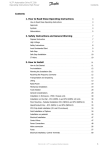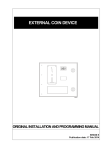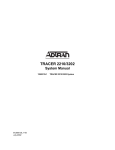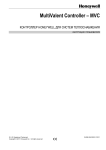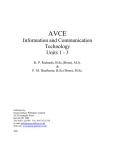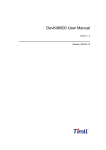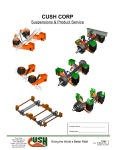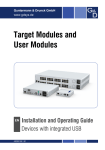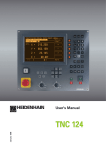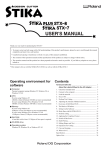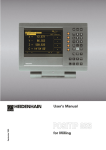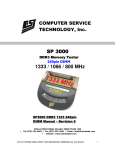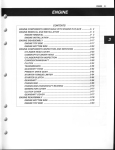Download CT-304 User Manual (English)
Transcript
FLAT BED CUTTING PLOTTER CT-304 USER'S MANUAL Thank you very much for purchasing the CT-304. • To ensure correct and safe usage with a full understanding of this product's performance, please be sure to read through this manual completely and store it in a safe location. • Unauthorized copying or transferral, in whole or in part, of this manual is prohibited. • The contents of this operation manual and the specifications of this product are subject to change without notice. • The operation manual and the product have been prepared and tested as much as possible. If you find any misprint or error, please inform us. • Roland DG Corp. assumes no responsibility for any direct or indirect loss or damage which may occur through use of this product, regardless of any failure to perform on the part of this product. • Roland DG Corp. assumes no responsibility for any direct or indirect loss or damage which may occur with respect to any article made using this product. For the USA FEDERAL COMMUNICATIONS COMMISSION RADIO FREQUENCY INTERFERENCE STATEMENT This equipment has been tested and found to comply with the limits for a Class A digital device, pursuant to Part 15 of the FCC Rules. These limits are designed to provide reasonable protection against harmful interference when the equipment is operated in a commercial environment. This equipment generates, uses, and can radiate radio frequency energy and, if not installed and used in accordance with the instruction manual, may cause harmful interference to radio communications. Operation of this equipment in a residential area is likely to cause harmful interference in which case the user will be required to correct the interference at his own expense. Unauthorized changes or modification to this system can void the users authority to operate this equipment. The I/O cables between this equipment and the computing device must be shielded. For Canada CLASS A NOTICE This Class A digital apparatus meets all requirements of the Canadian Interference-Causing Equipment Regulations. CLASSE A AVIS Cet appareil numérique de la classe A respecte toutes les exigences du Règlement sur le matériel brouilleur du Canada. ROLAND DG CORPORATION 1-6-4 Shinmiyakoda, Hamamatsu-shi, Shizuoka-ken, JAPAN 431-2103 MODEL NAME : See the MODEL given on the rating plate. RELEVANT DIRECTIVE : EC MACHINERY DIRECTIVE (98/37/EC) EC LOW VOLTAGE DIRECTIVE (73/23/EEC) EC ELECTROMAGNETIC COMPATIBILITY DIRECTIVE (89/336/EEC) WARNING This is a Class A product. In a domestic environment this product may cause radio interference in which case the user may be required to take adequate measures. Copyright © 2001 Roland DG Corporation R2-010413 http://www.rolanddg.com/ FOR SAFE OPERATION / Pour la sécurité d'utilisation Pictorial signs / Pictogrammes Pictorial signs are used in this Instruction Manual for safe operation of and in prevention of damages to the device. Pictorial signs and their meanings are given below. Read and fully understand the following before reading the text. Des pictogrammes sont utilisés dans ce Mode d'emploi pour garantir la sécurité d'utilisation et éviter les dommages de l'appareil. Nous donnons ci-dessous la liste des pictogrammes et leur signification. Bien lire et assimiler les explications ci-dessous avant de lire le texte. WARNING AVERTISSEMENT CAUTION ATTENTION Indicates the case where it is assumed that misuse of the machine, ignoring this sign, can expose the operator to danger of injury or death. Indique les cas où une utilisation erronée de la machine, sans tenir compte de ce signe, risque d'exposer l'opérateur à un danger de blessure physique ou de mort. Indicates the case where it is assumed that misuse of the machine, ignoring this sign, can cause danger only to property. Indique les cas où une utilisation erronée de la machine, sans tenir compte de ce signe, risque de provoquer des dommages seulement matériels. —i— Example of pictorial signs / Exemples de pictogrammes The symbol “ ” indicates the case where some phenomenon that requires a CAUTION sign (including “DANGER” and “WARNING” signs) exists. A concrete precaution (precaution against an electric shock in the case of the sketch given on the left) is shown in the illustration. Le symbole “ ” indique la présence d'un phénomène nécessitant un signe ATTENTION (y compris “ DANGER” et “ AVERTISSEMENT”). Une précaution concrète (précaution contre les chocs électriques dans le cas du schéma de gauche) est représentée sur le schéma. The symbol “ ” indicates a prohibited behavior. A concrete illustration of prohibition (disassembly is prohibited on the sketch given on the left) is shown in or next to the illustration. Le symbole “ ” indique une action prohibée. Une illustration concrète d'interdiction (interdiction de démontage dans le cas du schéma de gauche) est représentée sur le schéma ou à côté. The symbol “ ” indicates a thing that is forced to be done and instruction that is forced to be followed. A concrete illustration of instruction (the removal of a plug from the receptacle is instructed in the sketch given on the left) is drawn in the illustration. Le symbole “ ” indique une action qui doit être impérativement effectuée et une instruction qui doit être impérativement suivie. Une illustration concrète d'instruction (instruction de débranchement de fiche de la prise secteur dans le cas du schéma de gauche) est représentée sur le schéma. The symbol “ the device. ” indicates helpful information that will facilitate the use of Le symbole “ ” indique une information utile qui facilitera l'utilisation de l'appareil. — ii — WARNING / AVERTISSEMENT Do not disassemble or remodel the device. Ne pas démonter ni modifier l'appareil. Abnormal event occurs. S'il se produit une anomalie. * Never disassemble or remodel the main unit of the plotter and the blower unit. Disassembling/remodeling any of them will result in electric shocks or breakdown of the device. * Ne jamais démonter ni modifier l'élément principal de la table traçante ni la soufflerie. Le démontage/modification de ces éléments provoquera des chocs électriques ou une panne de l'appareil. Do not use the device in damp places. Ne pas utiliser l'appareil dans un endroit humide. * Avoid damp environments when putting the device into service. Do not splash water onto the device. High-humidity or water will give rise to fire, electric shocks or breakdown of the device. * Eviter de faire fonctionner l'appareil dans un environnement humide. Ne pas asperger d'eau sur l'extérieur de l'appareil. Une forte humidité ou le contact d'eau provoquera un feu, des chocs électriques ou une panne de l'appareil. — iii — * If the device is used under an abnormal condition where the device produces smoke or unpleasant smell, fire or electric shocks can result. Be sure to turn off the power switch immediately and detach the plug from the receptacle. Check first to be sure that the device no longer produces smoke, and contact a distributor in your district for repair. Never repair your device by yourself since it is very dangerous for you to do so. * Si l'appareil fonctionne dans des conditions anormales telles que l'appareil dégage de la fumée ou des odeurs désagréables, cela risque de provoquer un feu ou des chocs électriques. Mettre immédiatement l'appareil hors tension et débrancher la fiche de la prise secteur. Vérifier tout d'abord que l'appareil ne dégage plus de fumée, et contacter son distributeur pour faire réparer l'appareil. Ne jamais réparer l'appareil soimême, car cela serait extrêmement dangereux. WARNING / AVERTISSEMENT Power supply and voltage Alimentation électrique et tension Handling of tools Manipulation des outils * Be sure to use the device with the power supply specifications indicated. Be sure to connect the plug of the power cable to a grounded receptacle. If not, fire or electric shocks can result. * Bien alimenter l'appareil sur une source d'alimentation aux spécifications indiquées. Bien brancher la fiche du câble d'alimentation dans une prise avec mise à la terre. Sinon, il y a risque de feu ou de choc électrique. * Store cutter holders or blades in a place that is out of the reach of children. Never place cutter holders or blades in the tray on the operation panel. * Ranger les supports de couteau ou les lames dans un endroit situé hors de portée des enfants. Ne jamais mettre les supports de couteau ni les lames dans le plateau du panneau de commande. Preventive measure against dust Mesure préventive contre la poussière * When handling any dust-producing substance that will jeopardize the health of personnel, wear a mask or the like to prevent dust. Handling of the cable Manipulation du câble * Lors de la manipulation d'une substance dégageant une poussière qui présente un danger pour la santé des personnes, porter un masque par exemple pour se protéger contre la poussière. * Take care not to damage, break or work on the power cable or communication cable. If a heavy matter is placed on the power cable, heated or drawn, the power cable can break to cause fire or electric shocks. * Faire attention de ne pas endommager, rompre ni maltraiter le câble d'alimentation ni le câble de communication. Si l'on pose un objet lourd sur le câble d'alimentation, qu'on le chauffe ou qu'on tire dessus, le câble d'alimentation risque de se rompre et de provoquer un feu ou des chocs électriques. Leave maintenance to a serviceman. Confier tout entretien à un personnel qualifié. — iv — * Leave maintenance works to a serviceman whenever the device has broken. Never conduct maintenance works by yourself since the works are always accompanied by possible risks of electric shocks, etc. * Chaque fois que l'appareil est en panne, confier tous les travaux d'entretien à un personnel qualifié. Ne jamais effectuer les travaux d'entretien soi-même, car ces travaux présentent toujours un risque de choc électrique, etc. WARNING / AVERTISSEMENT About the Labels Affixed to the Unit À propos des étiquettes collées sur l'appareil Precautions in installation / Précautions d'installation CAUTION / ATTENTION A place exposed to direct sunlight Endroits exposés en plein soleil Do not install the device at a place where the temperature of the cut panel surface exceeds 60°C. The cut panel can deform or break down. Ne pas installer l'appareil dans un endroit où la température de la surface du panneau de coupe dépasse 60°C. Le panneau de coupe risque de se déformer ou de casser. A place exposed to direct air blow from air conditioner., etc. Endroits exposés directement au flux d'air d'un climatiseur Cutting quality could be adversely affected. Cela affectera la qualité de coupe. A plate that is not horizontal Plaque inclinée If the plotter is not leveled, the plotter will fail to give correct results. Also the tilted plotter can break. A place in which temperature and humidity vary by a great margin Endroits affichant de brusques changements de température et d'humidité Use the device under the following environment. Operating environment: 5 to 40°C 35 to 75% (Rh) Si la table traçante n'est pas de niveau, elle ne donnera pas de résultats corrects. Par ailleurs, la table traçante risque de se rompre si elle est inclinée. A place that vibrates Endroits soumis à des vibrations Utiliser l'appareil dans l'environnement suivant. Environnement d'utilisation : 5 à 40°C 35 à 75% (HR) —v— The device will fail to give correct results if installed in a place that vibrates. L'appareil ne donnera pas de résultats corrects s'il est installé dans un endroit soumis à des vibrations. Precautions in installation / Précautions d'installation CAUTION / ATTENTION A place filled with dirt, dust or tobacco smoke Endroits sales, poussiéreux ou embués de fumée de tabac About the Labels Affixed to the Unit À propos des étiquettes collées sur l'appareil The plotter is a precision machine. Do not use it in a place that is filled with dirt and dust. La table traçante est un instrument de précision. Ne pas l'utiliser dans un endroit sale ou poussiéreux. For safe operation / Pour la sécurité d'utilisation CAUTION / ATTENTION Do not restart the power until 30 seconds after turn off. Attendre 30 secondes avant de remettre l'appareil sous tension. Do not put any matters on the cable. Ne rien poser sur le câble. If the device is restarted, do not turn on the power until 30 seconds after turning off. The device may be caused faulty function. Si l'appareil doit être immédiatement remis sous tension, attendre 30 secondes. Sinon, il risque de ne pas fonctionner correctement. — vi — Do not bend the power cable and the communication cable, and do not placed any matters. These cables may be broken and heated, the power cable can cause fire or electric shocks. Ne pas plier le câble d'alimentation ni le câble de communication, et ne rien poser dessus. Ces câbles risquent de se rompre et de chauffer, et le câble d'alimentation risque de provoquer un feu ou des chocs électriques. For safe operation / Pour la sécurité d'utilisation CAUTION / ATTENTION Do not dress baggy suits and accessories. Ne pas porter de vêtements amples ni d'accessoires. The device is moved by our serviceman only. Le transport de l'appareil sera confié exclusivement à notre manutentionnaire. Do not work with dressing baggy suits and any accessories, and also tie any long hairs. Ne pas porter de vêtements amples ni d'accessoires pour travailler, ni de cravate et de cheveux longs. Do not move your face in front of cut panel. Ne pas approcher le visage du panneau de coupe. Do not move your face and hands in front of the cut panel while the unit is working. The device can wind and touch your hairs or hands. Ne pas approcher le visage ni les mains du panneau de coupe pendant que l'appareil fonctionne. L'appareil risque d'enrouler et de toucher les cheveux ou les mains. — vii — The device is too sensitive equipment, so in case if you require movement of the unit, please contact to our serviceman. L'appareil étant extrêmement sensible, contacter notre manutentionnaire s'il doit être déplacé. HOW TO READ THIS INSTRUCTION MANUAL Name of function shown on LCD List of values that can be set Number of step of operating procedure Gives the description of operating procedure. Indication on LCD is bracketed as [INTERFACE]. LCD display Indicates the key to be used to select a function from indications given on LCD shown on the left. Page number — viii — Structure of this Instruction Manual Chapter 1 Set-up This chapter describes the procedures to be taken after the unpacking to specify functions that are required for the connection of this device to your computer. Chapter 2 Basic operation This chapter describes normal operation of the device such as the replacing/attaching of tools or works. Chapter 3 When abnormal conditions are encountered This chapter describes how to correct troubles after the occurrence of an abnormal condition on the device. Chapter 4 Application functions This chapter describes helpful functions that facilitate operation. Chapter 5 Self-test This chapter describes “self-test” that is performed to check whether or not the device unit has failed. Appendix This appendix describes the replacement of blades, menu structure and output smaples. — ix — FEATURES OF THE DEVICE The device is capable of cutting heavy-weight materials and solid materials. The device performs high-pressure cutting to permit the maximum cutting weight of 5.0 kg. It also permits the setting of heavy-weight materials as heavy as 25 mm. With its tangential control that demonstrates its capability particularly when cutting hard materials, the device is able to cut, as desired, many different kinds of materials such as high-intensity reflective vinyl, sand blast rubber, industrial rubber and corrugated board. Applicable materials • Corrugated fiberboard (E to A corrugation) • Plastic corrugated fiberboard, etc. • Industrial rubber Nitril rubber (Thickness : 0.5 to 7.0 mm) Silicon rubber (Thickness : 0.5 to 7.0 mm) Fluoro rubber (Thickness : 0.5 to 7.0 mm) Urethane rubber (Thickness : 0.5 to 3.0 mm) Cloth-inserted rubber (Thickness : 0.5 to 5.0 mm) • Joint sheet (Thickness : 0.4 to 3.0 mm) • Teflon (Thickness : 1.0 to 3.0 mm) • Soft vinyl chloride (Thickness : 0.5 to 7.0 mm) • Rigid vinyl chloride (Thickness : 0.5 to 3.0 mm), etc. —x— Upgraded reliability and consistent cutting quality With its four-axis ( X, Y, Z, θ ) software servo control, the device promises upgraded reliability. With its high-rigid stainless belt drive mechanism, the device produces high- precision beautiful cutting results while preventing overshoot and warp. Furthermore, eccentricity of the cutter holder can be adjusted through software by the eccentricity correcting function, achieving cutting results with upgraded accuracy. The device incorporates a mechanism that securely supports works. Air-suction work clamping system has been introduced to the table unit on which works are secured. This allows works to be clamped without fail and to be easily placed/removed on/from the device. Furthermore, the table is equipped with a plate surface that protects the cutter blade at the time of performing die-cut. In addition, a roll hanger and an automatic roller feeding/winding device are optionally available. With these options, the device allows rolled materials to be set. With its most-advanced functions, high-quality finish is promised. Start/end point correction In the case of processing heavy-weight works, works can be easily cut out by correcting the start and end positions for cutting. Pressure correction In the case of cutting heavy-weight works, works can be fully cut with no portion remained uncut by correcting the pressure employed to lower the tool. Circle θ correction When cutting out a circle, the start and points of cutting sometimes fail to align in accordance with thickness and hardness of the work used. However, an almost regular circle can be cut out by correcting the amount of such a departure. Cutting conditions for two or more tools can be entered. Cutting conditions such as pressure, speed, start/end point correction, circle θ correction and offset can be entered separately for two or more tools. — xi — — xii — CHAPTER 1 SET-UP This chapter describes the procedure to be taken after the unpacking to specify functions that are required for the connection of this device to your computer. INSTALLATION SITE ..................................................................................... CHECKING THE ACCESSORIES ................................................................ EFFECTIVE CUTTING AREA ...................................................................... CONFIGURATION AND FUNCTION .......................................................... Main unit ..................................................................................................... Head ............................................................................................................ Operation panel ........................................................................................... CONNECTING THE CABLES....................................................................... Connecting the signal wire cable for the blower ........................................ Connecting the interface cable ................................................................... Connecting the power cable ....................................................................... TURNING THE POWER ON/OFF ............................................................... Turning the power on ................................................................................. Turning the power off ................................................................................. EMERGENCY STOP ........................................................................................ How to stop the device in an emergency .................................................... How to reset the emergency stop ................................................................ LOCAL/REMOTE MODE ............................................................................... LOCAL mode and the indication on the LCD ........................................... REMOTE mode and the indications on the LCD ....................................... MATCHING THE FUNCTIONS OF THE DEVICE TO THE SPECIFICATIONS OF THE COMPUTER ....................................... Setting communication conditions [ INTERFACE ] .................................. Setting the commands to be used [ MODE SET ] > [ COMMAND ] ..... Rendering the set values on the personal computer effective [ MODE SET ] > [ COMMAND SW ] .................................................. Setting the response value with respect to the valid area [ MODE SET ] > [ OH UNIT ] .............................................................. Setting the command origin [ MODE SET ] > [ ORIGIN ] .................... Setting the resolution (GDP) [ MODE SET ] > [ GDP ] ......................... Setting for automatic head retract [ AUTO VIEW ] ................................. — 1.1 — 1.2 1.2 1.3 1.4 1.4 1.6 1.8 1.10 1.10 1.11 1.12 1.13 1.13 1.14 1.15 1.15 1.15 1.16 1.16 1.17 1.18 1.18 1.20 1.22 1.23 1.24 1.25 1.26 INSTALLATION SITE Install the device at a place where the below-stated installation area is provided. • Place nothing within an installation area. If a thing is placed, the risk of tripping over will be caused. Refer to APPENDIX G for the set up procedure. 100 mm (39.37") 100 mm (39.37") 100 mm (39.37") 3595 mm 100 mm (39.37") Installation area 3757 mm CHECKING THE ACCESSORIES CUTTER Holder 4N : 1 High speed steel blade 30 degrees : 1 Carbide blade 30 degrees : 1 CUTTER Holder RN : 1 Titanium coated Blade : 1 Hand Lapper : 1 Tweezers : 1 Oil based ball pen : 1 Oil based ball pen Holder : 1 Origin Sticker : 8 Screw driver : 1 Spanner : 1 Hex Wrench : 1 Signal Cable for vacuum blower : 1 Windows Driver : 1 Tray : 1 Power Cable (for main body) : 1 Power Cable (for vacuum blower) : 1 User’s Manual : 1 Driver Manual : 1 Cutter Holder : 1 Blade : 1 XD-CH2 : 1 ZEC-U5025 : 1 (The XD-CH2 and ZEC-U5025 are installed on the unit when shipped from the factory.) XD-BPHG : 1 — 1.2 — EFFECTIVE CUTTING AREA Y axis The maximum effective cutting areas are given below. Maximum effective cutting area X axis Model name X axis (mm) Y axis (mm) CT-304 1200(47.24") 900(35.4") — 1.3 — CONFIGURATION AND FUNCTION Main unit 1 2 3 4 9 5 8 6 7 Name Function 1 Y bar Moves the head in Y direction 2 Electrical box PCBs or the like are built in this box. 3 Head Tools are attached to the head. Tools that can be set to the head differs with the models of heads. 4 EMERGENCY switch To be pressed at the time of emergency. Pressing this switch forcefully turns the power off to make the device to stop performance. 5 Adjuster foot Adjusts the height of foot and keeps the cut panel surface leveled. 6 Operation panel Data required for the operation of the device are specified on this panel. 7 Blower unit This allows a work to be pneumatically picked on the cut panel. 8 Cut panel A board to which a work is attached. Air-suction small holes are arranged regularly on it. 9 Origin marker label Indicates the maximum effective cutting area. — 1.4 — Right-hand side face of the electrical box 1 2 3 4 5 6 Name 7 Function 1 Power connector To be connected to the power cable of the plotter. 2 Main power switch Used to turn on/off the main power of this device. Normally set it to the on state. Set it to the off state when conducting maintenance works. 3 Option 4 RS-232C interface To be connected to a personal computer using an interface cable. 5 IC card slot To be used when conducting maintenance works. 6 Signal wire connector for blower To be connected to the blower unit using a signal wire. 7 Optional connector An optional device is connected to this connector. Right-hand side face of the blower unit 1 2 Name 3 Function 1 Power switch Used to turn on/off the power to the blower unit. Normally, it is set to the on position. Turn it off when conducting maintenance works. 2 Power connector The power cable for the blower is connected to this connector. 3 Signal wire connector To be connected, using a signal wire, to the signal wire connector for the blower on the electrical box. — 1.5 — Head Front face 1 4 3 2 Name Function 1 Head securing screw Used to fix the head on the Y bar. Loosen it when adjusting the height of the head or removing the head. 2 Head C A creasing roller or a high-pressure cutter is attached to the head C. A high-pressure cutter is attached to the head C. 3 Head A A pen or swievel cutter (optional) is attached to the head A. 4 Head B A low-pressure cutter is attached to the head B. — 1.6 — Left-hand side face 1 2 Name Function 1 Height adjusting knob Used to adjust the height of the head. 2 Height adjusting bar Used to adjust the height of the head in accordance with the thickness of a work to be used. — 1.7 — Operation panel 1 2 POWER 3 X 4 Y 5 6 7 PAGE C E ORIGIN E N D REMOTE LOCAL 9 8 F1 F2 VACUUM F3 13 12 11 10 — 1.8 — Name Representation Function 1 POWER ON switch Used to turn ON the power to the device. 2 POWER lamp Lights up (in green) when the power to the device is turned on. 3 LCD 4 PAGE key 5 CE key 6 JOG key 7 ORIGIN key 8 REMOTE/LOCAL key 9 END key [ LOCAL ] TOOL SELECT CONDITION TEST CUT + , PAGE PAGE 1/4 ———> ———> ———> _ Used to advance or return the page on the LCD. Used to cancel the performance (data clear, copy, etc.) or return to the previous hierarchy without entering an input value. C E , LCD indicates states of the device and specified menus on its 16-column and 4-line cells. In the case where an indication on LCD is referred to in the text, it is shown with bracketed as [Tool select]. , , Used to scroll the head in the direction of the arrow while local menus (see pages 1/4 to 4/4) are displayed. Used to set a plotting origin (ORIGIN) at the top of the cutting area of the device. ORIGIN Used to change over the operation mode of the device between the remote and the local modes. REMOTE LOCAL Used to enter an input value. END 10 FUNCTION key F1 + , F1 _ , F2 + , F2 _ , , F3 _ F3 + Used to select a function from the local menu and input a set value. 11 VACUUM key VACUUM Used to turn on/off the blower for pneumatically picking a work. 12 VACUUM lamp Lights up (in green) when pressing the VACUUM key to actuate the blower. 13 POWER OFF switch Used to turn of the power to the device. — 1.9 — CONNECTING THE CABLES WARNING • Be sure to turn off the the power to the device in prior when connecting the signal wire cable for the blower, interface cable and the power cable. If not, there will be a fear of the arising of electric shock hazards and damage to the device. Connecting the signal wire cable for the blower • Do not block the exhaust port of the blower unit. Blocking it can drop the suction force or give rise to a failure. The signal wire cable for the blower connect the electrical box located below the cutting panel surface to the blower unit. 1 Insert one end of the signal wire cable for the blower into the connector of the electrical box. Fix the connector with screws. Screws 2 Insert the other end of the signal wire cable for the blower into the connector on the blower unit. Fix the connector with screws. Screws — 1.10 — Connecting the interface cable The device is equipped as standard with an interface conforming to RS-232C. 1 Turn off the power to the plotter and that to the personal computer. 2 Insert one end of the interface cable into the connector on the electrical box. Fix the connector with screws. Screws 3 Insert the other end of the interface cable into the connector of the computer. Fix the connector with screws. — 1.11 — Connecting the power cable Two power cables are provided, one for the main unit and the other for the blower unit. Insert the respective power cables into the receptacles of the following specifications. Power cable for the main unit Power cable for the blower *Voltage 120V/220V/240V ±10% 120V/220V/240V ±10% Frequency 50/60 HZ ±1% 50/60 HZ ±1% Capacity 500W or more (10A or more) 1000W or more (15A or more) *Power supply is fixed in the factory according to regional differences. 120V : 60Hz only WARNING • Be sure to insert the power cable into an appropriately-grounded receptacle. If not, there is a fear of the arising of electric shock hazards and damage to the device. 1 Press the POWER OFF switch 2 Insert the power cable for the plotter into the AC inlet of the electrical box. . Power cable for the main unit 3 Insert the power cable for the blower into the AC inlet of the blower unit. Turn the ring clockwise to fix the cable. Power cable for the blower — 1.12 — TURNING THE POWER ON/OFF The device is provided with separate switches for turning the power on and off. Turn on/off the power to the device following the procedure described below. • Do not place any thing other than a work on the cutting panel when turning the power on. Turning the power on causes the head to travel to the retracted point located at the lower right of the cutting panel. If a thing is present on the cutting panel, the head may come in contact with the thing, giving rise to a failure. • If the device is restarted, do not turn on the power until 30 minutes after turning off. The device may be caused faulty function. Turning the power on 1 Check to be sure that nothing is placed on the cutting panel. If there is a thing on the cutting panel, remove it from the panel. 2 Press the POWER ON switch . The POWER lamp lights up (in green). The head travels to the retracted point (at the lower right) on the cutting panel. Then, the first page of the local menus will appear on the LCD. — 1.13 — Turning the power off To turn the power off, check first whether or not there is data received and there remains data that has not yet been output in the device. To check for the remaining data, press the REMOTE key to cause the device to enter the REMOTE LOCAL mode. The amount of data received is displayed on the LCD, and the device starts cutting (plotting) according to the data displayed. To clear the remaining data received, press the REMOTE key to cause the device to enter the LOCAL LOCAL mode, then execute the “data clear” function. 1 Turn off the power to the personal computer that is connected to the device. 2 Press the POWER OFF switch . The POWER lamp goes out to turn the power off. POWER DOWN WAIT — 1.14 — EMERGENCY STOP In an emergency, the device can be stopped at once. How to stop the device in an emergency 1 Press the EMERGENCY button. This causes the device to stop its operation and turns the power off. Emergency Label How to reset the emergency stop • Do not restart the power until 30 seconds after turn off. If the device is restarted, do not turn on the power until 30 seconds after turning off. The device may be caused faulty function. 1 Turn the EMERGENCY button clockwise for unlocking. 2 Press the POWER ON switch The device will start up. — 1.15 — . LOCAL/REMOTE MODES The operation mode is changed over alternately between the LOCAL mode and the REMOTE mode every time the REMOTE key is pressed. LOCAL LOCAL mode and the indication on the LCD Under LOCAL mode, the head travels, functions of the device are set, and data from the personal computer are received. All keys on the operation panel are rendered operative under the LOCAL mode. Under the LOCAL mode, the following three different kinds of indications are given on the LCD. LOCAL menu: Function name selecting screen This screen appears when the power to the device is turned on. The main menu consists of four pages. Indicates that the device is under the LOCAL mode. Indicates the name of function. [ LOCAL ] TOOL SELECT CONDITION TEST CUT 1/4 ———> ———> ———> Indicates the page number of the main menu. Indicates the function keys to be used to select the function. Sub menu 1: Set value inputting screen This screen appears after a function has been selected on the main menu using the corresponding function key. A set value can be input on this screen using function keys. The asterisk (∗) mark given on the left of the set value indicates that the value is currently valid. Indicates the name of function that has been selected. < INTERFACE > I / F AUTO BAUD RATE DATA BITS 1/2 ———> * 9600 > *8> Indicates the page number of the sub menu. Indicates the function keys to be used to select the function. Sub menu 2: Function executing screen A function is executed on this screen. Functions that can be executed include “test cut,” “data clear” and “automatic judgment of communication conditions.” Indicates the name of function that has been selected. < TEST CUT > 1/1 END KEY to START CE KEY to CANCEL — 1.16 — Indicates the execution key. Indicates the cancel key. REMOTE mode and the indications on the LCD Under the REMOTE mode, cutting or plotting can be carried out in accordance with data received. The LCD indicates cutting (plotting) conditions and the capacity of data received. Capacity of data decreases as you proceeds with cutting (plotting). The POWER ON key, the POWER OFF key, the VACUUM key and the RLEOMCOATLE key are operative. Under the REMOTE mode, the following three different indications are shown on the LCD. When the tangential cutter or creasing roller is selected: This REMOTE screen appears when [HEAD: CUTTER B] and [TOOL: CUTTER1 OR CUTTER2] have been selected for the TOOL SELECTION in the LOCAL MENU. If the creasing roller has been selected, F (start correction) and E (end correction) are not displayed. [ REMOTE ] TANGENTIAL BLD S50 P1500 R0.30 H 30 F0.00 E0.00 0KB S: Cutting speed P: Cutting pressure R: Rounding-off distance H: Cutter lifting angle F: Start correction E: End correction When selecting a pen This REMOTE screen appears when [HEAD : A] and [TOOL : PEN] have been selected for the TOOL SELECTION in the LOCAL MENU. [ REMOTE ] PEN S50 P200 0KB S: Cutting speed P: Cutting pressure When selecting an eccentric cutter This REMOTE screen appears when [HEAD : A] and [TOOL : ECCENTRIC CUTTER] have been selected for the TOOL SELECTION in the LOCAL MENU. [ REMOTE ] SWIEVEL BLD S50 P120 O0.30 0KB S: Cutting speed O: Offset value — 1.17 — P: Cutting pressure MATCHING THE FUNCTIONS OF THE DEVICE TO THE SPECIFICATIONS OF THE COMPUTER The following explains how to set the functions required to connect the device to your personal computer. Setting communication conditions [INTERFACE] Communication conditions for the communication between the device and the computer to which the device is connected by way of RS232C. Set values Baud rate: Data bit: Parity: Stop bit: Handshake: 1200, 2400, 4800, 9600, 19200 (bps) 7, 8 (bit) NO PARITY, EVEN, ODD 1, 2, (bit) Hardware, X code, ENQ/ACK, software *1 *1 : [ENQ-ACK] and [SOFTWARE] can be selected when MGL-IIC3 command has been selected through command setting for the operation mode. 1 2 3 [ LOCAL ] TOOL SELECT CONDITION TEST CUT 1/4 ———> ———> ———> [ LOCAL ] INTERFACE MODE SET SELF TEST 3/4 ———> ———> ———> < INTERFACE > I / F AUTO BAUD RATE DATA BITS 1/2 ———> ∗9600 > ∗8 > PAGE + F1 + Press the PAGE + key several times until the LCD indicates page 3 of the LOCAL MENU. Select the [INTERFACE] from the menu. Set the [BAUD RATE] to a desired value. F2 + The value marked with an asterisk (∗) is the current set value. 1200, 2400, 4800, 9600, 19200 (bps) 4 < INTERFACE > I / F AUTO BAUD RATE DATA BITS 1/2 ———> 19200 > ∗8 > Set the [DATA BIT] to one of the following. F3 + — 1.18 — 7, 8 (bit) 5 < INTERFACE > I / F AUTO BAUD RATE DATA BITS 1/2 ———> 19200 > 7> 6 < INTERFACE > PARITY STOP BITS HANDSHAKE 2/2 ∗NON > ∗2 > ∗HARD > < INTERFACE > PARITY STOP BITS HANDSHAKE 2/2 ODD > ∗2 > ∗HARD > < INTERFACE > PARITY STOP BITS HANDSHAKE 2/2 ODD > 1> ∗HARD > 7 8 PAGE + F1 + Press the PAGE + key until the LCD indicates page 2 of the [INTERFACE]. Set the [PARITY] to one of the following. NO PARITY, EVEN, ODD Set the [STOP BIT] to one of the following. F2 + 1, 1.5, 2 bit Set the [HAND SHAKE] to one of the following. Hardware, X code, ENQ/ACK, software *1 F3 + *1: [ENQ-ACK] and [SOFTWARE] can be selected when MGL-IIC3 command has been selected through command setting for the operation mode. To return to the previous page, press the _ key. PAGE END 9 < INTERFACE > 2/2 PARITY ODD > STOP BITS 1> HANDSHAKE XCODE > [ LOCAL ] INTERFACE MODE SET SELF TEST Enter the input values. Press the E N D key to enter the input values. If you do not enter the input data, press the C E key. 3/4 ———> ———> ———> — 1.19 — Setting the commands to be used [MODE SET] > [COMMAND] Specify commands that are used by CAD. Commands that can be selected are MGL-IIC3 and four different G codes command resolutions. If the G command (to G (M)_0.001, G(M)_1.0, G(I)_0.0001 or G(I)_1.0) code is selected, four different kinds of G codes have to be specified. Set values Command: G codes: 1 MGL-IIC3, G(M)_0.001, G(M)_1.0, G(I)_0.0001, G(I)_1.0 ASCII, ISO, EIA, Auto [ LOCAL ] TOOL SELECT CONDITION TEST CUT 1/4 ———> ———> ———> [ LOCAL ] INTERFACE MODE SET SELF TEST 3/4 ———> ———> ———> 3 < MODE SET > Z STROKE MULTI-PASS RESERVE 1/5 ∗7mm > ——— > 4 < MODE SET > 3/5 ROTATE ∗+90° > COMMAND ——— > CMD SW ∗INVALID > 2 5 < COMMAND > 1/1 ∗MGL-IIC3 > PAGE + Press the PAGE + key several times until the LCD indicates page 3 of the LOCAL MENU. Select the [MODE SET]. F2 + PAGE + Press the PAGE + key several times until the LCD indicates page 3 of the [MODE SET]. Select the [COMMAND]. F2 + F2 + Set the [COMMAND] to one of the following. MGL-IIC3, G(M)_0.001, G(M)1.0, G(I)_0.0001, G(I)_1.0 If the G-code resolution is specified, Gcode command systems will appear on the screen. — 1.20 — 6 < COMMAND > 1/1 G (M) — 0.001 > G CODE ∗ASCII > Set a G-code command system from the following. F2 + ASCII, ISO, EIA, AUTO END 7 < COMMAND > 1/1 G (M) — 0.001 > G CODE ISO > [ LOCAL ] INTERFACE MODE SET SELF TEST Enter the input values. Press the E N D key to enter the input values. If you do not enter the input data, press the C E key. 3/4 ———> ———> ———> — 1.21 — Rendering the set values on the personal computer effective [MODE SET] > [COMMAND SW] The set values (commands) that are rendered effective are specified either those set on the operation panel or those set on the CAD. If the G code has been selected, this function is rendered ineffective. Set values VALID: If items that are set on the operation panel of this device can also be set on the CAD, the latest command specified is given priority. If the device receives data set on the CAD after the data have been set on the operation panel, the data received will be given priority. INVALID: Commands that are set on the operation panel of the device are given priority while ignoring commands set on the CAD. 1 [ LOCAL ] TOOL SELECT CONDITION TEST CUT 1/4 ———> ———> ———> 2 [ LOCAL ] INTERFACE MODE SET SELF TEST 3/4 ———> ———> ———> < MODE SET > Z STROKE MULTI-PASS RESERVE 1/5 ∗7mm > ——— > 3 4 5 < MODE SET > 3/5 ROTATE ∗+90° > COMMAND ——— > CMD SW ∗INVALID > PAGE + Press the PAGE + key several times until the LCD indicates page 3 of the LOCAL MENU. Select the [MODE SET]. F2 + PAGE + Press the PAGE + key several times until the LCD indicates page 3 of the [MODE SET]. Set the [COMMAND SW] to one of the following. VALID, INVALID F3 + END < MODE SET > ROTATE COMMAND CMD SW 3/5 ∗+90° > ——— > VALID > [ LOCAL ] INTERFACE MODE SET SELF TEST 3/4 ———> ———> ———> Enter the input values. Press the E N D key to enter the input values. If you do not enter the input data, press the C E key. — 1.22 — Setting the response value with respect to the valid area [MODE SET] > [OH UNIT] The response value that is to be transmitted to the CAD in response to a valid area coordinate output command for the device is selected between the following. If the G code has been selected, this function is rendered ineffective. Set values INITIAL VALUE: The value of the max. valid cutting area of the device is transmitted to CAD. SET VALUE: The value set in the “Setting the cutting area” on the LOCAL MENU. 1 2 3 4 [ LOCAL ] TOOL SELECT CONDITION TEST CUT 1/4 ———> ———> ———> [ LOCAL ] INTERFACE MODE SET SELF TEST 3/4 ———> ———> ———> < MODE SET > Z STROKE MULTI–PASS RESERVE 1/5 ∗7mm > ——— > < MODE SET > 4/5 OH UNIT ∗INIT val > ORIGIN ∗CENTER > GDP ∗0.025 mm > PAGE + Press the PAGE + key several times until the LCD indicates page 3 of the LOCAL MENU. Select the [MODE SET]. F2 + PAGE + F1 + Press the PAGE + key several times until the LCD indicates page 4 of the [MODE SET]. Set the [OH UNIT] to one of the following. Press the F1 + key to change the selected item alternately. INITIAL VALUE, SET VALUE 5 END Enter the input values. Press the END key to enter the input values. If you do not enter the input data, press the C E key. < MODE SET > 4/5 OH UNIT SET val > ORIGIN ∗CENTER > GDP ∗0.025 mm > [ LOCAL ] INTERFACE MODE SET SELF TEST 3/4 ———> ———> ———> — 1.23 — Setting the command origin [MODE SET] > [ORIGIN] Adjust the position of the command origin of the device to the origin of the command origin of your CAD. Refer to the Instruction Manual for your CAD for the position of the command origin supported by the CAD. If the G code has been selected, this function is rendered ineffective. Set values LOWER LEFT: The command origin is set to the lower left of the maximum effective cutting area. CENTER: The command origin is set to the center of the maximum effective cutting area. 1 [ LOCAL ] TOOL SELECT CONDITION TEST CUT 1/4 ———> ———> ———> 2 [ LOCAL ] INTERFACE MODE SET SELF TEST 3/4 ———> ———> ———> < MODE SET > Z STROKE MULTI–PASS RESERVE 1/5 ∗7mm > ——— > 3 4 < MODE SET > 4/5 OH UNIT ∗INIT val > ORIGIN ∗CENTER > GDP ∗0.025 mm > 5 PAGE + Press the PAGE + key several times until the LCD indicates page 3 of the LOCAL MENU. Select the [MODE SET]. F2 + PAGE + Press the PAGE + key several times until the LCD indicates page 4 of the [OPERATION MODE]. Set the [ORIGIN]. Press the F2 + key to change the selected item alternately. F2 + LOWER LEFT, CENTER END Enter the input values. < MODE SET > 4/5 OH UNIT ∗INIT val > ORIGIN ∗LWR LEFT > GDP ∗0.025 mm > [ LOCAL ] INTERFACE MODE SET SELF TEST Press the END key to enter the input values. If you do not enter the input data, press the C E key. 3/4 ———> ———> ———> — 1.24 — Setting the resolution (GDP) [MODE SET] > [GDP] Set the resolution of the device to that of your CAD. Refer to the instruction manual for your CAD for the resolution supported by the CAD. GDP: Graphic Display Pitch If the G code has been selected, this funciton is rendered ineffective. Set values 0.025 mm : The resolution is set to 0.025 mm. 0.010 mm : The resolution is set to 0.010 mm. 1 2 3 4 [ LOCAL ] TOOL SELECT CONDITION TEST CUT 1/4 ———> ———> ———> [ LOCAL ] INTERFACE MODE SET SELF TEST 3/4 ———> ———> ———> < MODE SET > Z STROKE MULTI–PASS RESERVE 1/5 ∗7mm > ——— > < MODE SET > 4/5 OH UNIT ∗INIT val > ORIGIN ∗CENTER > GDP ∗0.025 mm > 5 PAGE + Press the PAGE + key several times until the LCD indicates page 3 of the LOCAL MENU. Select the [MODE SET]. F2 + PAGE + Press the PAGE + key several times until the LCD indicates page 4 of the [MODE SET]. Set the [GDP] to on of the following. Press the F3 + key to change the selected item alternately. 0.025mm, 0.010mm F3 + END Enter the input values. Press the END key to enter the input values. If you do not enter the input data, press the C E key. < MODE SET > 4/5 OH UNIT ∗INIT val > ORIGIN ∗CENTER > GDP 0.010 mm > [ LOCAL ] INTERFACE MODE SET SELF TEST 3/4 ———> ———> ———> — 1.25 — Setting for automatic head retract [AUTO VIEW] A period of time required to cause the head to start to travel to its retracted position after the completion of cutting (plotting). Retracted position Set values OFF: Automatic head retract is not performed. 1s: When one second has passed after the completion of cutting (plotting), the head starts to travel to the retracted position 3s: When three seconds has passed after the completion of cutting (plotting), the head starts to travel to the retracted position 1 [ LOCAL ] TOOL SELECT CONDITION TEST CUT 1/4 ———> ———> ———> 2 [ LOCAL ] INTERFACE MODE SET SELF TEST 3/4 ———> ———> ———> < MODE SET > Z STROKE MULTI–PASS RESERVE 1/5 ∗7 mm > ———> < MODE SET > AUTO VIEW DUMMY CUT ONE STROKE 2/5 ∗OFF > ∗ON > ∗OFF > 3 4 PAGE + Press the PAGE + key several times until the LCD indicates page 3 of the LOCAL MENU. Select the [MODE SET]. F2 + PAGE + F1 + Press the PAGE + key until the LCD indicates page 2 of the [MODE SET]. Set the [AUTO VIEW] to one of the following. OFF, 1s, 3s — 1.26 — 5 END < MODE SET > AUTO VIEW DUMMY CUT ONE STROKE 2/5 1s > ∗ON > ∗OFF > [ LOCAL ] INTERFACE MODE SET SELF TEST 3/4 ———> ———> ———> Enter the input values. Press the END key to enter the input values. If you do not enter the input data, press the C E key. — 1.27 — — 1.28 — CHAPTER 2 BASIC OPERATION In Chapter 2, normal operation of the device such as the attaching of tools or works. BASIC OPERATION ON THE LOCAL MENU ....................................... LOCAL menu ............................................................................................. MODE SET menu ..................................................................................... Basic operation on the LOCAL menu ........................................................ BASIC OPERATION FLOW CHART ......................................................... MOVING THE HEAD ..................................................................................... Moving the head by “ VIEW ” function ..................................................... Moving the head by the jog keys ................................................................ FIXING A WORK ............................................................................................ Fixing a work that is comparatively light in weight ................................... Fixing heavy-weight packing etc. ............................................................... ADJUSTING THE BLADE ............................................................................. Tangential cutter ......................................................................................... Swievel blade .............................................................................................. ATTACHING TOOLS ...................................................................................... Attaching the pen and the swievel blade .................................................... Attaching the tangential cutter .................................................................... Installing the crease roller ........................................................................... ADJUSTING THE HEIGHT OF THE HEAD ........................................... SELECTING A TOOL [ TOOL SELECT ] ................................................. SETTING CUTTING CONDITIONS [ CONDITION ] .............................. Setting items ............................................................................................... Set values .................................................................................................... Setting cutting conditions ........................................................................... CHECKING CUTTING CONDITIONS [ TEST CUT ] ............................. Checking the status of tools ........................................................................ Checking the status of tools ........................................................................ SETTING THE CUTTING AREA [ CUT AREA ] .................................... SETTING THE ORIGIN (ORIGIN FOR PLOTTING) ............................ INTERRUPTION OF PROCESSING (PLOTTING, CUTTING OR CREASING) .................................................. Interruption of processing [DATA CLEAR] ............................................. — 2.1 — 2.2 2.2 2.3 2.4 2.6 2.7 2.7 2.9 2.10 2.10 2.11 2.12 2.12 2.13 2.14 2.15 2.16 2.17 2.18 2.20 2.22 2.22 2.25 2.27 2.29 2.31 2.33 2.37 2.40 2.41 2.42 BASIC OPERATION ON THE LOCAL MENU LOCAL menu Various kinds of data and functions required for the connection with your personal computer are set. Function Description Reference page TOOL SELECT Head and tool to be used are selected. P. 2.20 CONDITIONS Conditions for the tool selected using the [TOOL SELECTION] function are specified. P. 2.22 TEST CUT Test cutting is performed so as to check that the settings specified using the [CUTTING CONDITIONS] function are proper. P. 2.29 DATA CLEAR Data received are cleared when aborting the cutting (plotting) or in prior to the execution of the [COPY] function. P. 2.42 COPY Cutting is performed again in accordance with the data that have been once received. P. 4.4 VIEW The head is moved to the head retracting position located at the lower right of the cutting area or to the lower left of the cutting area. P. 2.7 INTERFACE Communication conditions for the serial port that matches the personal computer to be used are established. P. 1.18 P. 4.14 MODE SET Settings required to match the device to the personal computer or application functions are specified. P. 2.3 SELF TEST Cutting is performed in accordance with sample data so as to check the cutting quality or whether the device itself has failed. In addition, data are plotted using ASCII code or set values (parameters) for this device are plotted as as to check for abnormal data. P. 5.2 CUT AREA Size of a work attached on the device or an area for cutting is specified. P. 2.37 AXIS ALIGN If ruled lines such as scales are printed, mechanical axes (X-axis, Y-axis) of the device are aligned to them. P. 4.16 TOOL ADJUST Tools and relation between tools are adjusted. P. 3.5 — 2.2 — MODE SET menu The following explains functions of the [MODE SET] in the LOCAL menu. Function Description Reference page COMMAND Commands and input codes for your CAD are established. P. 1.20 UNIT The unit to be used when indicating numerics on the LCD is specified. P. 4.11 AUTO VIEW A period of time from the completion of cutting (plotting) to the start of head retraction is specified. P. 1.26 ONE STROKE To eliminate a portion that remains uncut, unnecessary vertical motion of the cutter is omitted to permit single-stroke cutting. P. 4.8 GDP Resolution is adjusted to the one supported by your CAD. P. 1.25 ORIGIN A command origin is established that matches your CAD. P. 1.24 Z STROKE The height of the tool, in its lifted position, from the surface of a work to the bottom of tool is specified. P. 4.10 OH UNIT A value that is transmitted to the computer in return to the command for the output of effective area coordinate of the device. P. 1.23 ROTATE A direction in which data transmitted from application software are to be turned by 90 is specified. P. 4.9 COMMAND SW The set values that are rendered effective are specified either those set on the operation panel or those set on the personal computer. P. 1.22 PEN ASSIGN Pen numbers included in data are assigned to tools of the device. P. 4.2 MULTI-PASS The number of times to perform cutting is set when cutting a work that cannot be cut by performing cutting once. P. 4.6 — 2.3 — Basic operation on the LOCAL menu The following describes basic operating procedure to be followed to set the LOCAL menu. Sub menu for [CONDITION] [ LOCAL ] TOOL SELECT CONDITION TEST CUT 1/4 ———> ———> ———> < CUTTER 1 > 1/4 SPEED ∗50 cm / S > PRESSURE ∗1500 g > ACCELE ∗0.5 G > F2 + END PAGE + PAGE [ LOCAL ] DATA CLEAR COPY VIEW + [ LOCAL ] INTERFACE MODE SET SELF TEST PAGE < DATA CLEAR > END KEY to START CE KEY to CANCEL F1 + or C E _ 3/4 ———> ———> ———> + PAGE [ LOCAL ] CUT AREA AXIS ALIGN TOOL ADJUST If the E N D key is pressed, the set values will be entered. If the C E key is pressed, the set values will not be entered. Sub menu for [DATA CLEAR] 2/4 ———> ———> ———> PAGE C E _ END PAGE or _ 4/4 ———> ———> ———> — 2.4 — If the E N D key is pressed, the data clear operation is not executed. If the C E key is pressed, the data clear operation is canceled. (1) Set the device in the LOCAL mode. Check first that no data received remain, and press the LOCAL mode. REMOTE LOCAL key to set the device in the (2) Advance the LOCAL menu pages. Each press on the Each press on the PAGE + PAGE _ key will advance the page one by one. key will return the page one by one. (3) Select the setting item. Select the setting item using the six function keys, ( F1 + or F1 _ , F2 + or F3 + or F3 _ ). The corresponding sub menu appears on the LCD. The + keys ( F2 + and F3 + keys) of the function keys are used in this explanation. F2 _ F1 + , , (4) Input a set value. Change the set value using the six function keys that are shown on the right of each item. If the F1 + , F2 + or F3 + key is pressed, the next value will appear on the screen. If the F1 _ , F2 _ or F3 _ key is pressed, the previous value will appear on the screen. (5) Save the set values. Press the END key, and the LOCAL menu will be restored on the screen. To cancel the set values: Press the C E the set values. key, and the previous indication screen will be restored without saving — 2.5 — BASIC OPERATION FLOW CHART The following is the basic operation flow chart. Refer to the page to be referred to for detailed explanation of each operation. Attach a work in position. Fixing the work Attach tools in position. Attaching tools Adjust the height of the head. Adjusting the height of the head Select a tool to be used. Selecting a tool Set cutting conditions for the tool. Check the cutting conditions for the tool Set cutting conditions Check the cutting conditions Set a cutting area. Setting a cutting area Set an origin for plotting. Setting an origin Change the operation mode to the REMOTE mode. Basic operation on the LOCAL menu Transmit data. — 2.6 — MOVING THE HEAD It is possible to move the head for easier operation when attaching a tool or a work on the device or executing test cut. The head can be moved in the following two different procedures: * Moving the head by “VIEW” function * Moving the head by the jog keys Moving the head by “VIEW” function This function works to move the head in one stroke to the lower left point or the retracting point (lower right) of the cutting area. This function is used when the head rests inside the cutting area to hinder the works. If the head is retracted to this point, you can set a work on the device with ease. If the head is retracted to this point, you can set a tool with ease. • If the “VIEW” is specified, the head will automatically move to the retracting point after the completion of cutting (plotting). This omits the execution of the “VIEW” function. 1 2 [ LOCAL ] TOOL SELECT CONDITION TEST CUT 1/4 ———> ———> ———> [ LOCAL ] DATA CLEAR COPY VIEW 2/4 ———> ———> ———> PAGE + Press the PAGE + key several times un- til the LCD indicates page 3 of the LOCAL MENU. Select the [VIEW]. F3 + — 2.7 — 3 < VIEW > LOWER LEFT LOWER RIGHT 1/1 ——— > ——— > [ LOCAL ] DATA CLEAR COPY VIEW 2/4 ———> ———> ———> F1 + F2 + — 2.8 — Select a point to which the head is moved to. Press the F1 + key to move the head to the retract point at the lower left of the cutting area. Press the F2 + key to move the head to the retract point at the lower right of the cutting area. Moving the head by the jog keys Follow this procedure when attaching a tool or executing test cut or sample cut. Press a jog key to select the jog mode, and the following two functions can be carried out to move the head to a desired position with accuracy. • Moving speed of the head (high-speed, medium-speed, low-speed) • Moving the tool up/down Coordinates as from the command origin are indicated on the coordinate indicating portion of the screen. X coordinate 1 2 3 [ LOCAL ] TOOL SELECT CONDITION TEST CUT < MOVE > 382.6 SPEED PEN 1/4 ———> ———> ———> [ mm ] –565.0 FAST > UP > PAGE + Y coordinate Moving speed of the head Up/down of the tool Invoke the LOCAL menu on the screen. If the device is in the REMOTE mode, press the key to select the LOCAL mode. You may open any page of the menu from among pages 1 to 4. REMOTE LOCAL < MOVE > 00.00 SPEED PEN [ mm ] 00.00 FAST > UP > Press one of the jog keys once. < MOVE > 382.62 SPEED PEN [ mm ] 565.55 FAST > UP > Move the head by the jog keys. The device enters the travel mode. Coordinates of the tip of tool that is currently specified are displayed. F2 + F3 + Coordinates of the tip of tool that is currently specified are displayed. Change the moving speed or move up/ down the tip of tool when necessary. END 4 [ LOCAL ] TOOL SELECT CONDITION TEST CUT Exit from the travel mode. 1/4 ———> ———> ———> Press the E N D key or the C E key. This restores the procedure 1 on the screen. — 2.9 — FIXING A WORK A work can be fixed on the device following one of the two procedures described below. • Fixing the work with vacuum • Fixing the work with adhesive tape • Thickness of works that can be attached on this device should not exceed 25 mm. Four area marker labels are adhered on the cutting panel. The area within the labels is the maximum effective cutting area in which cutting can be performed. Fix a work within this area. Cutting cannot be mechanically performed in any area outside the area marker labels. Fixing a work that is comparatively light in weight A work that is comparatively light in weight such as thin coated board or corrugated fiberboard is vacuum-sucked for the securing. • If a work is too small to cover all suction holes, cover all the holes with a material. If any of the suction holes is not covered, the suction force will decrease to fail to secure the work. Material Material Work 1 Place a work on the cutting panel. — 2.10 — 2 Press the VACUUM key. The VACUUM lamp lights up (in green). The vacuuming unit actuates to pick the work by suction. Fixing heavy-weight packing etc. A work such as a heavy-weight packing or industrial rubber may not be sufficiently secured by vacuum-suction. In this case, secure the work with adhesive tape. • Use such adhesive tape that adhesive glue or tape will not remain on the cutting panel. Fix four sides of the work with adhesive tape. — 2.11 — ADJUSTING THE BLADE Adjusting procedure for the blade of the tangential cutter and the swievel cutter is given below. Tangential cutter Follow the procedure described below when projecting the blade tip of carbide blade 30° and highspeed steel blade 30°. Carbide blade 30° .................... For hard works such as industrial rubber and packings High-speed steel blade 30° ...... For light-weight and soft works such as coated board and corrugated fiberboard. • Special blades and holders for tangential cutters are prepared in accordance with works. 1 Loosen the dial stopper. Dial stopper Loosen the dial stopper counterclockwise to loosen it. 2 Turn the dial. If you turn the dial in the direction of the arrow, the blade tip will protrude by 0.1 mm. Projecting amount of the blade tip to be used as a guide: Thickness of work + 0.2 mm Dial 3 Pressing the dial in the direction of the arrow, tighten the dial stopper. • The dial has a play. To eliminate an error in the projecting amount of the blade tip, tighten the dial stopper while keeping the dial held pushed in the direction of the arrow. — 2.12 — Swievel blade • Care should be taken with the cutting tool to avoid injury. 1 1) Insert the pushpin. (Leave the pushpin inserted.) Installing the Blade 2) Insert the blade. 2 Removing the Blade Push 3 Adjusting the Blade Tip * One full rotation moves the blade 0.5 mm up or down. (Scale shows gradations of 0.1 mm.) Usage 1. Adjust the tip of the blade to a length shorter than the thickness of the material to be cut. 2. Increase the tool force (pen force) setting by a small amount. 3. Gradually extend the blade tip while doing test cutting to determine the optimum blade tip length for the material to be cut. 4. When cutting becomes impossible under identical conditions, increase tool force (pen force) or extend the blade and carry out cutting again. — 2.13 — ATTACHING THE TOOLS The table below gives the heads (A, B and C) to which tools are attached with respect to the head models. B A C Head model name CT-304 Tool Pen A Swievel blade A Low-pressure tangential cutter B High-pressure tangential cutter C Creasing roller C — 2.14 — Attaching the pen and the swievel blade If the head is in the lower position and a tool cannot be installed, lift the head. (“Adjusting the height of the tool”.) 1 Loosen the screw in head A. Turn the screw A counterclockwise to loosen it. Holder Screw 2 Insert the plotter pen or the swievel blade in head A. Fit the collar of the pen or the swievel blade in the groove in the holder. Groove in the holder Collar 3 Tighten the screw in head A. Close the holders and turn the screw clockwise. If the screw is securely tightened, normal product quality cannot be obtained. — 2.15 — Attaching the tangential cutter If the head is in the lower position and a tangential cutter cannot be installed, lift the head. (“Adjusting the height of the tool”.) 1 Loosen the stopper screw in the tangential cutter. Turn the stopper screw counterclockwise to loosen it. Stopper screw 2 Insert the pin of head B into the tangential cutter while fitting the pin in the groove on the cutter. Pin Groove 3 Tighten the stopper screw with the screwdriver supplied with the device as an accessory. Securely fix the cutter holder. If it is not securely fixed, normal product quality cannot be achieved. — 2.16 — Installing the crease roller The crease roller is attached to head C. The high-pressure tangential cutter can also be attached to it. If the head is in the lower position and the crease roller cannot be installed, lift the head. (“Adjusting the height of the tool”.) 1 Loosen the stopper screw in the crease roller. Turn the stopper screw counterclockwise to loosen it. Stopper screw 2 Pin Insert the pin of head C into the creasing roller while fitting the pin in the groove on the roller. Groove 3 Tighten the stopper screw with the screwdriver supplied with the device as an accessory. Securely fix the cutter holder. If the stopper screw is not securely tightened, normal product quality cannot be achieved. — 2.17 — ADJUSTING THE HEIGHT OF THE HEAD After a work and the tools have been properly attached in position, adjust the height of the head in accordance with thickness of the work. Be sure to adjust the height of the head whenever you have changed a work to be used. • When lifting the head, be sure to support the head base by hand. If lifting the head only by the height adjusting knob, the height adjusting knob can break. • Be sure to tight the both fixing screws alternately. If not, the fixing screws may be broken. 1 Loosen two fixing screws in the head. Turn the fixing screws counterclockwise to loosen them. Fixing screw 2 Raise the head using the height adjusting knob. • Since the head is heavy in weight, support the head base by hand. If not, the knob can break. Turn the height adjusting knob counterclockwise to lift the head. Head base — 2.18 — 3 Pressing down the height adjusting bar, turn the height adjusting knob to lower the head. Lower the head until the bottom end of the adjusting bar comes in contact with the top surface of the work. Height adjusting bar 4 Tight the both fixing screws on the head alternately. Turn the fixing screws clockwise to tighten them. Fixing screw — 2.19 — SELECTING A TOOL [TOOL SELECT] Now, select a head and a tool to be used in the cases described below. • In the case where the pen number cannot be specified on the CAD. • In the case where [TEST CUT] function or [SELF TEST] function is executed on the device itself • In the case where the [COMMAND SW] is set to “invalid” in the OPERATION mode Tools that can be separetely set for each head are as follows: Model name Head A B Tool Pen / Swievel blade Cutters 1 to 2 Rollers 1 to 4 / R. cutters 1 to 2 Cutters 1 to 2 O O O — CT-304 C The following describes how to set the head from pen A to cutter B and the tool to cutter 2. 1 [ LOCAL ] TOOL SELECT CONDITION TEST CUT 1/4 ———> ———> ———> 2 [ LOCAL ] TOOL SELECT CONDITION TEST CUT 1/4 ———> ———> ———> 3 < TOOL SELECT > 1/1 HEAD ∗A > TOOL ∗PEN > PAGE + Press the PAGE + key several times until the LCD indicates page 3 of the LOCAL MENU. Select the [TOOL SELECT]. F1 + F1 + Select the head to be used in the operation Every time the F1 + key is pressed, the selected head will change. A, B, C Heads that can be selected differ with the head models. — 2.20 — 4 < TOOL SELECT > 1/1 HEAD B> TOOL CUTTER 1 > Select the tool to be used. Cutter 1, Cutter 2 F2 + END 5 < TOOL SELECT > 1/1 HEAD B> TOOL CUTTER 2 > [ LOCAL ] TOOL SELECT CONDITION TEST CUT Enter the input values. Press the E N D key to enter the input values. If you do not enter the input data, press the C E key. 1/4 ———> ———> ———> — 2.21 — SETTING CUTTING CONDITIONS [CONDITION] Cutting conditions are set for the tool that has been selected in the [TOOL SELECT]. Setting items Cutting condition setting items differ with the tools. Setting item Description Pen Tangential Crease cutter roller Swievel blade Speed The speed at which the tool moves. O O O O Pressure A pressure that is applied by the tool to a work. O O O O Accele The max. acceleration specified for the tool. Change the acceleration in accordance with the types of tools and works to be used as well as data sizes. O O O O Offset Offset amount of the blade tip of the swievel blade is specified. Change the offset in accordance with the work thickness and wear of the blade tip. Front offset The amount of correction of the position from which cutting starts when the tool comes down. For heavy-weight materials, the amount of correction should be increased. This will cause the cutter to start cutting from this side of the predetermined start position, thereby allowing easy cut-out of the work. Adjust the start position while checking the finished state of products. O O Work Increase the cutting depth Decrease the cutting depth Cutting start position in terms of data End offset The amount of correction of the position at which cutting ends when the tool goes up. For heavy-weight materials, the amount of correction should be increased. This will cause the cutter to finish cutting at a position that goes beyond the predetermined cutting end position, thereby allowing easy cut-out of the work. Adjust the start position while checking the finished state of products. Work Decrease the cutting depth Increase the cutting depth Cutting end position in terms of data — 2.22 — O Setting item Description Pen Tangential Crease cutter roller Up angle The minimum angle required by the raised tool to change the direction of cutting (creasing). This reduces the degree by which the tool pries the work. O O Ring distance If minute line segments continue, a rounding distance (R) is provided between each two of the line segments to add another one. O O O O R R Line segment 2 Added line segment Line segment 1 Press correction The pressure applied to the tool at the time of descending is to be corrected when cutting (creasing) heavy-weight works. The works can be cut without fail when the tool is lowered by adding a pressure correction value to the previously-set pressure value. Press (Y) The pressure applied to the roller/cutter can be corrected in terms of Y-axis, to perform creasing with a Y-axis pressure applied separately from an X-axis pressure. To mark a piece of corrugated fiberboard, it can be placed with its flutes oriented in the Y-axis for creasing with a lighter pressure applied as compared with the X-axis. R5 speed The speed that is employed when cutting an arc that is 5 mm or less in radius. If [OFF] is selected, the arc is cut at the previously specified speed. O O R10 speed The speed that is employed when cutting an arc that is less than 5 mm or more and 10 mm or less in radius. If [OFF] is selected, the arc is cut at the previously specified speed. O O R15 speeds The speed that is employed when cutting an arc that is 10 mm or more and less that 15 mm. If [OFF] is selected, the arc is cut at the previously specified speed. O O R20 speed The speed that is employed when cutting an arc that is 15 mm or more and less that 20 mm. If [OFF] is selected, the arc is cut at the previously specified speed. O R30 speed The speed that is employed when cutting an arc that is 25 mm or more and less that 30 mm. If [OFF] is selected, the arc is cut at the previously specified speed. O R40 speed The speed that is employed when cutting an arc that is 30 mm or more and less that 40 mm. If [OFF] is selected, the arc is cut at the previously specified speed. O — 2.23 — O Swievel blade Setting item Description Pen R50 speed The speed that is employed when cutting an arc that is 40 mm or more and less that 50 mm. If [OFF] is selected, the arc is cut at the previously specified speed. O R100 speed The speed that is employed when cutting an arc that is 50 mm or more and less that 100 mm. If [OFF] is selected, the arc is cut at the previously specified speed. O — 2.24 — Tangential Crease cutter roller Swievel blade Set values Plotting conditions for pens Set values for plotting conditions are given below. Set values Speed: Pressure: Acceleration: R5 speed: R10 speed: R15 speed: R20 speed: R30 speed: R40 speed: R50 speed: R100 speed: 2, 5, 10, 15, 20, 25, 30, 35, 40, 45, 50 (cm/s) 20 to 100 (in increments of 5 g) 100 to 200 (n increments of 10 g) 0.1 to 0.5 (in increments of 0.1 G) Off, 1, 2 (cm/s) Off, 1, 2, 3, 4, 5 (cm/s) Off, 1, 2, 3, 4, 5, 10 (cm/s) Off, 1, 2, 3, 4, 5, 10, 15 (cm/s) Off, 1, 2, 3, 4, 5, 10, 15, 20 (cm/s) Off, 1, 2, 3, 4, 5, 10, 15, 20, 25 (cm/s) Off, 1, 2, 3, 4, 5, 10, 15, 20, 25, 30 (cm/s) Off, 1, 2, 3, 4, 5, 10, 15, 20, 25, 30 (cm/s) Cutting conditions for the tangential cutter The tangential cutter is applicable to the head models excluding the P-head. Set values for the tangential cutter are given below. The tangential cutter comes in two different types; the lowpressure cutter to be installed on head B and the high-pressure cutter to be installed on head C. Set values Speed: Pressure: Acceleration: Start correction: End correction: Up angle: Ring distance: Press correction: R5 speed: R10 speed: R15 speed: 2, 5, 10, 15, 20, 25, 30, 35, 40, 45, 50 (cm/s) 300 to 1500 (in increments of 100 g) Low-pressure cutter 1000 to 5000 (in increments of 100 g) High-pressure cutter 0.1 to 0.5 (in increments of 0.1 G) 0.00 to 2.50 (in increments of 0.05 mm) 0.00 to 2.50 (in increments of 0.05 mm) 0 to 180 (in increments of 1°) 0.00 to 2.50 (in increments of 0.05 mm) 0 to 500 (in increments of 100 g) Off, 0.5 (mm/s), 0.1, 0.2, 0.5, 1.0, 2.0 (cm/s) Off, 0.5 (mm/s), 0.1, 0.2, 0.5, 1.0, 2.0 (cm/s) Off, 0.5 (mm/s), 0.1, 0.2, 0.5, 1.0, 2.0 (cm/s) — 2.25 — Creasing conditions for the crease roller The following gives set values for crease conditions for the crease roller. Set values Speed: Pressure: Acceleration: Up angle: Ring distance: Press correction: Press (Y): 2, 5, 10, 15, 20, 25, 30, 35, 40, 45, 50 (cm/s) 1000 to 5000 (in increments of 100 g) 0.1 to 0.5 (in increments of 0.1 G) 0 to 180 (in increments of 1°) 0.00 to 2.50 (in increments of 0.05 mm) 0 to 1000 (in increments of 100 g) –5000 to 5000 (in increments of 100 g) Cutting conditions for the swievel blade The following gives set values for cutting conditions for the swievel blade (optional). Set values Speed: Pressure: Offset: Acceleration: 2, 5, 10, 15, 20, 25, 30, 35, 40, 45, 50 (cm/s) 20 to 100 (in increments of 5 g) 100 to 200 (in increments of 10 g) 0.00 to 2.50 (in increments of 0.05 mm) 0.1 to 0.5 (in increments of 0.1 G) — 2.26 — Setting cutting conditions The following describes how to establish cutting conditions for cutter 2 (tangential cutter) as an example. Once you have set cutting conditions, execute the [TEST CUT] function to check whether or not the cutting conditions are proper. 1 Select the head and the tool in the [TOOL SELECT]. Select B for the head and cutter 2 for the tool. 2 [ LOCAL ] TOOL SELECT CONDITION TEST CUT 1/4 ———> ———> ———> 3 [ LOCAL ] TOOL SELECT CONDITION TEST CUT 1/4 ———> ———> ———> 4 < CUTTER 2 > SPEED PRESSURE ACCELE 1/4 ∗40 cm/s > ∗400 g > ∗0.4 G > PAGE + Invoke the 1st page of the LOCAL MENU. Select the [CONDITION]. Select the CONDITION, and the cutting conditions for the cutter 2 will appear on the screen. F2 + F1 + Set the speed, pressure and acceleration to adequate values. F2 + ..... Input a speed. + ..... Input a pressure. + ..... Input an acceleration. F1 + F3 + F2 F3 • If the “– (minus)” key of the respective function keys is pressed, a previous value is indicated on the display. 5 6 < CUTTER 2 > SPEED PRESSURE ACCELE 1/4 50 cm/s > 900 g > 0.3 G > < CUTTER 2 > 2/4 F OFFSET ∗0.50 mm > E OFFSET ∗0.50 mm > UP ANGLE ∗30° > PAGE + F1 + F2 + Invoke the 2nd page of the cutting conditions screen for cutter 2. Set the [START CORRECTION], [END CORRECTION] and [UP ANGLE] to adequate values. F3 + ..... Input a start correction. + ..... Input an end correction. + ..... Input an up angle. F1 + F2 F3 • If the “– (minus)” key of the respective function keys is pressed, a previous value is indicated on the display. — 2.27 — 7 < CUTTER 2 > F OFFSET E OFFSET UP ANGLE 8 < CUTTER 2 > 3/4 RING DIS ∗0.30 mm > PRESS COR ∗0 g > RESERVE 2/4 1.00 mm > 1.00 mm > 15° > PAGE + F1 + Invoke the 3rd page of the CUTTING CONDITIONS screen for cutter 2. Set the RING DISTANCE and PRESS CORRECTION to adequate value. F2 + ..... Input a ring distance. + ..... Input a press correction. F1 + F2 • If the “– (minus)” key of the respective function keys is pressed, a previous value is indicated on the display. 9 10 < CUTTER 2 > RING DIS PRESS COR RESERVE 3/4 0.10 mm > 1.00 g > < CUTTER 2 > R5 SPD R10 SPD R15 SPD 4/4 ∗OFF > ∗OFF > ∗OFF > PAGE + F1 + Invoke the 4th page of the CUTTING CONDITIONS screen for cutter 2. Set the SPEED, R10 SPEED and R15 SPEED. F2 + ..... Input an R5 speed. + ..... Input an R10 speed. + ..... Input an R15 speed. F1 + F3 + F2 F3 • If the “– (minus)” key of the respective function keys is pressed, a previous value is indicated on the display. END 11 < CUTTER 2 > 4/4 R5 SPD 0.1 mm / s > R10 SPD 0.2 mm / s > R15 SPD 0.5 mm / s > [ LOCAL ] TOOL SELECT CONDITION TEST CUT Enter the input values. Press the END key to enter the input values. If you do not enter the input data, press the C E key. 1/4 ———> ———> ———> — 2.28 — CHECKING CUTTING CONDITIONS [TEST CUT] Whenever you have changed cutting conditions or the tool(s) to be used, execute the “test cut” function to check the following items. Refer to “Checking the status of tools”. (1) Whether or not the cutting (plotting) conditions are proper Whether or not a work is properly cut or the finished plot has thin spots (2) Whether or not the tool is off-center If the tool is off-center, inaccuracy in cutting will result. (3) Whether or not the tools are matched to each other If the plot is cut with a tangential cutter, check whether or not the cut pattern exactly matches the plot. 15 mm For the above-stated case (1), re-establish the cutting conditions. For the above-stated cases (2) or (3), correct the trouble through the “adjustment of the tools.” The pattern for the test cut and the cutting (plotting) order is as follows: Ο : Start point → : Direction of cutting 27.5 mm 1 Select a tool to be used for test cut using the [TOOL SELECT] function. Call up the first page of the LOCAL menu to the screen. REMOTE LOCAL 2 [ LOCAL ] TOOL SELECT CONDITION TEST CUT 1/4 ———> ———> ———> 3 < MOVE > 00.00 SPEED PEN [ mm ] 00.00 FAST > UP > Invoke the LOCAL menu on the screen. If the device is in the REMOTE mode, press the key to select the LOCAL mode. REMOTE LOCAL Move the head to a position where test cut is to be performed. Press the jog keys to move the head. — 2.29 — 4 END < MOVE > 00.00 SPEED PEN 5 [ mm ] 00.00 FAST > UP > [ LOCAL ] TOOL SELECT CONDITION TEST CUT 1/4 ———> ———> ———> [ LOCAL ] TOOL SELECT CONDITION TEST CUT 1/4 ———> ———> ———> 6 Press the END key or C E key to exit from the MOVE mode. The LOCAL MENU will appear on the screen. If the 1st page of the LOCAL MENU does not appear, press the PAGE + key to invoke the 1st page on the screen. Select the [TEST CUT]. F3 + END < TEST CUT > END KEY to START CE KEY to CANCEL [ LOCAL ] TOOL SELECT CONDITION TEST CUT Exit from the MOVE mode. Execute the [TEST CUT]. 1/1 Press the E N D key, and the test cut will be executed. To cancel the [TEST CUT] press the C E key. This restores the step of procedure 2 on the screen. 1/4 ———> ———> ———> — 2.30 — Checking the status of tools Execute the [TEST CUT] function with the tools specified using the tool selecting function. Items to be checked for the tools are shown in the tables below. Point A Point B Point C Point D Point D’ Pen Checkpoint Cause Corrective measure Reference page Lines fail to meet at point A. Pen not securely installed. Securely tighten the screw in the holder. See page 2.15. Dots or thin spots are made. Ink has run out. Replace the pen with a new one. See page 2.15. The pressure is insufficient. Increase the speed. See page 2.22. The speed is so high that the pen rises above the work. Decrease the speed. See page 2.22. Tangential cutter Checkpoint Cause Lines fail to meet at point A. Set value for the [END CORRECTION] is too small. Set a larger value for the [END CORRECTION]. See page 2.23. The cutter is off-center. Conduct the “adjustment of the eccentricity” that is one of the tool adjusting functions. See page 3.6. Line at point A is out of position The tangential cutter is defective in terms of θ angle. Carry out the “adjustment of the θ angle” that is one of the tool adjusting functions. A part of the work remains uncut. See page 3.8. The work remains uncut. The pressure is insufficient. Increase the pressure. See page 2.22. A corner of the work remains uncut. Set value for the [START CORRECTION] and that for the [END CORRECTION] are too small. Set a larger value respectively for the [START CORRECTION] and the [END CORRECTION]. See page 2.22 — 2.31 — Corrective measure Reference page Checkpoint Cause Corrective measure Reference page D and D’ are different in size. The cutter is off-center. Conduct the “adjustment of the eccenticity” that is one of the tool adjustig functions. See page 3.6. Cutting depth at C is excessive. The set value for the [START CORRECTION] is too large. Set a smaller value for the [START CORRECTION]. See page 2.22. The cutter is off-center. Conduct the “adjustment of the eccentricity” that is one of the tool adjusting functions. See page 3.6. Corrective measure Reference page Crease roller Checkpoint Cause Lines fail to meet at point A. The cutter is off-center. Conduct the “adjustment of the eccentricity” that is one of the tool adjusting functions. See page 3.10. Line at point A is out of position. The tangential cutter is defective in terms of θ angle. Carry out the “adjustment of the θ angle” that is one of the tool adjusting functions. A part of the work remains uncut. See page 3.11. Marking performance is poor. The pressure is insufficient. Increase the pressure. See page 2.22. A roller for corrugated fiberboard is used for coated board. Use a roller for coated board. — Set value for the [PRESS (Y)] in [CUTTING CONDITIONS] specified using the cutting condition setting functions is too large. Place the corrugated fiberboard so that its flutes are oriented in Y-axis. Specify a smaller value for the [PRESS (Y)] in the [CUTTING CONDITIONS] using the cutting condition setting functions. See page 3.4. See page 2.23. Cause Corrective measure Reference page The eccentric cutter is improperly installed. Securely tighten the screw in the holder. See page 2.15. The speed is too low. Increase the speed. See page 2.22. The pressure is insufficient. Increase the pressure. See page 2.22. The projecting amount of the blade tip is insufficient. Increase the projecting amount of the blade tip. See page 2.13. The offset value is too small. Increase the offset value. See page 2.22. Corrugated fiberboard is cut out at flutes though marking is performed. Swievel blade Checkpoint Dots are drawn. Corners are cut round. — 2.32 — Checking the status of tools Check the relation between the tools (th pen and the tangential cutter, and the pen and the crease roller) using the TEST CUT function. For this purpose, perform plotting first using the pen, then execute the test cut function using the tangential cutter or the crease roller at the same position to check the relation between the tools. The following describes how to correct problems on ten samples. The number of items required to be adjusted differs with the samples. Determine the items to be adjusted using the samples as a guide. In these sample, the relation between the pen and the tangential cutter is explained. In the case of the crease roller, read the following while replacing the description “tangential cutter” with the “crease roller.” Sample A The tangential cutter is out of the correct position regardless of the proceeding direction. Corrective measure Perform the offset function contained in the cutter adjusting functions of the tool adjusting functions. Sample B The cutter rotates clockwise (or counterclockwise). Corrective measure Conduct the θ angle adjustment contained in the cutter adjusting functions of the tool adjusting functions. — 2.33 — Sample C The point from which the cutter starts is this side (or far side) of the predetermined start position. Corrective measure Adjust the set value for the [START CORRECTION] in [CUTTING CONDITIONS] using the cutting condition setting functions. Adjust the pattern A for the “adjustment of the eccentricity” using the tool adjusting functions. Sample D The point at which the cutter finishes cutting goes beyond (or does not reach) the predetermined end position. Corrective measure Adjust the set value for the [END CORRECTION] in [CUTTING CONDITIONS] using the cutting condition setting functions. Adjust the pattern A for the “adjustment of the eccentricity” using the tool adjusting functions. Sample E The tangential cutter shifts to the right from the correct position in terms of the advancing direction. Corrective measure Adjust the pattern A for the “adjustment of the eccentricity” using the tool adjusting functions. — 2.34 — Sample F The cutter rotates clockwise (or counterclockwise) and the point from which the cutter starts is this side (or far side) of the predetermined start position. Corrective measure Refer to the corrective measures for the samples B and C. Sample G The pattern is finished with rotated clockwise (or counterclockwise) and the tangential cutter shifts to the right (or left) from the correct position. Corrective measure Refer to the corrective measures for the samples B and E. Sample H The point from which the cutter starts is this side (or far side) of the predetermined start position, and the tangential cutter shifts to the right (or left) from the correct position. Corrective measure Refer to the corrective measures for the samples C and E. — 2.35 — Sample I The point at which the cutter finishes cutting goes beyond (or does not reach) the predetermined end position, and the tangential cutter shifts to the right (or left) from the correct position. Corrective measure Refer to the corrective measures for the samples D and E. Sample J The cutter rotates clockwise (or counterclockwise), the point at which the cutter finishes cutting goes beyond (or does not reach) the predetermined end position, and the tangential cutter shifts to the right (or left) from the correct position. Corrective measure Refer to the corrective measures for the samples B, D and E. — 2.36 — SETTING THE CUTTING AREA [CUT AREA] The cutting area is maximized when turning on the power to the device. The cutting area can be adjusted to the size of works placed on the device or set to a desired size. To specify a new cutting area, determine the lower left point (LL; Lower Left) and the upper right point (UR: Upper Right) of the area. To clear the cutting area specified, re-turn on the power to the device. This will maximize the cutting area. Upper right point (UR) Cutting area Lower left point (LL) 1 2 3 4 REMOTE LOCAL [ LOCAL ] TOOL SELECT CONDITION TEST CUT 1/4 ———> ———> ———> [ LOCAL ] TOOL SELECT CONDITION TEST CUT 1/4 ———> ———> ———> [ LOCAL ] CUT AREA AXIS ALIGN TOOL SELECT 4/4 ———> ———> ———> < CUT AREA > LOWER LEFT [ mm ] → < AREA LL > –600.0 SPEED CUTTER Invoke the LOCAL menu on the screen. If the device is in the REMOTE mode, press the key to select the LOCAL mode. REMOTE LOCAL PAGE + Press the PAGE + key several times until the LCD indicates page 4 of the LOCAL MENU. F1 + Select the [CUT AREA]. F1 + Move the tool to the current LL (lower left) point. The coordinates of the LL point in terms of the command origin are shown on the LCD. [ mm ] –450.0 FAST > UP > — 2.37 — 5 < AREA LL > –600.0 SPEED CUTTER [ mm ] –450.0 FAST > UP > Align the tip of the tool to the lower left point of the desired cutting area. Move the tool using the jog keys until the tip of the tool meets the lower left point (LL) of the cutting area. Change the head speed or lift/lower ther tool when necessary. F2 + F3 + Lower left point (LL) 6 END < AREA LL > –450.0 SPEED CUTTER 7 Enter the LL point. [ mm ] –300.0 FAST > UP > < CUT AREA > UPPER RIGHT [ mm ] → < CUT AREA > UPPER RIGHT [ mm ] → Press the E N D key to enter the input values. If you do not enter the input data, press the C E key. The step of procedure 3 will be restored on the LCD. F1 + Move the tool to the current UR point (upper right). The coordinates of the UR point in terms of the command origin are shown on the LCD. — 2.38 — 8 < AREA UR > –600.0 SPEED CUTTER [ mm ] –450.0 FAST > UP > Align the tip of the tool to the upper right point of the desired cutting area. Move the tool using the jog keys until the tip of the tool meets the upper right point (UR) of the cutting area. Change the head speed or lift/lower the tool when necessary. F2 + F3 + Upper right point (UR) 9 END < AREA LL > –380.0 SPEED CUTTER [ LOCAL ] CUT AREA AXIS ALIGN TOOL SELECT Enter the UR point. [ mm ] –112.0 FAST > UP > Press the E N D key to enter the input values. If you do not enter the input data, press the C E key. The step of procedure 4 will be restored on the LCD. 4/4 ———> ———> ———> — 2.39 — SETTING THE ORIGIN (ORIGIN FOR PLOTTING) The origin is the reference point that is used for plotting, cutting and creasing. The plotting position can be moved by changing the location of the origin. Coordinate of the origin are always (0,0). If the head is moved using the jog keys, the coordinates of the head as from the origin are indicated on the LCD. Normally, the origin is established at the lower left of the max. effective cutting area. When executing the sample cut function, each piece of data is cut (crease, plotted) near the origin. Data Max. effective cutting area Origin (origin for plotting) 1 [ LOCAL ] TOOL SELECT CONDITION TEST CUT 1/4 ———> ———> ———> PAGE + If the device is in the REMOTE mode, press the key to select the LOCAL mode. You may open any page of the menu from among pages 1 to 4. REMOTE LOCAL 2 < MOVE > 382.6 SPEED PEN [ mm ] 565.0 FAST > UP > 3 F2 + [ mm ] 0.0 FAST > UP > [ LOCAL ] TOOL SELECT CONDITION TEST CUT 1/4 ———> ———> ———> Move the head using the jog keys to the point at which the origin is to be set. Coordinates of the tip of the tool currently selected are shown on the screen. Increase/decrease the speed and lift/lower the tip of the tool when necessary. F3 + ORIGIN < MOVE > 0.6 SPEED PEN Invoke the LOCAL menu on the screen. Set an origin to the desired point. — 2.40 — INTERRUPTION OF PROCESSING (PLOTTING, CUTTING OR CREASING) Under the REMOTE mode, processing can be interrupted due to some reason. The following explains how to interrupt the process and the function that enables the settings to be changed after the interruption. How to interrupt/resume the process 1 Press the key while the device is in operation. REMOTE LOCAL After a while, the device stops its performance and enters into the LOCAL mode. • If the device is processing a circle, it will stop after the completion of the processing of the circle. For other line segments, the device stops after processing them in vectors. 2 Press the REMOTE LOCAL key again. The device enters the REMOTE mode to resume processing. Functions that can be specified after the interruption The device is able to perform the following. • Cutting conditions can be changed. → “Setting cutting conditions [CONDITION]”. • Data remaining in the data receiving buffer can be cleared. → “Interruption of processing [DATA CLEAR]”. — 2.41 — Interruption of processing [DATA CLEAR] Received data is cleared from the data receiving buffer. Date described below can be cleared. (1) Processing has been interrupted. But, it is desired to abort the processing. (2) It is desired to clear data that has been already received but not yet processed. (3) In prior to the receipt of data to be copied using the copy function. REMOTE LOCAL 1 2 3 [ LOCAL ] TOOL SELECT CONDITION TEST CUT 1/4 ———> ———> ———> [ LOCAL ] DATA CLEAR COPY VIEW 2/4 ———> ———> ———> [ LOCAL ] DATA CLEAR COPY VIEW 2/4 ———> ———> ———> 4 If the device is in the REMOTE mode, press the REMOTE key to cause the deLOCAL vice to enter the LOCAL mode. If some processing is being done, it will be interrupted. PAGE + Press the PAGE + key several times until the LCD indicates page 2 of the LOCAL MENU. Select the [DATA CLEAR]. Press the F1 + END key. Execute the [DATA CLEAR]. To cancel the [DATA CLEAR], press the C E key. The step of procedure 2 will be restored on the screen. < TEST CUT > 1/1 END KEY to START CE KEY to CANCEL [ LOCAL ] DATA CLEAR COPY VIEW F1 + 2/4 ———> ———> ———> — 2.42 — CHAPTER 3 WHEN ABNORMAL CONDITIONS ARE ENCOUNTERED This chapter describes how to correct troubles in the event that desired cutting results are not obtained or a failure has occurred. IF ANY OF THE BELOW-STATED PHENOMENA TAKES PLACE ................................................................................................. Cutting depth is insufficient. [CONDITION] . [PRESS CORRECT] ........ The work remains uncut at the cutting start and end. [CONDITION] > [START/END CORRECT] ........................................... [TOOL ADJUST] > [CIRCLE θ-CORRECT] ........................................... Corrugated fiberboard is cut out at flutes though creasing is performed. [CONDITION] > [PRESS (Y)] .................................................................. TOOLS ARE NOT ALIGNED TO EACH OTHER [TOO SELECT] ......... Flowchart of checking and adjusting procedures ....................................... General explanation of the adjustment of tools .......................................... Adjustment of the cutter ............................................................................. Adjustment of the roller .............................................................................. How to adjust the tools ............................................................................... IF THERE IS A SIGN OF FAILURE ............................................................... The device not at all actuates even when the power to the device is turned on ................................................................................ The device fails to actuate even when data is transmitted from CAD ....... Error arises when transmitting data ............................................................ The tool drags on the material .................................................................... Dotted lines or burred lines are plotted ...................................................... TROUBLES FOR WHICH ERROR MESSAGES ARE GIVEN ON THE LCD ...................................................................................................... Errors that can be corrected by users .......................................................... Errors that cannot be corrected by users ..................................................... — 3.1 — 3.2 3.2 3.2 3.3 3.4 3.5 3.5 3.6 3.6 3.10 3.14 3.17 3.17 3.17 3.17 3.18 3.18 3.19 3.19 3.21 IF ANY OF THE BELOW-STATED PHENOMENA TAKES PLACE Cutting depth is insufficient. [CONDITION] > [PRESS CORRECT] If the cutter is lowered, the work may not be thoroughly cut out though the projecting amount of the blade tip is larger than the thickness of the work. In this case, the work can be cut out without fail by increasing the pressure applied to the descending cutter. Set a pressure correction value to be added to the previously specified pressure value or set the pressure correction value to a larger value. Refer to Chapter 2 “Setting cutting conditions” for how to set the pressure correction value. The work remains uncut at the cutting start and end. [CONDITION] > [START/END CORRECT] The position where the cutter comes down or that where it goes up may remain uncut. If the start correction value is increased, the cutter will come down earlier. If the end correction value is increased, the cutter will go up later. — 3.2 — [TOOL ADJUST] > [CIRCLE θ-CORRECT] The end of a cut circle may not meet the start of the circle with respect to thickness and hardness of a work. A close-to- normal circle can be cut by correcting the deviation. Since the deviation varies depending on the size of a circle, this function is used to correct the deviation in terms of circles in five different radius. A circle of which radius is “R < 5” A circle of which radius is “5 ≤ R < 10.” A circle of which radius is “10 ≤ R < 20.” A circle of which radius is “20 ≤ R < 50.” A circle of which radius is “50 ≤ R < 100.” A circle of which radius is “R ≤ 100” • Some CADs cannot conduct this correction. For a work that is comparatively soft, cut toward inside of a normal circle. For a work that is hard, cut toward outside of a normal circle. : Direction of cutting : Locus How to adjust: Conduct the adjustment as given in the table below: θ θ Pattern Tangent line How to adjust Set a correction angle to the positive side. — 3.3 — Tangent line Set a correction angle to the negative side. Corrugated board is cut out at flutes though creasing is performed. [CONDITION] > [PRESS (Y)] When marking corrugated board along with flutes of the corrugated board, the pressure specified in [CUTTING CONDITIONS] can be so high as to break the board. How to adjust: Follow the adjusting procedure described below. Place the corrugated board in such a way that its flutes are in parallel to the Y-axis of this device. Flute To set a marking pressure in terms of the Y-axis direction, specify how far the pressure is reduced from the pressure value designated in the [CUTTING CONDITIONS]. — 3.4 — TOOLS ARE NOT ALIGNED TO EACH OTHER [TOOL SELECT] If a plotting tool and a cutter or a plotting tool and a creasing roller fail to finish patterns that lack in overlapping, the deviation between the tools has to be adjusted. This adjustment targets the tool that is selected by "Tool select" function. To execute the tool adjusting function, set the speed and acceleration of each tool as described below. If the speed and acceleration are too high, adjustments cannot be carried out with accuracy. Speed .................. 20 cm/s Acceleration ....... 0.1 G Flowchart of checking and adjusting procedures Select the tool required for adjustment. Select the sort of tool or circle θ adjustment. Selecting a tool. Local menu. Adjustment tools. Circle θ-adjust. Execute a pattern intended for the adjustment of the eccentricity. Adjust the eccentricity. Execute the eccentricity adjusting procedure. Adjust the eccentricity. Execute a pattern intended for the adjustment of the θ. Adjust the θ angle. Execute the θ adjusting procedure. Execute a pattern intended for the adjustment of the offset. Execute the offset adjusting procedure. — 3.5 — Adjust the θ angle. Adjsut the offset. Adjsut the offset. General explanation of the adjustment of tools Tools are adjusted with respect to the below-stated three items. (1) “Adjustment of the cutter” to adjust the low-pressure tangential cutter. (2) “Adjustment of the roller” to adjust the rollers and “adjustment of the cutter” for the highpressure tangential cutter (3) “Adjustment of the circle θ” to adjust the tangential cutter to a plotted circle Adjustment of the cutter The cutter is adjusted in three different ways as described below. (1) “Adjustment of the eccentricity” to adjust the eccentricity of the blade tip and tools (2) “Adjustment of θ angle” to adjust the rotating angle of the cutter (3) “Adjustment of the offset” to eliminate the deviation between the tangential cutter and the pen Adjustment of the eccentricity The blade tip or a tool may be off-center when it is replaced. The following indicates an example of the blade tip or tool that is off-center and how to adjust it. Two different patterns for adjustment are simultaneously cut. Sizes of the patterns and the cutting order are shown below. Pattern B 20 mm Pattern A 1mm 3 mm 20 mm : Point from which cutting starts : Direction of cutting — 3.6 — How to adjust: Follow the adjusting procedure given below. Pattern A has to be adjusted to correct the problem where the blade tip is out of the center of the cutter holder. Pattern A Sample pattern How to adjust Input a negative value as “A” that corresponds to the length of the line which goes beyond the vertical line. Input a positive value as “A” that corresponds to the length to be plotted to reach the vertical line. In pattern B, the tool is installed with tilted. Pattern B has to be adjusted so that horizontal lines and vertical lines are arranged in a straight line respectively along X- and Y-axes. Pattern B Sample pattern How to adjust Input a positive value as “B” that corresponds to a half of the distance between the two lines. — 3.7 — Input a negative value as “B” that corresponds to a half of the distance between the two lines. Adjustment of the θ angle The rotating angle of the tangential cutter is adjusted. Eliminate the difference in rotating angle between the plotted pattern and the cut pattern. Two different patterns are used for adjustment. They are different only in size. The illustration below indicates the size of the patterns and the cutting order. Dimensions shown in parentheses are the dimensions of pattern No. 2. Pattern 1 (Pattern 2) 30 (200) mm 30 (200) mm : Point from which cutting starts : Direction of cutting : Pen 2 (2) mm How to adjust: Follow the adjusting procedure given below. Pattern 1 (Pattern 2) Sample pattern How to adjust If the cut pattern rotates clockwise as compared with the plotted pattern, decrease the θ value for the cutter. — 3.8 — If the cut pattern rotates clockwise as compared with the plotted pattern, increase the θ value for the cutter. Adjustment of the offset 30 mm Offset amount of the cut pattern as from the plotted pattern is adjusted in terms of the X- and Yaxes. One pattern is used for adjustment. The illustration below indicates the size of the patterns and the cutting order. : Point from which cutting starts : Direction of cutting : Pen 30 mm How to adjust: Follow the adjusting procedure given below. Sample pattern How to adjust If the cutter deviates to the right, increase the X value for the cutter. If the cutter deviates to the left, decrease the X value for the cutter. If the cutter deviates upward, increase the Y value for the cutter. If the cutter deviates downward, decrease the Y value for the cutter. Sample pattern How to adjust — 3.9 — Adjustment of the roller The roller is adjusted in three different ways as described below. (1) “Adjustment of the eccentricity” to adjust the eccentricity of the tools (2) “Adjustment of the θ angle” to adjust the rotating angle of the roller (3) “Adjustment of the offset” to eliminate the deviation between the roller and the pen Adjustment of the eccentricity The tool may be off-center when it is replaced. The following indicates an example of the tool that is off-center and how to adjust it. Two different patterns are used for adjustment. Pattern A is used for the adjustment of creasing. Pattern B is used for the adjustment of plotting and creasing. Sizes of the patterns and the cutting order are shown below. For pattern A, the marking roller, being different from the tangential cutter, goes beyond the cutting area even it is not off-center. Pattern B 20 mm 30 mm Pattern A 20 mm 2 mm : Point from which creasing starts : Direction of creasing : Pen How to adjust: Pattern A has to be adjusted to correct the problem where the blade tip is out of the center of the roller holder. Pattern A Sample pattern How to adjust Input a negative value as “A” that corresponds to the length of the line which goes beyond the vertical line. — 3.10 — Input a positive value as “A” that corresponds to the length to be plotted to reach the vertical line. In pattern B, the tool is installed with tilted. Pattern B has to be adjusted so that horizontal lines and vertical lines are arranged in a straight line respectively along X- and Y-axes. Pattern B Sample pattern How to adjust Input a positive value as “B” that corresponds to a half of the distance between the two lines. Input a negative value as “B” that corresponds to a half of the distance between the two lines. Adjustment of the θ angle The rotating angle of the roller is adjusted. Eliminate the difference in rotating angle between the plotted pattern and the creased pattern. One pattern is used for adjustment. The illustration below gives the size of the pattern and the cutting order. Pattern 1 200 mm 200 mm : Point from which marking starts : Direction of marking : Pen 2 mm — 3.11 — How to adjust: Follow the adjusting procedure given below. Sample pattern How to adjust If the cut pattern rotates clockwise as compared with the plotted pattern, decrease the θ value for the roller. If the cut pattern rotates counter clockwise as compared with the plotted pattern, increase the θ value for the roller. Adjustment of the offset 30 mm Offset amount of the marked pattern as from the plotted pattern is adjusted in terms of the X- and Y-axes. One pattern is used for adjustment. The illustration below indicates the size of the pattern and the cutting order. : Point from which marking starts : Direction of marking : Pen 30 mm — 3.12 — How to adjust: Follow the adjusting procedure given below. Sample pattern How to adjust If the roller deviates to the right, increase the X value for the roller. If the roller deviates to the left, decrease the X value for the roller. If the roller deviates upward, increase the Y value for the roller. If the roller deviates downward, decrease the Y value for the roller. Sample pattern How to adjust — 3.13 — How to adjust the tools “TOOL SELECT” consists of two categories; i.e., the “adjustment of the cutter”, the “adjustment of the roller” and "circle θ adjust". The tool adjusting procedure is described below taking the “adjustment of the cutter 1” as an example. 1 Attach a pen and a tangential cutter to the head. 2 [ CUTTER 1 ] SPEED PRESSURE ACCELE 3 4 5 6 1/4 ∗40 cm/s > ∗400 g > ∗0.4 G > PAGE + [ LOCAL ] TOOL SELECT CONDITION TEST CUT 1/4 ———> ———> ———> PAGE + [ LOCAL ] CUT AREA AXIS ALIGN TOOL ADJUST 4/4 ———> ———> ———> < TOOL ADJUST > 1/1 B CUTTER ADJUST ——> C ROLLER ADJUST ——> CIRCLE θ CORP ———> < ADJ > SWIEVEL 1/3 A (LNG) ∗∗.∗∗ > B ∗∗.∗∗ > TEST PATTERN ———> The tool of the cutter 1 is chosen. Press the PAGE + key several times until the LCD indicates page 4 of the LOCAL MENU. Select the [TOOL ADJSUT]. F3 + Select the [CUTTER ADJUST]. F1 + F3 + To check for the eccentricity of the cutter, select the [TEST PATTERN] to cut patterns A and B. Normal pattern A Normal pattern B : Cutter — 3.14 — 7 < ADJ > SWIEVEL 1/3 A (LNG) ∗∗.∗∗ > B ∗∗.∗∗ > TEST PATTERN ———> Input a value for each pattern. F1 + F2 + 8 For [A], input an adjustment value for pattern A. For [B], input an adjustment value for pattern B. Carry out steps of procedure 6 and 7 in repetition. Repeat these steps of procedure until a normal pattern is obtained. 9 10 11 < ADJ > SWIEVEL 1/3 A (LNG) ∗∗.∗∗ > B ∗∗.∗∗ > TEST PATTERN ———> < ADJUST > θ CUTTER θ PATTERN No. TEST PATTERN 2/3 ∗∗.∗∗ > ∗1 > ———> < ADJUST > θ CUTTER θ PATTERN No. TEST PATTERN 2/3 ∗∗.∗∗ > ∗1 > ———> PAGE + Invoke the 2nd page of the ADJUSTMENT menu. Press the PAGE + key several times to call up the menu for the adjustment of the θ angle. Select the pattern for the adjustment. 1, 2 F2 + To check the θ angle, select the [TEST PATTERN]. F3 + Plot the pattern using the pen, then cut the pattern with the tangential cutter. Normal pattern 1 (2) : Pen : Cutter 12 < ADJUST > θ CUTTER θ PATTERN No. TEST PATTERN 2/3 ∗∗.∗∗ > ∗1 > ———> Input a value for the [CUTTER θ]. F1 + Increasing a value will rotate the pattern clockwise. Decreasing a value will rotate the pattern counterclockwise. — 3.15 — 13 Carry out steps of procedure 11 and 12 in repetition. Repeat these steps of procedure until a normal pattern is obtained. 14 15 < ADJUST > θ CUTTER θ PATTERN No. TEST PATTERN 2/3 ∗∗.∗∗ > ∗1 > ———> < ADJ > OFFSET 3/3 CUTTER X ∗∗.∗∗ > CUTTER Y ∗∗.∗∗ > TEST PATTERN ———> PAGE + Invoke the 3rd page of the ADJUSTMENT menu. Press the PAGE + key several times to invoke the menu for the adjustment of the offset. To check the amount of deviation, select the [TEST PATTERN]. Plot the pattern using the pen, then cut F3 + the pattern with the tangential cutter. Normal pattern : Pen : Cutter 16 < ADJ > OFFSET 3/3 CUTTER X ∗∗.∗∗ > CUTTER Y ∗∗.∗∗ > TEST PATTERN ———> Input a value for each item. Input the amount of deviation in the F1 + X-axis for the [CUTTER X]. Input the amount of deviation in the Y-axis for the [CUTTER Y]. F2 + 17 Carry out steps of procedure 15 and 16 in repetition. Repeat these steps of procedure until a normal pattern is obtained. END 18 Enter the adjustment value. < ADJ > OFFSET 3/3 CUTTER X ∗∗.∗∗ > CUTTER Y ∗∗.∗∗ > TEST PATTERN ———> If the adjustment value is not entered, press the — 3.16 — C E key. IF THERE IS A SIGN OF FAILURE Corrective measures against troubles in the case where no error message is given on the LCD are described in this section. Refer to the description given in “Troubles for which error messages are given on the LCD” in Chapter 3 for a trouble that is not covered in this section and accompanied by the indication of an error message on the LCD. The device not at all actuates even when the power to the device is turned on. Cause Corrective measure Reference page Is the power cable securely connected to the device? Properly connect the power cable to the device. P. 1.12 Properly connect the power cable to the device. Release the EMERGENCY switch from the pressed state. P. 1.15 The device fails to actuate even when data is transmitted from CAD. Cause Corrective measure Reference page Is the device set in the LOCAL mode? Set the device to the REMOTE mode. P. 1.16 Is the interface cable securely connected to the device? Properly connect the interface cable to the device. P. 1.11 Error arises when transmitting data. Cause Corrective measure Do communication conditions match those on the computer? Adjust the communication conditions to those on the computer. P. 1.18 Do commands on the computer match those on the plotter? Adjust the commands on the plotter to those on the computer. P. 1.20 — 3.17 — Reference page The tool drags on the sheet of paper. Cause Corrective measure Reference page Is there any wrinkle or warpage on the sheet of paper? Smooth down the sheet of paper to remove wrinkles and warpages. P. 2.10 Is the height of the head excessively low? Properly adjust the height of the head to the thickness of the work used. P. 2.18 Is the lifting/lowering movement of the pen defective? Turn the power off. Then, move the head A up and down. — Dotted lines or blurred lines are plotted. Cause Corrective measure Reference page Has the screw in head A loosened? Firmly re-tighten the screw in the head A. P. 2.15 Is the plotting speed too high? Decrease the plotting speed. P. 2.22 Is the plotting pressure insufficient? Increase the plotting pressure. P. 2.22 Has the pen run out of ink? Replace the pen with a new one. P. 2.15 — 3.18 — TROUBLES FOR WHICH ERROR MESSAGES ARE GIVEN ON THE LCD If something is wrong with the device, a corresponding error message is given on the LCD. Causes of and corrective measures against such errors are described below. Errors that can be corrected by users The table below gives the errors that can be corrected by users. Error message Cause Corrective measure ERROR 10 COMMAND ERROR 11 PARAMETER ERROR 12 DEVICE Communication conditions on the device are different from those on the computer. Adjust the communication conditions on the device to those on the computer. ERROR 13 POLYGON Polygon buffer has overflown. Divide first the polygon data, then transmit the divided polygon data. ERROR 20 I/O Communication conditions on the device are different from those on the computer. Adjust the communication conditions on the device to those on the computer. Power to the computer and that to the device are turned on in the wrong order. Turn on the power to the computer first, then turn on the power to the device. ERROR 27 BUFFER OVER An abnormal condition has arisen Adjust the communication in the serial interface. conditions on the device to those on the computer. ERROR 30 OPERATION Improper key operation is carried out such as a change in the communication conditions while cutting or other performance of the device is interrupted. Do not conduct any improper key operation. The effective area is smaller than A3 and ASCII damp is executed. Set the effective area to A3 size (297 x 420 mm) or more. Then, execute ASCII damp. The origin is set to a position where the effective area of A3 size is not ensured, and ASCII damp is executed. — 3.19 — Error message Cause Corrective measure ERROR 31 NO DATA Copy function is executed in the case where no data is received. Transmit data to be copied from the computer to the device. Then cut a pattern according to the data. Then, execute the copy function. ERROR 32 DATA IS TOO LARGE Size of data to be copied exceeds 1 MB. Transmit data of which size is smaller than 1 MB. ERROR 62 VACUUM Overcurrent is fed to the blower. Turn off the power to the plotter and blower. Then, wait for a while and re-turn on the power to them. ∗∗∗ OFF-SCALE ∗∗∗ Data exceeds the effective cutting area. (1) Interrupt the process and clear the data. (2) Expand the effective cutting area, or place the data inside the effective cutting area. — 3.20 — Errors that cannot be corrected by users If any of the errors described below has arisen, immediately turn of the power to the device. Wait for a while and re-turn on the power to the device. Error message Error message ERROR 00 MAIN ROM ERROR 42 X OVERCURRENT ERROR 01 SERVO ROM ERROR 43 Y OVERCURRENT ERROR 02 MAIN RAM ERROR 46 PEN SENSOR ERROR 03 SERVO RAM ERROR 50 X SENSOR ERROR 04 EEPROM ERROR 51 Y SENSOR ERROR 05 HANDSHAKE ERROR 52 θ ORIGIN ERROR 06 BUFFER ERROR 53 Z ORIGIN ERROR 08 POWER ERROR 70 θ OVERLOAD ERROR 12 DEVICE ERROR 20 ERROR 71 θ OVERCURRENT ERROR 20 I/O ERROR 72 CUTTER Z LOAD ERROR 40 X OVERLOAD ERROR 73 ROLLER Z LOAD ERROR 41 Y OVERLOAD ERROR 90 F/W — 3.21 — — 3.22 — CHAPTER 4 APPLICATION FUNCTIONS This chapter describes helpful functions that facilitate operation. ASSIGNMENT OF PEN NUMBERS [MODE SET] > [PEN ASIGN] .......... 4.2 RE-CUT OF THE SAME DATA [COPY] ....................................................... 4.4 SETTING THE NUMBER CUT FUNCTION [MODE SET] > [MULTI-PASS] ...................................................................... 4.6 SETTING THE ONE-STROKE CUTTING [MODE SET] > [ONE STROKE] ...................................................................... 4.8 SETTING THE DIRECTION OF ROTATION FOR THE COORDINATE AXIS [MODE SET] > [ROTATE] .............................. 4.9 SETTING THE CUTTER STROKE [MODE SET] > [Z STROKE] ............ 4.10 SETTING THE UNIT TO BE USED FOR INDICATION [MODE SET] > [UNIT] ...................................................................................... 4.11 SETTING THE DUMMY CUT OPERATION OF THE SWIEVEL BLADE [MODE SET] > [DUMMY CUT] .......................... 4.12 INTERFACE OF COMMUNICATION CONDITIONS [INTERFACE] ..... 4.14 ALIGNMENT OF MECANICAL AXES TO RULED LINES PRINTED [AXIS ALIGN] .................................................................................................... 4.16 — 4.1 — ASSIGNMENT OF PEN NUMBERS [MODE SET] > [PEN ASIGN] Pen numbers included in data are assigned to tools of the device. As many as six pens can be assigned to the tools. If G code is selected, this function will be rendered ineffective. Operating procedure is described in this section using the example given below. Pen 1 (Pen number in data to be plotted) → Pen Pen 2 (Pen number in data to be cut) → Cutter 2 If the pen numbers are assigned as stated above, data on pen 1 and pen 2 an be plotted and cut at a time. 1 2 3 4 5 6 [ LOCAL ] TOOL SELECT CONDITION TEST CUT 1/4 ———> ———> ———> [ LOCAL ] INTERFACE MODE SET SELF TEST 3/4 ———> ———> ———> < MODE SET > Z STROKE MULTI–PASS RESERVE 1/5 ∗7 mm > ———> < MODE SET > PEN ASIGN RESERVE UNIT 5/5 ———> + Invoke the LOCAL menu on the Press the PAGE + key several times until the LCD indicates page 3 of the LOCAL MENU. Select the [MODE SET]. F2 + PAGE + Press the PAGE + key several times until the LCD indicates page 5 of the [MODE SET]. Select the [PEN ASSIGN]. F1 + ∗mm > < PEN ASIGN > 1/6 PEN 1 HEAD ∗B > TOOL ∗CUTTER 1 > < PEN ASIGN > PEN 1 HEAD TOOL PAGE Change the head from [B] to [A]. B, A F2 + Set the tool to [PEN]. 1/6 Pen, Swievel blade A> ∗PEN > F3 + — 4.2 — 7 8 9 < PEN ASIGN > PEN 1 HEAD TOOL 1/6 PAGE + A> ∗PEN > < PEN ASIGN > 2/6 PEN 2 HEAD ∗A > TOOL ∗CUTTER 1 > < PEN ASIGN > 2/6 PEN 2 HEAD B> TOOL CUTTER 2 > 10 Change the head from [A] to [B]. A, B F2 + Press the F3 + key to set the tool to [CUTTER 2]. F3 + END Cutter 1, Cutter 2 Enter the input value. If you do not enter the input data, press the C E key. < PEN ASIGN > 2/6 PEN 2 HEAD B> TOOL CUTTER 2 > [ LOCAL ] INTERFACE MODE SET SELF TEST Invoke the [PEN 2] setting menu. 3/4 ———> ———> ———> — 4.3 — RE-CUT OF THE SAME DATA [COPY] Data that has been already cut can be re-cut in the off-line state. This means that the same data need not be transmitted from the computer in repetition. • Be sure to execute the “DATA CLEAR” to clear data from the receiving buffer before transmitting data to be copied. If the “DATA CLEAR” is not executed, pieces of data other than the object data will be copied. 1 Execute the [DATA CLEAR]. Execute the data clear function immediately before receiving the object data to be copied. 2 Cut a pattern according to the object data. Origin REMOTE LOCAL 3 [ LOCAL ] TOOL SELECT CONDITION TEST CUT Cause the device to enter the LOCAL mode. 1/4 ———> ———> ———> 4 Shift the origin using the jog keys. Re-set the origin to a position at which the object data is to be copied. If the origin is re-positioned, the device will perform cutting at the position same as the previous cutting. Newly specified origin — 4.4 — 5 [ LOCAL ] TOOL SELECT CONDITION TEST CUT 1/4 ———> ———> ———> 6 [ LOCAL ] DATA CLEAR COPY VIEW 2/4 ———> ———> ———> 7 PAGE + Select the [COPY]. F2 + END Execute the [COPY]. Press the E N D key to execute the copy function. If you do not want to copy the object data, press the C E key. If you want to perform cutting again, repeat the aforementioned steps of procedure from step 4. < COPY > 1/1 END KEY to START CE KEY to CANCEL [ LOCAL ] DATA CLEAR COPY VIEW Invoke the 2nd page of the LOCAL menu on the screen. 2/4 ———> ———> ———> — 4.5 — SETTING THE NUMBER CUT FUNCTION [MODE SET] > [MULTI-PASS] The same data can be cut as many as five times by changing the pressure values. This allows the device to efficiently cut a work that cannot be thoroughly cut out by performing cutting once. A period of time required to judge a separating point between pieces of data can also be specified. The device starts the multi-pass unless the device receives next piece of data within the specified period of time. Set values Period of time required for judgment: Off, 5, 15, 30, 45, 60 Sec PRESS 1: Off, 300 to 1000 g (in increments of 50 g) PRESS 2: Off, 300 to 1000 g (in increments of 50 g) PRESS 3: Off, 300 to 1000 g (in increments of 50 g) PRESS 4: Off, 300 to 1000 g (in increments of 50 g) PRESS 5: Off, 300 to 1000 g (in increments of 50 g) If the PRESS 1 to PRESS 5 are set to “off,” the device will not perform the multi-pass. 1 2 3 4 [ LOCAL ] TOOL SELECT CONDITION TEST CUT 1/4 ———> ———> ———> [ LOCAL ] INTERFACE MODE SET SELF TEST 3/4 ———> ———> ———> < MODE SET > Z STROKE MULTI PASS RESERVE 1/5 ∗7 mm > ———> < MULTI PASS > JUDGMNT TIME PRESS 1 PRESS 2 1/2 15 > ∗OFF > ∗OFF > PAGE + Press the PAGE + key several times until the LCD indicates page 3 of the LOCAL MENU. Select the [MODE SET]. F2 + Select the [MULTI-PASS]. F2 + Establish the [JUDGMENT TIME]. F1 + — 4.6 — Off, 5, 15, 30, 45, 60 (s) 5 6 7 < MULTI PASS > JUDGMNT TIME PRESS 1 PRESS 2 1/2 15 > 300 g > 500 g > < MULTI–PASS > JUDGMNT TIME PRESS 1 PRESS 2 1/2 15 > 300 g > 500 g > < MULTI–PASS > PRESS 3 PRESS 4 PRESS 5 2/2 ∗OFF > ∗OFF > ∗OFF > 8 F2 + F3 + PAGE + F1 + F2 + F3 + END < MULTI–PASS > 2/2 PRESS 3 700 g > PRESS 4 900 g > PRESS 5 1000 g > [ LOCAL ] INTERFACE MODE SET SELF TEST Specify cutting pressure values for the first and second cutting operations. Press the PAGE + key several times to invoke the 2nd page of the [MULTIPASS]. Specify cutting pressure values for the third and fourth and fifth cutting operations. Enter the input values. Press the END key to enter the input values. If you do not enter the input data, press the C E key. 3/4 ———> ———> ———> — 4.7 — SETTING THE ONE-STROKE CUTTING [MODE SET] > [ONE STROKE] Received data on non-connected line segments illustrated below can be cut in such a manner as a one-stroke brush. If G code is selected, this function will be rendered ineffective. Set values off : Single-stroke cutting is not performed. on : Single-stroke cutting is executed. sort : Single-stroke cutting is executed while taking a position that is situated closest to the tool as a start point. : Point from which cutting starts : Direction of cutting 1 2 3 4 5 [ LOCAL ] TOOL SELECT CONDITION TEST CUT 1/4 ———> ———> ———> [ LOCAL ] INTERFACE MODE SET SELF TEST 3/4 ———> ———> ———> < MODE SET > Z STROKE MULTI–PASS RESERVE 1/5 ∗7 mm > ———> < MODE SET > AUTO VIEW DUMMY CUT ONE STROKE 2/5 ∗1 s > ∗OFF > ∗OFF > PAGE + Select the [MODE SET]. F2 + PAGE + Press the PAGE + key several times until the LCD indicates page 2 of the [MODE SET]. Specify a setting for the [ONE STROKE] from among the following. F3 + END < MODE SET > AUTO VIEW DUMMY CUT ONE STROKE Press the PAGE + key several times until the LCD indicates page 3 of the LOCAL MENU. 2/5 ∗1 s > ∗OFF > SORT > on, off, sort Enter the input values. Press the END key to enter the input values. If you do not enter the input data, press the C E key. — 4.8 — SETTING THE DIRECTION OF ROTATION FOR THE COORDINATE AXIS [MODE SET] > [ROTATE] In the case where the command origin is established at the lower left of the cutting area, it is necessary to specify the direction of rotation for the coordinate axis in accordance with your CAD. If G code is selected, this function will be rendered ineffective. Set values +90°: Lower right of the maximum effective cutting area –90°: Upper left of the maximum effective cutting area Y-axis X-axis Maximum effective cutting area Maximum effective cutting area Maximum effective cutting area Y-axis X-axis X-axis Y-axis In the case where the command origin is set to the lower left corner 1 [ LOCAL ] TOOL SELECT CONDITION TEST CUT 1/4 ———> ———> ———> 2 [ LOCAL ] INTERFACE MODE SET SELF TEST 3/4 ———> ———> ———> 3 < MODE SET > Z STROKE MULTI–PASS RESERVE 1/5 ∗7 mm > ———> 4 < MODE SET > 3/5 ROTATE –90° > COMMAND ———> CMD SW ∗INVALID > In the case where the direction of rotation is set to 90° PAGE + Press the PAGE + key several times until the LCD indicates page 3 of the LOCAL MENU. Select the [MODE SET]. F2 + PAGE + F1 + Press the PAGE + key several times until the LCD indicates page 3 of the [MODE SET]. Select one of the following as a setting for the [ROTATE]. +90°, –90° END 5 In the case where the direction of rotation is set to -90° < MODE SET > 3/5 ROTATE –90° > COMMAND ———> CMD SW ∗INVALID > Enter the input values. Press the E N D key to enter the input values. If you do not enter the input data, press the C E key. — 4.9 — SETTING THE CUTTER STROKE [MODE SET] > [Z STROKE] For data on a pattern that needs frequent lifting/lowering of the tangential cutter and the creasing roller, the lifting amount of the tool should be shortened. This will reduce the total period of time required for cutting. Set values 7 mm: The tool goes up 7 mm above the surface of a work. 4 mm: The tool goes up 4 mm above the surface of a work. 1 2 3 [ LOCAL ] TOOL SELECT CONDITION TEST CUT 1/4 ———> ———> ———> [ LOCAL ] INTERFACE MODE SET SELF TEST 3/4 ———> ———> ———> < MODE SET > Z STROKE MULTI–PASS RESERVE 1/5 ∗7 mm > ———> 4 PAGE + Select the [MODE SET]. F2 + F2 + 1/5 4 mm > ———> [ LOCAL ] INTERFACE MODE SET SELF TEST 3/4 ———> ———> ———> Select one of the following as a setting for the [Z STROKE]. 7 mm, 4 mm END < MODE SET > Z STROKE MULTI–PASS RESERVE Press the PAGE + key several times until the LCD indicates page 3 of the LOCAL MENU. Enter the input values. Press the END key to enter the input values. If you do not enter the input data, press the C E key. — 4.10 — SETTING THE UNIT TO BE USED FOR INDICATION [MODE SET] > [UNIT] The unit to be used when indicating numerics on the LCD is specified. Set values mm: Numerics are indicated in millimeters. inch: Numerics are indicated in inches. 1 2 3 4 [ LOCAL ] TOOL SELECT CONDITION TEST CUT 1/4 ———> ———> ———> [ LOCAL ] INTERFACE MODE SET SELF TEST 3/4 ———> ———> ———> < MODE SET > Z STROKE MULTI–PASS RESERVE 1/5 ∗7 mm > ———> < MODE SET > PEN ASIGN RESERVE UNIT 5/5 ———> ∗ mm > 5 PAGE + Select the [MODE SET]. F2 + PAGE + 5/5 ———> [ LOCAL ] INTERFACE MODE SET SELF TEST 3/4 ———> ———> ———> Press the PAGE + key several times until the LCD indicates page 5 of the [MODE SET]. Select one of the following as a setting for the [UNIT]. mm, inch F3 + END < MODE SET > PEN ASIGN RESERVE UNIT Press the PAGE + key several times until the LCD indicates page 3 of the LOCAL MENU. Enter the input values. Press the E N D key to enter the input values. If you do not enter the input data, press the C E key. inch > — 4.11 — SETTING THE DUMMY CUT OPERATION OF THE SWIEVEL BLADE [MODE SET] > [DUMMY CUT] In the case where the swievel cutter is selected for the tool, a cutting operation is performed outside the effective cutting area so as to orient the blade tip of the swievel cutter to the advancing direction. Set values on: Dummy cut is not performed. off: Dummy cut is executed. The illustration below gives the position at which dummy cut is performed and the size of dummy cut pattern. Maximum effective cutting area 3 mm Y-axis X-axis 5 mm : Point from which cutting starts : Direction of cutting 1 [ LOCAL ] TOOL SELECT CONDITION TEST CUT 1/4 ———> ———> ———> 2 [ LOCAL ] INTERFACE MODE SET SELF TEST 3/4 ———> ———> ———> < MODE SET > Z STROKE MULTI–PASS RESERVE 1/5 ∗7 mm > ———> 3 PAGE + Press the PAGE + key several times until the LCD indicates page 3 of the LOCAL MENU. Select the [MODE SET]. F2 + PAGE + Press the PAGE + key several times until the LCD indicates page 2 of the [MODE SET]. — 4.12 — 4 < MODE SET > AUTO VIEW DUMMY CUT ONE STROKE 2/5 ∗1 s > ON > ∗OFF > 5 Select one of the following as a setting for the [DUMMY CUT]. F2 + END < MODE SET > AUTO VIEW DUMMY CUT ONE STROKE 2/5 ∗1 s > ON > ∗OFF > [ LOCAL ] INTERFACE MODE SET SELF TEST 3/4 ———> ———> ———> off, on Enter the input values. Press the END key to enter the input values. If you do not enter the input data, press the C E key. — 4.13 — INTERFACE OF COMMUNICATION CONDITIONS [INTEFACE] The device receives data from the computer, automatically acknowledges communication conditions and establishes them. At this time, the device is not capable of conducting cutting (plotting). ∗ Some data may not permit automatic judgment. In this case, manually establish communication conditions. 1 2 3 [ LOCAL ] TOOL SELECT CONDITION TEST CUT 1/4 ———> ———> ———> [ LOCAL ] INTERFACE MODE SET SELF TEST 3/4 ———> ———> ———> < INTERFACE > I / F AUTO BAUD RATGE DATA BIT 1/2 ———> ∗9600 > ∗8 > PAGE + Select the [INTERFACE]. F1 + Select the [I/F AUTO]. F1 + END 4 Press the PAGE + key several times until the LCD indicates page 3 of the LOCAL MENU. Execute the [I/F AUTO]. < I / F AUTO > 1/1 END KEY to START CE KEY to CANCEL < I / F AUTO > · · Executing To cancel the automatic judgment function, press the C E key. The step of procedure 2 will be restored on the screen. 1/1 — 4.14 — 5 6 < I / F AUTO > · · Executing < I / F AUTO > 1/1 · · Result XXXX XX XXX SET > < I / F AUTO > · · Impossible Transmit data from the computer to the device. 1/1 Enter the judgment result. F3 + If the interface are successfully judged, the interface are given on the LCD. Press the F3 + key to enter the interface. If the interface are no successfully judged, the following indication will be shown on the LCD. Press the E N D key to restore the step of procedure 3 on the screen. Now, re-execute the I/F Auto or manually establish the interface. 1/1 Press END key — 4.15 — ALIGNMENT OF MECHANICAL AXES TO RULED LINES PRINTED [AXIS ALIGN] If ruled lines such as scales are printed on a work, mechanical axes (X-axis, Y-axis) of the device need to be aligned to them. To set the mechanical axes, firstly establish an origin at the leftmost ruled line printed on the work in terms of the X-axis direction. Secondly, enter the point (point A) of the rightmost ruled line to be used to enter the inclination of ruled lines. Point A 1 REMOTE LOCAL [ LOCAL ] TOOL SELECT CONDITION TEST CUT 1/4 ———> ———> ———> Cause the device to enter the LOCAL state. If the device is in the REMOTE state, press the key. REMOTE LOCAL 2 Establish an origin at the leftmost one of the ruled lines printed on the work. Origin 3 [ LOCAL ] TOOL SELECT CONDITION TEST CUT 1/4 ———> ———> ———> PAGE + Press the PAGE + key several times until the LCD indicates page 3 of the LOCAL MENU. — 4.16 — 4 [ LOCAL ] CUT AREA AXIS ALIGN TOOL SELECT 4/4 ———> ———> ———> Select the [AXIS ALIGN]. F2 + 5 Align the tip of the tool to point A. < AXIS ALIGN > [ mm ] 00.00 00.00 SPEED FAST > CUTTER UP > Operate the jog keys to align the tip of the tool to the rightmost one of the ruled lines on the work. Increase/decrease the speed and lift/ lower the tip of the tool when necessary until point A is reached. F2 + F3 + Point A 6 END Enter point A. Press the E N D key to enter the input values. If you do not enter the input data, press the C E key. < AXIS ALIGN > [ mm ] 912.60 61.0 SPEED FAST > CUTTER UP > — 4.17 — — 4.18 — CHAPTER 5 SELF-TEST This chapter describes “self-test” function. CONFIRMATION OF CUTTING QUALITY ONLY BY THE SINGLE UNIT OF THE DEVICE [SELF TEST] .................................. 5.2 Cutting quality ∗ / Sample ∗∗∗ / Circle cutting R = ∗∗ ................................ 5.3 DUMP TEST [SELF TEST] .............................................................................. 5.5 Executing the data dump ............................................................................ 5.5 Execution of the parameter dump ............................................................... 5.7 — 5.1 — CONFIRMATION OF CUTTING QUALITY ONLY BY THE SINGLE UNIT OF THE DEVICE [SELF TEST] The “self-test” function is executed to determine where a trouble has occurred; i.e., either the command from the computer or the single unit of this device. The “self-test” function is used to conduct plotting, cutting and creasing of eleven different kinds of samples independently by the single unit of this device without using any command from the computer. If cutting quality is poor, change the cutting conditions and adjust tools. * Refer to Appendix C for sample. Self-test items Description CUT QUALITY 1 The device actuates using the tool selected by using the tool selecting function. The sample used is a family emblem consisting of various line segments. CUT QUALITY 2 The sample used is a pattern intended for the apparel industry. The device first plots inner lines of the pattern. Then, it cuts outer lines of the pattern. ASCII DUMP The device plots data transmitted from the computer with the ASCII code. This is conducted to check for abnormal conditions of the data. SAMPLE (COATED) This self-test is executed when creating a paper ware sample with coated board (approximately 0.5 mm thick). Firstly, the device conducts creasing, then cuts the coated board along the outer shape of the pattern. To perform this test, coated board of which size is equal to or more than A4 size is required. Sample (E CORRUGATED) This self-test is executed when creating a paper ware sample with E corrugated fiberboard (approximately 2 mm thick). Firstly, the device conducts creasing, then cuts the coated board along the outer shape of the pattern. To perform this test, coated board of which size is equal to or more than A3 size is required. Sample (B CORRUGATED) This self-test is executed when creating a paper ware sample with B corrugated fiberboard (approximately 3 mm thick). Firstly, the device conducts creasing, then cuts the coated board along the outer shape of the pattern. To perform this test, coated board of which size is equal to or more than A2 size is required. R=3 The device cuts a circle of which radius is 3 mm. R=5 The device cuts a circle of which radius is 5 mm. R=10 The device cuts a circle of which radius is 10 mm. R=20 The device cuts a circle of which radius is 20 mm. R=50 The device cuts a circle of which radius is 50 mm. R=100 The device cuts a circle of which radius is 100 mm. PARAMETER DUMP The device plots a pattern according to the cutting conditions independently established on it. — 5.2 — Cutting quality ∗ / Sample ∗ ∗ ∗ / Circle cutting R = ∗ ∗ The following describes how to execute the self-test functions. When executing the cutting quality test and the sample test, the pen number assigning function will be rendered effective. It is necessary, therefore, to set the related values to the initial ones. Pen No. CT-304 Head B Tool Cutter 1 Head C Tool Roller 1 Head B Tool Cutter 1 Head C Tool Roller 1 Head A Tool Swievel cutter Head A Tool Pen 1 2 3 4 5 6 1 2 3 Establish an origin at a location where the self-test is to be performed. [ LOCAL ] TOOL SELECT CONDITION TEST CUT 1/4 ———> ———> ———> [ LOCAL ] INTERFACE MODE SET SELF TEST 3/4 ———> ———> ———> PAGE + Invoke the 3rd page of the LOCAL menu on the screen. Select the [SELF TEST]. F3 + — 5.3 — 4 < SELF TEST > PATTEN CUT 1 PATTEN CUT 2 DATA DUMP 1/5 ———> ———> < SELF TEST > SAMPLE SAMPLE SAMPLE 2/5 ———> ———> ———> < SELF TEST > 3/5 CIRC CUT R = 3 ———> CIRC CUT R = 5 ———> CIRC CUT R = 10 ———> < SELF TEST > 4/5 CIRC CUT R = 20 ———> CIRC CUT R = 50 ———> CIRC CUT R = 100 ——> < SELF TEST > 5/5 PARAMETER DUMP ——> 5 F1 + F2 + F1 + F3 + F1 + F2 + F3 + F1 + F2 + F3 + F2 + Select the sample to be executed. The illustrated LCD is given when the [PATTERN CUT 1] is selected. END < PATTN CUT 1 > 1/1 END KEY to START CE KEY to CANCEL [ LOCAL ] INTERFACE MODE SET SELF TEST Self-test screen consists of five pages. Press the PAGE + key to call a page that contains the sample to be executed on the LCD. F2 + < PATTN CUT 1 > 1/1 END KEY to START CE KEY to CANCEL 6 Invoke the sample to be executed on the display. Execute the self-test. Press the END key to execute the function. If you do not want to execute it, press the C E key. 3/4 ———> ———> ———> — 5.4 — DUMP TEST [SELF TEST] Executing the data dump Prepare a pen and a paper of A3 size or larger paper.If the size of paper is smaller than A3 or smaller, the device will plot a pattern beyond the paper. When this setting is selected, the tool will be automatically changed to a pen. Be sure to install a pen to the head A in prior. 1 Select a pen for the tool using the tool selecting function. 2 Place a paper of A3 or larger paper in landscape orientation on the device. 3 Establish an origin at the left corner of the paper. Origin 4 5 [ LOCAL ] TOOL SELECT CONDITION TEST CUT 1/4 ———> ———> ———> [ LOCAL ] INTERFACE MODE SET SELF TEST 3/4 ———> ———> ———> PAGE + Invoke the 3rd page of the LOCAL menu on the screen. Select the [SELF TEST]. F3 + — 5.5 — 6 < SELF TEST > PATTEN CUT 1 PATTEN CUT 2 DATA DUMP 1/5 ———> ———> 7 Select the [DATA DUMP]. F3 + END < PATTN CUT 1 > 1/1 END KEY to START CE KEY to CANCEL 8 9 Execute the [DATA DUMP]. The tool travels to the upper left of the paper. < DATA DUMP > 1/1 A3 LOCAL CONFIR —> ∗UPPER LEFT SET ∗MARGIN 10 ∗ 10 mm Check the position of the paper. < DATA DUMP > 1/1 A3 LOCAL CONFIR —> ∗UPPER LEFT SET ∗MARGIN 10 ∗ 10 mm Execute the [DATA DUMP]. Check to be sure that the tip of the pen rests on the upper left of the paper. If the tip of the pen is positioned any position other than the upper left of the paper, align the upper left of the paper to the tip of the pen. F1 + 10 The machine plots communication conditions and stops. Transmit data form the computer to the device. The device plots data transmitted from the computer with the ASCII code. • To abort, press the key to temporarily interrupt the operation, then execute the data clear function. REMOTE LOCAL — 5.6 — Execution of the parameter dump Prepare a pen and a sheet of A3 size or larger paper. If the size of paper is smaller than A3 or smaller, the device will plot a pattern beyond the paper. When this setting is selected, the tool will be automatically changed to a pen. Be sure to install a pen to the head A in prior. 1 Select a pen for the tool using the tool selecting function. 2 Place a sheet of A3 or larger paper in landscape orientation on the device while aligning the lower left corner of the paper to the origin marker label. Be sure to align the lower left corner of the paper to the origin marker label adhered to the lower left of the cutting panel. Origin marker label 3 4 5 6 [ LOCAL ] TOOL SELECT CONDITION TEST CUT 1/4 ———> ———> ———> [ LOCAL ] INTERFACE MODE SET SELF TEST 3/4 ———> ———> ———> < SELF SET > PATTN CUT 1 PATTN CUT 2 DATA DUMP 1/5 ———> ———> ———> < SELF SET > 5/5 PARAMTR DUMP ———> PAGE + Invoke the 3rd page of the LOCAL menu on the screen. Select the [SELF TEST]. F3 + Invoke the fifth page of the self-test screen on the LCD. F3 + Select the [PARAMETER DUMP]. F1 + — 5.7 — 7 Execute the [PARAMETER DUMP]. The head travels to the upper left of the paper to start plotting the parameters. • To abort, press the key to temporarily interrupt the operation, then execute the data clear function. REMOTE LOCAL — 5.8 — APPENDIX This appendix describes the replacement of blades, menu structure and the patterns. A. REPLACING THE BLADE TIPS ........................................................ A.2 Tangential cutter blade ................................................................................ A.2 B. C. LOCAL MENU STRUCTURE .............................................................. OUTPUT SAMPLES ................................................................................ Cutting quality 1 .......................................................................................... Cutting quality 2 .......................................................................................... ASCII dump list ........................................................................................... Sample (coated) ........................................................................................... Sample (E corrugated) ................................................................................. Sample (B corrugated) ................................................................................. Circle cutting R=3/5/10/20/50/100 ............................................................. Parameter dump list ..................................................................................... SPECIFICATIONS ................................................................................... Basic specifications ..................................................................................... Specifications for interface specifications ................................................... MAINTENANCE ....................................................................................... Cutting panel surface ................................................................................... Cover ........................................................................................................... OPTIONAL ACCESSORIES .................................................................. Attaching Cutting Blade Cutter Holder RN (RSPA-0055).......................... Attaching Cutting Blade Cutter Holder JN (RSPA-0061) ........................... Protrusion adjuster (ROPT-C0030) ............................................................. Adjustment of Eccentricity of the Creasing Roller...................................... How to installing the Hanger Assy (ROPT-C0120) .................................... Installing the filter unit (ROPT-C0164) ...................................................... Installing the filter unit (ROPT-C0165) ...................................................... SET UP PROCEDURE ............................................................................. D. E. F. G. — A.1 — A.4 A.6 A.6 A.6 A.7 A.7 A.8 A.8 A.9 A.9 A.10 A.10 A.11 A.12 A.12 A.12 A.13 A.13 A.14 A.15 A.16 A.17 A.18 A.19 A.20 A. REPLACING THE BLADE TIPS The following describes how to replace the blade tips of the tangential cutter and swievel cutter. Tangential cutter blade Follow the procedure described below to change the special blade and the high-speed steel blade. • Keep your fingers away from the blade tip. Touching the blade tip can injure your fingers. Grind the blade tip and crest of the high-speed steel blade using a hand lapper supplied with the device as an accessory. Ground crest will allow secure installation of the blade in the holder. Grinding the blade tip (to round it) will improve durability. Round the blade tip. Grind the sloping section. Gently rub the blade tip with the hand lapper while checking how far it is ground. Hand lapper — A.2 — 1 Loosen the cutter stopper. Cutter stopper Turn the cutter stopper counterclockwise to loosen it. 2 Replace the blade tip with a new one. Hold the blade tip with a pair of tweezers supplied with the device as an accessory. Insert the blade tip into the holder while carefully checking the orientation of the blade tip. Insert the blade tip as illustrated in the sketch on the left. 3 Tighten the cutter stopper. Turn the cutter stopper clockwise to tighten it. 4 Adjsut the projecting amount of the blade tip. Refer to the explanation given in the “Adjusting the blade.” — A.3 — B. LOCAL MENU STRUCTURE TOOL SELECT 1/4 CONDITION HEAD TOOL PEN, SWIEVEL HEAD TOOL θ CUTTER 1, θ CUTTER 2 HEAD TOOL ROLLER 1, ROLLER 2, ROLLER 3, ROLLER 4, R. CUTTER 1, R. CUTTER 2 SPEED 2, 5, 10, 15, 20, 25, 30, 35, 40, 45, 50 (cm/s) PRESSURE 20 ~ 200 (g) ACCELE (ACCELERATION) 0.1 ~ 0.5 (G) R5 SPEED OFF, 1, 2 (cm/s) R10 SPEED OFF, 1, 2, 3, 4, 5 (cm/s) R15 SPEED OFF, 1, 2, 3, 4, 5, 10 (cm/s) R20 SPEED OFF, 1, 2, 3, 4, 5, 10, 15 (cm/s) R30 SPEED OFF, 1, 2, 3, 4, 5, 10, 15, 20 (cm/s) R40 SPEED OFF, 1, 2, 3, 4, 5, 10, 15, 20, 25 (cm/s) R50 SPEED OFF, 1, 2, 3, 4, 5, 10, 15, 20, 25, 30 (cm/s) R100 SPEED OFF, 1, 2, 3, 4, 5, 10, 15, 20, 25, 30, 35 (cm/s) TOOL SWIEVEL θ CUTTER 1 ~ 2 θ CUTTER 1 ~ 4 R. CUTTER 1 ~ 2 2/4 TEST CUT END, CE DATA CLEAR END, CE SINGLE COPY END, CE VIEW LOWER RIGHT, LOWER LEFT SPEED SPEED 2, 5, 10, 15, 20, 25, 30, 35, 40, 45, 50 (cm/s) PRESSURE 1000 ~ 5000 (g) ACCELE (ACCELERATION) 0.1 ~ 0.5 (G) UP ANGLE 0 ~ 180 (° ) RING DISTANCE 0.00 ~ 2.50 (mm) PRESS CORRECTION 0 ~ 1000 (g) PRESSURE (Y) –5000 ~ 5000 (g) SPEED 2, 5, 10, 15, 20, 25, 30, 35, 40, 45, 50 (cm/s) PRESSURE 1000 ~ 5000 (g) ACCELE (ACCELERATION) 0.1 ~ 0.5 (G) FRONT OFFSET 0.00 ~ 2.50 (mm) END OFFSET 0.00 ~ 2.50 (mm) UP ANGLE 0 ~ 180 (° ) RING DISTANCE 0.00 ~ 2.50 (mm) PRESS CORRECTION 0 ~ 500 (g) R5 SPEED OFF, 0,5 (mm/s), 0.1, 0.2, 0.5, 1.0, 2.0 (cm/s) R10 SPEED OFF, 0.5 (mm/s), 0.1, 0.2, 0.5, 1.0, 2.0 (cm/s) R15 SPEED OFF, 0.5 (mm/s), 0.1, 0.2, 0.5, 1.0, 2.0 (cm/s) INTERFACE 3/4 2, 5, 10, 15, 20, 25, 30, 35, 40, 45, 50 (cm/s) PRESSURE 20 ~ 200 (g) OFFSET 0.00 ~ 2.50 (mm) ACCELE (ACCELERATION) 0.1 ~ 0.5 (G) SPEED 2, 5, 10, 15, 20, 25, 30, 35, 40, 45, 50 (cm/s) PRESSURE 300 ~ 1500 (g) ACCELE (ACCELERATION) 0.1 ~ 0.5 (G) FRONT OFFSET 0.00 ~ 2.50 (mm) END OFFSET 0.00 ~ 2.50 (mm) UP ANGLE 0 ~ 180 (° ) RING DISTANCE 0.00 ~ 2.50 (mm) PRESS CORRECTION 0 ~ 500 (g) R5 SPEED OFF, 0,5 (mm/s), 0.1, 0.2, 0.5, 1.0, 2.0 (cm/s) R10 SPEED OFF, 0.5 (mm/s), 0.1, 0.2, 0.5, 1.0, 2.0 (cm/s) R15 SPEED OFF, 0.5 (mm/s), 0.1, 0.2, 0.5, 1.0, 2.0 (cm/s) I/F AUTO END, CE BAUD RATE DATA BITS PARITY STOP BITS HANDSHAKE 1200, 2400, 4800, 9600, 19200 (BPS) 7, 8 (bit) NO PARITY, EVEN, ODD 1, 2 (bit) HARDWARE, X CODE, ENQ/ACK, SOFTWARE — A.4 — MODE SET Z STROKE 7, 4 (mm) MULTI-PASS AUTO VIEW OFF, 1s, 3s DUMMY CUT OFF, ON ONE-STROKE OFF, ON, SORT ROTATE +90, –90 (°) COMMAND 3/4 CMD (COMMAND SW) VALID, INVALID OH UNIT INITIAL VALUE, SET VALUE ORIGIN CENTER, LOWER LEFT GDP 0.025, 0.010 (mm) SELF TEST CUT AREA 4/4 MM, INCH PATTERN CUT 1 PATTERN CUT 2 DATA DUMP (ASCII) SAMPLE 0.5 mm SAMPLE 1.0 mm SAMPLE 1.5 mm CIRCLE R=3 CIRCLE R=5 CIRCLE R=10 CIRCLE R=20 CIRCLE R=50 CIRCLE R=100 PARAMETER DUMP HEAD OFF, 5, 15, 30, 45, 60 (Sec) OFF, 300 ~ 1000 (g) OFF, 300 ~ 1000 (g) OFF, 300 ~ 1000 (g) OFF, 300 ~ 1000 (g) OFF, 300 ~ 1000 (g) G CODE HEAD TOOL TOOL TOOL HEAD TOOL A LENG (LENGTH) B TEST PATTERN CUTTER θ PATTERN NO. TEST PATTERN CUTTER X CUTTER Y TEST PATTERN PEN SWIEVEL θ CUTTER 1 θ CUTTER 2 ROLLER 1 ROLLER 2 ROLLER 3 ROLLER 4 R. CUTTER 1 R. CUTTER 2 –4.00 ~ +4.00 –4.00 ~ +4.00 –4500 ~ +4500 1, 2 +33.00 ~ –41.00 +50.00 ~ +58.00 LL, UR A LENG (LENGTH) B TEST PATTERN ROLLER θ PATTERN NO. TEST PATTERN ROLLER X ROLLER Y TEST PATTERN AXIS ALIGN TOOL ADJUST MGL-IIC3 G (M)_0.001 G (M)_1.0 G (I)_0.001 G (I)_1.0 PEN 1 ~ 6 PEN ASSIGN UNIT MULTI-PASS PRESS 1st PRESS 2nd PRESS 3rd PRESS 4th PRESS 5th B TOOL ADJUST ROLLER ADJUST CIRCLE θ CORRECTION R<5 5 ≦ R < 10 TEST PATTERN 10 ≦ R < 20 20 ≦ R < 50 TEST PATTERN 50 ≦ R < 100 R ≧ 100 TEST PATTERN — A.5 — –4.00 ~ +4.00 –4.00 ~ +4.00 –4500 ~ +4500 1 +33.00 ~ –41.00 +32.00 ~ +44.00 –20° ~ +20° –20° ~ +20° –9.8° ~ +9.8° –9.8° ~ +9.8° –9.8° ~ +9.8° –9.8° ~ +9.8° C. OUTPUT SAMPLES Cutting quality 1 Cutting quality 2 — A.6 — ASCII dump list Sample (coated) — A.7 — Sample (E corrugated) Sample (B corrugated) — A.8 — Circle cutting R = 3/5/10/20/50/100 R=3 R=5 R=10 R=20 R=50 R=100 Parameter dump list — A.9 — D. SPECIFICATIONS Basic specifications Type Effective cutting/plotting area Maximum size of work that can be placed on the device Driving method Max. speed Max. acceleration Mechanical resolution X Y X Y X, Y θ Command resolution Repeatability Range accuracy Origin reproducibility Pen Cutter Pen (pen/swievel blade) Low-pressure tangential Max. pressure, cutter number of High-pressure responses tangential cutter Crease roller Height adjusting range Max. thickness and weight of work that can be placed on the device Work securing method Receiving buffer capacity Command Interface Width Outside Depth dimenHeight sions Weight (main unit) Operating environment Power supply capacity Power consumption Package Size Specifications for head Package Weight CT-304 1200 mm (47.24") 900 mm (35.4") 1445 mm (56.9") 1200 mm (47.2") By 4-axis (X, Y, Z, θ ) DC software servo 50 cm/s (20 ips) 0.5G X 0.0023437 mm, Y 0.003125 mm 0.05625° (1/17.18°) 0.025 mm/0.01 mm (changed over on the operation panel) ±0.1 mm Whichever the larger one either ±0.1 mm or ±0.1% of the traveling distance 0.1 mm Ceramic pen, oil ball-point pen and water ball-point pen Tangential cutter, swievel blade and creasing roller 200 g 20/sec 1500 g 8/sec 5000 g 8/sec 5000 g 8/sec 0 to 25 mm (0 to 1") 25 mm (1") 5.0 kg (11 lb) Vacuum suction by blower 1MB MGL-IIc RS-232C 1757 mm (67.2") 1595 mm (62.8") 1075 mm (42.3") 140 kg (308 lb) 5 to 40°C 35 to 75% (Rh) With no dew condensation *AC 120V (60Hz, only) 220V/240V (50/60 Hz) Main unit: 300 VA Blower: 500 VA 1930(W) mm x 1750 (D) mm x 900(H)mm (76"(W) x 68.9"(D) x 35.4"(H)) 280 kg (617.2 lb) *Power supply is fixed in the factory according to regional differences. — A.10 — Specifications for interface specifications [ Basic specifications ] Item Specifications Signal level standard Conforms to EIA RS232C Synchronous system Asynchronous system Communication system Full-duplex Logical requirements EIA RS-232C, CCITT V.24, JIS x 5101 Electric properties EIA RS-232C, CCITT V.24, JIS x 5101 Connector D-SUB25 pin (female) conforming to JIS X 5101 Transmission speed (bps) 1200 / 2400 / 4800 / 9600 / 19200 Start bit length 1 Stop bit length 1 / 1.5 / 2 Parity bit No parity / even number / odd number Hand shake Hard / X code [ Configuration of the connector and signal table ] 13 1 25 14 Pin No. Abbreviation Name of signal 1 FG Protective ground 2 SD Transmitted data 3 RD Received data 4 RS Request for transmission 5 CS Transmission possible Computer 6 DR Data set ready Computer 7 SG Signal ground — 20 ER Data terminal ready — A.11 — Source of transmission This device Computer This device This device E. MAINTENANCE To use the device comfortably for an extended period of time, it is recommended to perform periodical cleaning. ∗ Use neither detergent containing abrasives nor thinner. Such materials can deform the cover and the cutting panel. Cutting panel surface If any of the suction holes on the cutting panel is clogged, be sure to insert a thin wire into the clogged hole. The substance clogged in the hole will be discharged from the exhaust port of the blower. If the cutting panel surface is slightly stained, clear stains with a piece of clean and dry cloth. If the cutting panel surface is heavily stained, impregnate a piece of clean and dry cloth with a little amount of alcohol and wipe the stained surface. Cover If the cover is slightly stained, clear stains with a piece of clean and dry cloth. If the cover is heavily stained, impregnate a piece of clean and dry cloth with a little amount of alcohol and wipe the stained surface. — A.12 — F. OPTIONAL ACCESSORIES Attaching Cutting Blade Cutter Holder RN (RSPA-0055) Thank you for your selection of the Cutter Holder RN (RSPA-0055). As the cutting blade for the Cutter Holder RN, please use the optional titanium-coated double-edged cutting blade (RSPB-0009). The cutting blade is very sharp. Be sure to use tweezers to attach the blade to the holder. 1 Turn the dial stopper counterclockwise. 4 Dial stopper Loosen the bolt using the hexagonal wrench. Then, aligning the pin inside the tool head with the groove on the holder, set the tool head. Groove 2 Turn the dial clockwise to remove the tool head. Pin 5 Turn the dial counterclockwise to allow protrusion of the blade. 6 Turn the dial stopper all the way clockwise to secure the dial. Dial Tool head 3 Loosen the bolt using the supplied hexagonal wrench, then attach the cutting blade. Cutting blade Bolt Hexagonal wrench — A.13 — Attaching Cutting Blade Cutter Holder JN (RSPA-0061) Thank you for your selection of the Cutter Holder JN (RSPA-0061). As the cutting blade for the Cutter Holder JN, please use the optional ultra-hard double-edged curved cutting blade (RSPB0031). The cutting blade is very sharp. Be careful not to be injured by dropping it. 1 Turn the dial stopper counterclockwise, then turn the dial all the way clockwise. 4 Turn the cutter stopper to secure the cutting blade. 5 Turn the dial clockwise to adjust the amount of protrusion of the blade. 6 Turn the dial stopper all the way clockwise to secure the dial. Dial stopper Dial 2 Loosen the cutter stopper. Cutter stopper 3 Aligning the plane section of the cutting blade with the cutter stopper, insert the cutting blade. The plane section — A.14 — Protrusion adjuster (ROPT-C0030) Use this protrusion adjuster only for the single-edged cutter. Avoid applying impact to the dial gauge. 1) Align the cutter stopper with the groove in the protrusion adjuster. 4) Tighten up the dial stopper to set the tip of blade. Cutter stopper Groove 2) Hold the protrusion adjuster as illustrated above. Tighten up the screw in the protrusion adjuster while pushing the cutter lightly using your thumb. (Be careful of the tip of blade.) 5) Remove the cutter by loosening the screw in the protrusion adjuster. 3) Turn the dial to adjust the tip of blade after loosening the dial stopper. — A.15 — Adjustment of Eccentricity of the Creasing Roller Adjust the eccentricity of the creasing roller. Execute a pattern with "ECCENTRIC" tool adjustment. A normal pattern and patterns when eccentric are shown below. Example 1 Normal pattern Example 2 Example 3 Eccentric to the right of the direction of advance Eccentric to the left of the direction of advance Adjustment Method 1 Use a hexagonal wrench (1.5 mm) to loosen the stopper screws. 2 Use a Phillips screwdriver to rotate the shaft. The roller moves 0.5 mm per rotation. * If the pattern is like that in example 2, rotate the shaft clockwise. * If the pattern is like that in example 3, rotate the shaft counterclockwise. 3 Tighten the stopper screws to secure the shaft in place. 4 Execute the pattern again, and repeat steps 1 through 3 until the pattern shown in example 1 is obtained. — A.16 — How to installing the Hanger Assy (ROPT-C0120) (CREATED ITEMS) 1 2 3 4 5 PART NAME Roll Shaft Roll Guide Hanger (F) Hanger (R) Wrench Q'ty 1 2 1 1 1 — A.17 — Installing the filter unit (ROPT-C0164) The filter unit, when installed on the blower, protect the blower against dust to ensure safety. Parts to be required to join the filter unit to the blower are supplied with the unit. Install the filter unit to the blower using those parts as illustrated below. • To unpack the filter from the shipping carton, exercise added care not to drop it on your foot. • When re-joining the hose, be sure to take care to select the correct inlet. • Be sure to clean up the element placed inside the air filter periodically once a week to avoid filter clogging. Band Connect the hose coming from the main unit of the plotter. Connect to the intake side of the blower. — A.18 — Installing the filter unit (ROPT-C0165) The filter unit is specifically designed for the optional blower (ROPT-C0179, ROPT-C0130, ROPTC0131). The filter unit, when installed on the blower, protect the blower against dust to ensure safety. Parts to be required to join the filter unit to the blower are supplied with the unit. Install the filter unit to the blower using those parts as illustrated below. • Adhere the supplied seal tape onto the thread of piping to prevent an air leak. • Do not forcibly screw the threaded part of the piping, with a tool, in the filter unit. Doing so can break the piping. • When re-joining the hose, be sure to take care to select the correct inlet. • Be sure to clean up the element placed inside the air filter periodically once a week to avoid filter clogging. Nipple Nipple Air filter Elbow — A.19 — G. SET UP PROCEDURE Tools to be used • • • • Cutter Level vial Phillips screwdriver Hexagonal wrench (5 mm) Setting up the legs and the main unit (1) Place the main unit on a table as illustrated below. This will facilitate the installation of the legs. Use a table that has a strength (100 kg) to sufficiently withstand the weight of the device. (2) Temporarily join the legs and leg beams with four bolts (M6×20). (3) Attach the legs and leg beams that have been temporarily joined to the main unit with eight bolts (M6×60). (4) Securely tighten the bolts (M6×20) that are used to join the legs and the leg beams. (5) Block the bolt slots with rubber caps. (6) Adjust the adjuster feet using a level vial so as to level the main unit. (7) Remove jigs that are used to secure the Y bar and head. Rear cover M6×60 Corner cover M6×20 Front cover Rubber cap Leg beam Leg — A.20 — Connecting the blower and the main unit (1) (2) (3) (4) (5) (6) (7) (8) (9) Attach the hose in position. Attach the control cable in position. Turn on the main power switch of the blower unit. Connect the power cable for the blower to the blower unit. Connect the power cable for the main unit to the main unit. Press the power switch of the main unit (POWER ON switch) to energize the main unit. Conduct mechanical aging for five minutes or more. Execute the test cutting. Give explanation of the operation of the device to the user while referring to the Instruction Manual. (For 30 minutes or more) (10) Transmit data from a computer to check to be sure that the device normally operates. — A.21 — Remove all protective materials The protective materials shown below (in the picture) is attached to the CT-304 when it is shipped from the factory. When you have finished setting up the machine, remove all protective materials by following the next steps. — A.22 — 1 Take off the top part of the retainer by removing the 2 screws. 2 Take off the bottom part of the retainer by removing the 2 screws. 3 Use the screws removed in step2 to fix the plate. — A.23 — 4 Take off the top part of the retainer by removing the 2 screws. 5 Take off the bottom part of the retainer by removing the 2 screws. 6 Use the screws removed in step5 to fix the plate. — A.24 —